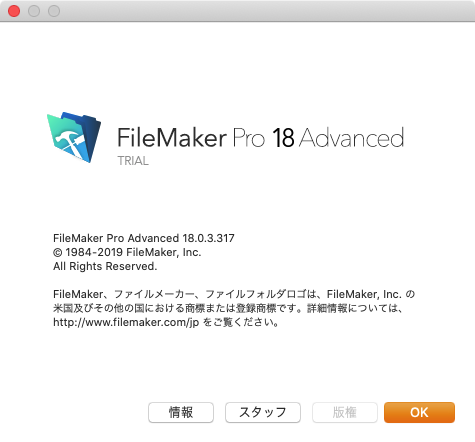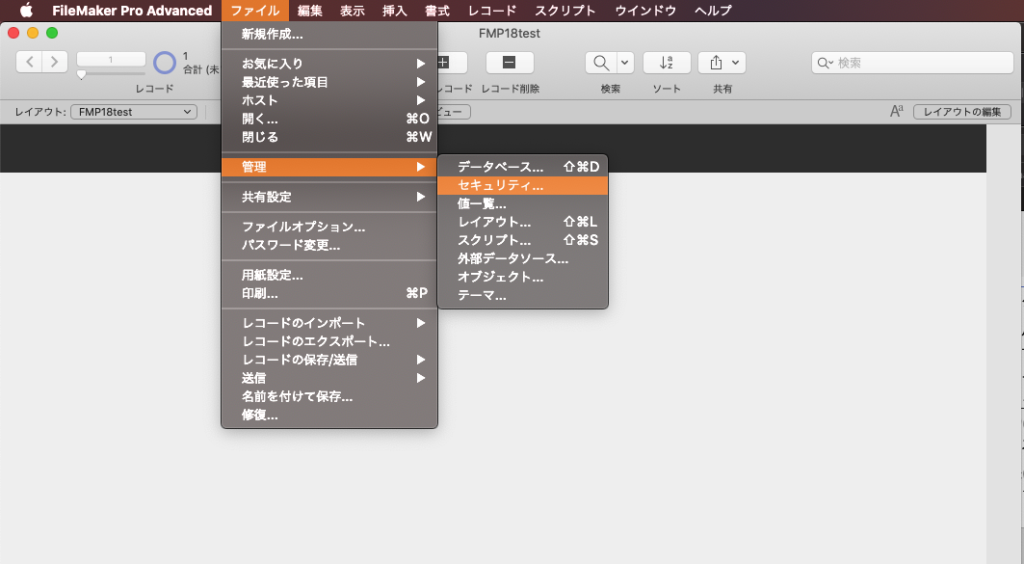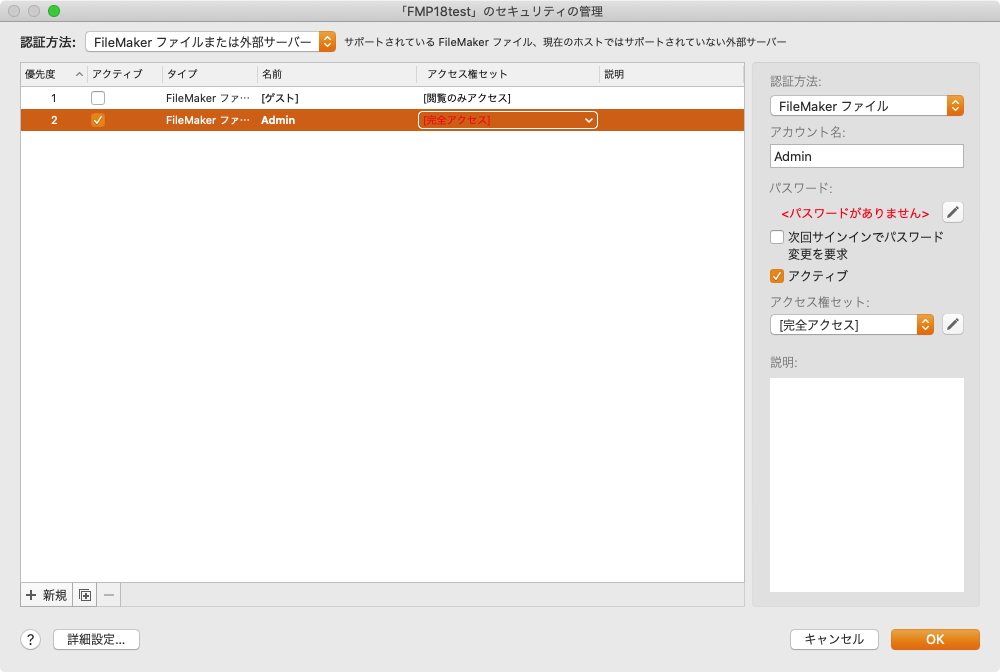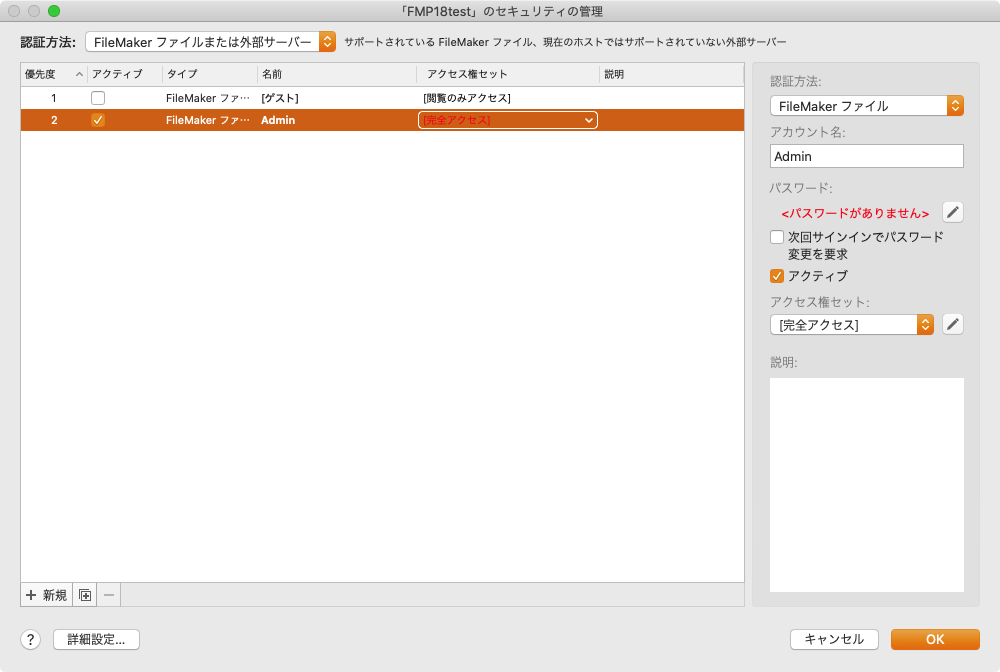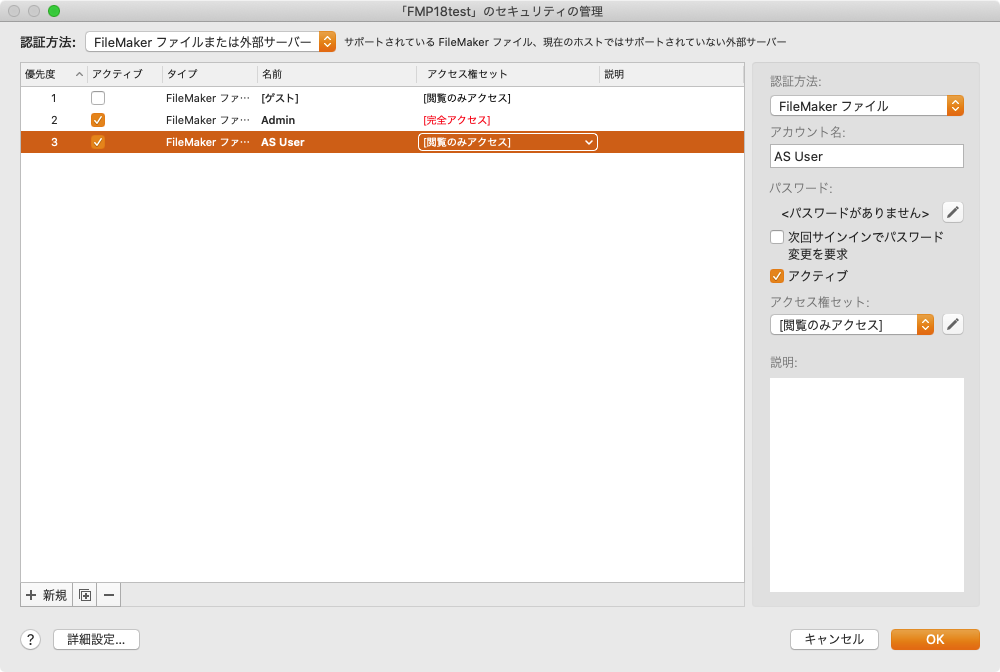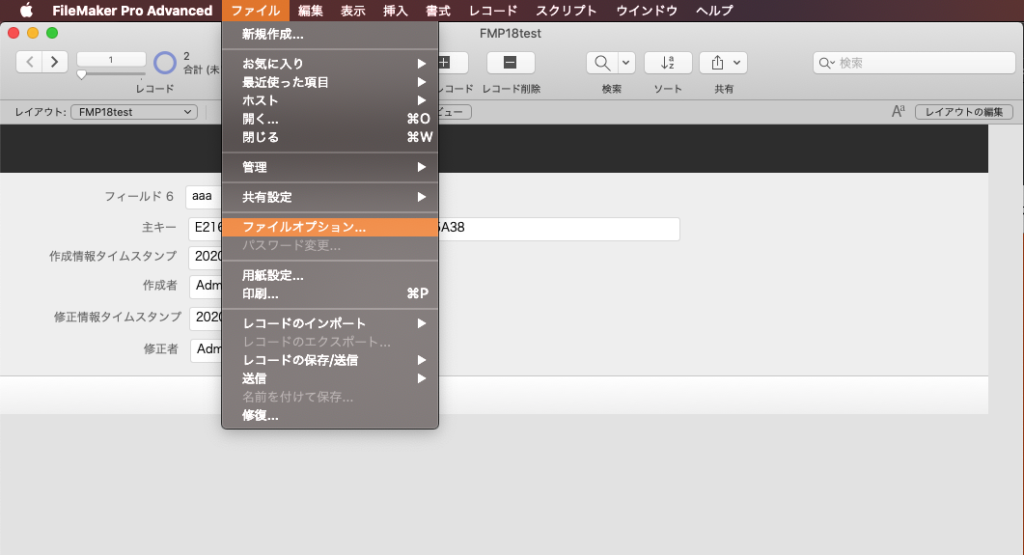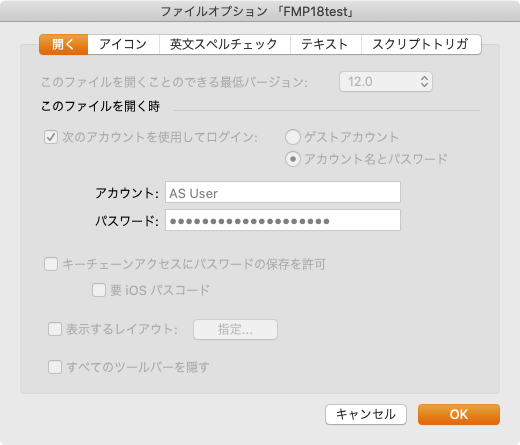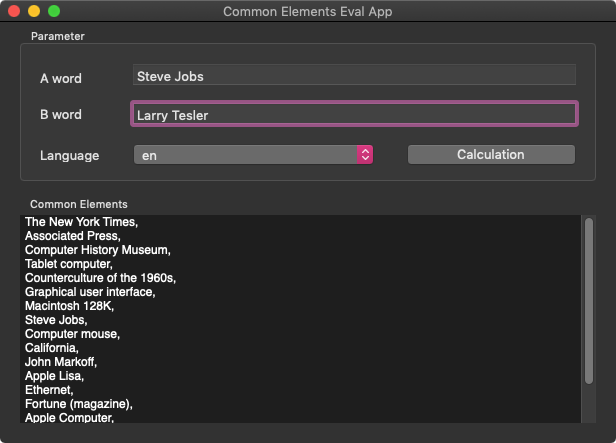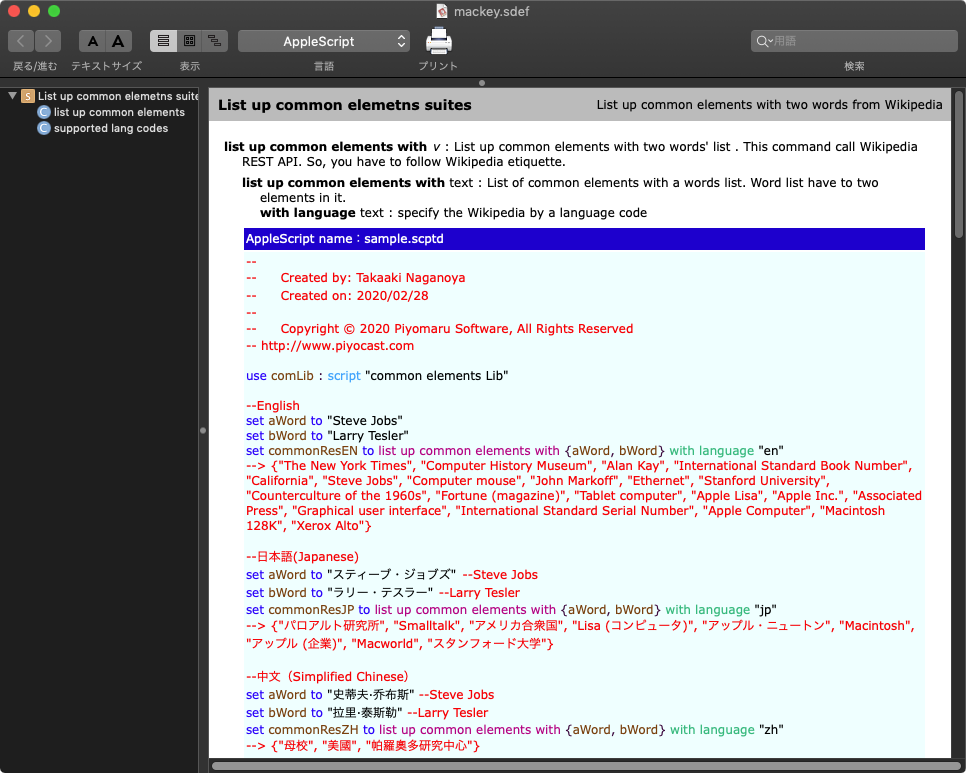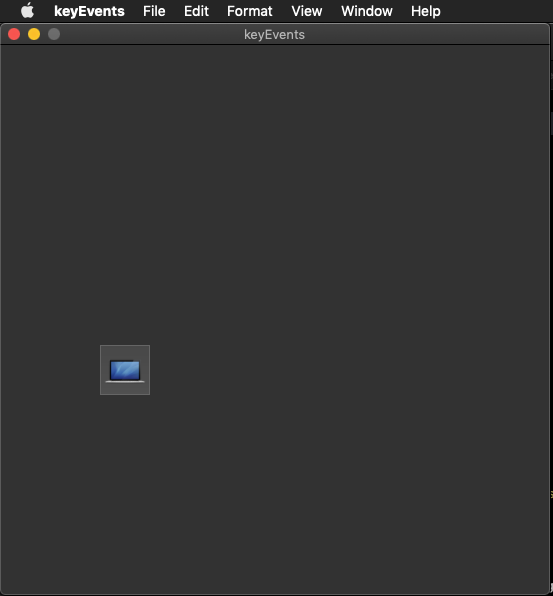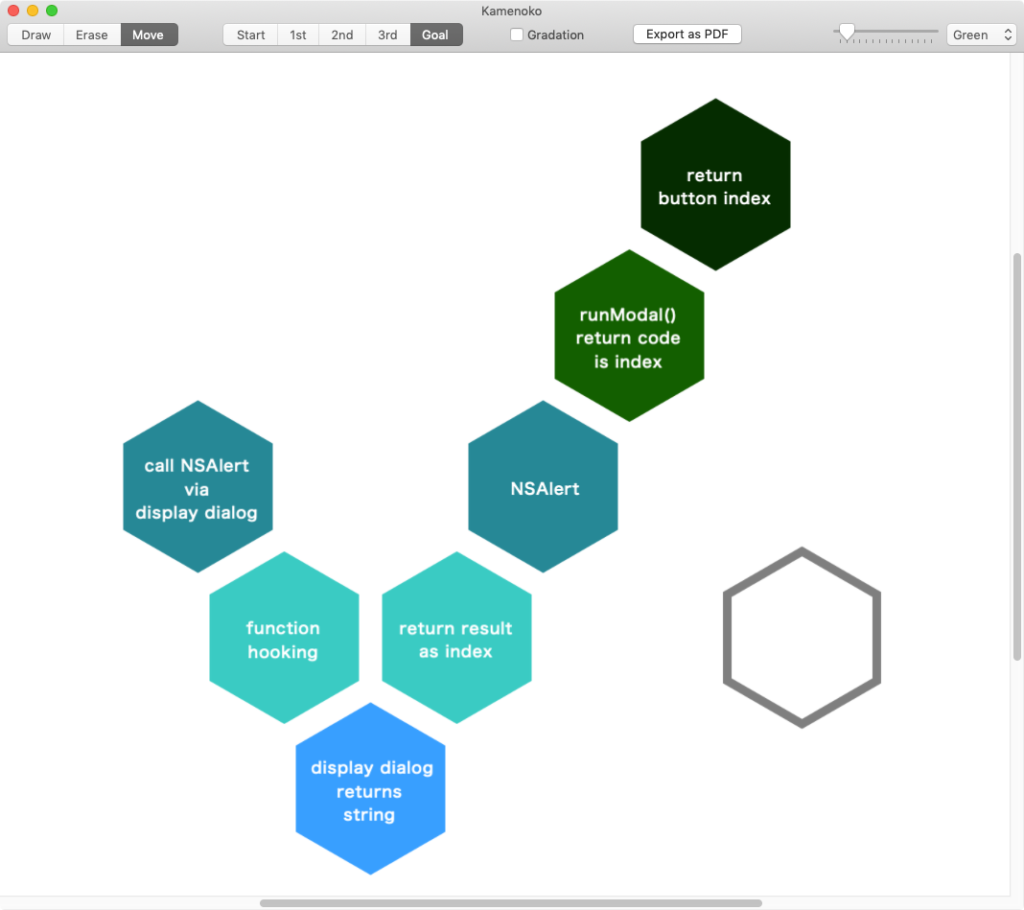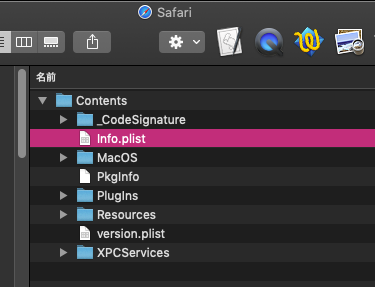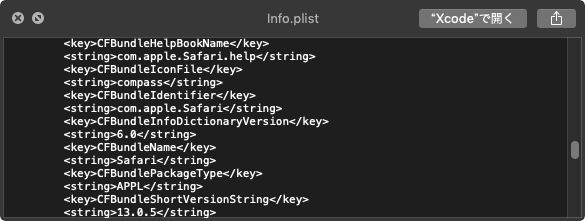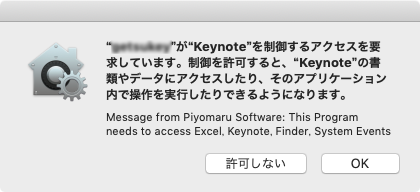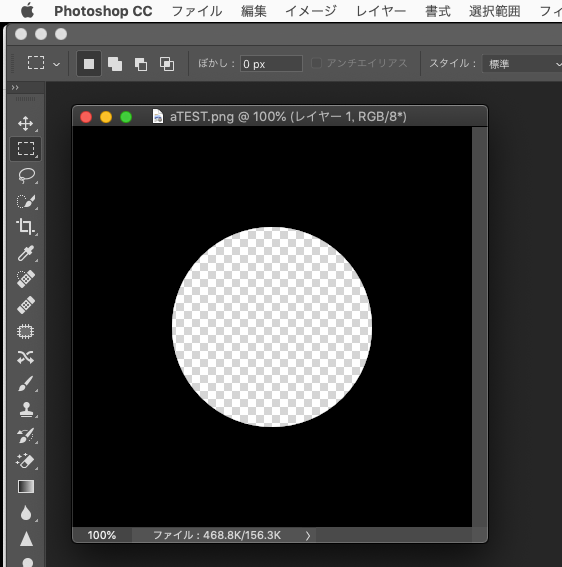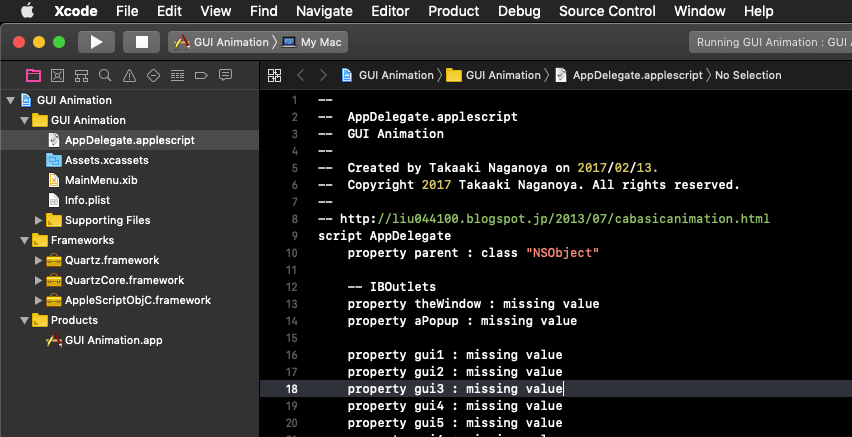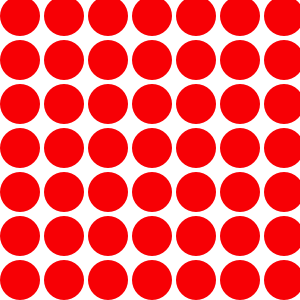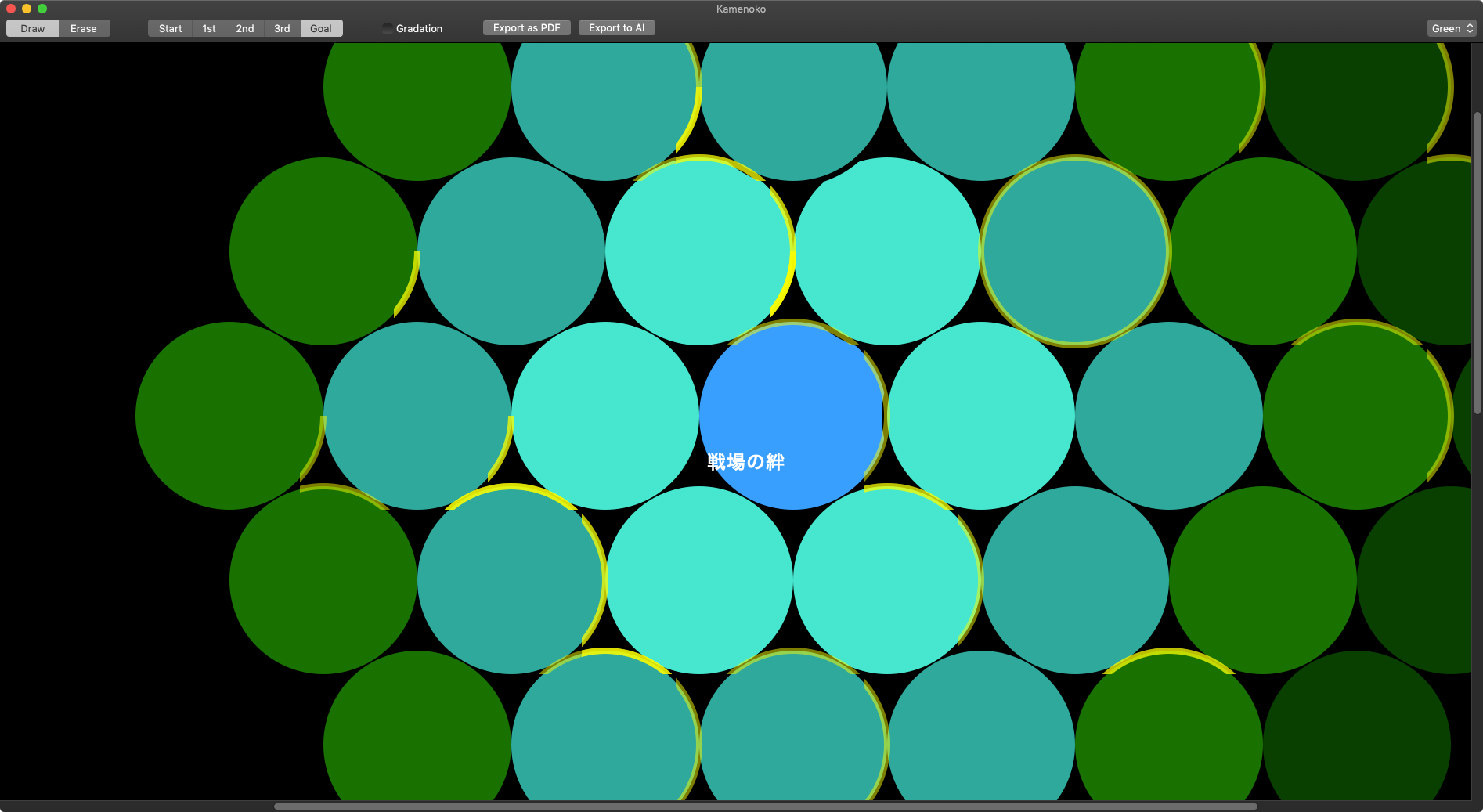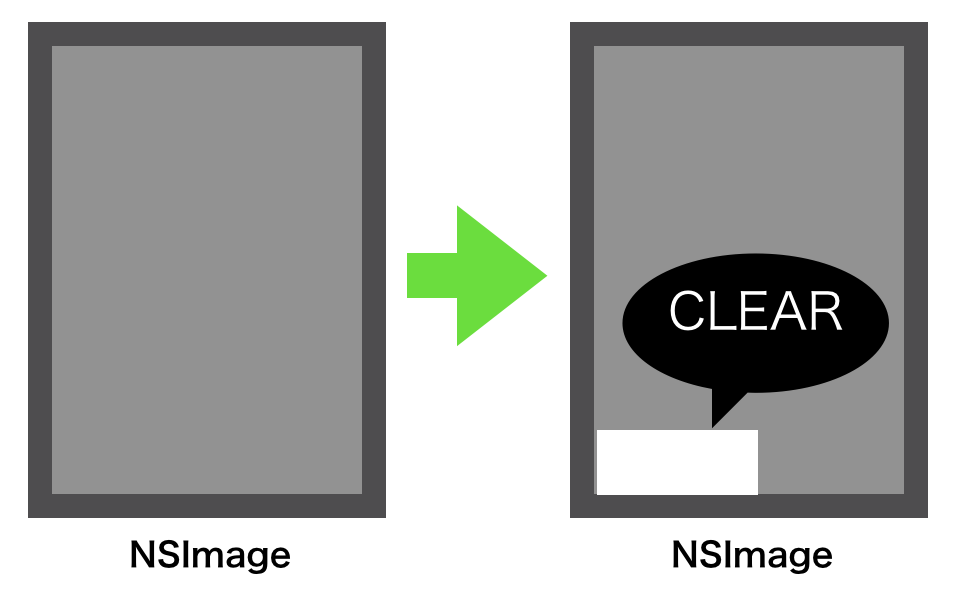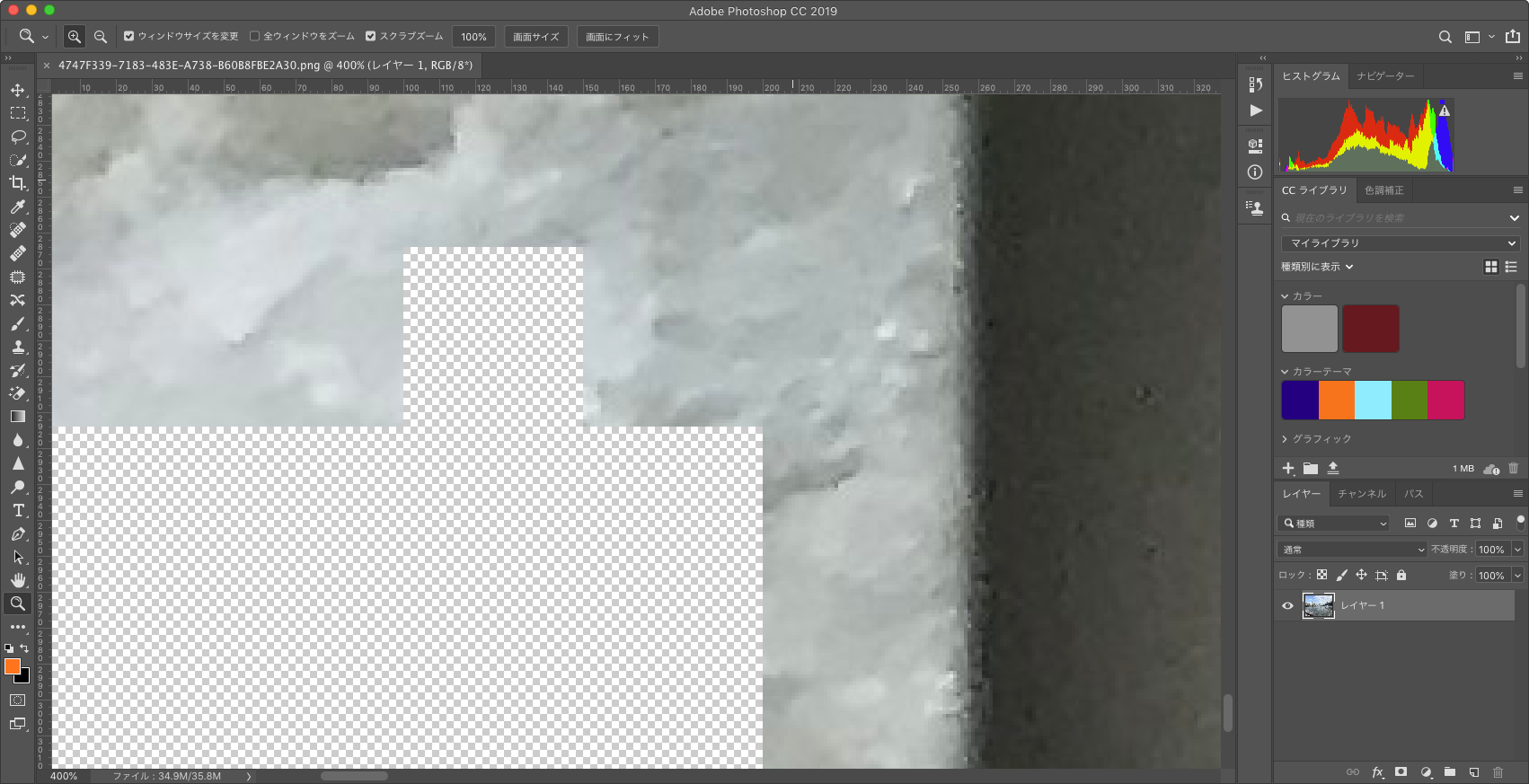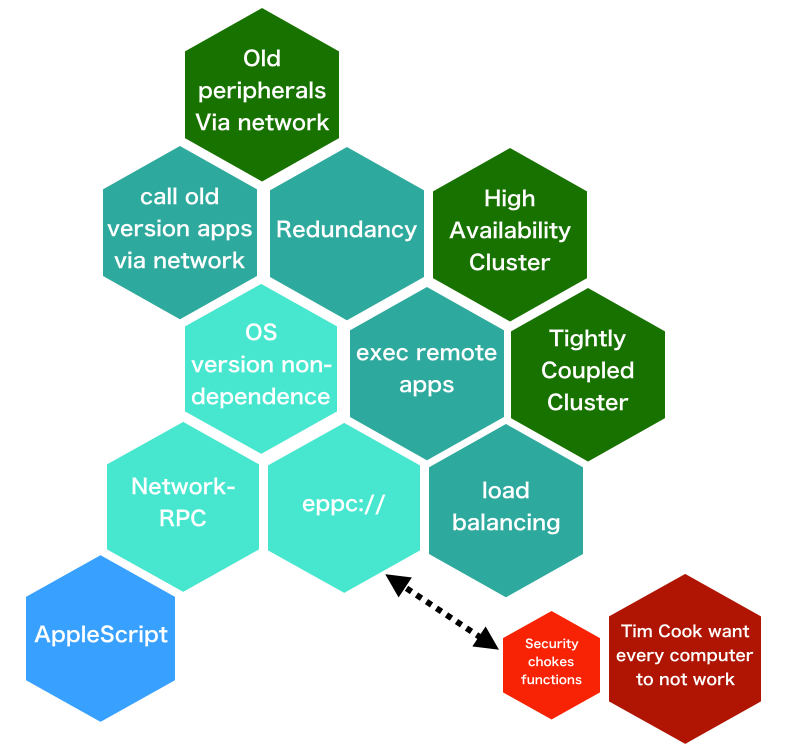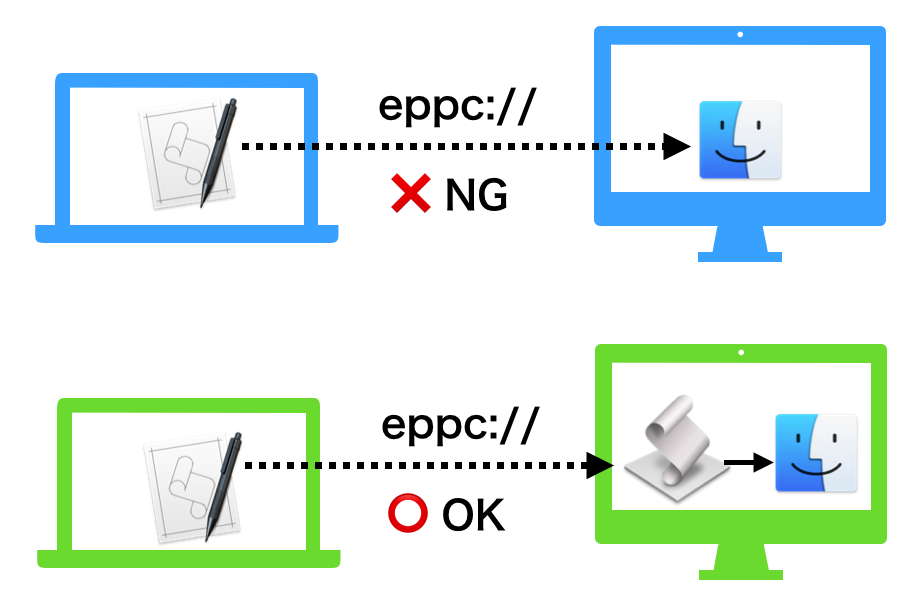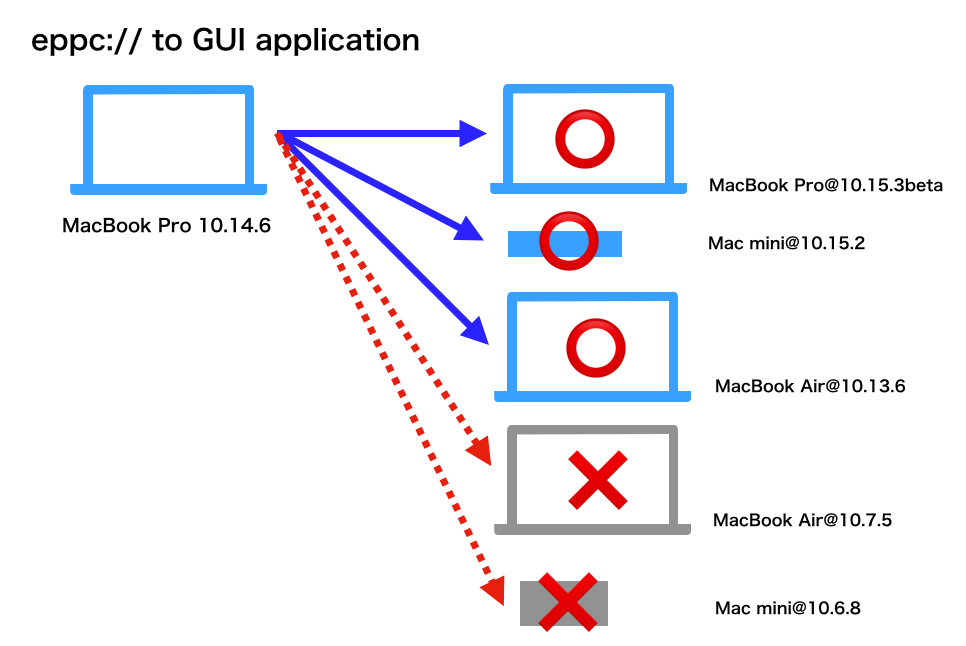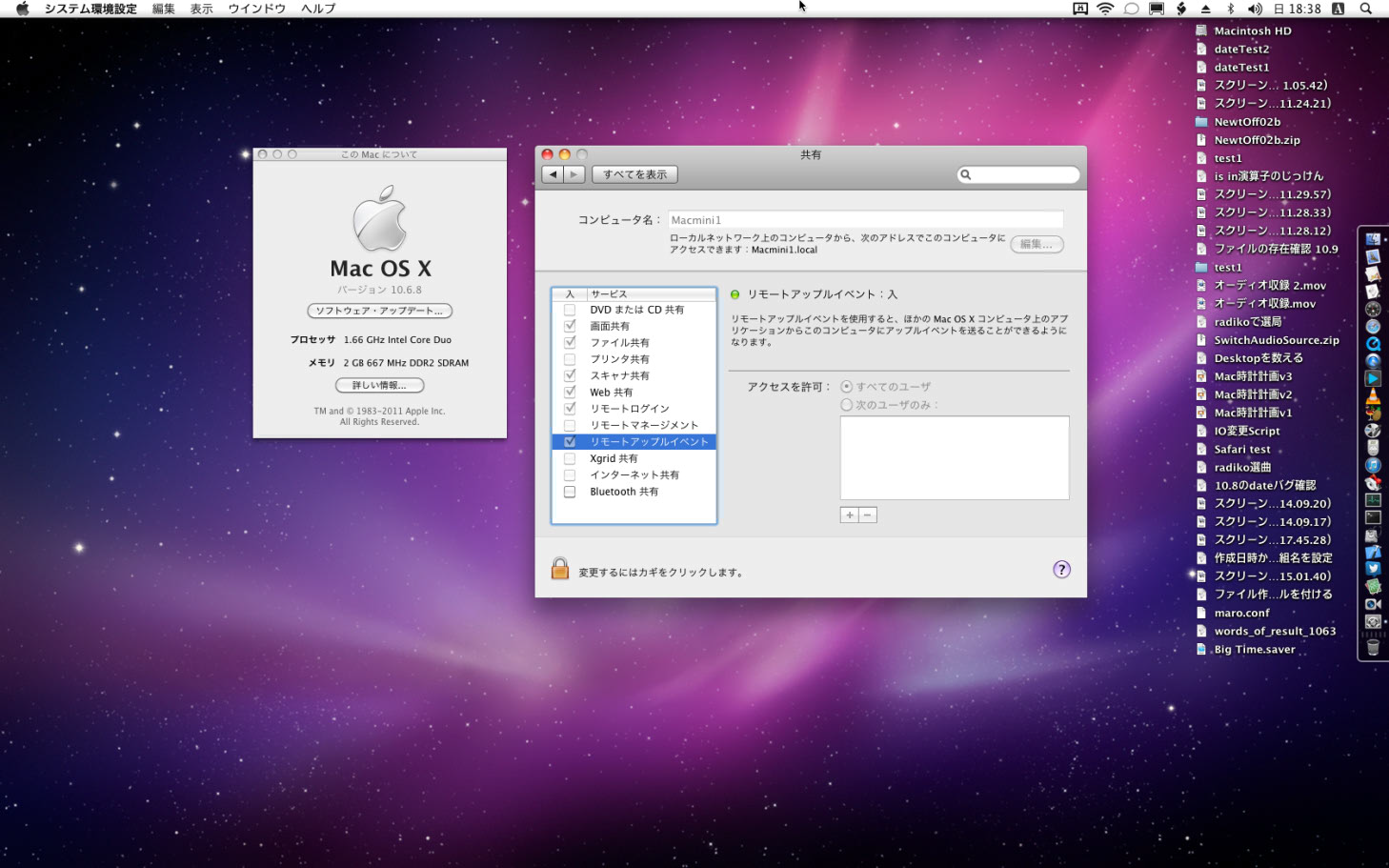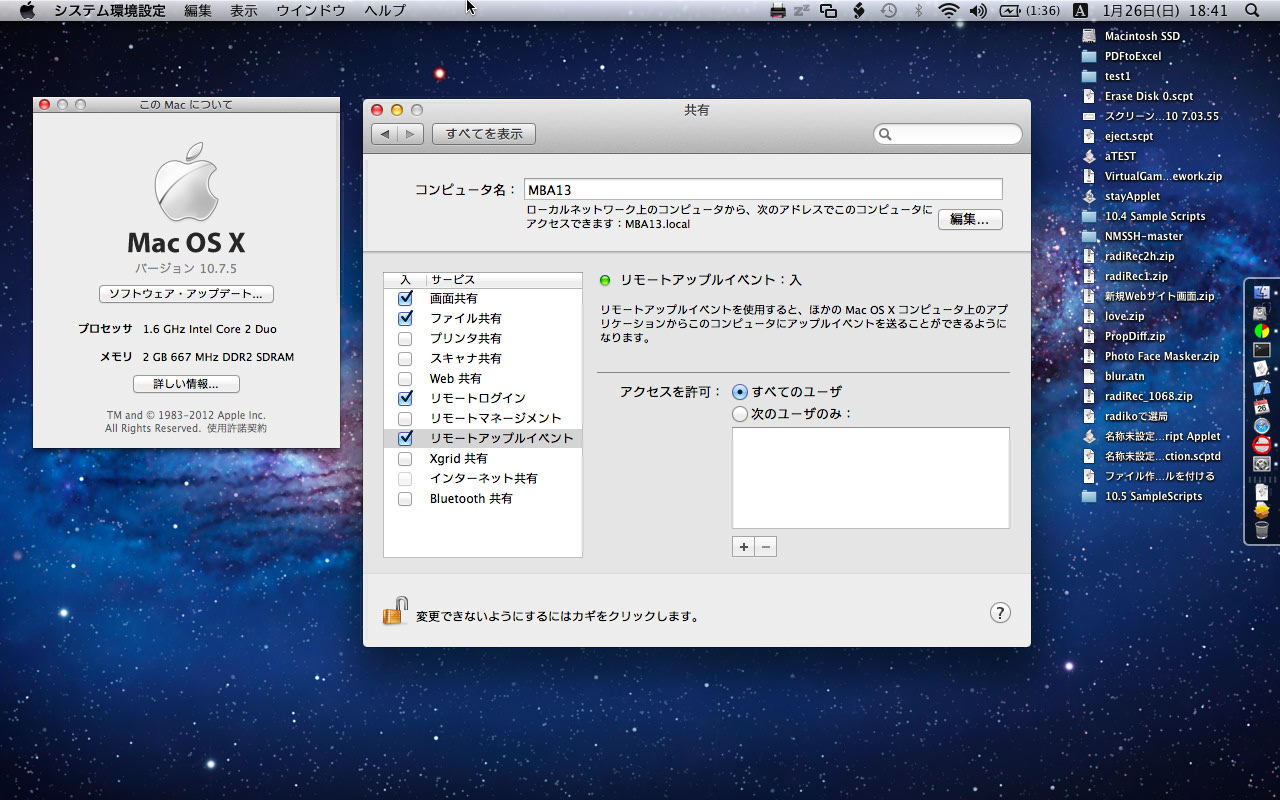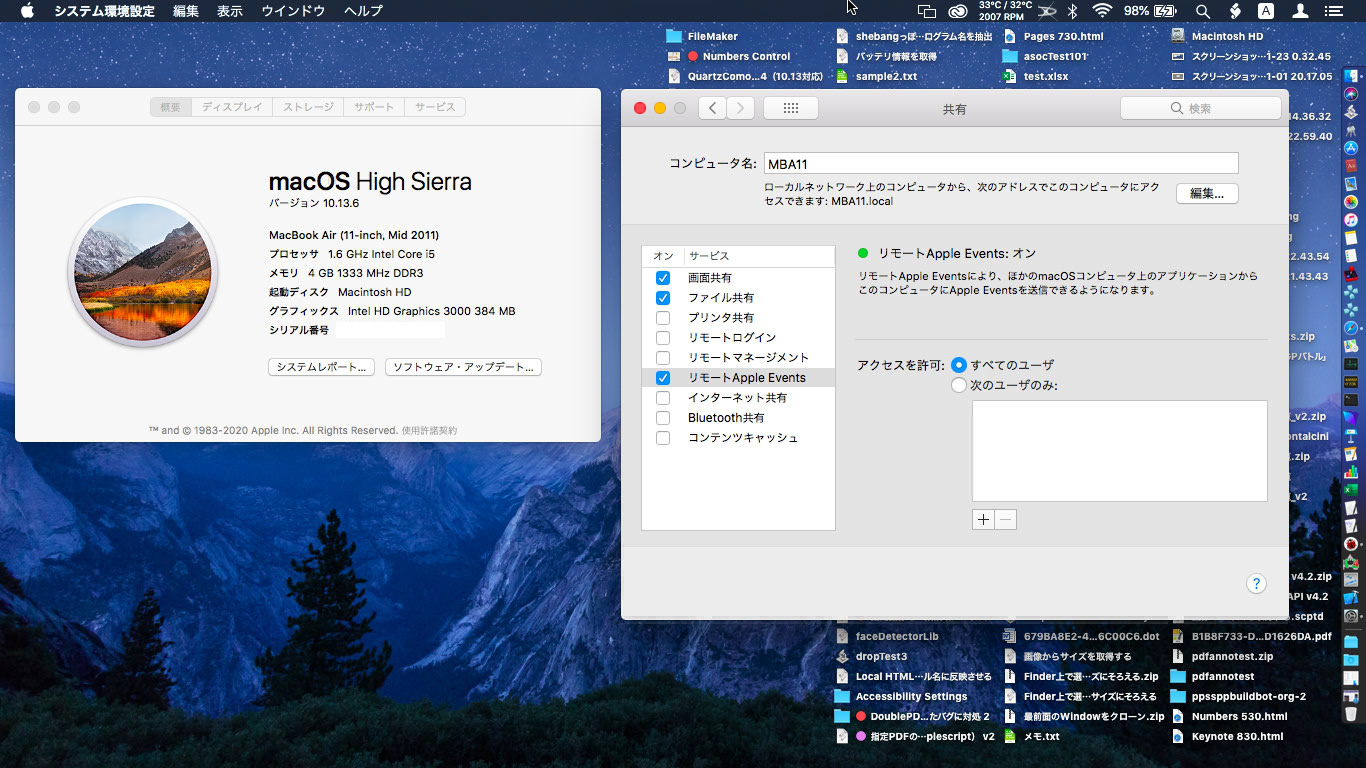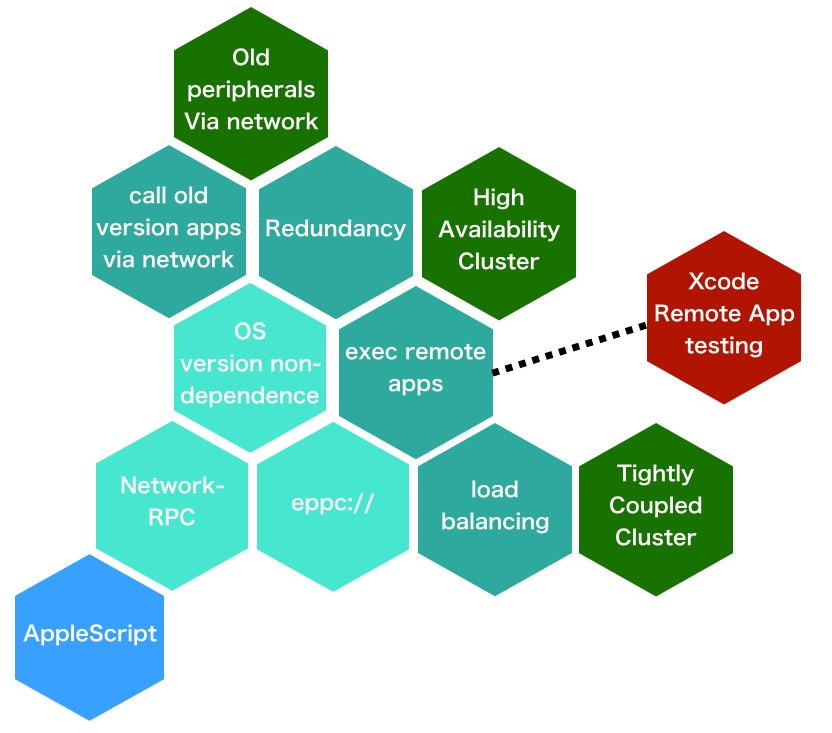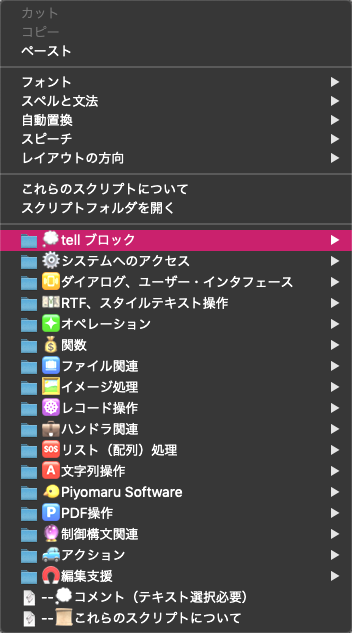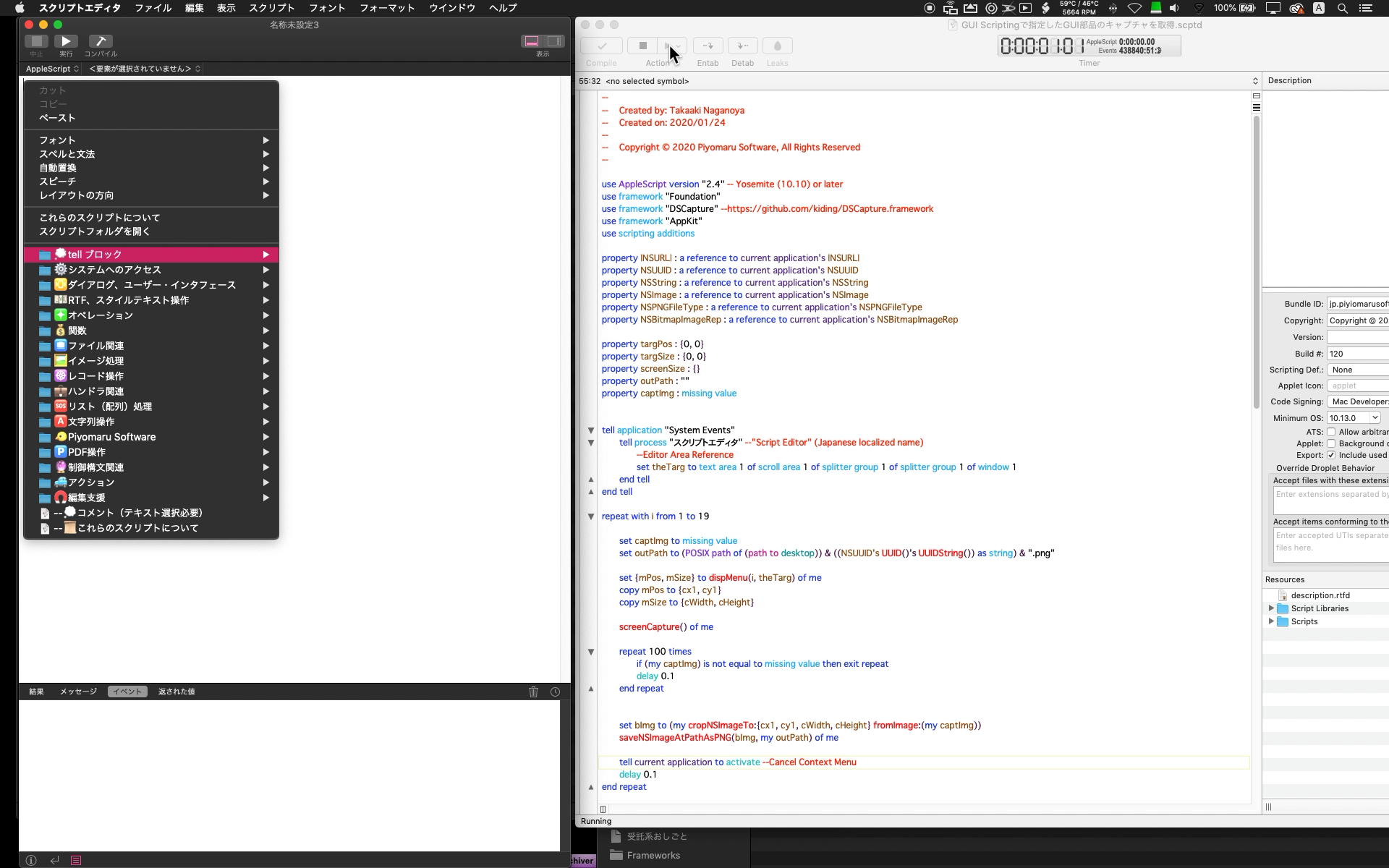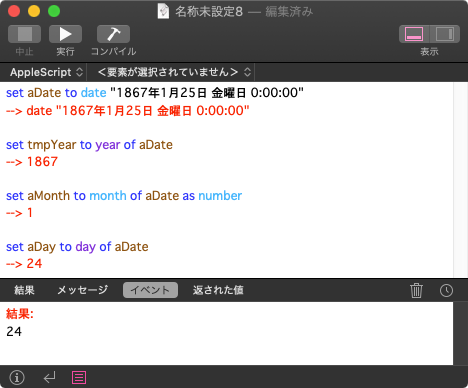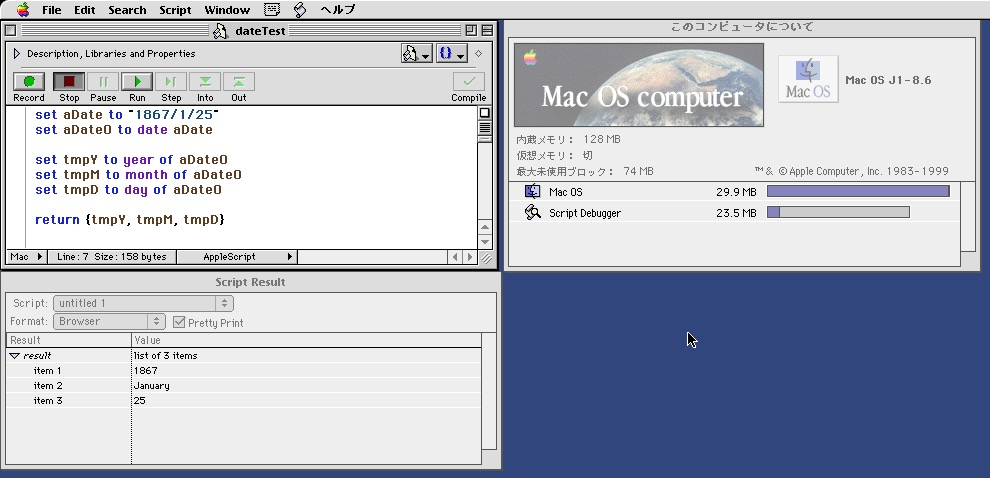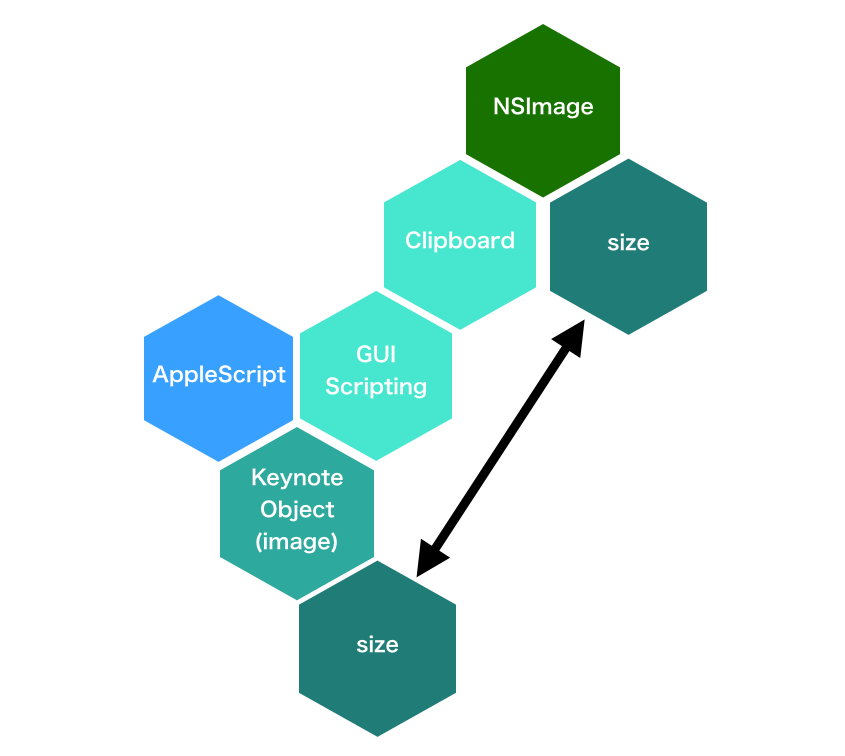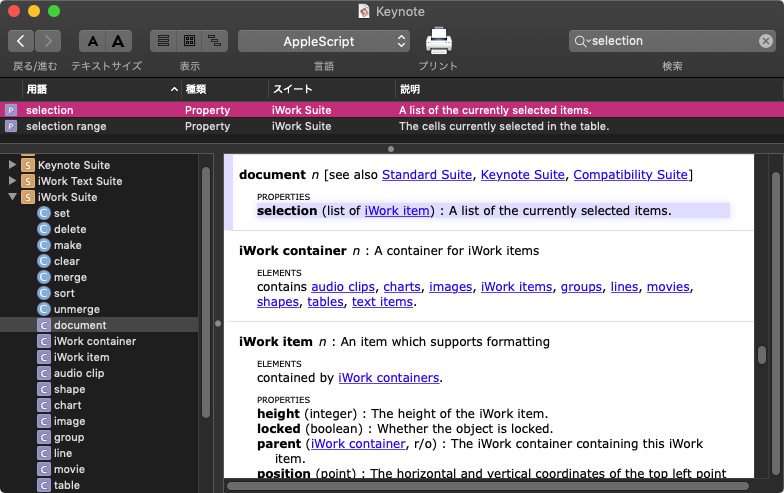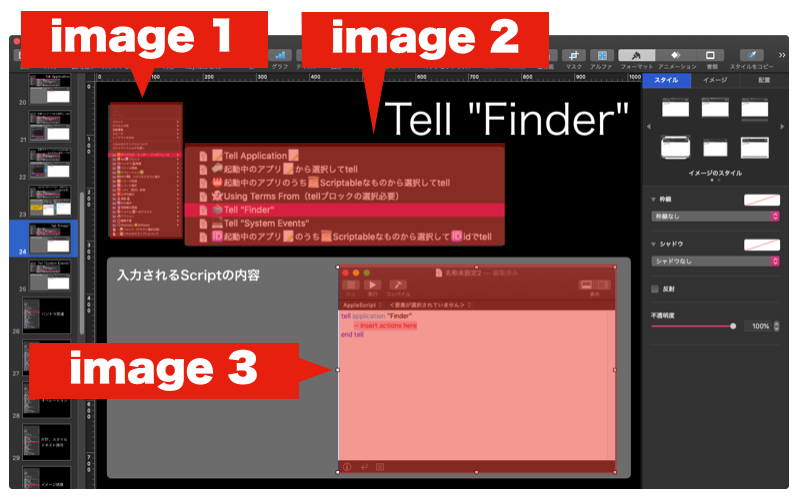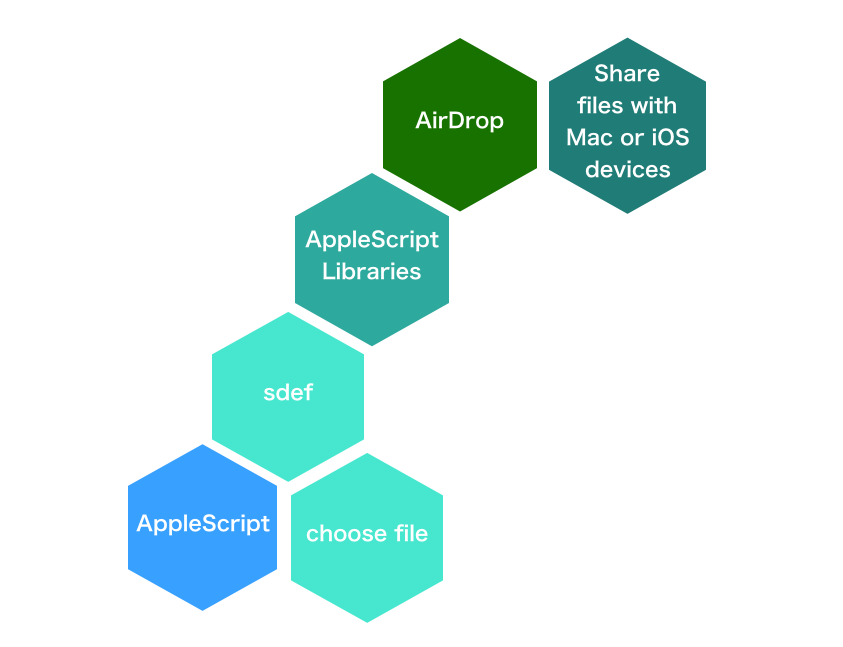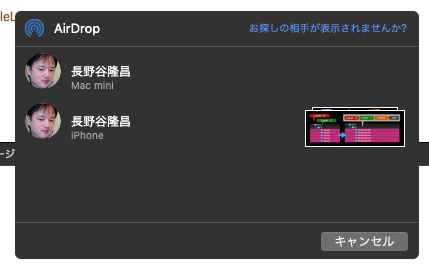—
– Created by: Takaaki Naganoya
– Created on: 2020/01/23
—
– Copyright © 2020 Piyomaru Software, All Rights Reserved
—
set outList to {}
repeat with i from 1867 to 2021
set aStr to (i as string) & "/1/25"
set {aGengoStr, aGengoNum} to retJapaneseGengo(aStr) of JGengoKit
set the end of outList to {i, aGengoStr, aGengoNum}
end repeat
return outList
–> {{1867, "(改暦前)", false}, {1868, "明治", 1}, {1869, "明治", 2}, {1870, "明治", 3}, {1871, "明治", 4}, {1872, "明治", 5}, {1873, "明治", 6}, {1874, "明治", 7}, {1875, "明治", 8}, {1876, "明治", 9}, {1877, "明治", 10}, {1878, "明治", 11}, {1879, "明治", 12}, {1880, "明治", 13}, {1881, "明治", 14}, {1882, "明治", 15}, {1883, "明治", 16}, {1884, "明治", 17}, {1885, "明治", 18}, {1886, "明治", 19}, {1887, "明治", 20}, {1888, "明治", 21}, {1889, "明治", 22}, {1890, "明治", 23}, {1891, "明治", 24}, {1892, "明治", 25}, {1893, "明治", 26}, {1894, "明治", 27}, {1895, "明治", 28}, {1896, "明治", 29}, {1897, "明治", 30}, {1898, "明治", 31}, {1899, "明治", 32}, {1900, "明治", 33}, {1901, "明治", 34}, {1902, "明治", 35}, {1903, "明治", 36}, {1904, "明治", 37}, {1905, "明治", 38}, {1906, "明治", 39}, {1907, "明治", 40}, {1908, "明治", 41}, {1909, "明治", 42}, {1910, "明治", 43}, {1911, "明治", 44}, {1912, "明治", 45}, {1913, "大正", 2}, {1914, "大正", 3}, {1915, "大正", 4}, {1916, "大正", 5}, {1917, "大正", 6}, {1918, "大正", 7}, {1919, "大正", 8}, {1920, "大正", 9}, {1921, "大正", 10}, {1922, "大正", 11}, {1923, "大正", 12}, {1924, "大正", 13}, {1925, "大正", 14}, {1926, "大正", 15}, {1927, "昭和", 2}, {1928, "昭和", 3}, {1929, "昭和", 4}, {1930, "昭和", 5}, {1931, "昭和", 6}, {1932, "昭和", 7}, {1933, "昭和", 8}, {1934, "昭和", 9}, {1935, "昭和", 10}, {1936, "昭和", 11}, {1937, "昭和", 12}, {1938, "昭和", 13}, {1939, "昭和", 14}, {1940, "昭和", 15}, {1941, "昭和", 16}, {1942, "昭和", 17}, {1943, "昭和", 18}, {1944, "昭和", 19}, {1945, "昭和", 20}, {1946, "昭和", 21}, {1947, "昭和", 22}, {1948, "昭和", 23}, {1949, "昭和", 24}, {1950, "昭和", 25}, {1951, "昭和", 26}, {1952, "昭和", 27}, {1953, "昭和", 28}, {1954, "昭和", 29}, {1955, "昭和", 30}, {1956, "昭和", 31}, {1957, "昭和", 32}, {1958, "昭和", 33}, {1959, "昭和", 34}, {1960, "昭和", 35}, {1961, "昭和", 36}, {1962, "昭和", 37}, {1963, "昭和", 38}, {1964, "昭和", 39}, {1965, "昭和", 40}, {1966, "昭和", 41}, {1967, "昭和", 42}, {1968, "昭和", 43}, {1969, "昭和", 44}, {1970, "昭和", 45}, {1971, "昭和", 46}, {1972, "昭和", 47}, {1973, "昭和", 48}, {1974, "昭和", 49}, {1975, "昭和", 50}, {1976, "昭和", 51}, {1977, "昭和", 52}, {1978, "昭和", 53}, {1979, "昭和", 54}, {1980, "昭和", 55}, {1981, "昭和", 56}, {1982, "昭和", 57}, {1983, "昭和", 58}, {1984, "昭和", 59}, {1985, "昭和", 60}, {1986, "昭和", 61}, {1987, "昭和", 62}, {1988, "昭和", 63}, {1989, "平成", 1}, {1990, "平成", 2}, {1991, "平成", 3}, {1992, "平成", 4}, {1993, "平成", 5}, {1994, "平成", 6}, {1995, "平成", 7}, {1996, "平成", 8}, {1997, "平成", 9}, {1998, "平成", 10}, {1999, "平成", 11}, {2000, "平成", 12}, {2001, "平成", 13}, {2002, "平成", 14}, {2003, "平成", 15}, {2004, "平成", 16}, {2005, "平成", 17}, {2006, "平成", 18}, {2007, "平成", 19}, {2008, "平成", 20}, {2009, "平成", 21}, {2010, "平成", 22}, {2011, "平成", 23}, {2012, "平成", 24}, {2013, "平成", 25}, {2014, "平成", 26}, {2015, "平成", 27}, {2016, "平成", 28}, {2017, "平成", 29}, {2018, "平成", 30}, {2019, "平成", 31}, {2020, "令和", 2}, {2021, "令和", 3}}
script JGengoKit
on retJapaneseGengo(aDate as string)
set dList to parseByDelim(aDate, "/") of me
if length of dList is not equal to 3 then error "Date Format Error"
copy dList to {aYear, aMonth, aDay}
tell current application
set aStr to retZeroPaddingText(aYear, 4) of me & retZeroPaddingText(aMonth, 2) of me & retZeroPaddingText(aDay, 2) of me
set aGengo to ""
if aStr ≥ "20190501" then
set aGengo to "令和"
set aGengoNum to aYear – 2019 + 1
else if aStr ≥ "19890108" then
set aGengo to "平成"
set aGengoNum to aYear – 1989 + 1
else if aStr ≥ "19261225" then
set aGengo to "昭和"
set aGengoNum to aYear – 1926 + 1
else if aStr ≥ "19120730" then
set aGengo to "大正"
set aGengoNum to aYear – 1912 + 1
else if aStr ≥ "18680125" then
set aGengo to "明治"
if aYear = 1868 then
set aGengoNum to 1
else if (aYear ≥ 1869) or (aYear ≤ 1912) then
set aGengoNum to aYear – 1867
end if
else
–日本では明治以降に太陽暦を導入したのでそれ以前は意味がない?
set aGengo to "(改暦前)"
set aGengoNum to false
end if
return {aGengo, aGengoNum}
end tell
end retJapaneseGengo
–数値にゼロパディングしたテキストを返す
on retZeroPaddingText(aNum, aLen)
set tText to ("0000000000" & aNum as text)
set tCount to length of tText
set resText to text (tCount – aLen + 1) thru tCount of tText
return resText
end retZeroPaddingText
on parseByDelim(aData, aDelim)
set curDelim to AppleScript’s text item delimiters
set AppleScript’s text item delimiters to aDelim
set dList to text items of aData
set AppleScript’s text item delimiters to curDelim
return dList
end parseByDelim
end script |