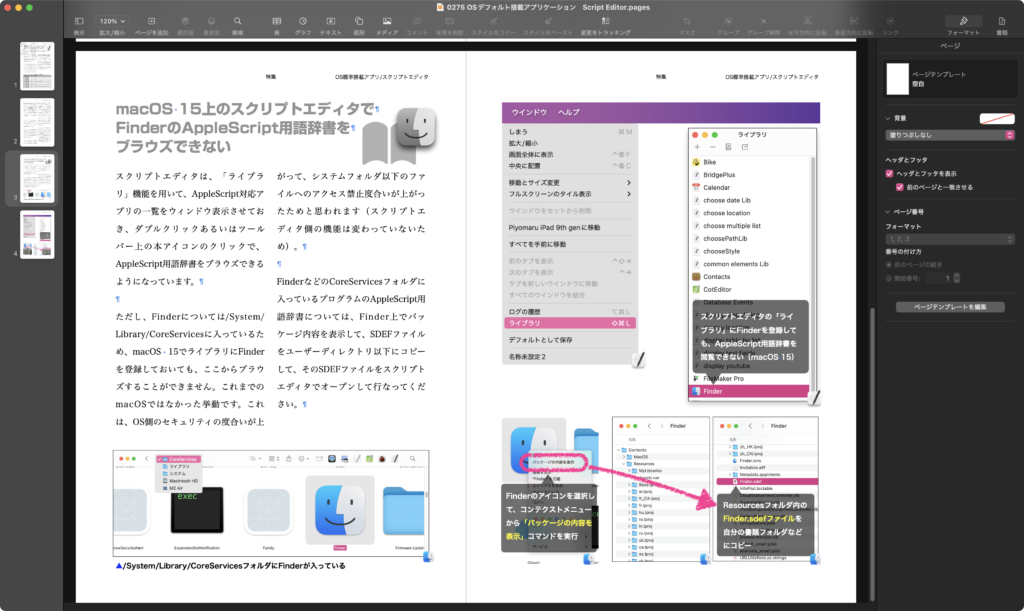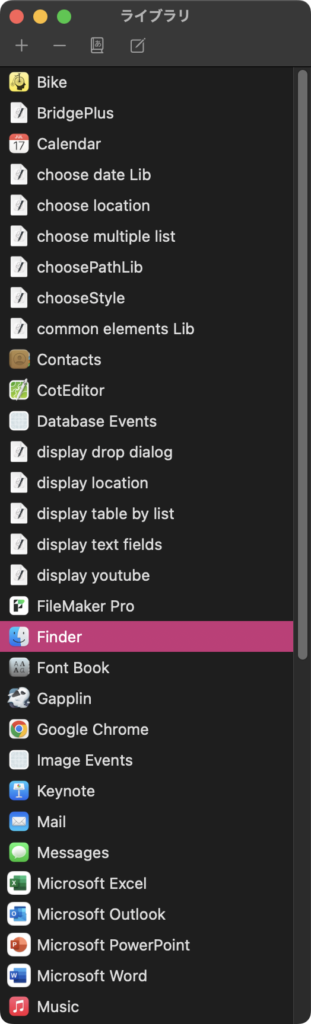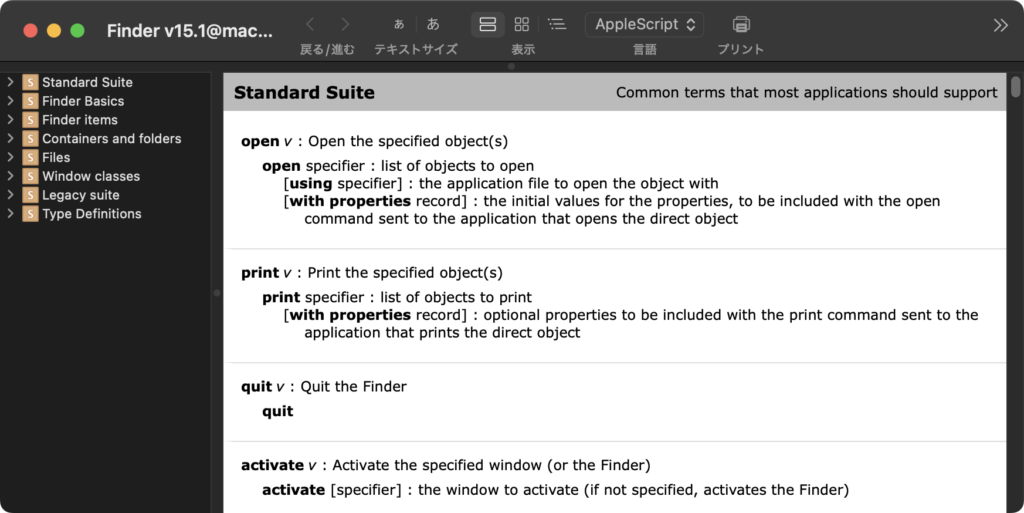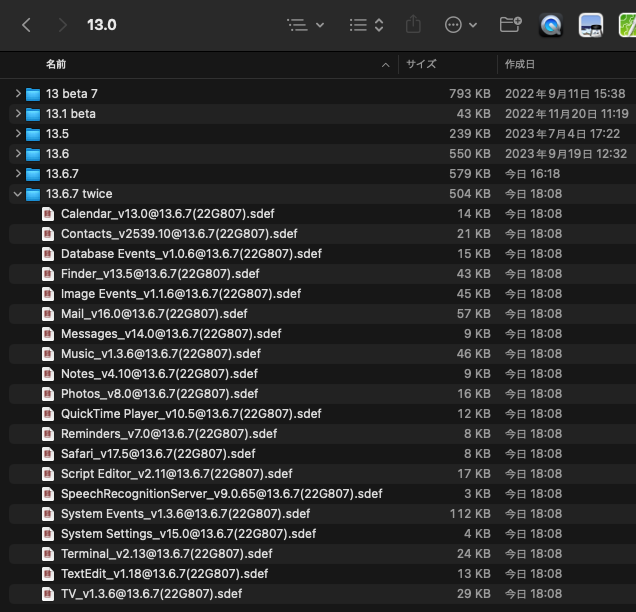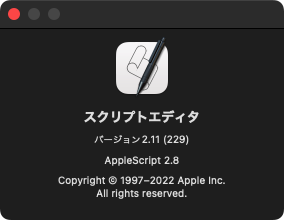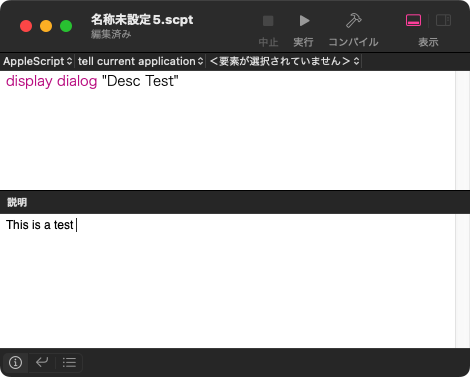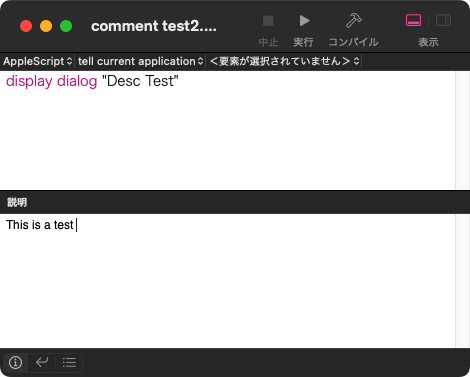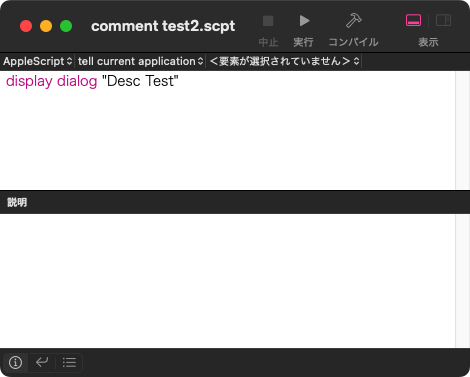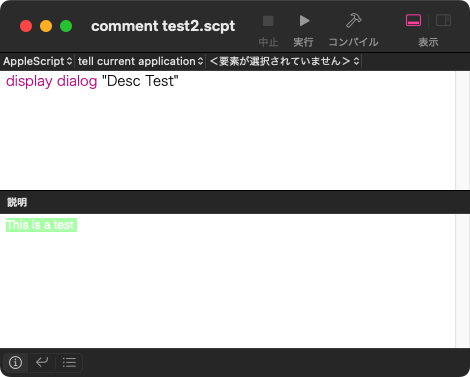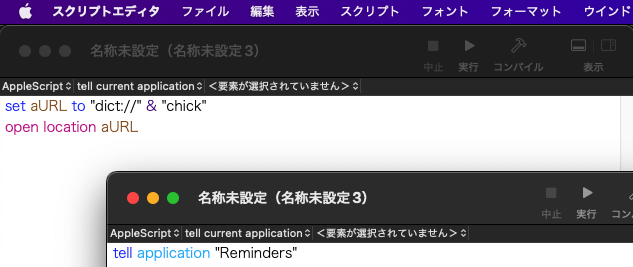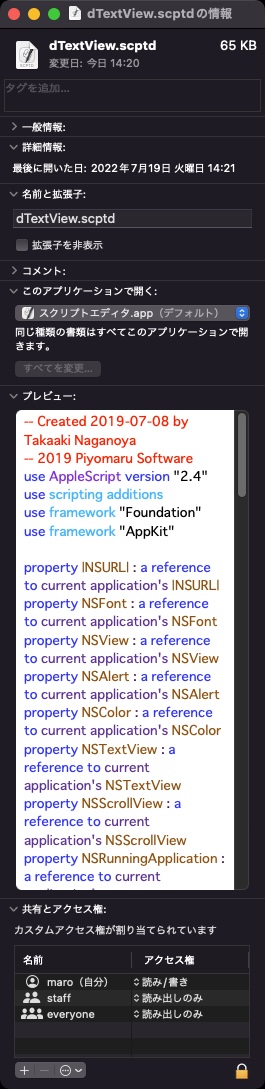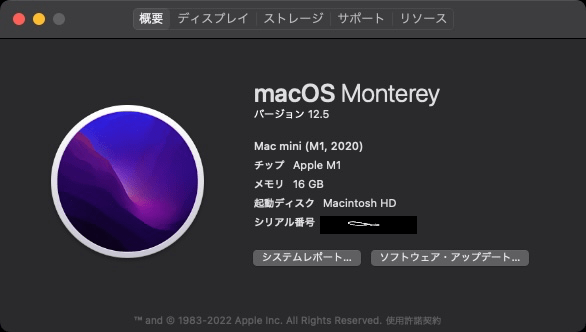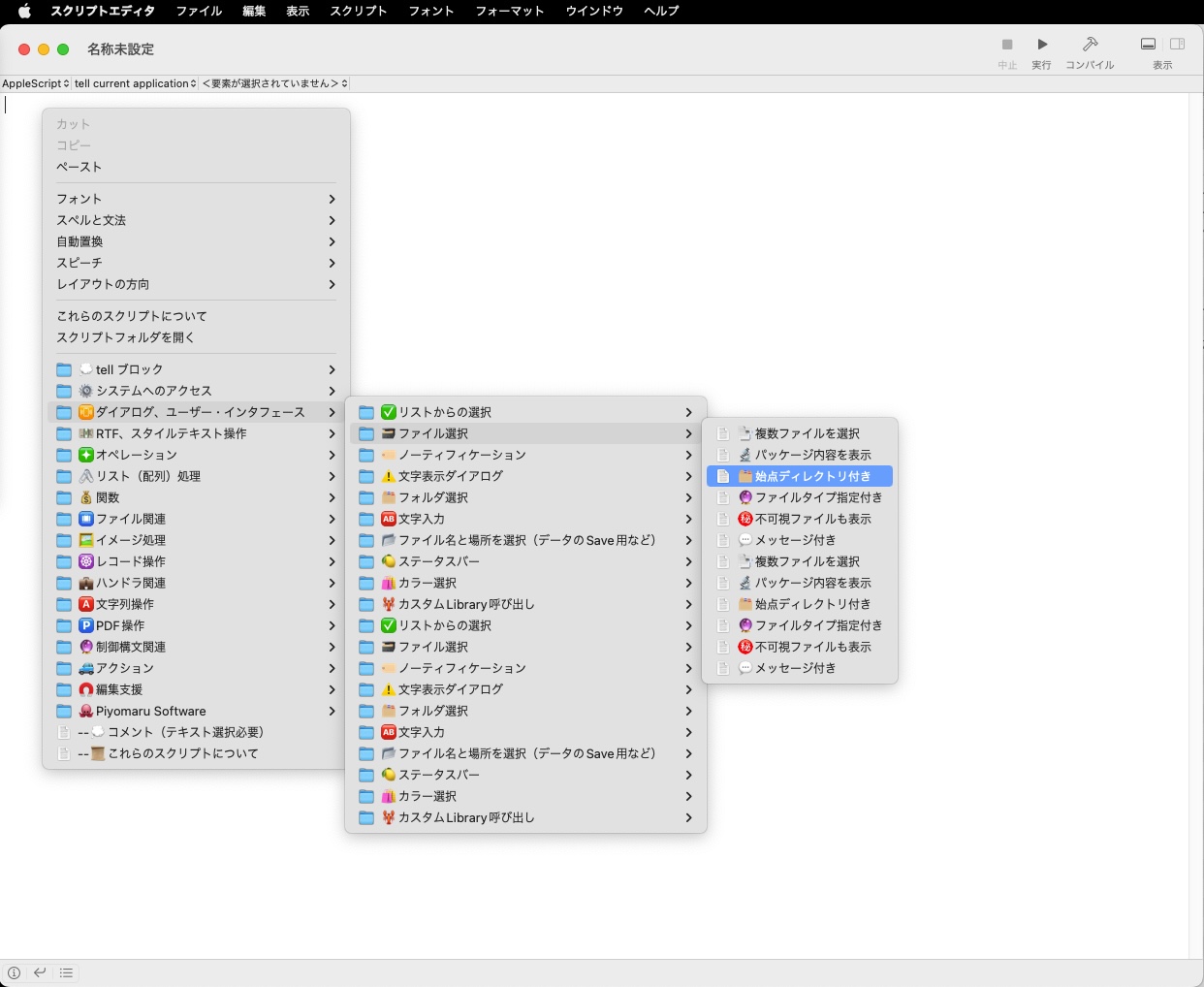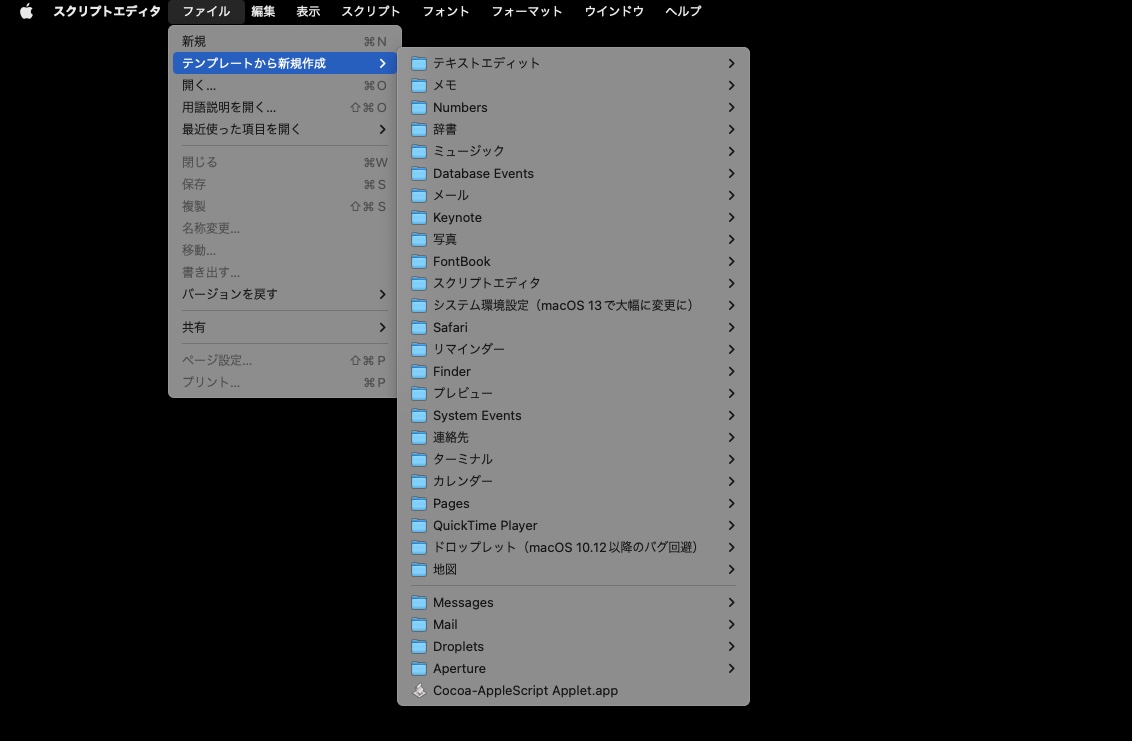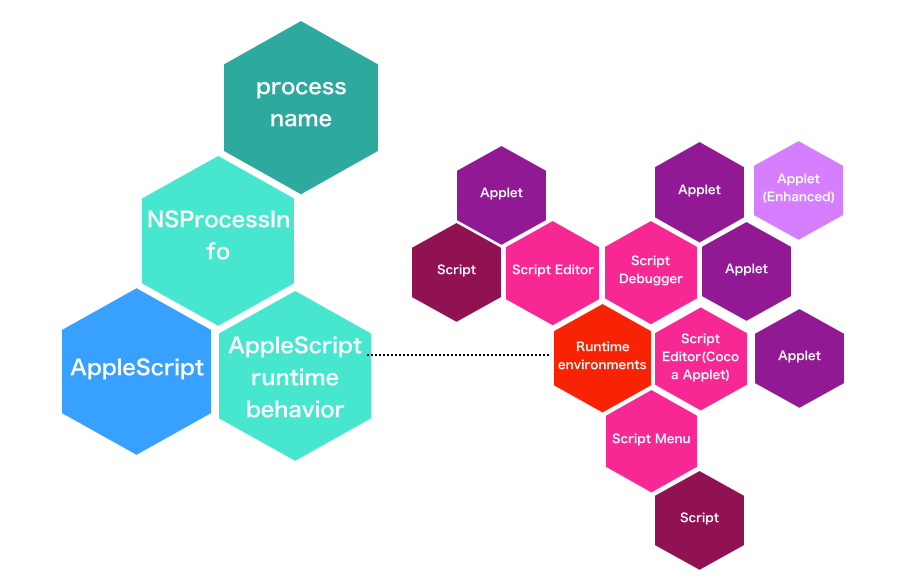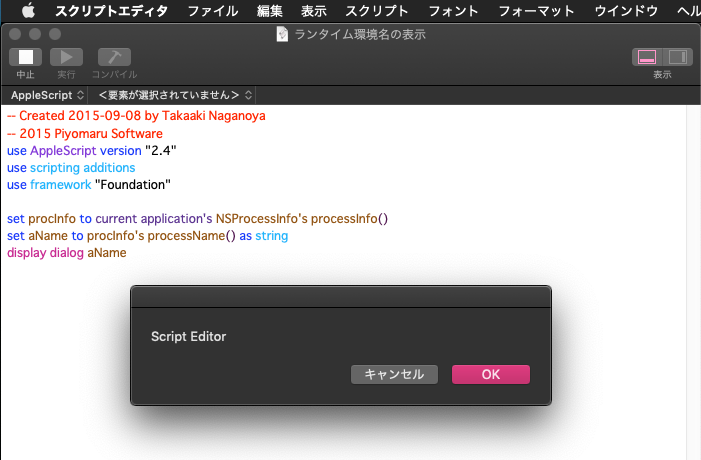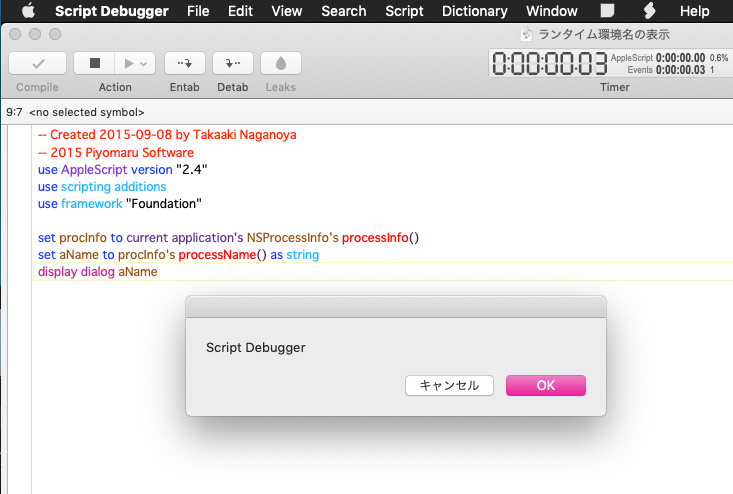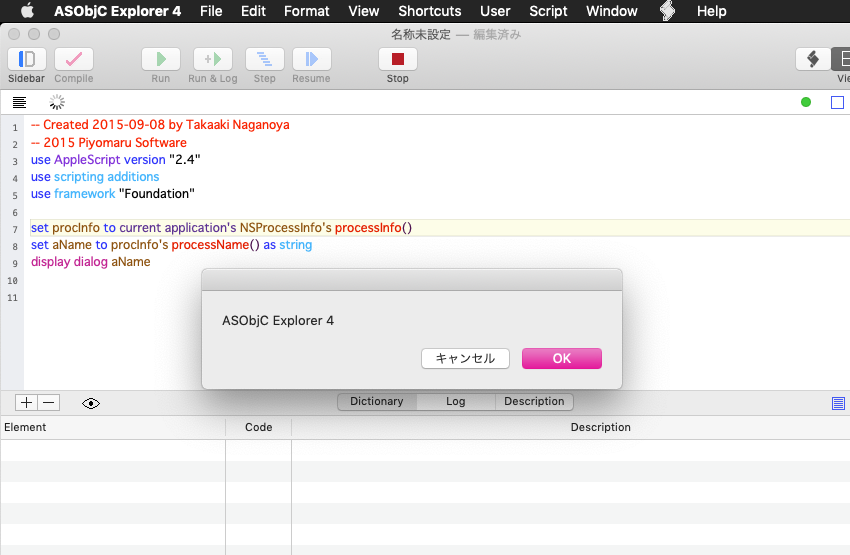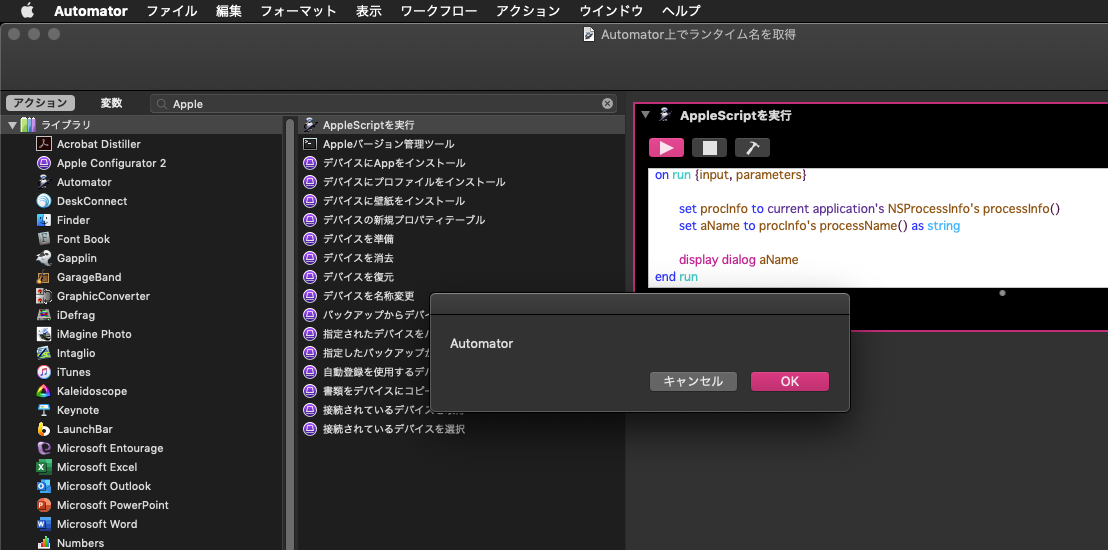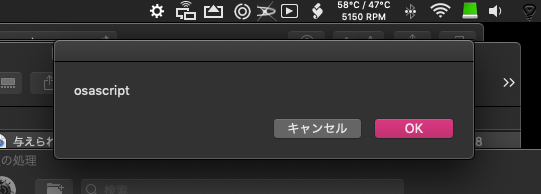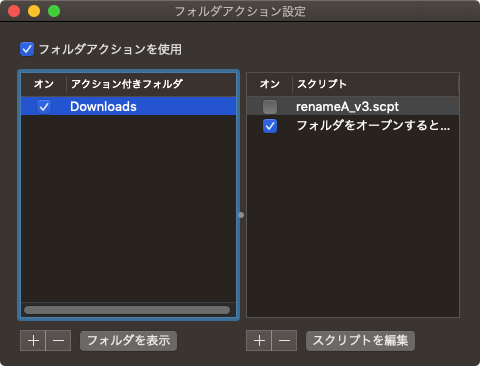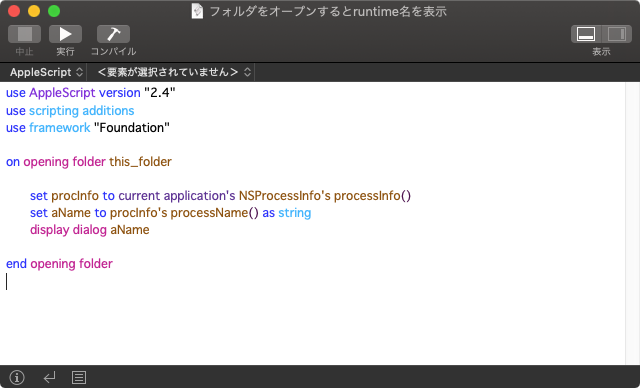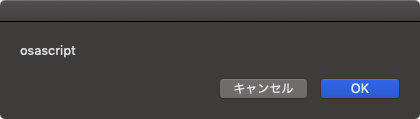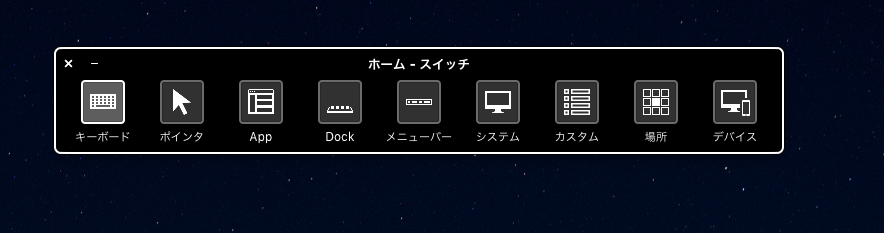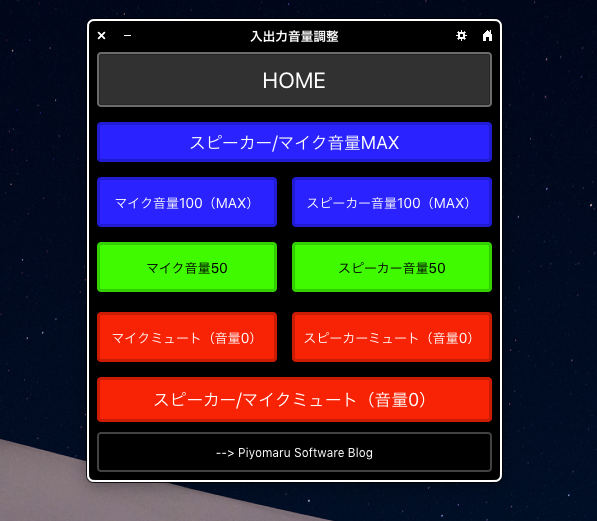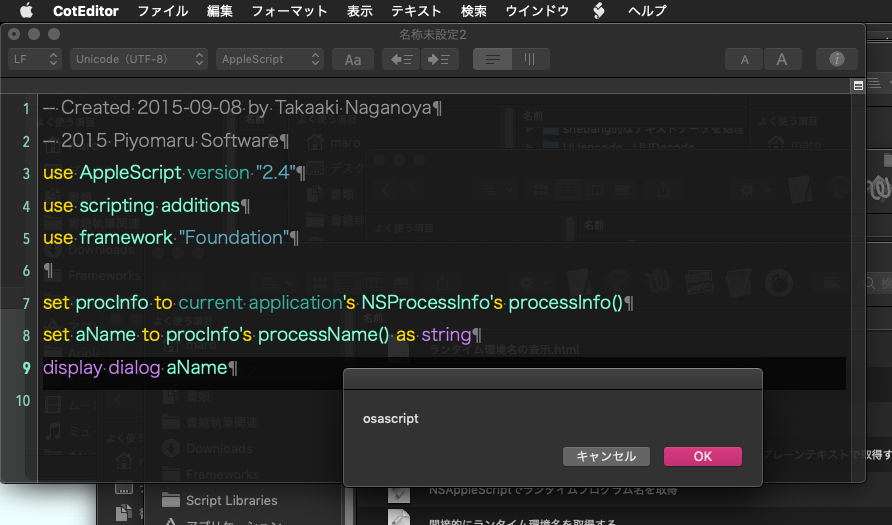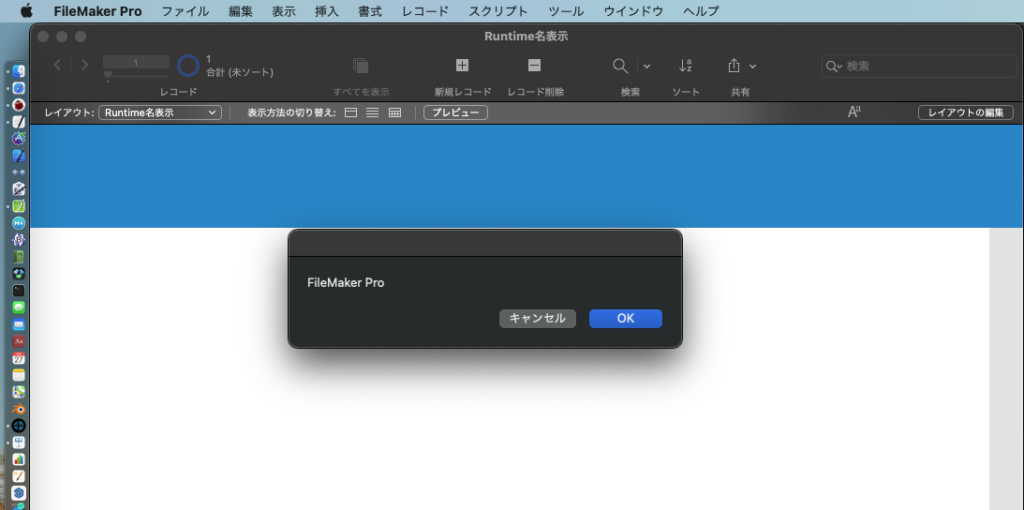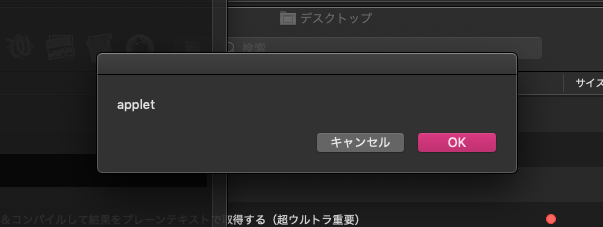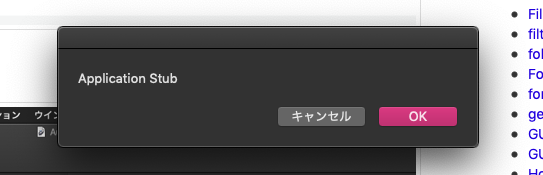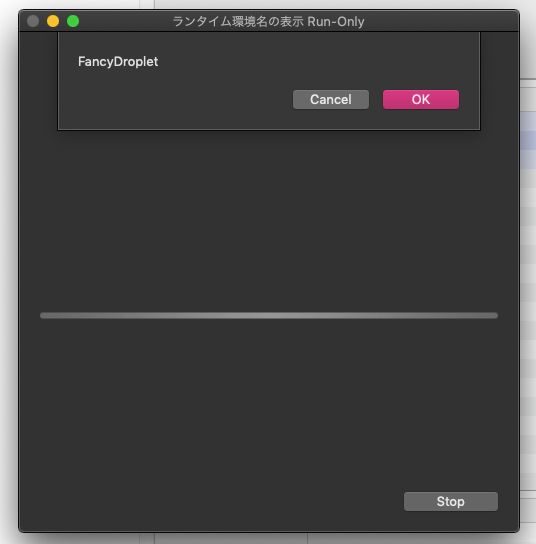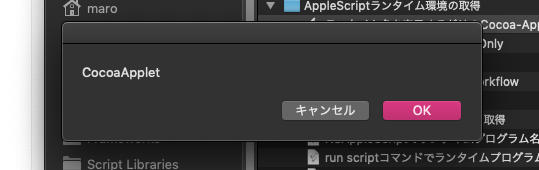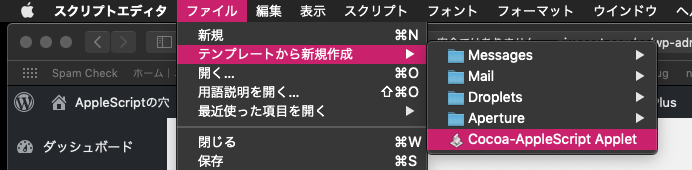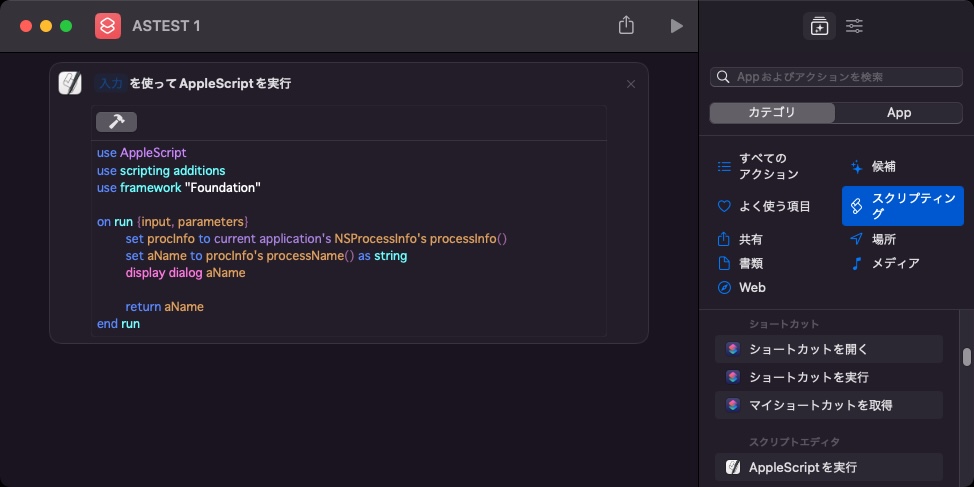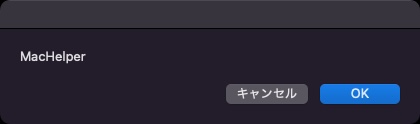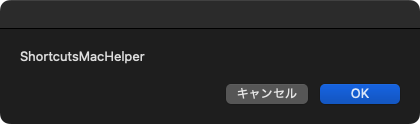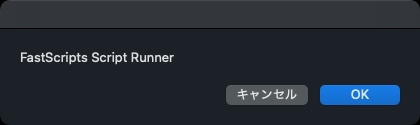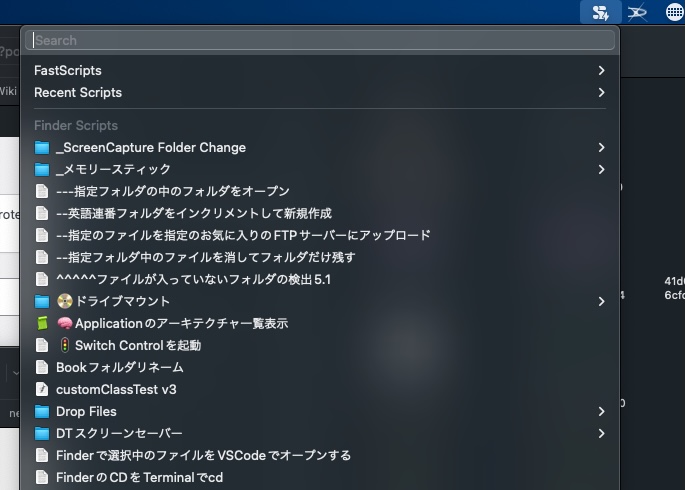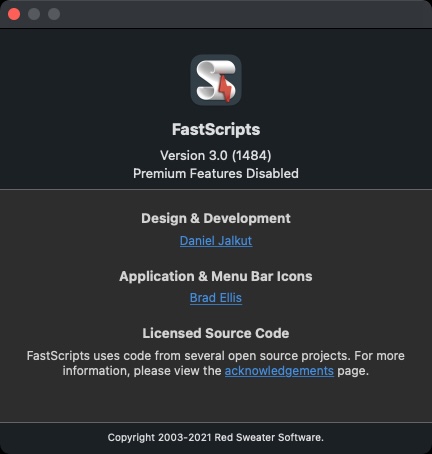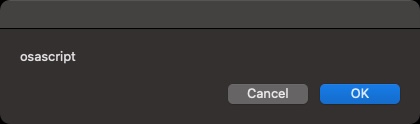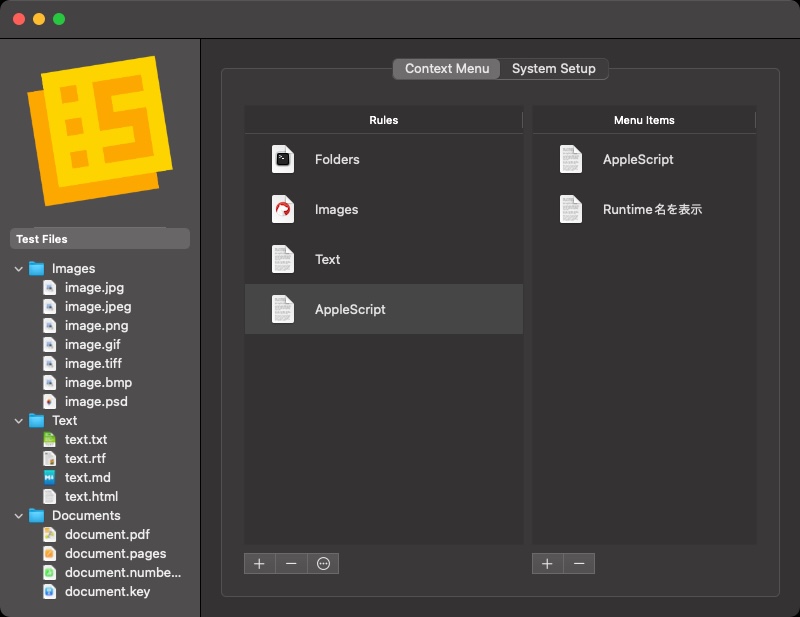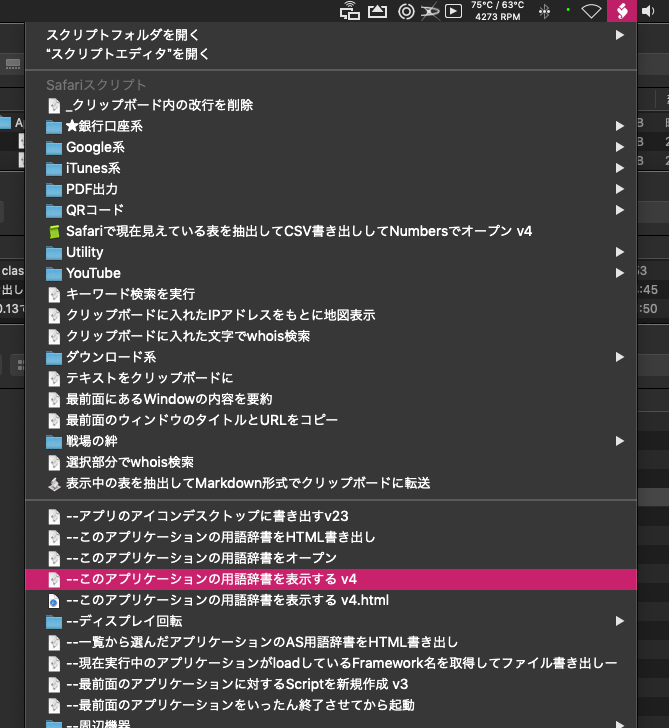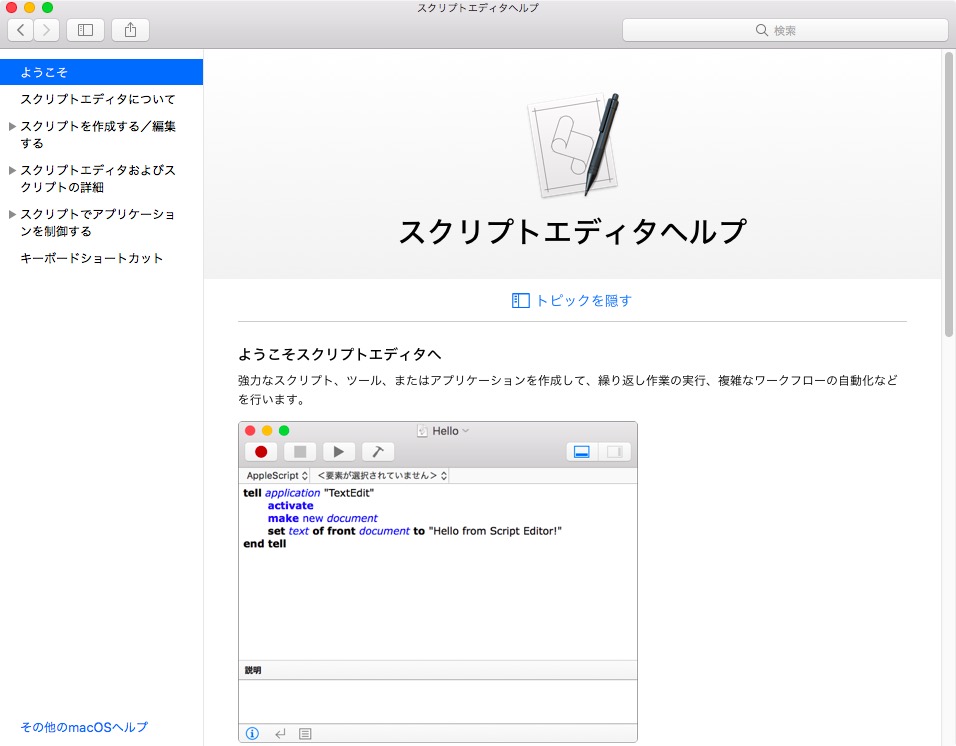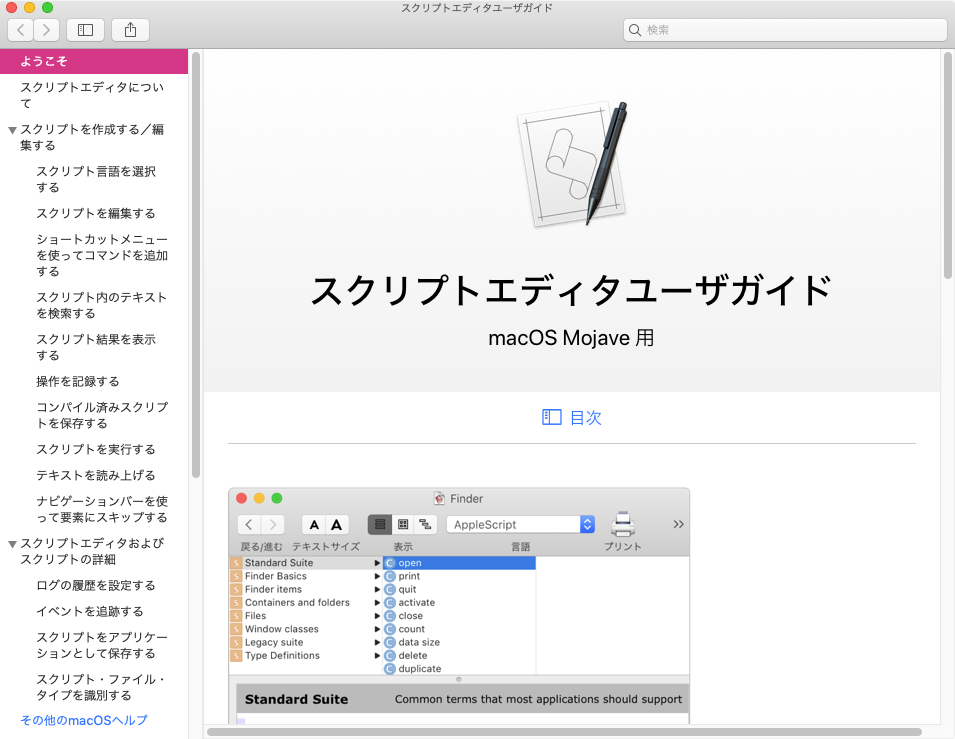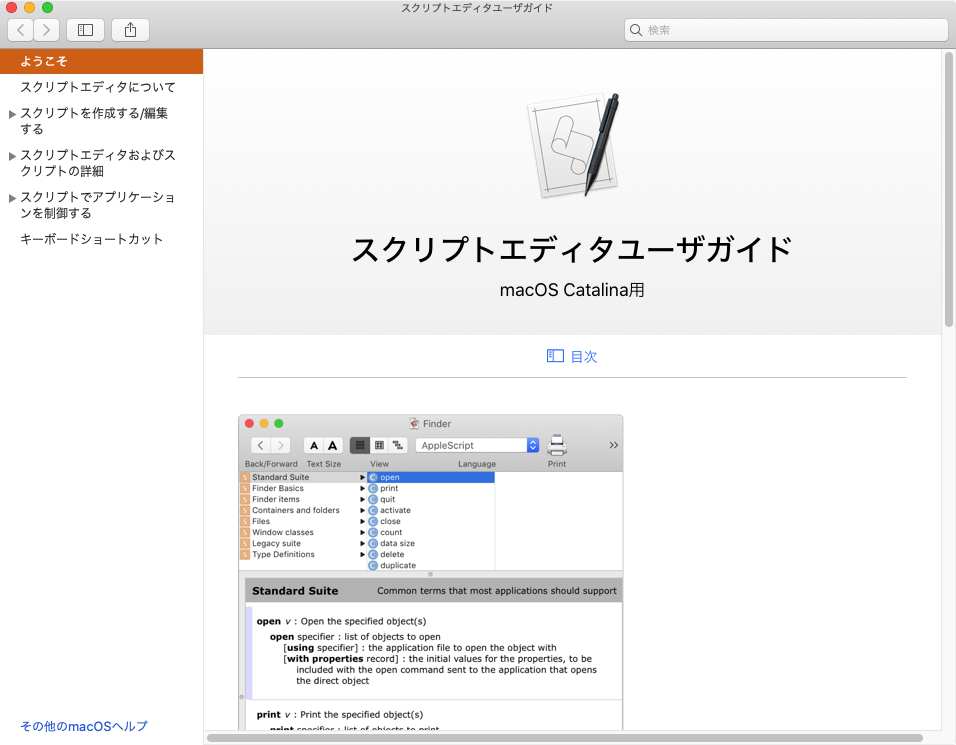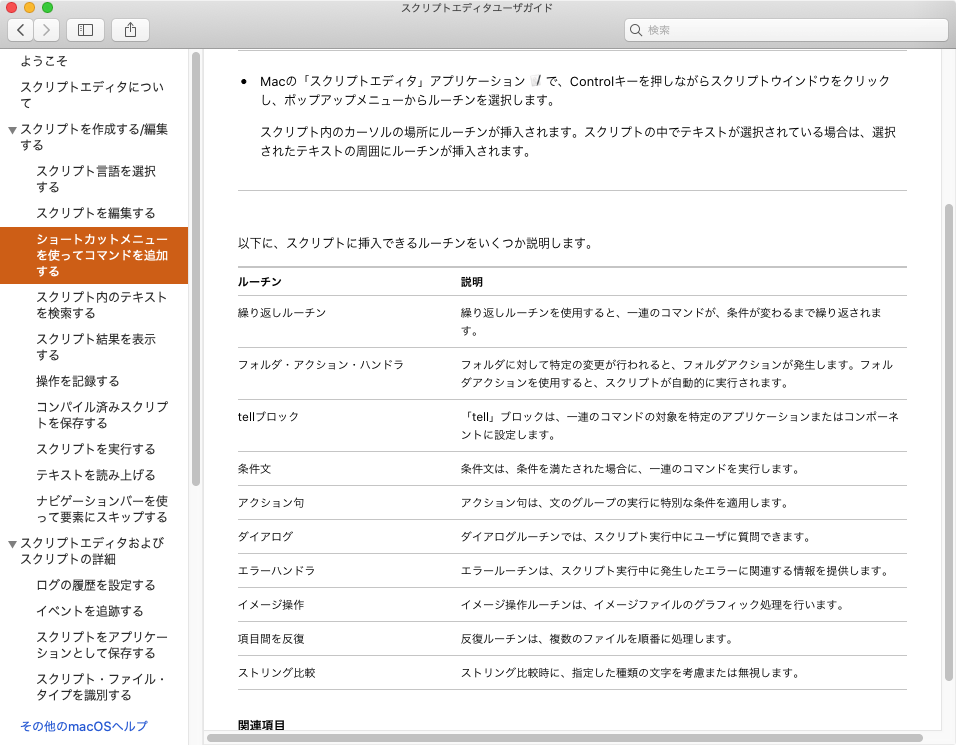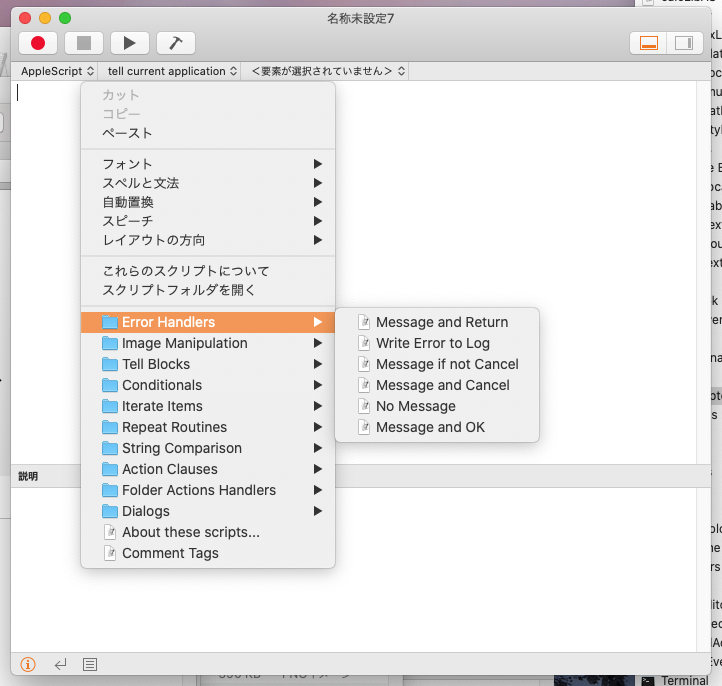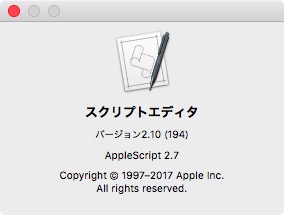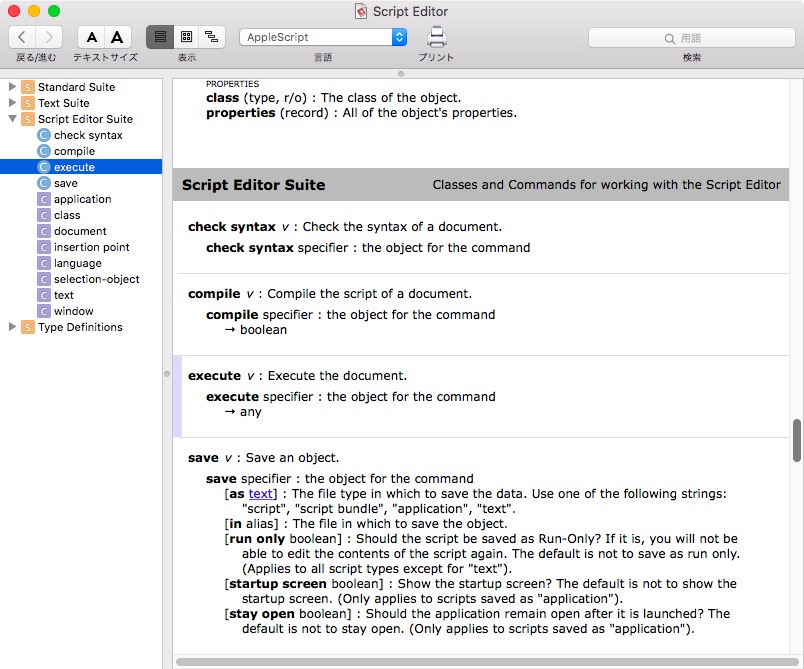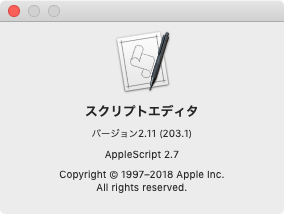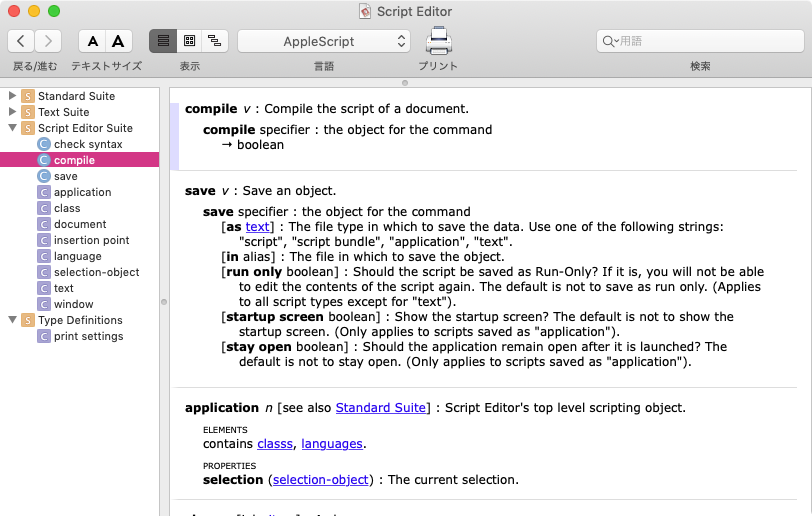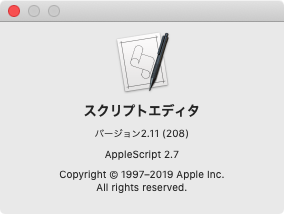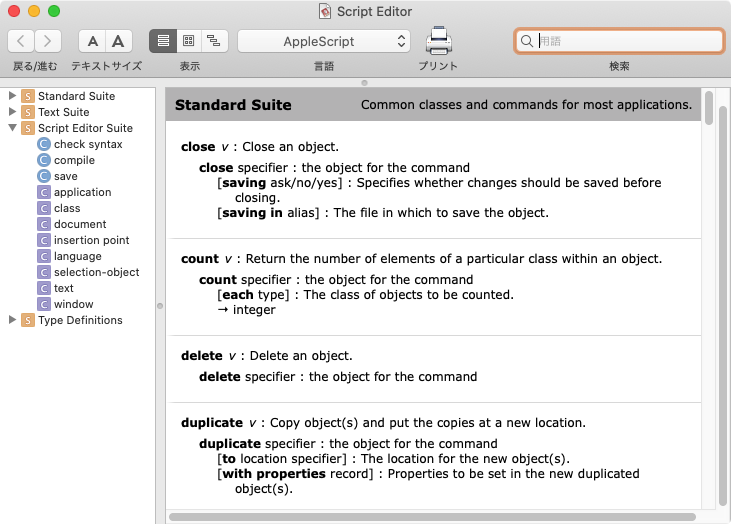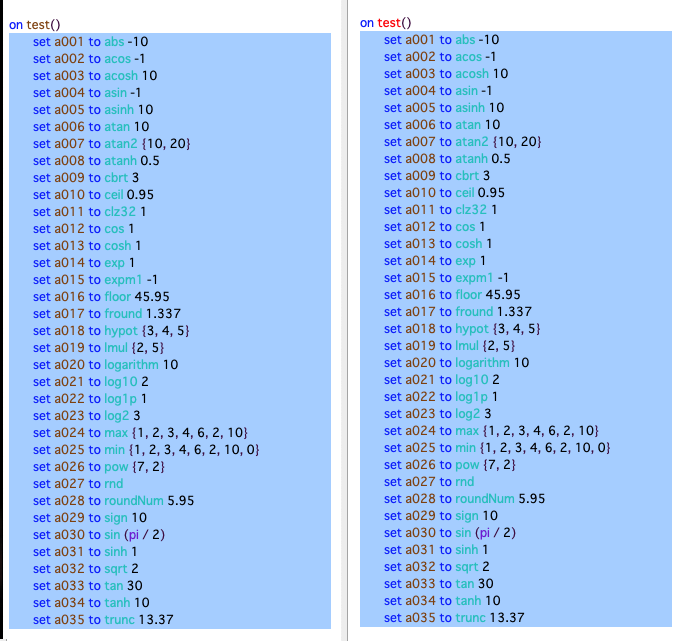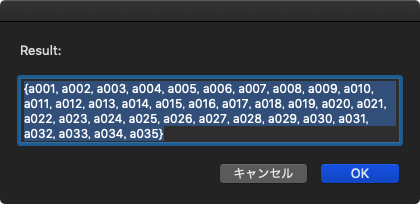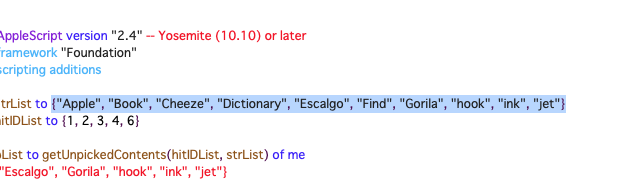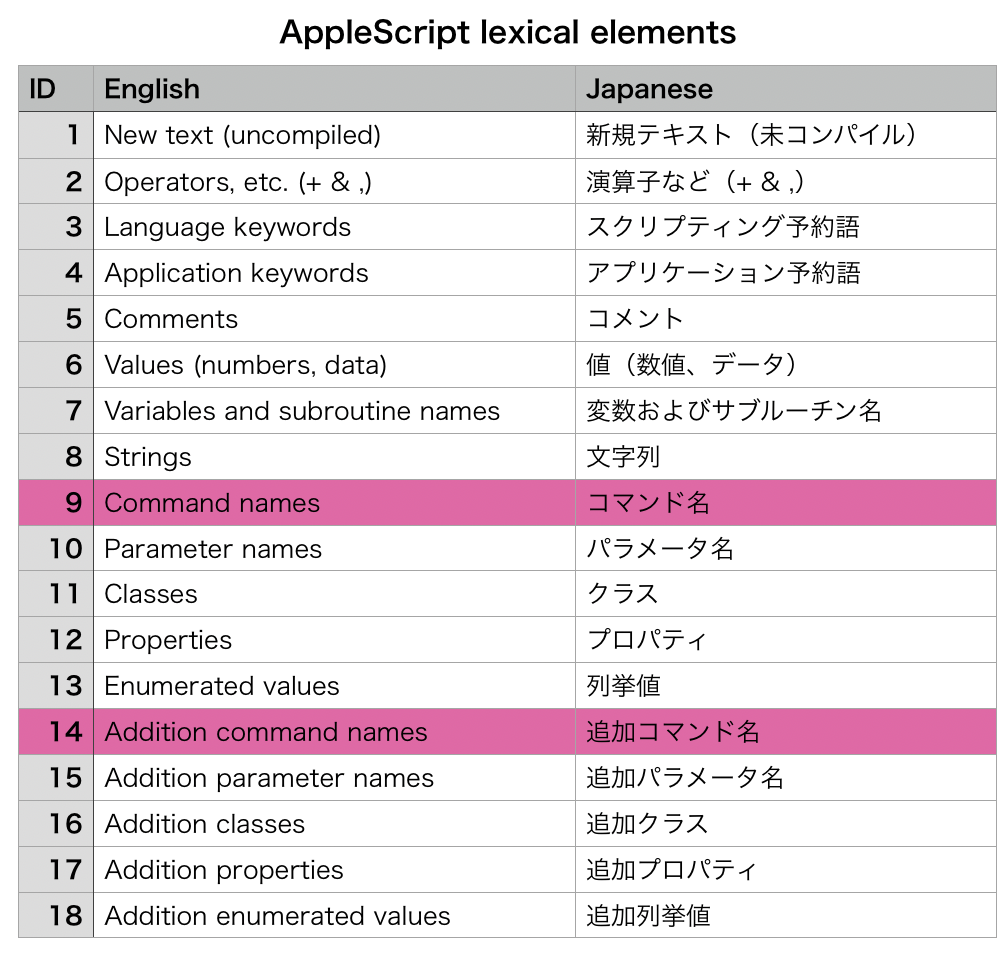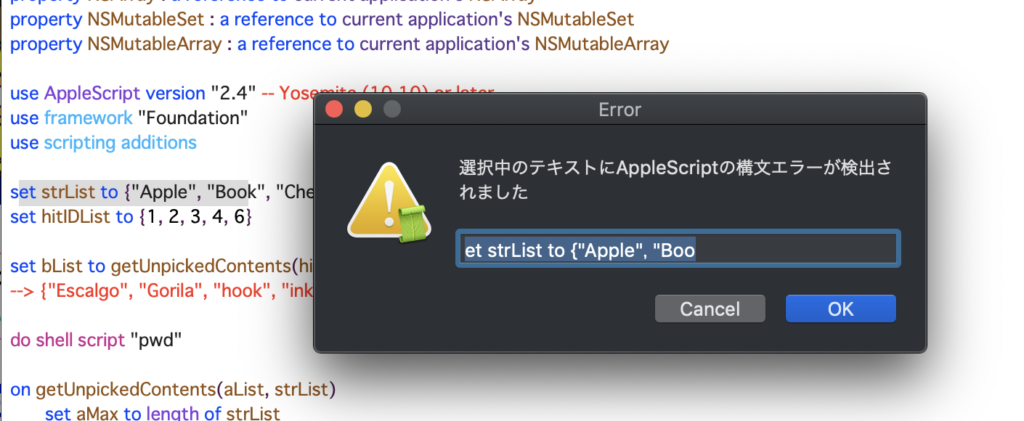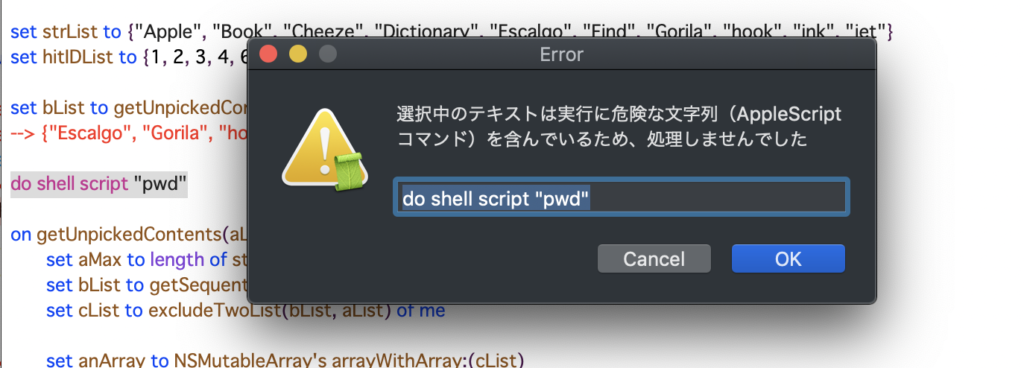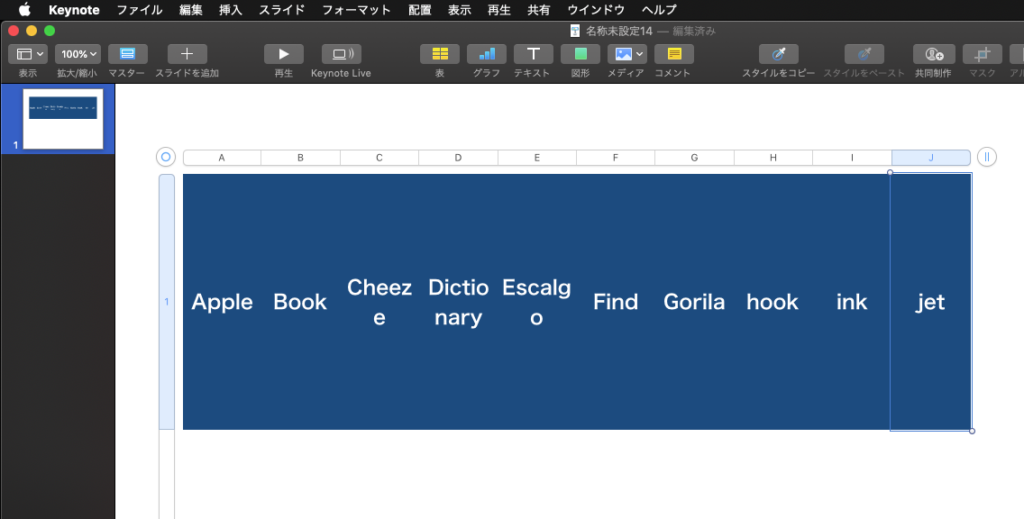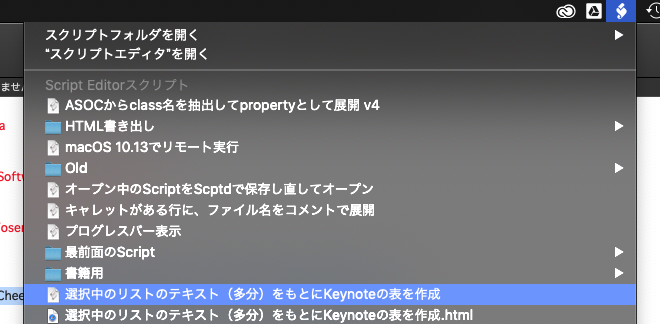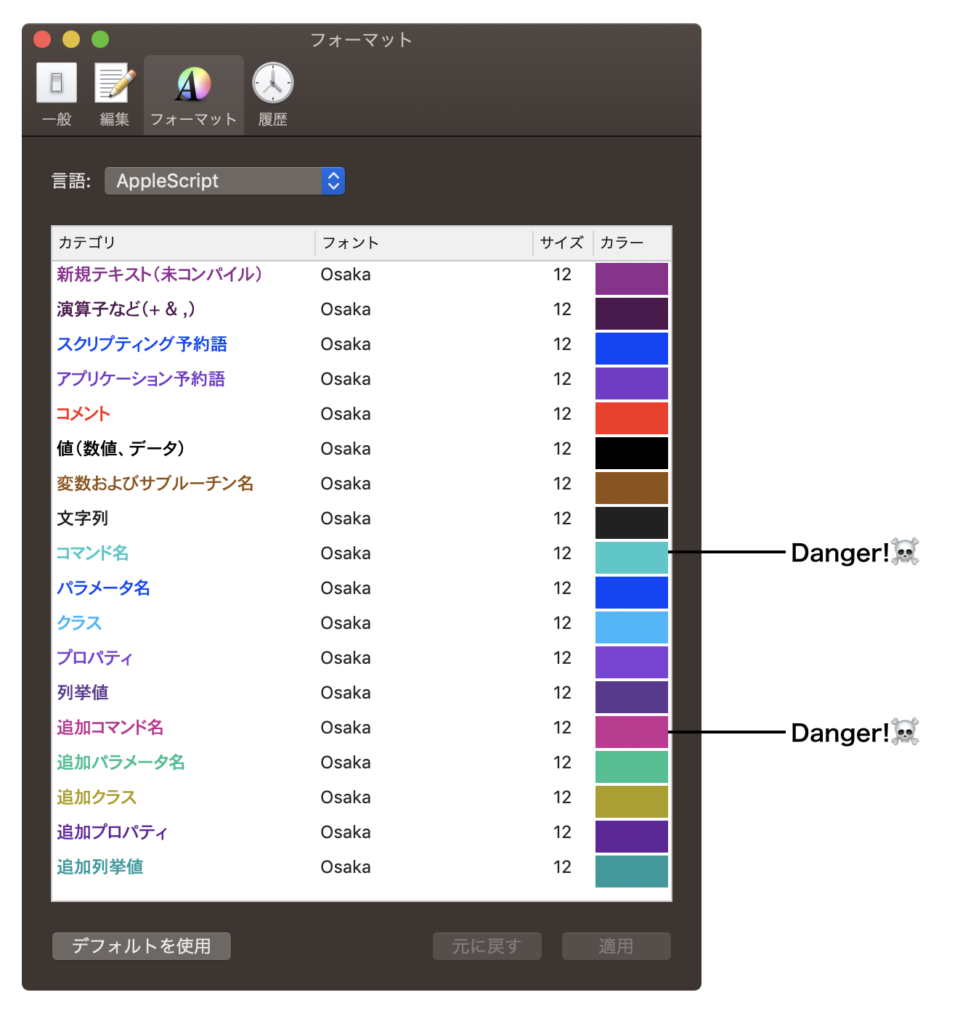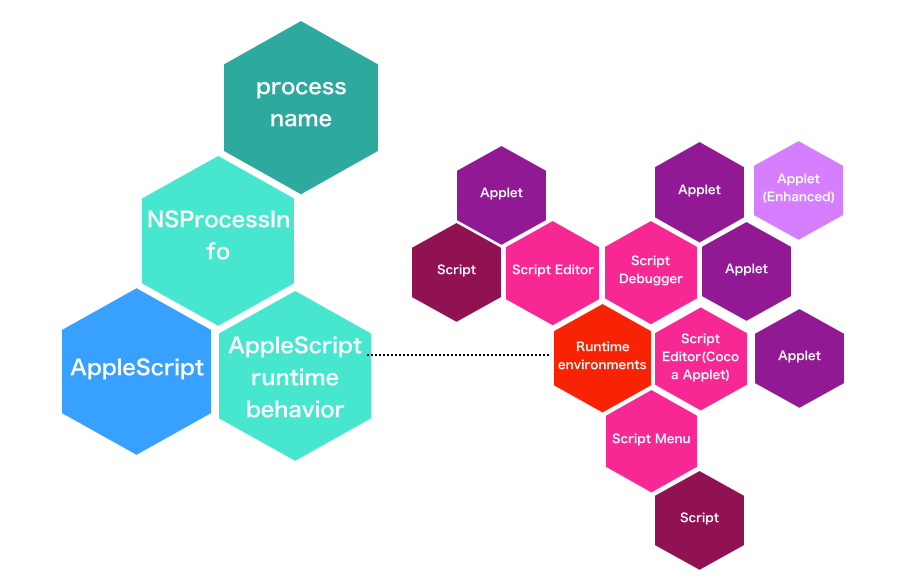
AppleScriptのランタイムプログラム名(ランタイム名)を取得するAppleScriptです。AppleScript自身が「何によって」実行されているか、その実行プログラム名を取得するものです。
AppleScriptには何種類かランタイム環境が存在し、ランタイム環境ごとに若干の動作が変わってくることが知られています。
ランタイム環境ごとにどこが違うといえば、Finderからのselectionを取得できるとかできないとか(AppleScript Studioがこれに該当。もうありませんけれども)、GUI Scriptingの権限の認証を得られるとか得られないとか。ウィンドウを動的に生成して表示したときに最前面に表示できるとかできないとか(Script Menuがこれに該当)。明示的にメインスレッドで実行する機能がないとか(Script Debuggerがこれに該当)。そういうところです(ほかにもあるかもしれない)。
過去に作ったAppleScriptを確認していたところ、プロセス名を取得するだけの使えないプログラムだと思っていたものが、実は「ランタイムプログラムのプログラム名」を取得できるというスゲーものであることを再発見しました。
ながらく、ランタイムプログラム名をAppleScript側から取得する必要性を感じていたため、この機会に調べてみることに。プログラム自体は些細な(↓)ものです。
| AppleScript名:ランタイム環境名の表示 |
— Created 2015-09-08 by Takaaki Naganoya
— 2015 Piyomaru Software
use AppleScript version "2.4"
use scripting additions
use framework "Foundation"
set procInfo to current application’s NSProcessInfo’s processInfo()
set aName to procInfo’s processName() as string
display dialog aName
|
|
★Click Here to Open This Script
|
Script Editor上で実行
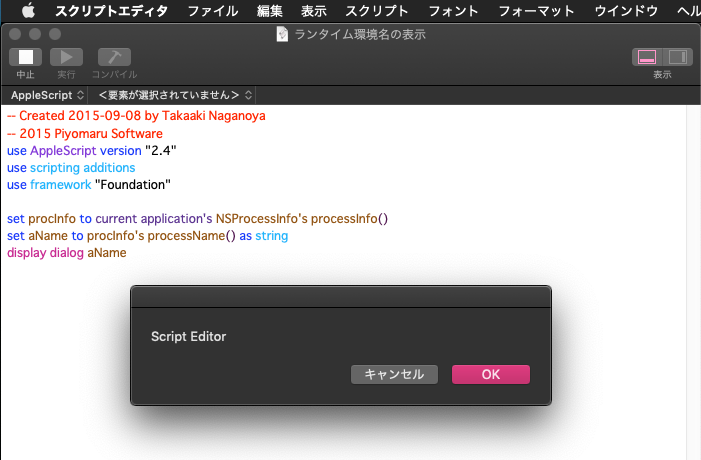
–> “Script Editor”
Script Debugger上で実行
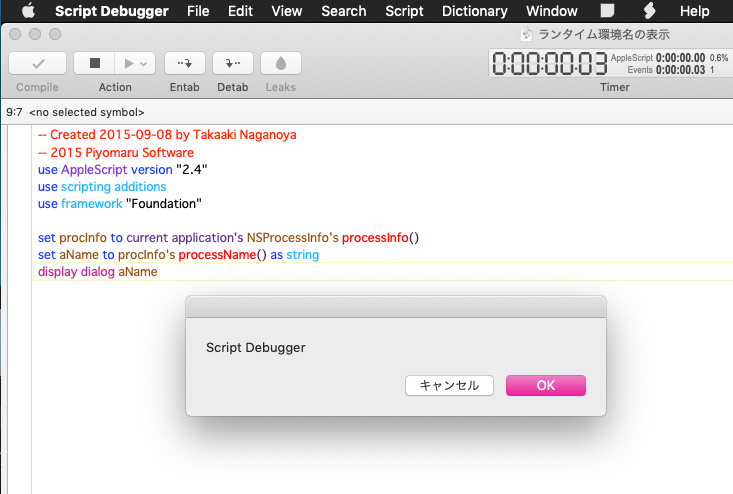
–> “Script Debugger”
ASObjC Explorer 4上で実行
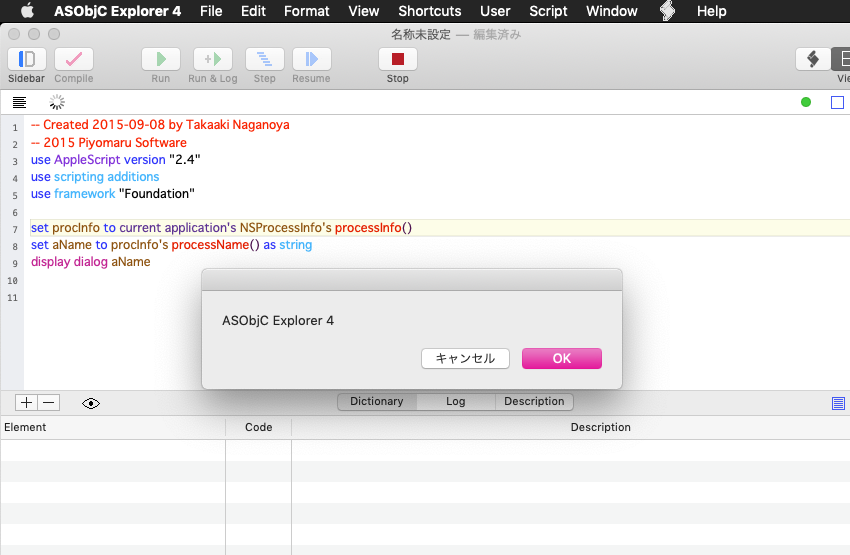
–> “ASObjC Explorer 4”
Automator上で実行
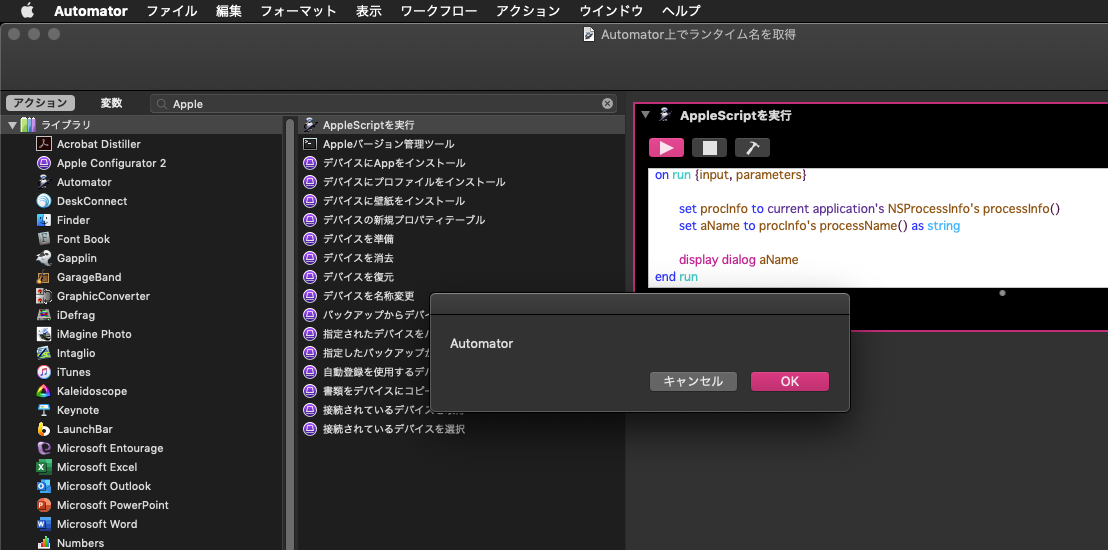
–> “Automator”
これには驚きました。特別のランタイムプログラムが使われているのか、それとも単に親プロセスとしてのAutomatorが返ってきているのかは不明ですが、識別できるということには意義がありそうです。
Script Menu上で実行
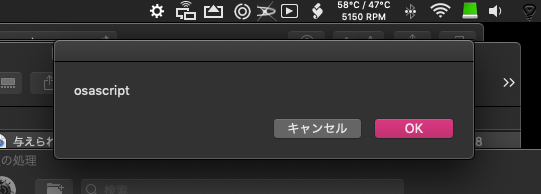
–> “osascript”
これは、よく知られていることなのでとくに驚きはありません。テストを実施したのはmacOS 10.14.6上で、Script Menuは「スクリプトメニュー」という別アプリケーション(/System/Library/CoreServices/ にある)に変更になったOSバージョンですが、ランタイムにosascriptを使い続けていることを確認することになりました(それ以前のOSと挙動が同じなのでそうだと思っていましたけれども)。
Folder Action上で実行
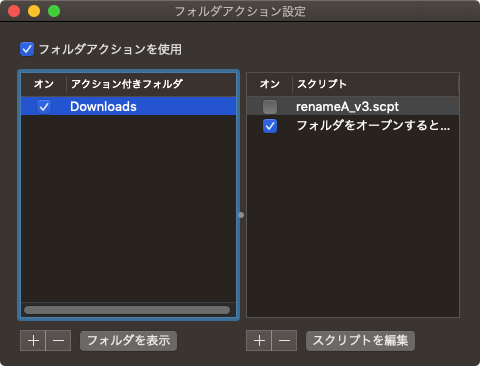
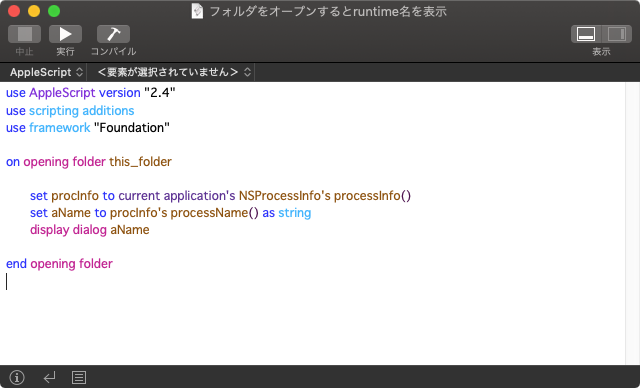
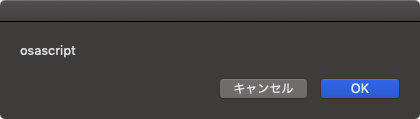
–> “osascript”
Folder Actionは、macOS標準搭載のフォルダ監視機能です。監視対象のフォルダにファイルが追加されたり、移動されたり、フォルダそのものがオープンしたりするとその対象ファイル/フォルダで指定のAppleScriptを実行します。よく、ドラッグ&ドロップで処理を受け付けたり、ネットワーク経由でファイルを受信した場合にAppleScriptを実行するような使われ方をします。
Folder Action Disptcherが実行しているとばかり思っていたのですが、実際に確認したらosascriptでした。ちなみに、Folder ActionはmacOS 10.11でフルに書き換えられてそれ以前とは別物になっています。以前は数秒に一度対象フォルダをチェックする方式でしたが、10.11以降はFSEventsを利用して随時監視対象フォルダへの変更を受け付けます。
Switch Control上で実行
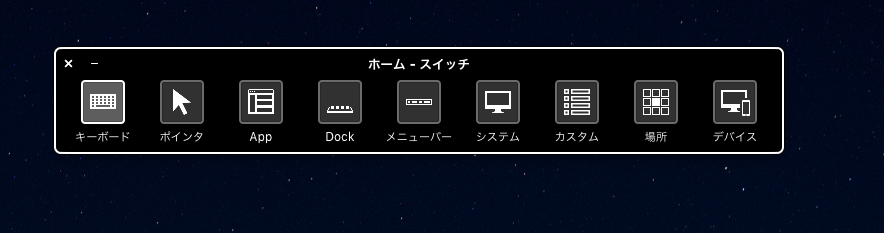
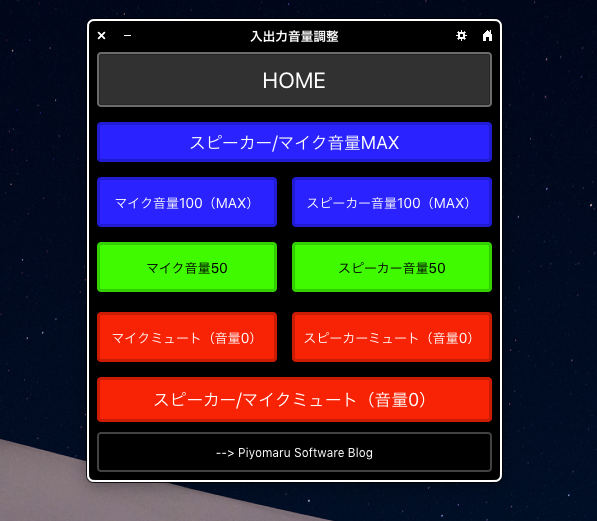
–> “osascript”
障害者向けの機能としてmacOSに標準装備されている、フローティングパレットからAppleScriptを呼び出せる機能である「Switch Control」。手を使わずに操作したり、他のコントローラで操作するような標準的ではない使い方をサポートするための機構ですが、普通に普通の人が使っても役立ちます。
Switch ControlでAppleScriptを実行する場合のランタイムプログラムはosascriptです。
CotEditor上で実行
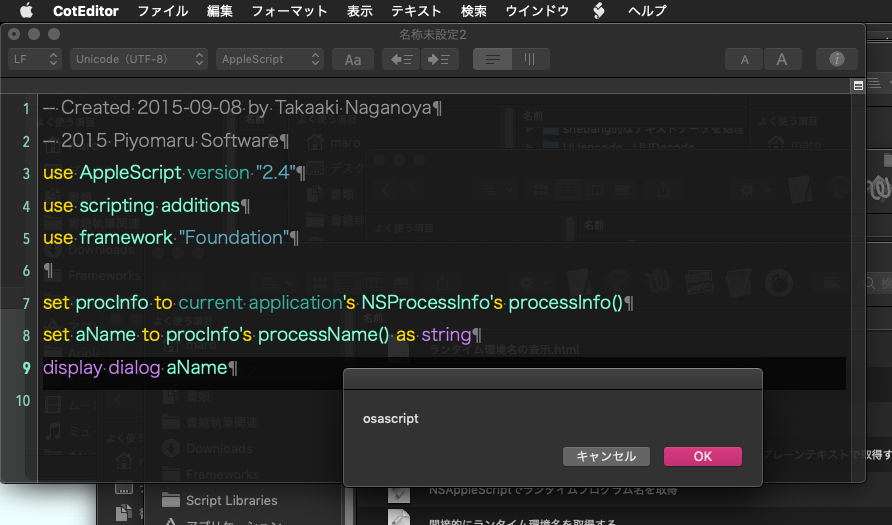
–> “osascript”
これは、CotEditorのソースを読んで確認してありました。ここだけ割と手抜き実装ですが、それでも複数のOSA言語に対応できたりと機能的には悪くはありません。むしろ、osascript側のランタイム環境が他の環境よりも一段落ちることに問題が、、、、GUI Scriptingの権限を取得できないこととか、このCotEditorのメニューから実行するとREST APIが呼び出せないとか。同じosascript系でもScript Menuのほうが制約が少ないのは、おそらくアプリケーション自体に許可されている条件の違いによるものでしょう。
FileMaker Pro上でスクリプトステップ「AppleScriptを実行」を実行
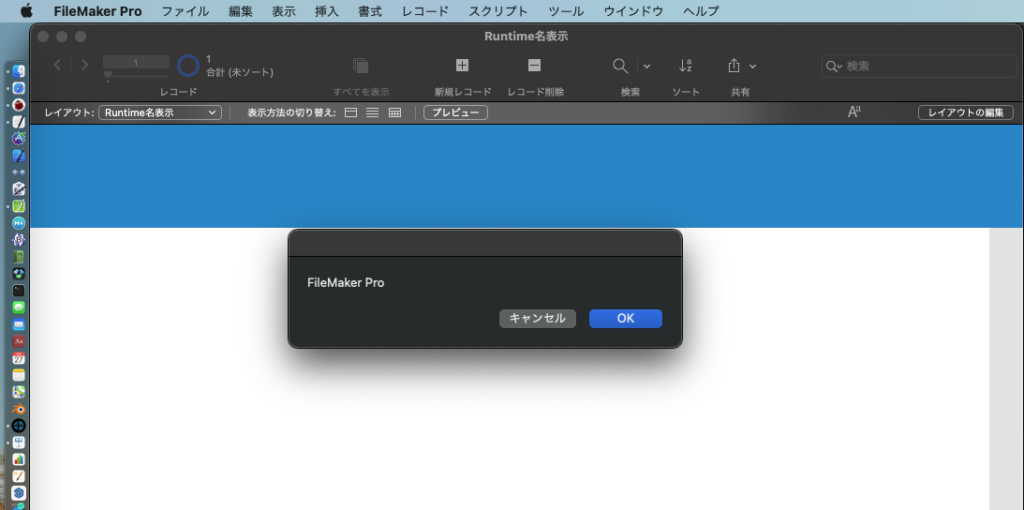
–> “FileMaker Pro”
FileMaker Proはランタイムアプリケーションが廃止され、FileMaker Pro AdvancedもFileMaker Proに一本化されたので、v19以降はFileMaker Proは「FileMaker Pro」というランタイムのみでしょう。v19でもFileMaker Pro自体はSandbox化されていないため、微妙にセキュリティ上の制約が少ない=自由度の高いランタイム環境として残っていくことでしょう。
Script EditorからApplet書き出しして実行
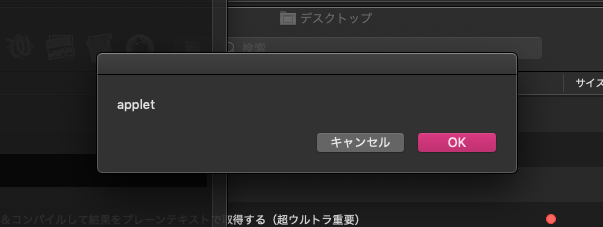
–> “applet”
取得できたらいいなぐらいの気持ちで試してみたものの、これが識別できるのはうれしい誤算です。書き出したAppleScript Applet名は「Appletでランタイム名を取得」であったため、この「applet」というものとは異なります(ねんのため)。
AutomatorからApplet書き出しして実行
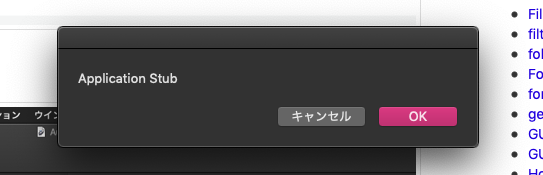
–> “Application Stub”
見たことのない名前が、、、、やっぱり、これも別ランタイムなんですね、、、、
Script DebuggerからApplet(Enhanced)で書き出しして実行
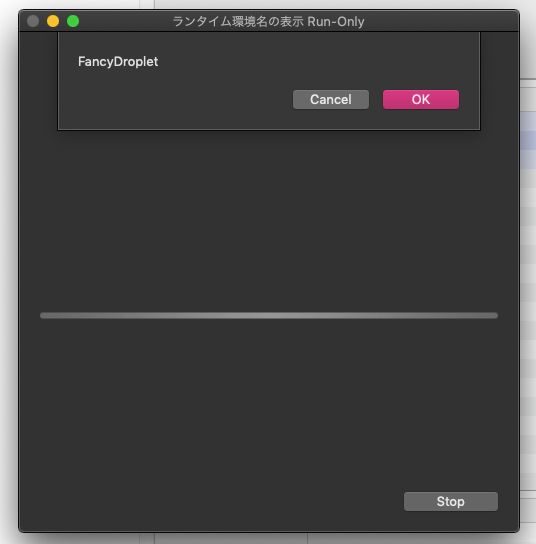
–> “FancyDroplet”
Appleの標準ランタイムとはあきらかに別物(Enhanced)なので、たぶん別の名前がついているだろうとは思っていましたが、そういう名前でしたか。名前が予想外だったので驚かされましたが、識別できることに意義があります。
Cocoa-AppleScript Appletを実行
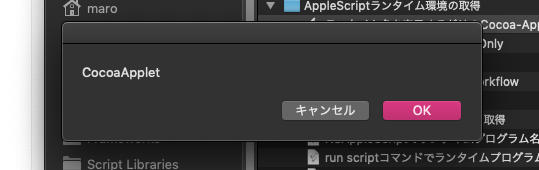
–> “CocoaApplet”
Script Editor上で作成できる、通常のAppleScriptとXcode上で作成するCocoa-Applicationの中間的な性格を持つ「Cocoa-AppleScript Applet」でランタイムプログラム名を取得したらこうなりました。
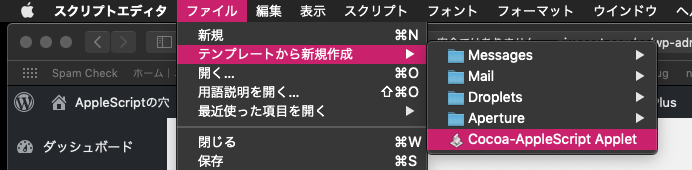
もちろん、実行プログラム名はまったく別の「ランタイム名を表示するだけのCocoa-AppleScript Applet」というものです。
ショートカットで「AppleScriptを実行」アクションを実行
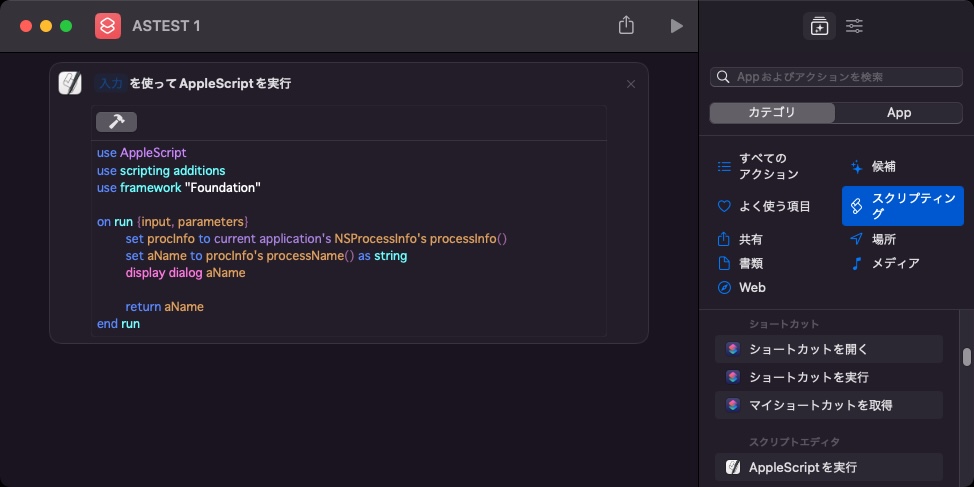
–> “MacHelper”
macOS 12で搭載されたショートカット.app(Shortcuts.app)および不可視プロセスのAppleScriptの補助専用アプリケーション「Shortcuts Events.app」上で、アクション「AppleScriptを実行」でAppleScriptを実行するときのランタイム名は、「MacHelper」です。意外なところで、ユーザーディレクトリ以下にインストールされたAppleScriptライブラリをこのMacHelper環境は認識します。
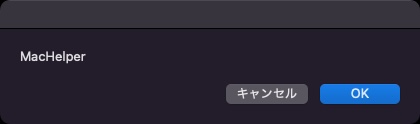
→ macOS 13上では、ショートカット.app(Shortcuts.app)およびShortcuts Events.app上のランタイム名が「ShortcutsMacHelper」に変更されました。
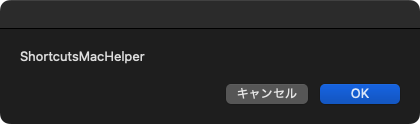
RedSweater Software「FastScripts」からAppleScriptを実行
red sweater softwareによるメニュー常駐型Script Menuソフトウェア「FastScripts」から実行したときのランタイム名は「FascScripts Script Runner」です。
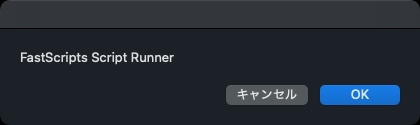
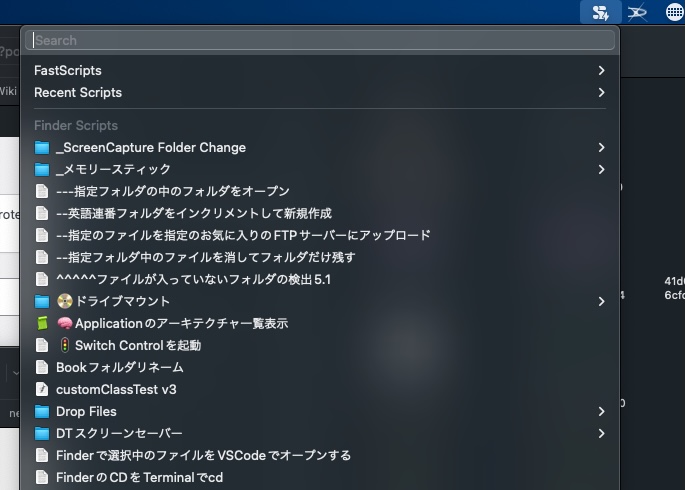
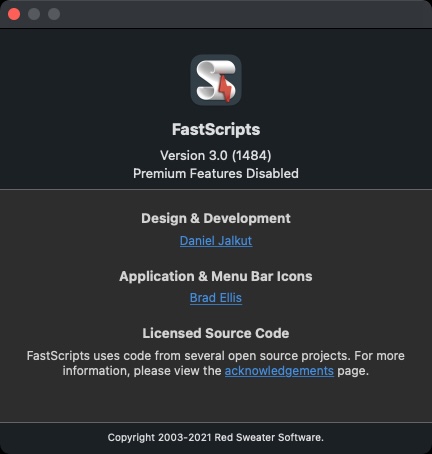
Knurling Group「Service Station」からAppleScriptを実行
Knurling Groupによるコンテクストメニューのカスタマイズ・ソフトウェア「Service Station」から実行したときのランタイム名は「osascript」です。
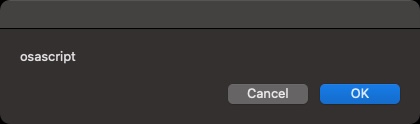
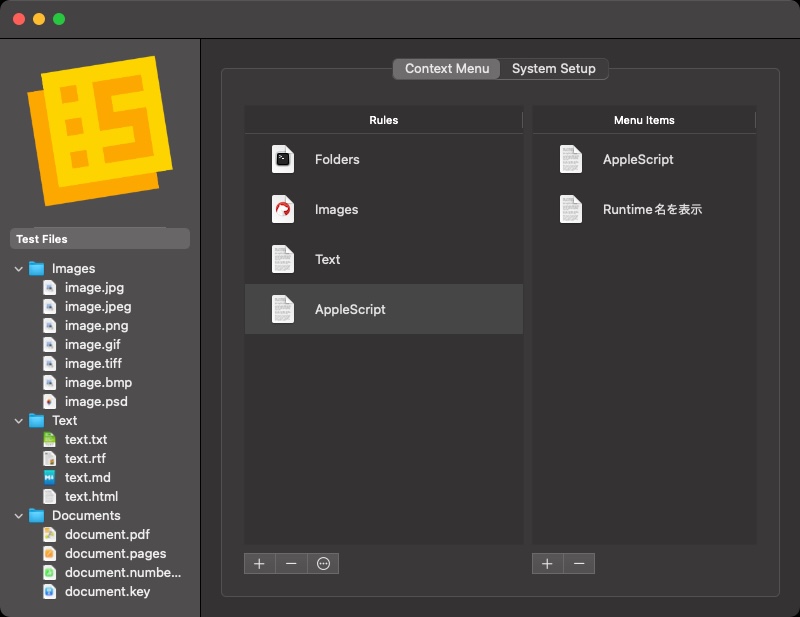
ランタイム名が得られることで実現できること
これらのほか、各アプリケーション内でAppleScript呼び出し機能を有するもの(ファイルメーカー、Mail.appなど)でランタイムプログラム名を取得すると有益な情報が得られることでしょう。
これは、地球上にいる人類が観測衛星を打ち上げて「ここは銀河系だ」と観測できるぐらいすごいことなので、割と意義深いものです。実行中のAppleScriptが、「いま、何のプログラムによって自分自身が実行されている」かという情報を取得できます。
ランタイムプログラムの名称取得については、いくつかのAppleScript実行方法を試してみましたが、得られる名前に違いがないことを確認しています。
直接AppleScriptを動かす方法に加え、間接的にAppleScriptを動かす方法も試してみましたが、同じ結果が得られました。
つまり、動的にOSAScriptViewを生成して実行しようが、NSAppleScriptで実行しようが、AppleScriptの「run script」コマンドで実行しようが、取得されるランタイム名には差がありません。
これで、ランタイム環境のプロセスの親プロセスの情報が取得できると、Terminal.app上から起動したosascriptコマンドで呼び出したのか、Script Menu上から呼び出したのかという状況をAppleScript側で認識できることになることでしょう。
ランタイム環境を識別した上で、各環境で実行できない処理を行わないとか、ランタイム環境ごとに処理を分岐できるようになることでしょう。
ちょうど、Edama2さんと「ランタイム環境ごとに若干の挙動の違いが見られるし、利用できるCocoaの機能にも違いがあるから、ランタイム環境ごとに認識コードでも振ってみようか」などと相談していたので、渡りに船でした。