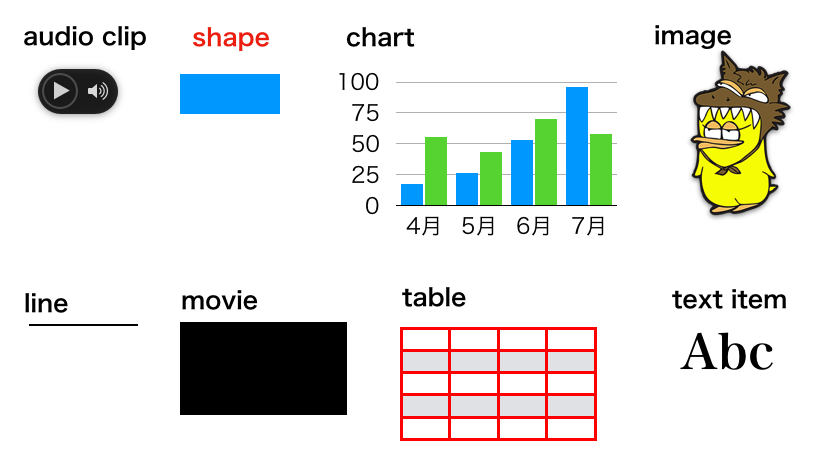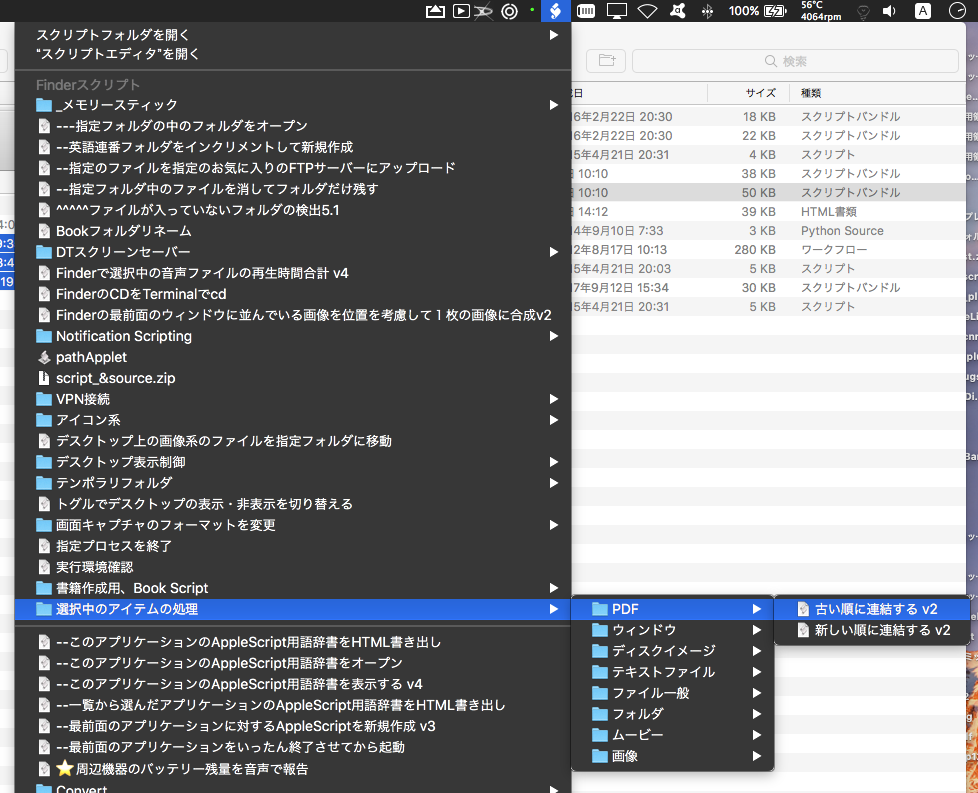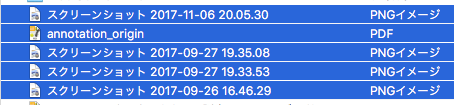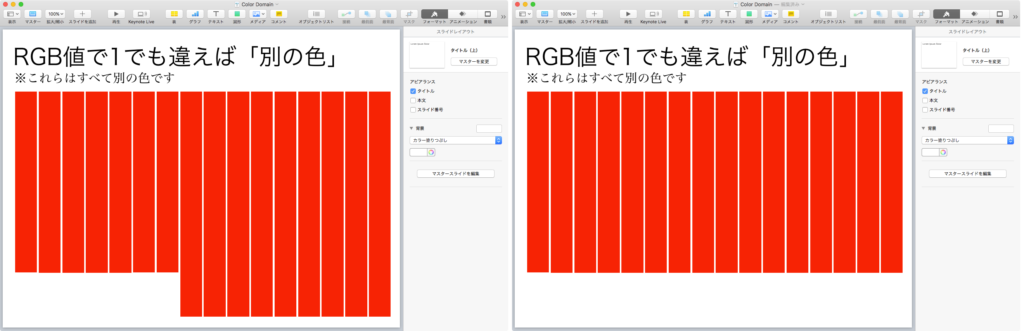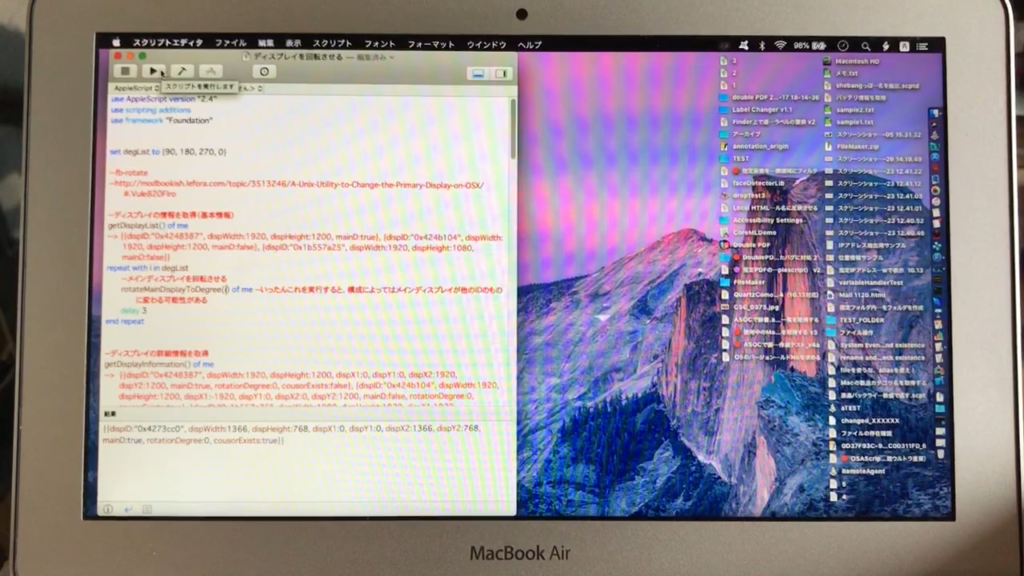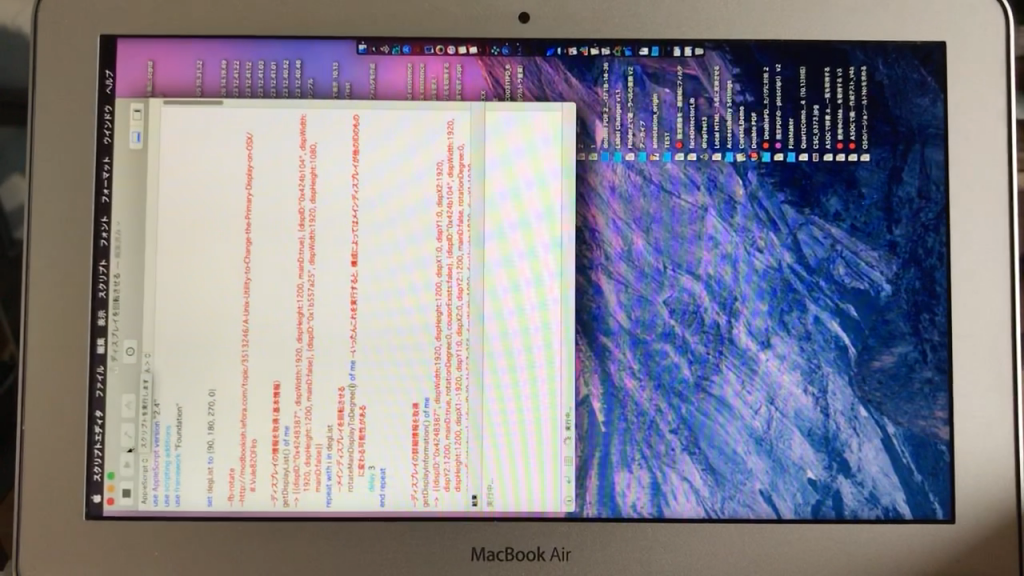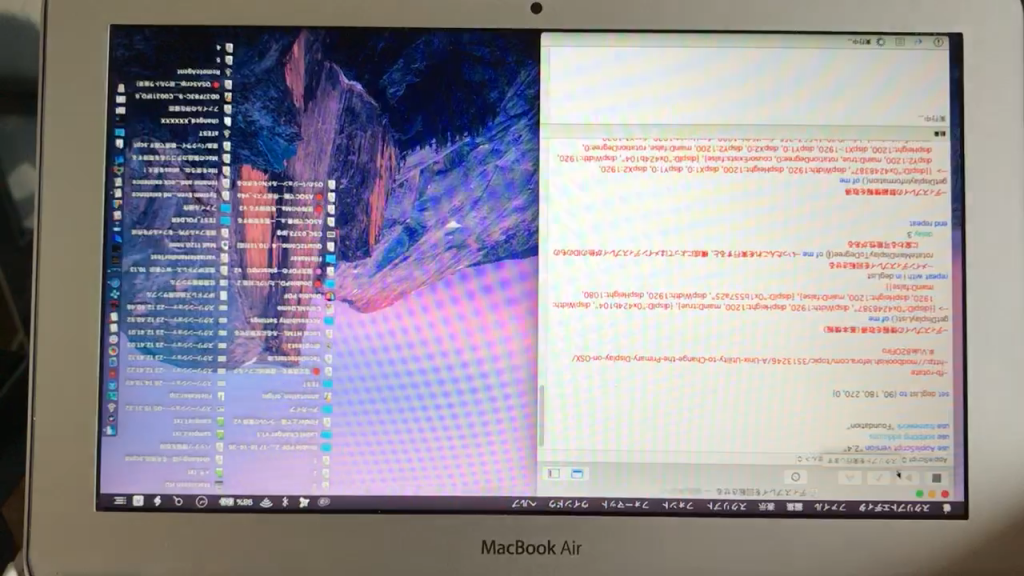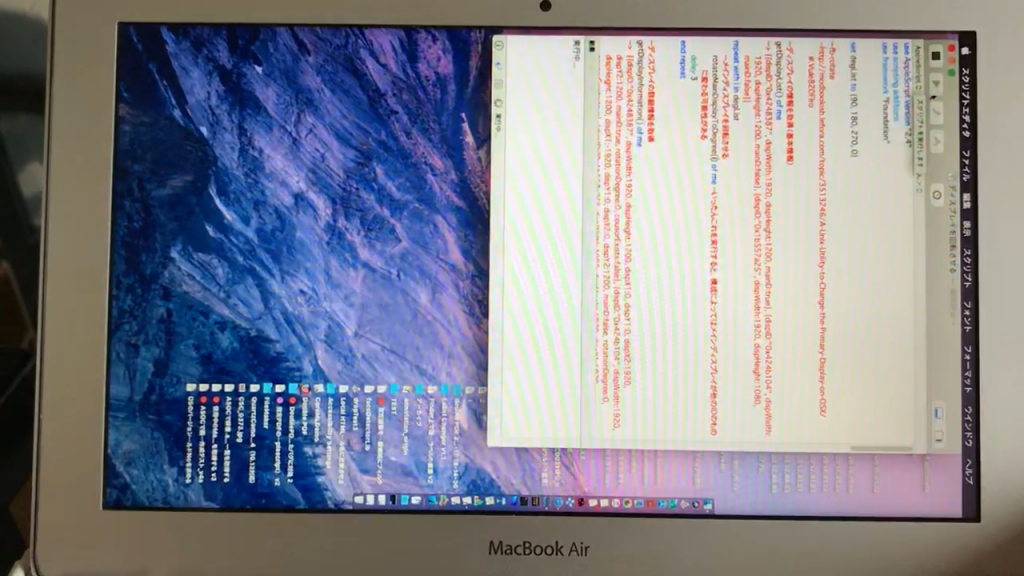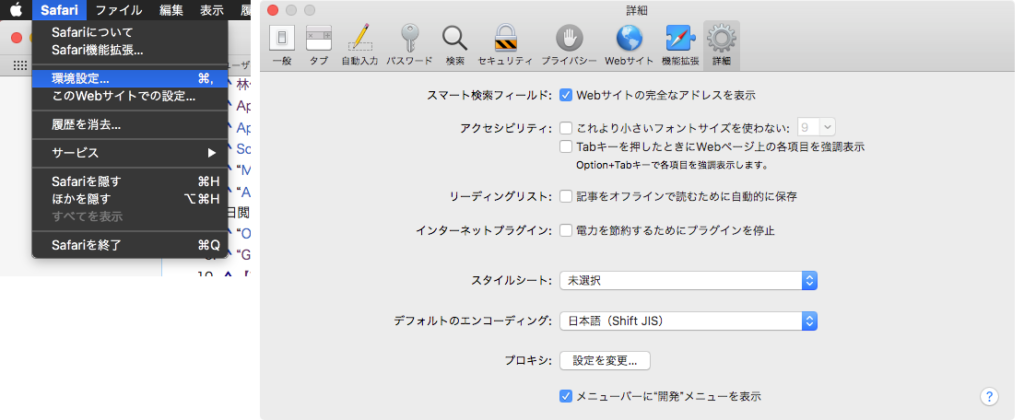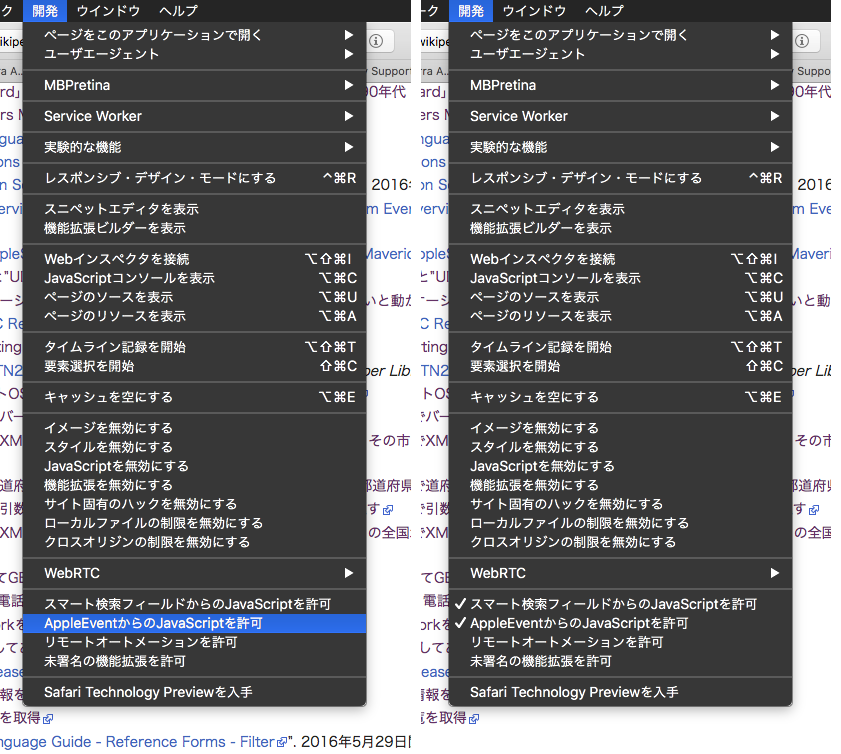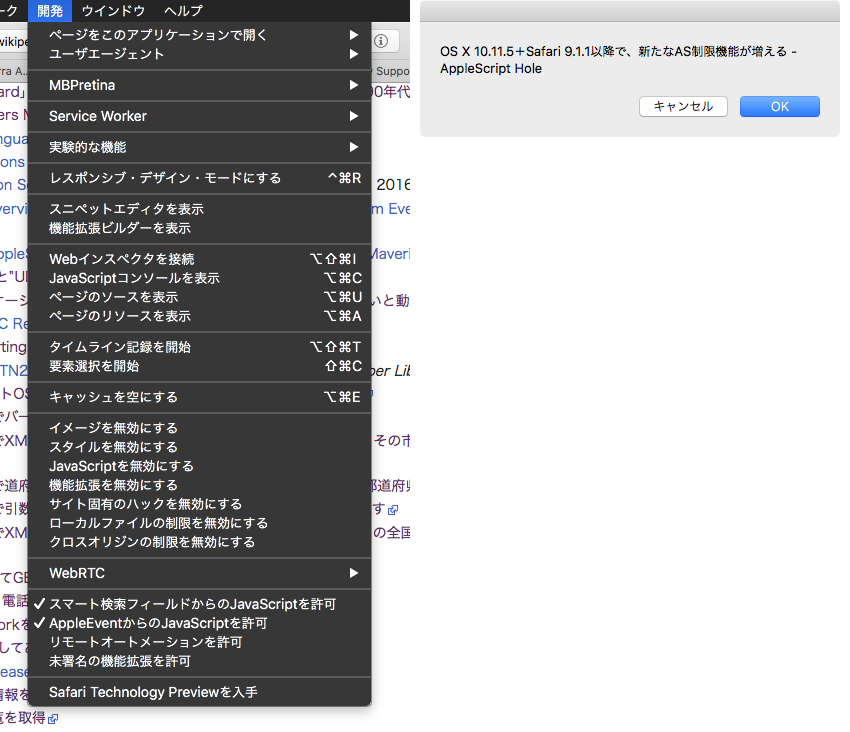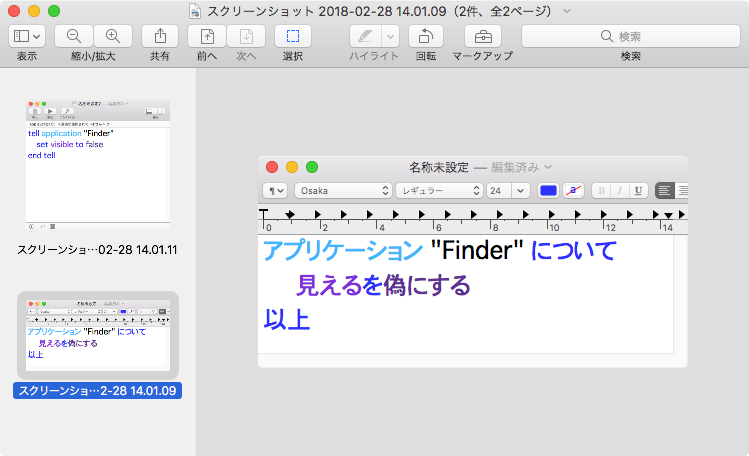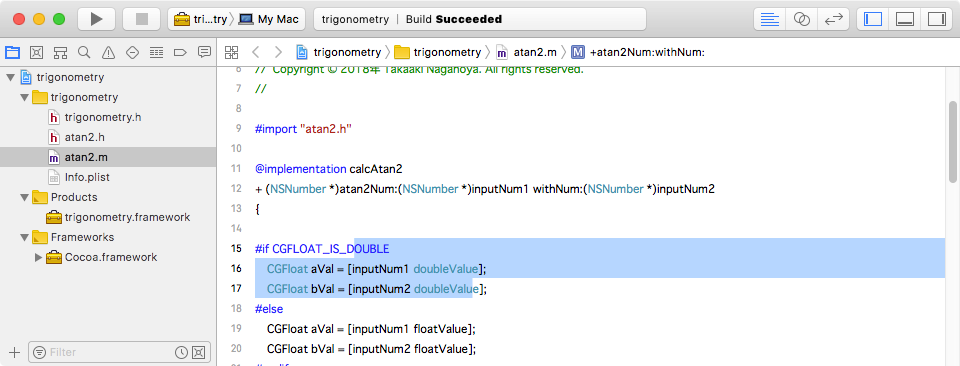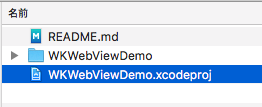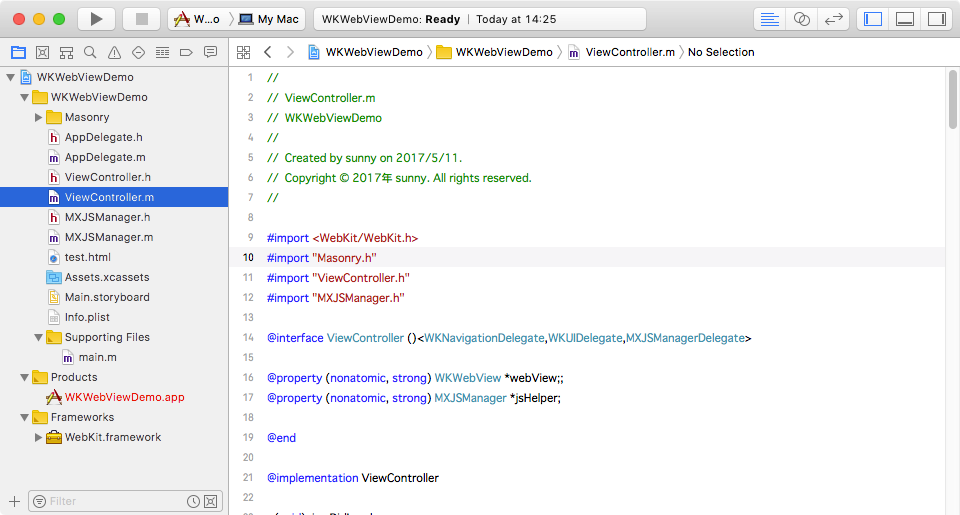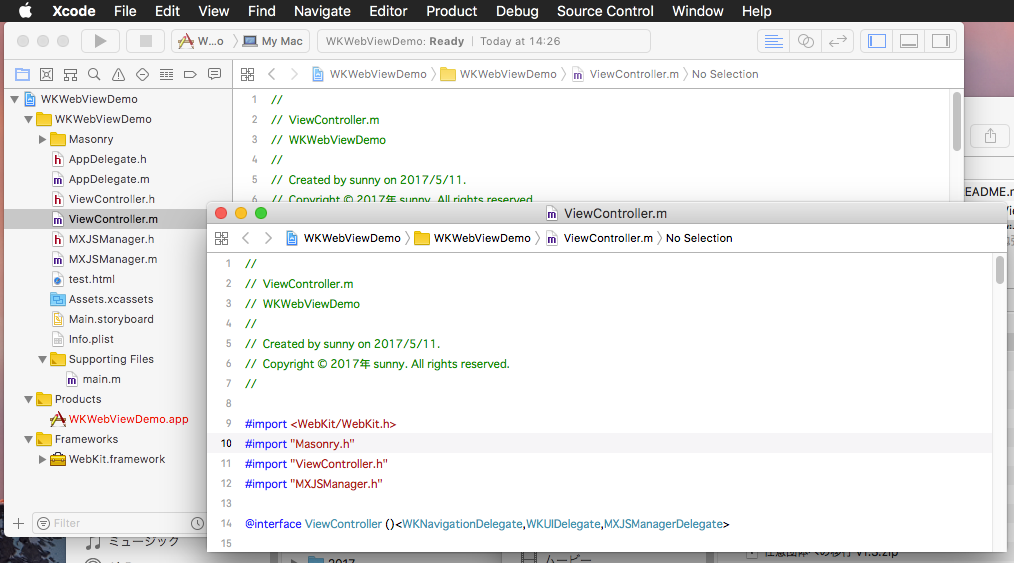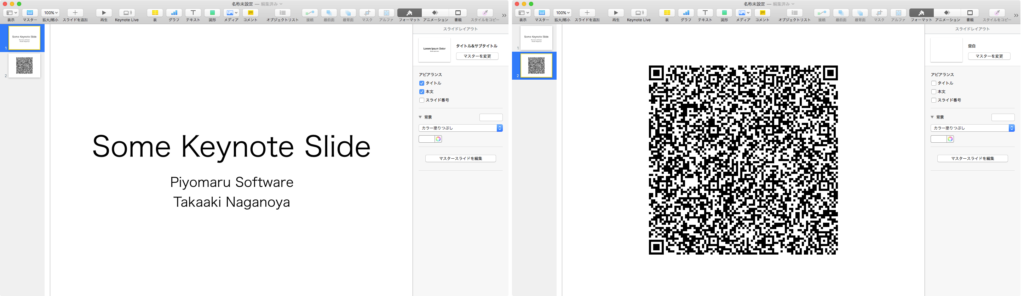— Created 2015-08-25 by Takaaki Naganoya
— Modified 2015-08-26 by Shane Stanley, Takaaki Naganoya
— 2015 Piyomaru Software
use AppleScript version "2.4"
use scripting additions
use framework "Foundation"
use framework "AppKit"
set v1Res to getVoiceNamesAndVers()
–> {{"Agnes", "3.6"}, {"Albert", "3.6"}, {"Alex", "2.0.36"}, {"Alice", "6.1.1"}, {"Allison", "6.3.1"}, {"Alva", "6.1.1"}, {"Amelie", "6.1.1"}, {"Anna", "6.3.1"}, {"Audrey", "6.3.1"}, {"Ava", "6.3.1"}, {"Bad News", "3.6"}, {"Bahh", "3.6"}, {"Bells", "3.6"}, {"Boing", "3.6"}, {"Bruce", "3.6"}, {"Bubbles", "3.6"}, {"Carmit", "6.1.1"}, {"Cellos", "3.6"}, {"Damayanti", "6.1.1"}, {"Daniel", "6.3.1"}, {"Deranged", "3.6"}, {"Diego", "6.1.1"}, {"Ellen", "6.1.1"}, {"Emily", "2.0.3"}, {"Fiona", "6.1.1"}, {"Fred", "3.6"}, {"Good News", "3.6"}, {"Hysterical", "3.6"}, {"Ioana", "6.1.1"}, {"Jill", "2.0.3"}, {"Joana", "6.1.1"}, {"Jorge", "6.1.1"}, {"Juan", "6.1.1"}, {"Junior", "3.6"}, {"Kanya", "6.1.1"}, {"Karen", "6.3.1"}, {"Kate", "6.3.1"}, {"Kathy", "3.6"}, {"Kyoko", "6.3.1"}, {"Laura", "6.1.1"}, {"Lee", "6.3.1"}, {"Lekha", "6.1.1"}, {"Luca", "6.1.1"}, {"Luciana", "6.1.1"}, {"Maged", "6.1.1"}, {"Mariska", "6.1.1"}, {"Mei-Jia", "6.1.1"}, {"Melina", "6.1.1"}, {"Milena", "6.1.1"}, {"Moira", "6.1.1"}, {"Monica", "6.1.1"}, {"Nora", "6.1.1"}, {"Otoya", "6.3.1"}, {"Paulina", "6.1.1"}, {"Pipe Organ", "3.6"}, {"Princess", "3.6"}, {"Ralph", "3.6"}, {"Samantha", "6.3.1"}, {"Sara", "6.1.1"}, {"Satu", "6.1.1"}, {"Serena", "6.3.1"}, {"Sin-ji", "6.1.1"}, {"Tessa", "6.1.1"}, {"Thomas", "6.1.1"}, {"Ting-Ting", "6.3.1"}, {"Tom", "6.3.1"}, {"Trinoids", "3.6"}, {"Veena", "6.1.1"}, {"Vicki", "3.6"}, {"Victoria", "3.6"}, {"Whisper", "3.6"}, {"Xander", "6.1.1"}, {"Yelda", "6.1.1"}, {"Yuna", "6.3.1"}, {"Yuri", "6.1.1"}, {"Zarvox", "3.6"}, {"Zosia", "6.1.1"}, {"Zuzana", "6.1.1"}}
–Get TTS Voice names and versions
on getVoiceNamesAndVers()
set aList to {}
set nameList to (current application’s NSSpeechSynthesizer’s availableVoices()) as list
repeat with i in nameList
set j to contents of i
set aDic to ((current application’s NSSpeechSynthesizer’s attributesForVoice:j))
set aName to (aDic’s VoiceName) as string
set aVer to (aDic’s VoiceVersion) as string
set the end of aList to {aName, aVer}
end repeat
return aList as list
end getVoiceNamesAndVers
|