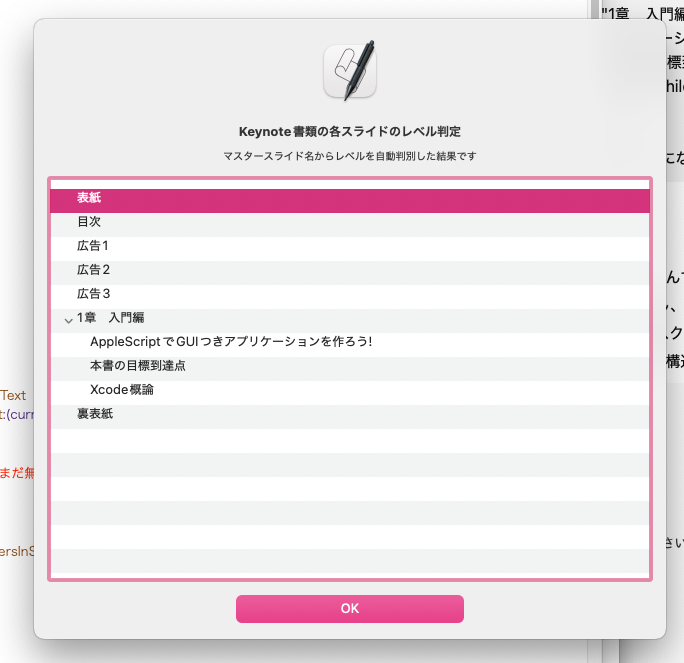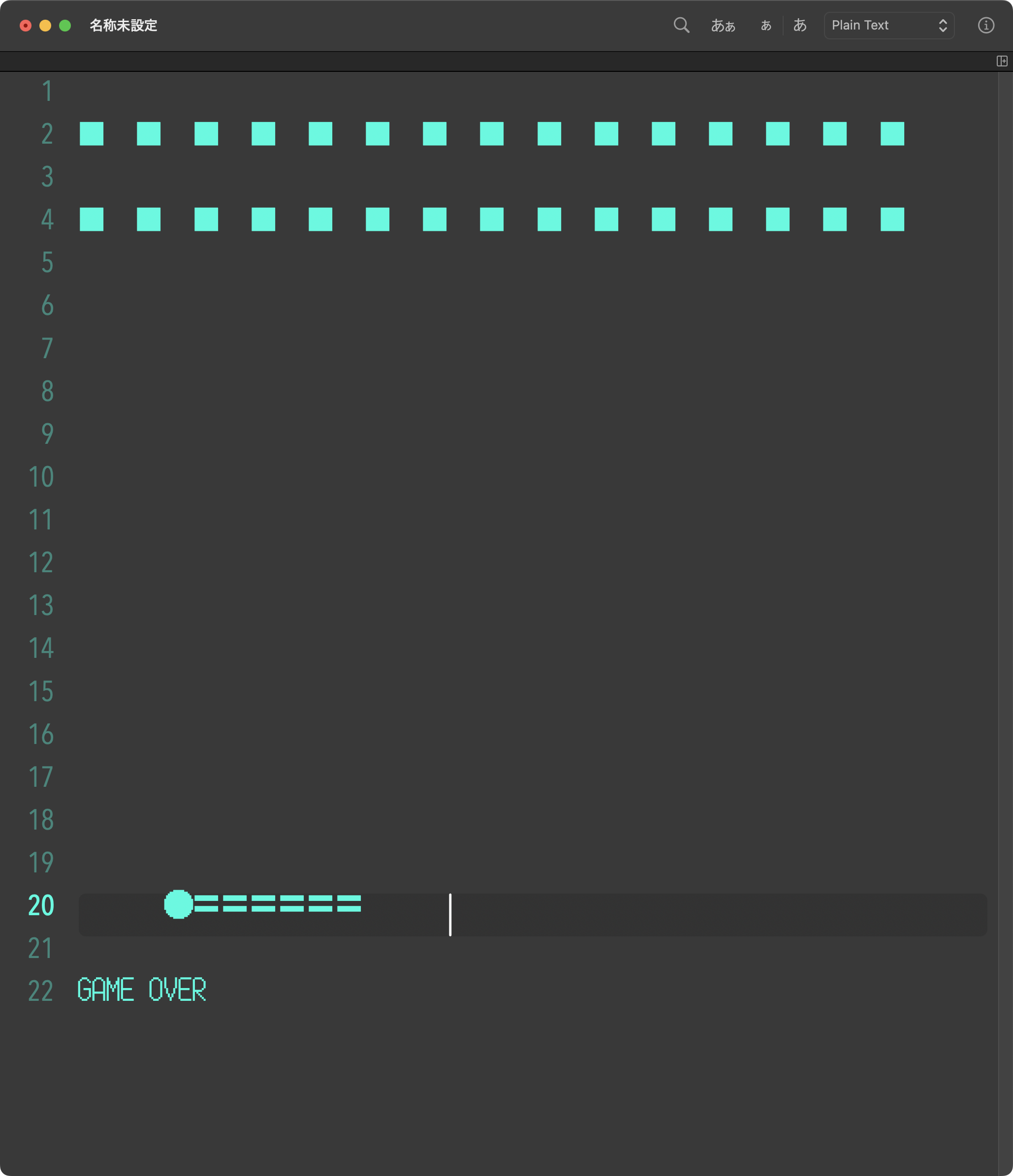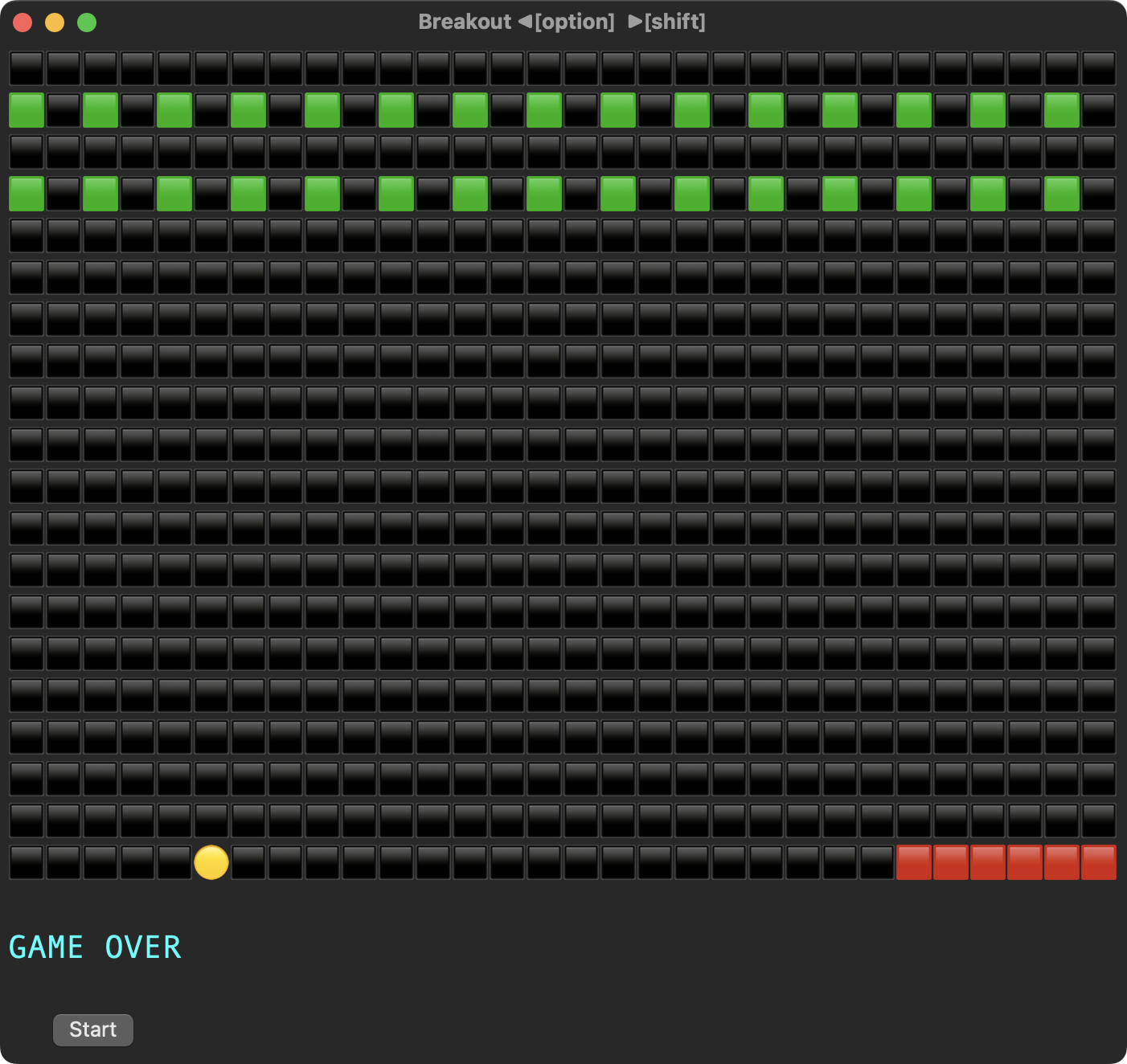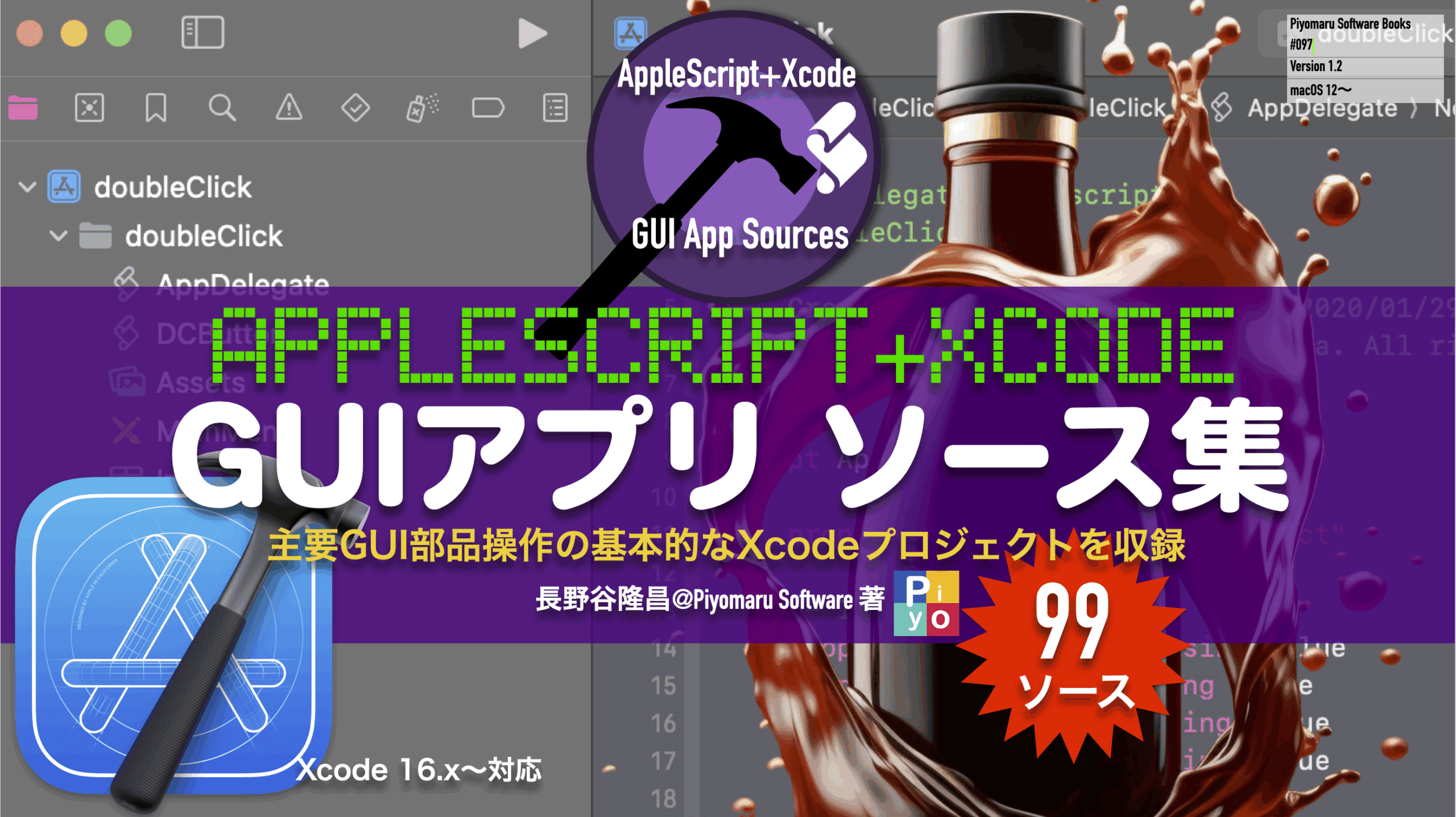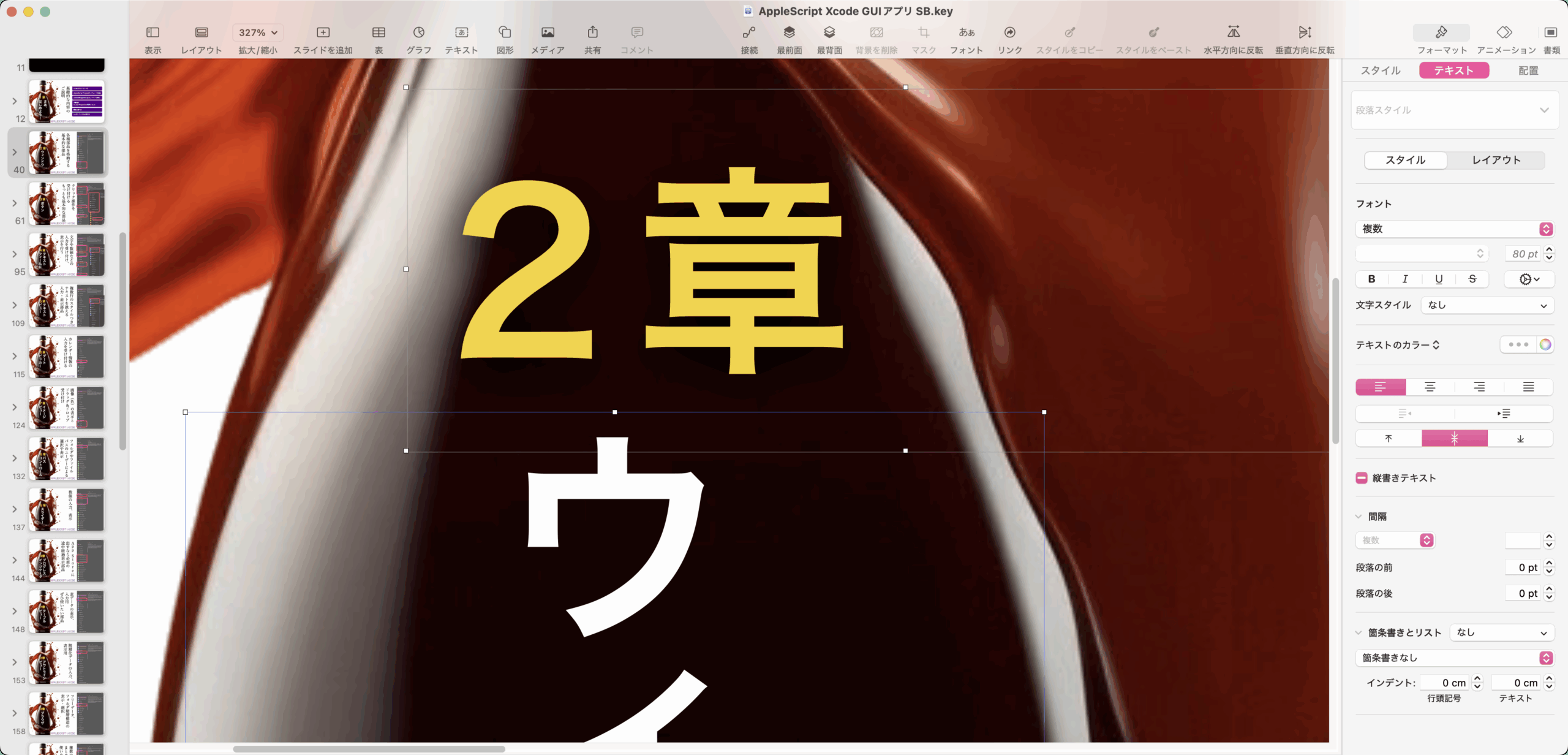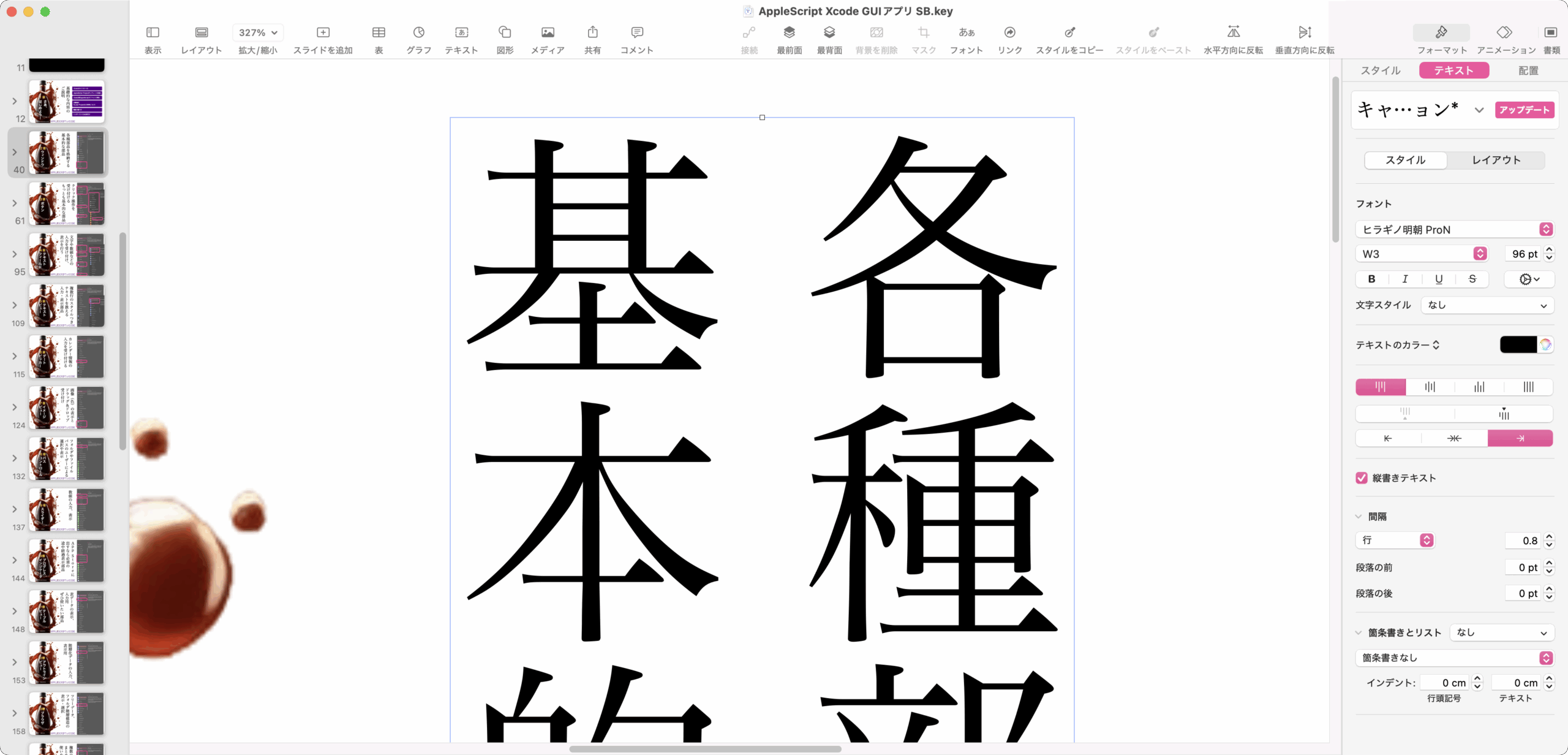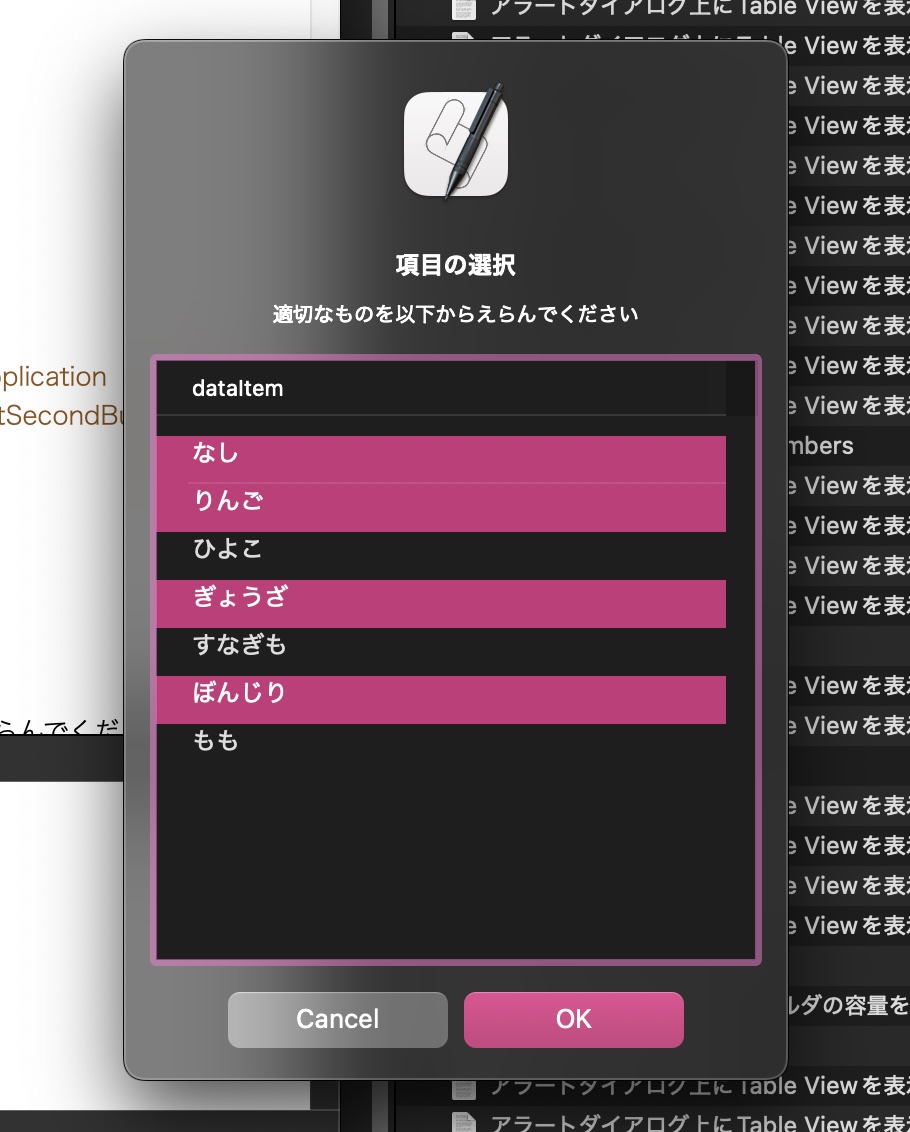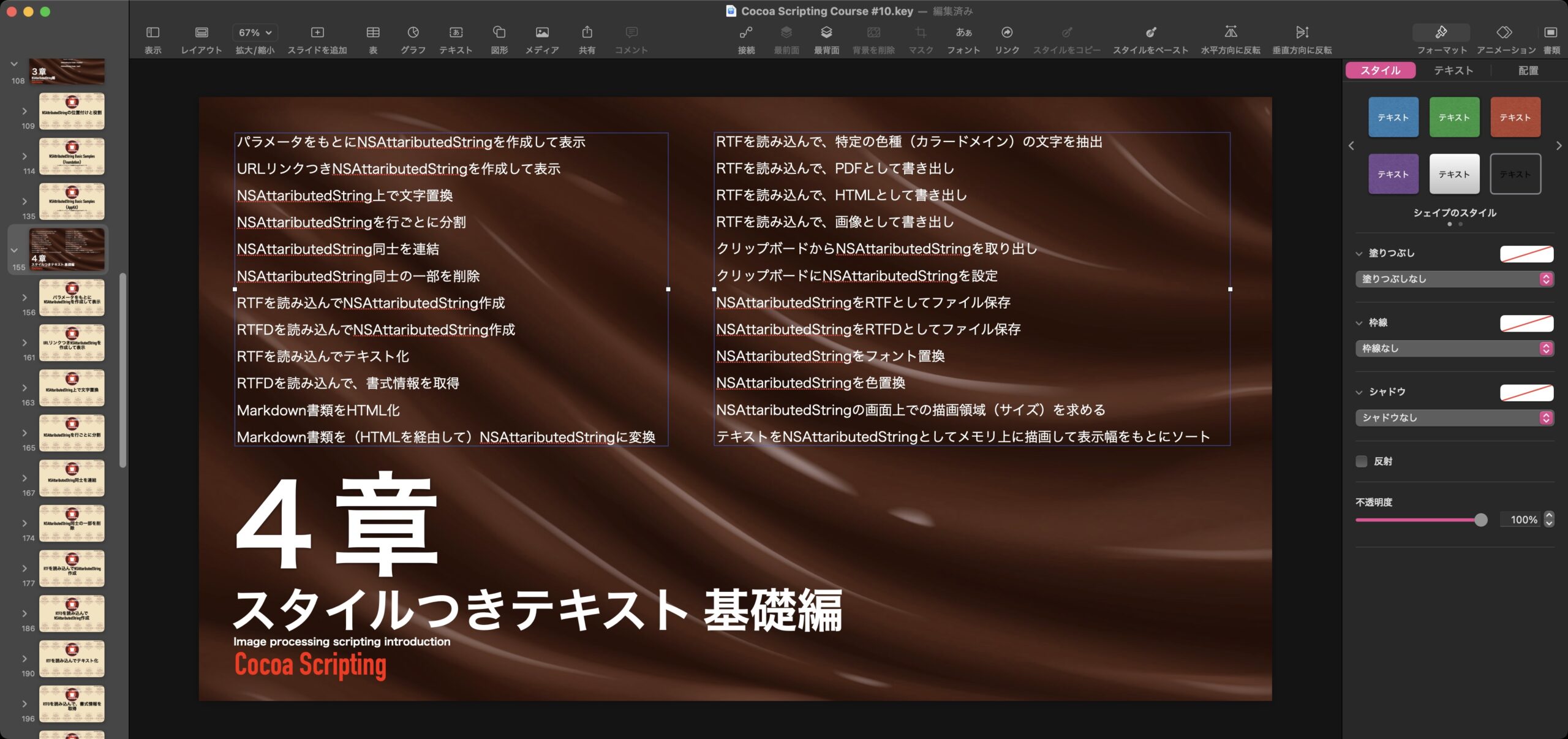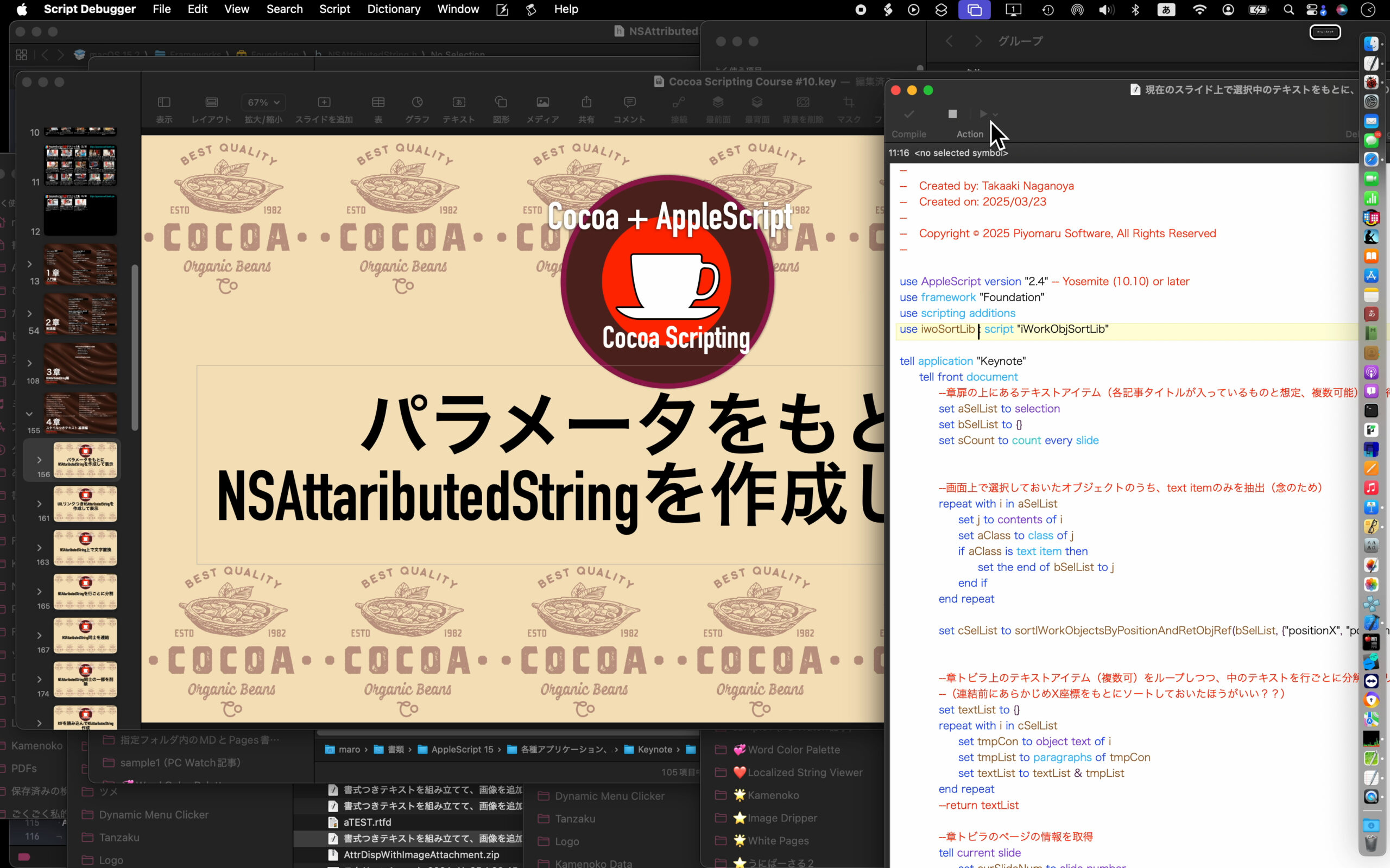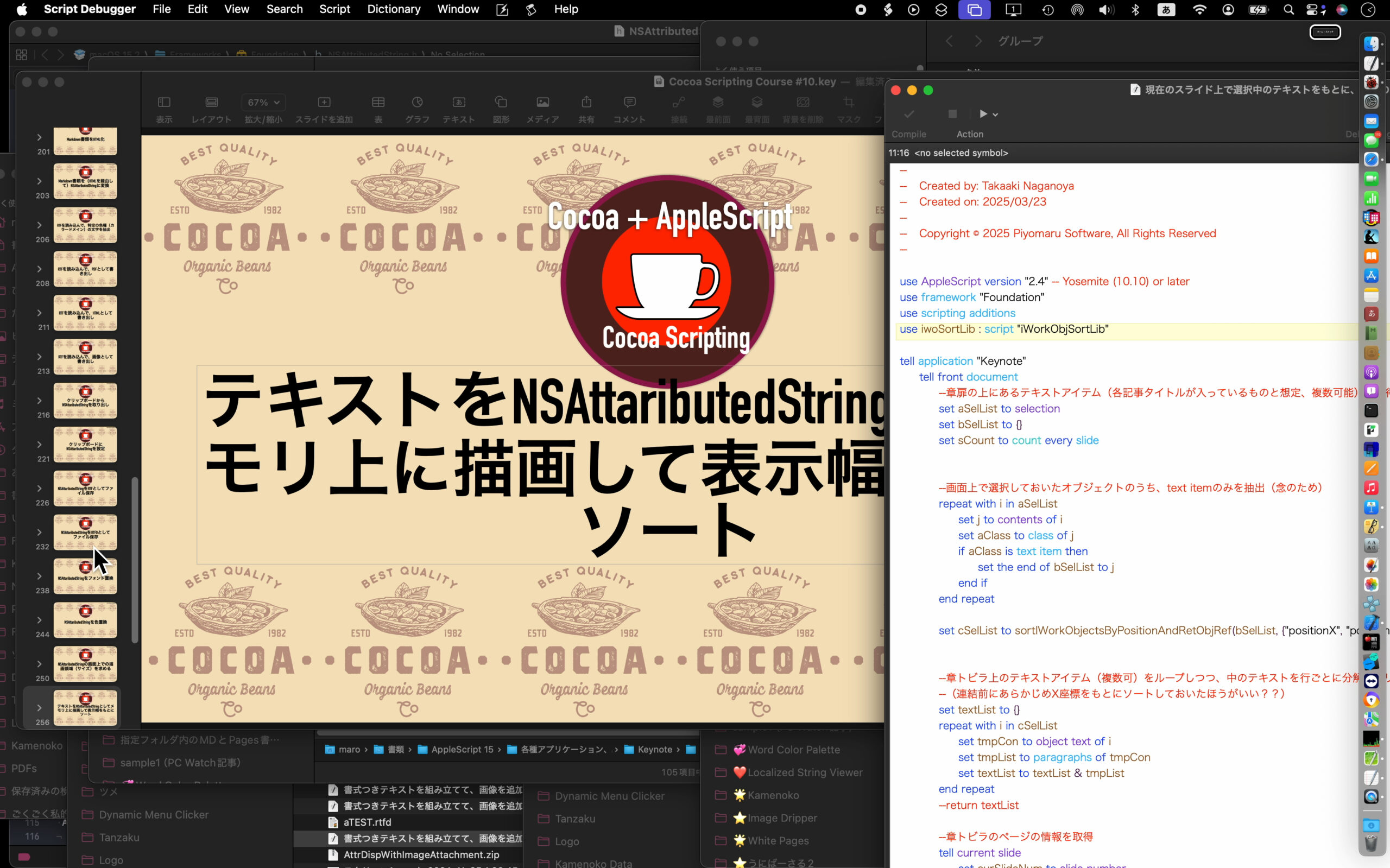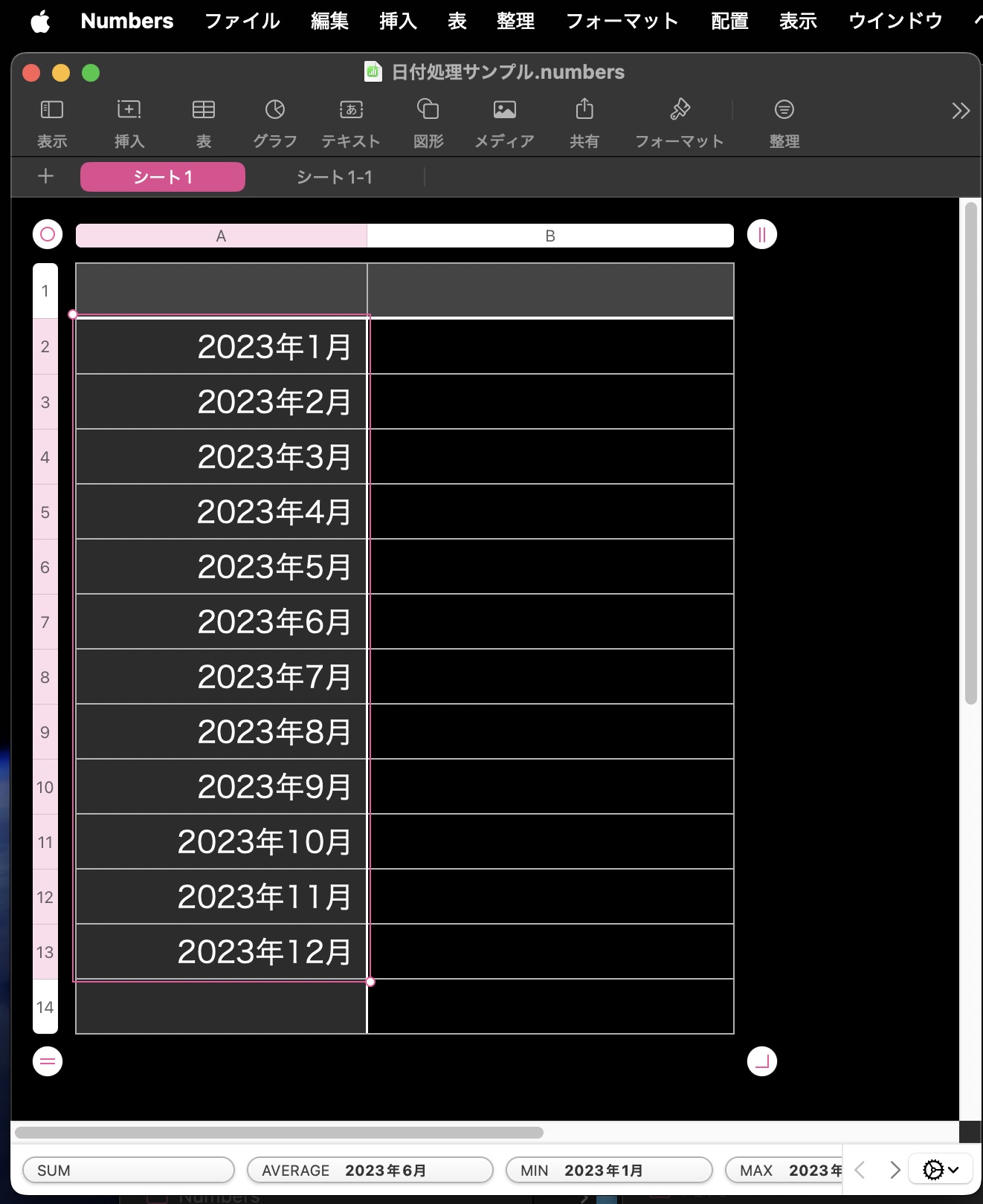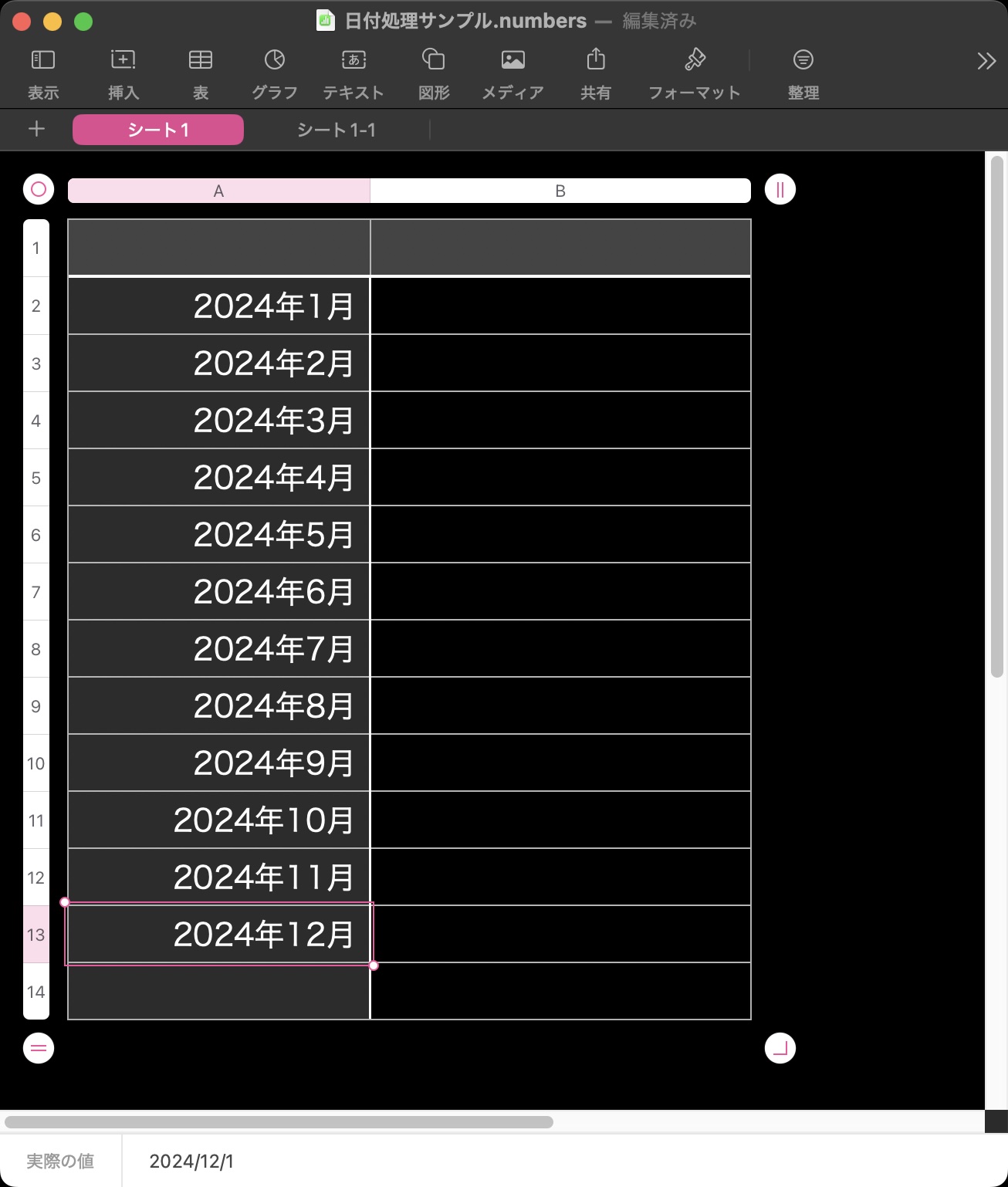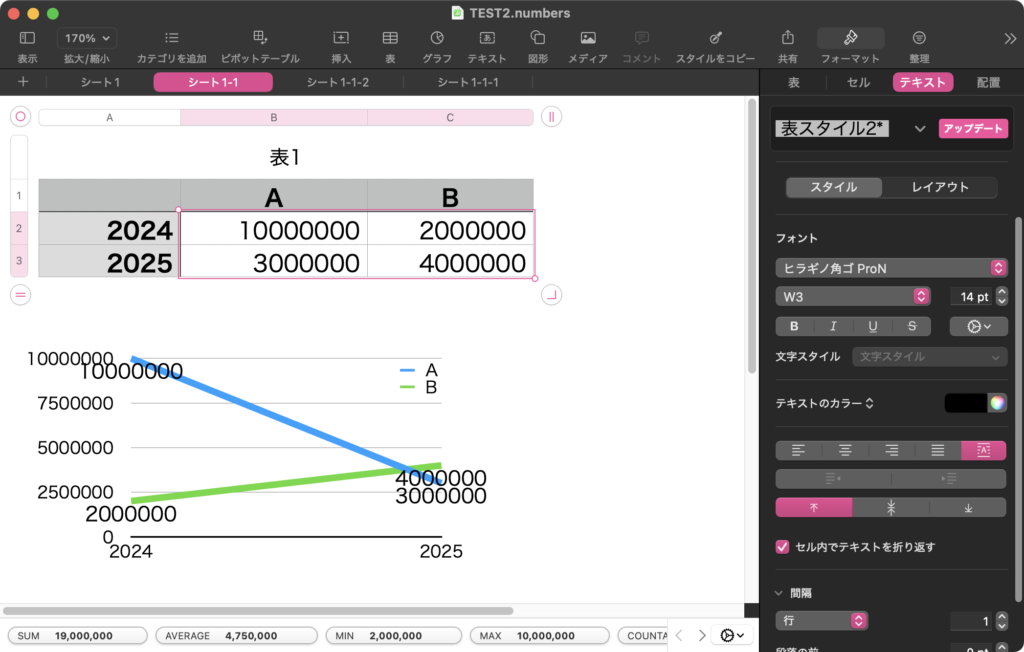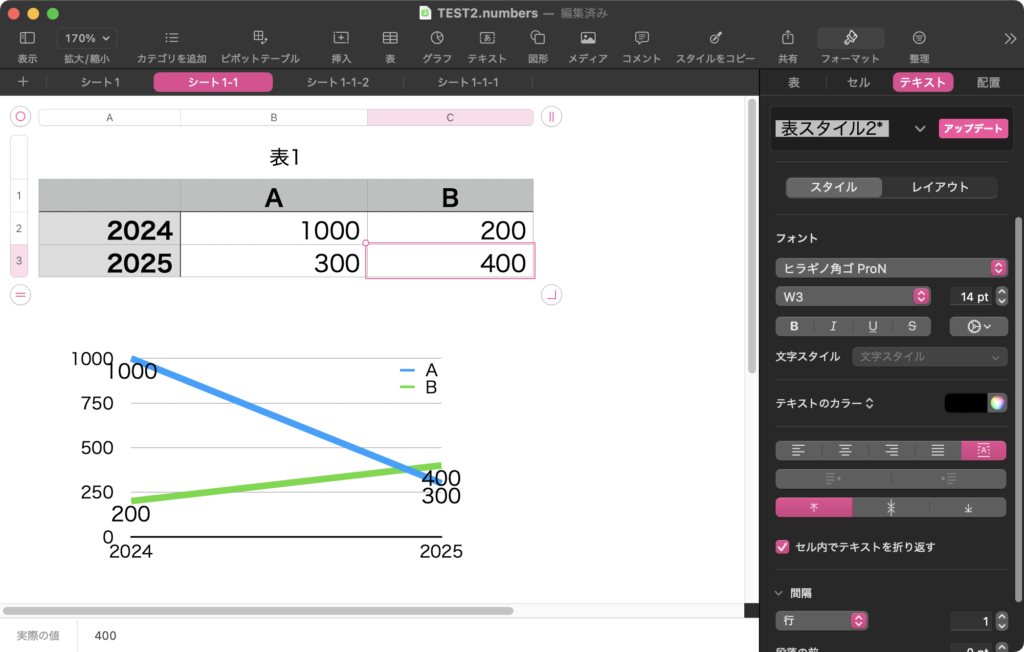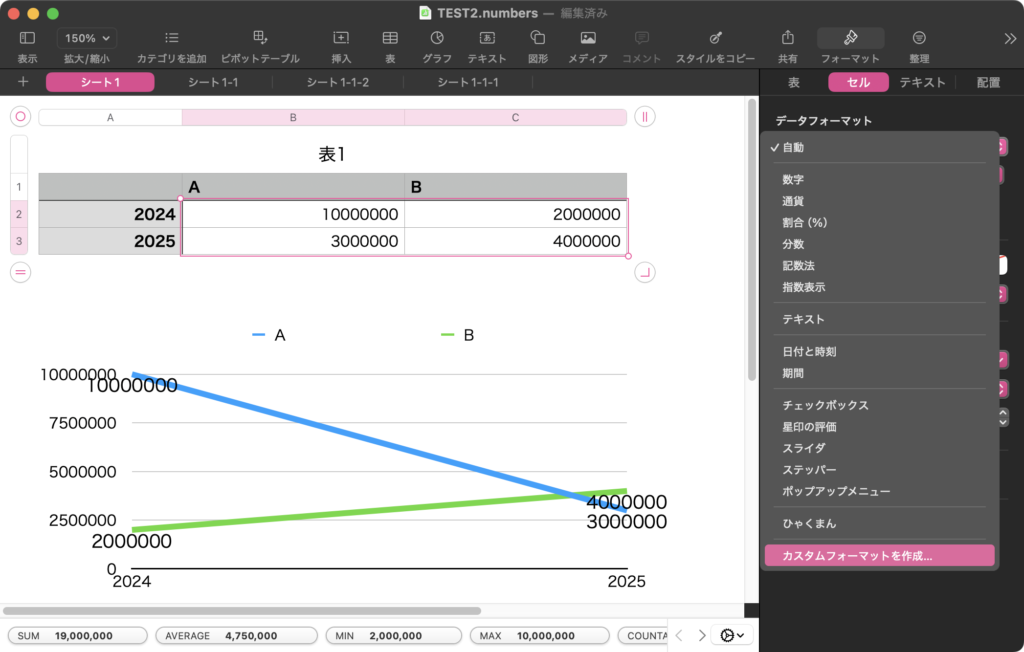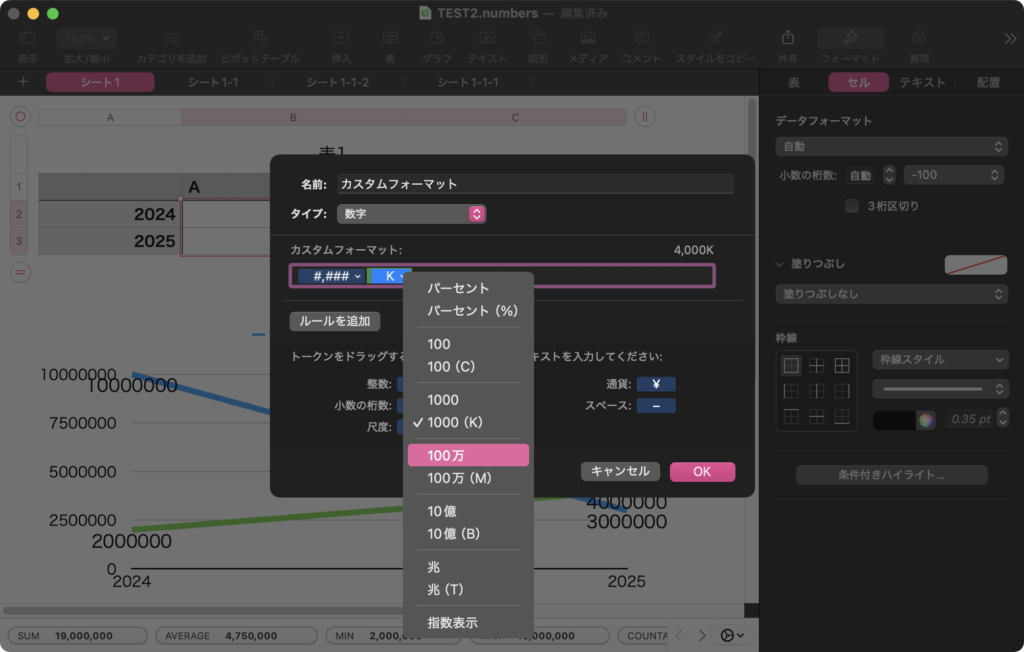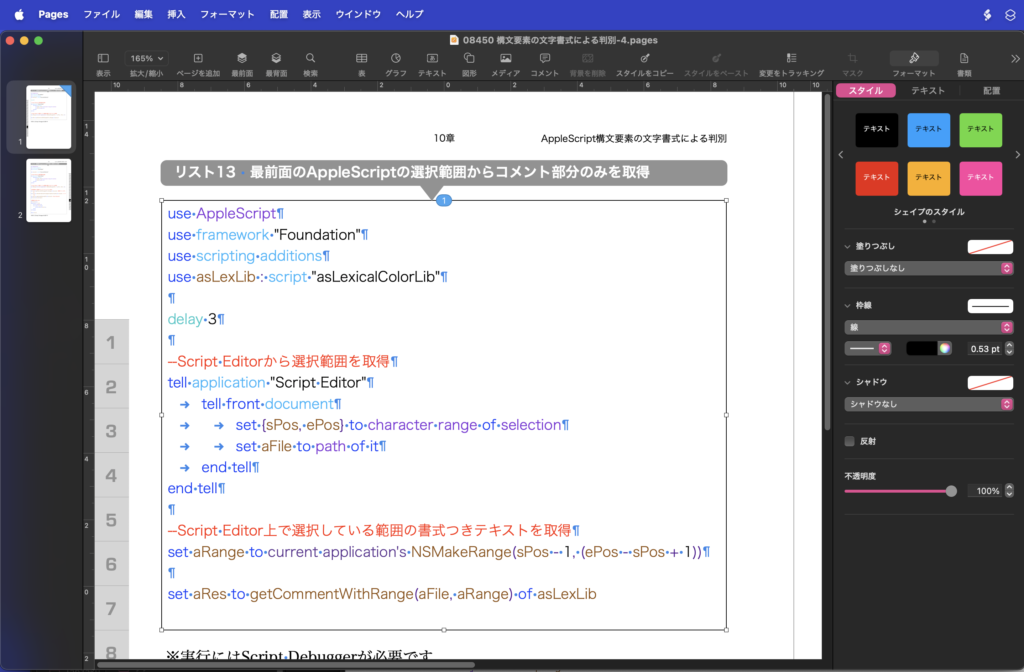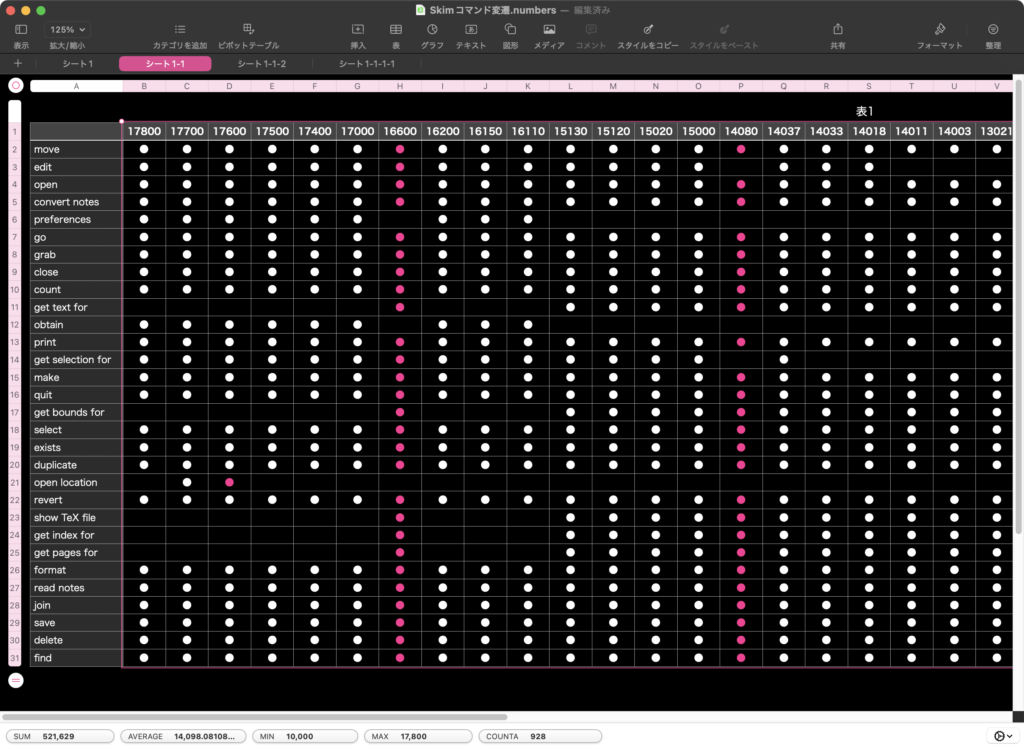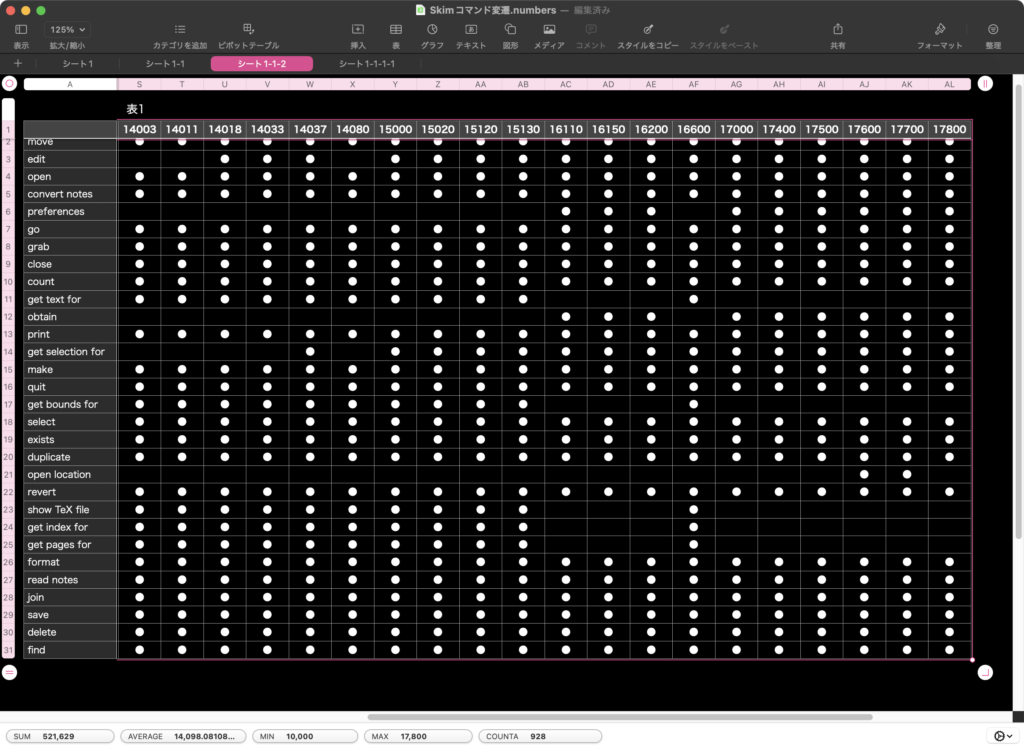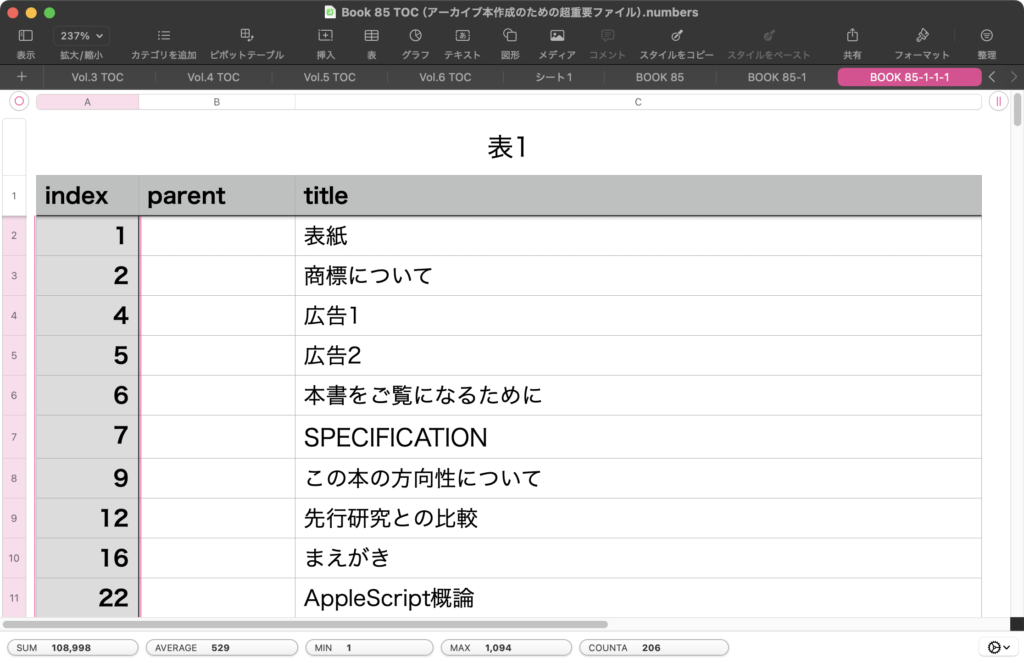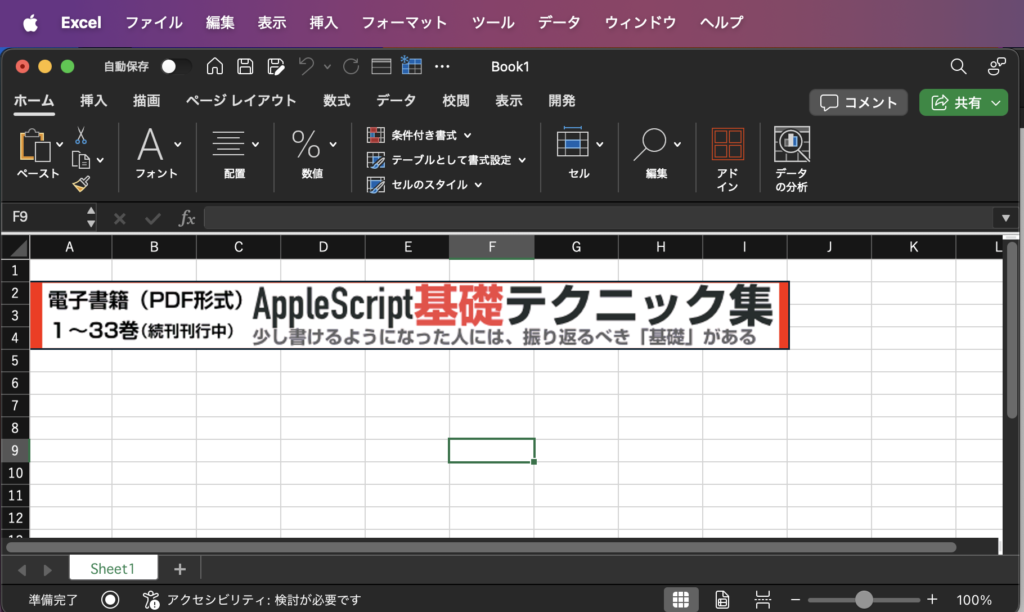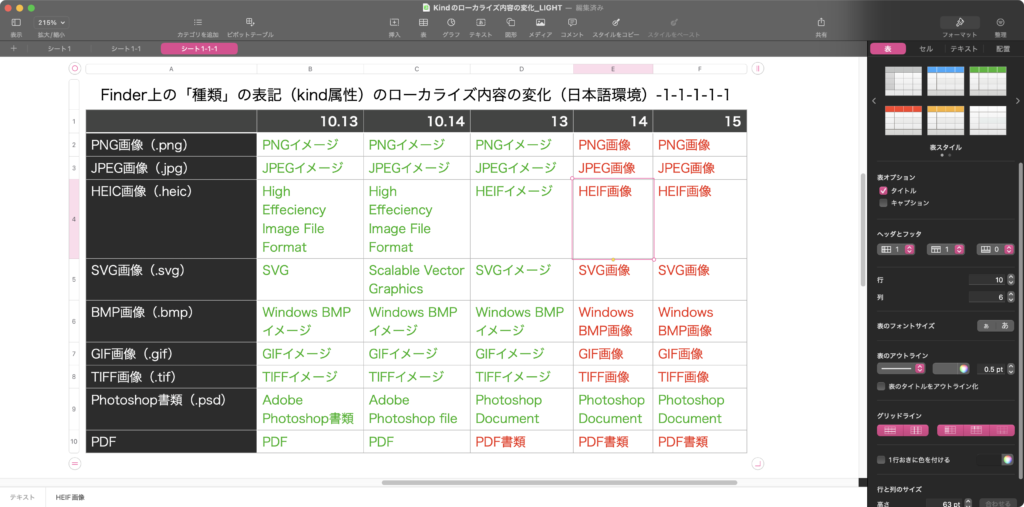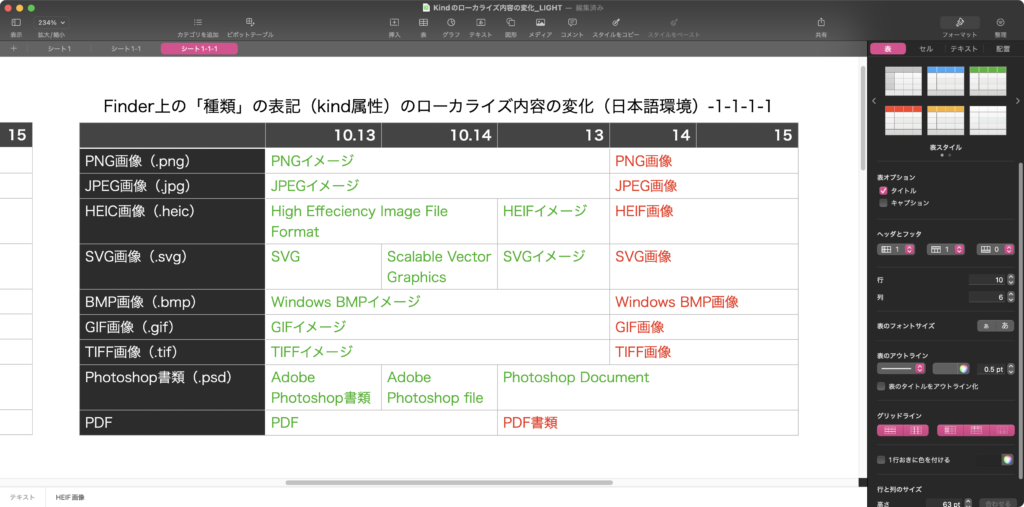入れ子のlist(2D List)で {{インデント階層+タイトル}…} 指定したデータを、NSOutlineViewで表示できるデータ形式に変換するAppleScriptです。
Keynoteに各スライドのインデント・レベルをAppleScriptに返す機能が存在しないため、各スライドのマスタースライド名から「このスライドマスターは、この階層に使いがち」といったルールをもとに階層関係を推測して処理しています。
主に、Keynote書類の各スライド(ページ)上のタイトルを、そのマスタースライド名をもとにインデントレベルを仮想的に判定し、PDFのTOCを作成する際の「プレビュー」を行うべく、NSOutLineViewで表示するために作成したものです。
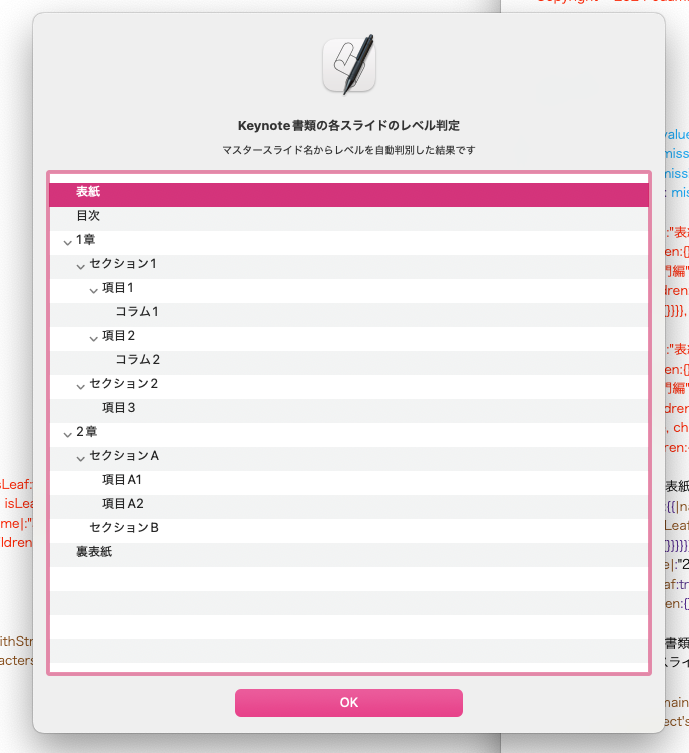
これ自体は、2d ListからNSOutLineView表示用のデータを作成するだけのScriptです。
n階層をサポートしています。0がトップ階層。1がタブ1個と等価。2がタブ2個インデントと等価です。
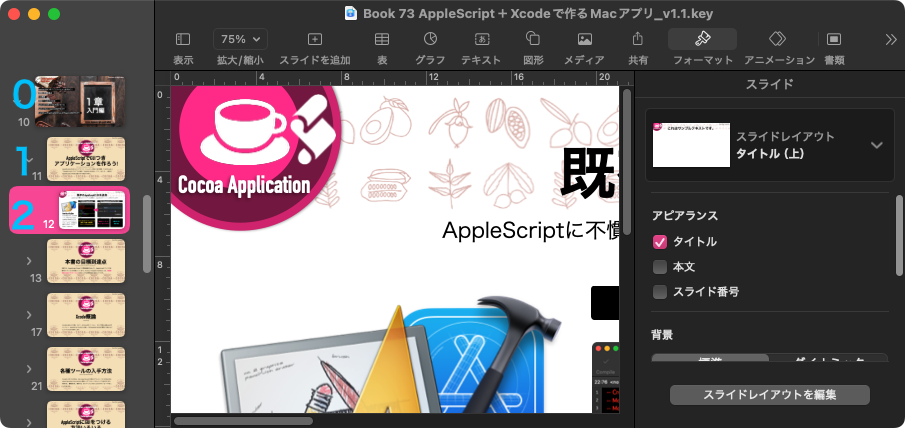
{{0, "表紙"}, {0, "目次"}, {0, "1章"}, {1, "セクション1"}, {2, "項目1"}, {3, "コラム1"}, {2, "項目2"}, {3, "コラム2"}, {1, "セクション2"}, {2, "項目3"}, {0, "2章"}, {1, "セクションA"}, {2, "項目A1"}, {2, "項目A2"}, {1, "セクションB"}, {0, "裏表紙"}}
こんなデータを、
{{|name|:"表紙", isLeaf:true, children:{}}, {|name|:"目次", isLeaf:true, children:{}}, {|name|:"1章", isLeaf:false, children:{{|name|:"セクション1", isLeaf:false, children:{{|name|:"項目1", isLeaf:false, children:{{|name|:"コラム1", isLeaf:true, children:{}}}}, {|name|:"項目2", isLeaf:false, children:{{|name|:"コラム2", isLeaf:true, children:{}}}}}}, {|name|:"セクション2", isLeaf:false, children:{{|name|:"項目3", isLeaf:true, children:{}}}}}}, {|name|:"2章", isLeaf:false, children:{{|name|:"セクションA", isLeaf:false, children:{{|name|:"項目A1", isLeaf:true, children:{}}, {|name|:"項目A2", isLeaf:true, children:{}}}}, {|name|:"セクションB", isLeaf:true, children:{}}}}, {|name|:"裏表紙", isLeaf:true, children:{}}}
のように変換します。
NSOutlineViewをダイアログ表示するAppleScriptライブラリを作りかけて、データ作成部分もライブラリに組み込まないと使い物にならないと気づき、ChatGPTに作らせたものです。
| AppleScript名:階層を指定したlistからOutLineViewで表示できるデータ形式に変換 v4(3階層対応).scpt |
| — – Created by: Takaaki Naganoya – Created on: 2025/10/10 — – Copyright © 2025 Piyomaru Software, All Rights Reserved — use AppleScript version "2.8" use framework "Foundation" use scripting additions — サンプル入力(3階層以上) set srcList to {{0, "表紙"}, {0, "目次"}, {0, "1章"}, {1, "セクション1"}, {2, "項目1"}, {3, "コラム1"}, {2, "項目2"}, {3, "コラム2"}, {1, "セクション2"}, {2, "項目3"}, {0, "2章"}, {1, "セクションA"}, {2, "項目A1"}, {2, "項目A2"}, {1, "セクションB"}, {0, "裏表紙"}} set aRec to convlistToStructuredRec(srcList) of me –> {{|name|:"表紙", isLeaf:true, children:{}}, {|name|:"目次", isLeaf:true, children:{}}, {|name|:"1章", isLeaf:false, children:{{|name|:"セクション1", isLeaf:false, children:{{|name|:"項目1", isLeaf:false, children:{{|name|:"コラム1", isLeaf:true, children:{}}}}, {|name|:"項目2", isLeaf:false, children:{{|name|:"コラム2", isLeaf:true, children:{}}}}}}, {|name|:"セクション2", isLeaf:false, children:{{|name|:"項目3", isLeaf:true, children:{}}}}}}, {|name|:"2章", isLeaf:false, children:{{|name|:"セクションA", isLeaf:false, children:{{|name|:"項目A1", isLeaf:true, children:{}}, {|name|:"項目A2", isLeaf:true, children:{}}}}, {|name|:"セクションB", isLeaf:true, children:{}}}}, {|name|:"裏表紙", isLeaf:true, children:{}}} on convlistToStructuredRec(allLines) set topList to {} — 最終出力 set stack to {} — 階層ごとの親ノードを保持 repeat with aLine in allLines copy aLine to {tabCount, lineStr} set lineNS to (current application’s NSString’s stringWithString:(lineStr as text)) set contentText to (lineNS’s stringByTrimmingCharactersInSet:(current application’s NSCharacterSet’s whitespaceAndNewlineCharacterSet())) as text if contentText is "" then — 空行スキップ else — 新しいレコード set newRec to {|name|:contentText, isLeaf:true, children:{}} if tabCount = 0 then — トップレベル set end of topList to newRec set stack to {newRec} else — stack を tabCount に合わせて切り詰め if (count of stack) ≥ tabCount then set stack to items 1 thru tabCount of stack end if — 親ノード取得 set parentRec to item tabCount of stack — 親の children に追加 set parentChildren to parentRec’s children set end of parentChildren to newRec set parentRec’s children to parentChildren — 親の isLeaf を false に set parentRec’s isLeaf to false — stack に追加 set end of stack to newRec end if end if end repeat return topList end convlistToStructuredRec |