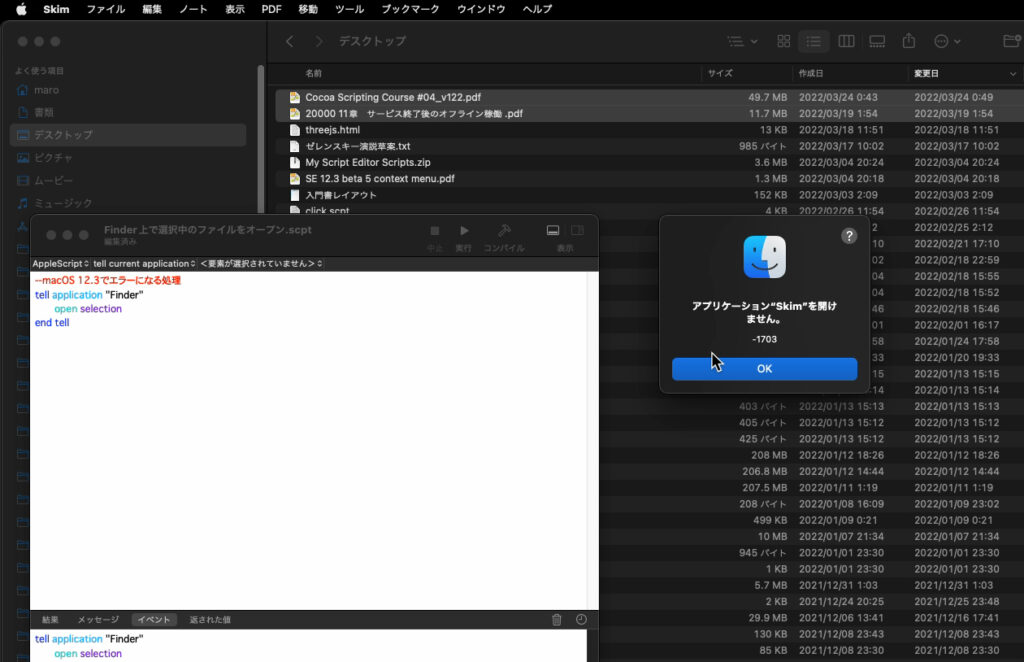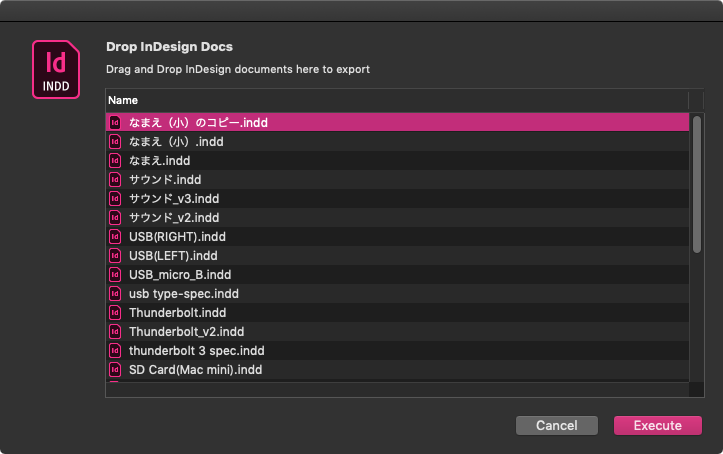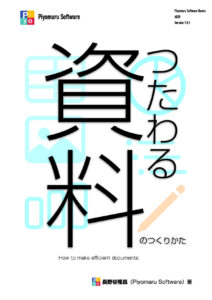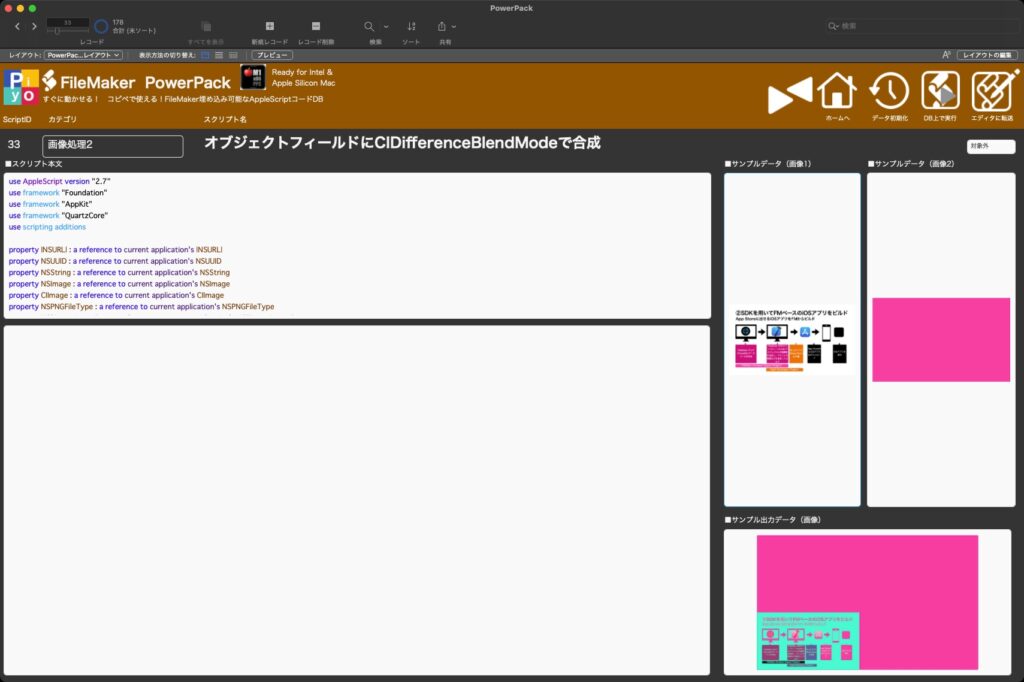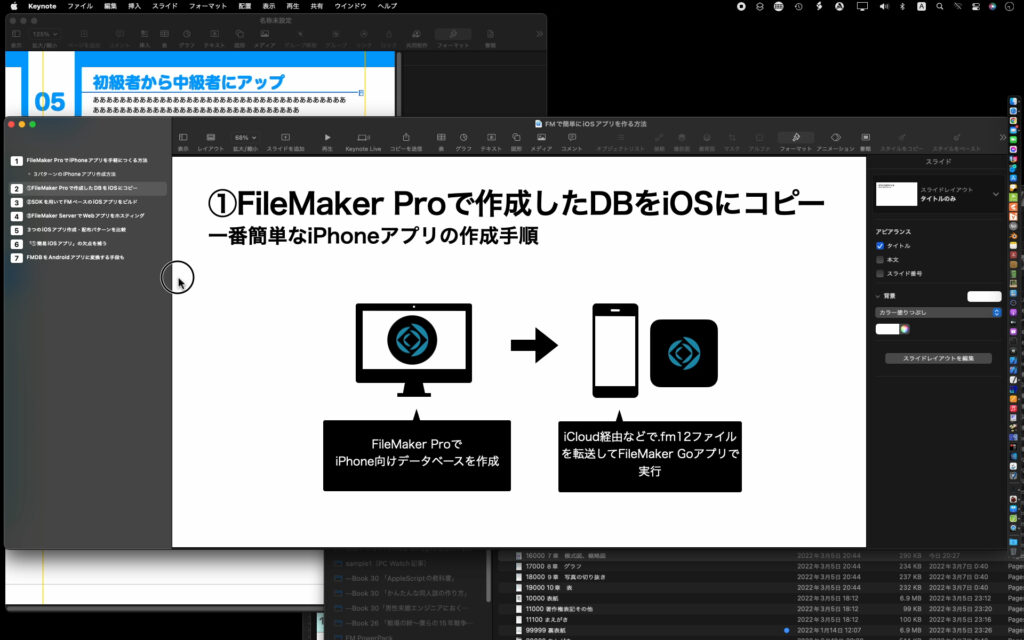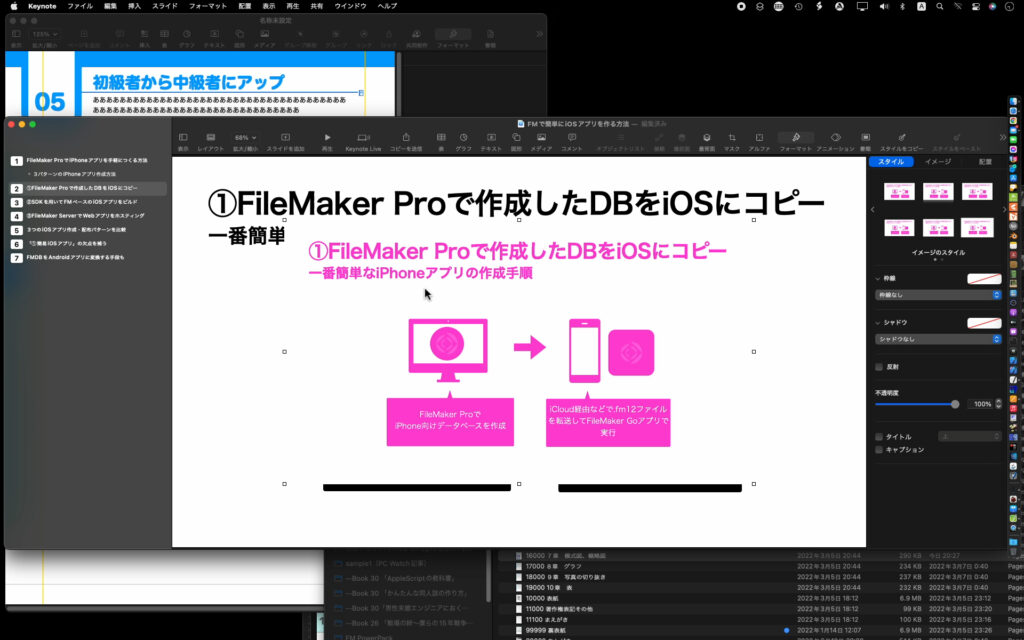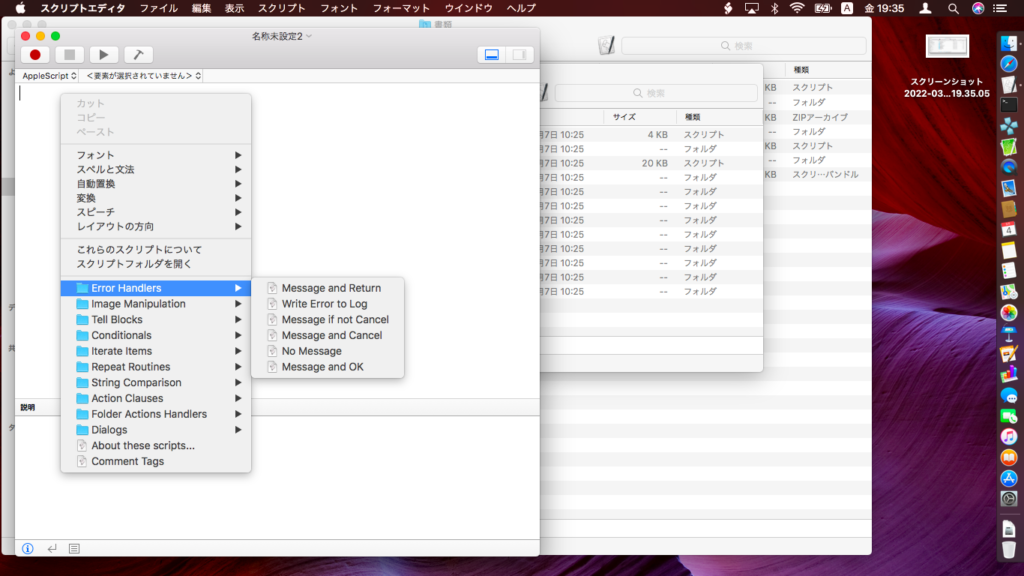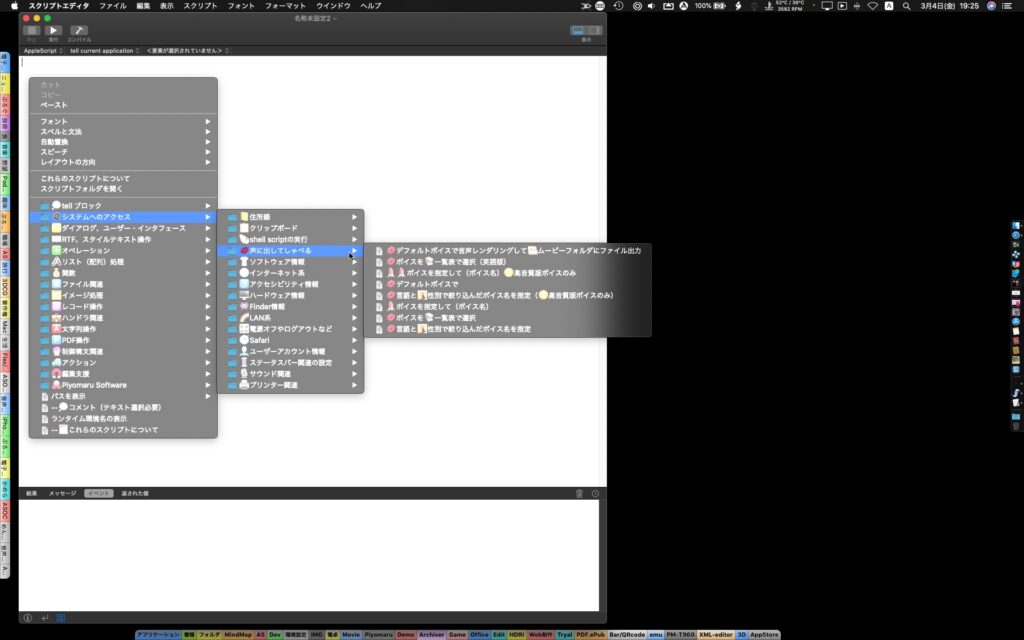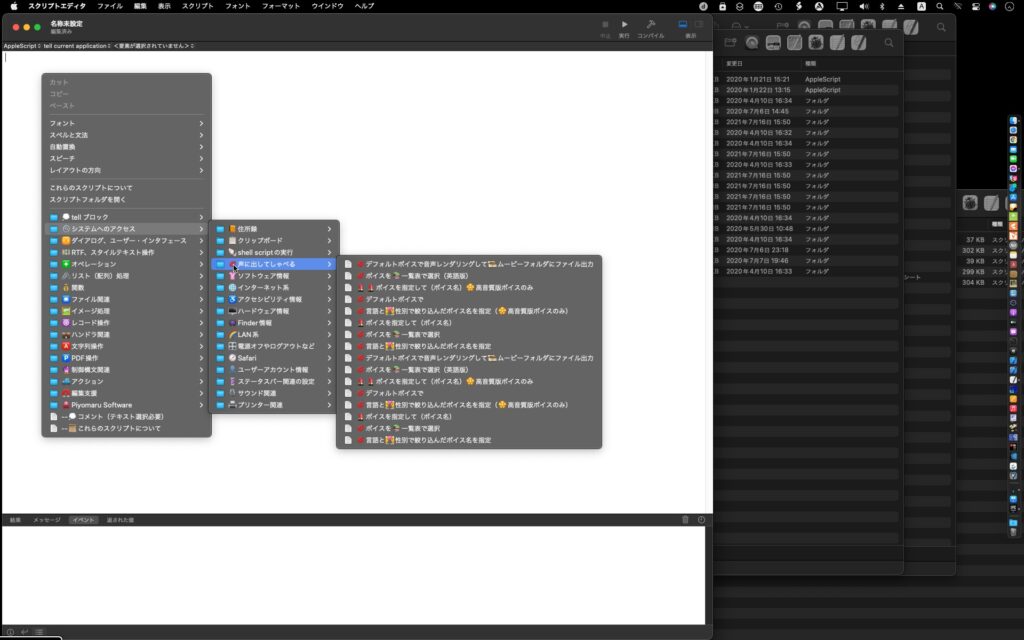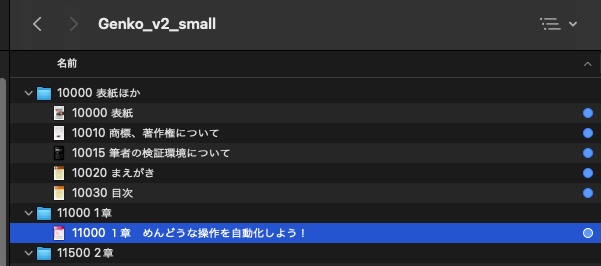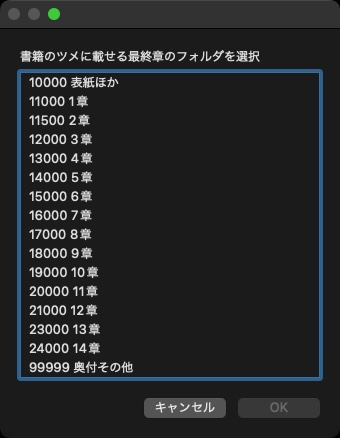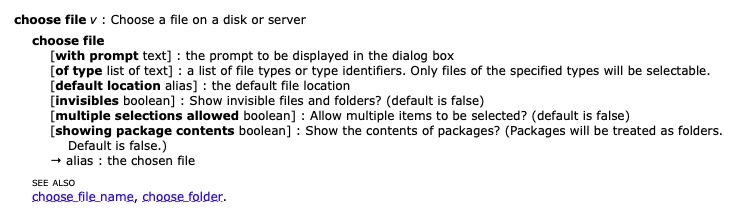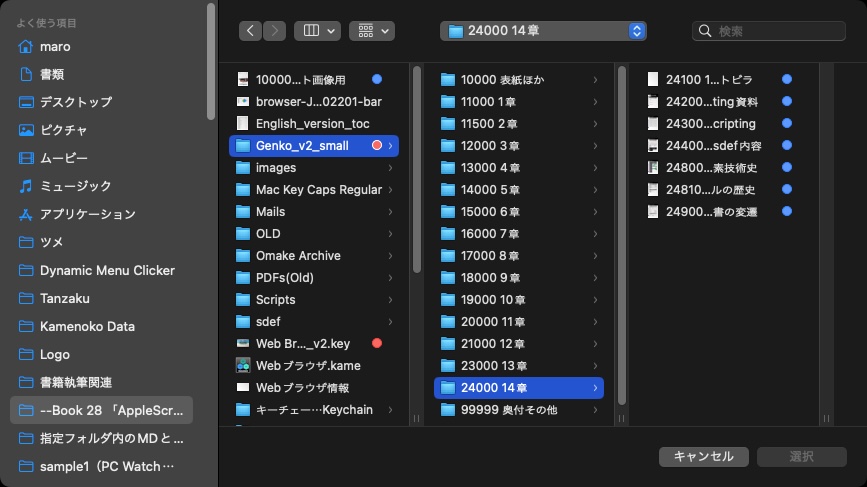現在進行形で発生しているAppleScript系のトラブルについてまとめておきます。macOS 12になって、AppleScriptの処理系の根幹部分にいろいろ手が加わっており(だったら機能追加してほしい気がする)、不具合なのかセキュリティポリシーとの不整合なのか(そんなもん、社内で調整してほしい)よくわからない問題がいろいろ生じています。
Apple自身が機能ごとのリリースノートを出さないようになり、こういうときに困ります。
問題1:Scriptを実行すると「表があふれました」と謎のエラーが表示される(解決したか不明)
macOS 12.3で解消されるか? と見ていましたが、完全に対処できている感じではない様子。
→ 関連情報:SkimのAppleScriptサポート機能にバグ
問題2:12.3betaで発生した「AppleScript書類をオープンできない」問題(解決)
これについては、12.3Release版では発生していないもよう。息が止まるかと思うほど焦りました。電子書籍1つ作るにしても、手間のかかる作業の多くをAppleScriptで自動化。そうでなければ、そんなにポンポン書けません。
問題3:インストールされていないアプリケーションを操作するScriptをオープンできない(未解決)
ただし、そのMacにインストールされていないアプリケーションを操作するScriptをオープンしようとすると、これまでは「どのアプリケーションですか?」とユーザーに問い合わせしていましたが、これが一律にエラーになるようです。
→ macOS 12.5 beta5において、インストールされていないアプリケーションに対するAppleScriptをオープンした場合には、オリジナルのままオープンされ、コンパイル(構文確認)すると書き換えられるといった動作を行うことを確認しています
問題4:悪意を持って作られたAppleScriptバイナリ(アプレット?)のセキュリティ上の問題(CVE-2022-22626)(解決)
悪意を持って作成したAppleScriptバイナリは予期しない強制終了、ないしはプロセスが確保していたメモリを暴露(他のプロセスから読み書き&実行できてしまう?)する問題があったとのこと。
悪意を持って作ったことがないのと、ランタイムプログラムのメモリ処理の問題のようなので(???)、Scriptを書いている側には「そんなのあったの?」という話です。
個人的には、AppleScriptをアプレット化して動かすことは少なく、Script DebuggerかScript Menuで動かしている場合がほとんどです。
問題5:Finder上のselection itemsをオープンした際に、作成したアプリは起動されるがファイルはオープンされない問題
Finder上で選択したファイルを、指定のアプリケーションや、各ファイルを作成したアプリケーションで開かせようとした場合に、アプリケーションのプロセスは起動するものの、指定の書類はオープンされないという問題。macOS 12.3上で発生した新たな問題の様子。
先に対象のアプリケーションを起動しておくとファイルオープンの処理は通るというケースもあれば、そうではないというケースも。
→ macOS 12.3.1/12.4beta1で解消
問題6:macOS 12のスクリプトエディタで、Context Menu機能にバグ(未解決)
macOS 12のスクリプトエディタで、Script Assistantとして/Library/Scriptsに入れているAppleScriptをコンテクストメニューから呼び出せるようになっていますが、そこにカスタムScriptを入れて呼び出すと(絵文字入りファイル名)コンテクストメニュー上に重複した項目が表示されるというバグです。
→ 途中で「直った」という連絡をもらったのですが、まったく直っていませんでした。Appleのエンジニアは字が読めないか、目が見えないのでしょう。最低限、字が読めないとバグは取れないですよね?
問題7:アプリケーション同士のイベントのやりとりが2回以上発生するとエラー-609になるバグ
macOS 12.5 beta 5で発生した前代未聞のバグ(?)。
現在のTim Cook体制下で狙っていると見られる「セキュリティ確保のためには動かないコンピュータが最高!」の思想を体現する機能の実現のためか、こうしたアプリケーション同士のイベントの送信をカウントしているようです。これがバグなのか意図したものなのかは不明ですが、カウントして準備を始めたということだけは言えるでしょう。
ただ、Dockに登録したアプリケーションに書類をドラッグ&ドロップすると3回目からはエラーになりますし、FinderのToolbarに登録したアプリケーションのアイコンを3回クリックしてもエラー-609になります。とうてい、まともな状態とは言えません。
macOS 12.5でこの機能がオンになるものとは思っていませんが、Apple側が何かよからぬ企みを行っていることだけは明らかです。
「地獄への道は善意で敷き詰められている」(The road to hell is paved with good intentions)という言葉があります。セキュリティ強化の美名のもとにこれが実現したとき、コンピュータが役立たずの置物になってしまいます。Tim Cook CEOによる最悪の施策として記憶されることでしょう。頭が悪すぎです。
→ macOS 12.5(21G69)で解決???? Release Notesに記載されてもいないので不明