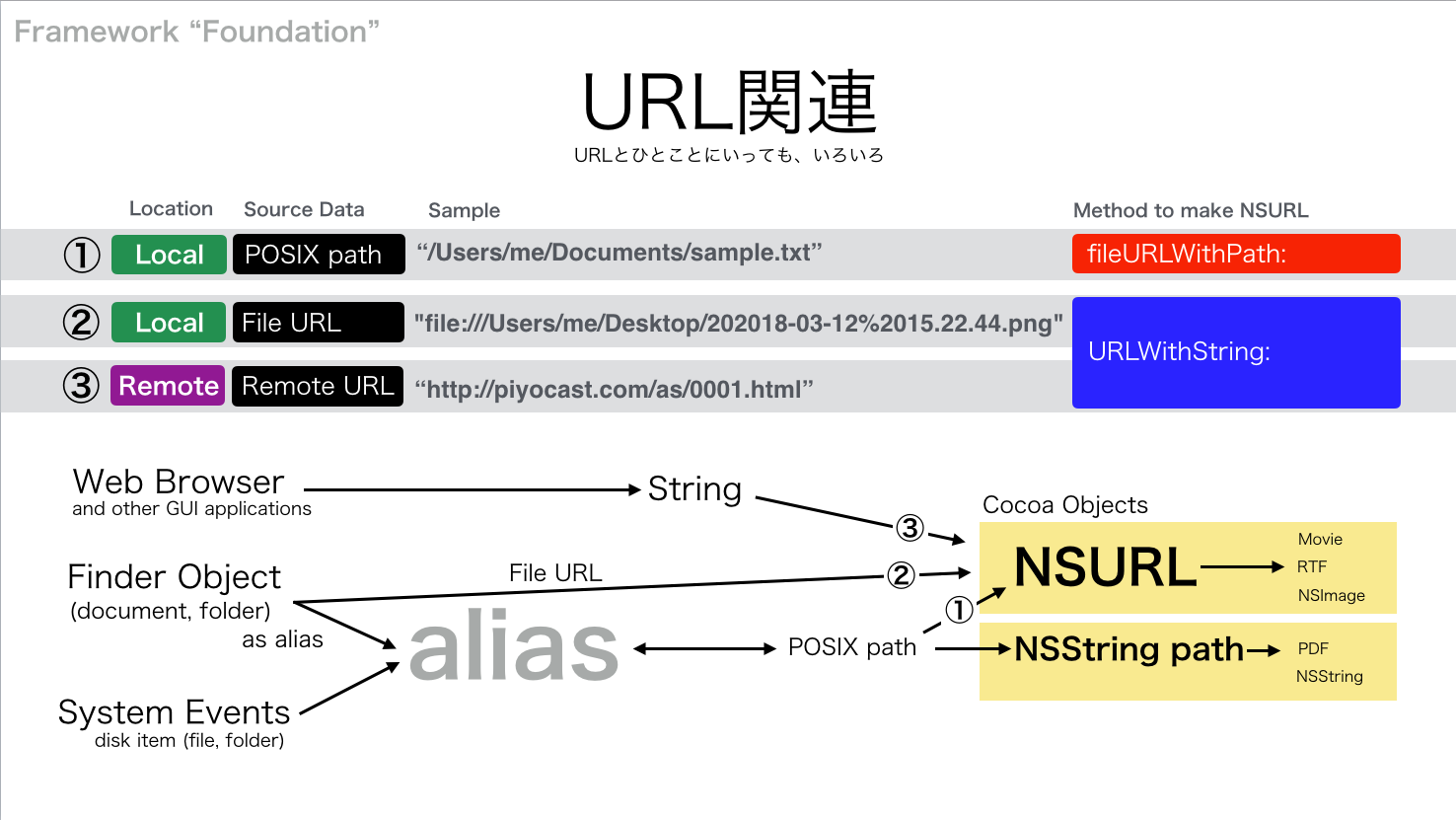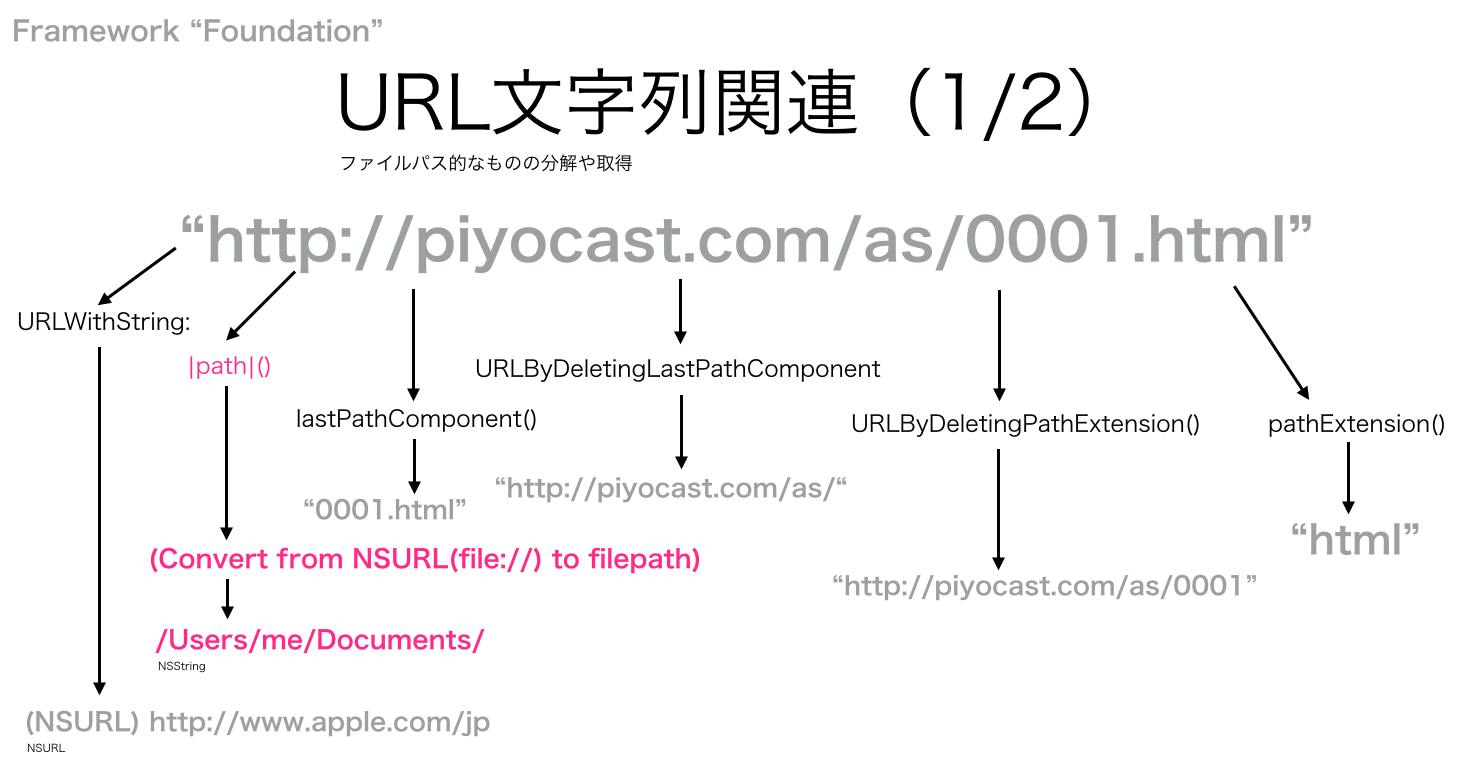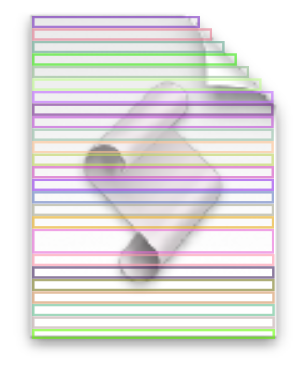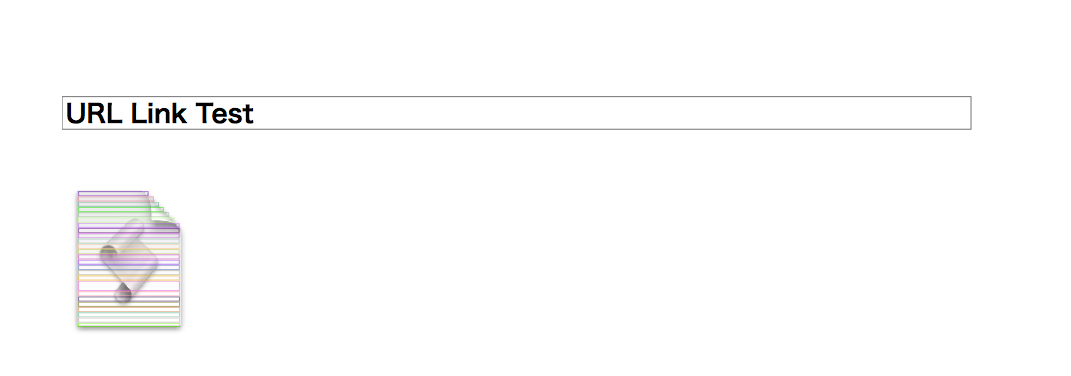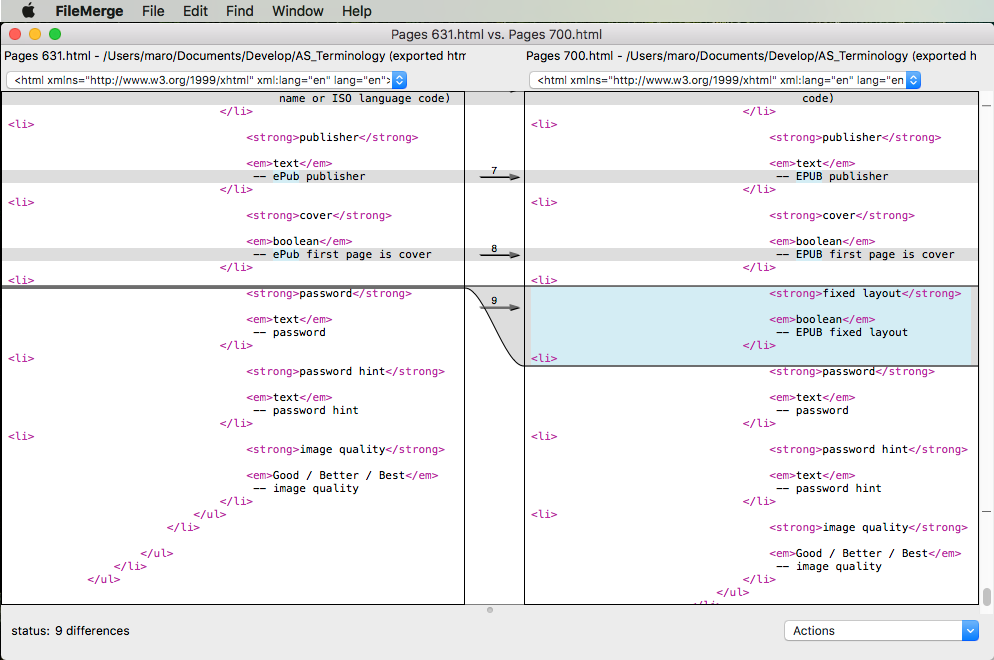Microsoft AzureのComputer Vision API Version 1.0(analyze)を呼び出して、画像認識するAppleScriptです。
Microsoft Azureで無料アカウントを取得して「Computer Vision API」を使用する設定にするとAPI Keyが開示されるので、Keyを本Script末尾のハンドラにコピー&ペーストで記入してください。
再掲載時に動作確認してみたら、REST APIのEndpointのURLがMicrosoft Projext OxfordからMicrosoft Azureのものに変更になっていたので、書き換えました。そのぐらいです。
あいかわらず、惚れ惚れするぐらい見事に画像認識してくれて驚かされます。これでWebサイトがわかりやすかったら最高なのに、、、、(ーー;;
ちなみに、水着の女性の認識率がぶっちぎりで高く、その一方で子供の認識率が低いという趣味に走りまくった特徴があります。学習モデルの偏りがすごくて好感が持てます。顔認識、人物認識はWASP向けに最適化されていて、黄色人種などの有色人種の認識でえっらく苦労していますね。コンピュータには影の部分なので黒いのか、それとも髪が黒くてその部分が黒いのかはわかりません。とくに、われわれ「平たい顔」族の顔認識と、肌が黒い方々の顔認識が大変なようです。物量で乗り切るか、写真撮影の方法に一手間加えるしかありません。

–> {{metadata:{width:450, |format|:”Png”, height:600}, categories:{{|name|:”drink_”, score:0.6875}}, |description|:{tags:{“bottle”, “table”, “indoor”, “wine”, “sitting”, “food”, “glass”, “cup”, “beer”, “top”, “banana”, “wooden”, “computer”, “sandwich”, “counter”, “phone”, “desk”, “refrigerator”, “laying”, “pizza”, “kitchen”, “plate”, “white”}, captions:{{|text|:”a bottle of wine and a glass of beer on a table”, confidence:0.669977619305}}}, requestId:”fa209b50-f693-428b-9502-bb04ae18a612″}}

–> {{metadata:{width:450, |format|:”Png”, height:338}, categories:{{|name|:”others_”, score:0.00390625}, {|name|:”people_”, score:0.40625}}, |description|:{tags:{“cake”, “table”, “indoor”, “thing”, “birthday”, “object”, “food”, “sitting”, “lit”, “chocolate”, “plate”, “decorated”, “top”, “woman”, “covered”, “bowl”, “man”, “holding”, “people”, “standing”}, captions:{{|text|:”a person sitting at a table with a birthday cake with lit candles”, confidence:0.767489416177}}}, requestId:”f8a27ffe-7a0c-44ef-b4d3-403b539f7202″}}

–> {{metadata:{width:450, |format|:”Png”, height:338}, categories:{{|name|:”outdoor_”, score:0.0078125, detail:{landmarks:{}}}, {|name|:”outdoor_waterside”, score:0.2890625, detail:{landmarks:{}}}}, |description|:{tags:{“outdoor”, “sunset”, “building”, “plane”, “airplane”, “runway”, “sitting”, “large”, “track”, “front”, “sun”, “orange”, “cloudy”, “top”, “road”, “train”, “light”, “standing”, “city”, “riding”, “jet”, “red”, “bridge”, “tower”, “man”, “water”, “flying”, “white”, “night”, “parked”, “tarmac”, “blue”, “traffic”, “air”}, captions:{{|text|:”a sunset over a city”, confidence:0.920834312504}}}, requestId:”dce04975-c95a-4d70-9f9d-661ffda12de8″}}

–> {{metadata:{width:450, |format|:”Png”, height:338}, categories:{{|name|:”animal_horse”, score:0.984375}}, |description|:{tags:{“grass”, “outdoor”, “animal”, “bird”, “standing”, “field”, “water”, “white”, “walking”, “small”, “food”, “brown”, “sitting”, “large”, “green”, “grassy”, “parrot”, “river”}, captions:{{|text|:”a bird that is standing in the grass”, confidence:0.958508972922}}}, requestId:”4372eca0-ce0a-484a-ada9-4c49e5490f00″}}

–> {{metadata:{width:450, |format|:”Png”, height:338}, categories:{{|name|:”abstract_net”, score:0.18359375}, {|name|:”abstract_texture”, score:0.53515625}, {|name|:”others_”, score:0.00390625}}, |description|:{tags:{“animal”, “outdoor”, “shellfish”, “snail”, “food”, “bird”, “piece”, “sitting”, “street”, “laying”, “top”, “beach”, “fruit”, “standing”, “slug”, “plate”, “board”, “white”}, captions:{{|text|:”a snail on the ground”, confidence:0.889422773135}}}, requestId:”7edb1788-2887-45d9-bb48-68f78f72ee2c”}}

–> {{metadata:{width:450, |format|:”Png”, height:338}, categories:{{|name|:”dark_fireworks”, score:0.99609375}}, |description|:{tags:{“object”, “fireworks”}, captions:{{|text|:”fireworks in the sky”, confidence:0.542768984765}}}, requestId:”0a2d5b92-27ff-4ac4-a431-14ca2f0454c3″}}

–> {{metadata:{width:1280, |format|:”Jpeg”, height:960}, categories:{{|name|:”others_”, score:0.00390625}, {|name|:”outdoor_”, score:0.01171875, detail:{landmarks:{}}}}, |description|:{tags:{“outdoor”, “person”, “toy”, “thing”, “man”, “white”, “grass”, “standing”, “people”, “field”, “riding”, “jumping”, “doing”, “air”, “holding”, “group”, “trick”, “board”, “statue”, “dog”, “player”, “ramp”}, captions:{{|text|:”a statue of a man”, confidence:0.666301928732}}}, requestId:”45a3a778-c4d5-4b9e-9a0f-480345197fc6″}}
| AppleScript名:Microsoft Asure Analyze Image APIで画像認識(analyze) v2 |
— Created 2017-05-03 by Takaaki Naganoya
— 2017 Piyomaru Software
use AppleScript version "2.4"
use scripting additions
use framework "Foundation"
property |NSURL| : a reference to current application’s |NSURL|
property NSData : a reference to current application’s NSData
property NSString : a reference to current application’s NSString
property NSMutableData : a reference to current application’s NSMutableData
property NSURLQueryItem : a reference to current application’s NSURLQueryItem
property NSURLConnection : a reference to current application’s NSURLConnection
property NSJSONSerialization : a reference to current application’s NSJSONSerialization
property NSURLComponents : a reference to current application’s NSURLComponents
property NSMutableDictionary : a reference to current application’s NSMutableDictionary
property NSMutableURLRequest : a reference to current application’s NSMutableURLRequest
property NSUTF8StringEncoding : a reference to current application’s NSUTF8StringEncoding
property NSURLRequestReloadIgnoringLocalCacheData : a reference to current application’s NSURLRequestReloadIgnoringLocalCacheData
set imgFilePath to POSIX path of (choose file of type {"public.image"} with prompt "Select an Image to Analyze")
set aRes to recogImage(imgFilePath) of me
–> {{metadata:{width:3264, |format|:"Jpeg", height:2448}, categories:{{|name|:"abstract_", score:0.01171875}, {|name|:"abstract_shape", score:0.4609375}, {|name|:"others_", score:0.0078125}, {|name|:"outdoor_", score:0.046875, detail:{landmarks:{{|name|:"Tokyo Skytree", confidence:0.999957323074}}}}}, |description|:{tags:{"outdoor", "building", "bridge", "large", "water", "top", "tower", "blue", "tall", "riding", "city", "standing", "snow", "train", "man", "clock", "air", "sign", "white", "skiing", "street", "boat", "flying", "group", "people"}, captions:{{|text|:"a close up of Tokyo Skytree", confidence:0.90930354838}}}, requestId:"72909fd5-c0be-47dd-81ce-d626873fcbfe"}}
on recogImage(imgFilePath)
set reqURLStr to "https://westcentralus.api.cognitive.microsoft.com/vision/v1.0/analyze" –Microsoft Azure (New)
–set reqURLStr to "https://api.projectoxford.ai/vision/v1.0/analyze" –Microsoft Project Oxford (OLD)
set myAPIkey to retAPIkey() of me –API Key 1
set aRec to {visualFeatures:"Description", details:"Celebrities", |language|:"en"} –age, gender, headPose, smile, facialHair, glasses
set bURL to retURLwithParams(reqURLStr, aRec) of me
set aRes to callRestPOSTAPIAndParseResultsWithImage(bURL, imgFilePath, myAPIkey) of me
set aRESTres to json of aRes
set aRESCode to responseCode of aRes
set aRESHeader to responseHeader of aRes
return (aRESTres as list)
end recogImage
–POST methodのREST APIを画像をアップロードしつつ呼ぶ
on callRestPOSTAPIAndParseResultsWithImage(aURL, imgFilePath, anAPIkey)
–Get Image Contents from file
set imgPathStr to NSString’s stringWithString:imgFilePath
set imgData to NSData’s dataWithContentsOfFile:imgPathStr
set postBody to NSMutableData’s |data|()
postBody’s appendData:imgData
–Request
set aRequest to NSMutableURLRequest’s requestWithURL:(|NSURL|’s URLWithString:aURL)
aRequest’s setHTTPMethod:"POST"
aRequest’s setCachePolicy:(NSURLRequestReloadIgnoringLocalCacheData)
aRequest’s setHTTPShouldHandleCookies:false
aRequest’s setTimeoutInterval:60
aRequest’s setHTTPBody:postBody
aRequest’s setValue:"application/octet-stream" forHTTPHeaderField:"Content-Type"
aRequest’s setValue:anAPIkey forHTTPHeaderField:"Ocp-Apim-Subscription-Key"
–CALL REST API
set aRes to NSURLConnection’s sendSynchronousRequest:aRequest returningResponse:(reference) |error|:(missing value)
–Parse Results
set resList to aRes as list
set bRes to contents of (first item of resList)
set resStr to NSString’s alloc()’s initWithData:bRes encoding:(NSUTF8StringEncoding)
set jsonString to NSString’s stringWithString:resStr
set jsonData to jsonString’s dataUsingEncoding:(NSUTF8StringEncoding)
set aJsonDict to NSJSONSerialization’s JSONObjectWithData:jsonData options:0 |error|:(missing value)
–Get Response Code
set dRes to contents of second item of resList
if dRes = missing value then
set resCode to -1
set resHeaders to {}
else
set resCode to (dRes’s statusCode()) as integer
–Get Response Header
set resHeaders to (dRes’s allHeaderFields()) as record
end if
return {json:aJsonDict, responseCode:resCode, responseHeader:resHeaders}
end callRestPOSTAPIAndParseResultsWithImage
on retURLwithParams(aBaseURL, aRec)
set aDic to NSMutableDictionary’s dictionaryWithDictionary:aRec
set aKeyList to (aDic’s allKeys()) as list
set aValList to (aDic’s allValues()) as list
set aLen to length of aKeyList
set qList to {}
repeat with i from 1 to aLen
set aName to contents of item i of aKeyList
set aVal to contents of item i of aValList
set the end of qList to (NSURLQueryItem’s queryItemWithName:aName value:aVal)
end repeat
set aComp to NSURLComponents’s alloc()’s initWithString:aBaseURL
aComp’s setQueryItems:qList
set aURL to (aComp’s |URL|()’s absoluteString()) –as text
return aURL
end retURLwithParams
on retAPIkey()
return "xxXXXxXXxxXxXXXXxXXxXxXXXXxXxxXX" –API Primary Key
end retAPIkey
|
|
★Click Here to Open This Script
|