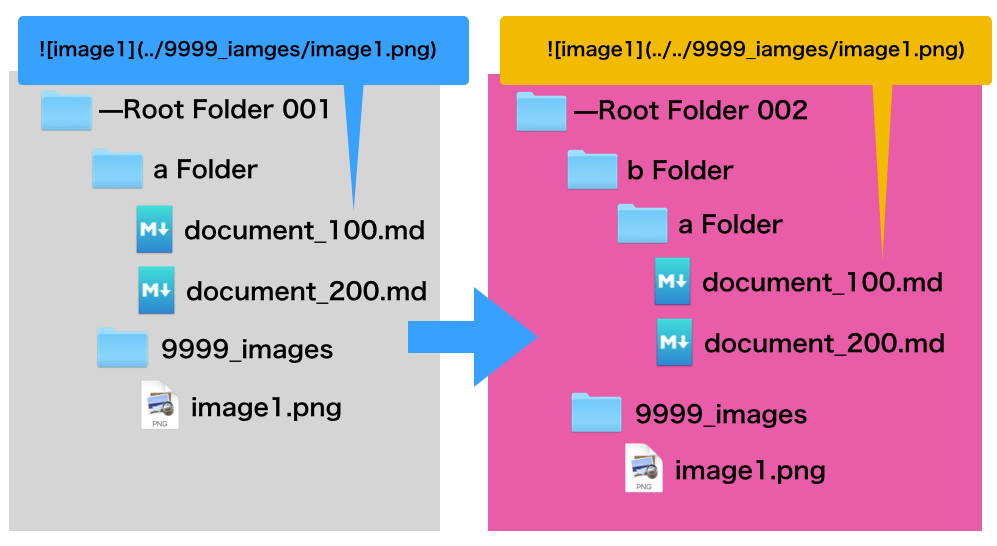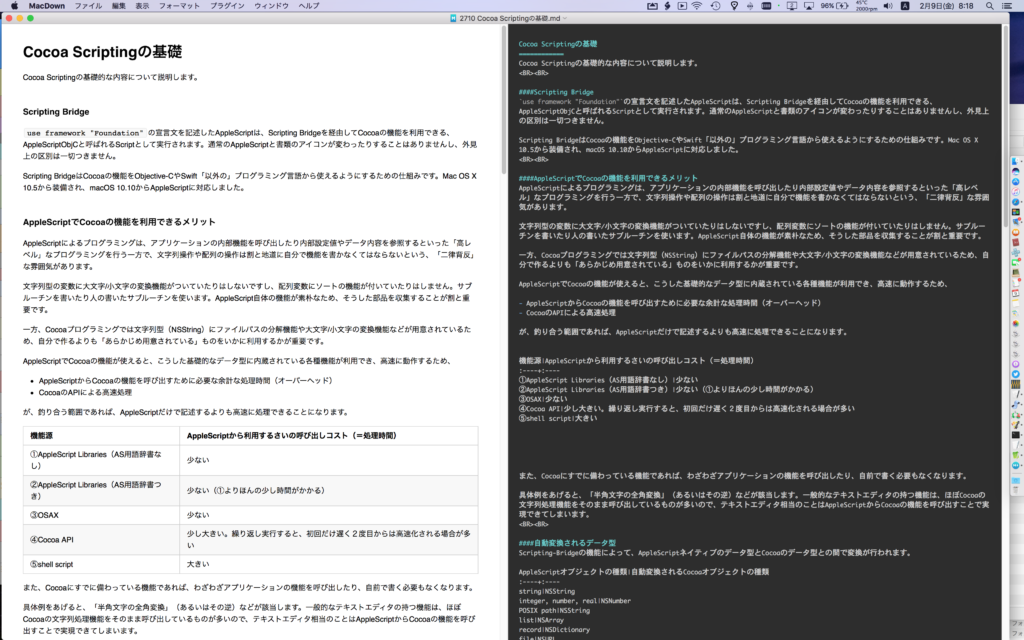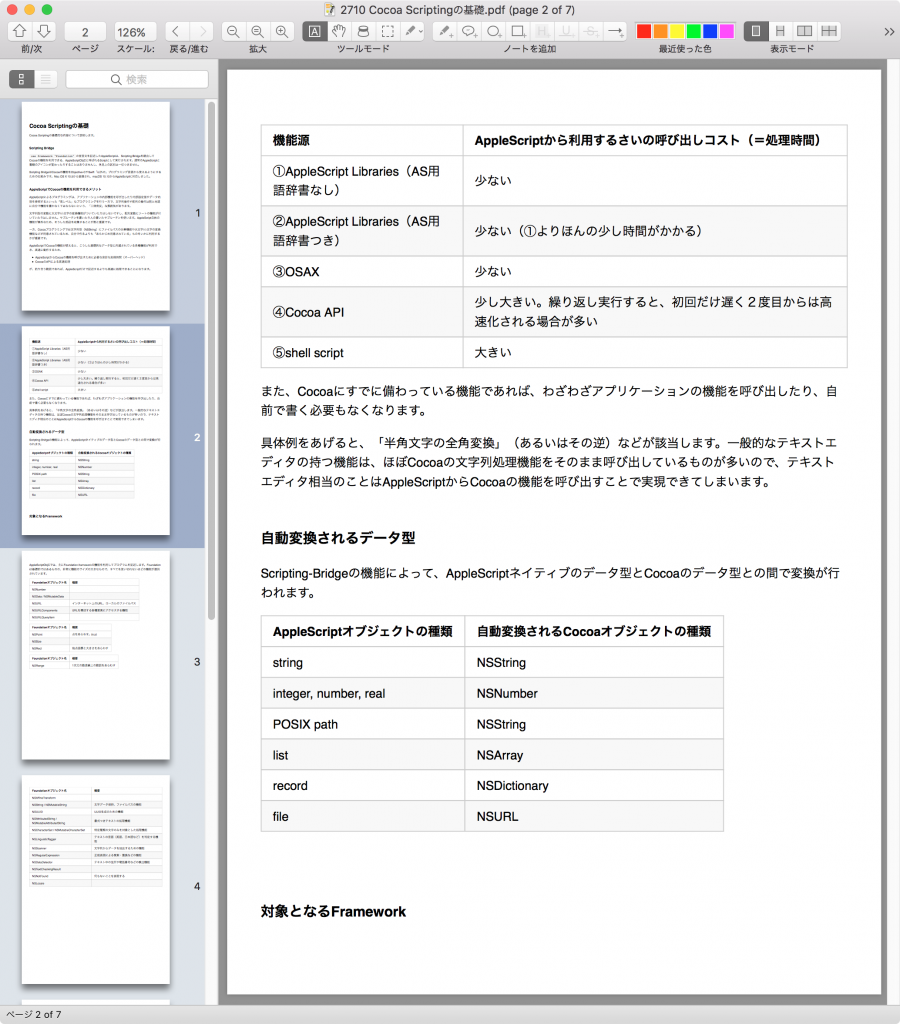GUI Scripting、それは画面上のGUI部品に直接メッセージを送って強引にアプリケーションを動かす必要悪。AppleScript非対応機能を強引に動かすことが目的の機能です。
MarkdownエディタのMacDownも、PDF書き出しについてはAppleScript用語辞書にコマンドが掲載されていないので、Markdown書類のPDF書き出しはGUI Scriptingで行なっています。
メイン環境をmacOS 10.12.6から10.14.6に移行して、はじめて動かした重量級のAppleScriptがあります。指定フォルダ以下のPages、Markdown、Wordなどの書類をすべてデスクトップ上にPDFで書き出して、ファイル名順にならべかえて1つのPDFにまとめるAppleScriptです。
つまり、電子書籍の書き出し&連結作業を1本でこなすScriptなわけで、自分にとっては命綱的に重要なAppleScriptです。
で、こいつがmacOS 10.14.6上でまともに動かないことが判明して、顔色が変わりました。
システム環境設定のセキュリティ系の妨害を受けているのかと思って確認してみると、必要な設定はすべて行なってある状態。MacDownからのPDF書き出しだけが効いていません。
–注意!! ここでGUI Scriptingを使用。バージョンが変わったときにメニュー階層などの変更があったら書き換え
on macDownForceExport()
activate application "MacDown"
tell application "System Events"
tell process "MacDown"
— File > Export > PDF
–click menu item 2 of menu 1 of menu item 14 of menu 1 of menu bar item 3 of menu bar 1
click menuItemRef1
–Go to Desktop Folder
keystroke "d" using {command down}
–Save Button on Sheet
click button 1 of sheet 1 of window 1
end tell
end tell
end macDownForceExport
★Click Here to Open This Script
ためしに、SIPを解除して実行してみたものの、それでも問題は解決しません。
動きを観察していると、書き出し時に「保存」ではなく「キャンセル」ボタンをクリックしている模様。そこで、ボタンをIndexではなくTitleで指し示してみたら、問題なく書き出しできました。
–注意!! ここでGUI Scriptingを使用。バージョンが変わったときにメニュー階層などの変更があったら書き換え
on macDownForceExport()
activate application "MacDown"
tell application "System Events"
tell process "MacDown"
— File > Export > PDF
–click menu item 2 of menu 1 of menu item 14 of menu 1 of menu bar item 3 of menu bar 1
click menuItemRef1
–Go to Desktop Folder
keystroke "d" using {command down}
–Save Button on Sheet
click button "保存" of sheet 1 of window 1 –保存ボタンのIndexが変わっていた
end tell
end tell
end macDownForceExport
★Click Here to Open This Script
# 久しぶりに怪奇現象っぽい挙動で震えました。だいたい、怪奇現象とか心霊現象っぽい挙動というのは、技術や経験が足りない場合に「そう見える」だけであって、知っていたり経験していれば「当然」という現象に見えます
いま、ちょうどGUI Scriptingは端境期で、手で書かなくてもアプリケーションの状態を検知してオブジェクト階層を動的に走査して動かすようなScriptが一部で使われている一方で、古いタイプのIDやTitleを直接指定するような書き方が残っていたりします。
OSがアップデートされても、IDで書いておけば同じGUI部品を指定できるだろう、という思い込みがありましたが、Titleで指定していたほうがIDの数え方が変わっても影響がない、という現象だったのでしょうか。
久しぶりにハマりそうになりました。あと、MacDownのソースに手を入れて、PDF書き出し命令ぐらいは自前で実装したい気がします。

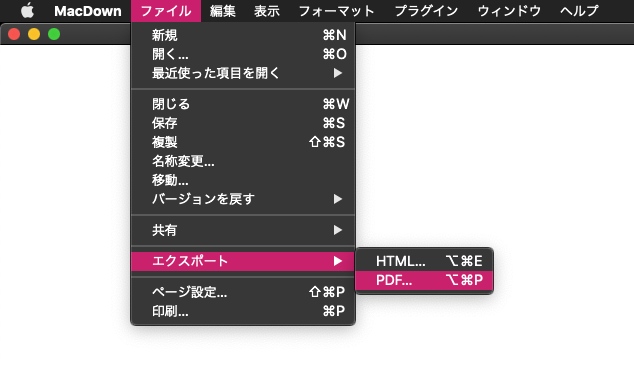

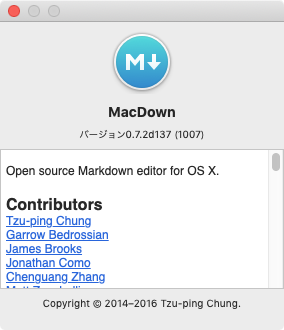 メイン環境をmacOS 10.14に移行してみたら、
メイン環境をmacOS 10.14に移行してみたら、