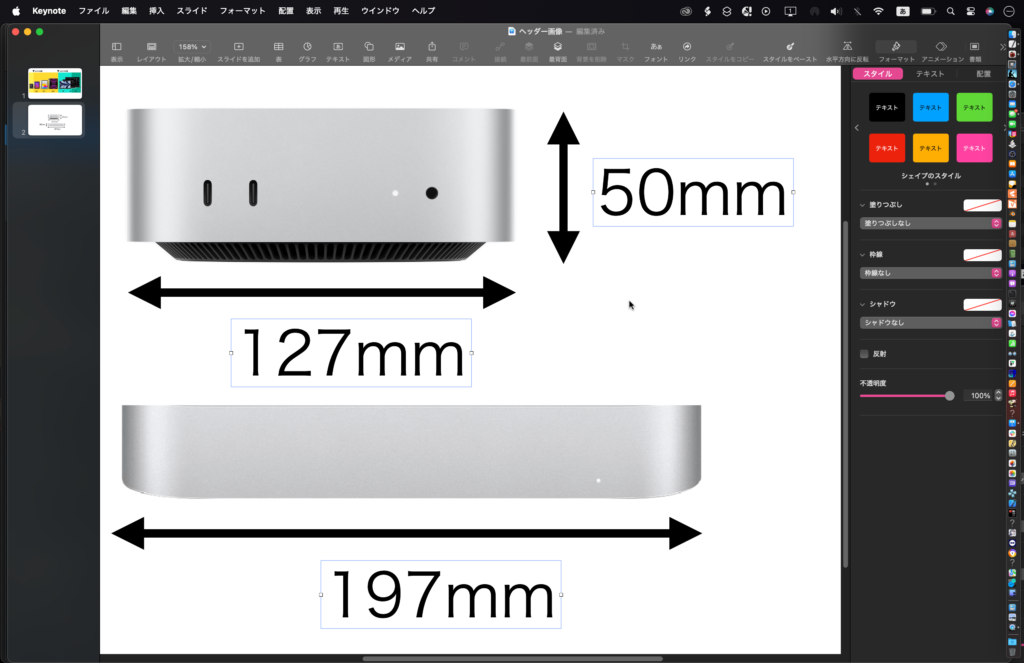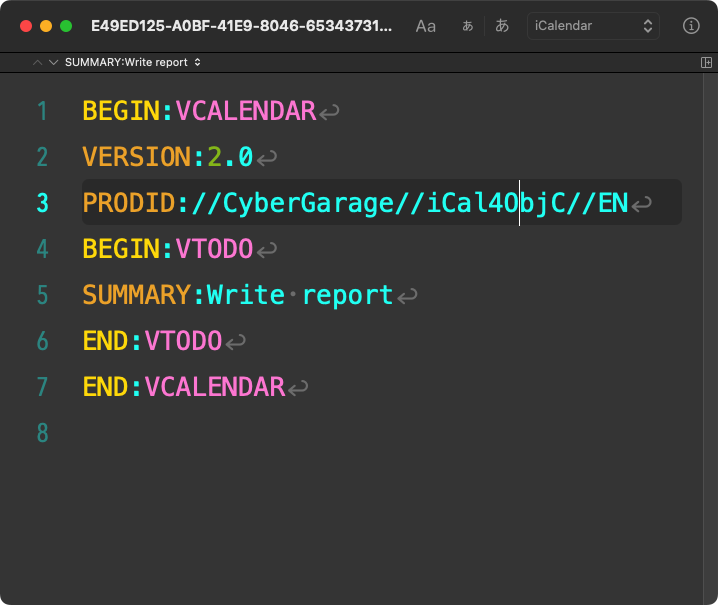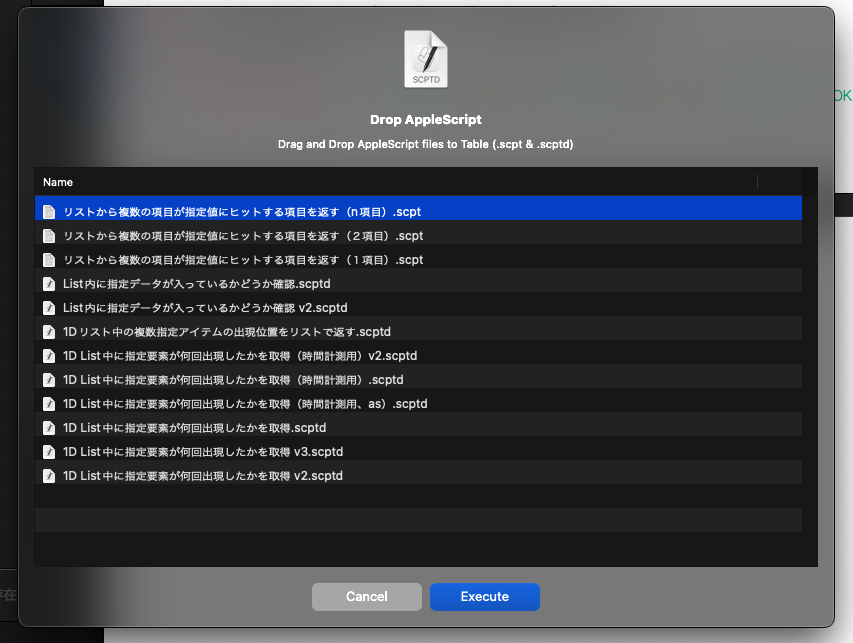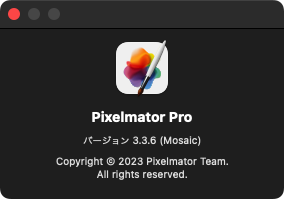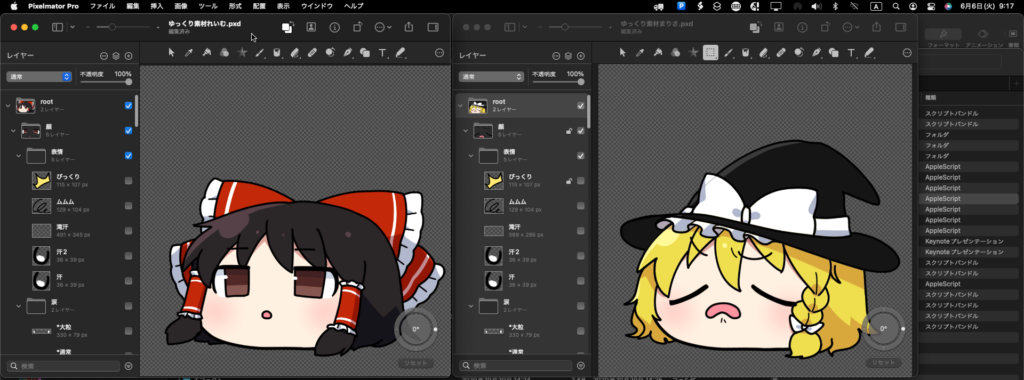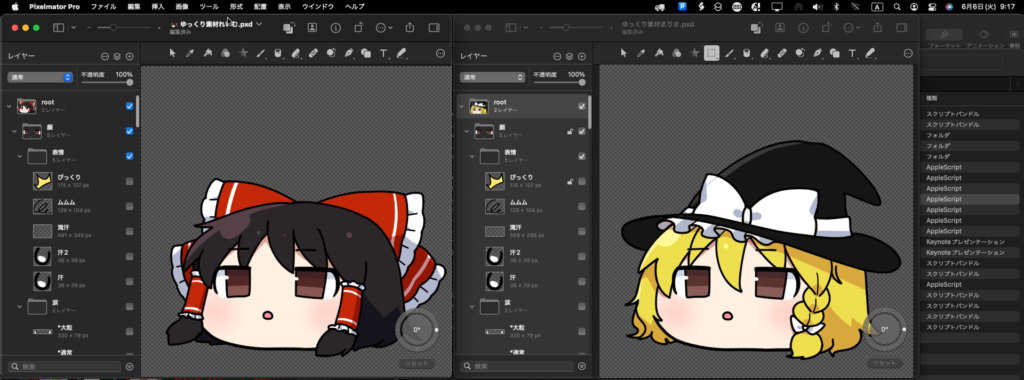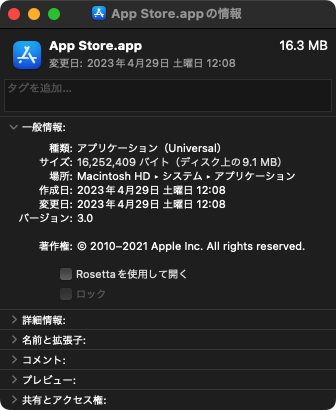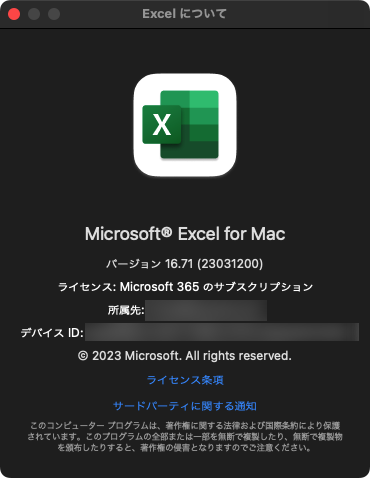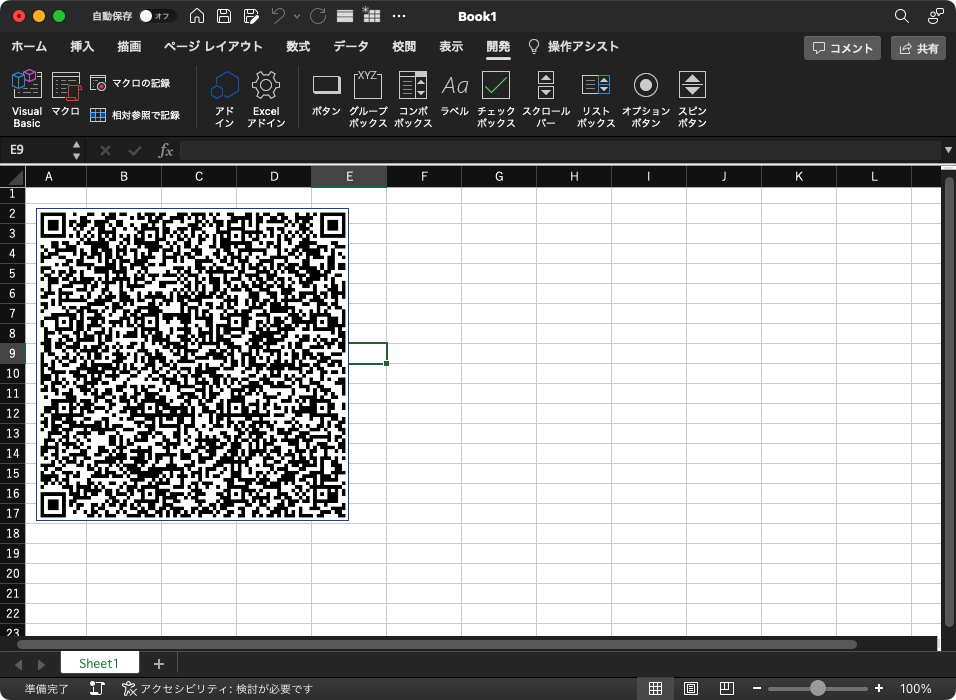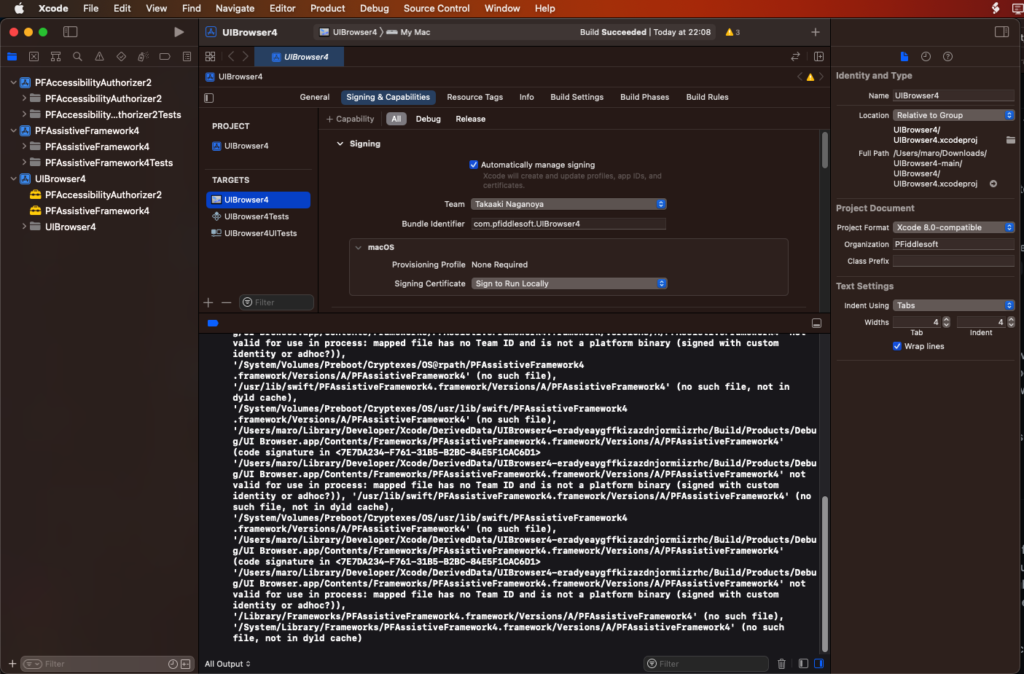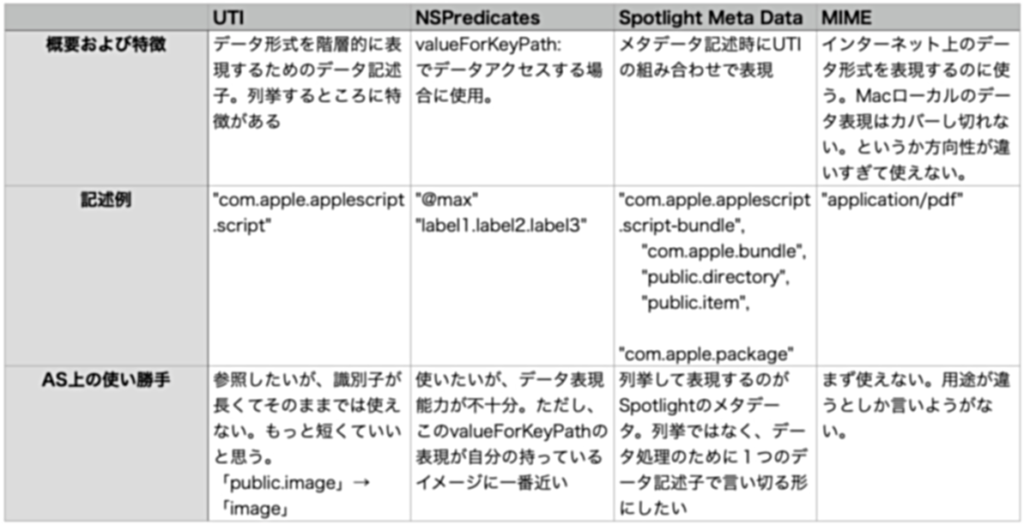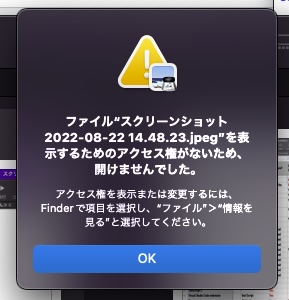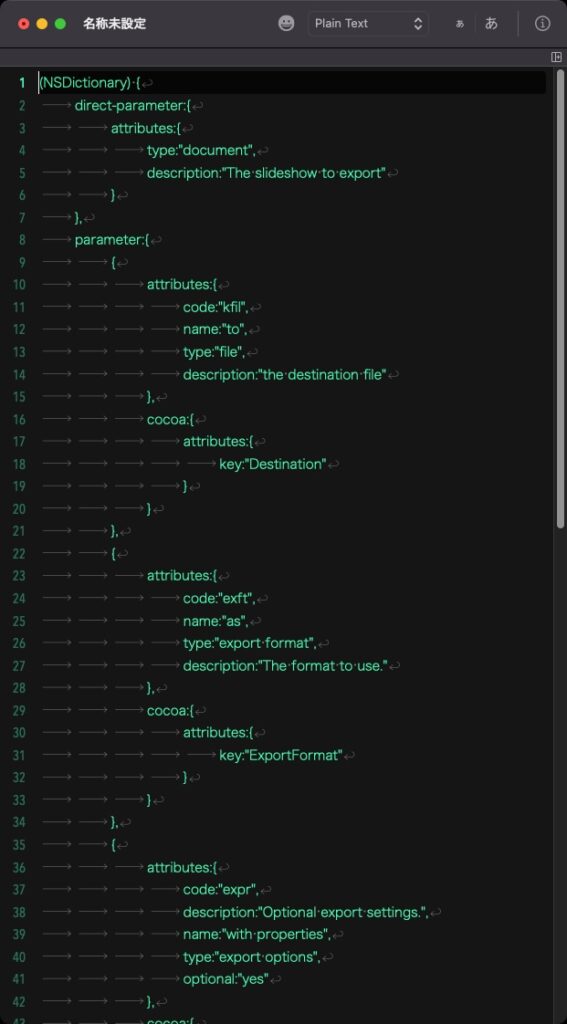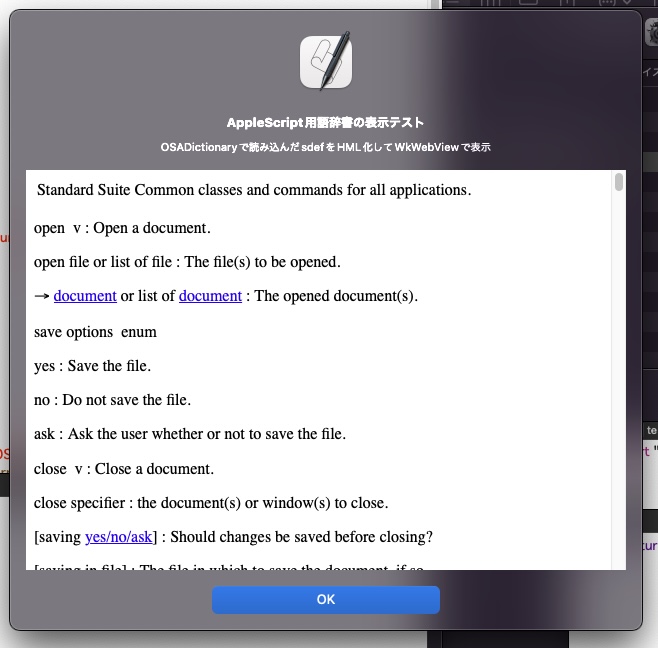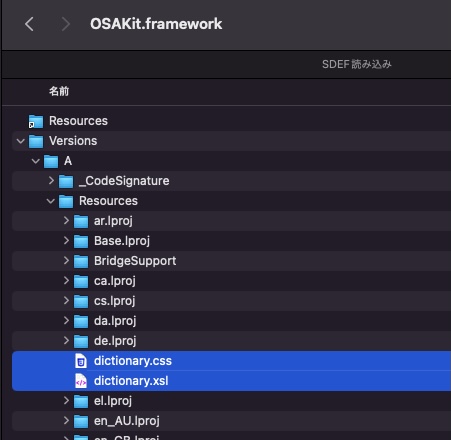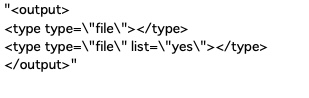—
– Created by: Takaaki Naganoya
– Created on: 2022/08/2
—
– Copyright © 2022 Piyomaru Software, All Rights Reserved
—
use AppleScript version "2.4" — Yosemite (10.10) or later
use framework "Foundation"
use framework "AppKit"
use xmlLib : script "piyoXML"
use scripting additions
set aRes to parseSdefAndRetObjects("com.apple.iWork.Keynote") of me
–> {"column", "text item", "application", "word", "image", "rich text", "iWork item", "window", "group", "movie", "slide layout", "line", "paragraph", "slide", "audio clip", "shape", "table", "range", "row", "cell", "theme", "iWork container", "character", "document", "chart"}
set bRes to parseSdefAndRetObjects("com.apple.iWork.Pages") of me
–> {"column", "text item", "application", "word", "image", "rich text", "iWork item", "template", "window", "group", "movie", "shape", "line", "row", "paragraph", "placeholder text", "range", "audio clip", "table", "cell", "document", "page", "iWork container", "chart", "character", "section"}
set cRes to parseSdefAndRetObjects("com.apple.iWork.Numbers") of me
–> {"column", "text item", "application", "word", "image", "rich text", "iWork item", "template", "window", "group", "movie", "shape", "line", "paragraph", "row", "audio clip", "range", "table", "cell", "iWork container", "document", "character", "chart", "sheet"}
set dRes to parseSdefAndRetObjects("com.apple.Finder") of me
–> {"container", "application", "alias list", "list view options", "alias file", "item", "document file", "preferences", "icon view options", "application process", "trash-object", "internet location file", "process", "Finder window", "desktop window", "window", "application file", "computer-object", "column view options", "clipping window", "desktop-object", "clipping", "file", "icon family", "folder", "desk accessory process", "label", "column", "preferences window", "information window", "package", "disk"}
set eRes to parseSdefAndRetObjects("com.apple.Safari") of me
–> {"document", "contentsProvider", "tab", "application", "sourceProvider", "window"}
set fRes to parseSdefAndRetObjects("com.apple.Mail") of me
–> {"account", "container", "application", "cc recipient", "mailbox", "word", "outgoing message", "rich text", "smtp server", "attachment", "bcc recipient", "pop account", "window", "signature", "to recipient", "OLD message editor", "paragraph", "iCloud account", "ldap server", "recipient", "message", "rule condition", "header", "document", "attribute run", "rule", "imap account", "mail attachment", "message viewer", "character"}
set gRes to parseSdefAndRetObjects("com.coteditor.CotEditor") of me
–> {"window", "paragraph", "word", "character", "attribute run", "document", "text selection", "rich text", "application", "attachment"}
set hRes to parseSdefAndRetObjects("com.pixelmatorteam.pixelmator.x") of me
–> {"vortex effect", "paragraph", "focus effect", "bump effect", "layer", "color adjustments", "box effect", "stripes effect", "window", "circle splash effect", "document info", "word", "text layer", "tilt shift effect", "image fill effect", "disc effect", "gaussian effect", "color fill effect", "effects layer", "ellipse shape layer", "styles", "motion effect", "rich text", "pattern fill effect", "spin effect", "line shape layer", "application", "light tunnel effect", "image layer", "group layer", "character", "rounded rectangle shape layer", "crystallize effect", "shape layer", "star shape layer", "pinch effect", "checkerboard effect", "effect", "rectangle shape layer", "pixelate effect", "pointillize effect", "document", "hole effect", "twirl effect", "polygon shape layer", "zoom effect", "color adjustments layer"}
on parseSdefAndRetObjects(targAppBundleID)
set aRes to parseSDEFandRetXMLStr(targAppBundleID) of me
set cRes to (xmlLib’s makeRecordWithXML:aRes)
–2つのタイプのオブジェクトがある? まだある???
set e1Res to cRes’s valueForKeyPath:"dictionary.suite.class.element.attributes.type"
set e2Res to cRes’s valueForKeyPath:"dictionary.suite.class.attributes.name"
set eRes to (e1Res as list) & (e2Res as list)
set fRes to FlattenList(eRes) of me
set bList to cleanUp1DList(fRes, {"missing value"}) of me
set gRes to uniquify1DList(bList, true) of me
set hRes to uniquify1DList(gRes, true) of me
return hRes
end parseSdefAndRetObjects
on pickUpFromToStr(aStr as string, s1Str as string, s2Str as string)
set a1Offset to offset of s1Str in aStr
if a1Offset = 0 then return -1
set bStr to text (a1Offset + (length of s1Str)) thru -1 of aStr
set a2Offset to offset of s2Str in bStr
if a2Offset = 0 then return -2
set cStr to text 1 thru (a2Offset – (length of s2Str)) of bStr
return cStr as string
end pickUpFromToStr
–指定文字と終了文字に囲まれた内容を抽出
on extractStrFromTo(aParamStr, fromStr, toStr)
set theScanner to current application’s NSScanner’s scannerWithString:aParamStr
set anArray to current application’s NSMutableArray’s array()
repeat until (theScanner’s isAtEnd as boolean)
set {theResult, theKey} to theScanner’s scanUpToString:fromStr intoString:(reference)
theScanner’s scanString:fromStr intoString:(missing value)
set {theResult, theValue} to theScanner’s scanUpToString:toStr intoString:(reference)
if theValue is missing value then set theValue to "" –>追加
theScanner’s scanString:toStr intoString:(missing value)
anArray’s addObject:theValue
end repeat
if anArray’s |count|() is not equal to 1 then return false
return first item of (anArray as list)
end extractStrFromTo
–SDEFをXincludeを考慮しつつ展開
on parseSDEFandRetXMLStr(targAppBundleID)
set thePath to POSIX path of (path to application id targAppBundleID)
set aSDEFname to retAppSdefNameFromBundleIPath(thePath, "OSAScriptingDefinition") of me
if aSDEFname = false then return
if aSDEFname does not end with ".sdef" then set aSDEFname to aSDEFname & ".sdef"
set sdefFullPath to thePath & "Contents/Resources/" & aSDEFname
set sdefAlias to (POSIX file sdefFullPath) as alias –sdefのフルパスを求める
–SDEF読み込み(Xincludeの展開が必要な状態)
tell current application
set theXML to read sdefAlias as «class utf8»
end tell
–NSXMLDocumentの生成、Xincludeを有効に
set {theXMLDoc, theError} to current application’s NSXMLDocument’s alloc()’s initWithXMLString:theXML options:(current application’s NSXMLDocumentXInclude) |error|:(reference)
–XMLを文字データ化
set aDocStr to (theXMLDoc’s XMLData)
set aDocStr2 to (current application’s NSString’s alloc()’s initWithData:(aDocStr) encoding:(current application’s NSUTF8StringEncoding)) as string
return aDocStr2
end parseSDEFandRetXMLStr
–指定パスからアプリケーションのInfo.plist中の属性値を返す
on retAppSdefNameFromBundleIPath(appPath as string, aKey as string)
set aDict to (current application’s NSBundle’s bundleWithPath:appPath)’s infoDictionary()
set aRes to aDict’s valueForKey:(aKey)
if aRes = missing value then return false
set asRes to aRes as string
return asRes as string
end retAppSdefNameFromBundleIPath
–By Paul Berkowitz
–2009年1月27日 2:24:08:JST
–Re: Flattening Nested Lists
on FlattenList(aList)
set oldDelims to AppleScript’s text item delimiters
set AppleScript’s text item delimiters to {"????"}
set aString to aList as text
set aList to text items of aString
set AppleScript’s text item delimiters to oldDelims
return aList
end FlattenList
on cleanUp1DList(aList as list, cleanUpItems as list)
set bList to {}
repeat with i in aList
set j to contents of i
if j is not in cleanUpItems then
set the end of bList to j
end if
end repeat
return bList
end cleanUp1DList
–1D/2D Listをユニーク化
on uniquify1DList(theList as list, aBool as boolean)
set aArray to current application’s NSArray’s arrayWithArray:theList
set bArray to aArray’s valueForKeyPath:"@distinctUnionOfObjects.self"
if aBool = true then
return bArray as list
else
return bArray
end if
end uniquify1DList
|