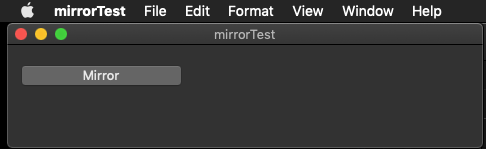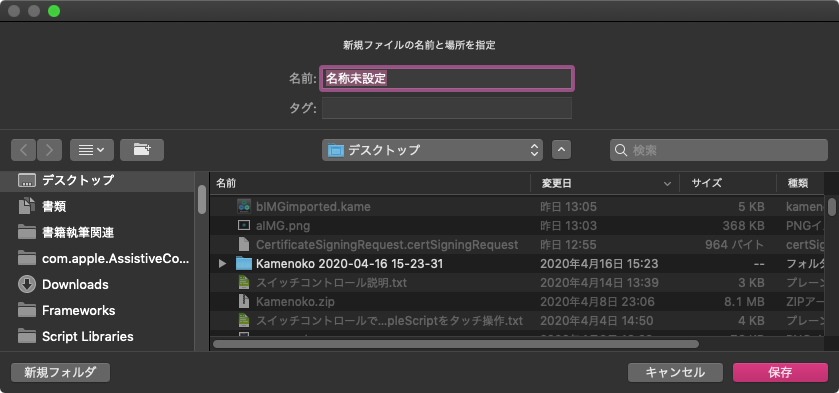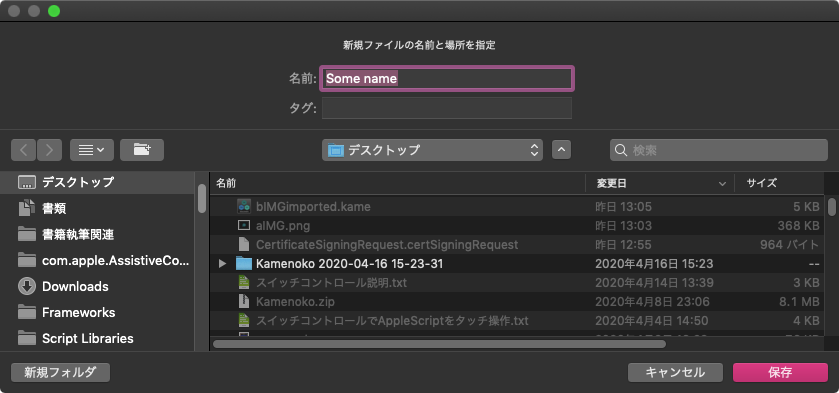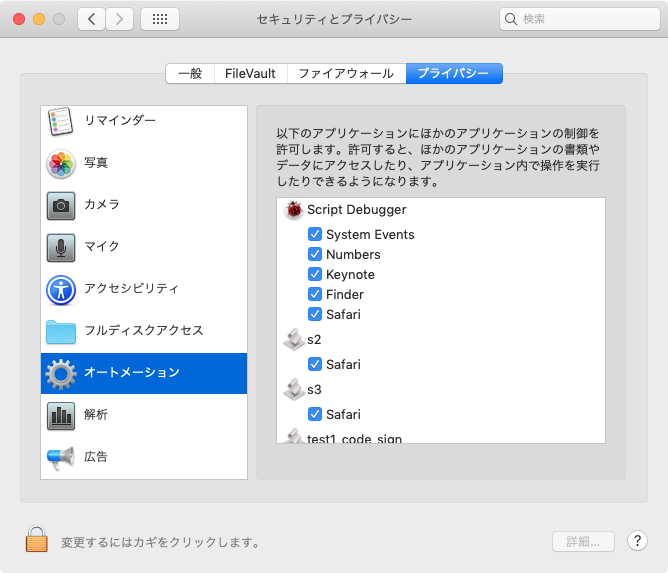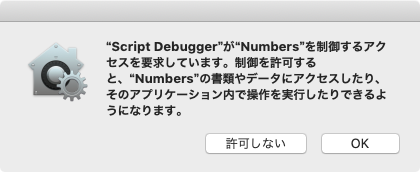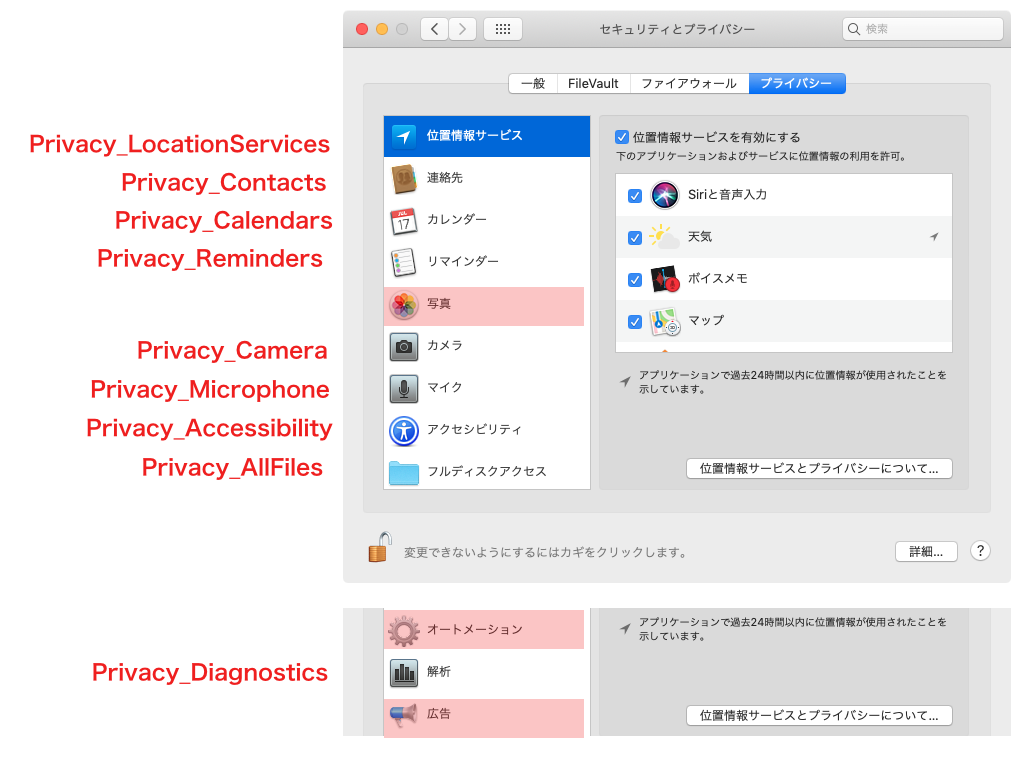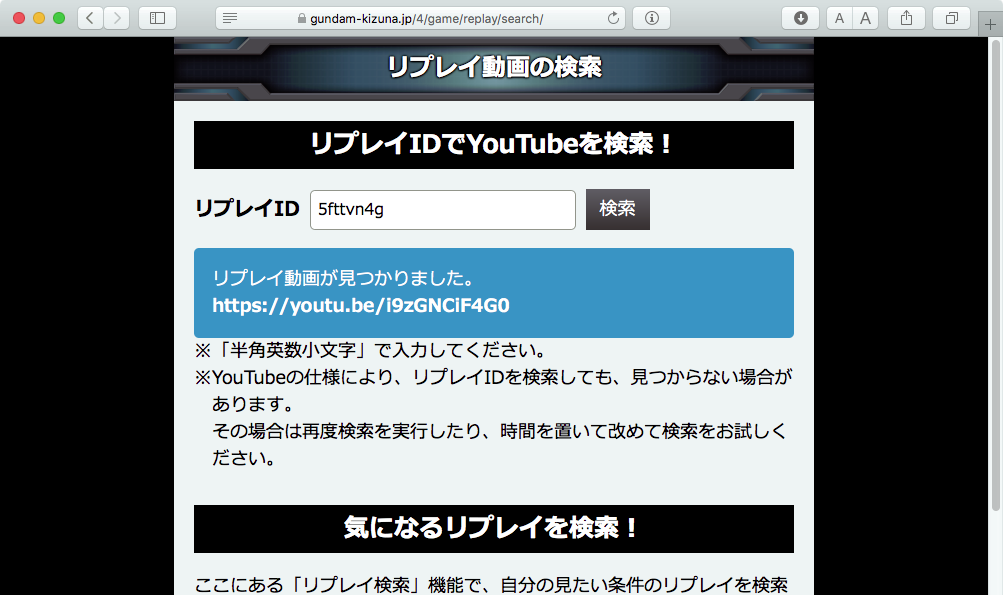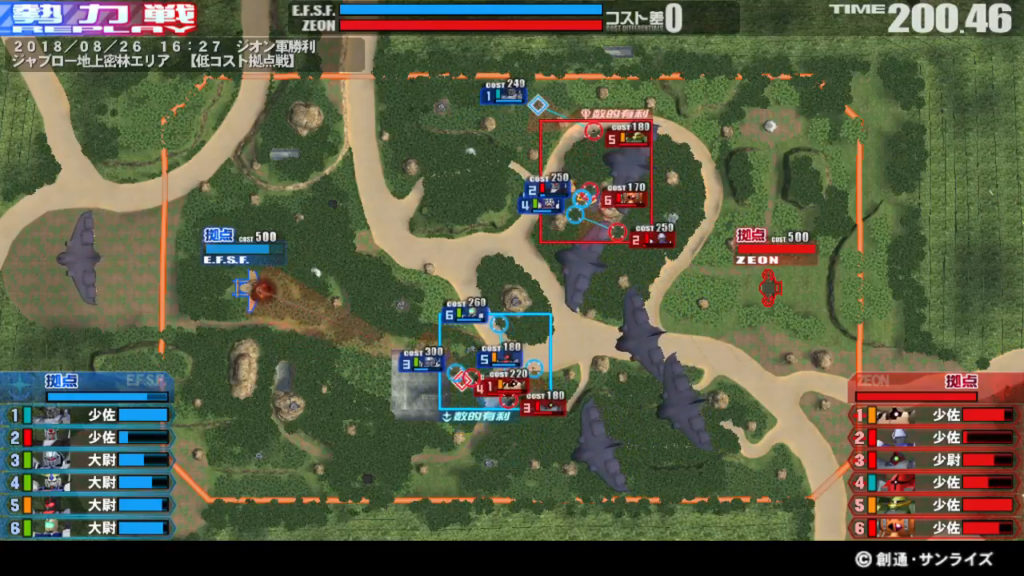Mac用のオープンソースのディスプレイミラーリング・ツール「mirror-displays」を改変して、Xcode上でコードサインしやすく、かつAppleScriptアプリケーション(Xcode上で記述)から呼び出しやすくしたものです。
ディスプレイのミラーリング表示のOn/Offを行うmirror-displaysを、そのままMac App Storeに申請するアプリケーションの中にバイナリで入れようとしたら、Xcode上のValidate(Mac App Storeにアップロードする前段階の各種妥当性チェック)でひっかかってしまいました。
アプリケーションバンドル中のResourcesフォルダに入れてdo shell scriptで呼ぶという「お気楽」な呼び方が(Code Signの問題で)できなかったわけです。
# コマンドライン・ツールとしてビルドするときにCode Signすればよかったんじゃないか、という話もありますが、いずれ最終的にこの形式にする必要があったので、これでいいんじゃないかと
そこで、コマンドラインから呼び出す形式ではなく、Objective-Cのプログラム「らしい」形式に変更して(ヘッダファイルをゼロから書き起こしました)、AppleScriptから呼び出しやすく変更してみました。配布条件がGPLだったので、ここにmirror-displayまわりのソースと最低限の呼び出し側のAppleScriptアプリケーションのプロジェクトを掲載した次第です。
–> Download Xcode Project’s zip-archive
| AppleScript名:AppDelegate.applescript |
| — — AppDelegate.applescript — mirrorTest — — Created by Takaaki Naganoya on 2020/04/15. — Copyright © 2020 Takaaki Naganoya. All rights reserved. — script AppDelegate property parent : class "NSObject" — IBOutlets property theWindow : missing value on applicationWillFinishLaunching:aNotification — Insert code here to initialize your application before any files are opened end applicationWillFinishLaunching: on applicationShouldTerminate:sender — Insert code here to do any housekeeping before your application quits return current application’s NSTerminateNow end applicationShouldTerminate: on clicked:sender current application’s mirrorObjC’s alloc()’s init()’s mirror() end clicked: end script |