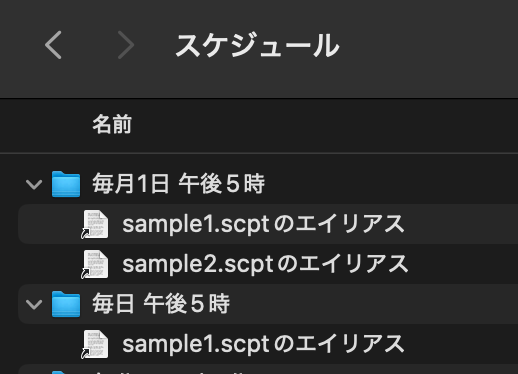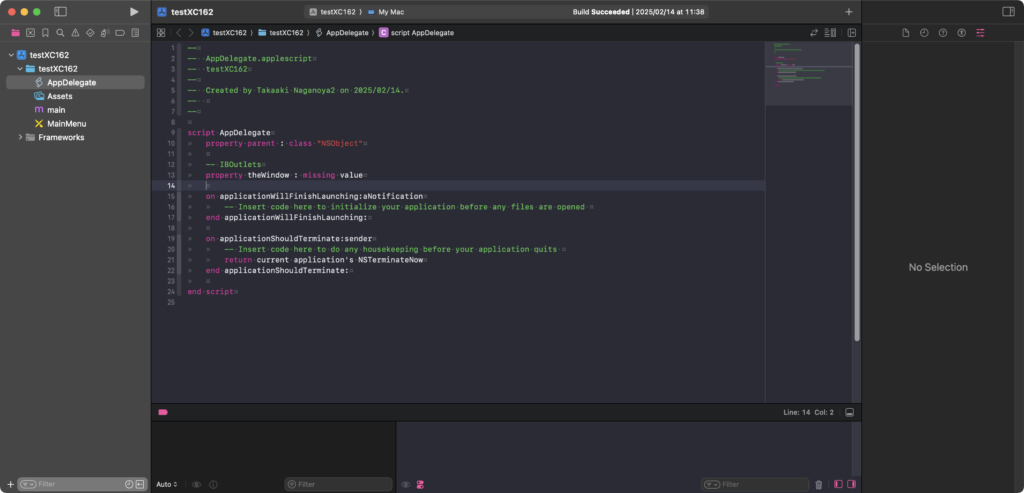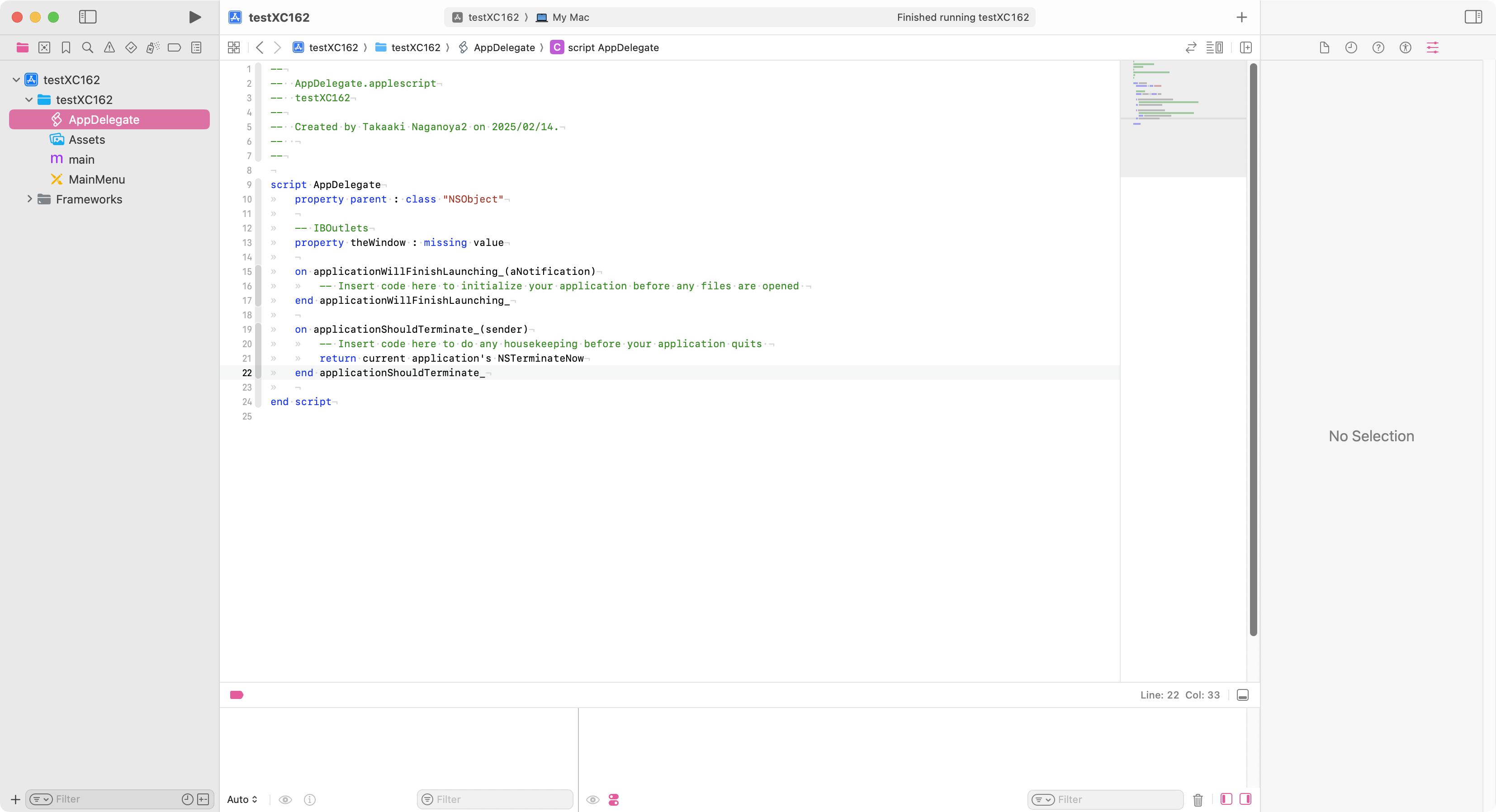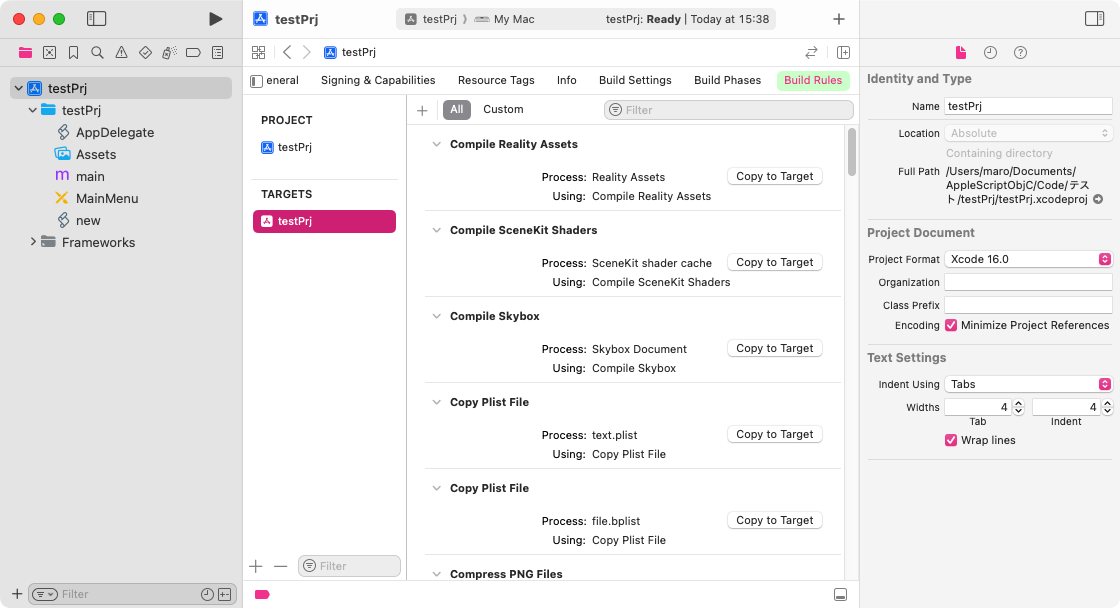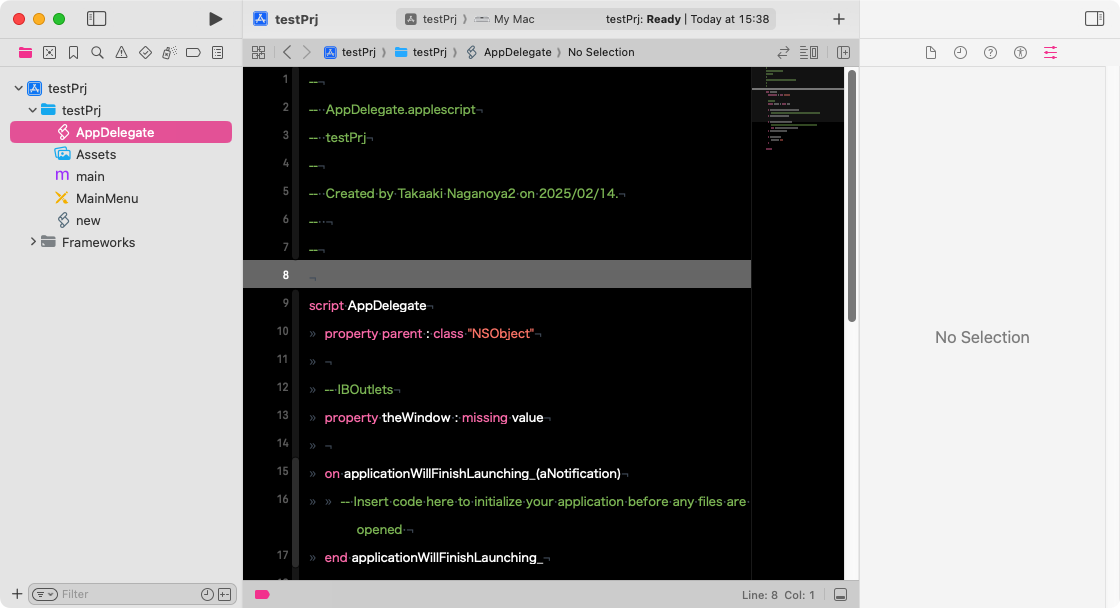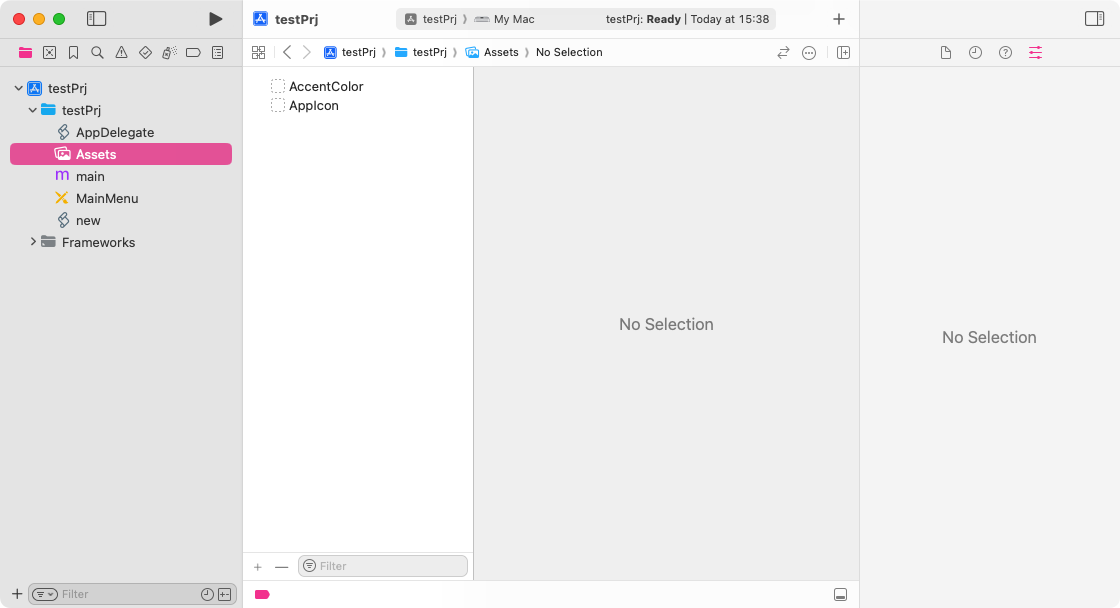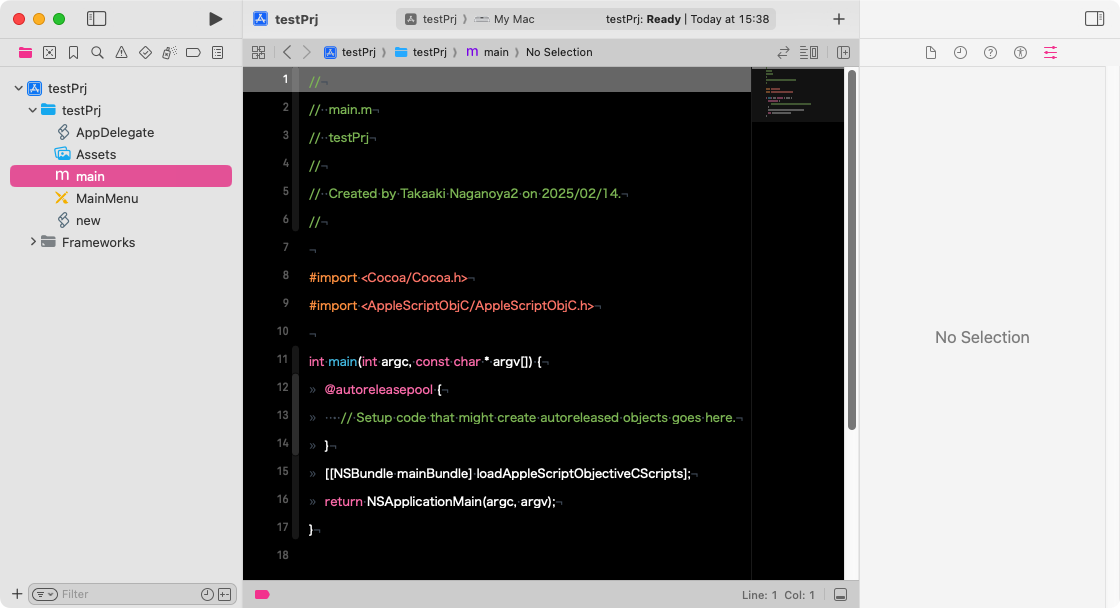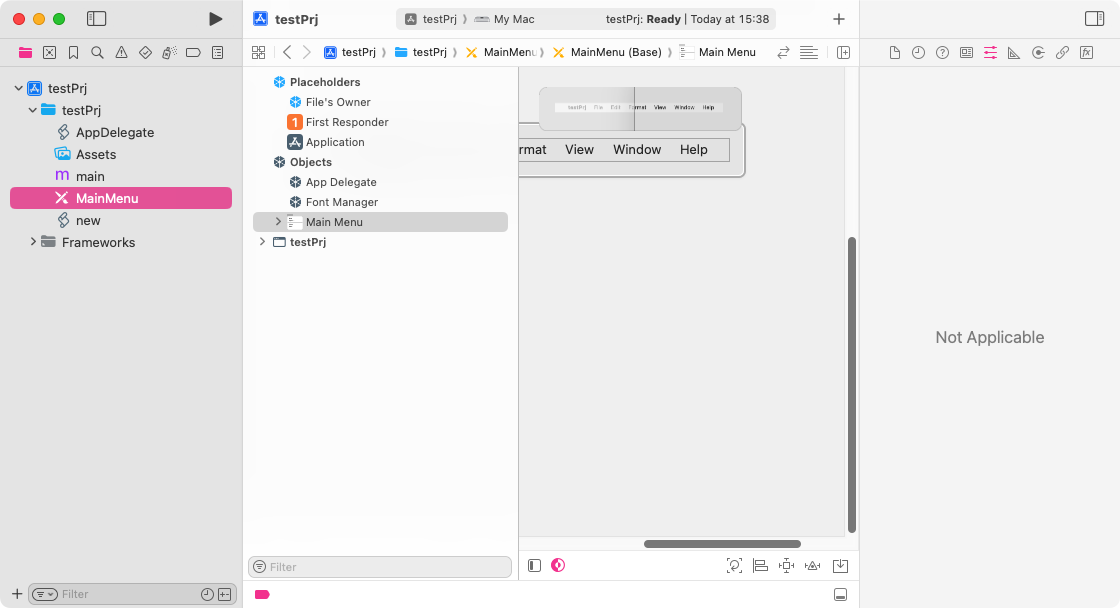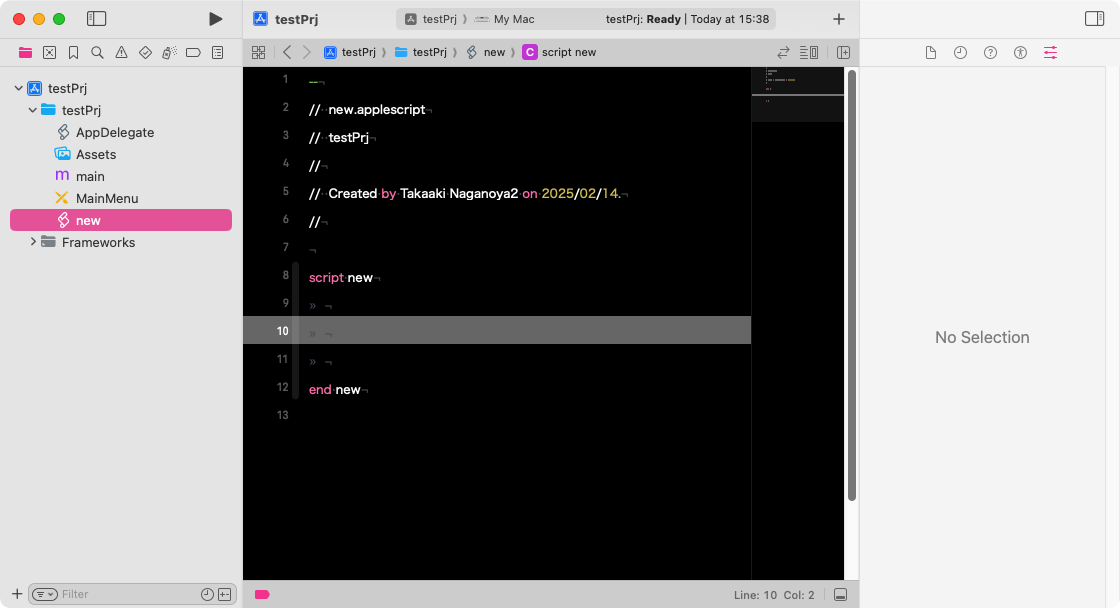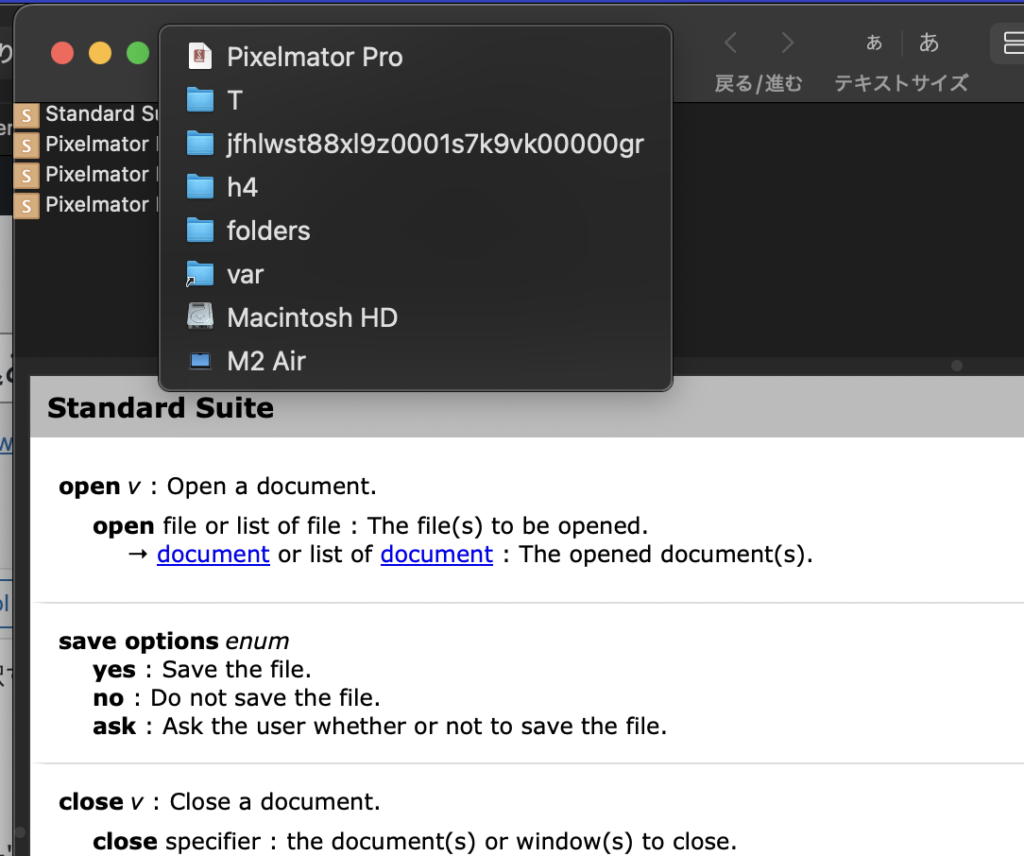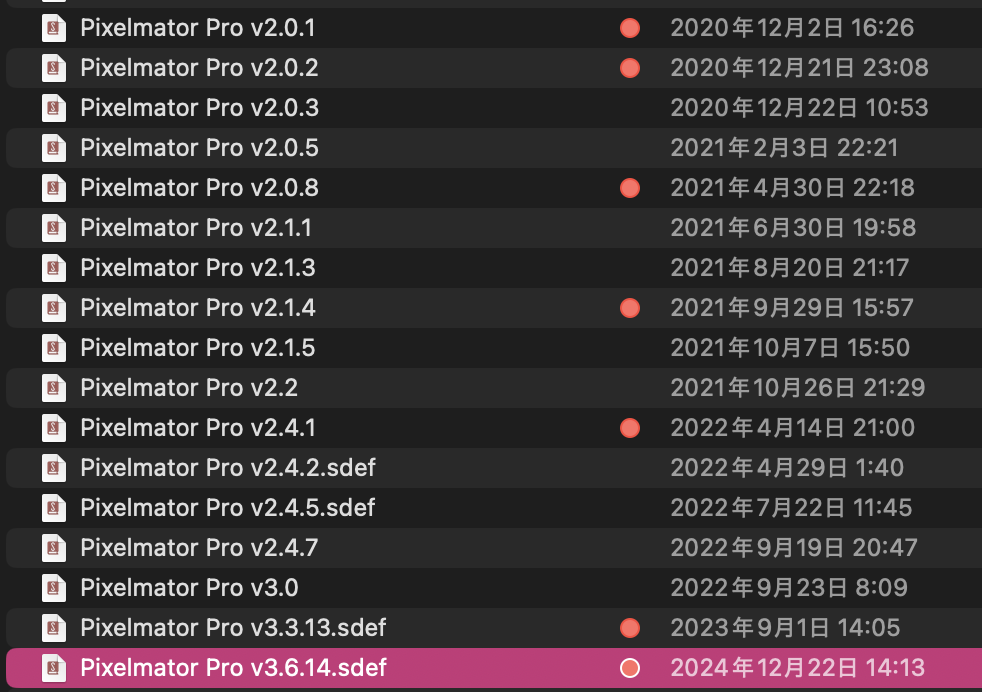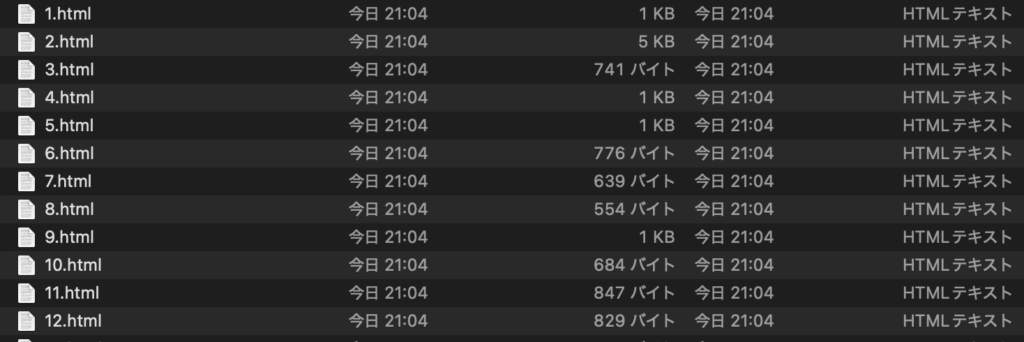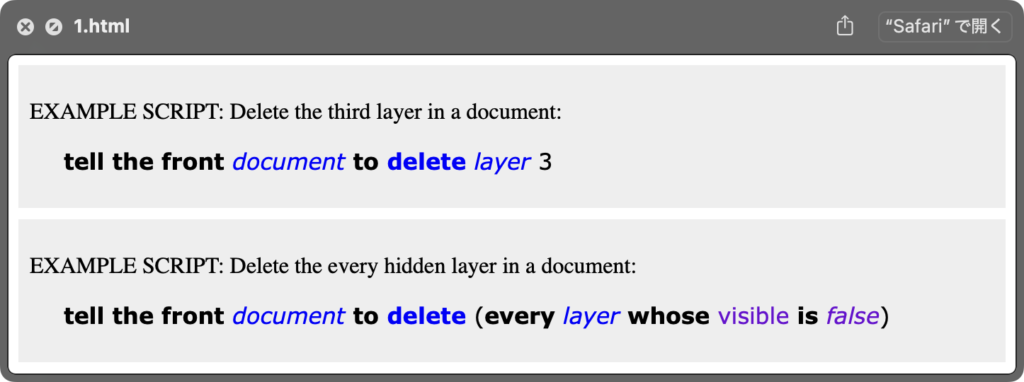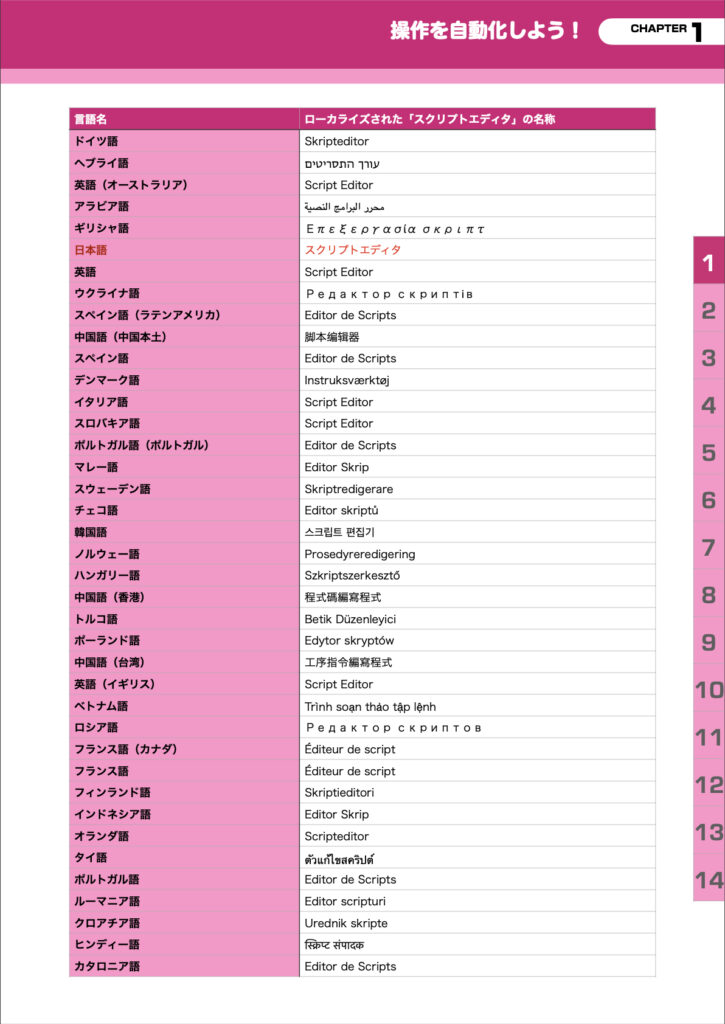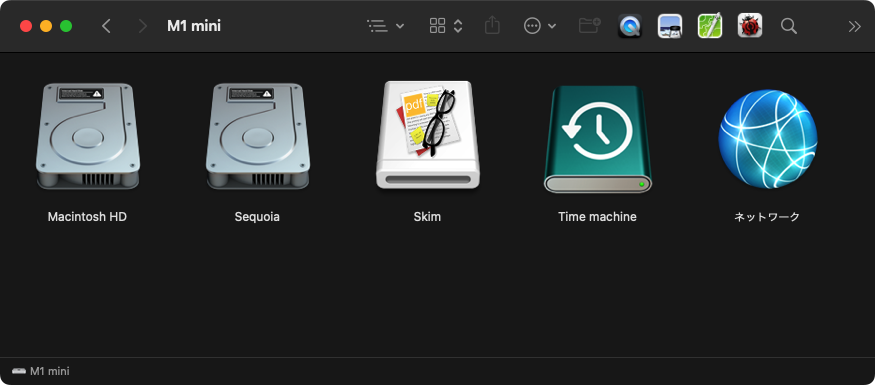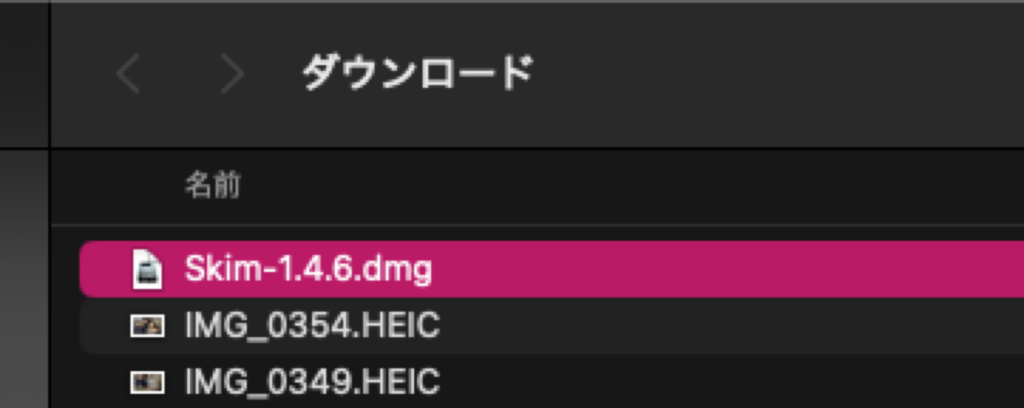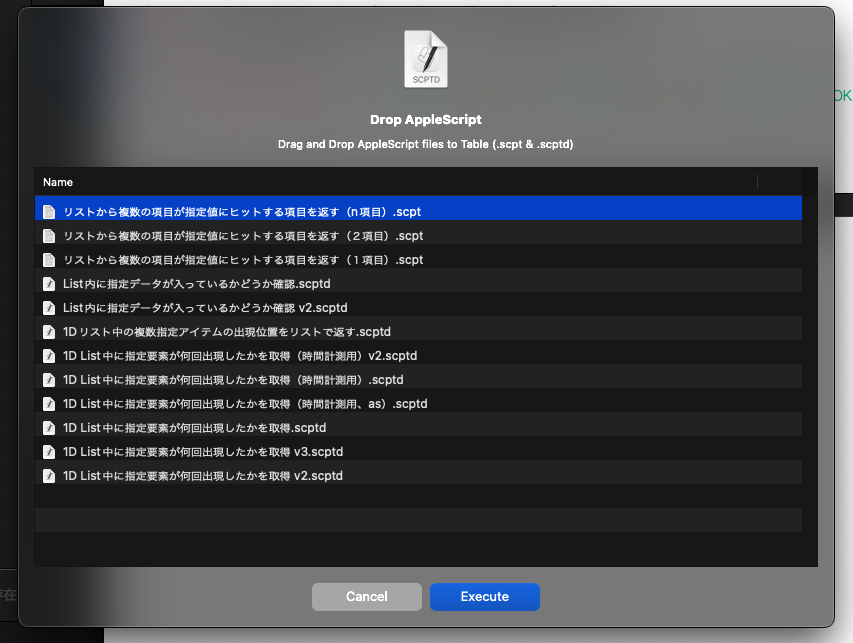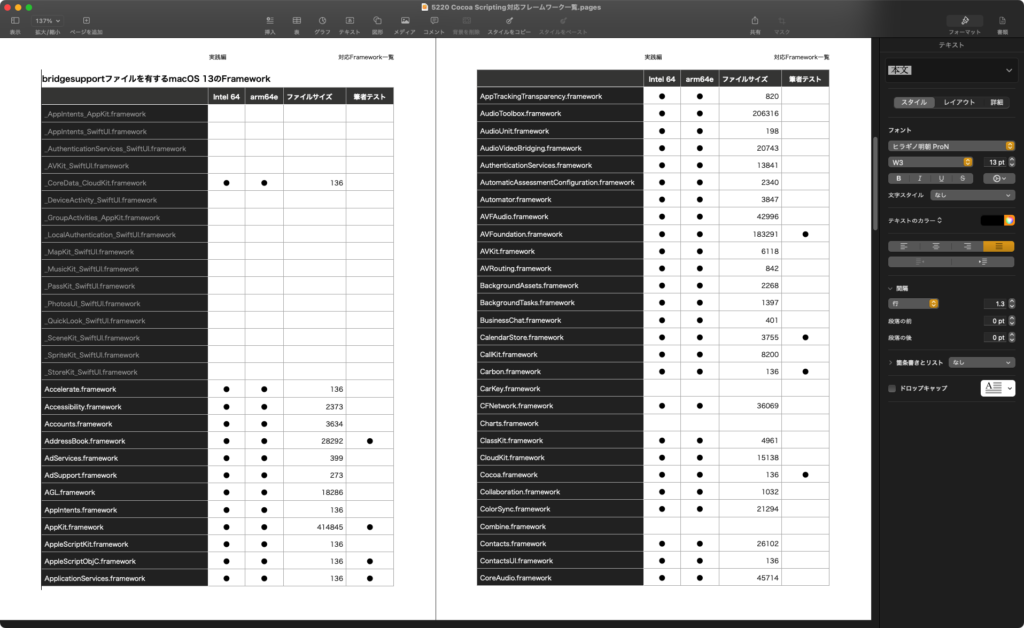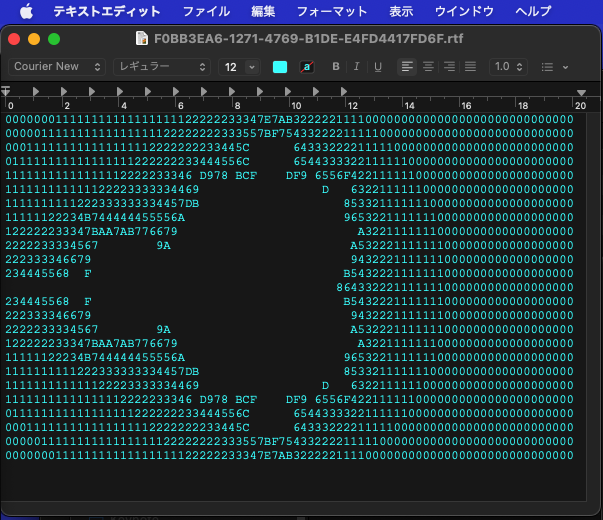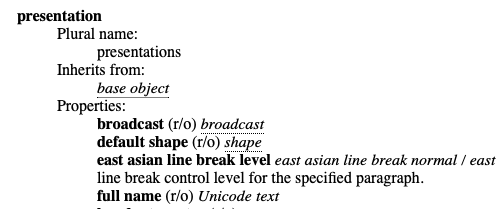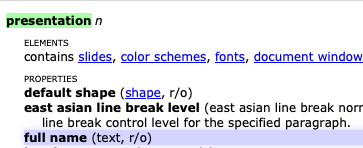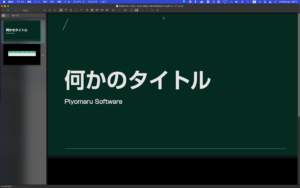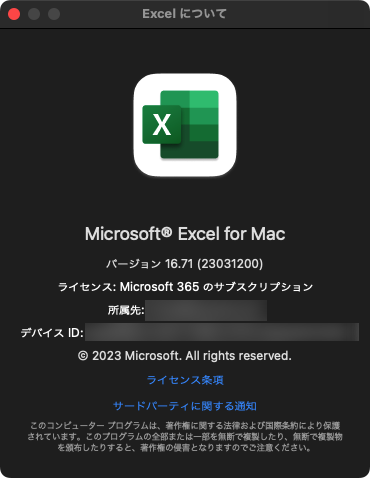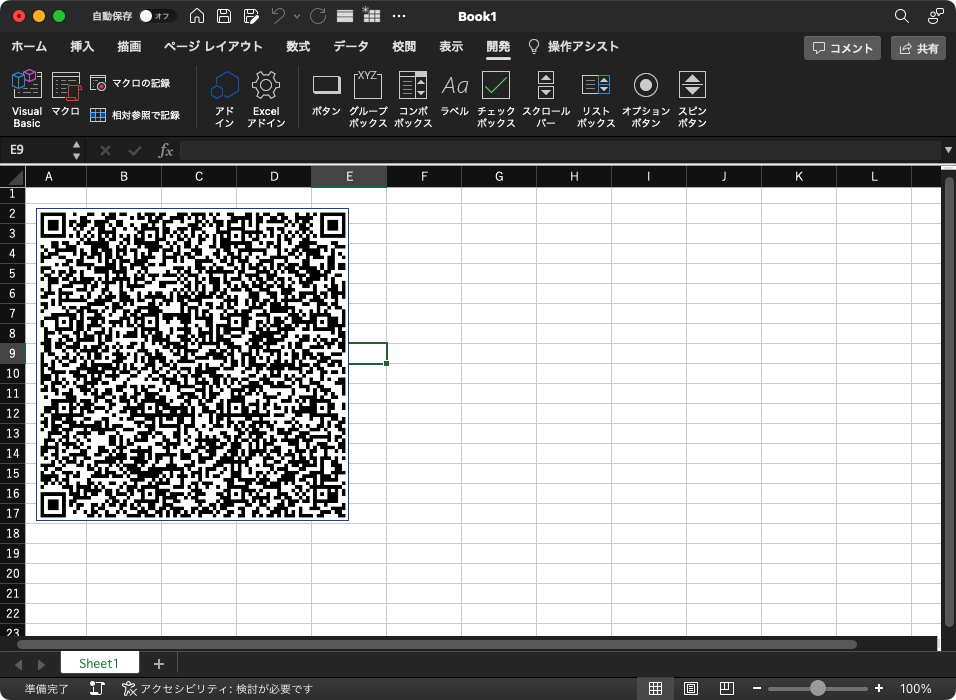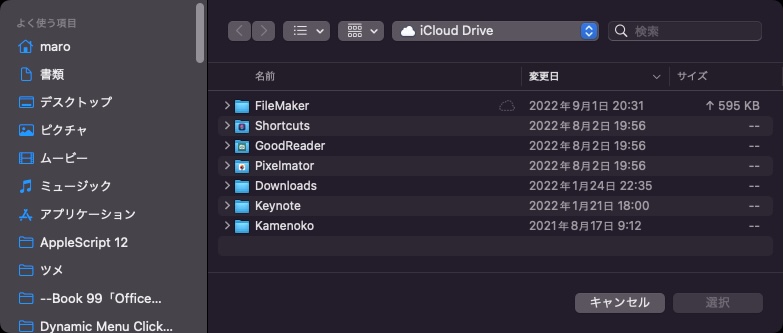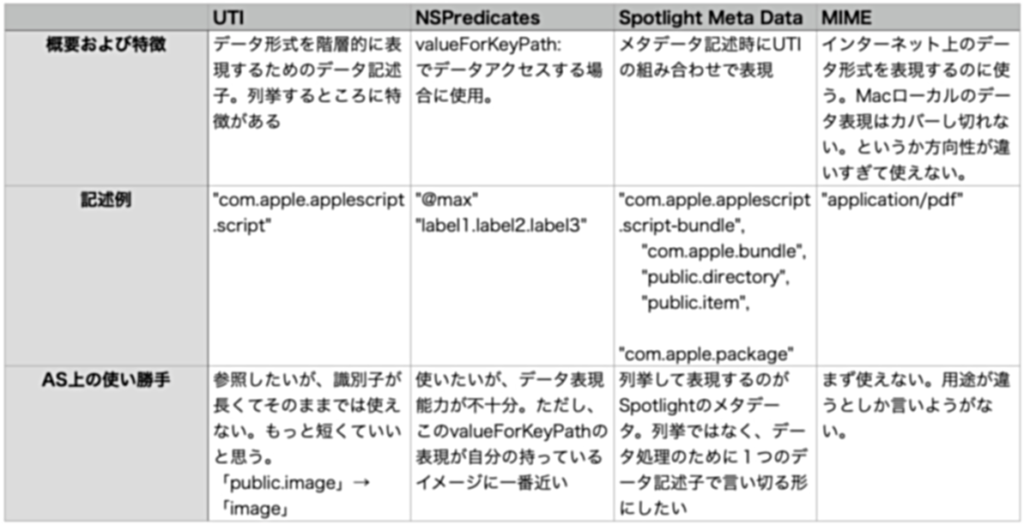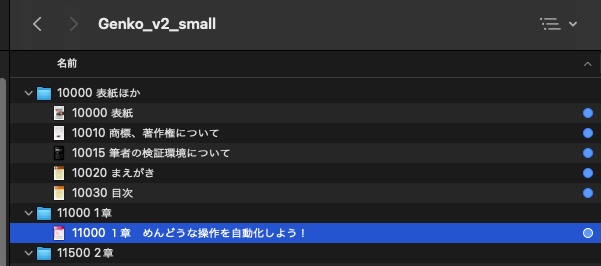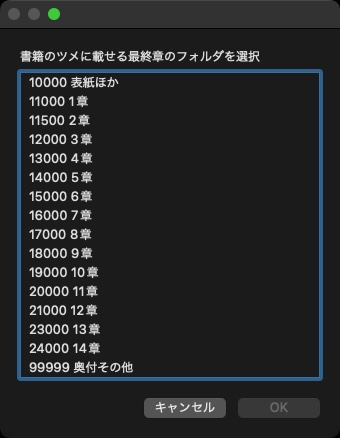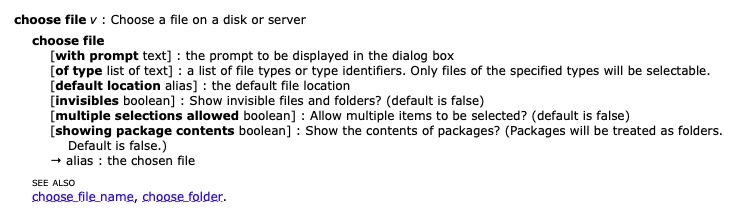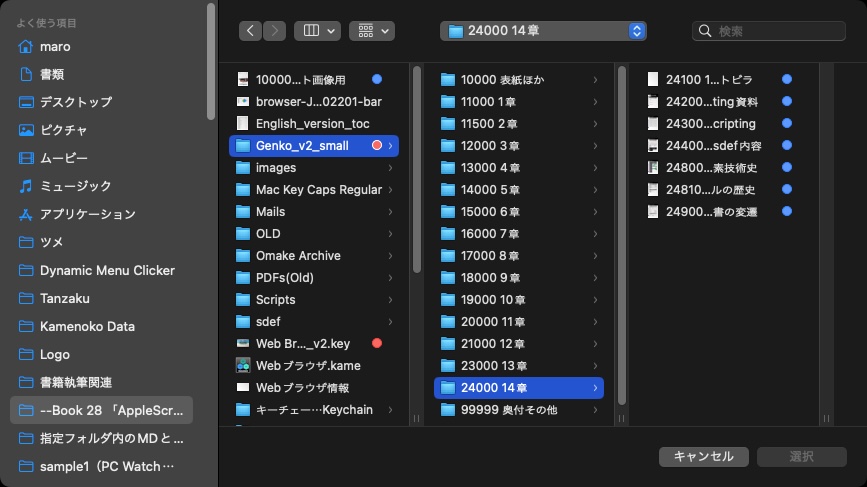—
– Created by: Takaaki Naganoya
– Created on: 2024/10/16
—
– Copyright © 2024 Piyomaru Software, All Rights Reserved
—
use AppleScript version "2.8"
use scripting additions
use framework "Foundation"
property NSArray : a reference to current application’s NSArray
property NSPredicate : a reference to current application’s NSPredicate
set targAppBundleID to "com.apple.ScriptEditor2"
set targKey to "CFBundleName"
set aLocale to (current application’s NSLocale’s currentLocale())
set locResList to getAppInfoPlistValueInEveryLocalizedLangs(targAppBundleID, targKey, aLocale) of me
–> {{"ヘブライ語", "עורך התסריטים"}, {"韓国語", "스크립트 편집기"}, {"インドネシア語", "Editor Skrip"}, {"オランダ語", "Scripteditor"}, {"トルコ語", "Betik Düzenleyici"}, {"フィンランド語", "Skriptieditori"}, {"ハンガリー語", "Szkriptszerkesztő"}, {"ロシア語", "Редактор скриптов"}, {"イタリア語", "Script Editor"}, {"スペイン語(ラテンアメリカ)", "Editor de Scripts"}, {"ギリシャ語", "Επεξεργασία σκριπτ"}, {"カタロニア語", "Editor de Scripts"}, {"フランス語(カナダ)", "Éditeur de script"}, {"中国語(台湾)", "工序指令編寫程式"}, {"中国語(香港)", "程式碼編寫程式"}, {"ポーランド語", "Edytor skryptów"}, {"スウェーデン語", "Skriptredigerare"}, {"ノルウェー語", "Prosedyreredigering"}, {"アラビア語", "محرر البرامج النصية"}, {"英語", "Script Editor"}, {"デンマーク語", "Instruksværktøj"}, {"ヒンディー語", "स्क्रिप्ट संपादक"}, {"タイ語", "ตัวแก้ไขสคริปต์"}, {"中国語(中国本土)", "脚本编辑器"}, {"英語(イギリス)", "Script Editor"}, {"マレー語", "Editor Skrip"}, {"チェコ語", "Editor skriptů"}, {"スロバキア語", "Script Editor"}, {"英語(オーストラリア)", "Script Editor"}, {"スロベニア語", "Skriptni urejevalnik"}, {"ドイツ語", "Skripteditor"}, {"ベトナム語", "Trình soạn thảo tập lệnh"}, {"ポルトガル語(ブラジル)", "Editor de Scripts"}, {"スペイン語", "Editor de Scripts"}, {"ウクライナ語", "Редактор скриптів"}, {"ルーマニア語", "Editor scripturi"}, {"フランス語", "Éditeur de script"}, {"クロアチア語", "Urednik skripte"}, {"ポルトガル語(ポルトガル)", "Editor de Scripts"}, {"日本語", "スクリプトエディタ"}}
on getAppInfoPlistValueInEveryLocalizedLangs(targAppBundleID, targKey, aLocale)
script spd
property urlList : {}
end script
–macOS 13以降がターゲット
set v1 to system attribute "sys1" –> 10, 11, 12, 13, 14, 15….
if v1 < 13 then error "This Script require macOS 13 or later"
–指定アプリのバンドル内のResourceから「InfoPlist.loctable」で終わるファイル名のパスを抽出
tell application "Finder"
set defPath to application file id targAppBundleID
end tell
set defPath to (POSIX path of (defPath as alias)) & "Contents/Resources" –Cocoa流のPOSIX path
set fList to getFilesIn(defPath) of me
set anArray to NSArray’s arrayWithArray:fList
set aPred to NSPredicate’s predicateWithFormat:"SELF ENDSWITH ’InfoPlist.loctable’"
set locRes to (anArray’s filteredArrayUsingPredicate:aPred) as list
set resList to {}
–.loctableファイルでループ(1つだけだが)
repeat with i in locRes
set j to contents of i
set (urlList of spd) to (my readPlistAt:(j))
set langKeys to ((urlList of spd)’s allKeys()) as list
–Language Codeでループ
repeat with ii in langKeys
set jj to contents of ii
set aLangDat to ((urlList of spd)’s valueForKey:jj)
—plist(=loctable)のlabelでループ
set allLangKeys to (aLangDat’s allKeys()) as list
repeat with iii in allLangKeys
set jjj to contents of iii
set aVal to (aLangDat’s valueForKey:(jjj))
if jjj = targKey then
set locLangName to getLangNameWithLocale(jj, aLocale) of me
set the end of resList to {locLangName, aVal as string}
exit repeat
end if
end repeat
end repeat
end repeat
return resList
end getAppInfoPlistValueInEveryLocalizedLangs
–Read Plist
on readPlistAt:thePath
set thePath to current application’s NSString’s stringWithString:thePath
set thePath to thePath’s stringByExpandingTildeInPath()
set theDict to current application’s NSDictionary’s dictionaryWithContentsOfFile:thePath
return theDict
end readPlistAt:
–指定フォルダ内のファイルのフルパス一覧を返す
on getFilesIn(posixPath)
script spd
property allItems : {}
end script
set allItems of spd to {}
— make URL
set theNSURL to current application’s |NSURL|’s fileURLWithPath:posixPath
— make file manager
set theNSFileManager to current application’s NSFileManager’s new()
— get URL enumerator
set theNSFileEnumerator to theNSFileManager’s enumeratorAtURL:theNSURL includingPropertiesForKeys:{current application’s NSURLIsDirectoryKey, current application’s NSURLIsPackageKey} options:((current application’s NSDirectoryEnumerationSkipsPackageDescendants) + (current application’s NSDirectoryEnumerationSkipsHiddenFiles as integer)) errorHandler:(missing value)
— get all items from enumerator
set (allItems of spd) to theNSFileEnumerator’s allObjects()
set theFolders to {} — to store folders
— loop through
repeat with i from 1 to count of (allItems of spd)
— is it a directory?
set {theResult, isDirectory} to ((item i of (allItems of spd))’s getResourceValue:(reference) forKey:(current application’s NSURLIsDirectoryKey) |error|:(missing value))
if isDirectory as boolean = false then
set {theResult, isPackage} to ((item i of (allItems of spd))’s getResourceValue:(reference) forKey:(current application’s NSURLIsPackageKey) |error|:(missing value))
— is it not a package?
if not isPackage as boolean then
set end of theFolders to (item i of (allItems of spd))’s |path|() as string –«class furl»
end if
end if
end repeat
return theFolders
end getFilesIn
on getLangNameWithLocale(langCode, aLocale)
set aLangName to (aLocale’s displayNameForKey:(current application’s NSLocaleIdentifier) value:langCode) as string
return aLangName
end getLangNameWithLocale
|