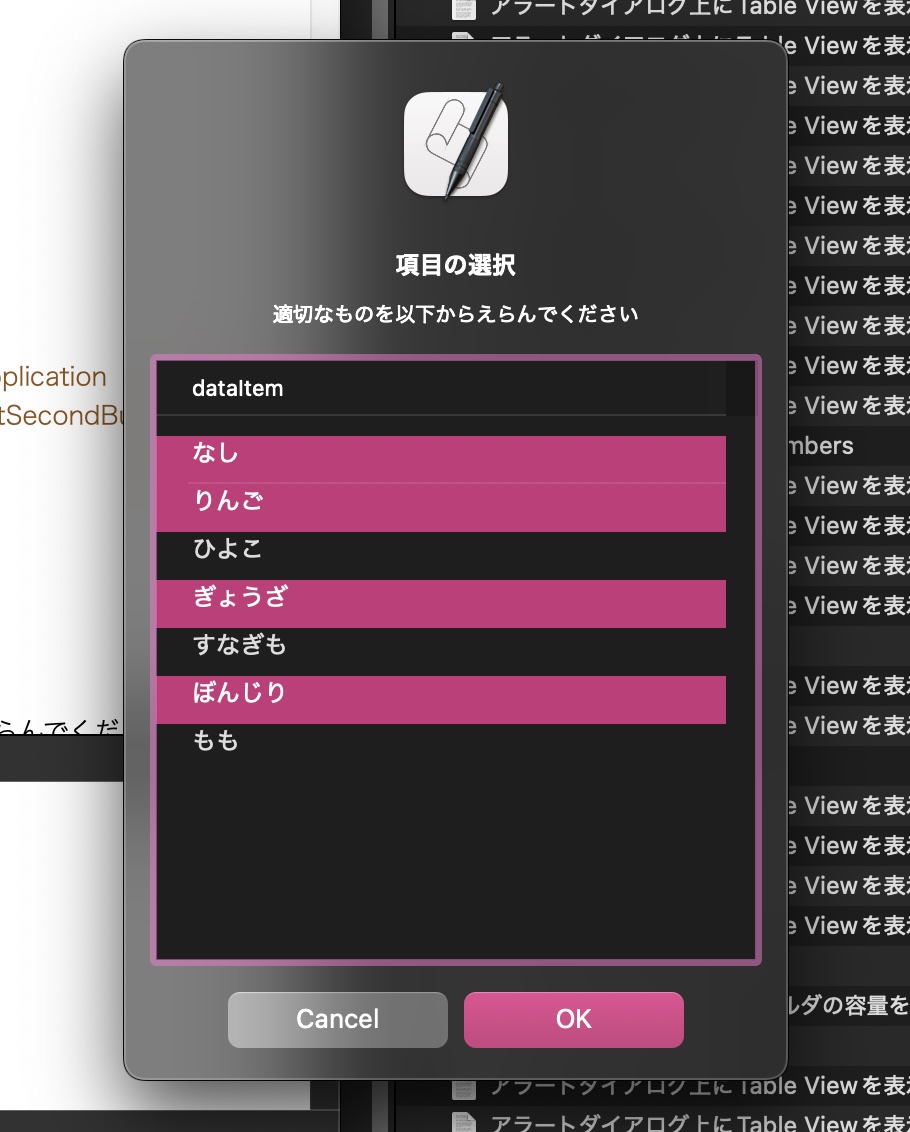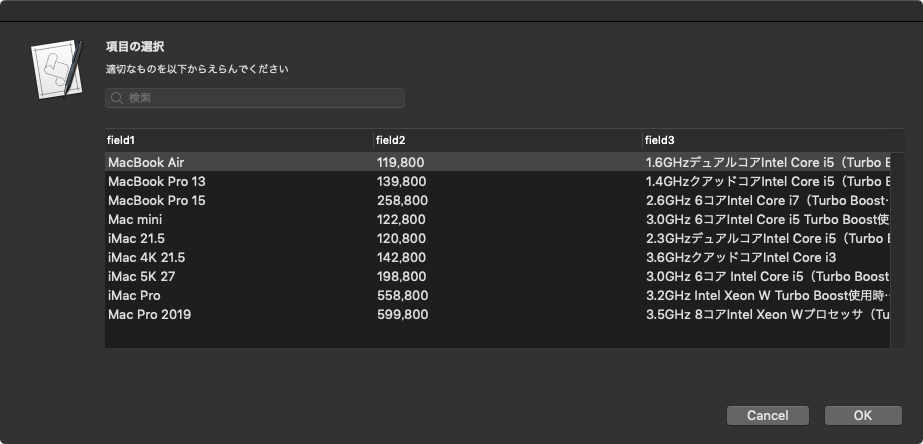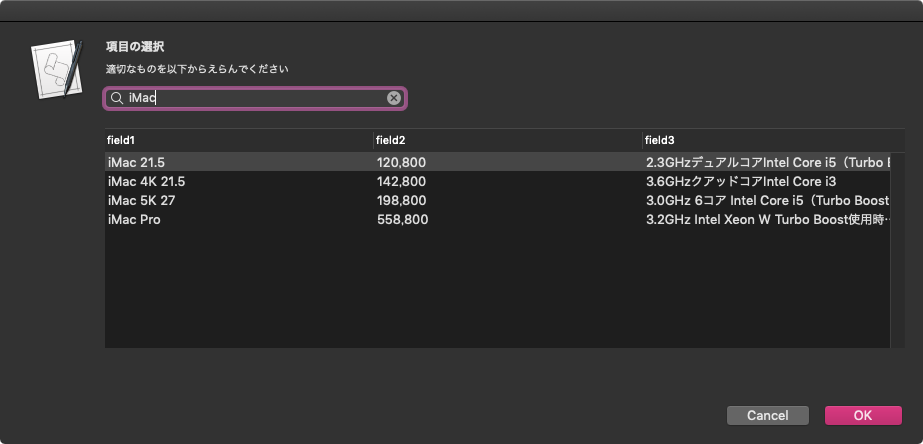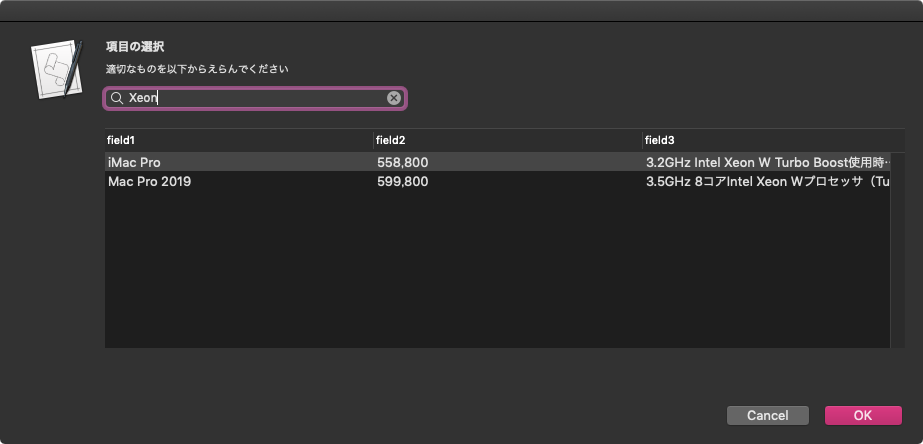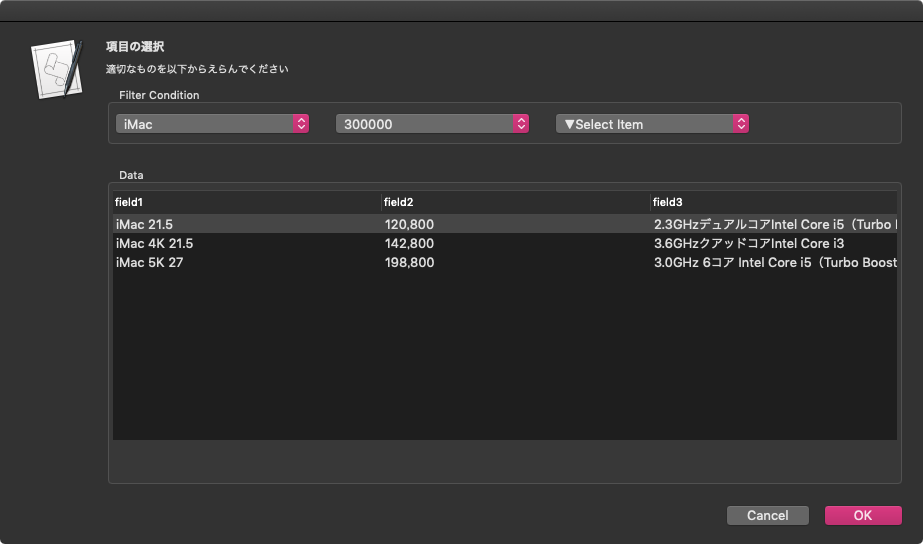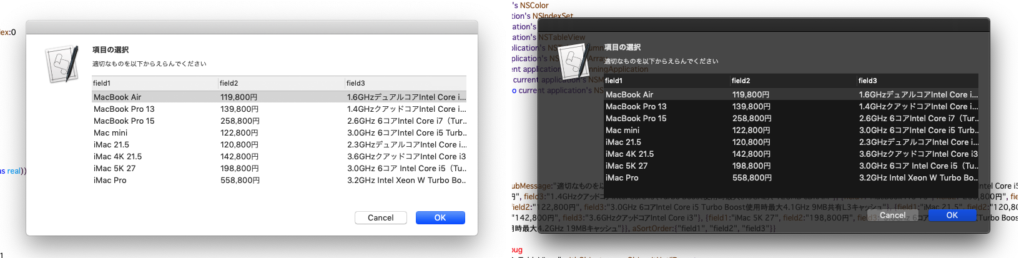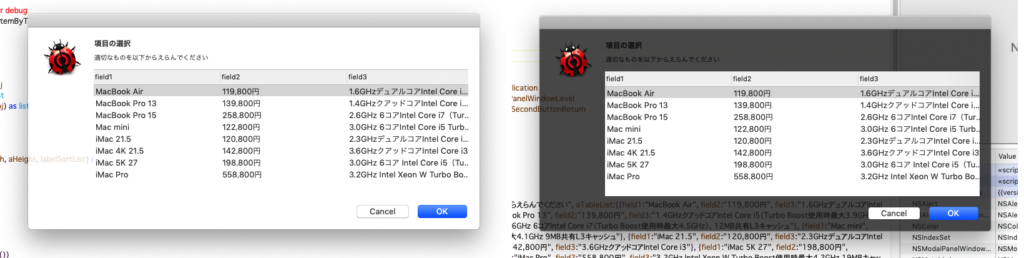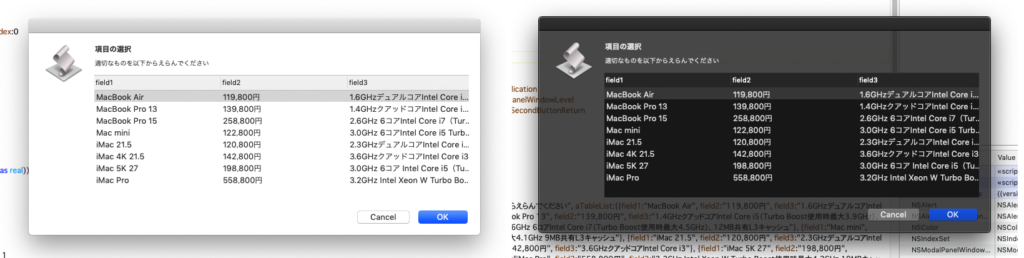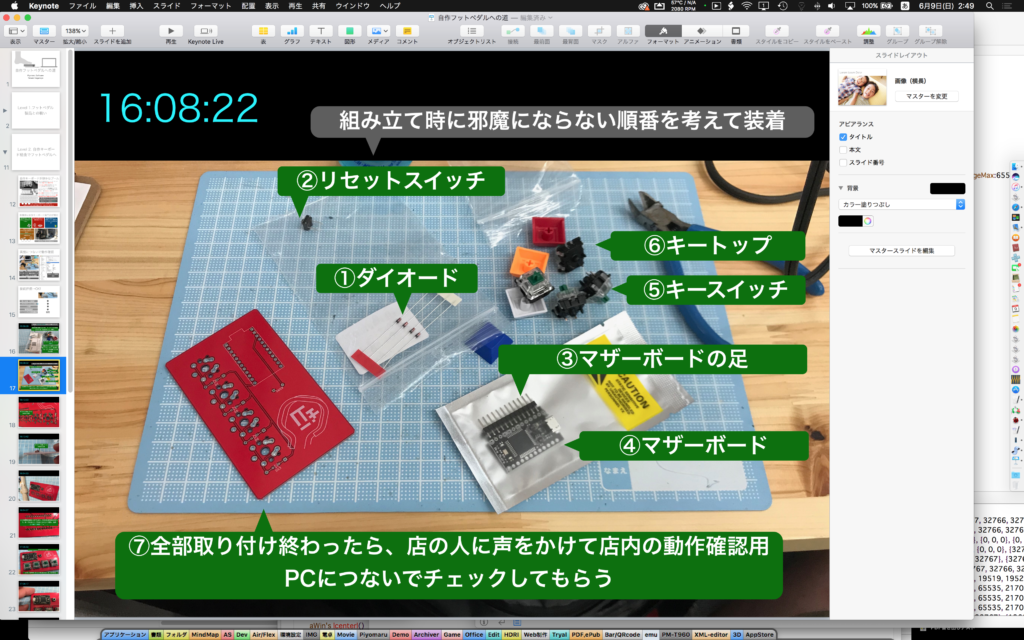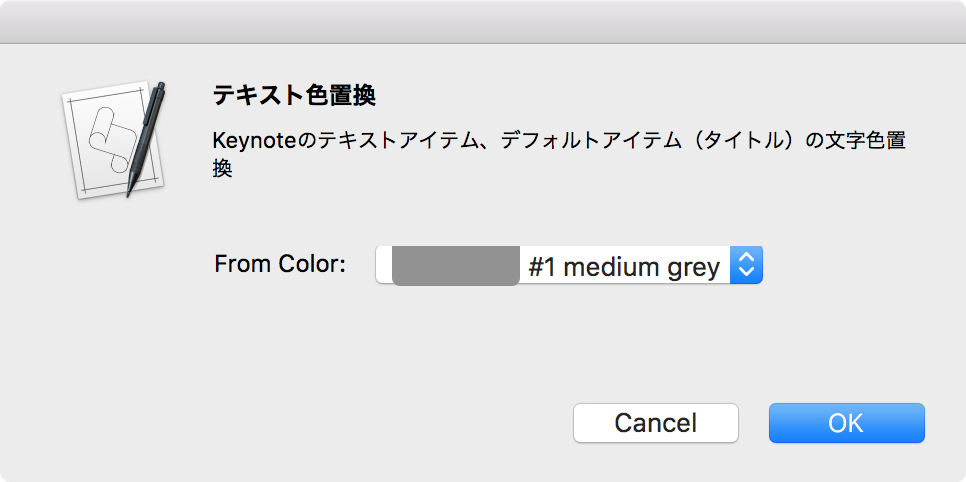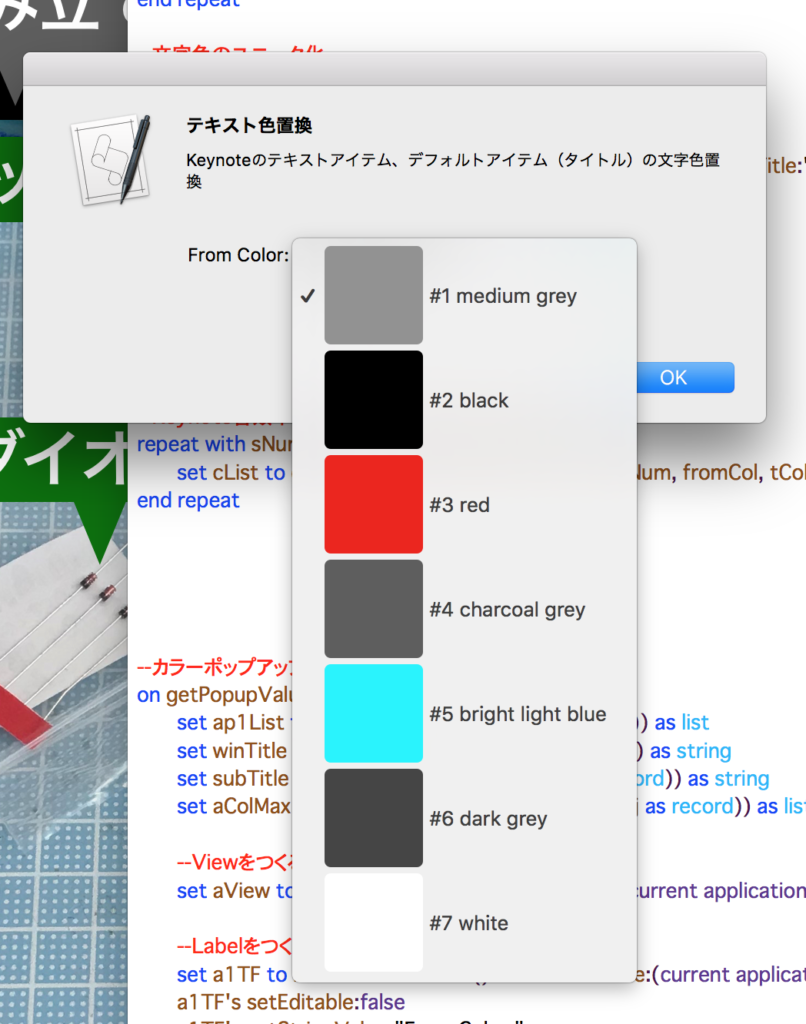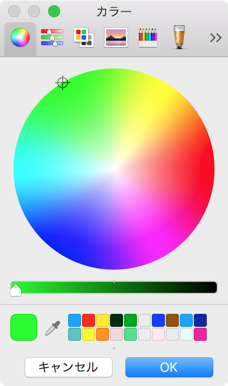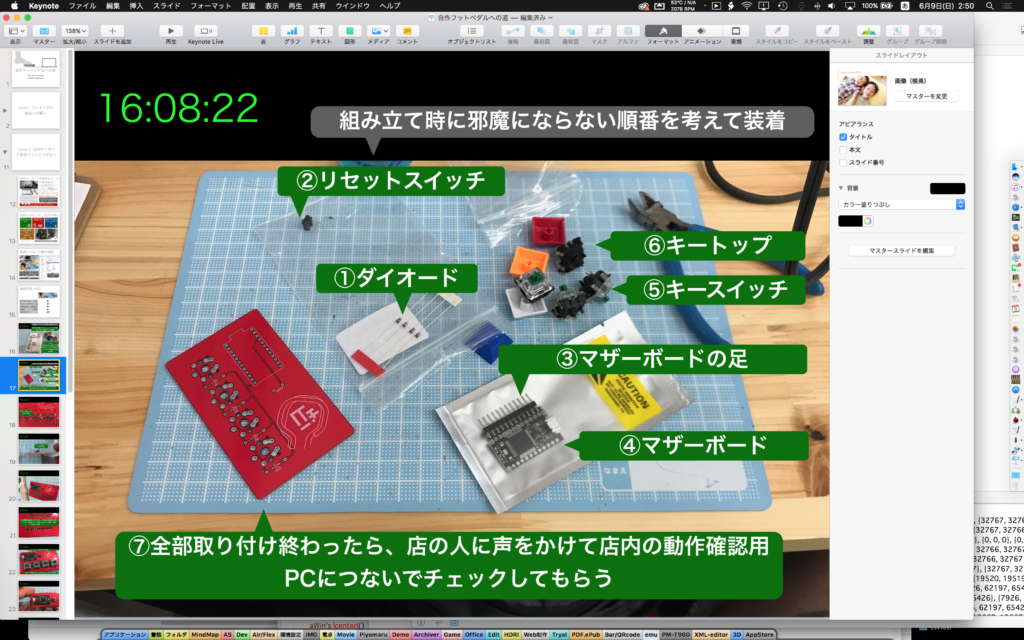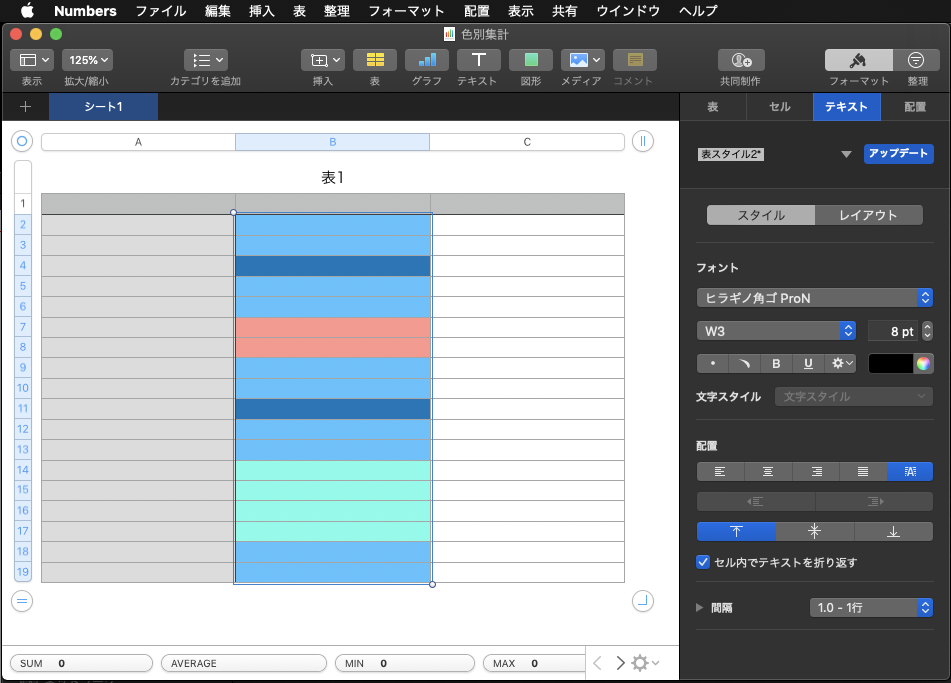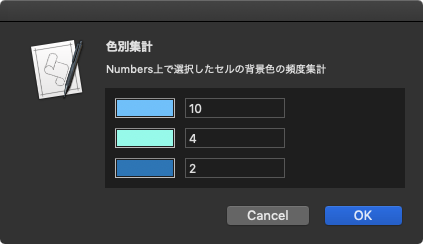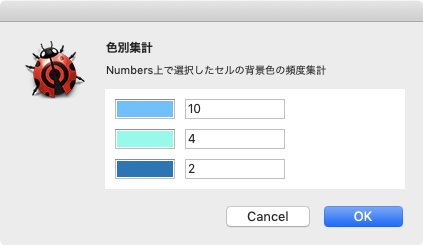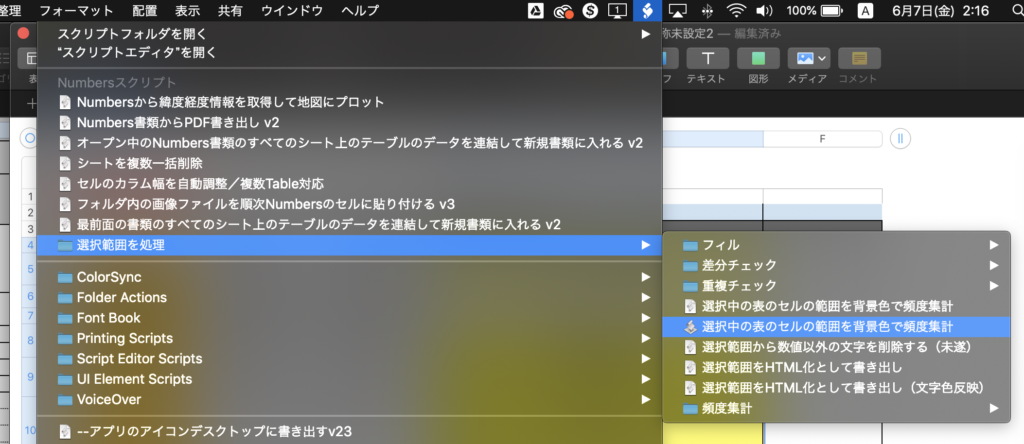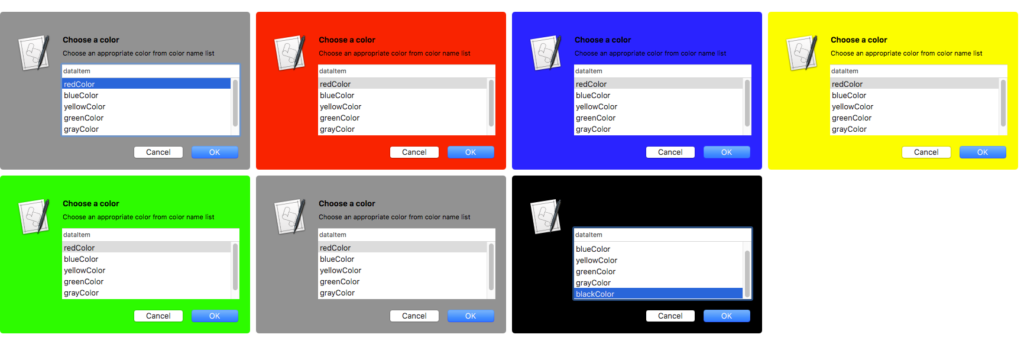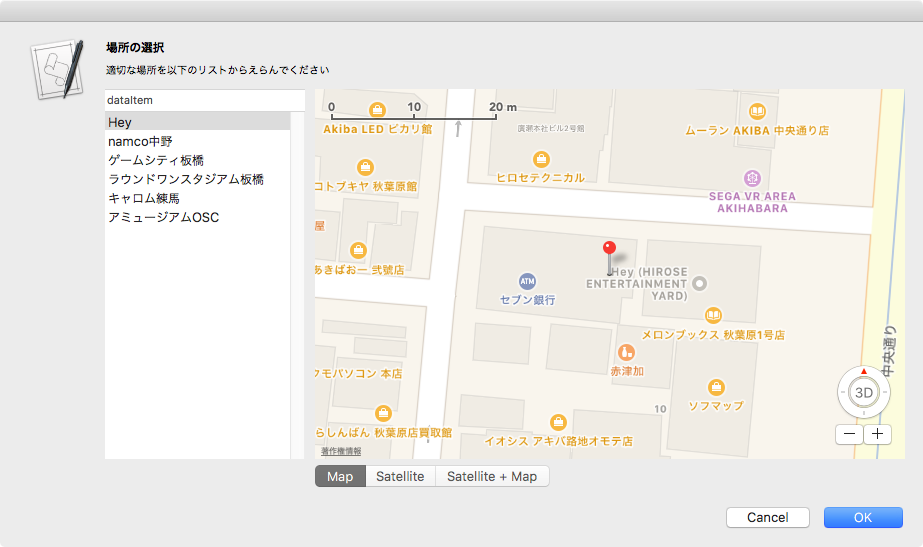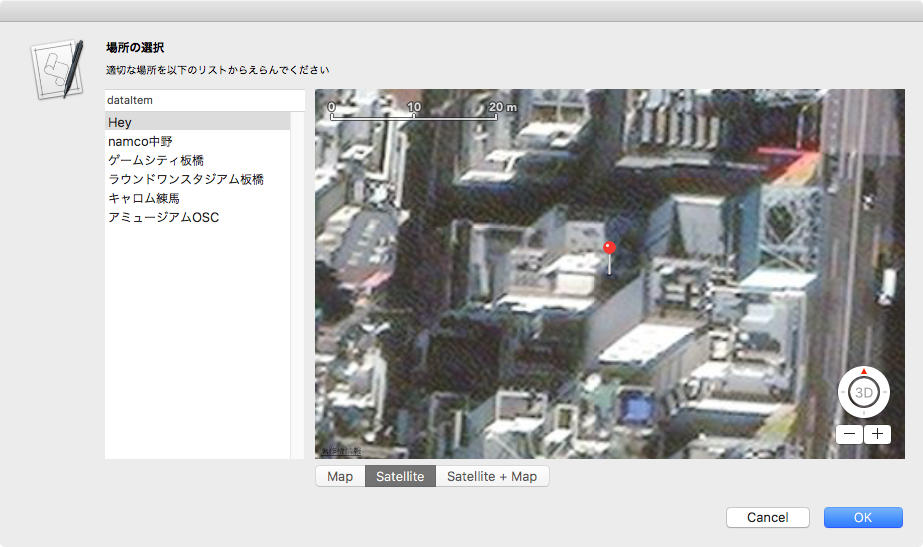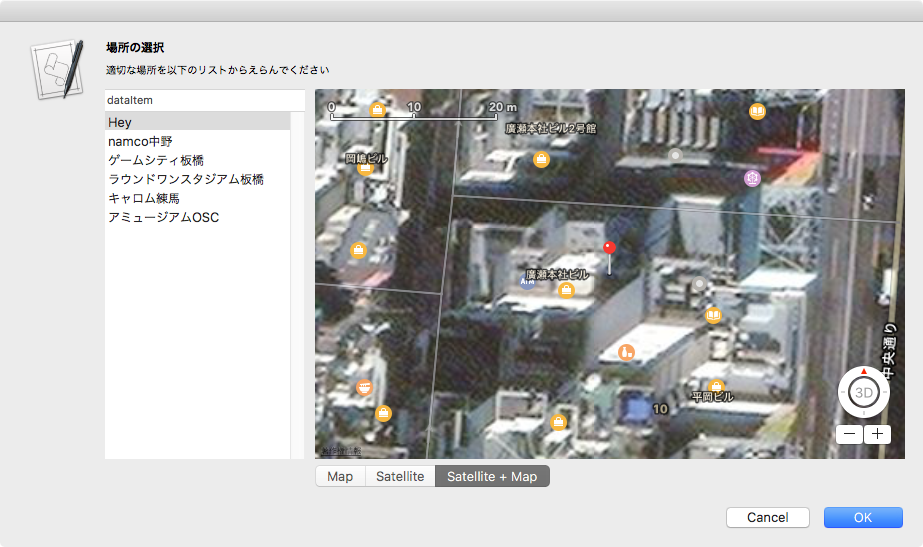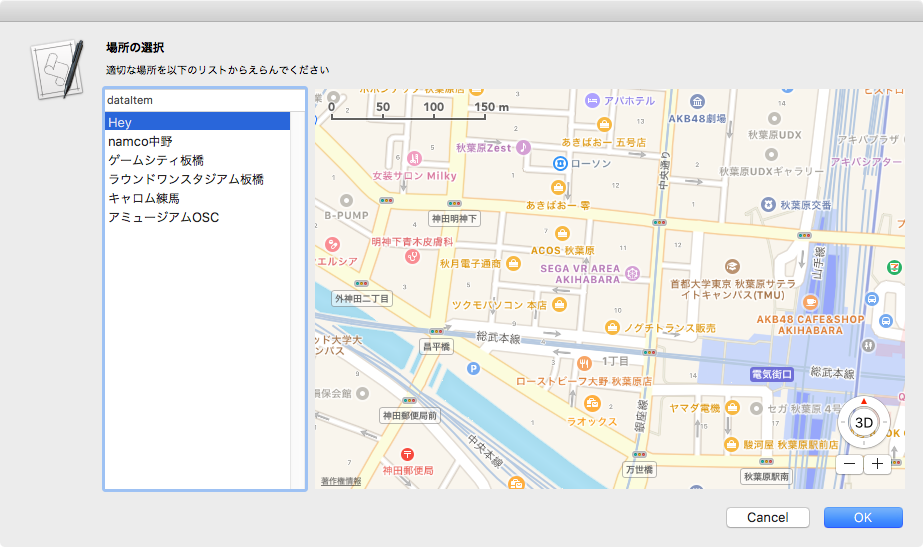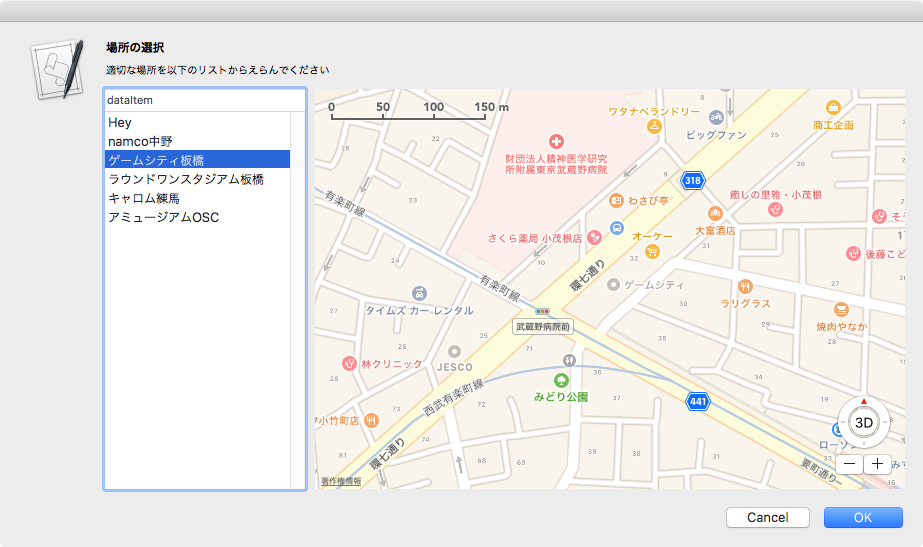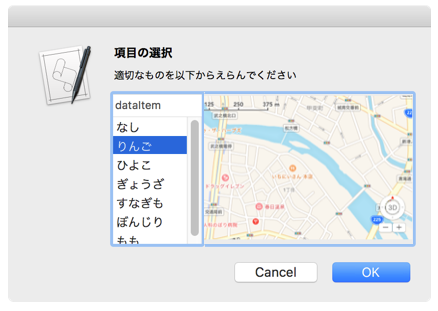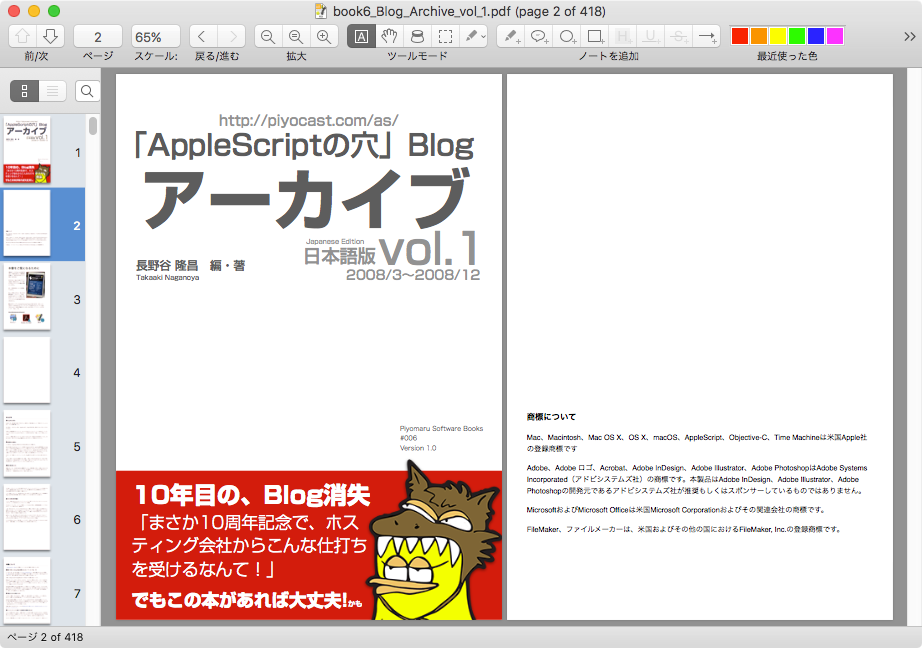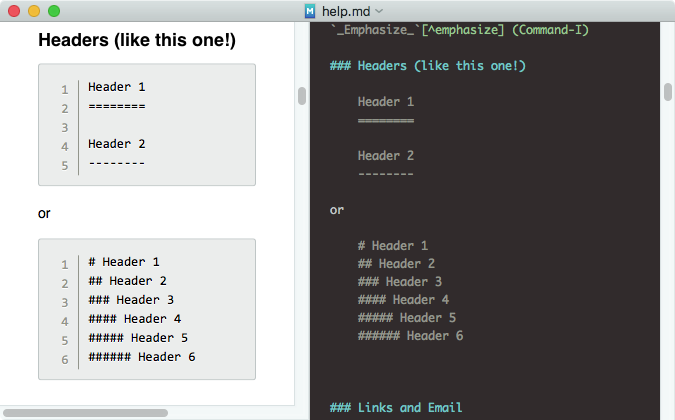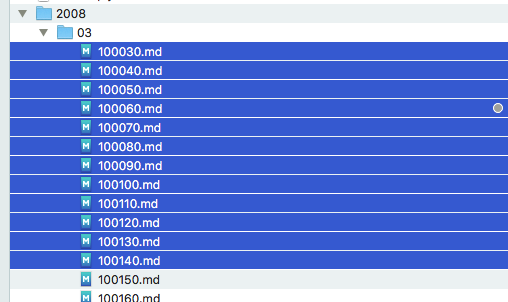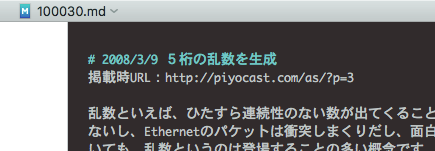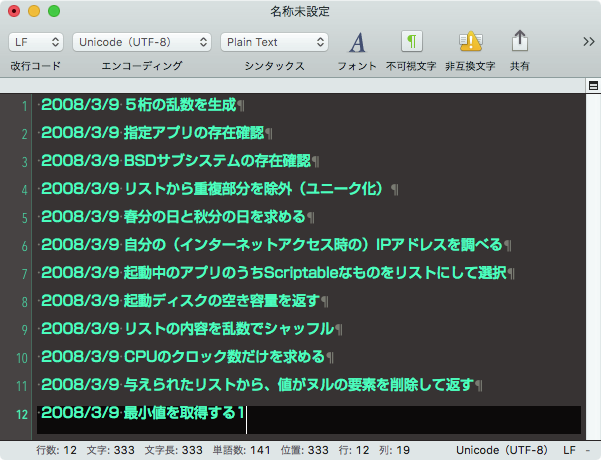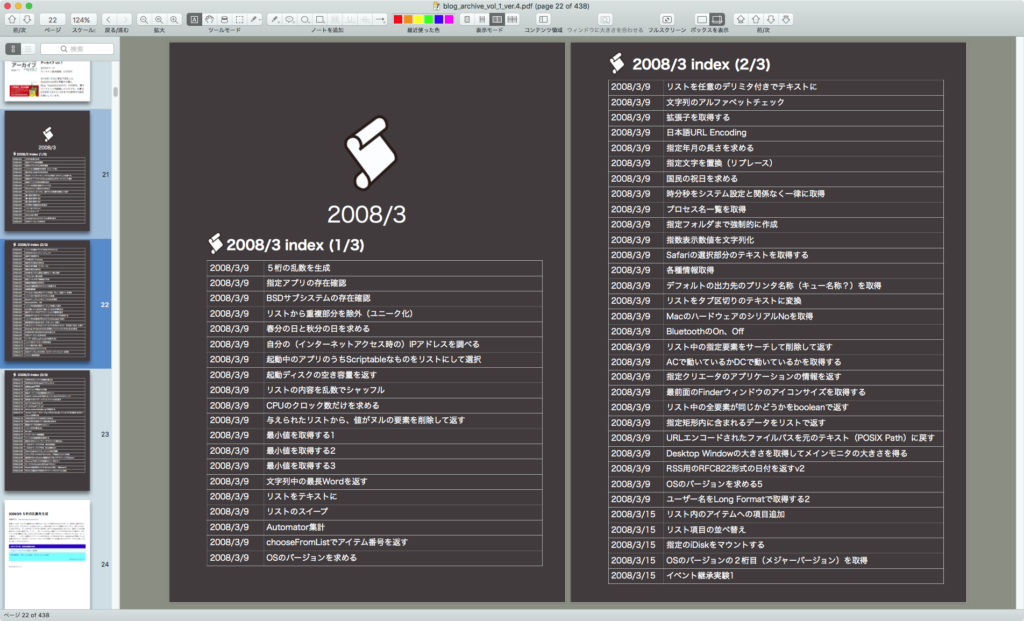—
– Created by: Takaaki Naganoya
– Created on: 2019/06/06
—
– Copyright © 2019 Piyomaru Software, All Rights Reserved
—
use AppleScript version "2.4" — Yosemite (10.10) or later
use framework "Foundation"
use framework "AppKit"
use scripting additions
property NSView : a reference to current application’s NSView
property NSAlert : a reference to current application’s NSAlert
property NSColor : a reference to current application’s NSColor
property NSIndexSet : a reference to current application’s NSIndexSet
property NSTextField : a reference to current application’s NSTextField
property NSColorWell : a reference to current application’s NSColorWell
property NSScrollView : a reference to current application’s NSScrollView
property NSMutableArray : a reference to current application’s NSMutableArray
property NSRunningApplication : a reference to current application’s NSRunningApplication
property theResult : 0
property returnCode : 0
property theDataSource : {}
tell application "Numbers"
tell front document
tell active sheet
try
set theTable to first table whose class of selection range is range
on error
return "No Selection" –何も選択されてなかった場合
end try
tell theTable
set bgColList to background color of every cell of selection range
–> {{18572, 45937, 65452}, {18572, 45937, 65452}, {3001, 24801, 44056}, {18572, 45937, 65452}, {18572, 45937, 65452}, {64899, 33134, 31509}, {64899, 33134, 31509}, {18572, 45937, 65452}, {18572, 45937, 65452}, {3001, 24801, 44056}, {18572, 45937, 65452}, {18572, 45937, 65452}, {26149, 65534, 58650}, {26149, 65534, 58650}, {26149, 65534, 58650}, {26149, 65534, 58650}, {18572, 45937, 65452}, {18572, 45937, 65452}}
end tell
end tell
end tell
end tell
set bgColList to countItemsByItsAppearance(bgColList) of me
–> {{theName:{65535, 65533, 65534}, numberOfTimes:73}, {theName:{65535, 65535, 21706}, numberOfTimes:73}, {theName:missing value, numberOfTimes:27}}
set paramObj to {mainDat:bgColList, myTitle:"色別集計", mySubTitle:"Numbers上で選択したセルの背景色の頻度集計"}
–my browseColors:paramObj–for debug
my performSelectorOnMainThread:"browseColors:" withObject:(paramObj) waitUntilDone:true
on browseColors:paramObj
set aParamList to (mainDat of (paramObj as record)) as list
set winTitle to (myTitle of (paramObj as record)) as string
set subTitle to (mySubTitle of (paramObj as record)) as string
set aLen to length of aParamList
set aHeight to 100
set aWidth to 300
–NSViewをつくる
set aNSV to NSView’s alloc()’s initWithFrame:(current application’s NSMakeRect(0, 0, aWidth, aHeight * 1.5))
aNSV’s setNeedsDisplay:true
— NSScroll Viewをつくる
set aScroll to NSScrollView’s alloc()’s initWithFrame:(current application’s NSMakeRect(0, 0, aWidth, aHeight))
aScroll’s setDocumentView:aNSV
aNSV’s enclosingScrollView()’s setHasHorizontalScroller:true
aNSV’s enclosingScrollView()’s setHasVerticalScroller:true
–NSColorWell+ NSTextFieldをつくる
set aStep to 1
repeat with i in aParamList
set aColorWell to (NSColorWell’s alloc()’s initWithFrame:(current application’s NSMakeRect(10, ((aLen – aStep + 1) * 30), 60, 20)))
set myName to (theName of i)
set myTimes to (numberOfTimes of i)
if myName is not equal to missing value then
copy (myName as list) to {rNum, gNum, bNum}
set myTimes to numberOfTimes of i
set myColor to makeNSColorFromRGBAval(rNum, gNum, bNum, 65535, 65535) of me
(aColorWell’s setColor:myColor)
(aColorWell’s setBordered:false)
(aNSV’s addSubview:aColorWell)
set aTF to makeNSTextField(80, ((aLen – aStep + 1) * 30), 100, 20, false, myTimes as string, true, true) of me
(aNSV’s addSubview:aTF)
set aStep to aStep + 1
end if
end repeat
–NSScrollViewを強制的にトップにスクロール
set aPT to current application’s NSMakePoint(0.0, aHeight)
aScroll’s documentView()’s scrollPoint:aPT
— set up alert
set theAlert to NSAlert’s alloc()’s init()
tell theAlert
its setMessageText:winTitle
its setInformativeText:subTitle
its addButtonWithTitle:"OK"
its addButtonWithTitle:"Cancel"
its setAccessoryView:aScroll
end tell
— show alert in modal loop
NSRunningApplication’s currentApplication()’s activateWithOptions:0
my performSelectorOnMainThread:"doModal:" withObject:(theAlert) waitUntilDone:true
if (my returnCode as number) = 1001 then error number -128
end browseColors:
on doModal:aParam
set (my returnCode) to aParam’s runModal()
end doModal:
on makeNSColorFromRGBAval(redValue as integer, greenValue as integer, blueValue as integer, alphaValue as integer, aMaxVal as integer)
set aRedCocoa to (redValue / aMaxVal) as real
set aGreenCocoa to (greenValue / aMaxVal) as real
set aBlueCocoa to (blueValue / aMaxVal) as real
set aAlphaCocoa to (alphaValue / aMaxVal) as real
set aColor to NSColor’s colorWithCalibratedRed:aRedCocoa green:aGreenCocoa blue:aBlueCocoa alpha:aAlphaCocoa
return aColor
end makeNSColorFromRGBAval
–1D Listを要素別に出現回数で集計
on countItemsByItsAppearance(aList as list)
set aSet to current application’s NSCountedSet’s alloc()’s initWithArray:aList
set bArray to current application’s NSMutableArray’s array()
set theEnumerator to aSet’s objectEnumerator()
repeat
set aValue to theEnumerator’s nextObject()
if aValue is missing value then exit repeat
bArray’s addObject:(current application’s NSDictionary’s dictionaryWithObjects:{aValue, (aSet’s countForObject:aValue)} forKeys:{"theName", "numberOfTimes"})
end repeat
–出現回数(numberOfTimes)で降順ソート
set theDesc to current application’s NSSortDescriptor’s sortDescriptorWithKey:"numberOfTimes" ascending:false
bArray’s sortUsingDescriptors:{theDesc}
return bArray as list
end countItemsByItsAppearance
on makeNSTextField(xPos as integer, yPos as integer, myWidth as integer, myHeight as integer, editableF as boolean, setVal as string, backgroundF as boolean, borderedF as boolean)
set aNSString to NSTextField’s alloc()’s initWithFrame:(current application’s NSMakeRect(xPos, yPos, myWidth, myHeight))
aNSString’s setEditable:(editableF)
aNSString’s setStringValue:(setVal)
aNSString’s setDrawsBackground:(backgroundF)
aNSString’s setBordered:(borderedF)
return aNSString
end makeNSTextField |