本日配布開始になったmacOS 26.3 Beta(25D5087f)において、これまで確認されていた「Finderのempty trashバグ」が出なくなったことを確認しました。
これは、AppleScriptからFinderのゴミ箱のクリア(empty trash)コマンドを実行すると、コマンドの実行後にエラーを返すというmacOS 26のリリース時から発生していたバグです。
ただし、macOS 26.3は1月後半のリリースが見込まれているため、それまでにバグが復活する可能性もあります。
本日配布開始になったmacOS 26.3 Beta(25D5087f)において、これまで確認されていた「Finderのempty trashバグ」が出なくなったことを確認しました。
これは、AppleScriptからFinderのゴミ箱のクリア(empty trash)コマンドを実行すると、コマンドの実行後にエラーを返すというmacOS 26のリリース時から発生していたバグです。
ただし、macOS 26.3は1月後半のリリースが見込まれているため、それまでにバグが復活する可能性もあります。
CotEditor 6.20がリリースされました。
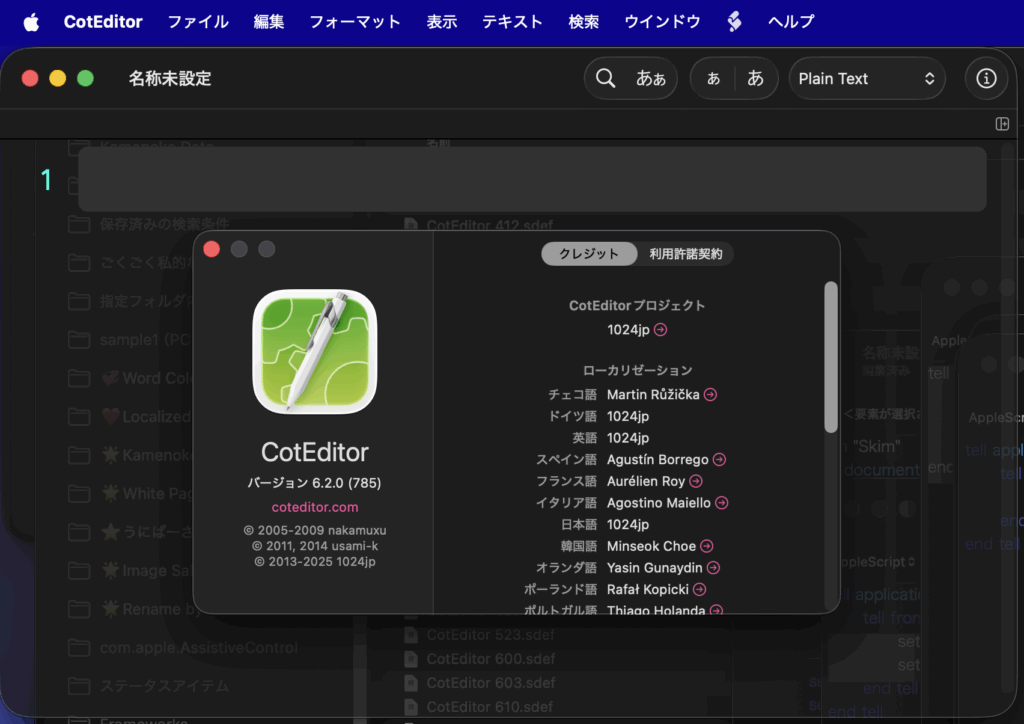
前バージョンから14箇所ほど変更点が見られますが、すべて説明文の内容であり機能が追加されたり変更されていることはありません。
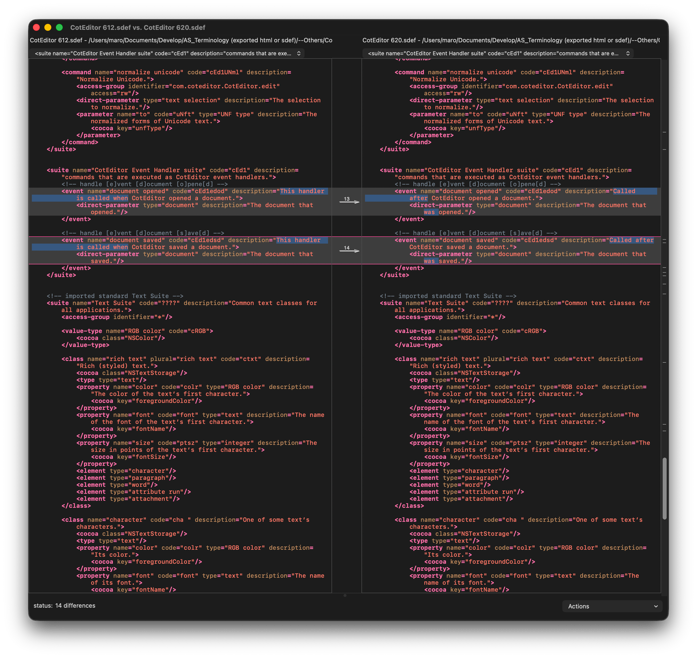
# Because this information contains important content, linking to macscripter.net or reproduction is prohibited. This is because the macscripter.net administrator’s policy prohibits links to Japanese articles.
Xcode上で作成したAppleScript App Project(AppleScriptObjC)において、Projectに組み込んだ.scpt/.scptdを呼び出したときに、
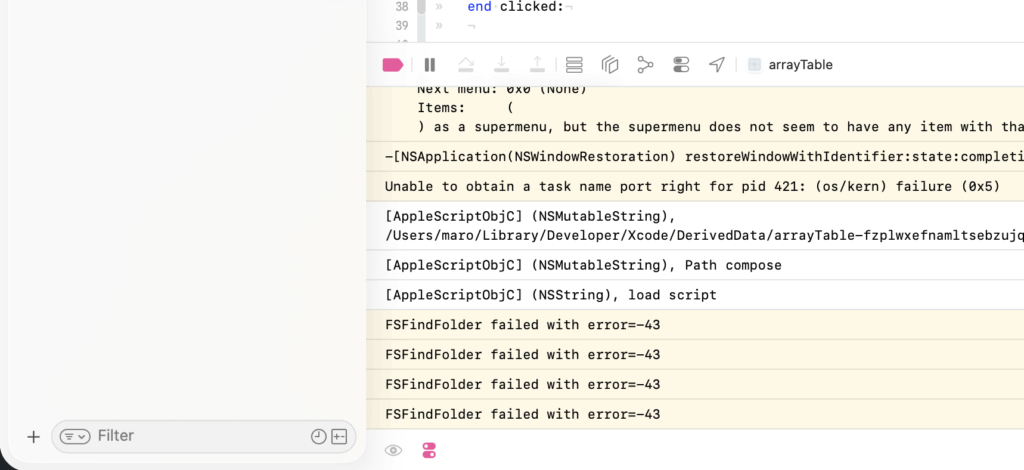
のように、「FSFindFolder failed with error=-43」のエラーが出て実行できない問題に直面しました。
同エラーは特定のフォルダが見つからない、というCarbon由来のエラーのようですが、とくに呼び出しているScriptではファイルパスの処理は一切していません(カレンダー計算しているだけです)。
このエラーは電子書籍「AppleScript+Xcode GUIアプリソース集」の執筆時に、
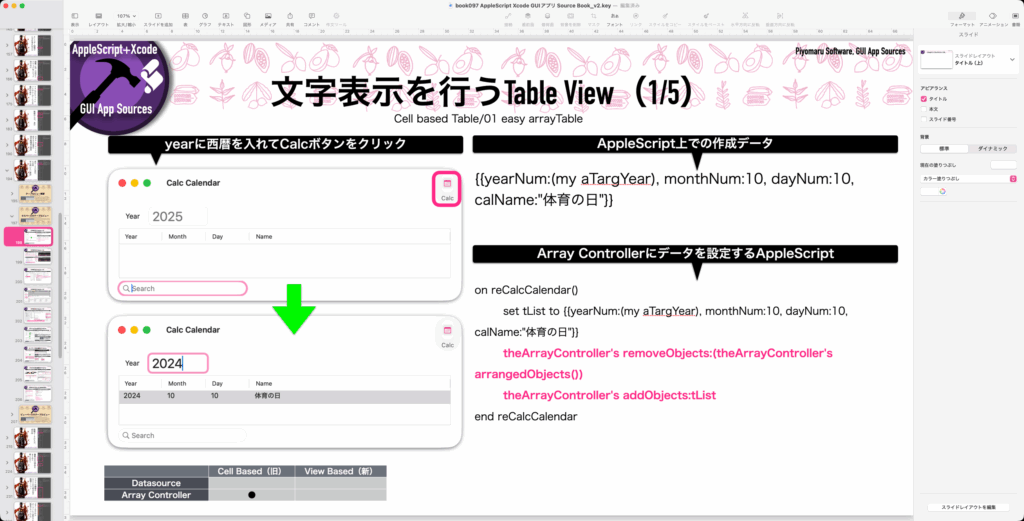
本来はTable Viewに指定年の日本の祝祭日をすべて掲載するつもりだったのですが、その計算Scriptをバンドル内に組み込んで呼び出すとエラーに。
引数を単に返してくるだけの単純なハンドラ(testMeハンドラ)を呼び出す分にはエラーにならず、もちろんXcode Projectに組み込むAppleScriptはスクリプトエディタ/Script Debugger上で実行するとエラーになりません。
同書籍の執筆時には「とても解決するための時間が取れない」と考えて祝祭日の計算ライブラリを外して収録・掲載していました。ちょうど、Xcode 26+macOS 26に合わせた内容のアップデート作業を行なっていたところ、本来の計算機能を組み込んでみたところ、やはり動かないことからAppleにバグ(AppleScriptObjC.framework側?)として報告したものです。
組み込んだScriptを呼び出しても、シンプルなテストハンドラでは実行を妨げられないのですが、複雑な処理を行うと問題になります。
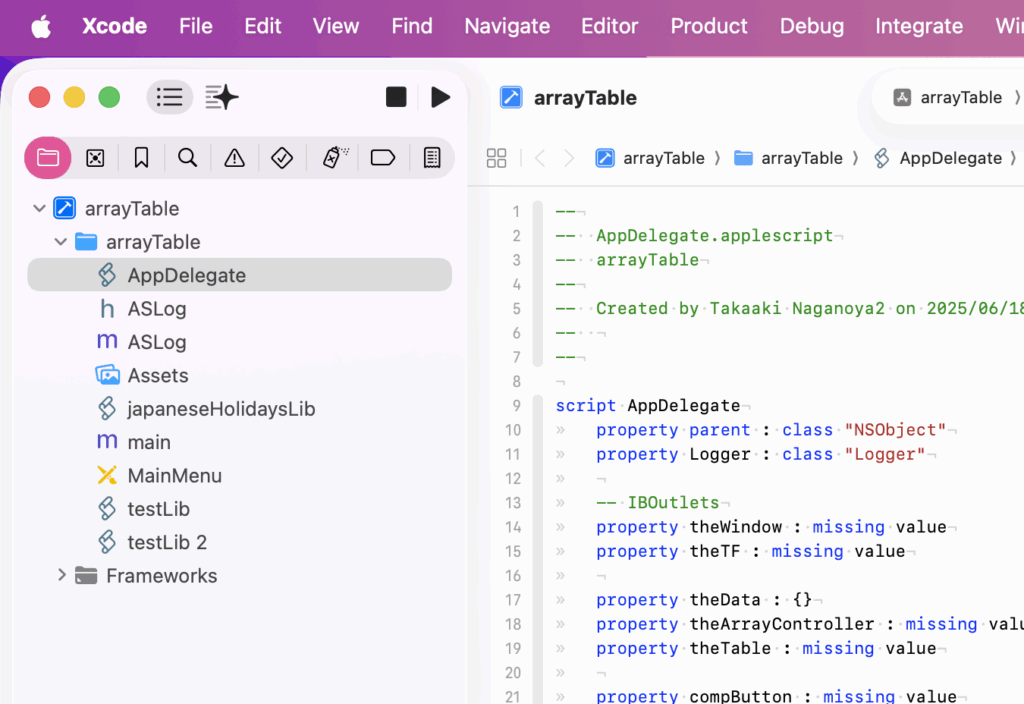
Keynote書類上で2つのテキストアイテムを選択し、左を比較元、右を比較先として行単位で差分を計算し、変更や追加が行われた行を赤く着色するAppleScriptです。
ほとんどの部分をChatGPTに書かせていますが、相当にやりとりしてダメ出ししないと書いてくれません。ほかにも、2D Bin Packing(任意の矩形図形xn個を指定エリアに詰め込む演算)のプログラムなどもAppleScriptで実装し直しておきたいところです。
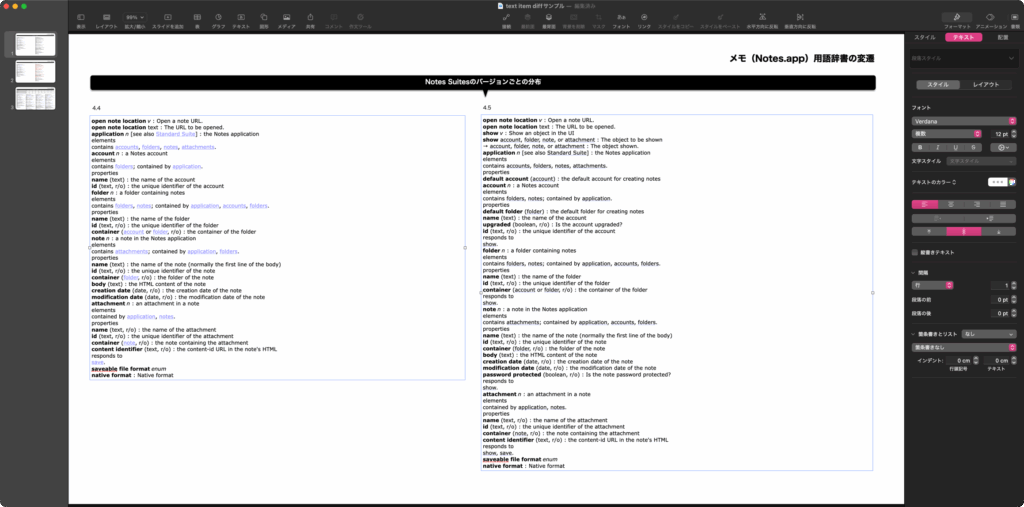
▲Keynote書類上で2つのテキストアイテムを選択。座標値から左右を判定し、左側を比較元、右側を比較先として処理する
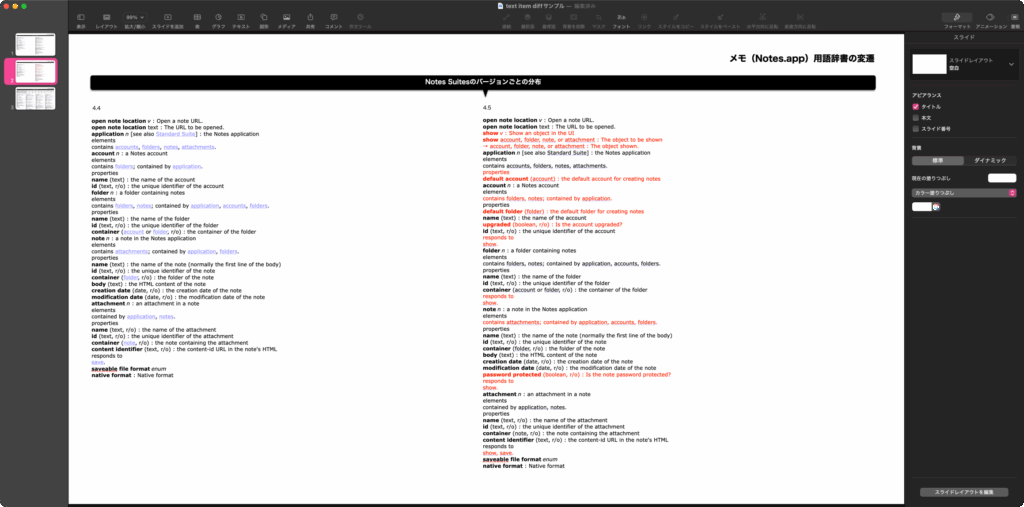
▲変更や新規追加のあった行を赤く着色する
こういうScriptを整備していないと、作業の負荷を下げられなくて大変です。
| AppleScript名:Keynote書類上の選択中の2つのテキストアイテムで、左を比較元、右を比較先として行単位の差分を比較先に赤くマーク.scptd |
| — – Created by: Takaaki Naganoya – Created on: 2025/11/21 — – Copyright © 2025 Piyomaru Software, All Rights Reserved — use AppleScript version "2.8" use framework "Foundation" use scripting additions — Keynote 側の処理:選択順で source / target を決め、target 側の差分行を赤くする tell application "Keynote" tell front document set selItems to selection if (count of selItems) is not 2 then display dialog "2つのテキストボックスを選択してください。(選択順が重要です)" buttons {"OK"} default button 1 return end if set sourceTI to item 1 of selItems — 基準 set targetTI to item 2 of selItems — 変更を反映する対象 if (class of sourceTI) is not text item or (class of targetTI) is not text item then display dialog "選択されたオブジェクトがテキストボックスではありません。" buttons {"OK"} default button 1 return end if –X座標値が小さい(左に存在する)ものを比較元とする set {sPosX, sPosY} to position of sourceTI set {tPosX, tPosY} to position of targetTI if tPosX < sPosX then copy {sourceTI, targetTI} to {targetTI, sourceTI} set sourceText to (object text of sourceTI) as string set targetText to (object text of targetTI) as string end tell end tell set sourceLines to paragraphs of sourceText set targetLines to paragraphs of targetText — LCS を計算して target 側で「保持すべき行」のインデックスを決める set pairs to computeLCS(sourceLines, targetLines) set keepIdx to {} repeat with p in pairs set end of keepIdx to item 2 of p — pair is {i, j} -> keep j (target index) end repeat — target の全テキストを一旦黒に戻す tell application "Keynote" tell front document tell object text of targetTI set its color to {0, 0, 0} end tell end tell end tell — keepIdx に含まれない target の行を赤色にする repeat with idx from 1 to (count targetLines) if keepIdx does not contain idx then set thisLine to item idx of targetLines set startPos to offsetOfLine(idx, targetText) set endPos to startPos + (length of thisLine) if endPos ≥ startPos then tell application "Keynote" tell front document tell object text of targetTI set color of characters startPos thru endPos to {65535, 0, 0} end tell end tell end tell end if end if end repeat — LCS(最長共通部分列)を AppleScript のリストで実装(行単位) — 戻り値: {{i1, j1}, {i2, j2}, …} という形式のペアリスト(1-based indices) on computeLCS(listA, listB) set lenA to count listA set lenB to count listB — DP テーブル初期化: (lenA+1) 行 × (lenB+1) 列、全て 0 set dp to {} repeat with r from 0 to lenA set row to {} repeat with c from 0 to lenB set end of row to 0 end repeat set end of dp to row end repeat — DP 計算(注意:dp の行は 0..lenA を 1..(lenA+1) 順で保持) repeat with i from 1 to lenA repeat with j from 1 to lenB set row_im1 to item i of dp — dp[i-1] set row_i to item (i + 1) of dp — dp[i] if (item i of listA) is equal to (item j of listB) then — dp[i][j] = dp[i-1][j-1] + 1 set prevVal to item j of row_im1 — dp[i-1][j-1] set newVal to prevVal + 1 set item (j + 1) of row_i to newVal — store into dp[i][j] — 更新した row_i を dp に戻す set item (i + 1) of dp to row_i else — dp[i][j] = max( dp[i-1][j], dp[i][j-1] ) set valUp to item (j + 1) of row_im1 — dp[i-1][j] set valLeft to item j of row_i — dp[i][j-1] if valUp ≥ valLeft then set item (j + 1) of row_i to valUp else set item (j + 1) of row_i to valLeft end if set item (i + 1) of dp to row_i end if end repeat end repeat — LCS を復元(後ろ向きに辿る) set i to lenA set j to lenB set lcsPairs to {} repeat while (i > 0 and j > 0) if (item i of listA) is equal to (item j of listB) then — 一致ペアを先頭に追加({{i, j}} & lcsPairs) set lcsPairs to ({{i, j}} & lcsPairs) set i to i – 1 set j to j – 1 else — dp[i-1][j] と dp[i][j-1] を比較して移動方向を決める set valUp to item (j + 1) of item i of dp — dp[i-1][j] set valLeft to item j of item (i + 1) of dp — dp[i][j-1] if valUp ≥ valLeft then set i to i – 1 else set j to j – 1 end if end if end repeat return lcsPairs end computeLCS — 行の開始オフセット(文字単位、1-based) on offsetOfLine(n, fullText) if n ≤ 1 then return 1 set paras to paragraphs of fullText set pos to 1 repeat with idx from 1 to (n – 1) set pos to pos + (length of (item idx of paras)) + 1 — 改行分 +1 end repeat return pos end offsetOfLine |
メイン環境をmacOS 26にアップデートしたところ、display youtubeライブラリが動作しなくなっていたので、対処のために作った試作品の改良版です。
# 2a→2bで機能に関係ない範囲の微修正をしました
# 2b→2cでレスポンシブルモードで表示するようにHTML部分を変更しました
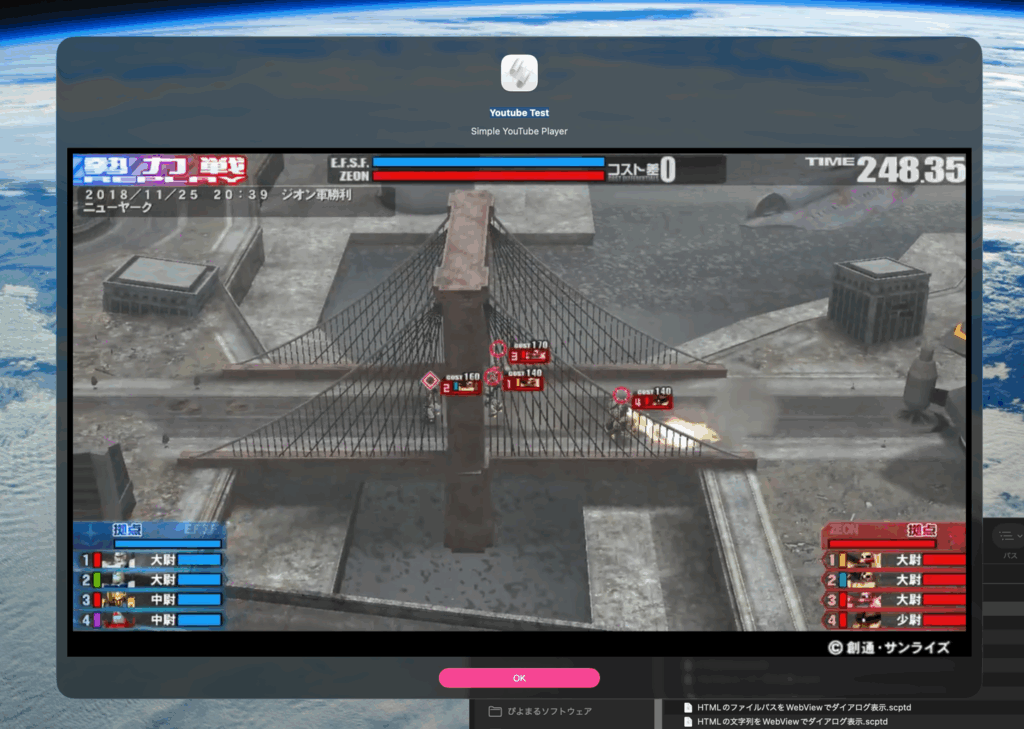
edama2さんからYouTubeムービー再生用の改良Scriptを送っていただいて、なんで動かなくなっていたのかの理由がわかりました。HTMLを文字列で与えるのは、問題ないものの……リファラーを「https://www.youtube.com」ではなく「https://www.google.com」にする必要があったのだとか(検索エンジンの検索結果から表示できるように、という話に見えます)。
結局、local web serverを起動する必要はなかったので起動せず、起動していないのでkillもせず、htmlの書き出しも行わないのでファイルの削除もせず、かなりシンプルな内容に戻りましたし、ダイアログ表示と同時にYouTubeムービーの再生を開始する機能も復活。
Thanks!>edama2氏
| AppleScript名:YouTubeムービー再生実験 v2c.scpt |
| — – Created by: Takaaki Naganoya – Created on: 2025/11/13 – Modified by edama2 & Takaaki Naganoya on: 2025/11/13 — – Copyright © 2025 Piyomaru Software, All Rights Reserved — use AppleScript version "2.8" use framework "Cocoa" use framework "WebKit" use scripting additions property |NSURL| : a reference to current application’s |NSURL| property WKWebView : a reference to current application’s WKWebView property NSURLRequest : a reference to current application’s NSURLRequest property NSRunningApplication : a reference to current application’s NSRunningApplication property NSUTF8StringEncoding : a reference to current application’s NSUTF8StringEncoding property WKWebViewConfiguration : a reference to current application’s WKWebViewConfiguration property returnCode : 0 set mainMessage to "Youtube Test" set subMessage to "Simple YouTube Player" set viewSizeArray to {1280, 720} set vId to "GP_tVXTYdmY" set startSec to 32 set htmlString to "<body style=’background-color:red;overflow:hidden;margin:auto 0;padding:auto 0;’><div id=’ytplayer’></div> <script> var tag=document.createElement(’script’); tag.src=’https://www.youtube.com/player_api’; var firstScriptTag=document.getElementsByTagName(’script’)[0]; firstScriptTag.parentNode.insertBefore(tag, firstScriptTag); var player; function onYouTubePlayerAPIReady() {player = new YT.Player(’ytplayer’,{height:’100%’,width:’100%’,videoId:’" & vId & "’,playerVars:{autoplay:1,mute:0,start:" & (startSec as string) & "}});} </script>" set paramObj to {myMessage:mainMessage, mySubMessage:subMessage, viewSize:viewSizeArray, myHTML:htmlString} –my browseURLContents:paramObj–For Debug with Script Editor my performSelectorOnMainThread:"browseURLContents:" withObject:(paramObj) waitUntilDone:true — WKWebView表示用ハンドラ on browseURLContents:paramObj set webSize to viewSize of paramObj copy webSize to {aWidth, aHeight} set htmlString to myHTML of paramObj set idConf to current application’s WKWebViewConfiguration’s new() set aWebView to current application’s WKWebView’s alloc()’s initWithFrame:(current application’s NSMakeRect(0, 0, aWidth, aHeight)) configuration:idConf set baseURL to (current application’s NSURL’s URLWithString:"https://www.google.com/") aWebView’s loadHTMLString:htmlString baseURL:baseURL — アラートに埋め込む set theAlert to current application’s NSAlert’s new() tell theAlert –addButtonWithTitle_("Cancel") its setMessageText:(myMessage of paramObj) its setInformativeText:(mySubMessage of paramObj) its addButtonWithTitle:"OK" its setAccessoryView:aWebView set myWindow to its |window| tell myWindow its setLevel:(current application’s NSScreenSaverWindowLevel) setInitialFirstResponder_(aWebView) end tell end tell — モーダル表示 NSRunningApplication’s currentApplication()’s activateWithOptions:0 set returnCode to (theAlert’s runModal()) as number — WKWebViewの後始末 aWebView’s loadHTMLString:"" baseURL:(missing value) end browseURLContents: |
macOS 26上でdisplay youtube AppleScriptライブラリの機能を利用したAppleScriptを、macOS標準搭載の「スクリプトメニュー」から呼び出すと、
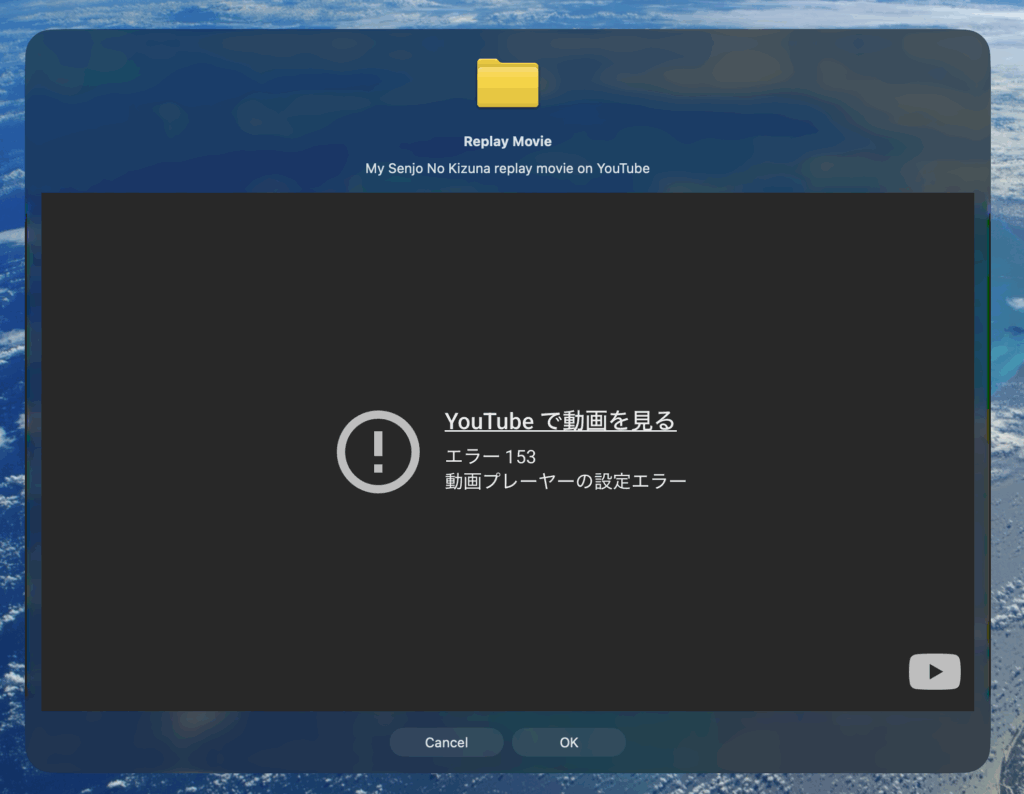
のようにエラー表示されるようになっていました。
macOS 26.0βのときには再生されたりしていたのですが、リリース後のmacOS 26.2では再生されません。
これが、macOSの内部機能やポリシーの変更によるものなのか、あるいはmacOS 26のデフォルト設定の変化によるものかは不明です。YouTube側の仕様変更という疑いもありますが、定かではありません。
以前は文字列で組み立てたHTMLをWkWebViewに読み込ませていましたが、いまmacOS 26上ではそのやり方ではYouTubeのムービーは再生されません。
そこで、根本的な解決を図るため、local web server(httpd)を介してHTMLを表示する方式に変更。docrootをtemporary items folderに設定したhttpdを起動。temporary items folderに書き込んだhtmlをダイアログ上のWkWebViewに表示するようにしました。
このlocal web serverの起動にpython3を呼び出しており、インストールされていない環境(一般的な環境ではインストールされていない)ではDeveloper Toolsのインストールが実行初回時に行われます。一般ユーザーのことを考えるとPython3以外のツールを使って起動すべきなんでしょう。
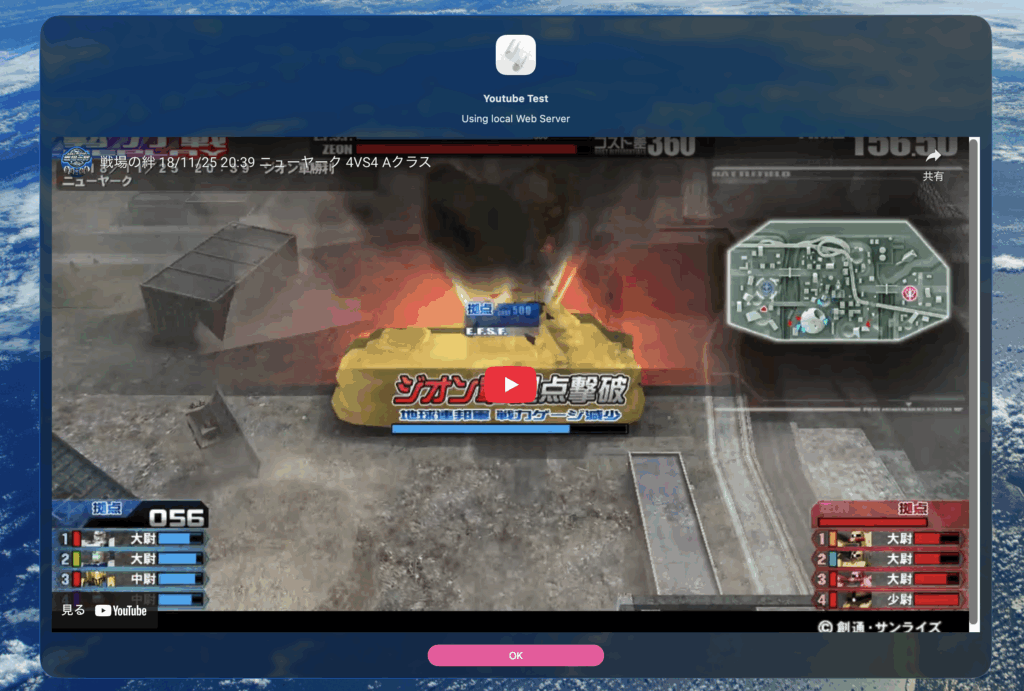
以前のバージョンと異なるのは、ダイアログ上のWkWebViewに再生用のUI(中央にYouTUbeロゴ)が配置され、それをクリックしないとムービーの再生が始まらないことです。このあたりは、自動再生を開始できるように改変できそうではあるものの、同時にデメリット(音声の再生が行えないとか)が生じるおそれがあるため、現状のままがよさそうです。
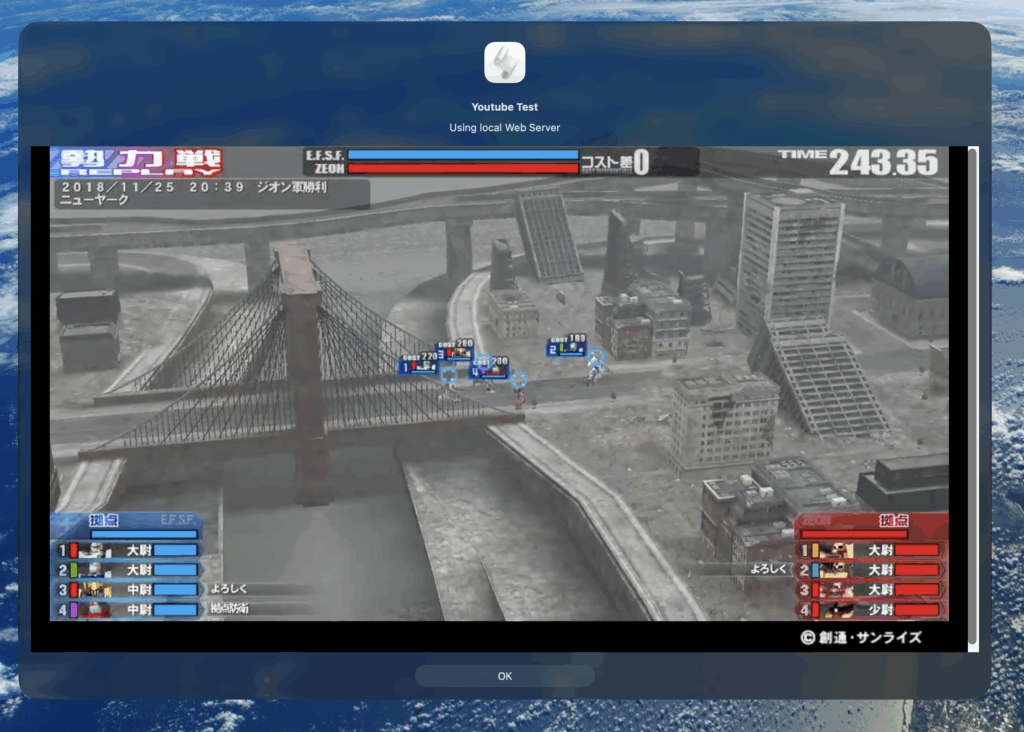
それでも、macOS 26上でWkWebViewでYouTubeムービーを再生させられるようになりました。まだ、繰り返し実行して問題が出ないかといったテストを行なっている段階です。
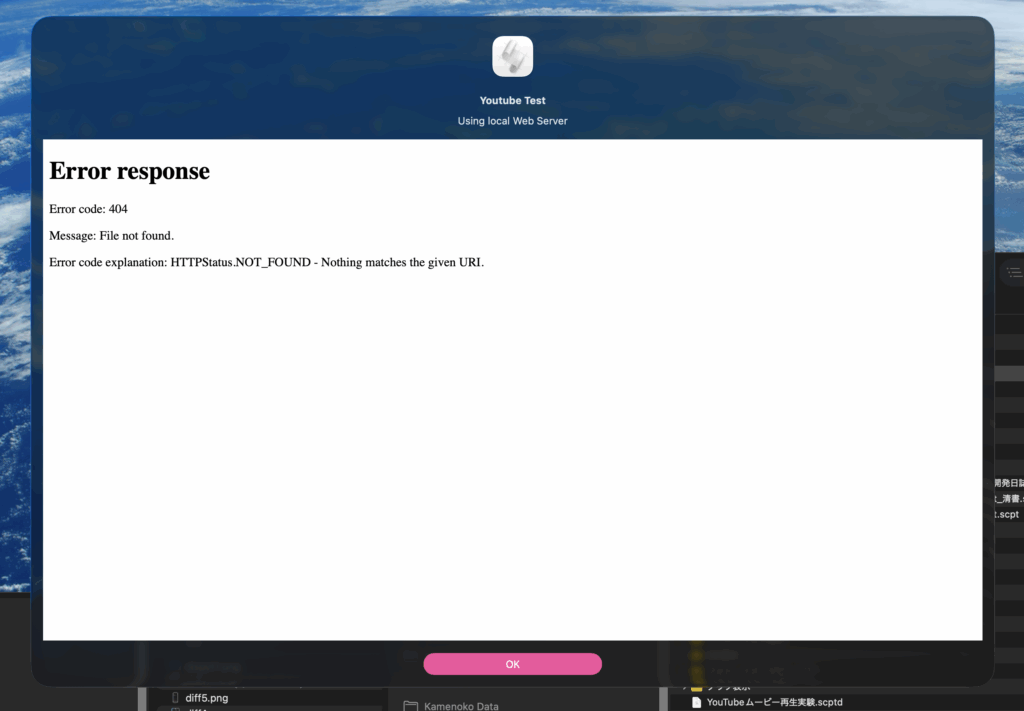
htmlファイルの書き込みが間に合わないと上記のようなエラーが出ていましたが、処理の冒頭で明示的にhttpdをkillすることで、この問題を解消できるようになりました。httpdのkillについては、他のプログラムが起動していた場合には問題になりそうなので、そこも様子見といったところでしょう。
ちなみに、YouTubeムービー再生以外の用途では、とくにこのような大幅な改変は必要ではないと認識しています。たとえば、CDN上のJavaScriptライブラリを呼び出してアニメーション表示つきのグラフ表示をAppleScriptで行なっていますが、こちらでは書き換えは必要ありませんでした。
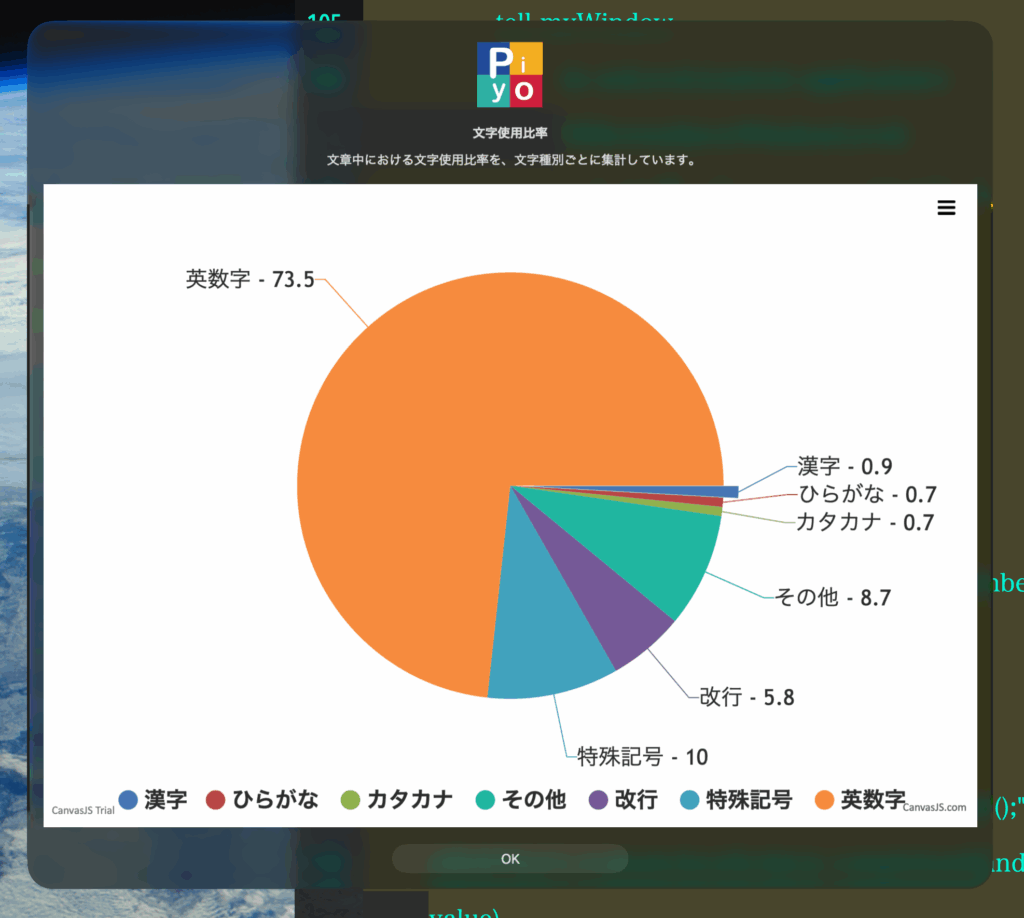
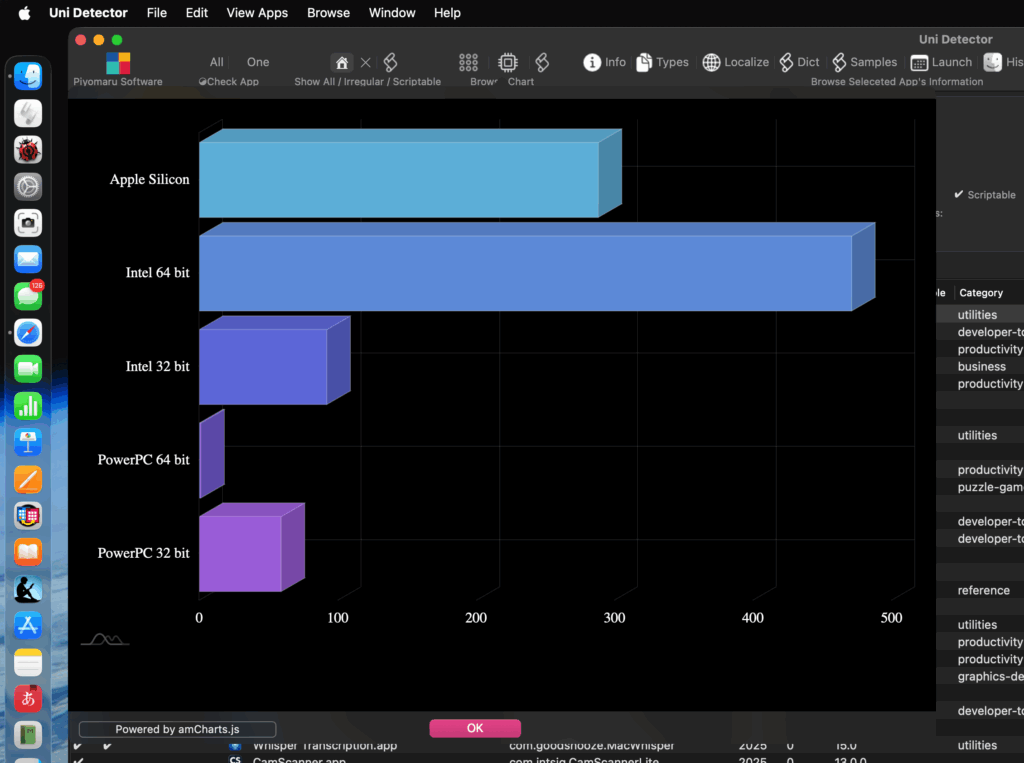
| AppleScript名:youtubeムービー再生実験.scpt |
| — – Created by: Takaaki Naganoya – Created on: 2025/11/12 — – Copyright © 2025 Piyomaru Software, All Rights Reserved — use AppleScript version "2.8" use framework "Foundation" use framework "AppKit" use framework "WebKit" use scripting additions property |NSURL| : a reference to current application’s |NSURL| property WKWebView : a reference to current application’s WKWebView property NSURLRequest : a reference to current application’s NSURLRequest property NSRunningApplication : a reference to current application’s NSRunningApplication property NSUTF8StringEncoding : a reference to current application’s NSUTF8StringEncoding property WKWebViewConfiguration : a reference to current application’s WKWebViewConfiguration property returnCode : 0 set mainMessage to "Youtube Test" set subMessage to "Using local Web Server" set viewSizeArray to {1200, 640} set youtubeMovieID to "GP_tVXTYdmY" –テスト用HTML文字列 –set htmlString to "<!DOCTYPE html><html><body><h1>Hello World</h1></body></html>" — HTML文字列 set htmlString to " <!DOCTYPE html> <html lang=\"ja\"> <head> <meta charset=\"UTF-8\"> <title>YouTube Embed</title> <style> body { margin:0; padding:0; } iframe { width:100%; height:100vh; border:none; } </style> </head> <body> <iframe width=\"560\" height=\"315\" src=\"https://www.youtube.com/embed/" & youtubeMovieID & "?start=1\" title=\"YouTube video player\" frameborder=\"0\" allow=\"accelerometer; autoplay; clipboard-write; encrypted-media; gyroscope; picture-in-picture\" allowfullscreen></iframe> </body> </html> " try do shell script "pkill -f ’http.server’ || true" end try set docroot to POSIX path of (path to temporary items) –1. Python3でバックグラウンドサーバー起動(Local Web Server) set pythonCmd to "python3 -m http.server 8000 –directory " & quoted form of docroot & " >/dev/null 2>&1 & echo $!" set pidStr to do shell script pythonCmd set serverPID to pidStr as integer — 2. HTMLを書き出す set htmlPath to docroot & "index.html" set nsHTML to current application’s NSString’s stringWithString:htmlString nsHTML’s writeToFile:htmlPath atomically:true encoding:(current application’s NSUTF8StringEncoding) |error|:(missing value) — 3. 少し待ってサーバー起動を待機 delay 0.5 try — 4. WKWebViewでHTTP URLを読み込む set httpURL to "http://localhost:8000/index.html" set paramObj to {myMessage:mainMessage, mySubMessage:subMessage, viewSize:viewSizeArray, htmlStr:"", myURL:httpURL} –my browseURLContents:paramObj my performSelectorOnMainThread:"browseURLContents:" withObject:(paramObj) waitUntilDone:true on error errMsg display dialog errMsg end try — 5. サーバープロセス終了 try do shell script "pkill -f ’http.server’ || true" end try — WKWebView表示用ハンドラ on browseURLContents:paramObj set webSize to viewSize of paramObj copy webSize to {aWidth, aHeight} set aURL to myURL of paramObj set aConf to WKWebViewConfiguration’s alloc()’s init() set aWebView to WKWebView’s alloc()’s initWithFrame:(current application’s NSMakeRect(0, 0, aWidth, aHeight)) configuration:aConf aWebView’s setNavigationDelegate:me aWebView’s setUIDelegate:me aWebView’s setTranslatesAutoresizingMaskIntoConstraints:true set bURL to |NSURL|’s URLWithString:aURL set bReq to NSURLRequest’s requestWithURL:bURL aWebView’s loadRequest:bReq — Move to frontmost current application’s NSApplication’s sharedApplication()’s setActivationPolicy:(current application’s NSApplicationActivationPolicyRegular) current application’s NSApp’s activateIgnoringOtherApps:true — アラートに埋め込む set theAlert to current application’s NSAlert’s alloc()’s init() tell theAlert –addButtonWithTitle_("Cancel") its setMessageText:(myMessage of paramObj) its setInformativeText:(mySubMessage of paramObj) its addButtonWithTitle:"OK" its setAccessoryView:aWebView set myWindow to its |window| tell myWindow its setLevel:(current application’s NSScreenSaverWindowLevel) setInitialFirstResponder_(aWebView) end tell end tell — モーダル表示 NSRunningApplication’s currentApplication()’s activateWithOptions:0 set returnCode to (theAlert’s runModal()) as number — WKWebViewの後始末 set jsStop to "try { document.getElementById(’ytplayer’).contentWindow.postMessage(’{\"event\":\"command\",\"func\":\"stopVideo\",\"args\":\"\"}’, ’*’); } catch(e) {}" aWebView’s evaluateJavaScript:jsStop completionHandler:(missing value) delay 0.1 aWebView’s loadRequest:(NSURLRequest’s requestWithURL:(|NSURL|’s URLWithString:"about:blank")) delay 0.1 aWebView’s stopLoading() set aWebView to missing value set aWebView to missing value end browseURLContents: |
電子書籍の新刊を発売しました。「AppleScriptセキュリティ実践ガイド」です。PDF 562ページ、サンプルAppleScriptのZipアーカイブを添付。
→ 販売ページ

macOS上の各種機能を自由に呼び出せて、GUIベースのアプリの機能や情報を呼び出せる強力なAppleScriptは、ソースコードが読めない実行専用形式で、Scriptやアプレットとして公開可能です。
しかし、「暗号化済み」のように見える「実行専用形式」で保存されていたとしても、実際にはApple Events Codeという命令列の形で格納されており、文字列に関してはターミナル上でhexdumpやstringsコマンドによるダンプ出力が可能です。
さらに、昨今ではApple Events Codeそのものをダンプ(=内部の命令構造を可視化)するツールが登場。防衛用のツールですが、攻撃側もこれを利用できる状態にあります。
本書では、Apple Events Codeのダンプツールによってどのような情報が「抜かれ」、それらが実際にどのように見えるのかを詳細に検証しています。
実行専用のScript/アプレットで書き出した内容をダンプ(Apple Events Codeのダンプ)するapplescript-disassemblerと、その出力内容を読みやすく整形するaevt-decompileを用いて、さらにそれらを統合して使いやすくした統合ダンプツールをAppleScriptで開発。
対象フォルダ中のAppleScript書類を実行専用形式で書き出し、ダンプツールで解析して結果をテキスト書き出し……という作業フローを一括で行います。これを、さまざまな構造の複雑さを備えたテスト用AppleScriptに対して、さまざまなデータ型のデータを記述してどの程度漏洩するのか、しないのかを確認しています。
また、すべてのAppleScript予約語を含むサンプルScriptを作成し、個別にどのようにApple Events Codeにダンプされるかを掲載しています。
その上で、想定されるリスクと防止策を提示し、AppleScriptを安全に活用するための基礎資料としてご活用ください。
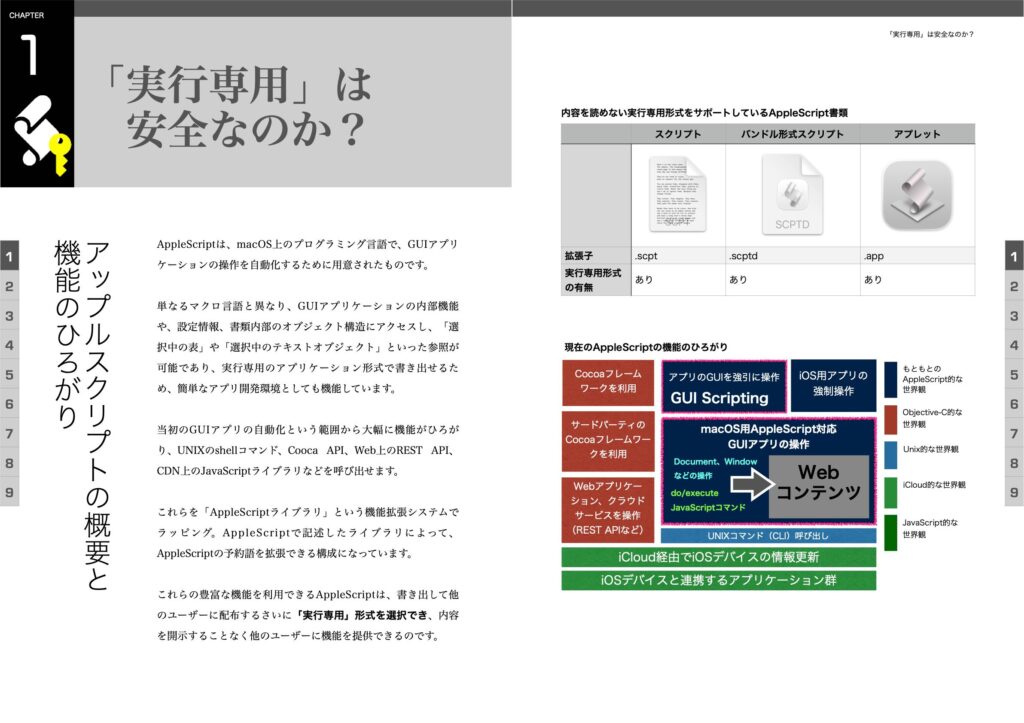
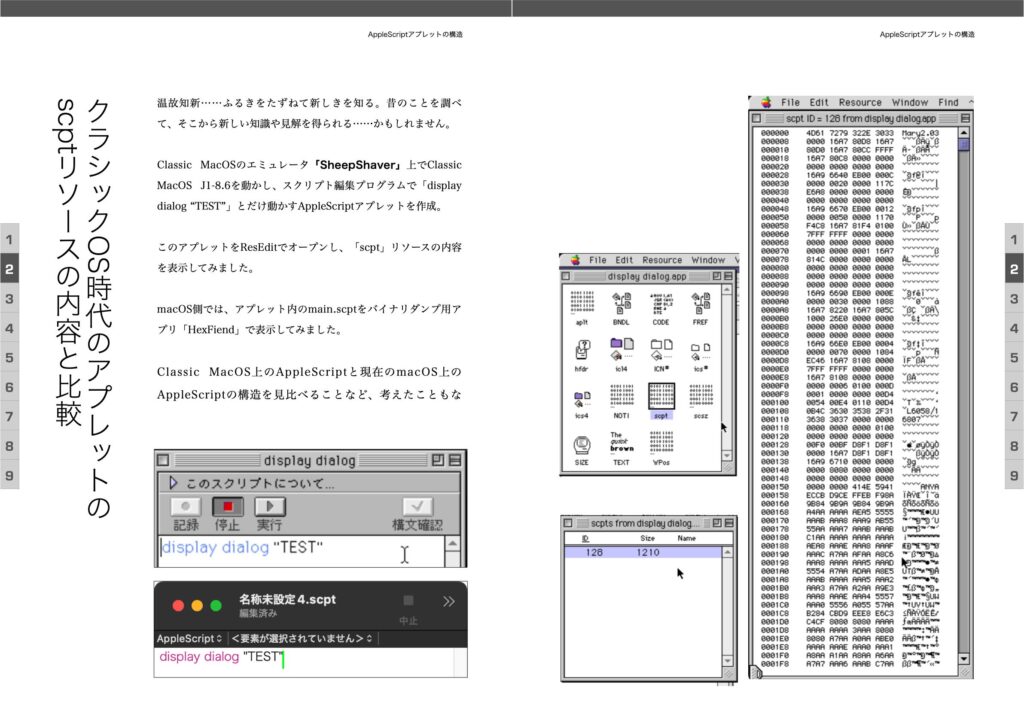

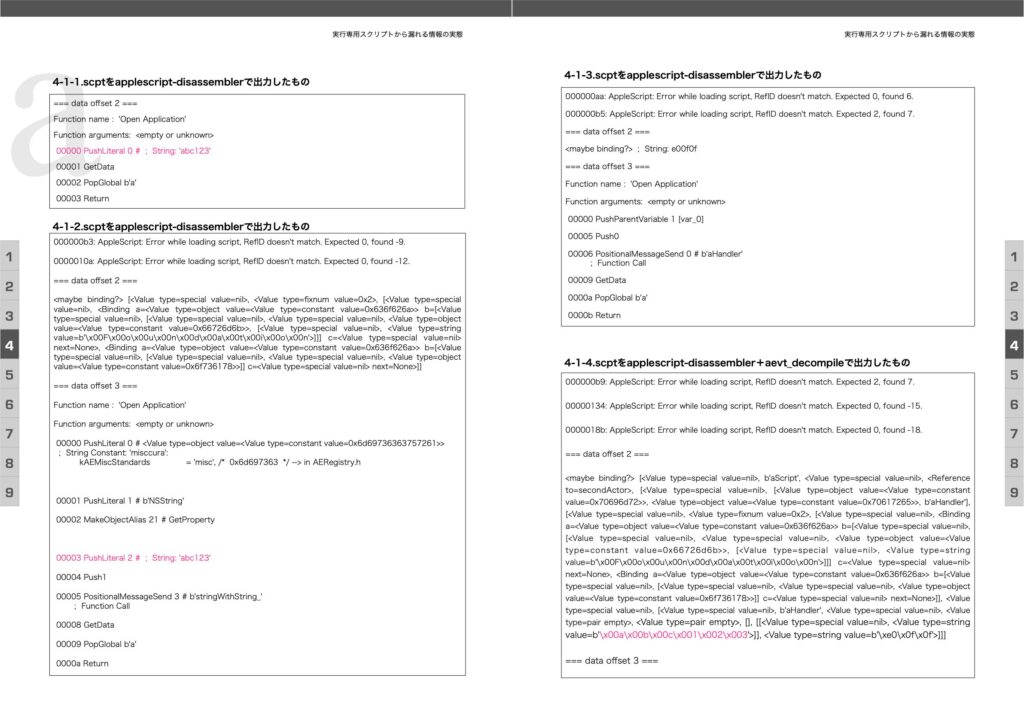
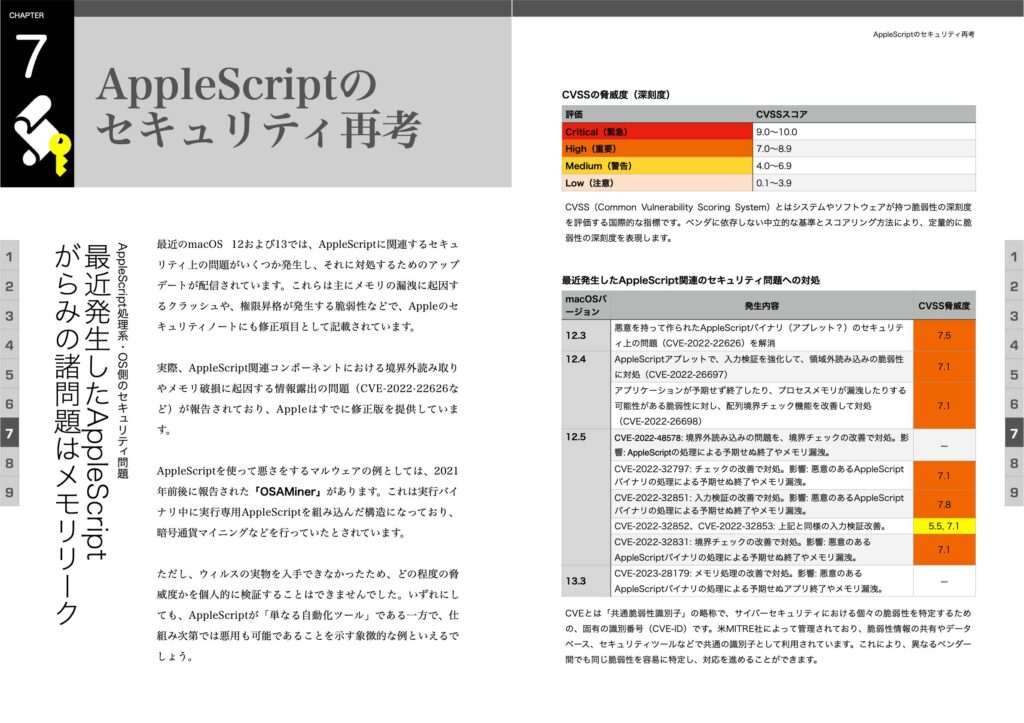

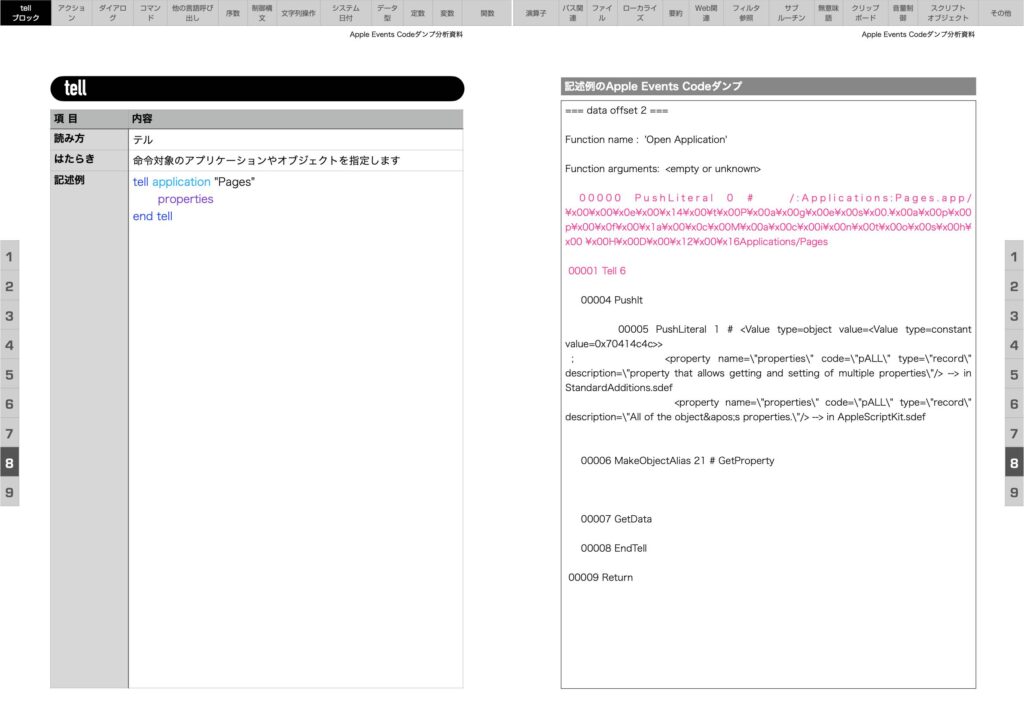

目次
1章 「実行専用」は安全なのか?
AppleScriptの概要と機能のひろがり/実行プログラムのひろがり/システム設定による機能制限/ヘックスダンプや文字ダンプで得られる情報/Apple Events関連の参考資料/コラム 本書掲載のAppleScriptリストの構文色分け設定について
2章 AppleScriptアプレットの構造
スクリプトエディタでアプレットを作成/書き出したアプレットの内部構造を追う/クラシックOS時代のアプレットのscptリソースの内容と比較
3章 Apple Eventダンプによる情報抽出
アップルスクリプトの完全なデコンパイルは無理/あくまでApple Events Codeとして解釈して読みやすくする/applescript-disassembler/aevt_decompile/統合分析ツールas_disassem+decompile/strings/hexdump
4章 実行専用スクリプトから漏れる情報の実態
Apple Events Code上で各データ型がどう見えるか?/プログラムの複雑さを変更して結果を調べる/アルファベット+数字/日本語の文字列/絵文字の文字列/真偽値/整数値/実数値/dateオブジェクト/数値のリスト(配列)/文字列のリスト(配列)/レコード/アプリケーションのオブジェクト/Xcodeで開発したAppleScrIptObjCアプリ
5章 情報漏洩をふせぐ技術的手法
安直なダンプで見えない形式でユーザー名やパスワードを記述/キーチェーンに情報を保存して内容を取り出すにしてもアクセス用キーワードは必要/データ暗号化の基礎①シフト暗号/データ暗号化の基礎②暗号表による換字式暗号/データ暗号化の基礎③多表式暗号と鍵のしくみ(ヴィジュネル暗号)/データ暗号化の基礎④「鍵」をさらに安全・自動的に扱う仕組みをもつOpenSSLによる現代暗号/プログラム難読化①データ形式変更/プログラム難読化②変数名絵文字置換/プログラム難読化③構造高度化
6章 安全な配布のための設計指針
アップルスクリプトの配布形態とかけられる労力の違い/配布時に最低限でもコード署名が必要。そのために開発者登録も必須/習熟のために経験しておきたいアプレットのオンライン配布
7章 AppleScriptのセキュリティ再考
最近発生したAppleScriptがらみの諸問題はメモリリーク/ユーザー名やパスワード、APIキーをスクリプト内に平文で記録すると危険/かつては可能だったアプリとAppleScript間の通信傍受もいまや不可能に/ネットワーク経由の操作は、途中で傍受される危険性も/AppleScript実行ツールで、埋め込みテキストのスクリプトを設定ファイルに平文保存?
8章 Apple Events Codeダンプ分析資料
全予約語を含む記述例を実行専用状態でApple Events Codeダンプ
9章 ダンプ結果から見る情報露出傾向と対策
コマンド、記述方法、データ型から読み解く露出傾向/script objectによるダンプ対策が有効/「OSAMiner事件」から再考されたAppleScript環境におけるセキュリティ対策/コラム 本書作成のために作成・使用したAppleScript
macOS 26.1がリリースされ、macOS 26.0で発生していたFinderまわりのバグが、一応修正されたような形跡もあるのですが、結論からいえば別のエラーが出るようになりました。
macOS 26.0:
ゴミ箱に何も入っていない状態で、AppleScriptからFinderに「empty trash」を実行すると、タイムアウト時間(180秒)まで待ってタイムアウトエラーに。
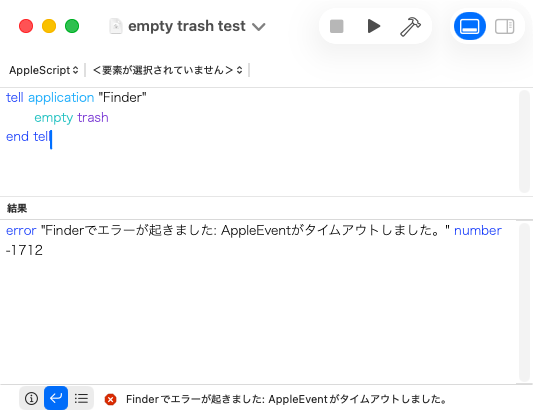
macOS 26.1、26.2:
ゴミ箱に何も入っていない状態で、AppleScriptからFinderに「empty trash」を実行すると、時間待ちしないでエラーに。
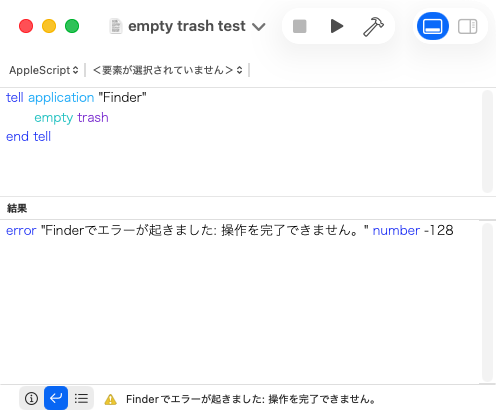
一応、empty trashをtry〜end tryで囲っておけば、ゴミ箱が空の場合に発生するエラーを回避できます。
| AppleScript名:empty trash test 2.scpt |
| tell application "Finder" try empty trash end try end tell |
macOS 15.7.2やmacOS 26.x上のスクリプトメニューで地図表示系のライブラリ呼び出し、とくにchoose location libが動作しません。
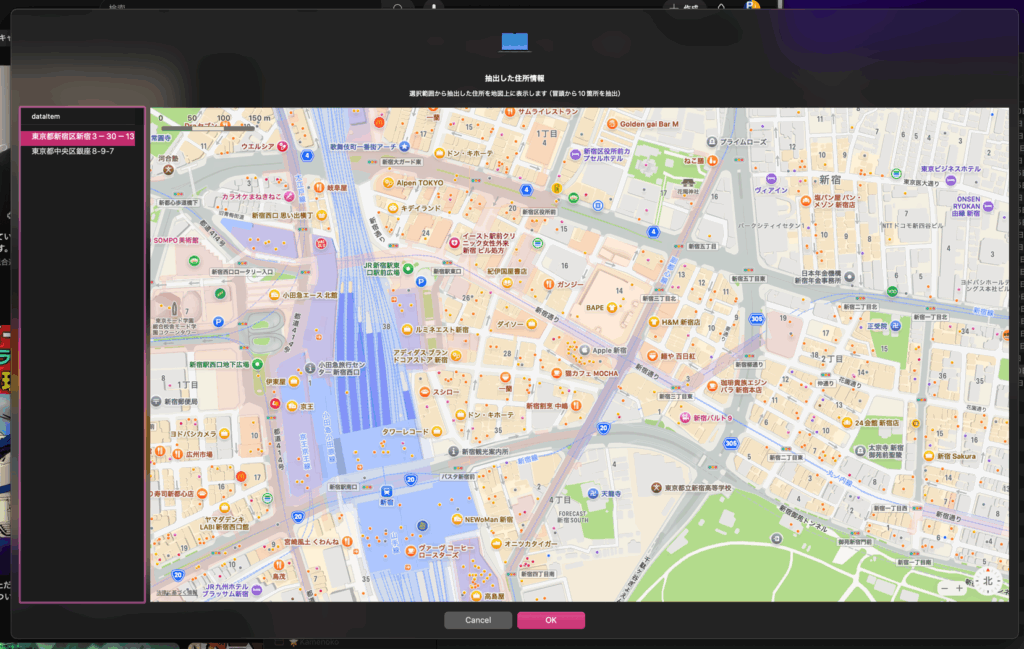
てっきり「スクリプトメニューで地図系のAPIへのアクセスが禁止されたのか?」と思っていたのですが、
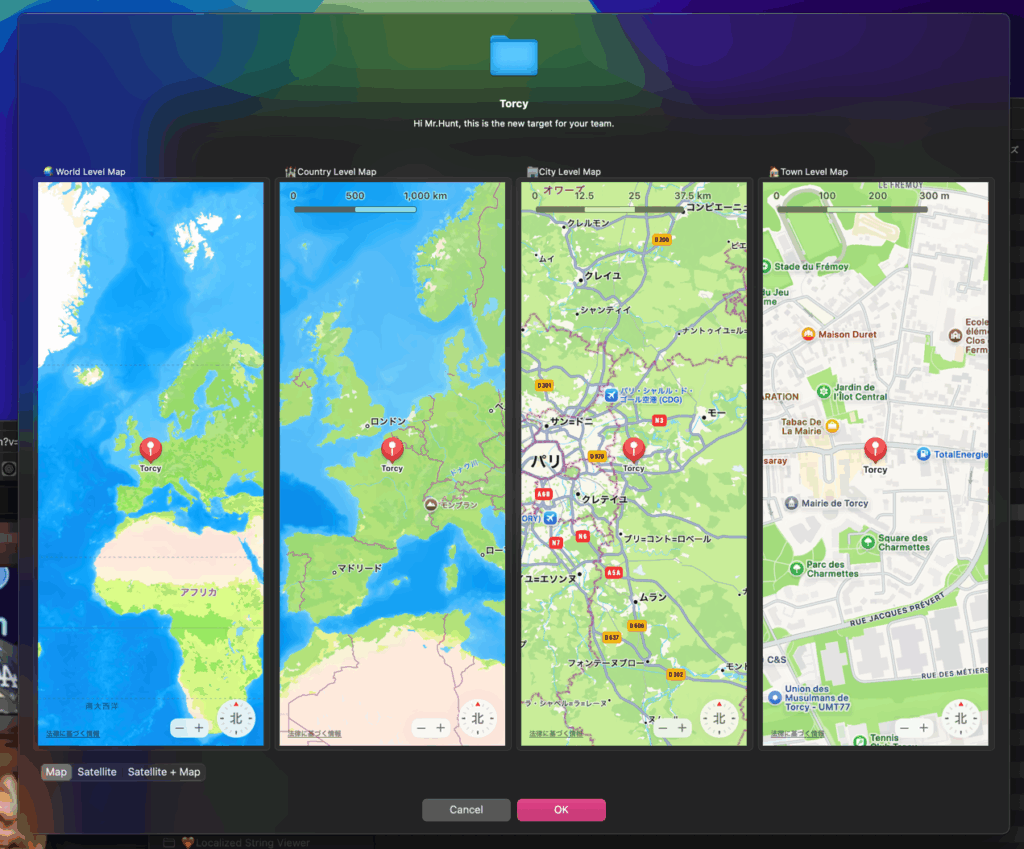
同じく地図系APIにアクセスしているdisplay locationライブラリはスクリプトメニューから呼び出せています。
不思議。
以下に、AppleScriptライブラリの呼び出しが可能なAppleScript実行環境の一覧を示し、呼び出しの検証が行えているものは「Yes」を、検証して動かないことを確認したものに「No」と記入しています。
| Program Name | Can Call choose location Libraries? | |
| Script Debugger 8 | Yes | |
| Script Editor | Yes | |
| Mail.app (rule–> Run AppleScript) | ||
| Shortcuts.app | No | Can not load map image |
| Shortcuts Events | No | Can not load map image |
| Script Menu (macOS 10.14 or later) | No | Can not execute |
| Terminal.app (osascript) | Yes | |
| Service Station | ||
| elgato Stream Deck | ||
| BBEdit | No | Can not execute |
| Jedit Ω | ||
| Adobe Indesign | ||
| Adobe Illustrator | ||
| Music (Script Menu) | No | Can not execute |
| Microsoft Excel | ||
| Microsoft Word | ||
| Microsoft PowerPoint | ||
| Keyboard Maestro | ||
| EventScript | ||
| FastScript 3 | Yes | |
| LaunchPalette | ||
| Visual Studio Code extension | Yes | |
| Dropzone 4 | ||
| ScreenFloat | ||
| Xojo 2025 | No | Error |
| Live Code |
入れ子のlist(2D List)で {{インデント階層+タイトル}…} 指定したデータを、NSOutlineViewで表示できるデータ形式に変換するAppleScriptです。
Keynoteに各スライドのインデント・レベルをAppleScriptに返す機能が存在しないため、各スライドのマスタースライド名から「このスライドマスターは、この階層に使いがち」といったルールをもとに階層関係を推測して処理しています。
主に、Keynote書類の各スライド(ページ)上のタイトルを、そのマスタースライド名をもとにインデントレベルを仮想的に判定し、PDFのTOCを作成する際の「プレビュー」を行うべく、NSOutLineViewで表示するために作成したものです。
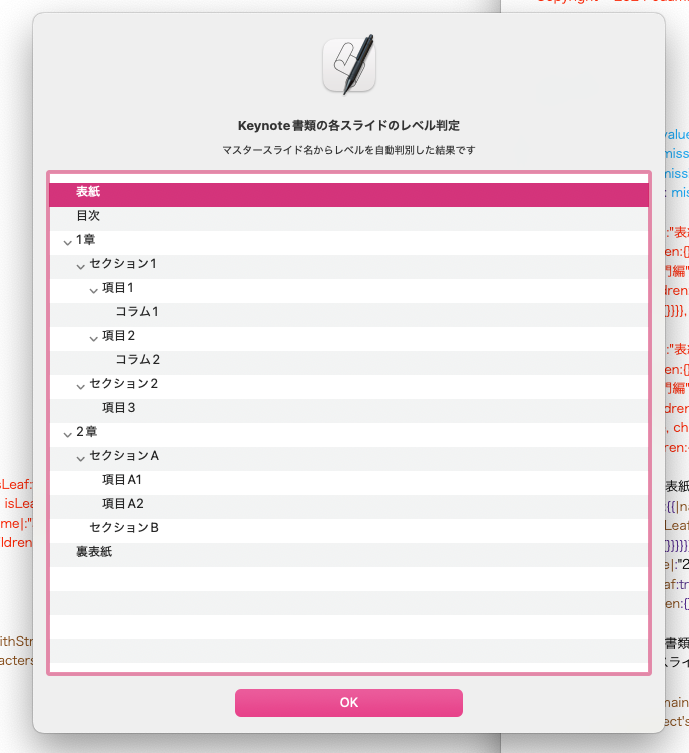
これ自体は、2d ListからNSOutLineView表示用のデータを作成するだけのScriptです。
n階層をサポートしています。0がトップ階層。1がタブ1個と等価。2がタブ2個インデントと等価です。
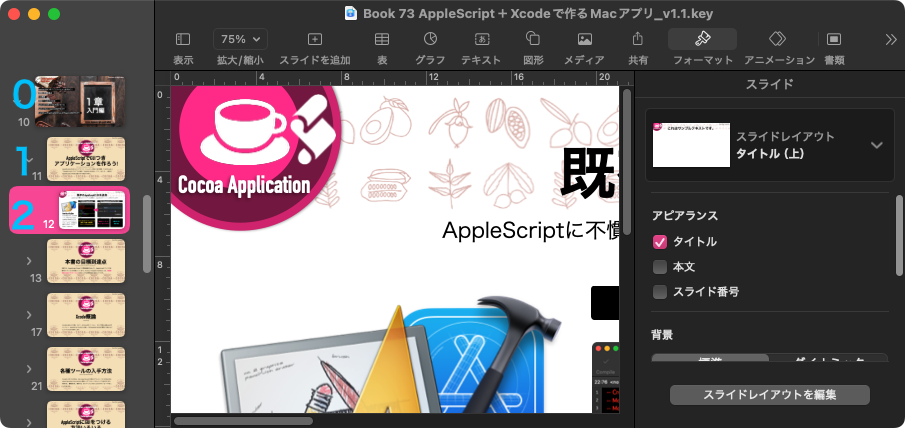
{{0, "表紙"}, {0, "目次"}, {0, "1章"}, {1, "セクション1"}, {2, "項目1"}, {3, "コラム1"}, {2, "項目2"}, {3, "コラム2"}, {1, "セクション2"}, {2, "項目3"}, {0, "2章"}, {1, "セクションA"}, {2, "項目A1"}, {2, "項目A2"}, {1, "セクションB"}, {0, "裏表紙"}}
こんなデータを、
{{|name|:"表紙", isLeaf:true, children:{}}, {|name|:"目次", isLeaf:true, children:{}}, {|name|:"1章", isLeaf:false, children:{{|name|:"セクション1", isLeaf:false, children:{{|name|:"項目1", isLeaf:false, children:{{|name|:"コラム1", isLeaf:true, children:{}}}}, {|name|:"項目2", isLeaf:false, children:{{|name|:"コラム2", isLeaf:true, children:{}}}}}}, {|name|:"セクション2", isLeaf:false, children:{{|name|:"項目3", isLeaf:true, children:{}}}}}}, {|name|:"2章", isLeaf:false, children:{{|name|:"セクションA", isLeaf:false, children:{{|name|:"項目A1", isLeaf:true, children:{}}, {|name|:"項目A2", isLeaf:true, children:{}}}}, {|name|:"セクションB", isLeaf:true, children:{}}}}, {|name|:"裏表紙", isLeaf:true, children:{}}}
のように変換します。
NSOutlineViewをダイアログ表示するAppleScriptライブラリを作りかけて、データ作成部分もライブラリに組み込まないと使い物にならないと気づき、ChatGPTに作らせたものです。
| AppleScript名:階層を指定したlistからOutLineViewで表示できるデータ形式に変換 v4(3階層対応).scpt |
| — – Created by: Takaaki Naganoya – Created on: 2025/10/10 — – Copyright © 2025 Piyomaru Software, All Rights Reserved — use AppleScript version "2.8" use framework "Foundation" use scripting additions — サンプル入力(3階層以上) set srcList to {{0, "表紙"}, {0, "目次"}, {0, "1章"}, {1, "セクション1"}, {2, "項目1"}, {3, "コラム1"}, {2, "項目2"}, {3, "コラム2"}, {1, "セクション2"}, {2, "項目3"}, {0, "2章"}, {1, "セクションA"}, {2, "項目A1"}, {2, "項目A2"}, {1, "セクションB"}, {0, "裏表紙"}} set aRec to convlistToStructuredRec(srcList) of me –> {{|name|:"表紙", isLeaf:true, children:{}}, {|name|:"目次", isLeaf:true, children:{}}, {|name|:"1章", isLeaf:false, children:{{|name|:"セクション1", isLeaf:false, children:{{|name|:"項目1", isLeaf:false, children:{{|name|:"コラム1", isLeaf:true, children:{}}}}, {|name|:"項目2", isLeaf:false, children:{{|name|:"コラム2", isLeaf:true, children:{}}}}}}, {|name|:"セクション2", isLeaf:false, children:{{|name|:"項目3", isLeaf:true, children:{}}}}}}, {|name|:"2章", isLeaf:false, children:{{|name|:"セクションA", isLeaf:false, children:{{|name|:"項目A1", isLeaf:true, children:{}}, {|name|:"項目A2", isLeaf:true, children:{}}}}, {|name|:"セクションB", isLeaf:true, children:{}}}}, {|name|:"裏表紙", isLeaf:true, children:{}}} on convlistToStructuredRec(allLines) set topList to {} — 最終出力 set stack to {} — 階層ごとの親ノードを保持 repeat with aLine in allLines copy aLine to {tabCount, lineStr} set lineNS to (current application’s NSString’s stringWithString:(lineStr as text)) set contentText to (lineNS’s stringByTrimmingCharactersInSet:(current application’s NSCharacterSet’s whitespaceAndNewlineCharacterSet())) as text if contentText is "" then — 空行スキップ else — 新しいレコード set newRec to {|name|:contentText, isLeaf:true, children:{}} if tabCount = 0 then — トップレベル set end of topList to newRec set stack to {newRec} else — stack を tabCount に合わせて切り詰め if (count of stack) ≥ tabCount then set stack to items 1 thru tabCount of stack end if — 親ノード取得 set parentRec to item tabCount of stack — 親の children に追加 set parentChildren to parentRec’s children set end of parentChildren to newRec set parentRec’s children to parentChildren — 親の isLeaf を false に set parentRec’s isLeaf to false — stack に追加 set end of stack to newRec end if end if end repeat return topList end convlistToStructuredRec |
タブでインデントしたテキストを、NSOutlineViewで表示できるデータ形式に変換するAppleScriptの改良版です。
主に、Keynote書類の各スライド(ページ)上のタイトルを、そのマスタースライド名をもとにインデントレベルを仮想的に判定し、PDFのTOCを作成する際の「プレビュー」を行うべく、NSOutLineViewで表示するために作成したものです。
ChatGPTにオーダーを出して、エラー内容と処理結果をそのまま差し返すことで、数回このフローを繰り返して正しい処理内容を取得できました。
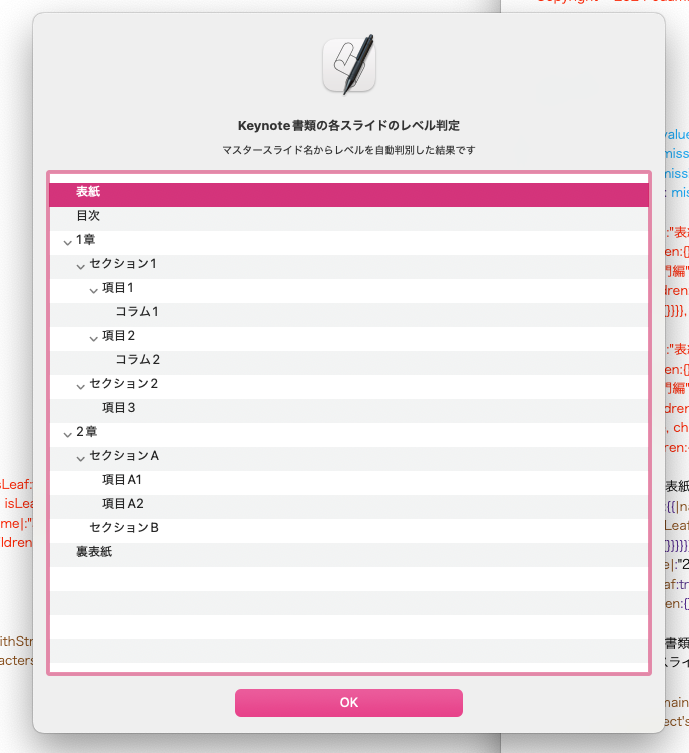
これ自体は、テストデータ(テキスト)からNSOutLineView表示用のデータを作成するだけのScriptです。
Tab n個のn階層をサポートしています。
表紙 目次 1章 セクション1 項目1 コラム1 項目2 コラム2 セクション2 項目3 2章 セクションA 項目A1 項目A2 セクションB 裏表紙
こんなデータを、
{{|name|:"表紙", isLeaf:true, children:{}}, {|name|:"目次", isLeaf:true, children:{}}, {|name|:"1章", isLeaf:false, children:{{|name|:"セクション1", isLeaf:false, children:{{|name|:"項目1", isLeaf:false, children:{{|name|:"コラム1", isLeaf:true, children:{}}}}, {|name|:"項目2", isLeaf:false, children:{{|name|:"コラム2", isLeaf:true, children:{}}}}}}, {|name|:"セクション2", isLeaf:false, children:{{|name|:"項目3", isLeaf:true, children:{}}}}}}, {|name|:"2章", isLeaf:false, children:{{|name|:"セクションA", isLeaf:false, children:{{|name|:"項目A1", isLeaf:true, children:{}}, {|name|:"項目A2", isLeaf:true, children:{}}}}, {|name|:"セクションB", isLeaf:true, children:{}}}}, {|name|:"裏表紙", isLeaf:true, children:{}}}
のように変換します。
NSOutlineViewをダイアログ表示するAppleScriptライブラリを作りかけて、データ作成部分もライブラリに組み込まないと使い物にならないと気づき、ChatGPTに作らせたものです。
| AppleScript名:タブでインデントしたテキストをOutLineViewで表示できるデータ形式に変換 v4(3階層対応).scpt |
| — – Created by: Takaaki Naganoya – Created on: 2025/10/10 — – Copyright © 2025 Piyomaru Software, All Rights Reserved — use AppleScript version "2.8" use framework "Foundation" use scripting additions — サンプル入力(3階層以上) set srcText to "表紙 目次 1章 セクション1 項目1 コラム1 項目2 コラム2 セクション2 項目3 2章 セクションA 項目A1 項目A2 セクションB 裏表紙" set aRec to convStrToStructuredRec(srcText) of me –> {{|name|:"表紙", isLeaf:true, children:{}}, {|name|:"目次", isLeaf:true, children:{}}, {|name|:"1章", isLeaf:false, children:{{|name|:"セクション1", isLeaf:false, children:{{|name|:"項目1", isLeaf:false, children:{{|name|:"コラム1", isLeaf:true, children:{}}}}, {|name|:"項目2", isLeaf:false, children:{{|name|:"コラム2", isLeaf:true, children:{}}}}}}, {|name|:"セクション2", isLeaf:false, children:{{|name|:"項目3", isLeaf:true, children:{}}}}}}, {|name|:"2章", isLeaf:false, children:{{|name|:"セクションA", isLeaf:false, children:{{|name|:"項目A1", isLeaf:true, children:{}}, {|name|:"項目A2", isLeaf:true, children:{}}}}, {|name|:"セクションB", isLeaf:true, children:{}}}}, {|name|:"裏表紙", isLeaf:true, children:{}}} on convStrToStructuredRec(srcText) set nsText to current application’s NSString’s stringWithString:srcText set allLines to nsText’s componentsSeparatedByCharactersInSet:(current application’s NSCharacterSet’s newlineCharacterSet()) set topList to {} — 最終出力 set stack to {} — 階層ごとの親ノードを保持 repeat with aLine in allLines set lineNS to (current application’s NSString’s stringWithString:(aLine as text)) set trimmedStr to (lineNS’s stringByTrimmingCharactersInSet:(current application’s NSCharacterSet’s whitespaceAndNewlineCharacterSet())) as text if trimmedStr is "" then — 空行スキップ else — 行頭タブ数 set len to lineNS’s |length|() set tabCount to 0 repeat with i from 0 to (len – 1) set ch to (lineNS’s characterAtIndex:i) if (ch as integer) = 9 then set tabCount to tabCount + 1 else exit repeat end if end repeat — タブ除去文字列 if len > tabCount then set contentText to (lineNS’s substringFromIndex:tabCount) as text else set contentText to "" end if — 新しいレコード set newRec to {|name|:contentText, isLeaf:true, children:{}} if tabCount = 0 then — トップレベル set end of topList to newRec set stack to {newRec} else — stack を tabCount に合わせて切り詰め if (count of stack) ≥ tabCount then set stack to items 1 thru tabCount of stack end if — 親ノード取得 set parentRec to item tabCount of stack — 親の children に追加 set parentChildren to parentRec’s children set end of parentChildren to newRec set parentRec’s children to parentChildren — 親の isLeaf を false に set parentRec’s isLeaf to false — stack に追加 set end of stack to newRec end if end if end repeat return topList end convStrToStructuredRec |
MacBook Air/Pro/iMac搭載のFaceTime HDカメラから静止画を取り込むAppleScriptです。
QRコードの画像を取り込んで、QRコードを認識させて、URLを含んでいる場合にはWebブラウザでオープンするといったワークフローを作っておこうかと考えて書いてみました。
ただ、まだ調べ始めて日がないため、取り込み中の画像のプレビューは表示されません。FaceTime HDカメラが点灯して2秒ぐらいで何も言わずに画像取り込みされる無愛想なプログラムになっています。
本当はAVCaptureViewを用いてプレビュー表示が行われることがベストです。アラートダイアログ上にプレビューが表示できれば……そのうち、できるようになるのではないかと。
| AppleScript名:FaceTimeカメラから取り込み v1.scptd |
| — – Created by: Takaaki Naganoya – Created on: 2025/10/07 — – Copyright © 2025 Piyomaru Software, All Rights Reserved — use AppleScript version "2.8" use framework "Foundation" use framework "AVFoundation" use scripting additions property captureSession : missing value property stillOutput : missing value property saveURL : missing value on run set aPath to POSIX path of (choose file name) my captureStillImage(aPath) end run on captureStillImage(aPath) set saveURL to current application’s |NSURL|’s fileURLWithPath:aPath — セッション作成 set captureSession to current application’s AVCaptureSession’s alloc()’s init() captureSession’s setSessionPreset:(current application’s AVCaptureSessionPresetPhoto) — カメラデバイスを取得 set device to (current application’s AVCaptureDevice’s defaultDeviceWithMediaType:(current application’s AVMediaTypeVideo)) if device = missing value then display dialog "カメラが見つかりません。" buttons {"OK"} default button 1 return end if — 入力設定 set input to (current application’s AVCaptureDeviceInput’s deviceInputWithDevice:device |error|:(missing value)) if input = missing value then display dialog "カメラ入力を初期化できません。" buttons {"OK"} default button 1 return end if if (captureSession’s canAddInput:input) as boolean then captureSession’s addInput:input else display dialog "入力を追加できません。" buttons {"OK"} default button 1 return end if — 出力設定 set stillOutput to current application’s AVCapturePhotoOutput’s alloc()’s init() if (captureSession’s canAddOutput:stillOutput) as boolean then captureSession’s addOutput:stillOutput else display dialog "出力を追加できません。" buttons {"OK"} default button 1 return end if — セッション開始 captureSession’s startRunning() delay 1 — カメラ起動待機 — 写真設定 set photoSet to (current application’s AVCapturePhotoSettings’s photoSettings) — 撮影 (stillOutput’s capturePhotoWithSettings:photoSet delegate:me) delay 2 captureSession’s stopRunning() end captureStillImage on captureOutput:(output) didFinishProcessingPhoto:(photo) |error|:err if err ≠ missing value then display dialog "撮影エラー: " & (err’s localizedDescription() as text) return end if set imageData to photo’s fileDataRepresentation() imageData’s writeToURL:saveURL atomically:true display notification "画像を保存しました。" with title "カメラキャプチャ" end captureOutput:didFinishProcessingPhoto:|error|: |
指定日を基準として「今週末」までの日付を求めるAppleScriptです。
日付の範囲指定で「今週」という指定を行った場合、+7日を足して相対的に1週間先の日付を返すという処理方法もありますが、(日本国内の)常識的には週末までの日付を返すことでしょう。
そして、今週末といった場合に、日曜日はじまりのカレンダーであれば土曜日が該当するわけですが、全世界的に考えると「日曜日はじまりではない」カレンダーを採用しているエリア(国)も存在しています。
月曜日はじまりのカレンダーを採用している国には、ヨーロッパ全域(EU諸国?)などがあるようです。
「今週末」というキーワードをmacOSの自然言語処理系の機能を用いて具体的な日付に変換することは可能ですが、OSアップデートのたびにAppleがバグを作りやすい機能なので(こんなところにまでバグを作るAppleのエンジニアが信じられない)、もうちょっと安心して計算できるプログラムがあったほうがいいと考えました。
そこで、すでに作ってあるさまざまな日付計算系のルーチンを組み合わせて計算してみました。
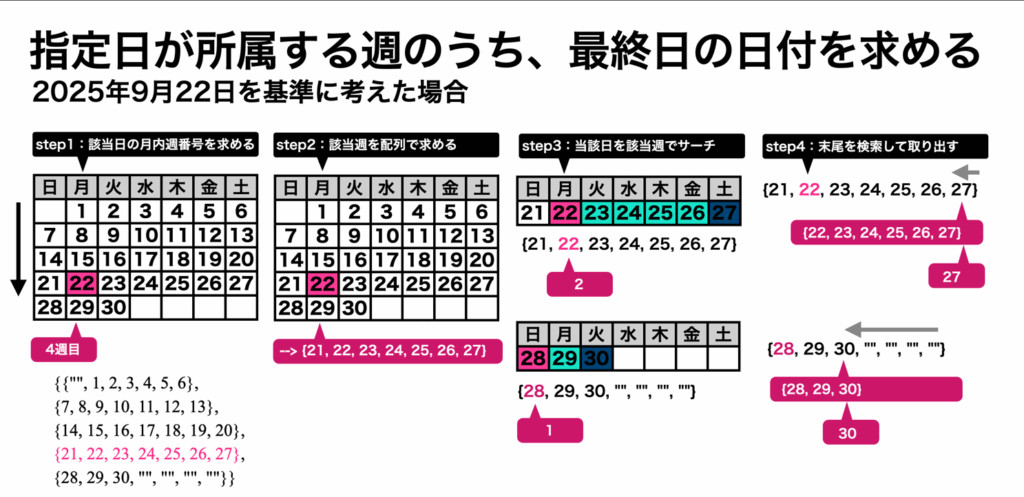
| AppleScript名:指定日が所属する週のうち、最終日の日付を求める v2.scpt |
| — Created 2015-02-02 by Shane Stanley — Modified 2015-02-02 by Takaaki Naganoya — Modified 2025-10-01 by Takaaki Naganoya — v2 最終週で、カレンダーが途中で途切れているケースに対応 use AppleScript use scripting additions use framework "Foundation" set targY to 2025 set targM to 9 set targD to 21 set theLastDay to calcLastDayFromTheTargetDay(targY, targM, targD) of me –> date "2025年9月27日 土曜日 0:00:00" –指定日が所属する週のうち、最終日の日付を求める on calcLastDayFromTheTargetDay(targY, targM, targD) –指定日が月内で何週目に該当するかを算出 set targWN to getDatesWeekNumberWithinAMonth(targY, targM, targD) of me –> 4 –指定日の当該週の日付を1D Listで返す set wRes to getWeekDatesWithinAWNinAMonth(targY, targM, targWN) of me –> {21, 22, 23, 24, 25, 26, 27} –1D List(当該週の日付)内における指定日の登場インデックスを算出 set cRes to offsetOf(wRes, targD) of me –1D List(当該週の日付)内の末尾までの日付を返す set restDays to items cRes thru -1 of wRes –> {28, 29, 30, missing value, missing value, missing value, missing value} –指定日が所属する週のうち、最終日の日付を求める set revList to reverse of restDays –逆順で末尾から数字が入っている場所をシーケンシャルサーチ repeat with i in revList set j to contents of i if j is not equal to missing value then exit repeat end if end repeat set targDate to getDateInternational(targY, targM, j, 23, 59, 59, "JST") of me return targDate end calcLastDayFromTheTargetDay –日曜日はじまりのカレンダーにおいて、指定年月内の指定週目の日付を配列で返す on getWeekDatesWithinAWNinAMonth(targY, targM, targWN) set mRen to getMlenInternational(targY, targM) of me set aList to make2DBlankArray(7, 5) of me –1か月分の2次元配列を求める set aCount to 1 repeat with i from 1 to mRen set tmpDO to getDateInternational(targY, targM, i, 23, 59, 59, "JST") of me –当初、00:00:00に指定していたが、週末(土曜日)を指定したときに、範囲が00:00;00〜00:00:00になると具合がよくないので00:00:00〜23:59:59になるようこの時間に変更し set aWD to weekday of tmpDO as number set aList to setItemByXY(aWD, aCount, aList, i) of me if aWD = 7 then set aCount to aCount + 1 end if end repeat return item targWN of aList end getWeekDatesWithinAWNinAMonth –日曜日はじまりのカレンダーにおいて、指定年月日の日付が月内の何週目にあたるかを算出 on getDatesWeekNumberWithinAMonth(targY, targM, targD) set mRen to getMlenInternational(targY, targM) of me set aList to make2DBlankArray(7, 5) of me set aCount to 1 repeat with i from 1 to mRen set tmpDO to getDateInternational(targY, targM, i, 23, 59, 59, "JST") of me –当初、00:00:00に指定していたが、週末(土曜日)を指定したときに、範囲が00:00;00〜00:00:00になると具合がよくないので00:00:00〜23:59:59になるようこの時間に変更した set aWD to weekday of tmpDO as number set aList to setItemByXY(aWD, aCount, aList, i) of me if i = targD then return aCount if aWD = 7 then set aCount to aCount + 1 end if end repeat return false end getDatesWeekNumberWithinAMonth –現在のカレンダーで指定年月の日数を返す on getMlenInternational(aYear, aMonth) set theNSCalendar to current application’s NSCalendar’s currentCalendar() — do *not* use initWithCalendarIdentifier: set theDate to theNSCalendar’s dateWithEra:1 |year|:aYear |month|:aMonth |day|:1 hour:0 minute:0 |second|:0 nanosecond:0 set theResult to theNSCalendar’s rangeOfUnit:(current application’s NSDayCalendarUnit) inUnit:(current application’s NSMonthCalendarUnit) forDate:theDate –> {location:1, length:31} return |length| of theResult end getMlenInternational –Make a GMT Date Object with parameters from a given time zone. on getDateInternational(aYear, aMonth, aDay, anHour, aMinute, aSecond, timeZoneAbbreviation) set theNSCalendar to current application’s NSCalendar’s currentCalendar() theNSCalendar’s setTimeZone:(current application’s NSTimeZone’s timeZoneWithAbbreviation:(timeZoneAbbreviation)) set theDate to theNSCalendar’s dateWithEra:1 |year|:aYear |month|:aMonth |day|:aDay hour:anHour minute:aMinute |second|:aSecond nanosecond:0 return theDate as date end getDateInternational –Listに配列的な添字を使ってアクセスするルーチン群 on xFill(aX, aY, aList, aVal, aRepNum) repeat with x from aX to (aX + aRepNum – 1) set aList to setItemByXY(x, aY, aList, aVal) of me end repeat return aList end xFill on yFill(aX, aY, aList, aVal, aRepNum) repeat with y from aY to (aY + aRepNum – 1) set aList to setItemByXY(aX, y, aList, aVal) of me end repeat return aList end yFill on getItemByXY(aX, aY, aList, aBlankItem) try set aContents to contents of (item aX of item aY of aList) on error set aContents to aBlankItem end try return aContents end getItemByXY on setItemByXY(aX, aY, aList, aContents) try set (item aX of item aY of aList) to aContents end try return aList end setItemByXY –空白の2D Array を出力する on make2DBlankArray(curLen, curMax) set outArray to {} repeat curMax times set aList to {} repeat curLen times set the end of aList to missing value –オリジナルの""(ヌル文字)からmissing valueに変更 end repeat set the end of outArray to aList end repeat return outArray end make2DBlankArray –1D Listのoffsetを求める on offsetOf(aList as list, aTarg) set aArray to current application’s NSArray’s arrayWithArray:aList set aIndex to aArray’s indexOfObjectIdenticalTo:aTarg return (aIndex + 1) end offsetOf |
テキストで作成した棒グラフの生成AppleScriptです。
比較的どうでもいいデータの傾向を知りたい場合に棒グラフ表示させて全体の傾向を把握することが、よくあります。そんなときに、文字だけで作成した棒グラフを生成します。何回か書いたことがあるような気もするのですが、簡単なものを作っておきます。
本Scriptで生成するグラフのタイプは2種類。
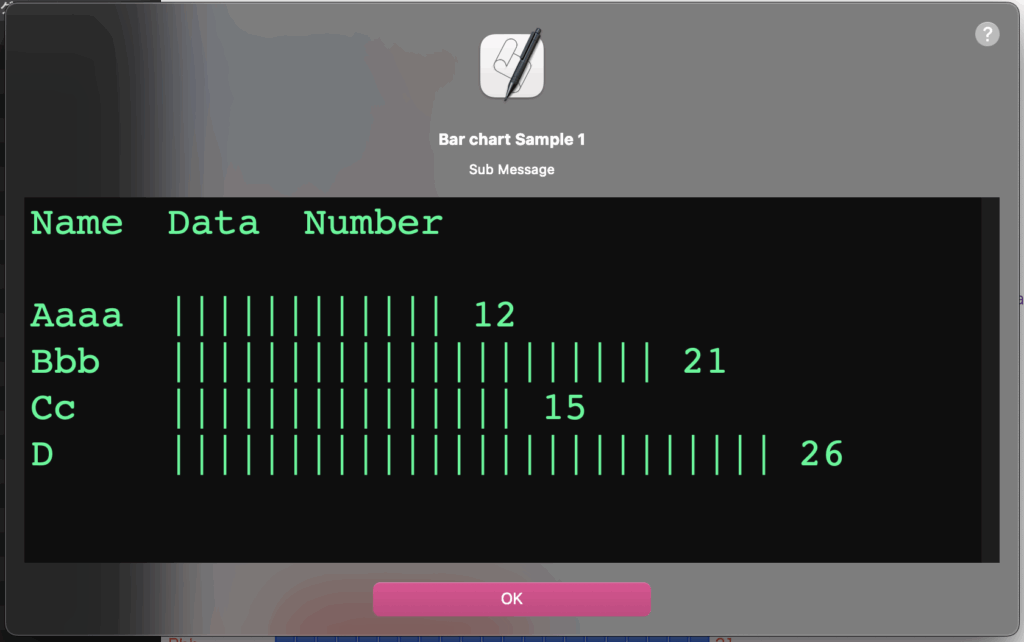
▲モノクロ表示用の、同じ文字を重ねて棒グラフを表示するタイプ
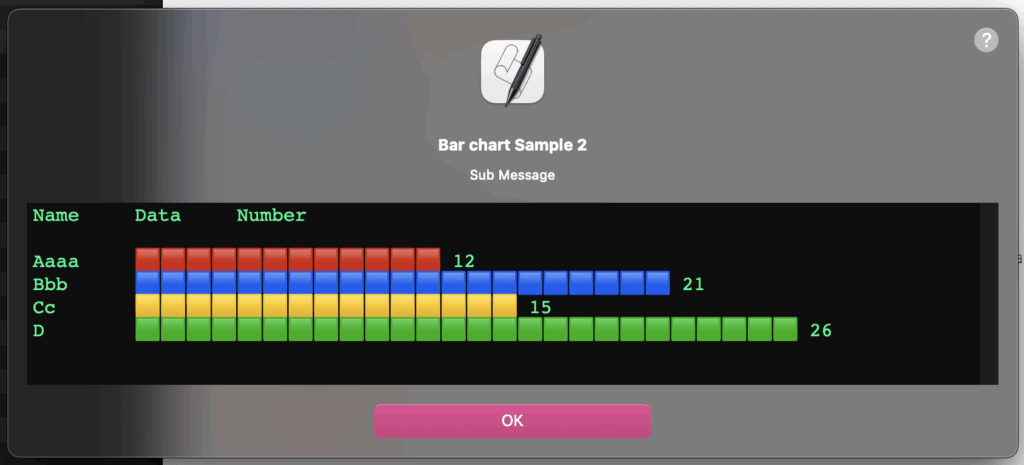
▲カラー(色分け)表示用の、絵文字を用いて色分けして棒グラフを表示するタイプ
項目名の最大文字数を求めて、他の項目で文字数が足りない箇所には不足分のスペースを足して、グラフの位置揃えを行なっていますが、このあたりタブで処理するべきなのか。
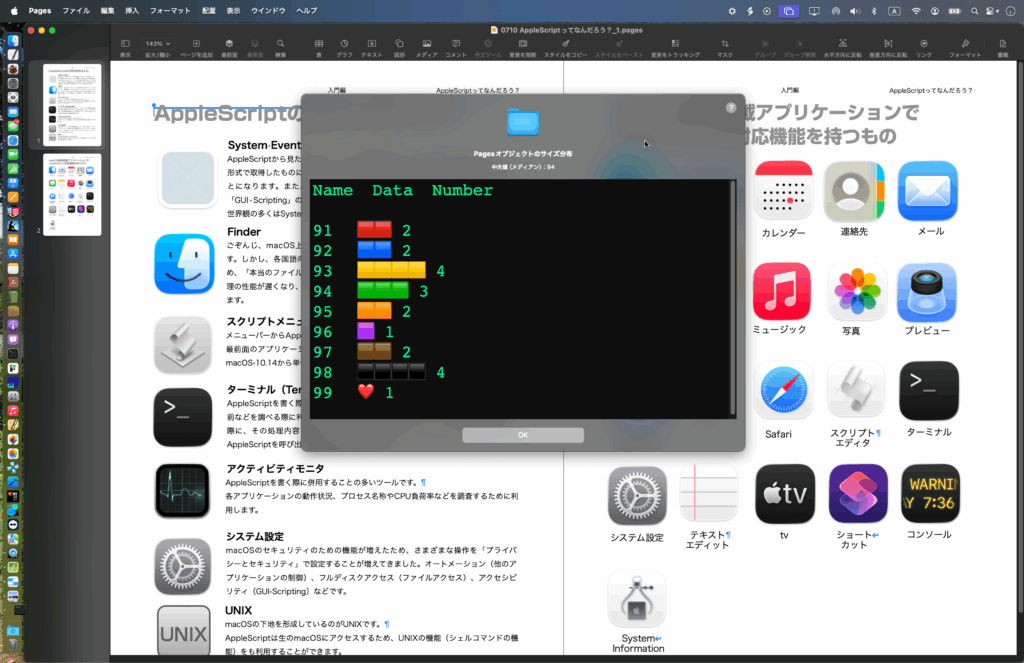
実際には、Pages書類上で選択しておいたオブジェクトから画像(image)のみピックアップして、それらの幅を集計してグラフ表示するような用途に使っています。
| AppleScript名:テキストベースの棒グラフ取得.scptd |
| — – Created by: Takaaki Naganoya – Created on: 2025/09/27 — – Copyright © 2025 Piyomaru Software, All Rights Reserved — use AppleScript version "2.4" — Yosemite (10.10) or later use framework "Foundation" use scripting additions use radioLib : script "displayTextView" set bList to {12, 21, 15, 26} set labelList to {"Aaaa", "Bbb", "Cc", "D"} set aStr to retCharBarChart(labelList, bList, "|") of me set aStr to "Name" & tab & tab & "Data" & tab & tab & "Number" & return & return & aStr display text view aStr main message "Bar chart Sample 1" sub message "Sub Message" with properties {font name:"Courier", size:32, width:800, height:300, color:{0, 255, 128}} (* "Name Data Number Aaaa |||||||||||| 12 (* "Aaaa 🟥🟥🟥🟥🟥🟥🟥🟥🟥🟥🟥🟥 12 Bbb 🟦🟦🟦🟦🟦🟦🟦🟦🟦🟦🟦🟦🟦🟦🟦🟦🟦🟦🟦🟦🟦 21 Cc 🟨🟨🟨🟨🟨🟨🟨🟨🟨🟨🟨🟨🟨🟨🟨 15 D 🟩🟩🟩🟩🟩🟩🟩🟩🟩🟩🟩🟩🟩🟩🟩🟩🟩🟩🟩🟩🟩🟩🟩🟩🟩🟩 26 " *) set bStr to "Name" & tab & tab & "Data" & tab & tab & "Number" & return & return & bStr display text view bStr main message "Bar chart Sample 2" sub message "Sub Message" with properties {font name:"Courier", size:16, width:800, height:150, color:{0, 255, 128}} –文字ベースで棒グラフを作成するための文字グラフルーチン on retCharBarChart(labelList, bList, charFlag) –ラベル文字の長さをそろえる(文字種類については不問、単に文字数をそろえるだけ) set tMax to maximumItemLengthFromList(labelList) of me set resText to "" –set aChar to "■" set aCharList to {"🟥", "🟦", "🟨", "🟩", "🟧", "🟪", "🟫", "⬛️", "❤️", "💙", "💛", "💚", "🧡", "💜", "🤎", "🩶", "🖤", "🔴", "🔵", "🟡", "🟢", "🟠", "🟣", "🟤", "⚫️"} set aCharLLen to length of aCharList set iCounter to 1 set aCharPointer to 1 if charFlag = false then –ローテーション方式の色文字グラフ repeat with i in bList set j to contents of i set aLabel to (contents of item iCounter of labelList) as string set aLabel to paddingSpacesAfter(aLabel, tMax, " ") of me set tmpChar to contents of item aCharPointer of aCharList set resText to (resText & aLabel & tab & tab & makeCharRep(j, tmpChar) of me & " " & j as string) & return set iCounter to iCounter + 1 set aCharPointer to aCharPointer + 1 if aCharPointer > aCharLLen then set aCharPointer to 1 end if end repeat else –指定文字で作成する文字グラフ repeat with i in bList set j to contents of i set aLabel to (contents of item iCounter of labelList) as string set aLabel to paddingSpacesAfter(aLabel, tMax, " ") of me set resText to (resText & aLabel & tab & tab & makeCharRep(j, charFlag) of me & " " & j as string) & return set iCounter to iCounter + 1 set aCharPointer to aCharPointer + 1 if aCharPointer > aCharLLen then set aCharPointer to 1 end if end repeat end if return resText end retCharBarChart –指定文字を指定回数連結したテキストを返す on makeCharRep(aNum, aChar) set aText to "" repeat aNum times set aText to aText & aChar end repeat return aText end makeCharRep –指定文字列に、指定の長さまで空白文字列を追加 on paddingSpacesAfter(aDat as string, targLen as integer, padStr as {boolean, string}) set dLen to length of aDat if dLen > targLen then error "Logical error: Target length is shorter than data length" copy aDat to aStr set padStr to makeCharRep(targLen – dLen, padStr) of me return aStr & padStr end paddingSpacesAfter –1D Listで最長の文字列の文字数を返す on maximumItemLengthFromList(nList as list) script o property nl : nList property itemNo : 1 end script set max to length of (item 1 of o’s nl) repeat with i from 2 to (count nList) set n to length of (item i of o’s nl) if n > max then set max to n set o’s itemNo to i end if end repeat return length of (contents of (item (o’s itemNo) of nList)) end maximumItemLengthFromList |
samhenrigold氏によるLid Angle SensorをCocoa Framework化して呼び出して、MacBook Air/MacBook Proのディスプレイ開閉角度を取得するAppleScriptです。画面角度センサーを持たないMac miniなどで実行した場合には値を返さず処理終了します。
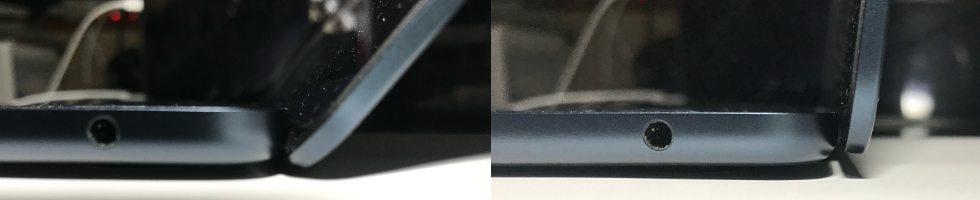
▲左:119度 右:90度 センサーが返してくる値と実際の画面角度の値には若干の「差」がある。0度の開始値が若干画面が開いた状態になっている?
本記事に掲載しているAppleScriptのプログラムリストだけでは実行できないため、下記のリンクからFrameworkバイナリ入りのScript Bundleをダウンロードして実行してください。
Apple Silicon Macでは実行確認していますが、Intel Macで動くかどうかは未検証です。一応、githubのsamhenrigoldの説明によると2019年のMacBook Pro以降で導入されたセンサーとのことで、Intel Macでも当該モデルであれば動作することが期待されます。
ただし、M1 MacBook Air/Proで問題が発生することが報告されているようです(自分は実機で確認していません。センサー値の取得だけなら問題が起きないのか、センサー値の取得で問題が起きているのか)。
同プログラムをCocoa Framework化して呼び出しているため(Universal Binary)、Script Debuggerおよび同環境で書き出したEnhanced Appletなどで実行可能です。
→ Download Script Bundle with Framework
→ Download angleSensorKit Xcode Project
| AppleScript名:画面開閉角度センサーの値を取得.scptd |
| — – Created by: Takaaki Naganoya – Created on: 2025/09/07 — – Copyright © 2025 Piyomaru Software, All Rights Reserved — use AppleScript version "2.4" — Yosemite (10.10) or later use framework "Foundation" use framework "angleSensorKit" — Created by Sam on 2025-09-06. https://github.com/samhenrigold/LidAngleSensor use scripting additions set anASensor to current application’s LidAngleSensor’s alloc()’s init() set aRes to anASensor’s isAvailable() as boolean if aRes = false then return —Maybe not MacBook Air/Pro set sensorVal to anASensor’s lidAngle() return sensorVal |
macOS 15/26にて、AirDropをAppleScriptから利用するAirSharing Libを、スクリプトメニューに入れたAppleScriptから呼び出せないという現象に直面しています。
スクリプトエディタ上で動かすと動作するのですが、スクリプトメニューから動かすとまったく動作しません。一般ユーザー向けのAppleScript実行環境であるスクリプトメニューで動作しないのはかなり問題です。
AirSharing LibはもともとSal Soghoianが書いたプログラムにWiFi制御系のコードを追加して書いたものですが、現状のmacOS 15上で動作する最低限の記述だとこんな感じ(↓)です。
スクリプトメニュー上で動作するために、何かの「おまじない」が必要なのか、そもそもスクリプトメニューの仕様上それが禁止されるようになったのか? なかなか不思議なところです。
動作確認できたAppleScript実行環境:
スクリプトエディタ、Script Debugger、Switch Control、Automator、Claris FileMaker Pro 2025、FastScript 3、Xojo 2025
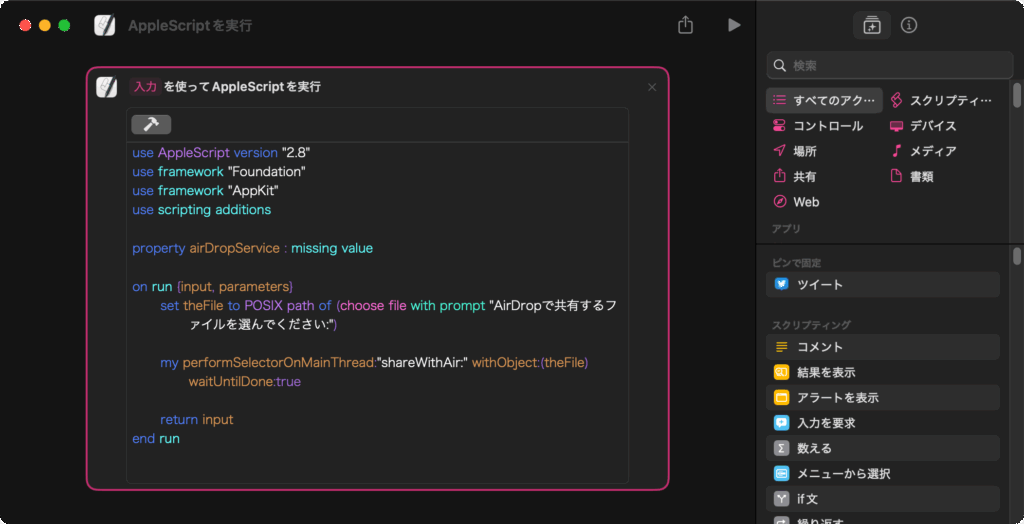
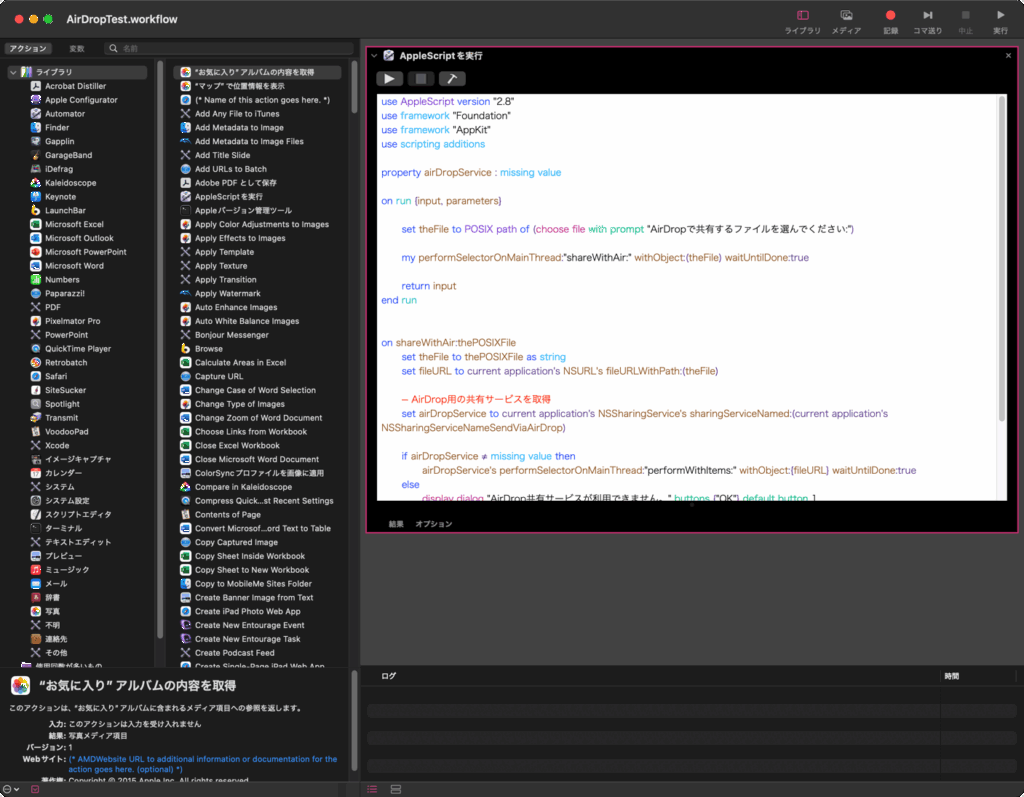
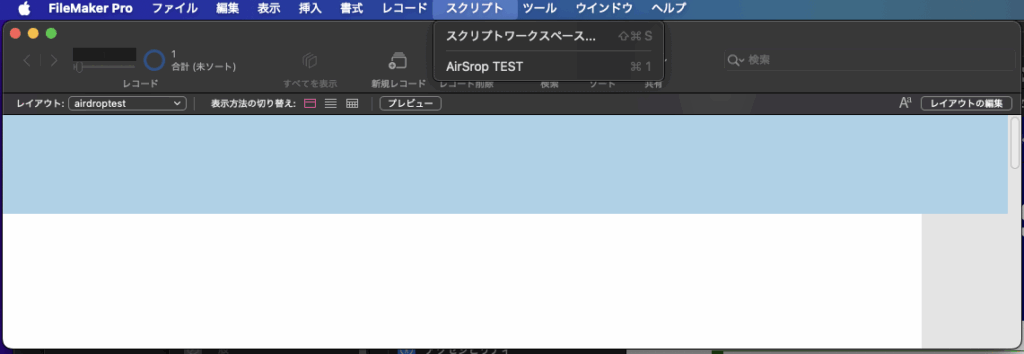
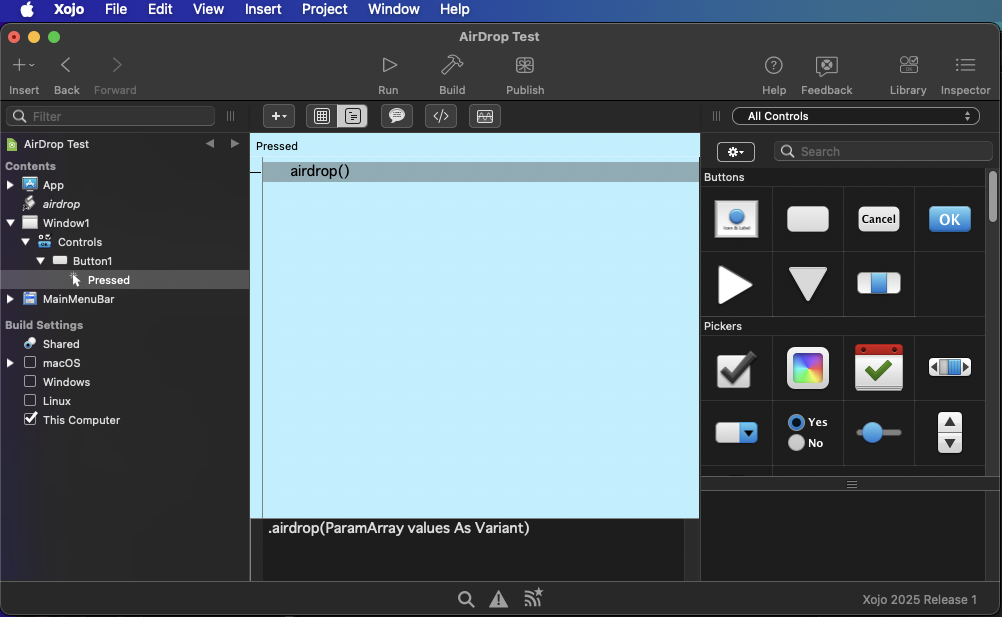
| AppleScript名:AirDropTest.scptd |
| — – Created by: Takaaki Naganoya – Created on: 2025/09/23 — – Copyright © 2025 Piyomaru Software, All Rights Reserved — use AppleScript version "2.8" use framework "Foundation" use framework "AppKit" use scripting additions property airDropService : missing value set theFile to POSIX path of (choose file with prompt "AirDropで共有するファイルを選んでください:") my performSelectorOnMainThread:"shareWithAir:" withObject:(theFile) waitUntilDone:true –my shareWithAir:theFile–for debug on shareWithAir:thePOSIXFile set theFile to thePOSIXFile as string set fileURL to current application’s NSURL’s fileURLWithPath:(theFile) — AirDrop用の共有サービスを取得 set airDropService to current application’s NSSharingService’s sharingServiceNamed:(current application’s NSSharingServiceNameSendViaAirDrop) if airDropService ≠ missing value then airDropService’s performSelectorOnMainThread:"performWithItems:" withObject:{fileURL} waitUntilDone:true else display dialog "AirDrop共有サービスが利用できません。" buttons {"OK"} default button 1 end if end shareWithAir: |
指定フォルダから、指定拡張子のファイルを取得し、取得したファイルがエイリアス書類だったらオリジナルのパスを返すAppleScriptです。
AppleScriptを指定スケジュールで実行するAppleScriptを作成しており、スケジュールフォルダ以下に「毎月15日 15時」といった名前のフォルダを作っておき、その中に入れたAppleScriptを指定スケジュールで実行するようにしてありました。
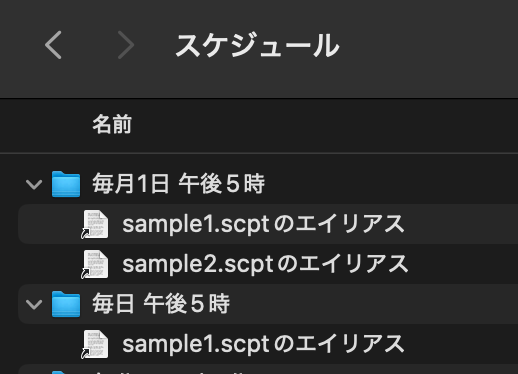
ただ、フォルダ内に入れるのが「AppleScript書類そのもの」だと、運用上いろいろまずい(同じScriptの複製が大量にできてしまうとか)ので、エイリアスを入れても反応するように、本Scriptを書いてみた次第です。
割とちゃんと動いているように見えます。
2025/9/29修正:
処理対象にエイリアス書類「ではなく」本物のファイルが指定されていた(=エイリアス書類ではなかった)場合にエラーになっていました。作成・使用目的は「エイリアス書類の実体の追跡」ではあったものの、実体のファイルに行き当たった場合にエラーになるのは意図しない動作です。
このため、掲載リストを一部修正しました。
| AppleScript名:指定フォルダ内から指定拡張子のファイルを取得し、エイリアスだったらオリジナルのパスをPOSIX pathで取得.scptd |
| — – Created by: Takaaki Naganoya – Created on: 2025/09/19 – Modified on: 2025/09/29 — – Copyright © 2025 Piyomaru Software, All Rights Reserved — use AppleScript version "2.8" use framework "Foundation" use scripting additions set aRoot to choose folder set scptList to getFilePathListWithResolveAlias(aRoot, "scpt") of me –> {"/Users/me/Documents/sample2.scpt", "/Users/me/Documents/sample1.scpt"} on getFilePathListWithResolveAlias(aFol, aExt) set aURL to current application’s |NSURL|’s fileURLWithPath:(POSIX path of aFol) # 指定フォルダの直下のファイルを取得 set filePaths to current application’s NSFileManager’s defaultManager’s ¬ contentsOfDirectoryAtURL:aURL ¬ includingPropertiesForKeys:{current application’s NSURLNameKey} ¬ options:(current application’s NSDirectoryEnumerationSkipsHiddenFiles) ¬ |error|:(missing value) set f0List to filePaths as list if f0List = {} then return {} set f2List to {} repeat with i in f0List set tmpPath1 to POSIX path of i set tmpPath2 to (my fullpathOfOriginalFileForAlias:tmpPath1) set tmpPath to (current application’s NSString’s stringWithString:(tmpPath2)) set the end of f2List to tmpPath as string end repeat return f2List end getFilePathListWithResolveAlias –エイリアスファイルのパスからオリジナルのファイルパス(POSIX Path)を返す on fullpathOfOriginalFileForAlias:posixPath tell current application’s |NSURL| set anNSURL to its fileURLWithPath:posixPath set theData to its bookmarkDataWithContentsOfURL:anNSURL |error|:(missing value) set theResult to its resourceValuesForKeys:{current application’s NSURLPathKey} fromBookmarkData:theData end tell if theResult = missing value then return posixPath return (theResult’s objectForKey:(current application’s NSURLPathKey)) as text end fullpathOfOriginalFileForAlias: |
X(旧Twitter)上でPiyomaru SoftwareのAppleScriptライブラリについてフィードバックをいただきました。おおよそ改修が済んでいるため、ドキュメントを書き次第、最新版をBlogからダウンロードできるようにしておきます。
こうしたフィードバックを得るために公開しているので、動作しないとか、予想外の動作を行った場合にはフィードバックしていただきたいところです(すぐに対処できる保証はないのですが)。
Piyomaru Software制作のAppleScriptライブラリの一部で、macOS 15.xのスクリプトメニューに呼び出しScriptを入れた場合に実行できないものがありました。その一方で、スクリプトエディタ/Script Debugger上では実行できます。
・AirSharing Lib
・Choose location Lib
・Display Youtube Lib
・Pickup Color Lib
CheckboxLibについては、SDEF中のdocumentからのムービーおよび画像へのリンクを削除。
Enumをas stringでstringにcast処理していた箇所が、スクリプトメニュー上では動作しなくなっていた(→ stringへのcastをやめることで問題解消)。
choose color Libも同様に、Enumをas stringでstringにcast処理していた場所で、スクリプトメニュー上では動作しなくなっていたので修正。
・Display youtube Lib
macOS 15上ではInfo.plistにNSAppTransportSecurityのエントリを追加してアプレット書き出しが必要です。
ただし、macOS 26上ではスクリプトメニュー上で呼び出しScriptを実行しても、問題なくYouTubeムービーの再生が可能です。
目下、スクリプトメニューから呼び出すと動作しないライブラリは以下の通り。
・AirSharing Lib
・Choose location Lib
AppleScriptで文字置換を行う場合には、いくつかの方法があります。
AppleScriptの登場以来、利用されてきた方法です。AppleScriptの処理系では最速といってよい方法ですが、複数の箇所を一気に置換するのでやや過剰なのと処理方法が独特なので敬遠する人もいるようです。
また、処理対象の文字列のサイズが数Mバイト以上になると、処理が終了しなかったりします。巨大な文字列の置換には⑤が推奨されます。CotEditorのようなScriptableなテキストエディタの機能を利用するのもアリでしょう。
| AppleScript名:文字置換(最短).scpt |
| set origText to "abcdefg" set targStr to "de" set repStr to "xx" set a to repChar(origText, targStr, repStr) of me –> "abcxxfg" –Written By Philip Aker –文字置換ルーチン on repChar(origText as string, targStr as string, repStr as string) set {txdl, AppleScript’s text item delimiters} to {AppleScript’s text item delimiters, targStr} set temp to text items of origText set AppleScript’s text item delimiters to repStr set res to temp as text set AppleScript’s text item delimiters to txdl return res end repChar |
do shell scriptコマンド経由で置換コマンドを利用する方法です。Mac OS X以降後に利用できるようになったものですが、日本語に対して正確に置換できるのか不安が残るので、個人的にはあまり積極的には利用していません。
macOS 10.15でサードパーティのOSAX(Scripting Additions)が廃止されたため、現在では利用できません。
Shane StanleyのRegexAndStuffLibなどのライブラリを用いて正規表現を用いた文字置換を利用するものです。
Cocoaの機能を呼び出して文字置換を行うものです。いくつも利用できる機能があります。正規表現を使うものなど、お好きなものを利用してください。
| AppleScript名:ASOCで文字置換5.scptd |
| — Created 2015-06-30 by Takaaki Naganoya use AppleScript version "2.4" use scripting additions use framework "Foundation" set a to "あいうえお++かきくけこ" set b to cleanUpText(a, "+", "●") –> "あいうえお●●かきくけこ" on cleanUpText(someText, targStr, repStr) set theString to current application’s NSString’s stringWithString:someText set targString to current application’s NSString’s stringWithString:targStr set repString to current application’s NSString’s stringWithString:repStr set theString to theString’s stringByReplacingOccurrencesOfString:targString withString:repString options:(current application’s NSRegularExpressionSearch) range:{location:0, |length|:length of someText} return theString as text end cleanUpText |
これらに加えて、もっと簡単な方法がないかと探してみたら、
offset ofで置換対象の文字列を検索して置換を行います。オリジナル文字列に対して置換対象の文字列の位置が「冒頭ではない」「末尾ではない」という条件がそろっていて、かつ置換対象が0ないし1回しか対象文字列中に存在しないことが事前に分かりきっている場合にのみ使えます。
set urlData to "https://www.amazon.co.jp/gp/css/summary/print.html/ref=oh_aui_ajax_invoice"
set anOffset to offset of "/gp/" in urlData
set newURL to (text 1 thru (anOffset + (length of "/gp/") – 1) of urlData) & "legacy" & (text (anOffset + (length of "/gp/") – 1) thru -1 of urlData)
–> "https://www.amazon.co.jp/gp/legacy/css/summary/print.html/ref=oh_aui_ajax_invoice"
★Click Here to Open This Script
このぐらいで使えますが、本当にすべてのパターンを利用するには、場合分けしつつ書く必要があります。シンプルなはずなのに、シンプルになっていないという。
| AppleScript名:単純文字置換.scpt |
| set urlData1 to "https://www.amazon.co.jp/gp/css/summary/print.html/ref=oh_aui_ajax_invoice" set newURL1 to replaceOne(urlData1, "/gp/", "/gp/legacy/") of me –> "https://www.amazon.co.jp/gp/legacy/css/summary/print.html/ref=oh_aui_ajax_invoice" set urlData2 to "https://www.amazon.co.jp/css/summary/print.html/ref=oh_aui_ajax_invoice/gp/" set newURL2 to replaceOne(urlData2, "/gp/", "/gp/legacy/") of me –> "https://www.amazon.co.jp/css/summary/print.html/ref=oh_aui_ajax_invoice/gp/legacy/" set urlData3 to "https://www.amazon.co.jp/css/summary/print.html/ref=oh_aui_ajax_invoice/gp/" set newURL3 to replaceOne(urlData3, "https://", "http://") of me –> "http://www.amazon.co.jp/css/summary/print.html/ref=oh_aui_ajax_invoice/gp/" on replaceOne(origStr as string, targStr as string, repStr as string) set anOffset to offset of targStr in origStr if anOffset = 0 then return origStr set {aLen, bLen} to {length of origStr, length of targStr} if anOffset + bLen > aLen then –置換対象文字が末尾にある場合 set newStr1 to (text 1 thru (anOffset – 1) of origStr) set newStr2 to "" else if anOffset = 1 then –置換対象文字が先頭にある場合 set newStr2 to (text (anOffset + ((length of targStr))) thru -1 of origStr) set newStr1 to "" else –通常パターン set newStr1 to (text 1 thru (anOffset – 1) of origStr) set newStr2 to (text (anOffset + ((length of targStr))) thru -1 of origStr) end if return newStr1 & repStr & newStr2 end replaceOne |
macOS 26.0のリリース日が公開されそうなので、AppleScriptの歴史年表について書いておきます。
各種電子書籍に掲載している内容ですが、一般にも共有できていたほうがメリットが多そうなので公開しておきます。
マイナーバージョンで発生したバグの件については、すべて掲載できていません。ファイル書き込み時の文字エンコーディングが狂うとか、OSのバージョン番号をまともに返してこないとか。
Mac OS X 10.0(AppleScript v1.6)
◯Classic Mac OS向けに書かれたOSAXを認識しなくなった
◯Unicode Textを扱えるようになった(as Unicode Text)
◯Mac OS Xのファイル/アプリケーションの新しい仕組み「バンドル」を扱えるようになった
◯コマンドラインからosascript、osacompile、osadecompile、osalangが使えるようになった
◯read/writeコマンドで2GB以上のデータの読み書きができるようになった
Mac OS X 10.1(AppleScript v1.7)
◯AppleScript自体の改行コードに、CR+LF(Windows)、CR(Mac)、LF(Unix)の3種類を使えるようになった(ネイティブはCR)
◯プログラムリンクの機能が復活。ただし、AppleTalkによるノード名称の指定はできず、TCP/IPベースに変更される(eppc://)
◯SOAPとXML-RPCの機能がサポートされた
◯拡張子を扱えるようになった
◯アプレット保存時にPowerPC/68kのどちらかのバイナリを選択するようになった
Mac OS X 10.2(AppleScript v1.9)
◯choose URLがWindows系サービスとFTPサーバーに対応
◯Script Menuの機能が単体でダウンロード提供されるようになった
(Folder ActionsがSystem Eventsの管轄にあるなど混乱期)
Mac OS X 10.3(AppleScript v1.9.2)
×AppleScript史上最大最悪のバグ「is in」演算子が使えないバグが発生(→10.3.x台で修正される)
◯AppleScriptおよびアプリケーションがバンドル形式でも保存できるようになった
◯delayに小数点以下の数値が指定できるようになった
(×AppleScriptの処理系のバグがとても多かった暗黒時代)
Mac OS X 10.4(AppleScript v1.10)
◯日本語環境がらみのバグが多数修正されたが、本格的な修正は10.5を待つ必要があった
×バグの指摘から修正まで時間がかかり、このバージョンを経てようやく処理系の安定が図られるようになった
×Finderからファイルパスを取得するとエンコーディングがおかしくなったり、display dialogで日本語がまともに表示できないアプリが存在していたのもこのバージョンまで
Mac OS X 10.5(AppleScript v2.0)
◯文字列をすべてUnicodeで扱うようになった
◯ASCIIキャラクター0〜255だけでなく、Unicodeの広い範囲の文字を取得できるように「text id xxxx」(xxxxは10進数で指定)が新設された
◯日本語の文字を含むファイルパスの取扱いがまともになってきた
◯アプリケーション起動中の状態(running)を取得できるようになった
◯アプリケーションをバンドルIDで指定できるようになった
◯FolderAction SetupがScriptableになった
◯「#」ではじまるコメント行を書けるようになった
OS X 10.6(AppleScript v2.1)
◯「スクリプトエディタ」が「AppleScriptエディタ」と名称変更
◯AppleScriptエディタが「ユーティリティー」フォルダに移動になった
◯AppleScriptエディタ上での構文色分け機能が強化された
◯AppleScript処理系の(ログイン後の)起動が速くなった
→ ただし、逆にログインアイテムに登録したAppleScriptアプレットが正しく実行されないというバグを生んだ。ログインアイテムに登録したAppleScriptアプレットでSystem Eventsを呼び出すと、System Eventsの起動が間に合わず、エラーになったりしていた
OS X 10.7(AppleScript v2.2)
◯AppleScriptエディタにスクリプトテンプレートの機能が追加された
◯AppleScriptエディタ上でAppleScriptObjC(Cocoa AppleScript Applet)を書けるようになった
×64bit版に書き直されたFinder、通称「Cocoa Finder」の動作速度が遅く、とくにファイル処理をFinderに任せると大幅に速度が低下する現象が発生。Scripterの間で「ファイル処理をFinderで行わないという」暗黙の合意が広がった
OS X 10.8(AppleScript v2.2)
◯AppleScriptエディタに「エクスポート」の機能がついた。アプレットはエクスポートして生成するよう変更
◯AppleScriptがOSのSandbox化の機能の影響を受けるようになった
OS X 10.9(AppleScript v2.3)
◯AppleScript 20年来の大改革。ライブラリ機能「AppleScript Libraries」が追加された
◯ユーザーへのNotification Center経由での通知命令「display notification」が追加された
◯AppleScriptObjCのハンドラ記述方式に、Objective-Cに似た記述方式が使えるようになった(Xcode上)
◯AppleScriptエディタでアプレットへのコードサインができるようになった
◯AppleScriptエディタがiCloudに対応し、iCloud上にAppleScriptを保存、iCloudからのAppleScriptの読み込みができるようになった
OS X 10.10(AppleScript v2.4)
◯「AppleScriptエディタ」が名称変更でふたたび「スクリプトエディタ」に
◯スクリプトエディタ上でCocoaの機能を利用するAppleScriptObjCを標準でサポートするようになった
◯プログレスバーの表示機能をサポート
◯「as」による型変換(cast)で複数の型をリストで指定できるようになった
◯AppleScriptObjCのハンドラ記述方式に、Objective-Cに似た記述方式が使えるようになった(スクリプトエディタ上)
◯ハンドラ(サブルーチン)宣言部でパラメータの型指定が行えるようになった
◯無意味句を用いたハンドラ記述した場合に、パラメータ省略時の初期値を宣言できるようになった
×AppleScriptアプレット中でdelayコマンドを利用したときに、正しく時間待ちされないバグ
×AppleScriptとCocoaの間で小数点を含む実数を変換すると小数点以下の値が欠落するバグ
×NSStringとtext、NSStringとstring、NSStringとUnicode textの間でデータ 変換をしたときに、一部の文字が正しく変換されないというバグ(castバグ)
×Folder Actionにバグ。利用者権限に抵触してまともに動作しない(OS X 10.11で修正)
OS X 10.11(AppleScript v2.5)
◯Folder Actionのバグ修正。FSEventsを用いて随時ドロップされたファイルのイベントを受け付けるように処理方式があらためられた(以前は数秒ごとに対象フォルダをチェック する方式)
◯10.10のAppleScriptObjCのバグ修正(cast、enum)
◯AppleScript Librariesのファイルの置き場所を追加(環境変数で指定可能に)
◯より多くのCocoaのデータ型をAppleScriptの型に変換するようになった
◯delayの時間待ち無効バグ修正
macOS 10.12(AppleScript v2.5)
◯パフォーマンス改善のためのバグ修正を実施
×ドロップレットに不具合。ファイルの拡張属性「com.apple.quarantine」がついていると、ファイルが無視される(Script側で対処。以後Apple修正せず)
×Scripting Bridgeの定義ファイルに不具合。Enum「NSNotFound」のブリッジされている定義値が-1にならない(macOS 10.13.1で修正)
macOS 10.13(AppleScript v2.7)
◯セキュリティ関連の修正を実施
◯NSCharacterSet newlineCharacterSet()のようなメソッドでクラッシュしなくなった
◯NSNotFoundのScriptingBridge経由でブリッジされる定義値を-1に修正(macOS 10.13.1)
◯Remote AppleEventsの機能が復旧し、AppleScriptからLAN上の他のマシンの上で動作しているアプリケーションを直接操作できるようになった(起動している必要がある)
◯ScriptingBridge定義ファイルにバグ。PDFKit中のPDFPageのcurrentPage()がブリッジされていない。報告するも未修正(ずっと未修正)
macOS 10.14(AppleScript v2.7)
◯システム環境設定の「アクセシビリティ」>「プライバシー」に、「フルディスクアクセス」「オートーメーション」が新設され、ディスクやリソースへのアクセス、アプリケーションとの通信を管理するようになった。これに伴い、このアプリケーションへのアクセス認証を得ていない場合に発生するエラー(エラーコード-1743)が新設された。
◯サードパーティのOSAXサポートが廃止された
◯スクリプトメニューが、Menu Extraから独立したアプリケーションに変更になった
◯DVDプレイヤーがアプリケーションから補助ツールに格下げになり、AppleScriptからの操作が行えなくなった
◯SIPの機能が強化されセキュリティが強化された。その結果、アプレット内にFrameworkを同梱して配布したり、~/Library/Frameworksに入れたフレームワークをスクリプトエディタが認識しなくなった(事実上、Script Debuggerが必須に)
◯スクリプトエディタのAppleScript用語辞書から「execute」コマンドが削除された
◯住所録(Contacts.app)でプラグインScriptを利用できる機能が削除された(AppleScript用語辞書には残されているが機能しない)
macOS 10.15(AppleScript v2.7)
◯Remote AppleEvents(eppc)経由で他のマシン上のアプリケーションと通信する場合に、同一ユーザー名であることが必要になった。この制限を解除するためには、「defaults write /Library/Preferences/com.apple.AEServer RestrictAccessToUserSession -bool false」の操作をターミナル上で行う必要がある
◯AppleScript専用補助ツール「Image Events」がデフォルト状態ではファイルに一切アクセスできない状態で出荷される(セキュリティ設定によりアクセス可能に。その後のOSバージョンでも修正されない)
◯Cocoa呼び出しを行なった際の実行速度が大幅に低下(→macOS 12で修正)
macOS 11.0(AppleScript v2.7)
◯ARM(Apple Silicon)対応。AppleScript Appletなど実行アプリケーションがすべてApple Silicon/Intel 64のUniversal Binary化
◯Automator Action用に盲腸のように残っていたAppleScript Studioランタイムの廃止が明言される
◯AppleScriptアプレット中にproperty値が保存されなくなった。property値を保存する場合にはUser Defaultsに書き込む必要がある
◯ファイル共有のプロトコルに「afp://」が利用できなくなった。「smb://」に一本化
◯AppleScript書類(.scpt)アイコンが単なるプレーンテキストのものに変わっている(バグなのか本気なのかは不明。macOS 11.x台では修正されない見込み)
◯System Eventsの初回操作時に明示的に「launch」コマンドの実行が必要に(自動起動しない)
◯macOS 11.5において、NSString’s stringWithFormat:メソッドをAppleScriptから呼び出してもクラッシュしなくなった(macOS 11.0〜11.4の間はクラッシュ発生)
◯これまでに書かれたCocoa Scriptingのプログラムで「書き方が間違っているが、許容されてきた」書き方がエラーもしくはクラッシュを引き起こすようになった
×AppleScriptがM1 CPUの高効率コア「Icestorm」で実行されてしまうため、Cocoa Scripting時にIntel CPUにくらべて10分の1〜70分の1程度にパフォーマンス低下(→macOS 12で修正)
macOS 12.0(AppleScript v2.8)
◯ショートカット.appが標準搭載される。ショートカットにAppleScript実行アクションが搭載され、ショートカット中からAppleScript(Cocoa Scripting機能を含む)の呼び出しが可能に
◯ショートカット.appが起動中でなくてもショートカットを実行できるShortcuts Eventsが標準搭載される
◯Piyomaru Softwareの働きかけにより、macOS 10.15で生じたCocoa Scriptingの速度低下、およびmacOS 11で生じたApple Silicon MacのCocoa Scripting速度低下が是正される。Cocoa呼び出し時のAppleScriptの大幅な処理速度向上
◯macOS 12.3、悪意を持って作られたAppleScriptバイナリ(アプレット)のセキュリティ上の問題(CVE-2022-22626)を解消
◯macOS 12.1〜2の間、日本語環境限定で、NSDataDetectorで自然言語テキストから「電話番号」を抽出する機能が動作していなかった(12.3で修正)
◯macOS 12.3、スクリプトエディタのコンテクストメニュー(スクリプトアシスタント表示用)にバグ。項目が複数回表示される(macOS 13で修正)
◯macOS 12.3.1、セキュリティ強化にともなう不具合(Finder上のselectionをオープンすると、ファイルを作成したアプリケーションが起動されないエラーなど)を修正
◯macOS 12.4、AppleScriptアプレットで、入力検証を強化して、領域外読み込みの脆弱性に対処(CVE-2022-26697)。アプリケーションが予期せず終了したり、プロセスメモリが漏洩したりする可能性がある脆弱性に対し、配列境界チェック機能を改善して対処(CVE-2022-26698)。
macOS 13.0(AppleScript v2.8)
◯「システム環境設定」が「システム設定」に。AppleScriptで各種Paneを表示させる機能が動作しなくなった
→ macOS 13.5あたりでmacOS 14同様の機能を実装、機能復旧
◯「Font Book」がAppleScript非対応に
◯「アプリケーションのAppleScript用語辞書をブラウズする方法が、「アプリケーションのアイコンをスクリプトエディタにドラッグ&ドロップする」ものから「アプリケーションのアイコンをスクリプトエディタの「ライブラリ」ウインドウにドラッグ&ドロップもしくは「+」ボタンのクリックで追加するやりかたに変更される(macOS 14で復旧)
×Text To Speech(テキスト読み上げ音声)のIDがすべて変更になる。日本語環境用にSiriのO-renとHattoriが搭載されるが、sayコマンドで使えるようにはなっていない
×AppleScriptからMail.appにメール作成+送信を行うと1通作成ごとに生成されたプロセスがメモリ上から消えず、メモリを食い潰してマシンの処理速度自体が遅くなる
×スクリプトエディタ上で「Cocoa-AppleScript Applet」のテンプレートから作成したアプレットが動作しない問題が発生
◯テキスト読み上げキャラクタのうち一部のキャラクタで名前がローカライズされてしまい、sayコマンドで指定できないバグが発生(日本語環境限定バグ)
macOS 14.0(AppleScript v2.8)
◯「システム設定」のAppleScriptで各種Paneを表示させる機能が復旧
◯Safari v17で隠し命令「show credit card settings」が追加される。do javascript命令の実行許可のための「Apple EventからのJavaScriptを許可」の場所が設定>デベロッパに変更される
◯ミュージック.appでplaylistの「loved」属性が「favorited」に変更される
◯連絡先.appの廃止済みプラグイン機能用の「Address Book Rollover Suite」の属性がhiddenに変更される
◯スクリプトエディタのコンテクストメニュー・スクリプトに、絵文字つきのファイル/フォルダのコンテンツを入れると、コンテクストメニューに「項目が重複して表示される」不具合が修正される
◯「アプリケーションのAppleScript用語辞書をブラウズする方法「アプリケーションのアイコンをスクリプトエディタにドラッグ&ドロップ」が復旧する
×スクリプトエディタ上で「Cocoa-AppleScript Applet」のテンプレートから作成したアプレットが動作しない問題が継続中
×スクリプトメニューから呼び出したAppleScriptの実行速度が、スクリプトエディタ上よりも6倍以上遅くなる現象が発生
×半角スペース文字列の数値への型変換で処理系自体がクラッシュするバグ(14.0 Sonoma Crasher→ 15.0で修正)
×テキスト読み上げキャラクタのうち一部のキャラクタで名前がローカライズされてしまい、sayコマンドで指定できないバグが継続中(日本語環境限定バグ)
macOS 15.0(AppleScript v2.8)
◯Safariのtabにpidプロパティが追加される
◯AppleScriptドロップレットにドロップしたファイル/フォルダが、xattr「com.apple.quarantine」の影響とGatekeeperの兼ね合いですべてが受け渡されない現象がmcOS 10.12から継続して発生していたが、これが改められ、ドロップされたファイル/フォルダの欠損が発生しなくなった。なお、この変更がmacOS 13.xおよび14.xにもさかのぼって適用された
◯半角スペース文字列の数値への型変換で処理系自体がクラッシュするバグ(14.0, Sonoma Crasher)が解消
×スクリプトエディタ上で「Cocoa-AppleScript Applet」のテンプレートから作成したアプレットが動作しない問題が継続中
×スクリプトメニューから呼び出したAppleScriptの実行速度が、スクリプトエディタ上よりも6倍以上遅くなる現象が継続中
×テキスト読み上げキャラクタのうち一部のキャラクタで名前がローカライズされてしまい、sayコマンドで指定できないバグが継続中(日本語環境限定バグ)
macOS 26.0(AppleScript v2.8)
◯スクリプトエディタ上で「Cocoa-AppleScript Applet」のテンプレートから作成したアプレットがApple Silicon Mac上で動作しない問題が解決される(??????)
◯スクリプトエディタ上でコンパイル(構文確認)を行うと、最終行が見えなくなる問題が解決される
◯スクリプトエディタがDark Modeに対応
◯スクリプトエディタのアイコンがmacOS 26風に変更される