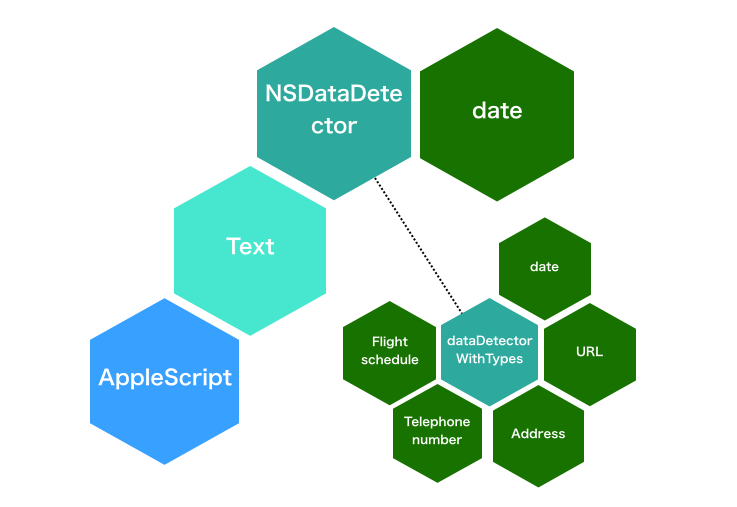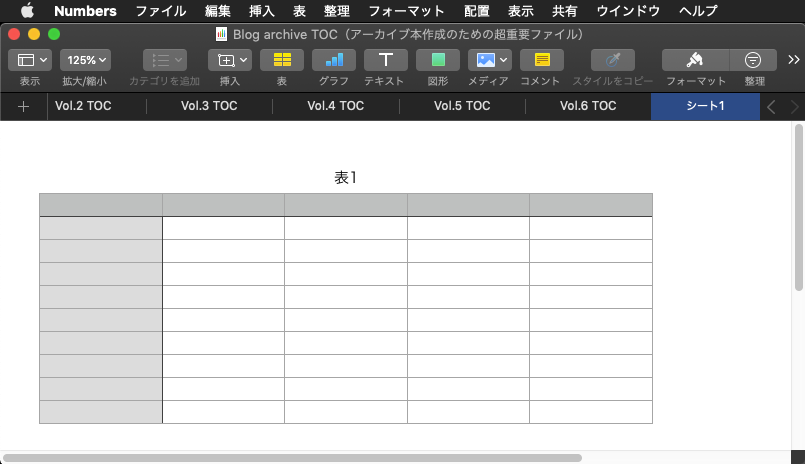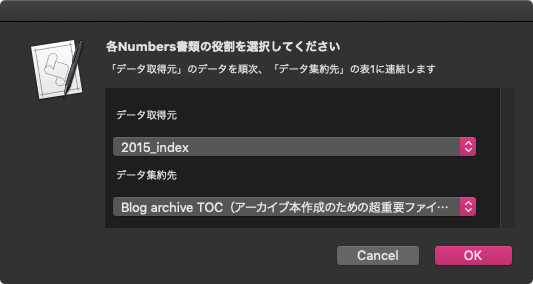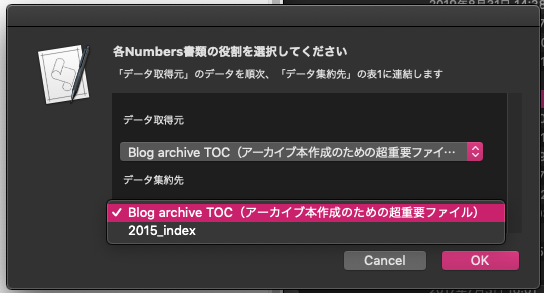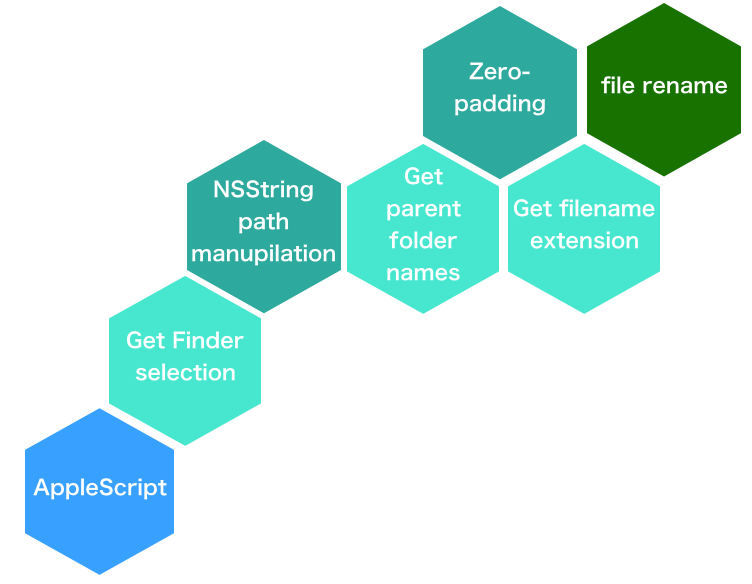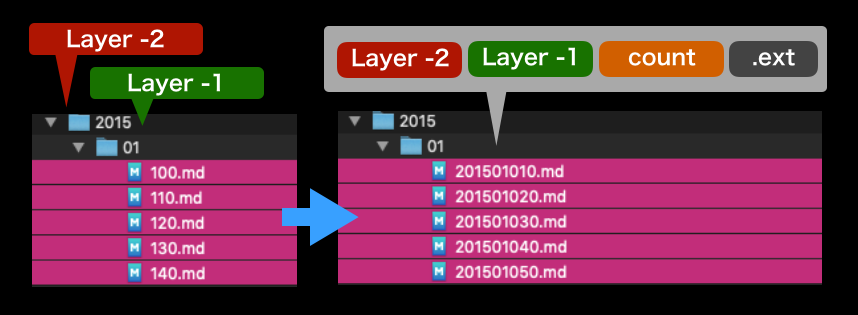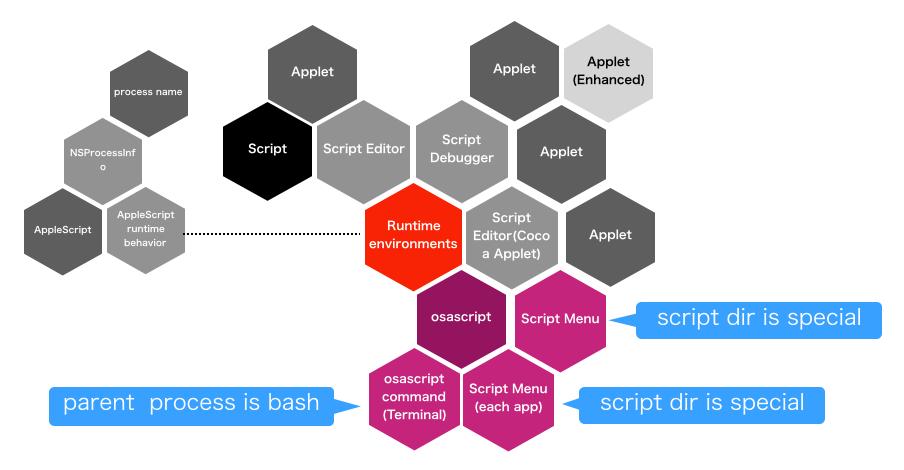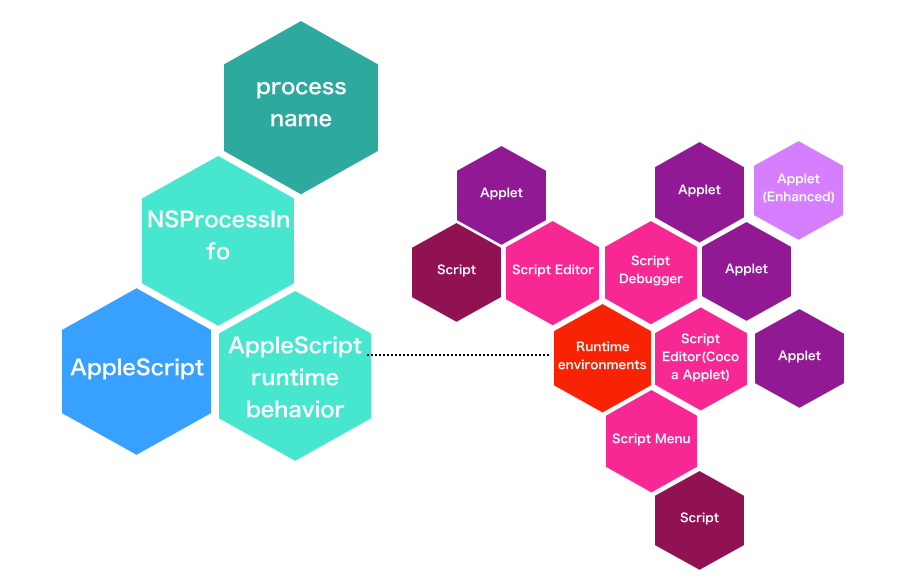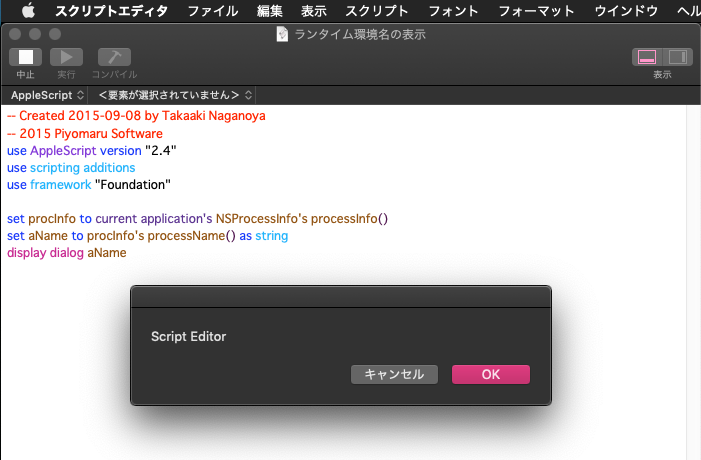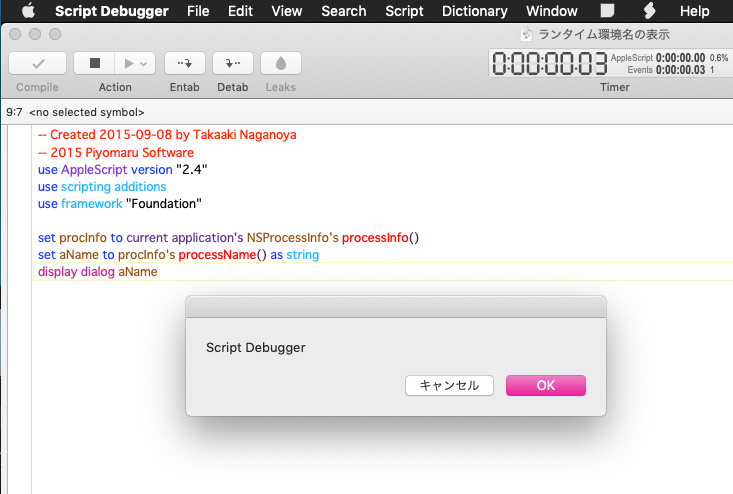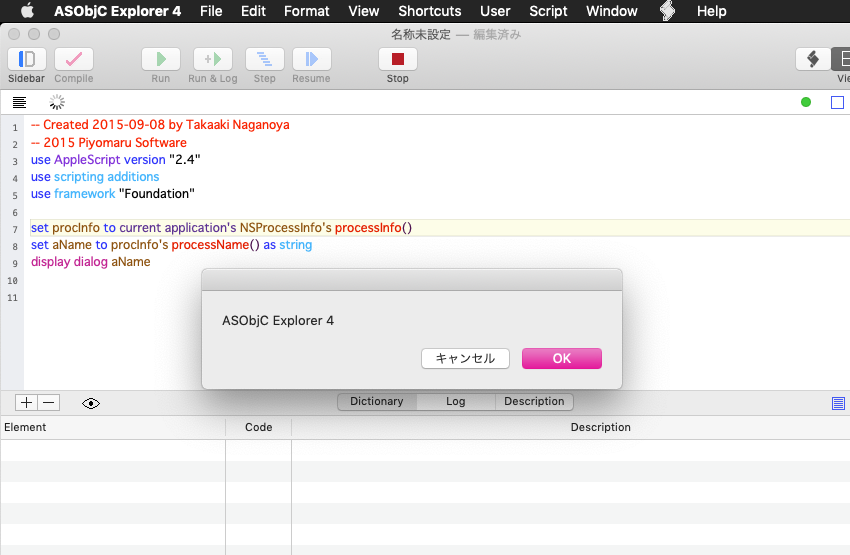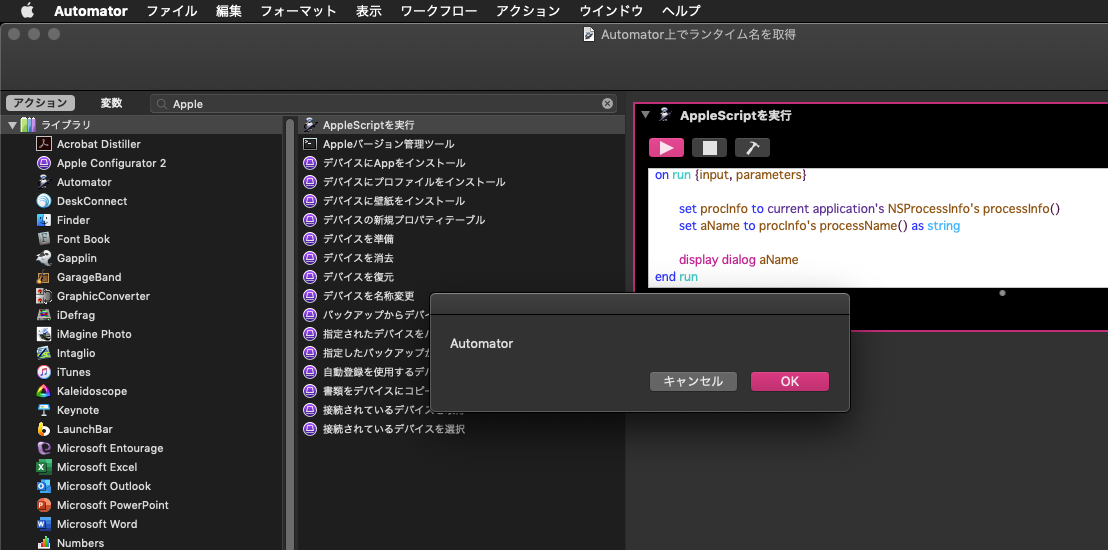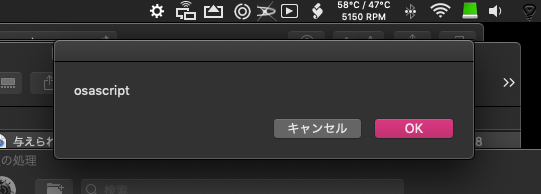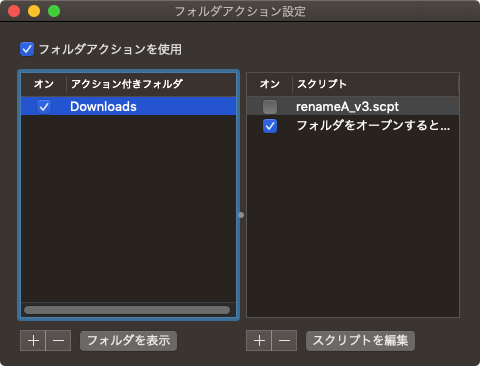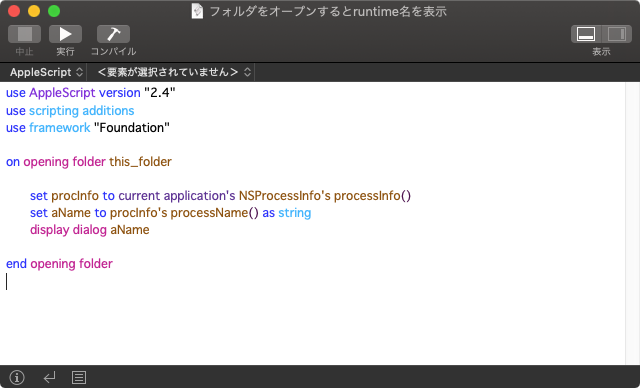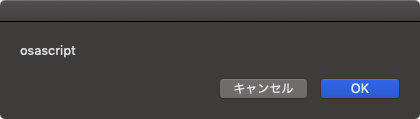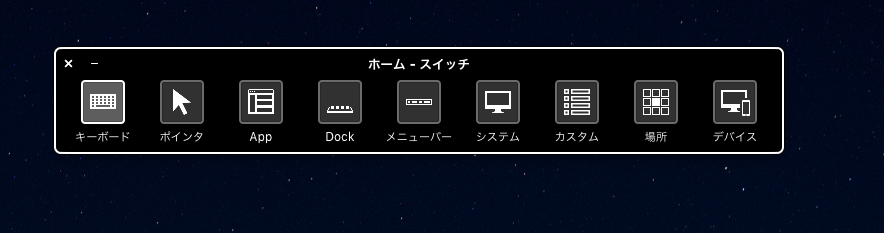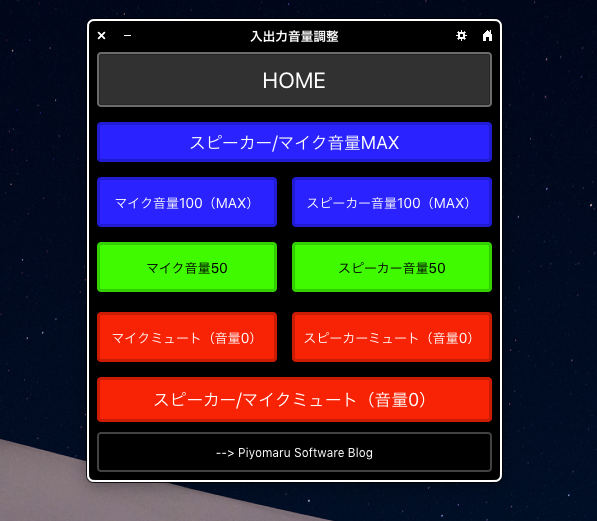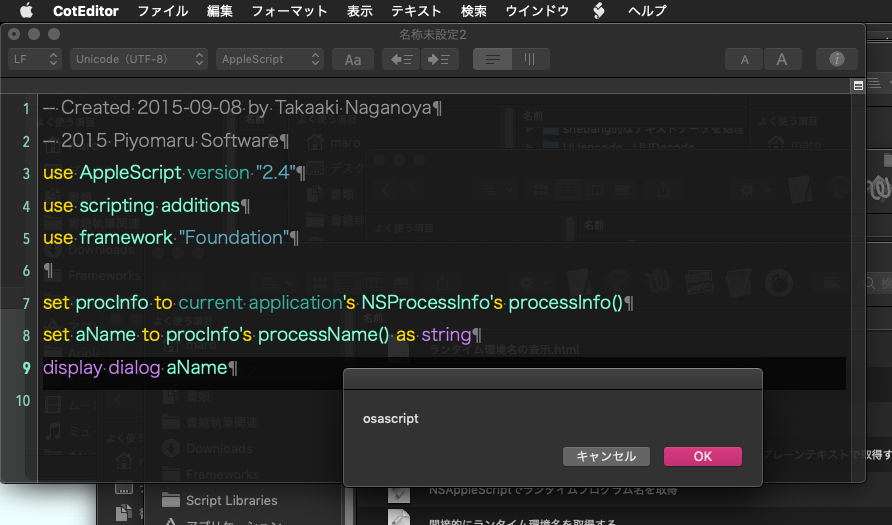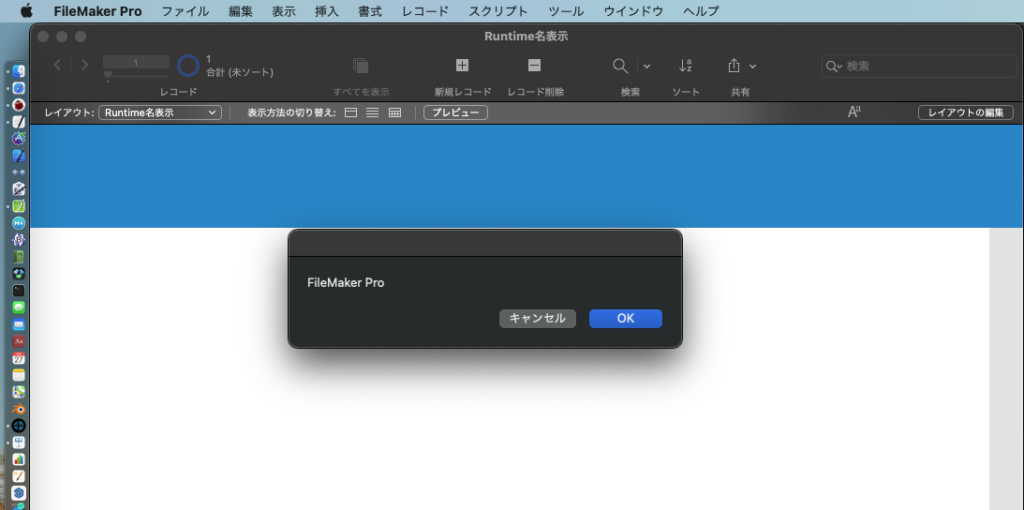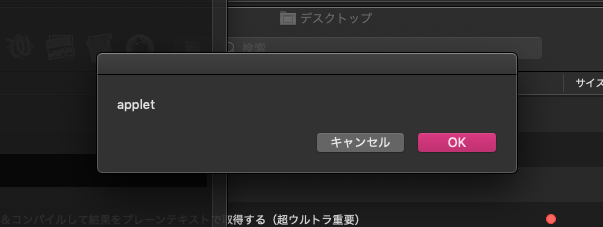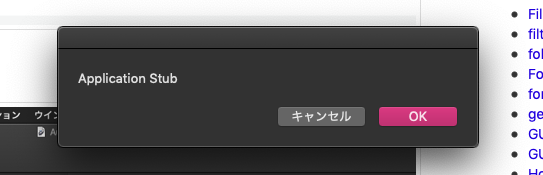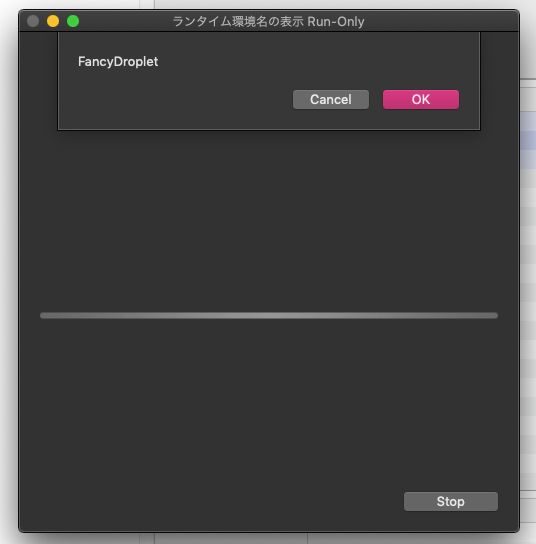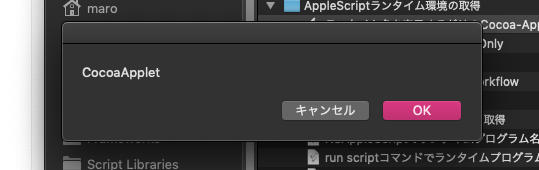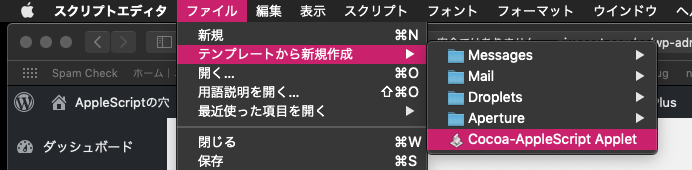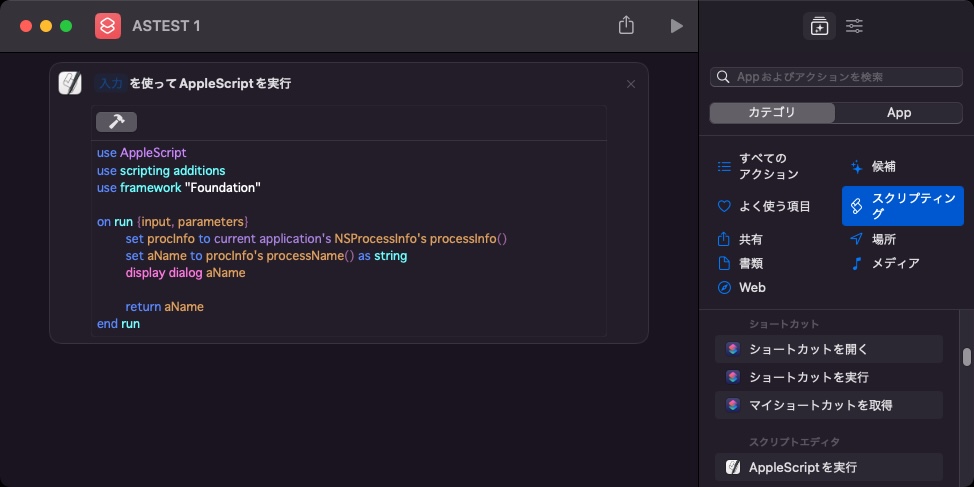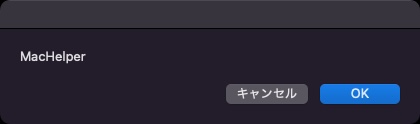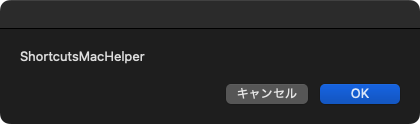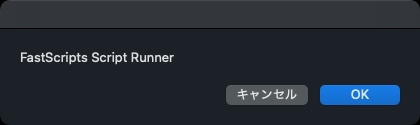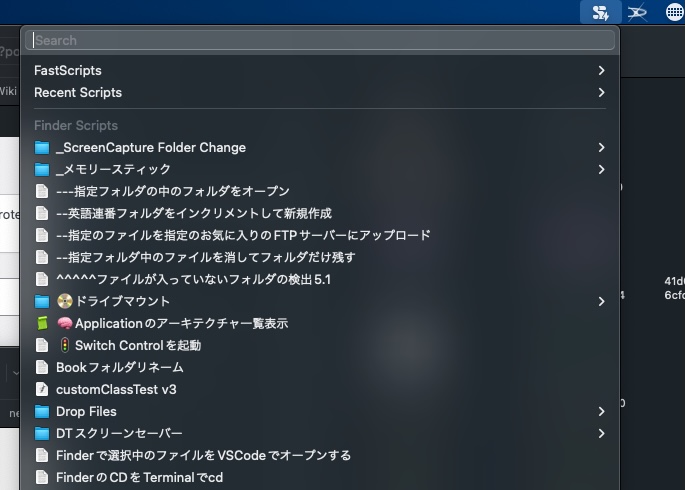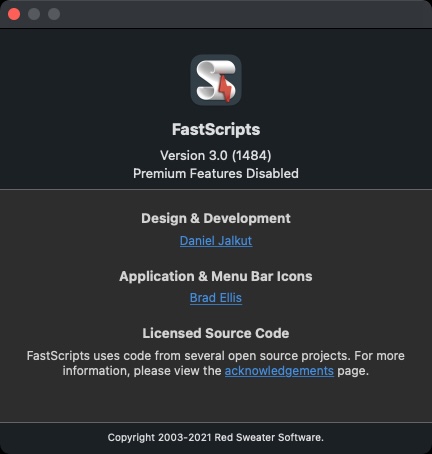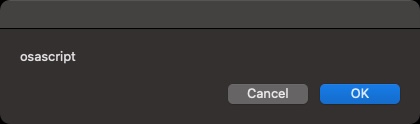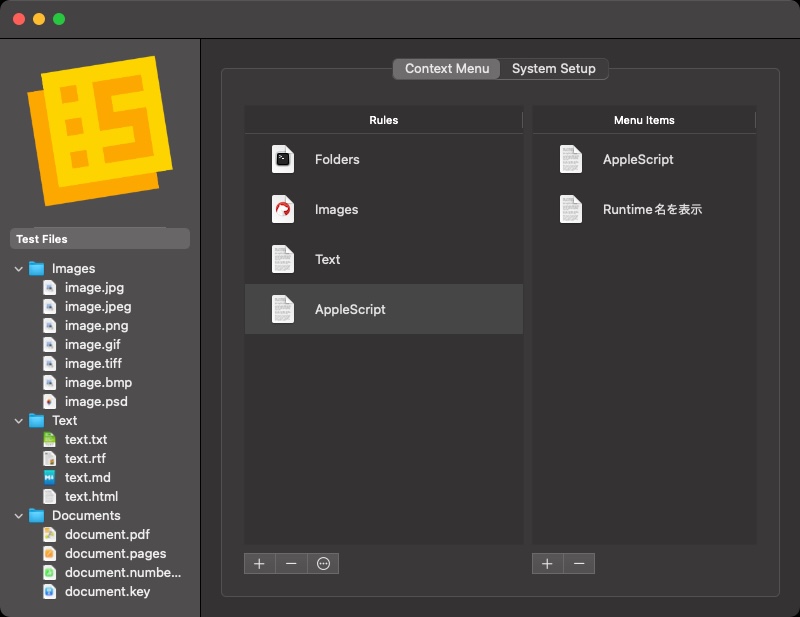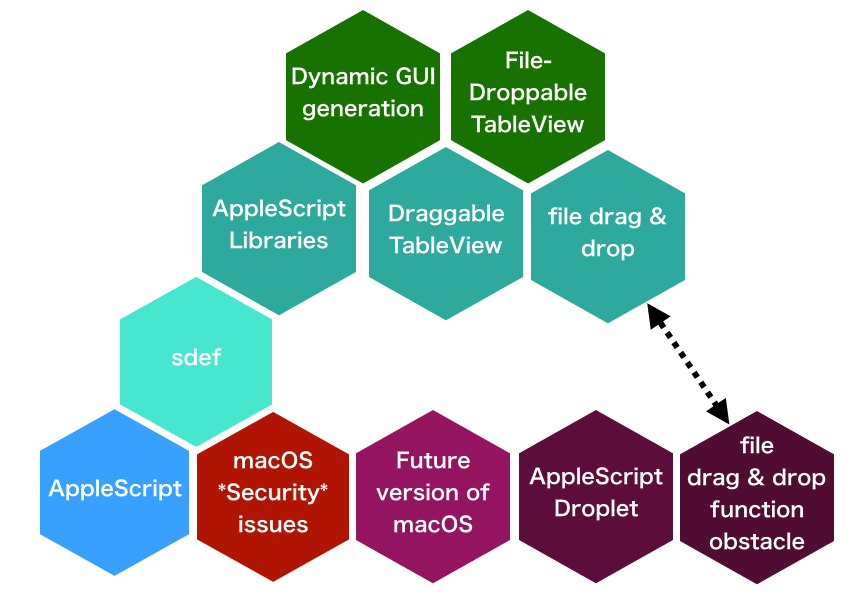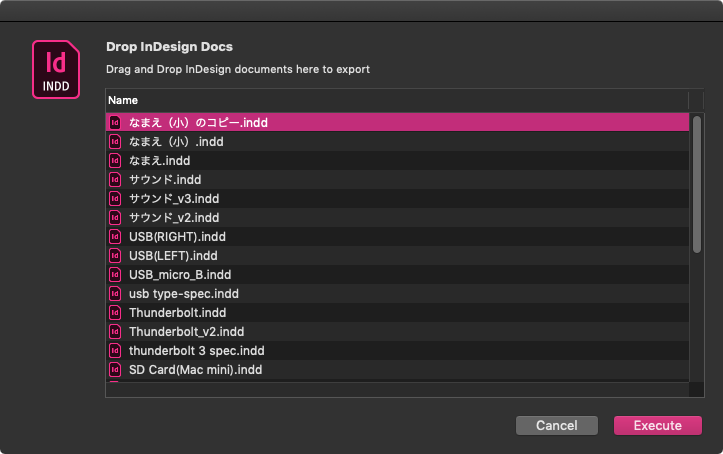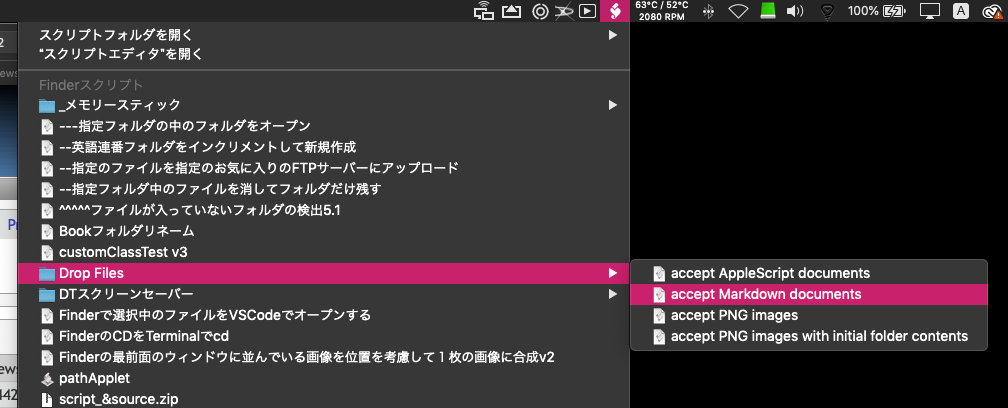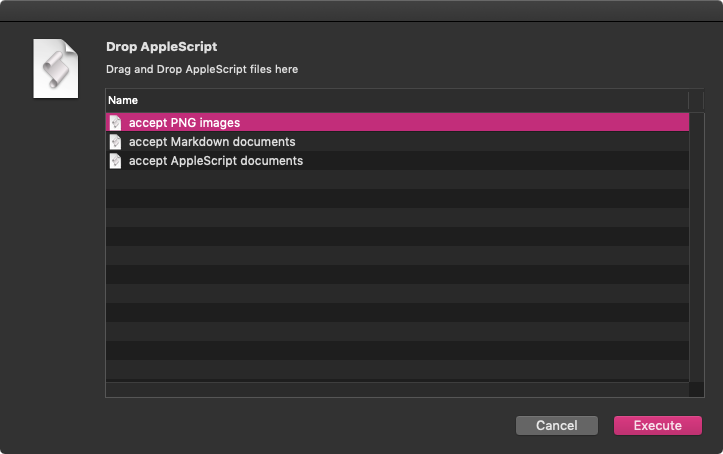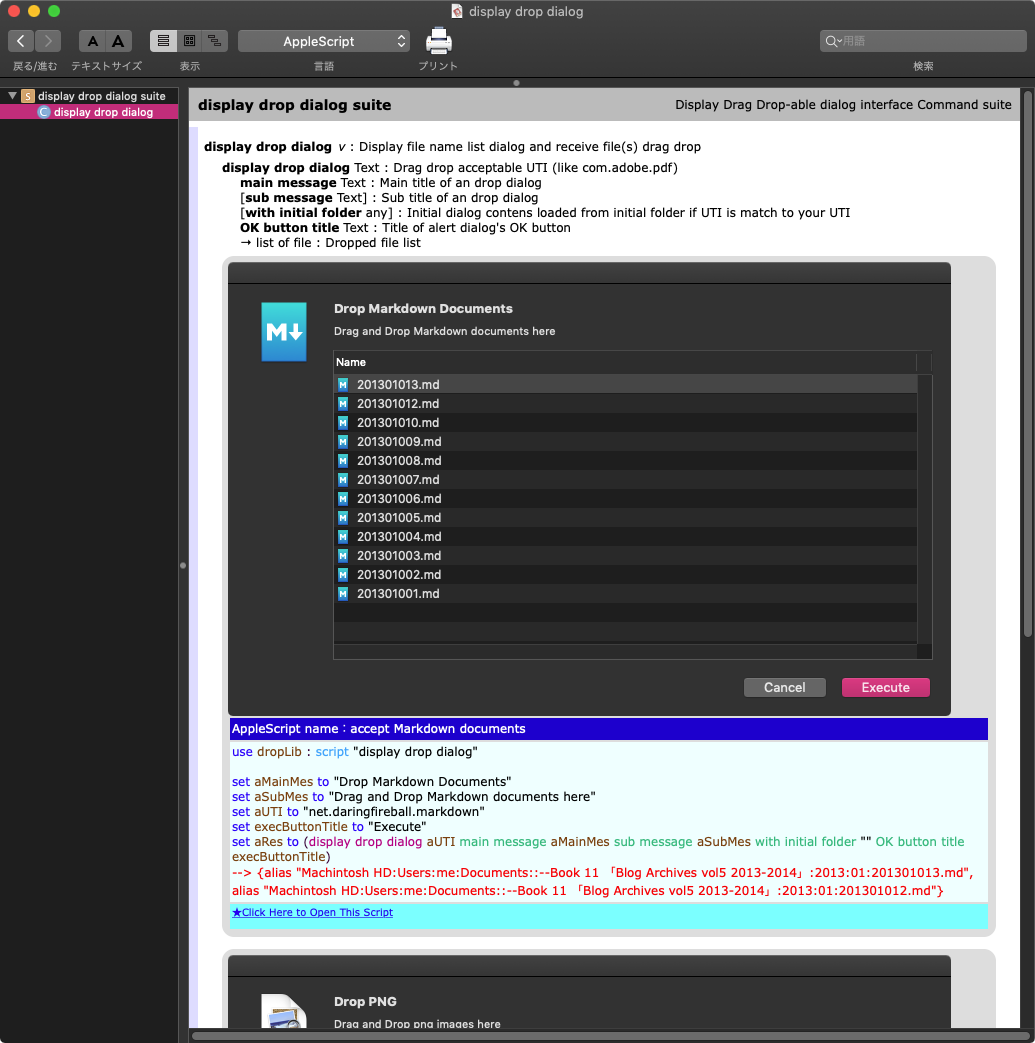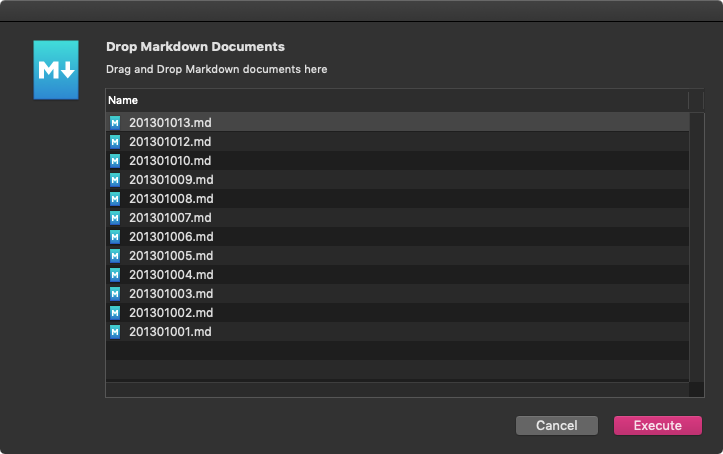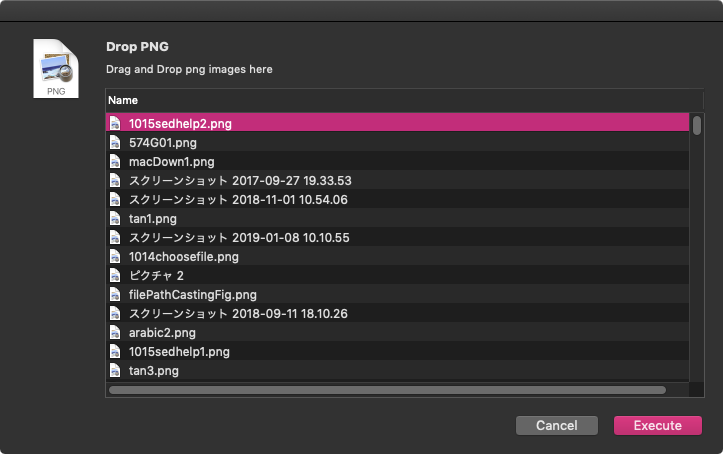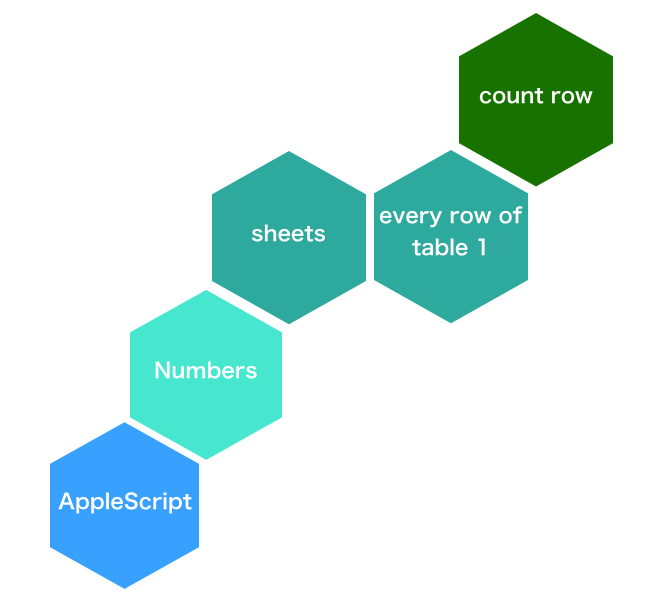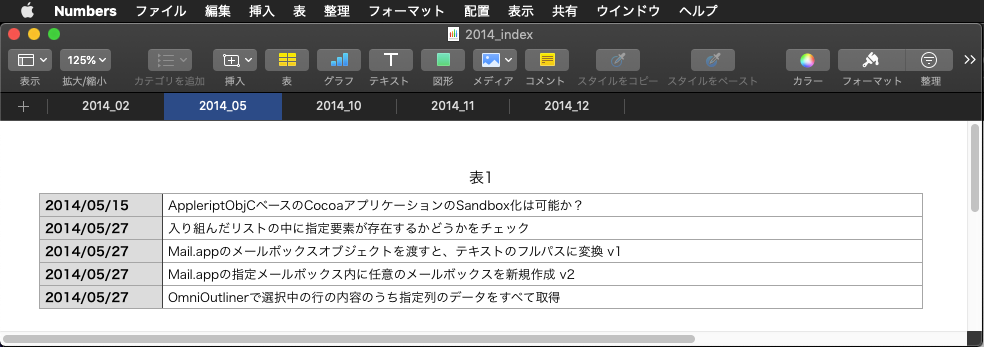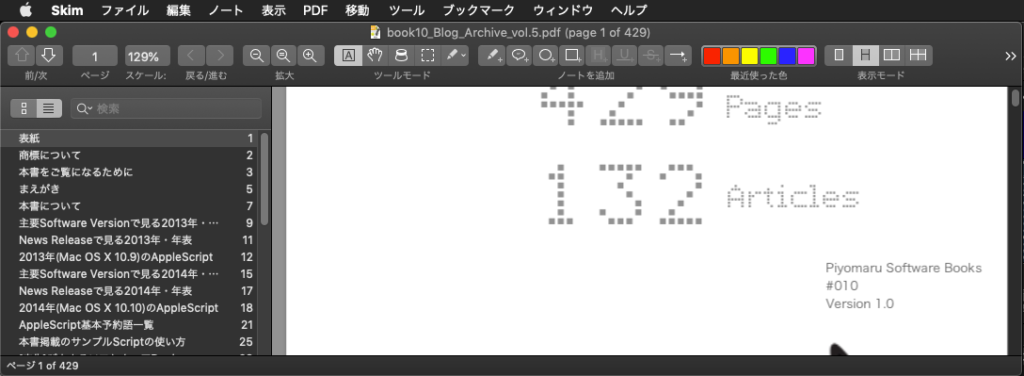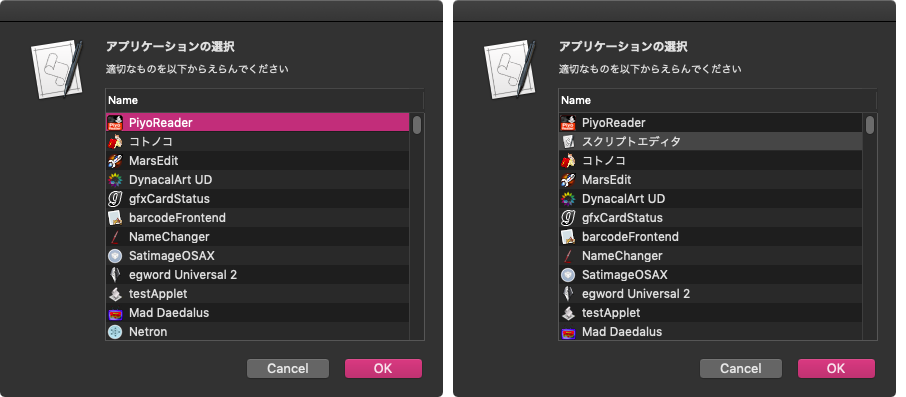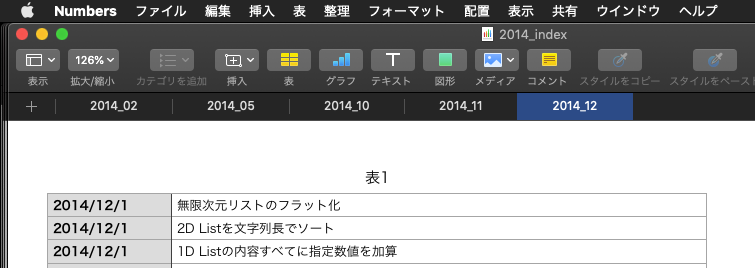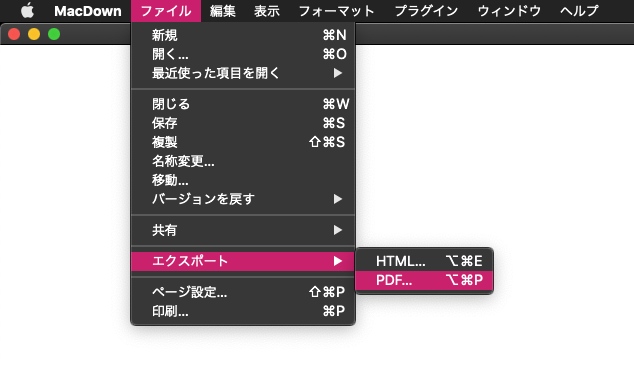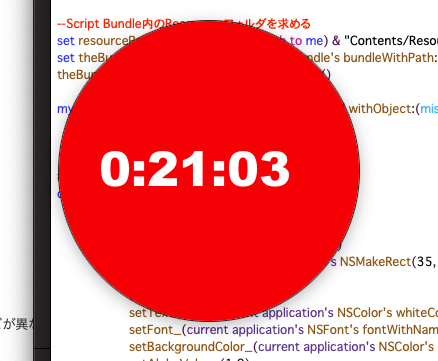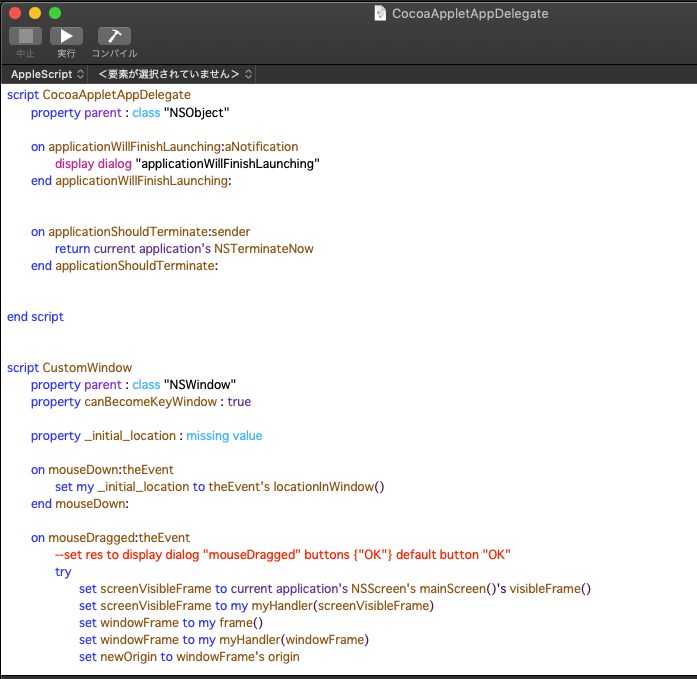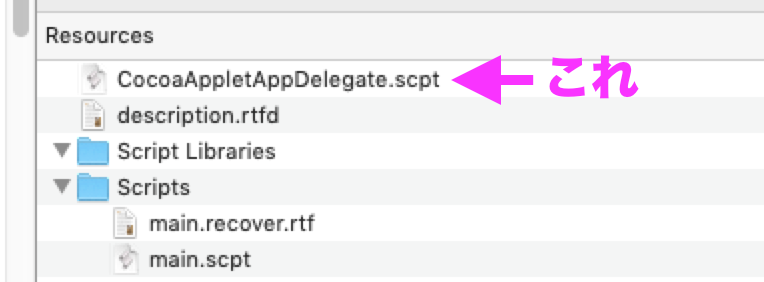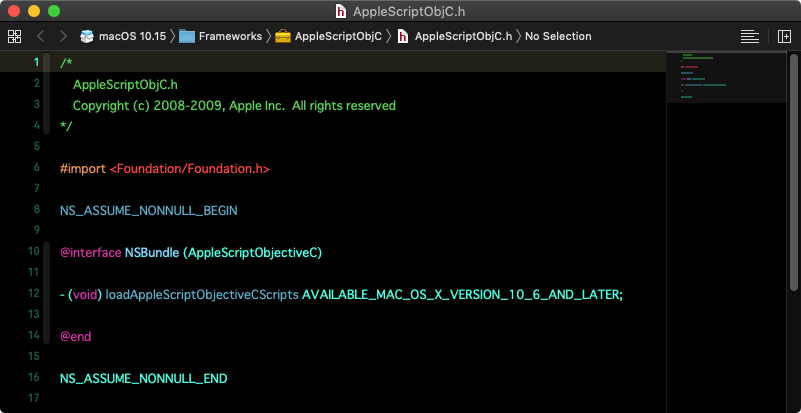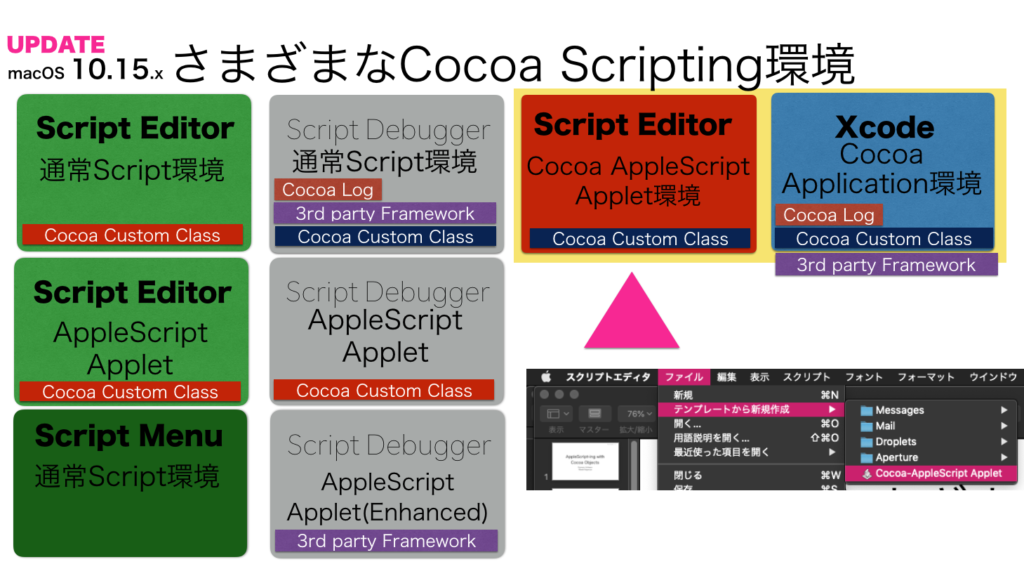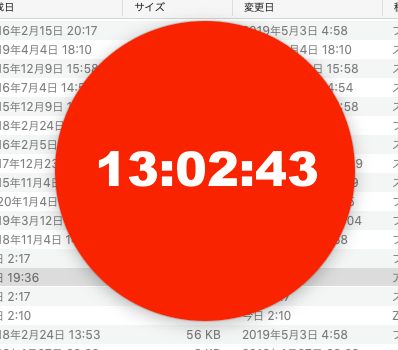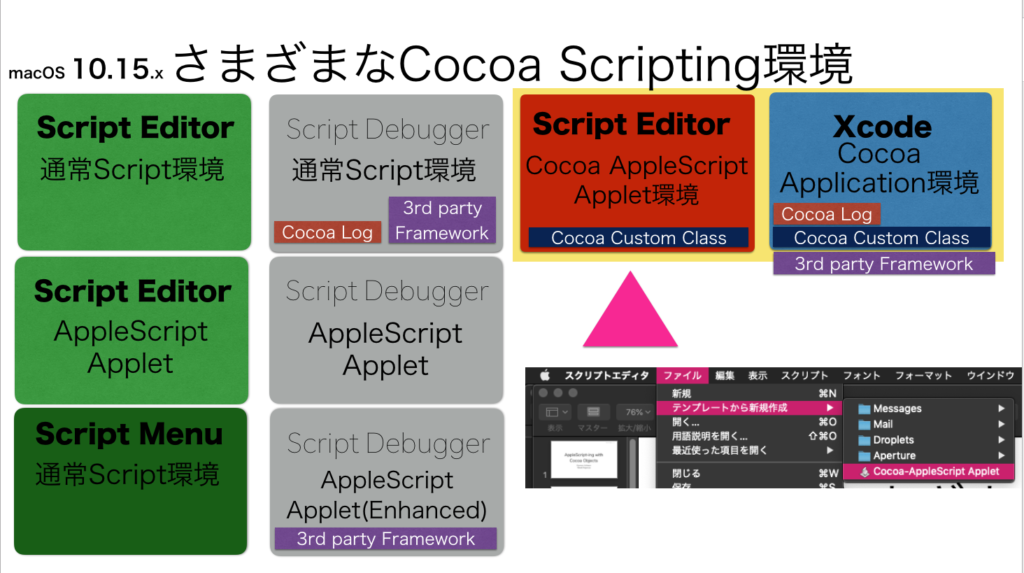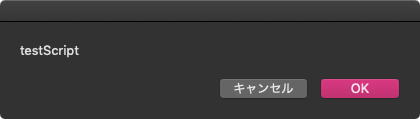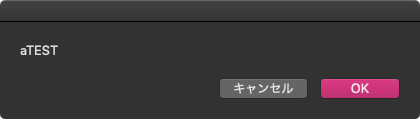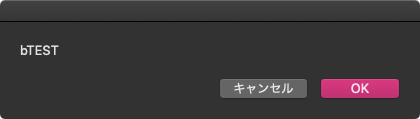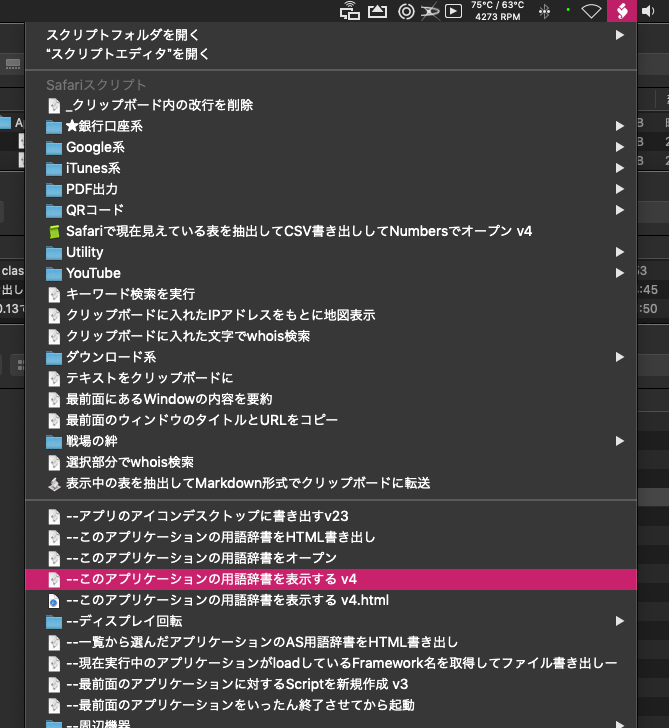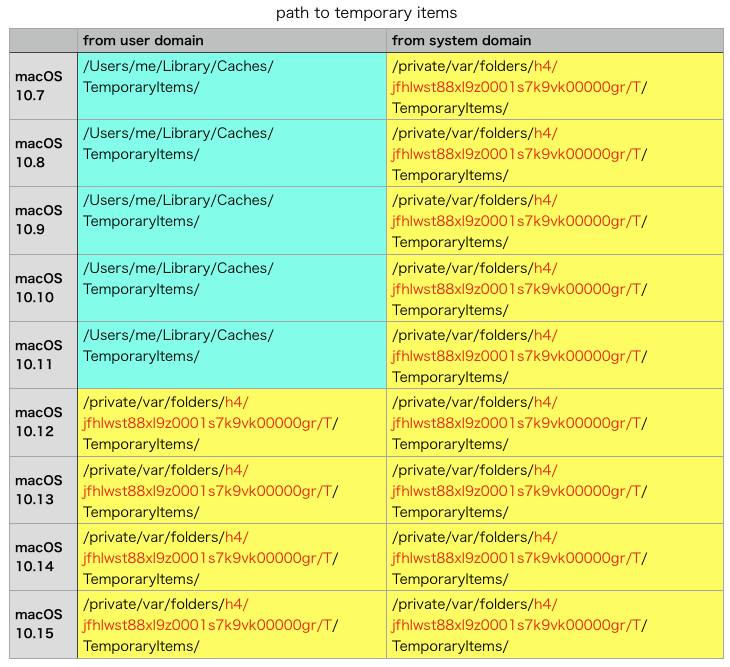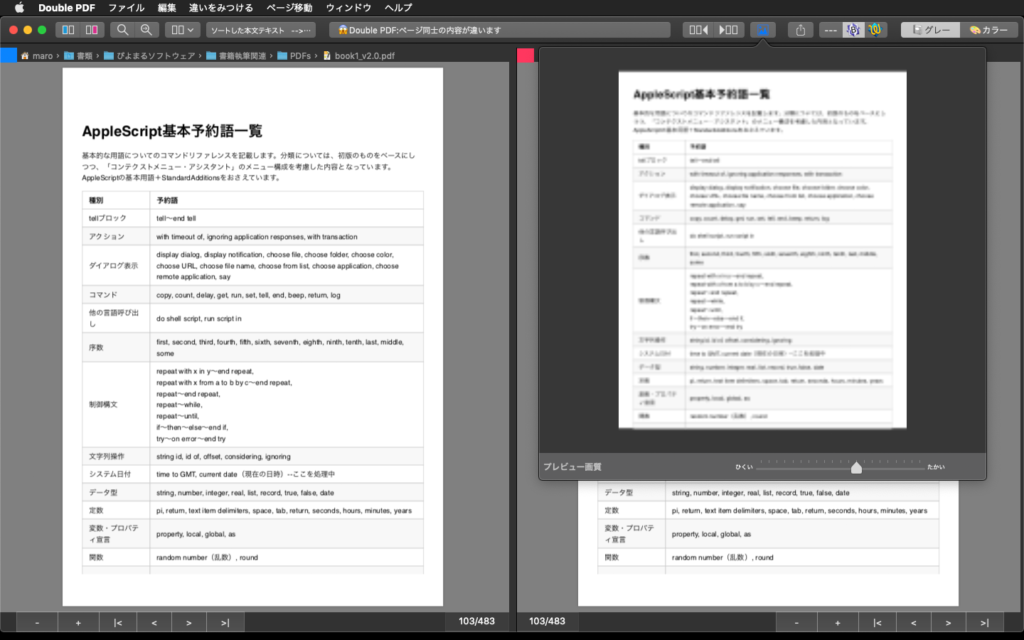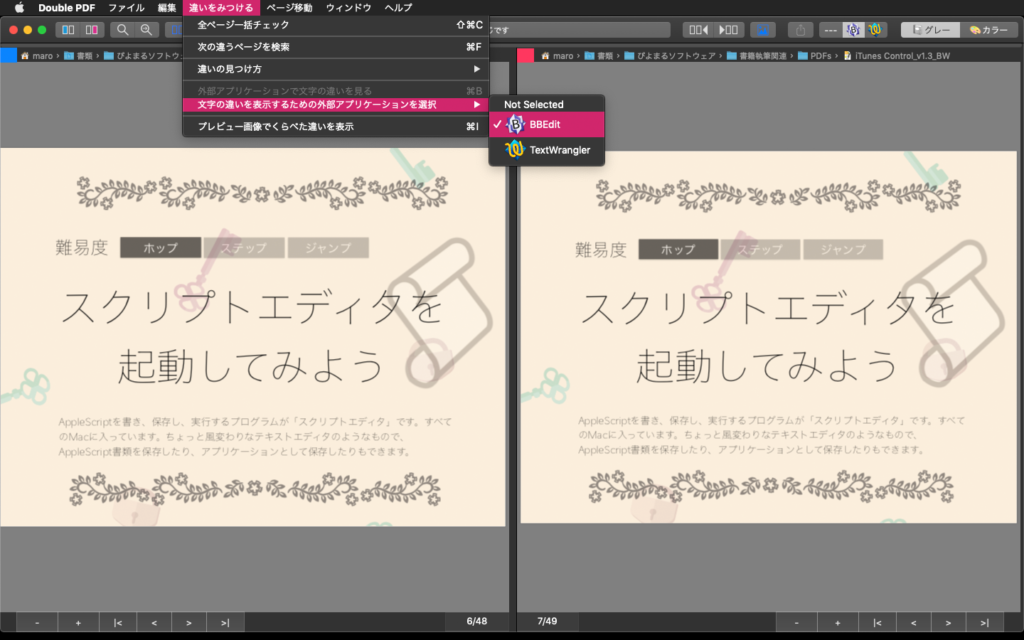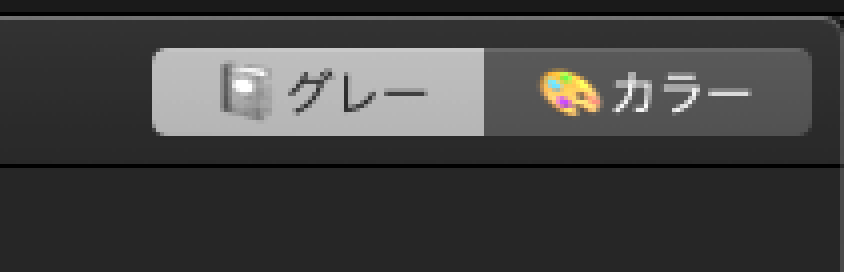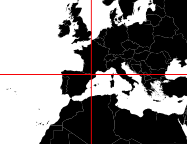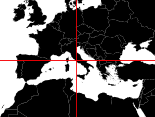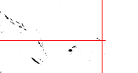use AppleScript version "2.4" — Yosemite (10.10) or later
use framework "Foundation"
use scripting additions
script spd
property dStr : ""
property dList : {}
property d2List : {}
property d3List : {}
property absX : {}
property absY : {}
end script
–Initialize
set (dStr of spd) to retData() of me
set (dList of spd) to parseByDelim((dStr of spd), {"m ", " z"}) of me
set (d2List of spd) to {}
–Parse into each stroke
repeat with i in (dList of spd)
set j to contents of i
if j is not equal to "" then
set d3 to parseByDelim(j, " ") of me
if d3 is not equal to "" then
set the end of (d2List of spd) to d3
end if
end if
end repeat
set (d3List of spd) to FlattenList((d2List of spd)) of me
set origPos to first item of (d3List of spd)
set (d3List of spd) to rest of (d3List of spd)
set {origX, origY} to parseByDelim(origPos, ",") of me
set origX to origX as real
set origY to origY as real
set (absX of spd) to {}
set (absY of spd) to {}
set the end of (absX of spd) to origX
set the end of (absY of spd) to origY
–絶対座標のリストに変換する
repeat with i in (d3List of spd)
set j to contents of i
if j is not equal to "" then
set {curX, curY} to parseByDelim(j, ",") of me
set origX to origX + (curX as real)
set origY to origY + (curY as real)
set the end of (absX of spd) to origX
set the end of (absY of spd) to origY
end if
end repeat
set minX to minimumFromList((absX of spd)) of me
set maxX to maximumFromList((absX of spd)) of me
set minY to minimumFromList((absY of spd)) of me
set maxY to maximumFromList((absY of spd)) of me
return {{minX, minY}, {maxX, maxY}}
–最大値を取得する
on maximumFromList(nList)
script o
property NL : nList
end script
set max to item 1 of o’s NL
repeat with i from 2 to (count nList)
set n to item i of o’s NL
if n > max then set max to n
end repeat
return max
end maximumFromList
–最小値を取得する
on minimumFromList(nList)
script o
property NL : nList
end script
set min to item 1 of o’s NL
repeat with i from 2 to (count nList)
set n to item i of o’s NL
if n < min then set min to n
end repeat
return min
end minimumFromList
on parseByDelim(aData, aDelim)
set curDelim to AppleScript’s text item delimiters
set AppleScript’s text item delimiters to aDelim
set dList to text items of aData
set AppleScript’s text item delimiters to curDelim
return dList
end parseByDelim
on FlattenList(aList)
set oldDelims to AppleScript’s text item delimiters
set AppleScript’s text item delimiters to {"????"}
set aString to aList as text
set aList to text items of aString
set AppleScript’s text item delimiters to oldDelims
return aList
end FlattenList
on retData()
return "m 878.53675,325.4254 0.352,0.02 0.157,-0.018 0.269,0.059 1.067,0.591 0.322,0.075 0.333,0.009 0.234,-0.048 0.206,-0.162 0.644,-0.717 0.678,-0.655 0.075,0.025 0,0.181 -0.05,0.201 -0.3,0.599 -0.333,0.804 -0.071,0.406 0.108,0.395 0.209,0.326 0.165,0.445 0.19,0.617 0.268,0.078 0.146,0.009 0.268,-0.185 0.253,-0.235 0.218,-0.029 0.229,0.04 -0.301,0.164 -0.284,0.2 -0.244,0.378 -0.091,0.071 -0.281,-0.023 -0.161,0.014 -0.329,0.158 -0.289,0.179 -0.276,0.219 -0.301,0.117 -0.321,0.028 -0.495,0.179 -0.321,0.013 -0.603,-0.156 -0.293,0.042 -0.639,0.352 -0.582,0.508 -0.509,0.569 -0.425,0.682 -0.171,0.354 -0.103,0.396 -0.014,0.262 -0.038,0.251 -0.098,0.175 -0.118,0.142 -0.351,-0.083 -0.576,-0.362 -1.117,-0.527 -1.18,-0.809 -0.664,-0.407 -1.248,0.122 -1.181,0.776 -0.105,-0.066 -0.451,-0.532 -0.219,-0.211 -0.261,-0.06 -0.194,0.007 -0.188,0.039 -0.267,0.274 -0.098,0.197 -0.076,0.224 -0.023,0.158 0.032,0.155 0.253,0.35 0.312,0.26 0.141,0.049 0.299,-0.018 0.139,0.027 0.501,0.521 0.549,0.488 0.121,0.161 -0.203,0.169 -0.222,0.084 -0.259,-0.021 -0.256,-0.064 -0.438,-0.207 -0.188,0.176 -0.292,0.361 -0.161,0.392 -0.131,0.179 -0.322,0.236 -0.341,0.122 -0.179,-0.04 -0.136,-0.148 -0.077,-0.177 -0.039,-0.206 0.072,-0.446 0.177,-0.403 0.068,-0.412 -0.145,-0.581 -0.092,-0.122 -0.362,-0.341 -0.168,-0.333 -0.04,-0.415 0.021,-0.229 0.088,-0.507 0.088,-0.256 0.166,-0.084 0.182,-0.051 0.279,-0.184 0.307,-0.238 0.294,-0.272 0.291,-0.333 0.151,-0.366 -0.249,-0.45 -0.052,-0.268 0.037,-0.253 0.266,-0.135 0.273,0.102 0.551,0.372 0.107,0.037 0.378,0.017 0.518,0.081 0.3,-0.02 0.145,-0.056 0.218,-0.307 0.107,-0.392 -0.039,-0.505 -0.002,-0.502 0.138,-0.41 0.432,-0.661 0.124,-0.39 0.045,-0.952 0.156,-0.42 0.125,-0.437 0.06,-0.918 -0.177,-0.886 -0.178,-0.436 -0.204,-0.415 0.03,-0.397 0.165,-0.369 0.004,-0.111 0.039,-0.099 0.309,-0.07 0.145,-0.079 0.139,-0.178 0.165,-0.104 0.121,0.104 0.1,0.182 0.436,0.447 0.687,0.796 0.809,1.209 0.507,0.587 0.534,0.531 0.599,0.542 0.627,0.465 0.4,0.22 0.293,0.35 0.181,0.057 z m -7.723,-4.787 -0.108,0.252 -0.146,-0.375 -0.029,-0.405 0.084,0.002 0.154,0.061 0.037,0.197 0.008,0.268 z m 0.625,0.848 -0.194,0.028 -0.227,-0.166 -0.028,-0.208 0.164,-0.166 0.163,0.061 0.163,0.214 0.054,0.112 -0.095,0.125 z m -5.091,11.738 -0.064,0.02 -0.066,-0.032 -0.065,-0.285 0.056,-0.15 0.181,-0.105 0.176,-0.029 -0.149,0.524 -0.069,0.057 z m 4.906,2.653 0.11,0.07 0.524,-0.189 -0.1,0.571 -0.056,0.575 0.038,0.952 0.047,0.428 0.091,0.414 0.224,0.296 0.292,0.21 0.423,0.669 0.227,0.82 0.16,0.397 0.12,0.416 0.037,0.19 0.003,0.19 -0.036,0.26 0.04,0.21 -0.046,0.658 -0.189,0.759 -0.024,0.387 -0.165,0.077 -0.1,0.179 -0.085,0.083 -0.095,0.064 -0.137,0.016 -0.099,0.073 -0.039,0.205 -0.063,0.189 -0.12,0.175 -0.094,0.192 -0.077,0.468 -0.028,0.479 -0.115,0.334 -0.279,0.087 -0.319,-0.005 -0.409,0.154 -0.088,0.091 -0.323,0.582 -0.093,0.341 -0.003,0.366 0.09,0.45 0.122,0.439 0.092,0.815 -0.097,1.238 -0.094,0.395 -0.205,0.267 -0.156,0.124 -0.134,0.152 -0.174,0.401 -0.288,0.798 -0.023,0.2 10e-4,0.207 -0.078,0.27 -0.05,0.265 0.047,0.308 0.089,0.288 0.386,0.737 0.151,0.218 0.17,0.198 -0.659,0.219 -0.118,0.101 -0.392,0.418 -0.125,0.396 0.01,0.438 -0.065,0.157 -0.107,0.136 -0.112,0.09 -0.438,0.2 -0.28,0.199 -0.278,0.311 -0.11,0.162 -0.215,-0.052 -0.126,-0.144 0.124,-0.18 -0.038,-0.213 0.061,-0.547 -0.069,-0.22 0.224,-0.167 0.106,-0.266 0.232,-0.213 0.167,-0.189 0.029,-0.154 -0.149,-0.166 -0.158,-0.12 -0.218,0 -0.21,0.035 -0.137,0.158 -0.045,0.215 0.011,0.1 -0.018,0.087 -0.33,0.294 0.043,0.307 0.097,0.156 0.124,0.074 -0.037,0.105 -0.157,0.247 -0.109,0.024 -0.201,-0.346 -0.252,-0.189 -0.312,10e-4 -0.32,0.069 -0.243,0.23 -0.08,0.191 -0.052,0.197 0.018,0.479 -0.101,0.4 -0.198,0.351 -0.092,0.128 -0.241,0.238 -0.167,0.031 -0.118,-0.108 -0.096,-0.164 0.122,-0.6 -0.005,-0.338 0.282,-0.172 -0.231,-0.24 -0.284,-0.097 -0.399,0.128 -0.113,0.145 -0.077,0.194 -0.215,0.246 -0.236,0.229 -0.269,0.392 -0.18,0.463 -0.59,-0.151 -0.321,-0.034 -0.325,0.012 -0.576,-0.057 -0.632,0.095 -0.72,0.182 0.043,-0.131 0.592,-0.279 0.021,-0.082 -0.057,-0.153 -0.147,-0.007 -0.354,0.053 -0.181,-0.023 -0.073,-0.164 -0.12,-0.07 -0.08,0.067 0.026,0.318 -0.087,0.042 -0.117,-0.082 0.037,-0.248 -0.079,-0.363 -0.01,-0.226 0.124,-0.194 -0.127,-0.082 -0.134,0.031 -0.17,0.093 -0.15,0.132 -0.317,0.663 -0.123,0.378 0.232,0.303 0.634,0.423 0.108,0.104 0.002,0.18 -0.077,0.191 -0.172,0.083 -0.695,0.141 -0.603,0.273 -0.174,0.276 -0.548,1.066 -0.439,0.727 -0.62,0.25 -0.68,-0.223 -0.165,-0.253 -0.133,-0.313 -0.253,-0.283 -0.229,-0.309 -0.133,-0.367 0.021,-0.592 -0.099,-0.357 0.089,-0.095 0.375,-0.218 0.123,-0.122 0.212,-0.284 0.076,-0.158 0.011,-0.239 -0.17,-0.125 -0.44,0.004 -0.439,0.075 -0.313,-0.104 -0.407,-0.29 -0.126,-0.062 -0.438,-0.018 -0.313,0.054 -0.307,0.105 -0.325,0.034 -0.108,0.055 -0.375,0.355 -0.299,0.223 -0.258,0.111 -0.557,0.029 -0.279,0.072 -0.292,0.117 -0.082,-0.01 -0.308,0.162 -0.354,0.14 -0.188,0.14 -0.347,-0.092 -0.686,0.251 -0.332,0.031 -0.342,-0.139 -0.318,-0.225 -0.305,0.097 -0.209,0.331 -0.102,0.658 -0.119,0.296 -0.036,0.355 -0.158,-0.056 -0.918,-0.639 -0.063,-0.023 -0.742,0.11 -0.191,0.053 -0.239,0.129 -0.253,0.058 -0.23,-0.093 -0.221,-0.151 -0.212,0.045 -0.217,0.106 -0.084,-0.966 0.043,-0.127 0.133,-0.169 0.147,-0.145 0.359,-0.05 0.363,0.047 0.26,-0.066 0.22,-0.192 0.231,-0.272 0.261,-0.222 0.354,-0.175 0.342,-0.201 0.301,-0.282 0.285,-0.309 0.262,-0.227 0.285,-0.19 0.434,-0.458 0.575,-0.515 0.221,-0.382 0.137,-0.105 0.495,-0.213 0.657,-0.164 0.31,0.008 0.306,0.335 0.165,-0.046 0.168,-0.087 0.338,-0.048 0.348,0.056 0.34,0.001 0.34,-0.042 0.652,-0.11 0.344,-0.133 0.336,-0.172 1.196,-0.121 0.819,-0.289 0.13,0.021 0.126,0.066 0.01,0.214 -0.104,0.233 0.101,0.141 0.166,0.087 0.771,0.027 0.22,0.05 0.322,-0.159 0.304,-0.197 0.317,-0.26 0.222,-0.293 -0.205,-0.367 -0.045,-0.402 0.172,-0.437 0.249,-0.368 0.296,-0.223 0.273,-0.257 0.552,-0.73 0.399,-0.592 0.144,-0.73 -0.084,-0.866 0.349,-0.646 0.334,-0.111 0.663,-0.295 0.348,-0.086 0.052,0.129 -0.01,0.169 -0.521,0.542 -0.299,0.223 -0.178,0.069 -0.164,0.098 -0.067,0.191 0.266,0.318 0.067,0.235 -0.017,0.225 0.012,0.203 0.3,0.22 0.345,0.073 0.144,-0.002 0.126,-0.058 0.394,-0.539 0.088,-0.094 1.12,-0.396 0.551,-0.303 0.305,-0.079 0.286,-0.158 0.642,-0.61 0.236,-0.282 0.215,-0.312 0.172,-0.363 0.136,-0.393 0.186,-0.245 1.017,-0.585 0.327,-0.319 0.104,-0.155 0.126,-0.449 0.087,-0.467 0.123,-0.367 0.167,-0.344 0.223,-0.351 0.251,-0.327 0.148,-0.335 0.216,-0.803 0.094,-0.446 0.074,-0.161 0.108,-0.135 0.094,-0.172 0.072,-0.192 0.033,-0.19 0.046,-0.582 -0.028,-0.454 -0.168,-0.385 -0.139,-0.109 -0.151,-0.006 -0.228,0.033 -0.193,-0.157 0.04,-0.139 0.197,-0.026 0.134,-0.072 0.097,-0.131 0.181,-0.421 0.108,-0.452 0.01,-0.2 -0.142,-0.365 -0.112,-0.439 -0.003,-0.237 0.123,-0.274 0.176,-0.223 0.157,-0.052 0.17,-0.016 0.155,-0.086 0.144,-0.125 0.081,-0.138 0.126,-0.376 0.049,-0.214 -0.08,-0.576 0.082,-0.158 0.116,-0.098 0.155,0.074 0.16,0.015 0.186,-0.023 0.178,0.061 0.033,0.148 0.112,0.972 0.064,0.131 0.13,0.102 0.146,-0.015 0.126,-0.151 0.085,-0.201 0.168,-0.042 0.513,0.216 0.182,-0.154 0.118,-0.239 0.103,-0.423 -0.05,-0.382 -0.123,-0.142 -0.127,0.025 -0.112,0.105 -0.126,0.057 -0.757,0.201 0.004,-0.426 0.162,-0.64 0.089,-0.203 0.128,-0.096 0.318,0.112 0.155,0.074 0.339,0.318 z m -8.098,12.885 -0.267,0.009 -0.066,-0.035 0.161,-0.088 0.015,-0.147 0.097,-0.262 -0.002,-0.075 -0.212,-0.014 0.011,-0.297 0.158,-0.294 0.435,-0.463 0.119,-0.087 0.018,0.203 -0.132,0.479 -0.026,0.173 0.342,0.036 -0.22,0.573 -0.431,0.289 z m -13.958,5.664 -0.128,0.129 -0.24,-0.042 -0.139,-0.187 0.046,-0.211 0.251,-0.162 0.24,0.325 -0.03,0.148 z m 17.08,5.069 -0.03,0.16 -0.149,-0.035 -0.071,-0.104 0.009,-0.187 0.157,-0.001 0.084,0.167 z m -28.264,1.264 -0.057,0.163 -0.19,-0.115 -0.087,-0.104 0.177,-0.513 -0.021,-0.195 0.011,-0.095 0.351,-0.269 0.061,0.051 0.021,0.075 -0.031,0.115 0.018,0.254 -0.264,0.42 0.011,0.213 z m 15.569,0.221 -0.304,0.288 -0.264,-0.02 -0.132,-0.129 -0.044,-0.159 0.251,-0.25 0.216,-0.354 0.196,-0.157 0.158,-0.088 0.124,0.003 -0.278,0.494 0.077,0.372 z m -1.631,-0.661 -0.052,0.067 -0.05,-0.018 -0.179,0.155 -0.038,-0.149 -0.141,-0.099 -0.017,-0.078 0.403,-0.051 0.13,0.041 -0.056,0.132 z m 0.015,0.769 0.389,0.141 0.397,-0.04 -0.006,0.617 0.057,0.207 0.111,0.185 -0.057,0.269 0.18,0.092 -0.534,0.306 -0.481,0.406 -0.198,0.273 -0.179,0.293 -0.104,0.31 -0.067,0.333 -0.161,-0.132 -0.464,-0.541 -0.294,-0.148 -0.473,-0.079 -0.15,0.018 -0.972,0.505 -0.129,0.369 -0.265,0.555 -0.126,0.183 -0.14,0.053 -0.099,0.095 -0.108,0.472 -0.301,0.29 -0.185,0.009 -0.314,-0.08 -0.142,0.045 0.188,-0.465 -0.3,-0.057 -0.301,0.01 -0.007,-0.303 -0.182,-0.172 0.135,-0.224 0.004,-0.183 0.079,-0.101 0.027,-0.147 -0.011,-0.126 -0.185,-0.038 -0.113,-0.089 0.021,-0.332 -0.106,-0.012 -0.264,0.058 -0.548,0.256 -0.149,0 0.229,-0.183 0.487,-0.25 0.219,-0.144 0.478,-0.404 0.301,-0.191 0.156,-0.339 0.049,-0.206 0.102,-0.182 0.09,-0.291 0.154,-0.097 0.269,-0.25 0.154,0.024 0.172,0.307 0.231,0.235 0.166,-0.02 0.297,-0.121 0.144,-0.027 0.343,0.015 0.309,-0.149 0.126,-0.176 0.047,-0.22 -0.115,-0.369 0.148,0.037 0.143,-0.015 0.335,-0.235 0.345,-0.14 0.357,-0.035 0.402,0.133 0.389,0.212 z m -14.25,0.449 -0.183,0.137 -0.078,-0.209 0.08,-0.594 0.343,0.122 -0.006,0.182 -0.156,0.362 z m 9.258,0.028 -0.081,0.135 -0.249,-0.041 0.1,-0.117 0.076,-0.142 0.056,-0.029 0.047,0.154 0.051,0.04 z m -0.877,0.573 0.137,0.124 0.325,-0.05 0.04,0.035 -0.095,0.112 -0.144,0.111 -0.26,-0.083 -0.164,-0.004 -0.023,-0.185 0.021,-0.067 0.163,0.007 z m -3.062,1.151 0.377,0.1 0.16,0.006 0.147,-0.045 0.226,-0.131 0.235,-0.097 0.169,0.049 0.149,0.117 0.078,0.165 -0.038,0.172 -0.267,0.37 -0.22,0.394 0.504,0.074 0.504,-0.008 -0.117,0.243 -0.02,0.212 0.154,0.101 0.131,0.136 -0.034,0.123 -0.075,0.121 0.275,0.182 -0.018,0.122 -0.071,0.128 -0.687,0.834 -0.202,0.421 -0.14,0.463 -0.129,0.338 -0.094,0.351 -0.071,0.378 -0.128,0.39 0.043,0.345 -0.043,0.354 -0.345,0.872 -0.246,-0.016 -0.309,-0.105 -0.193,0.016 -0.1,0.193 0.177,0.397 -0.55,0.471 -0.608,0.316 -0.004,-0.144 0.058,-0.113 0.087,-0.091 0.063,-0.11 0.089,-0.37 -0.044,-0.373 -0.184,-0.468 -0.013,-0.168 0.127,-0.068 0.085,-0.02 0.046,-0.065 0.002,-0.155 -0.058,-0.115 -0.174,-0.037 -0.166,-0.002 -0.117,0.174 -0.161,0.335 -0.078,0.339 0.034,0.185 0.071,0.166 0.221,0.277 -0.064,0.164 -0.092,0.127 -0.78,-0.289 -0.169,-0.021 -0.14,-0.061 -0.15,-0.381 0.318,-0.092 0.094,-0.046 0.035,-0.122 0.043,-0.372 -0.148,-0.312 -0.126,-0.111 -0.102,-0.127 0.064,-0.263 -0.042,-0.332 -0.004,-0.464 0.055,-0.08 0.295,-0.094 0.213,-0.249 0.188,-0.284 0.275,-0.5 0.226,-0.541 -0.217,-0.023 -0.184,-0.102 0.2,-0.256 -0.062,-0.324 -0.3,-0.398 -0.165,-0.47 -0.265,-0.208 -0.14,-0.076 -0.171,0.11 -0.14,0.132 0.13,0.306 -0.016,0.271 0.021,0.268 0.132,0.015 0.163,-0.067 0.13,0.047 0.076,0.141 0.021,0.181 -0.058,0.179 -0.119,0.089 -0.146,-0.007 -0.147,-0.097 -0.115,-0.138 -0.275,-0.076 -0.29,0.163 -0.275,0.332 -0.235,0.168 0.11,-0.246 0.053,-0.266 -0.114,-0.187 -0.27,-0.311 -0.063,-0.18 -0.016,-0.218 0.048,-0.216 0.276,0.248 0.142,0.309 0.204,0.136 0.255,0.001 -0.196,-0.454 -0.07,-0.115 -0.274,-0.204 -0.376,-0.343 -0.238,-0.166 0.084,-0.359 0.141,-0.071 0.118,0.017 0.398,0.127 0.037,-0.179 -0.059,-0.096 -0.03,-0.111 0.263,-0.155 0.429,-0.128 0.088,-0.06 0.076,-0.129 0.105,-0.067 0.3,0.002 0.253,-0.124 0.209,-0.335 0.05,-0.184 0.074,-0.154 0.521,-0.272 0.129,-0.042 0.349,0.034 0.318,0.154 0.157,0.324 0.138,0.346 0.331,0.235 z m -3.87,-0.491 -0.194,0.139 -0.146,-0.108 0.071,-0.3 0.048,-0.1 0.166,0.099 0.055,0.27 z m -0.854,1.762 -0.197,0.157 -0.143,0 0.13,-0.184 0.018,-0.087 0.109,-0.247 0.213,-0.088 0.09,-0.011 -0.174,0.256 -0.046,0.204 z m -1.164,1.274 -0.07,0.036 -0.09,-0.3 -0.063,-0.107 0.105,-0.057 0.211,-0.545 0.038,0.216 0.082,0.214 0.082,0.034 -0.08,0.156 -0.117,0.058 -0.098,0.295 z m 30.21,-0.718 -0.049,0.035 -0.135,-0.109 -0.02,-0.097 0.024,-0.06 0.088,-0.013 0.182,0.119 -0.09,0.125 z m -31.365,0.906 0.109,0.09 0.159,-0.051 0.127,-0.012 0.091,0.043 0.115,0.231 0.042,0.137 -0.205,0.019 -0.087,0.032 -0.112,0.167 -0.161,-0.062 -0.101,-0.079 -0.022,-0.111 0.045,-0.404 z m 3.977,1.835 -0.222,0.118 -0.028,-0.113 -0.094,-0.052 0.161,-0.159 -0.006,-0.072 -0.102,-0.107 0.118,-0.406 -0.032,-0.175 0.443,-0.065 0.081,0.165 0.008,0.5 -0.327,0.366 z m 0.838,-0.641 -0.248,0.015 -0.103,-0.039 -0.041,-0.105 0.348,-0.213 0.27,0.038 -0.12,0.192 -0.106,0.112 z m -1.86,2.526 -0.088,0.057 0.056,-0.258 0.226,-0.226 0.019,0.146 -0.213,0.281 z m 3.484,4.107 -0.246,0.034 -0.005,-0.188 0.195,-0.424 0.021,-0.312 0.182,-0.394 0.077,-0.086 0.058,-0.031 0.063,0.123 -0.07,0.482 -0.183,0.365 -0.092,0.431 z m -0.945,0.433 -0.321,0.07 -0.176,-0.075 -0.162,-0.399 0.307,-0.25 0.41,0.248 0.084,0.071 -0.142,0.335 z m -3.284,6.573 -0.242,0.257 -0.257,-0.232 -0.31,-0.155 0.147,-0.042 0.086,-0.063 0.009,-0.098 0.201,-0.146 0.398,-0.113 0.127,-0.007 0.143,-0.106 0.047,-0.096 0.059,-0.046 0.257,-0.132 0.07,0.152 -0.012,0.119 -0.193,0.066 -0.188,0.159 -0.175,0.198 -0.156,0.084 -0.05,0.056 0.039,0.145 z m -0.361,0.33 0.019,0.074 -0.275,-0.062 -0.112,-0.289 0.183,0.052 0.056,0.099 0.129,0.126 z m -0.915,1.213 -0.118,0.058 -0.157,-0.08 -0.049,-0.362 0.07,-0.176 0.123,-0.039 0.107,0.313 0.074,0.129 -0.05,0.157 z m -2.075,3.352 -0.271,0.144 -0.1,0.171 -0.25,0.058 -0.243,0.24 -0.236,0.043 0.006,0.193 0.101,0.163 -0.157,0.029 -0.165,0.199 -0.013,0.145 0.059,0.116 -0.008,0.059 -0.208,0.172 -0.215,0.008 -0.009,-0.186 0.014,-0.139 0.203,-0.338 0.005,-0.393 0.188,-0.045 0.068,-0.055 0.297,-0.28 0.055,-0.119 -0.154,-0.116 0.012,-0.137 0.035,-0.058 0.244,0.044 0.099,0.102 0.049,0.011 0.143,-0.076 0.067,-0.136 0.266,-0.268 0.108,-0.266 0.215,0.218 -0.058,0.286 -0.147,0.211 z m 39.093,0.114 -0.052,0.002 -0.176,-0.331 0.051,-0.016 0.103,0.052 0.113,0.191 -0.039,0.102 z m -46.992,5.802 -0.237,0.08 -0.254,-0.047 0.041,-0.429 0.088,0.06 0.055,0.146 0.189,0.086 0.118,0.104 z m -3.231,0.698 -0.165,0.484 -0.137,0.07 -0.14,-0.039 -0.144,-0.27 0.101,-0.104 0.14,0.055 0.113,-0.021 0.257,-0.394 0.062,0.064 -0.087,0.155 z m -1.134,0.722 -0.177,0.043 -0.213,-0.053 -0.194,-0.015 -0.002,-0.091 0.203,-0.094 0.004,-0.131 0.05,-0.071 0.459,0.161 -0.02,0.118 -0.11,0.133 z"
end retData
|