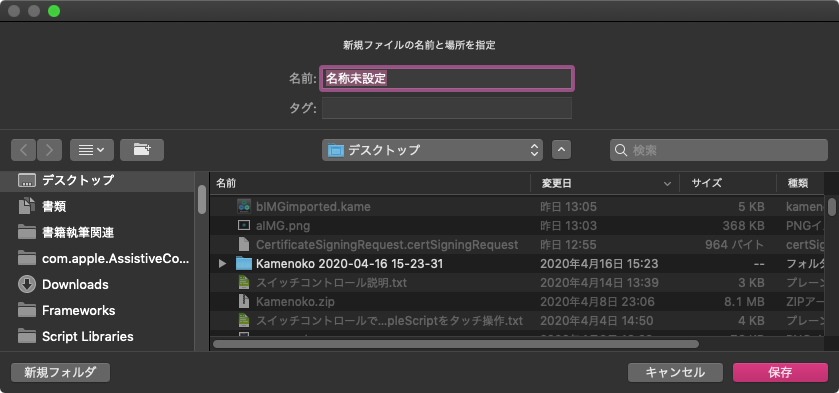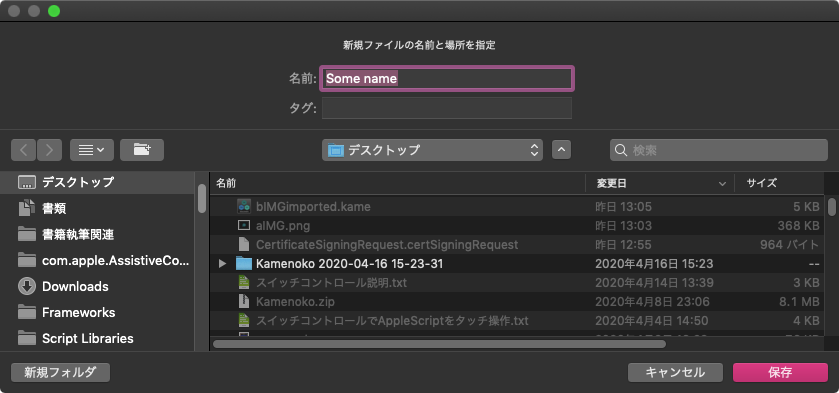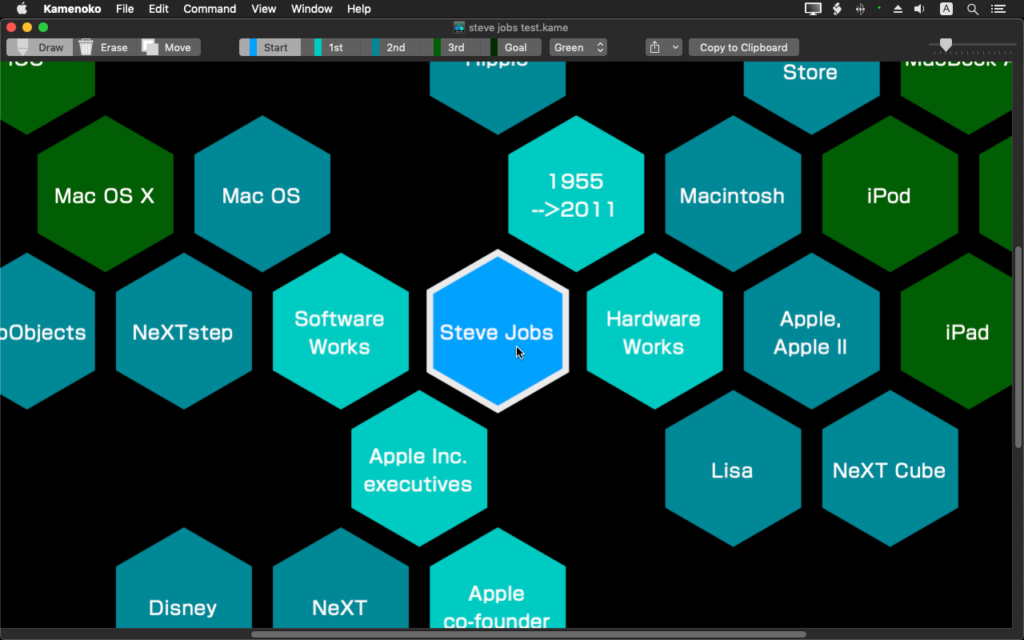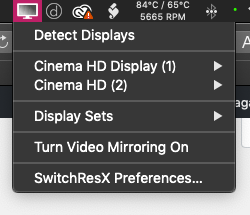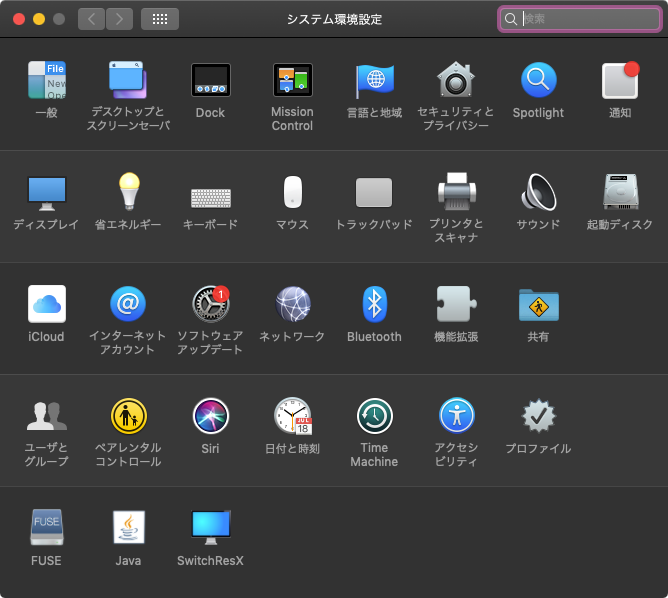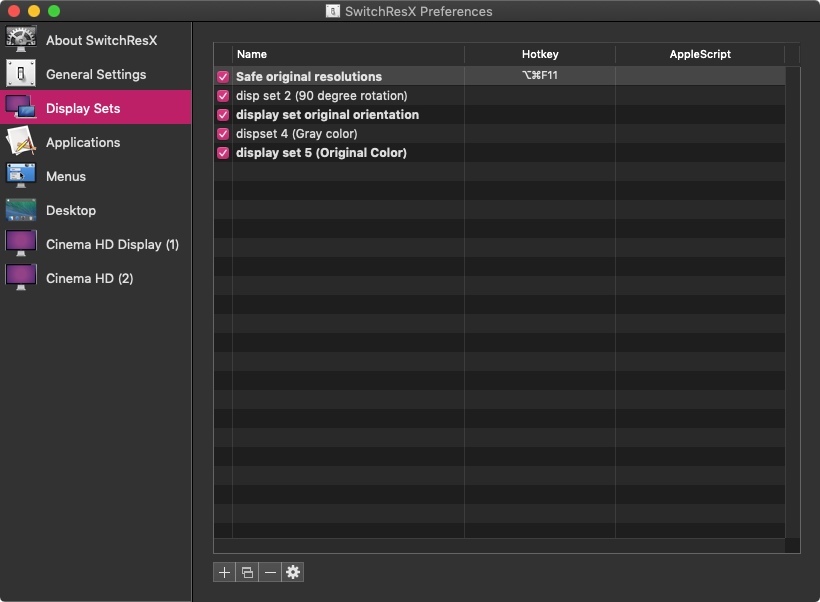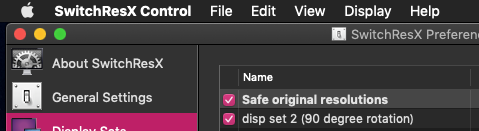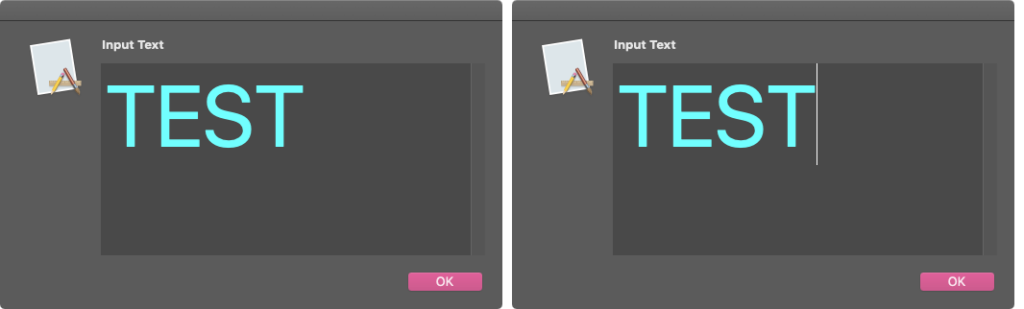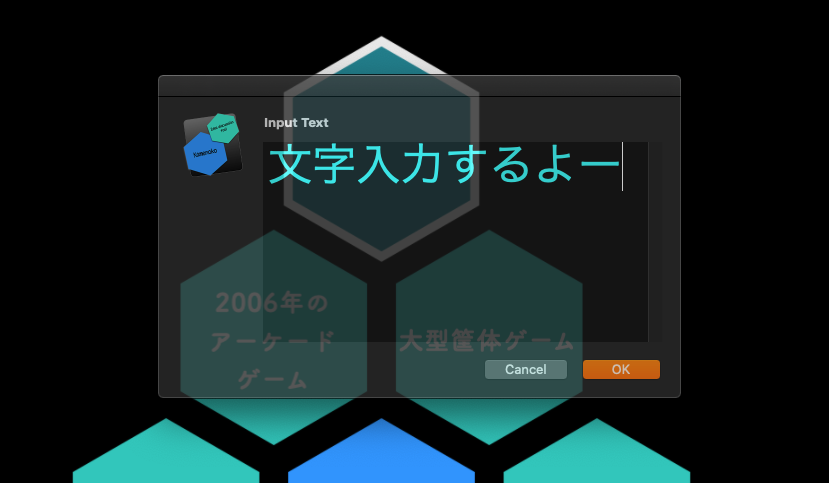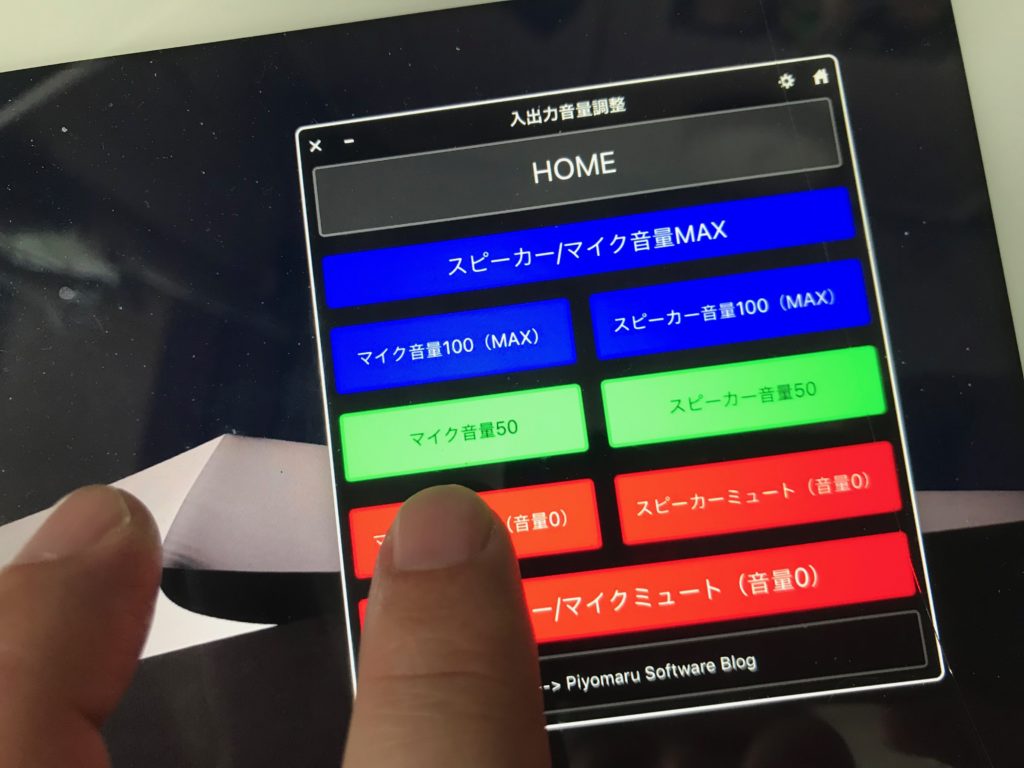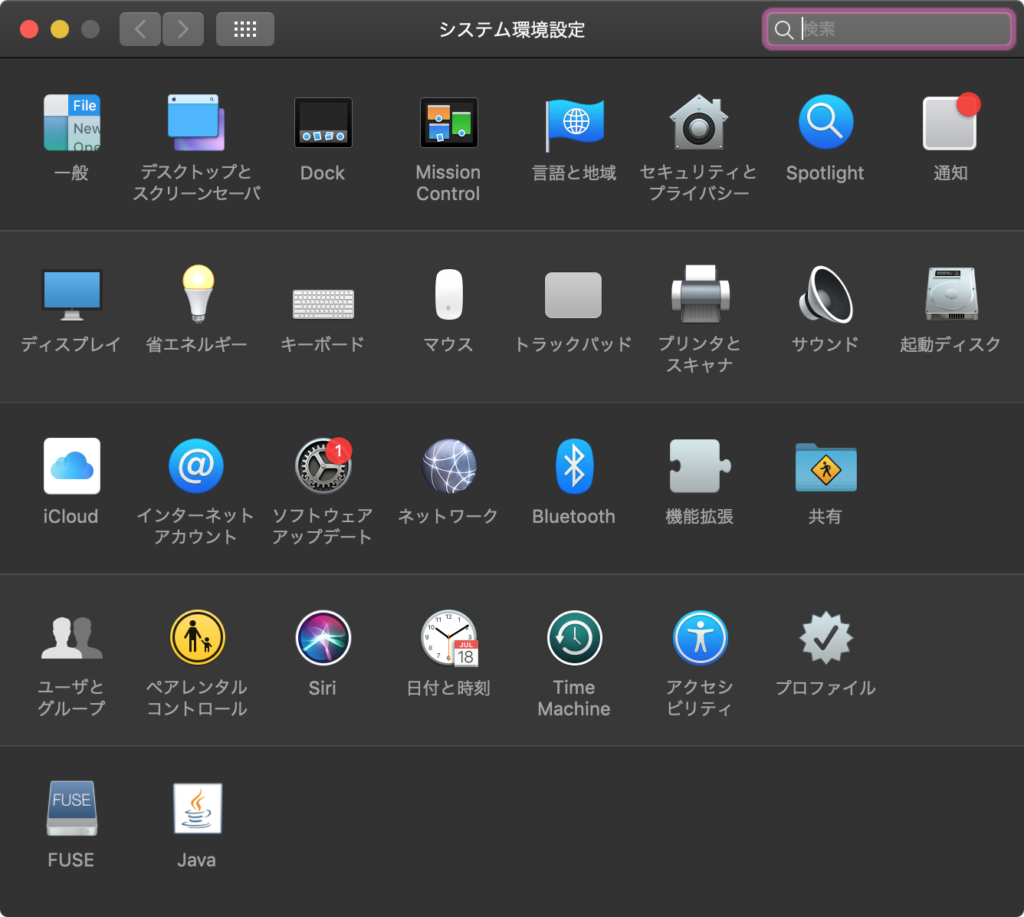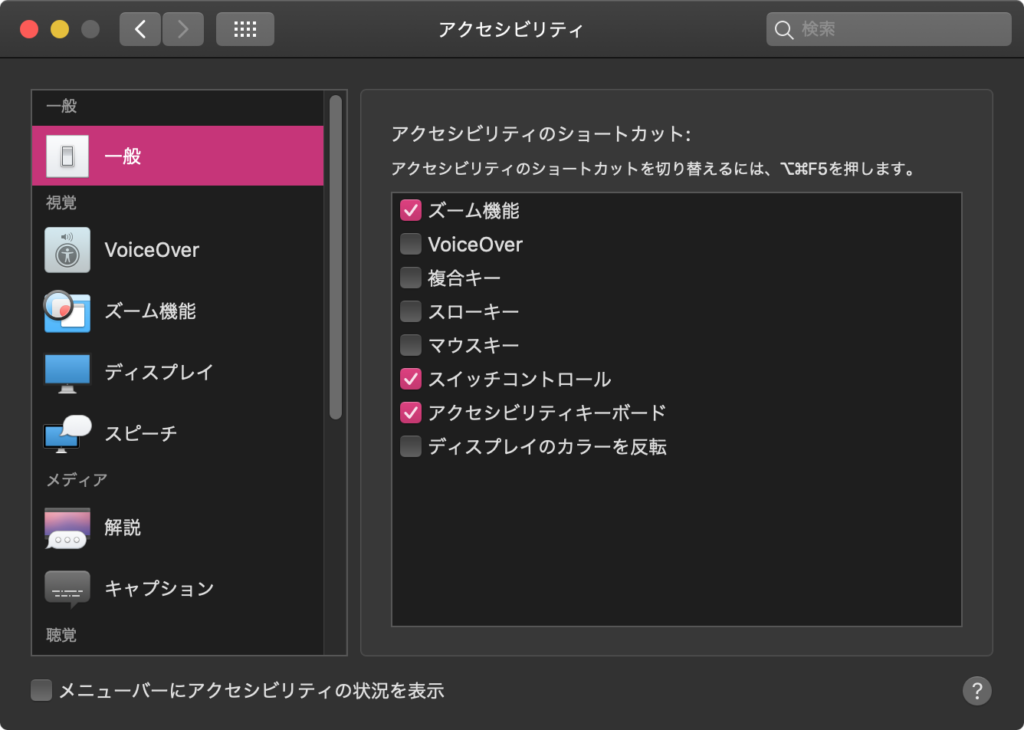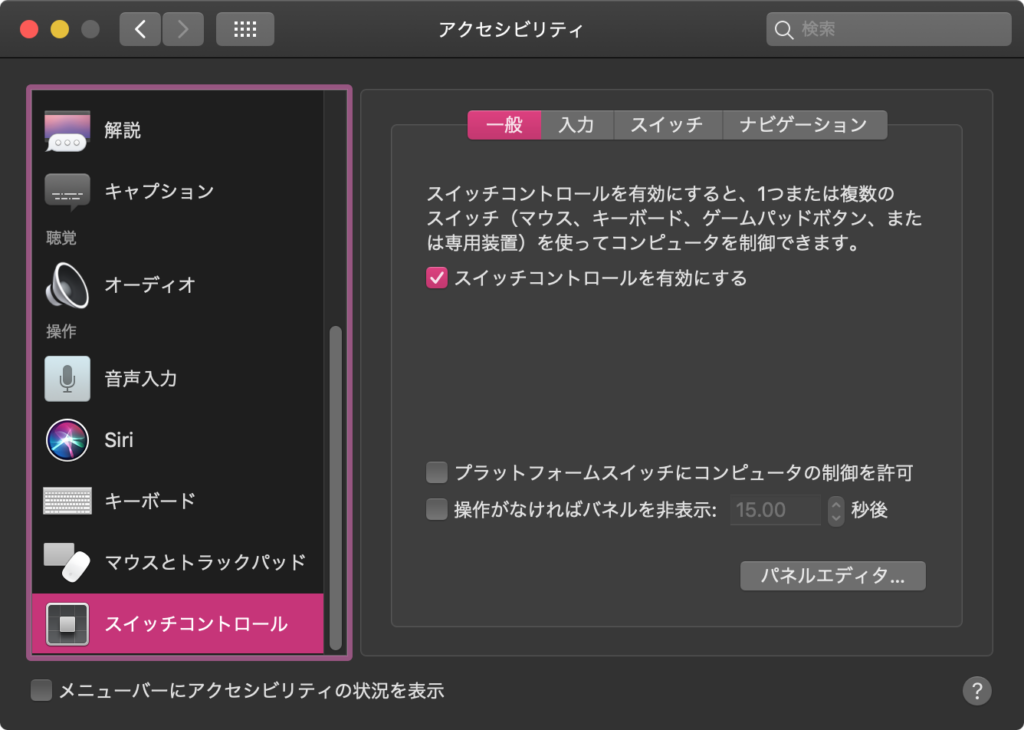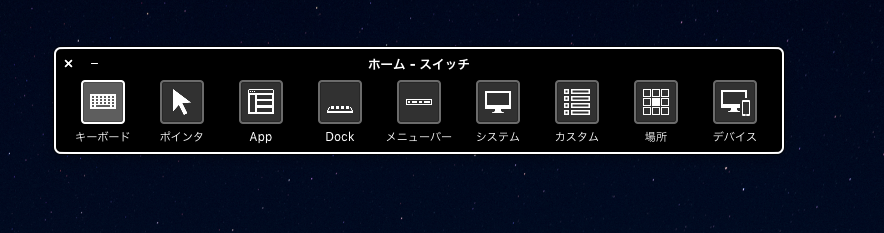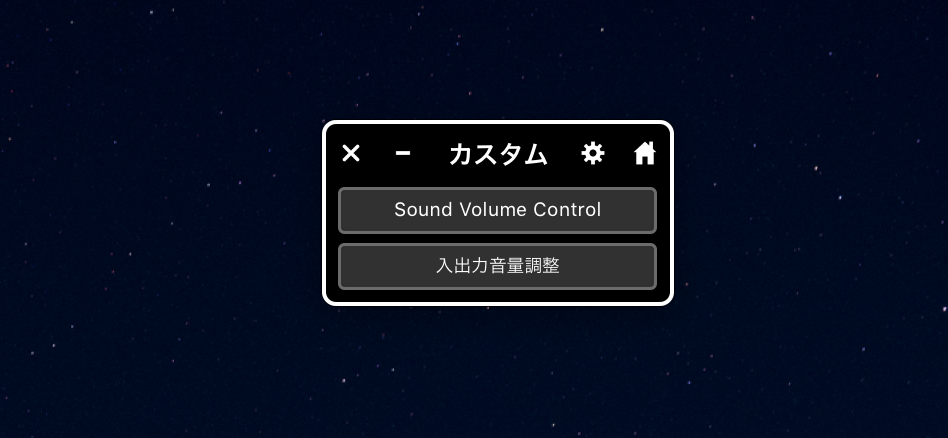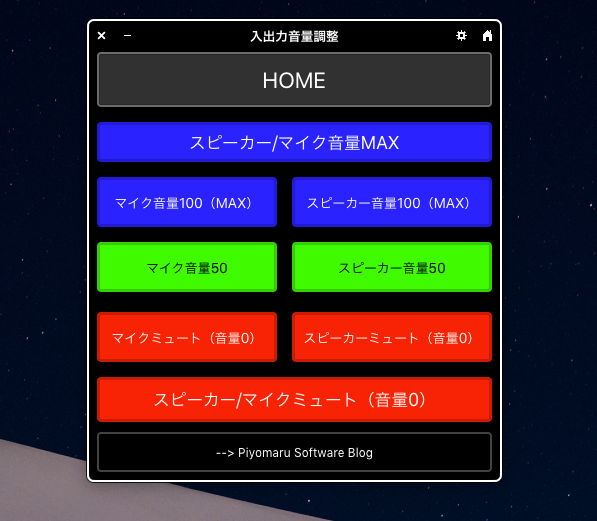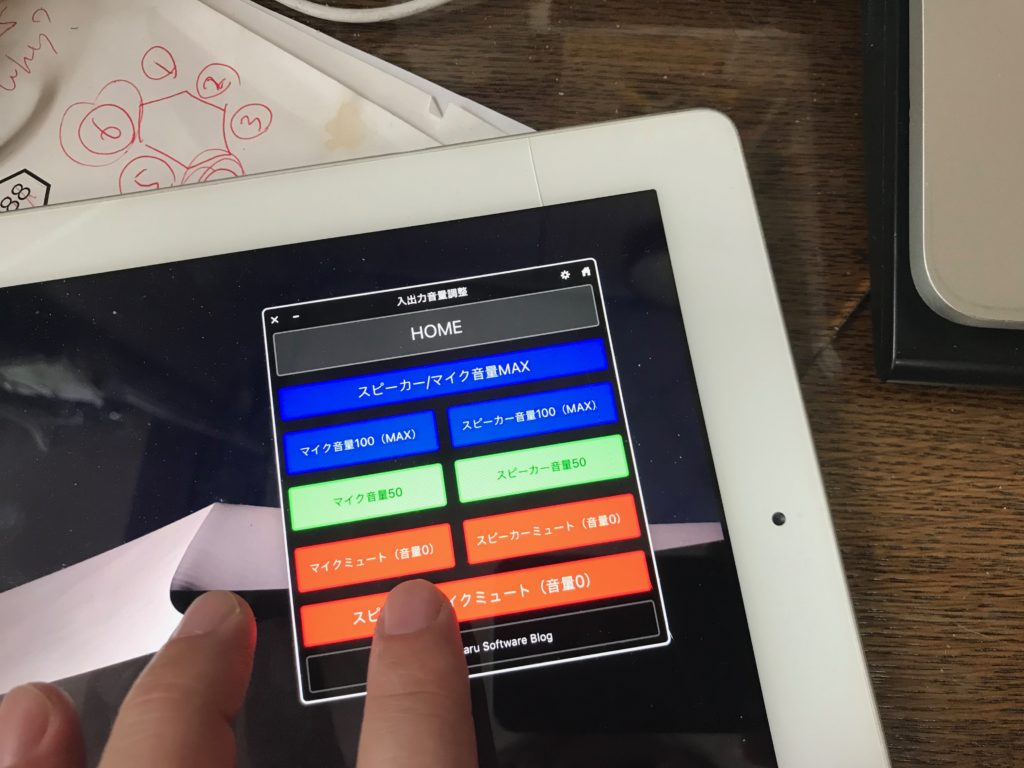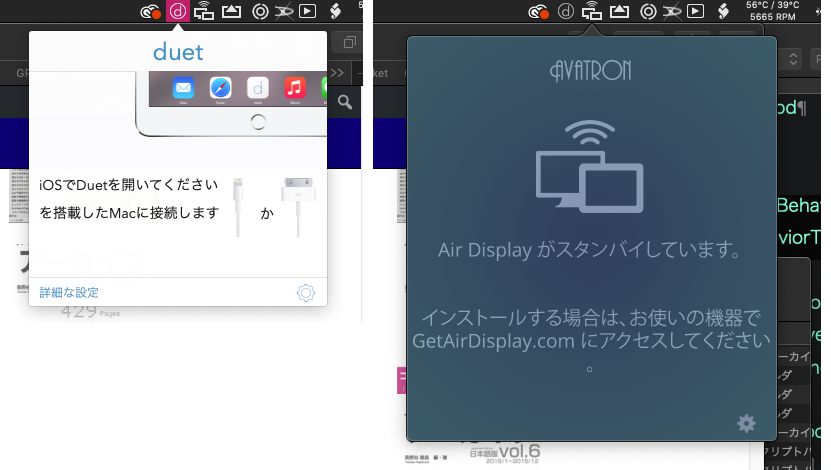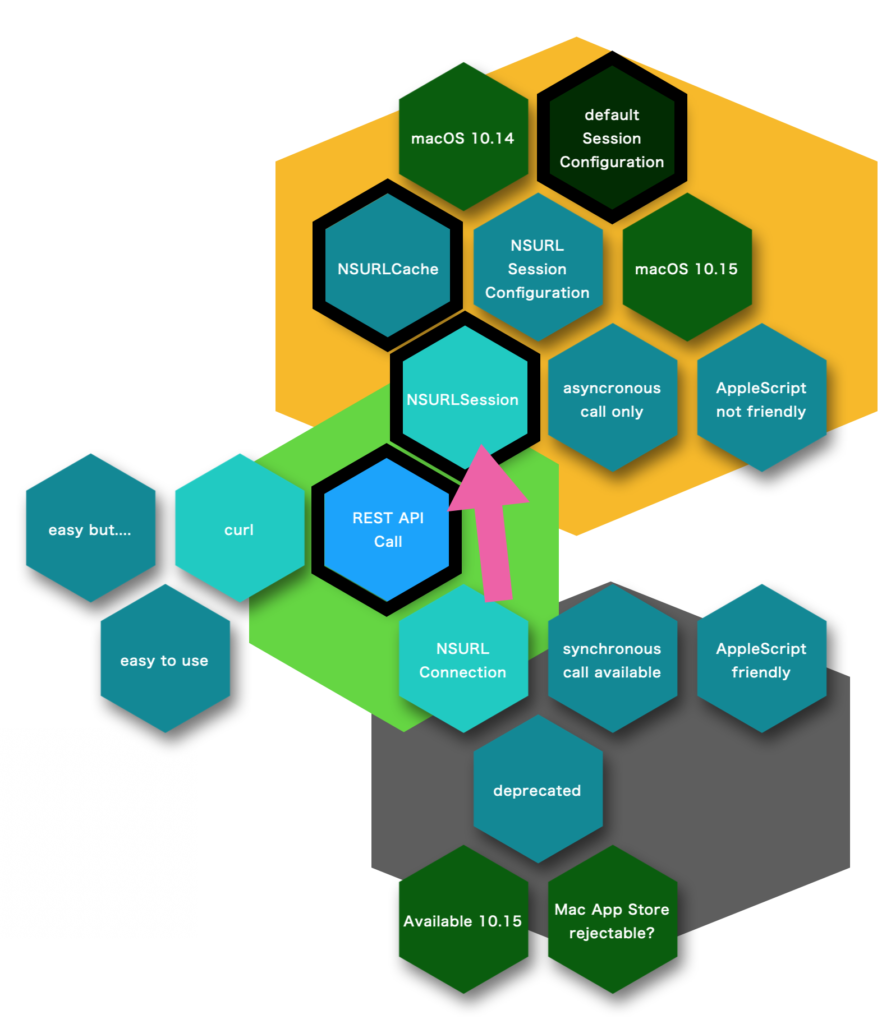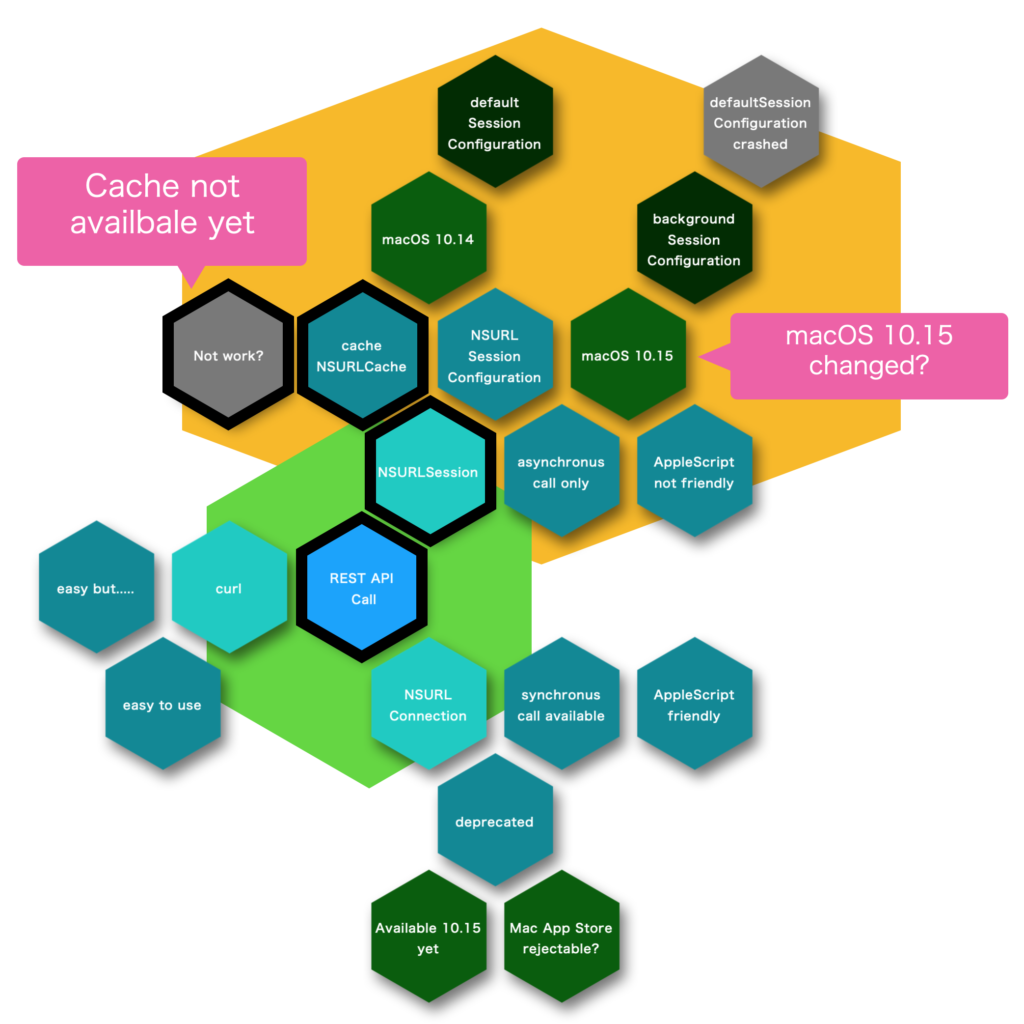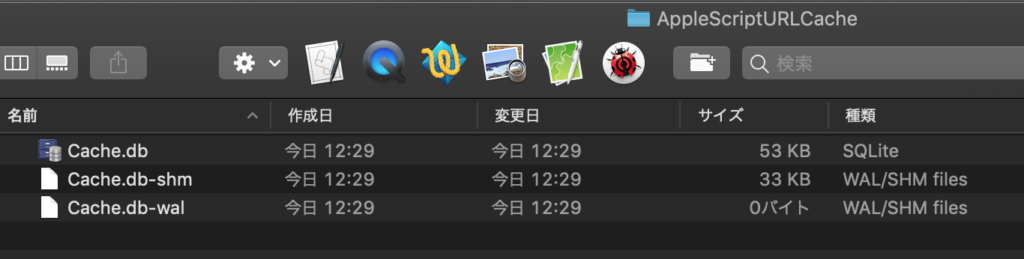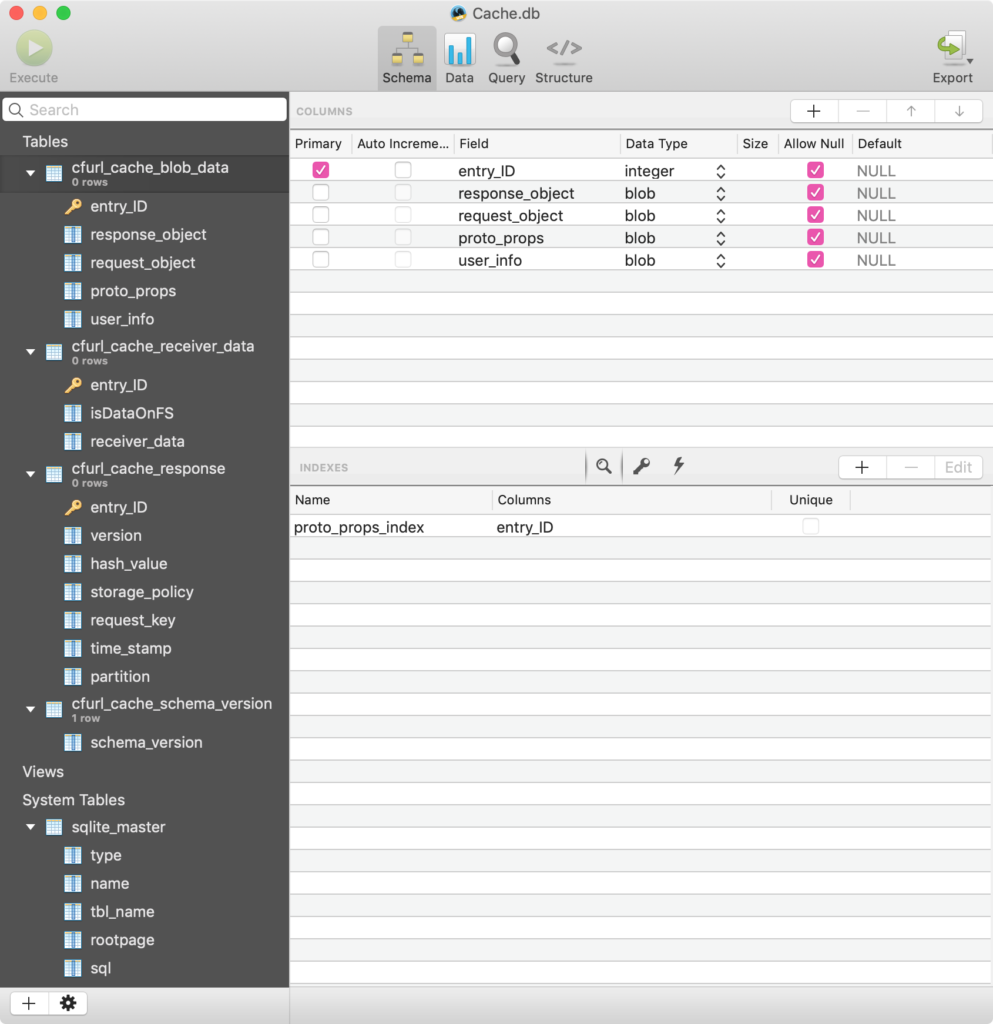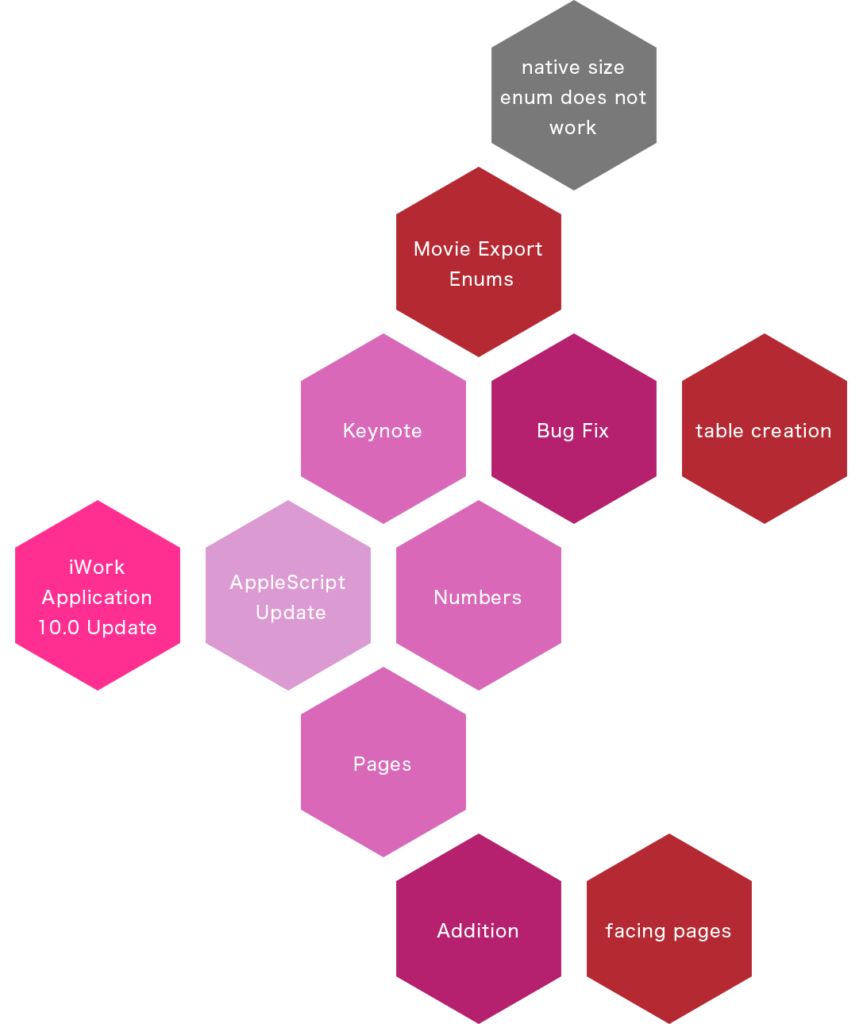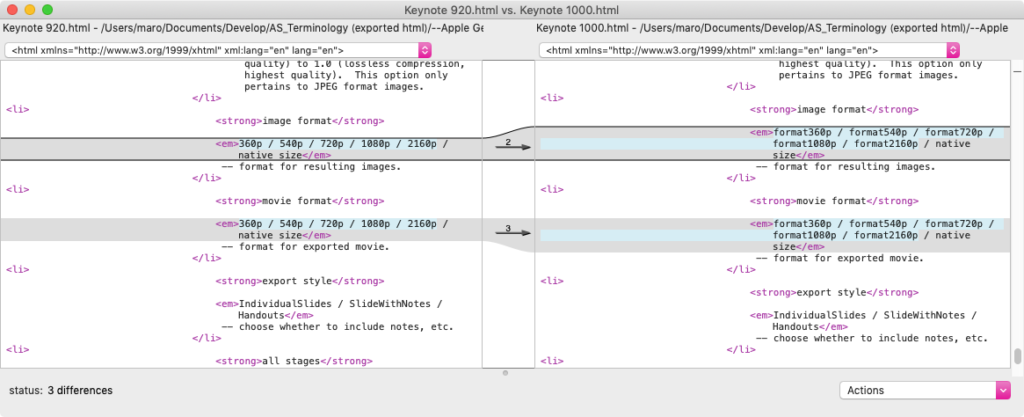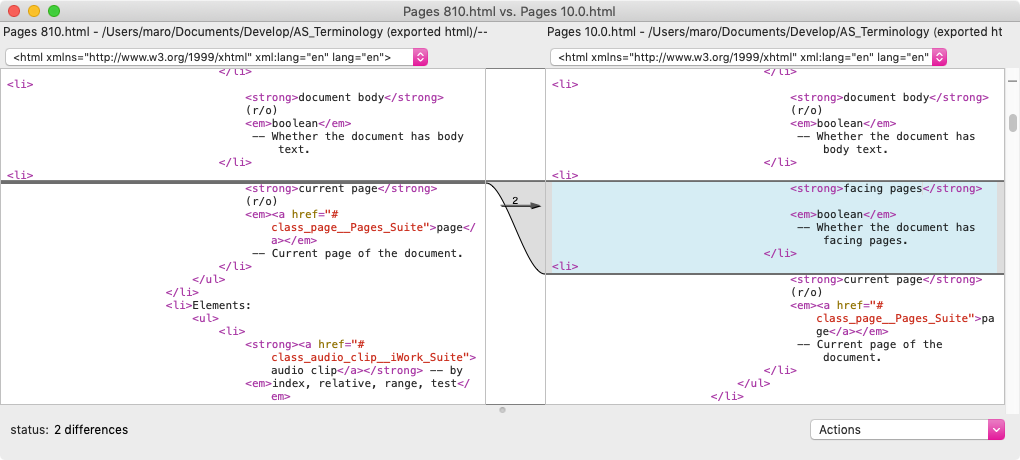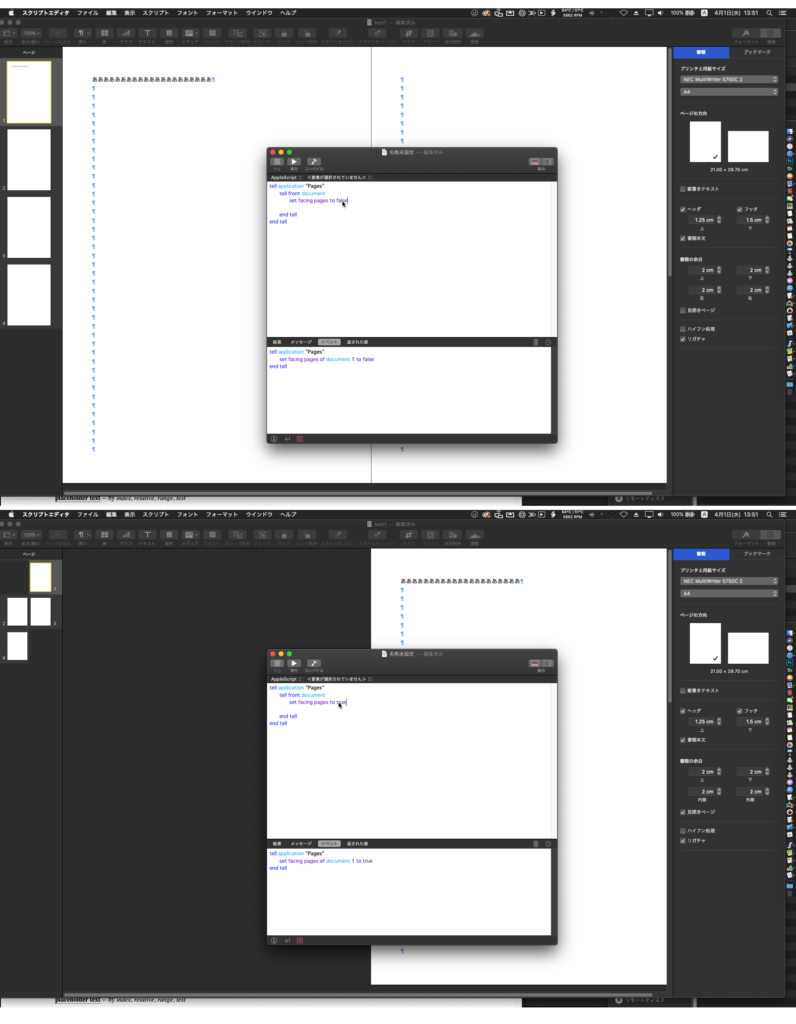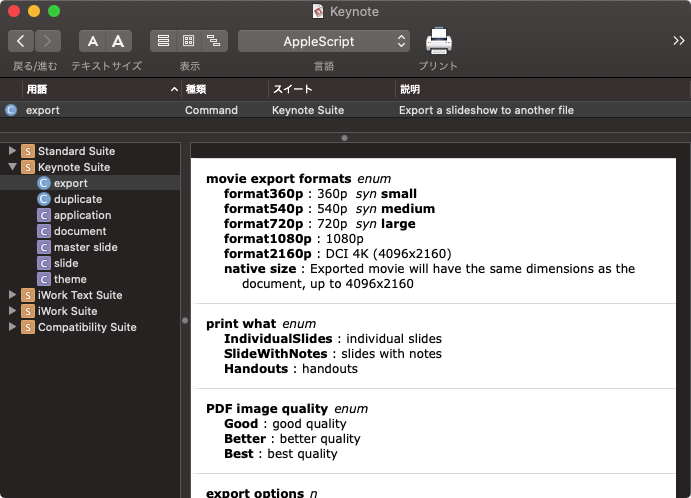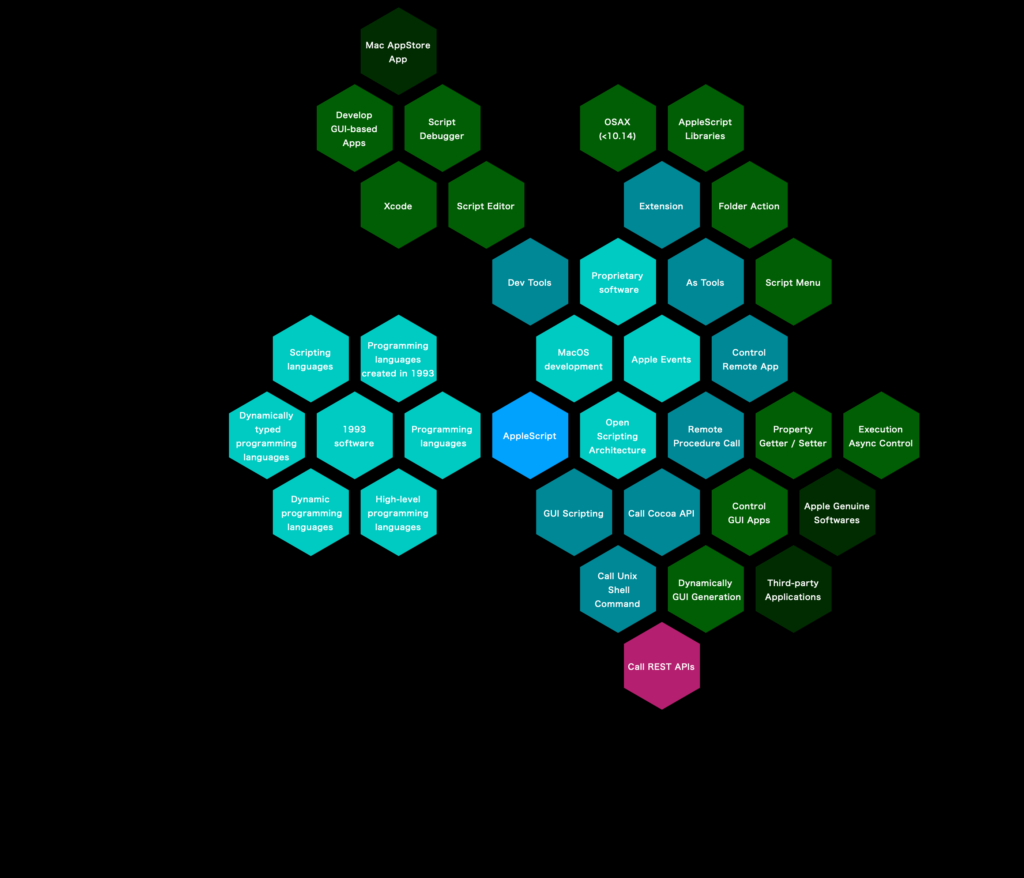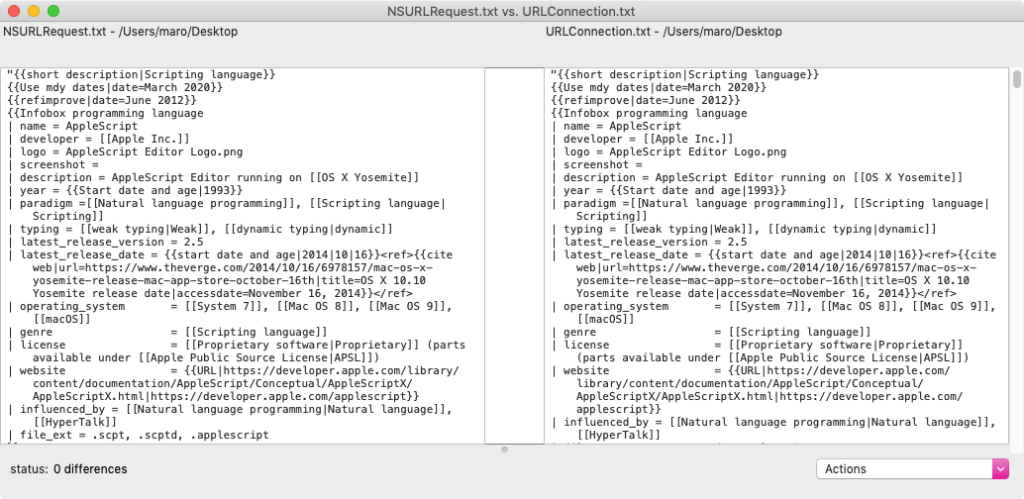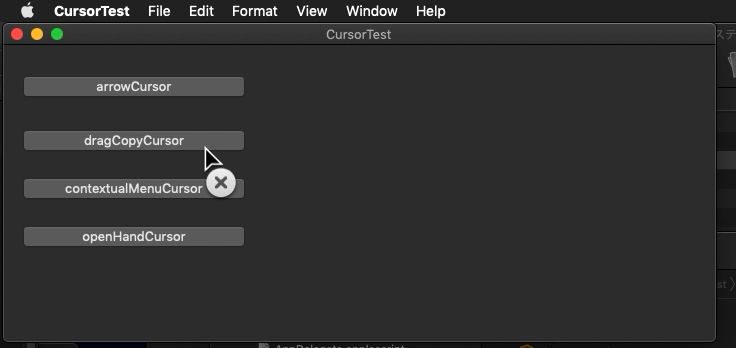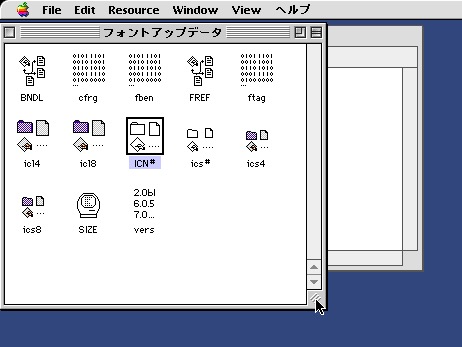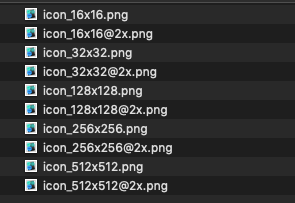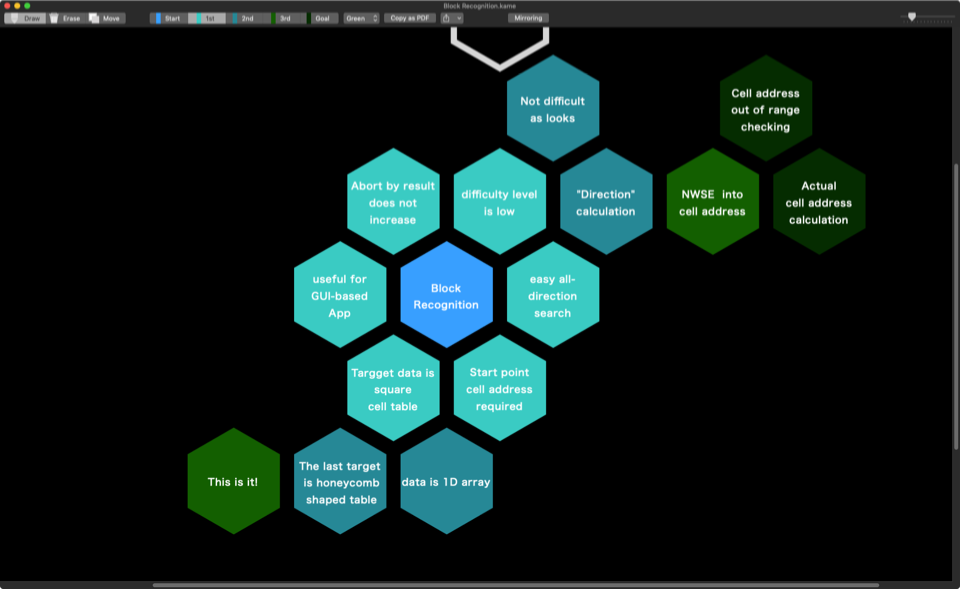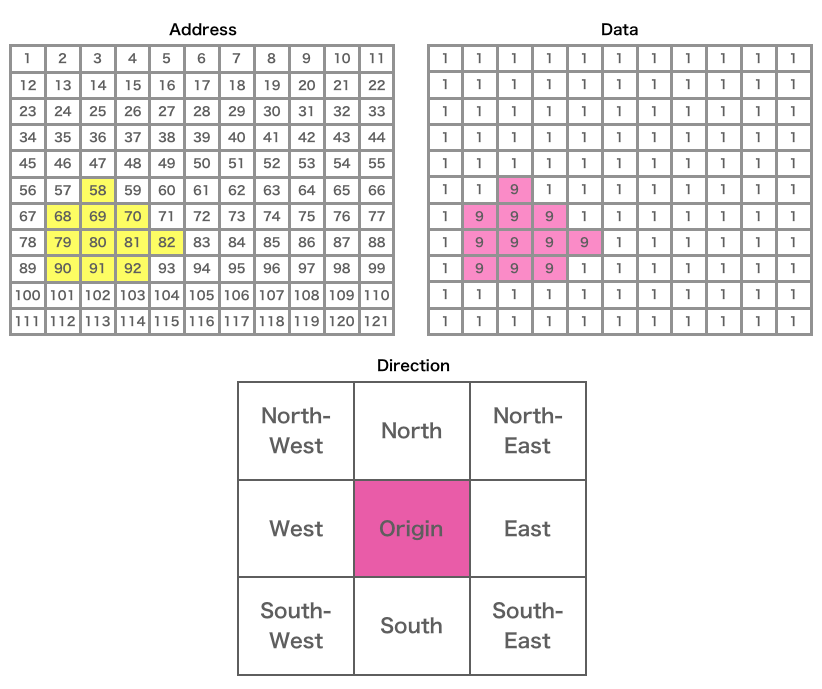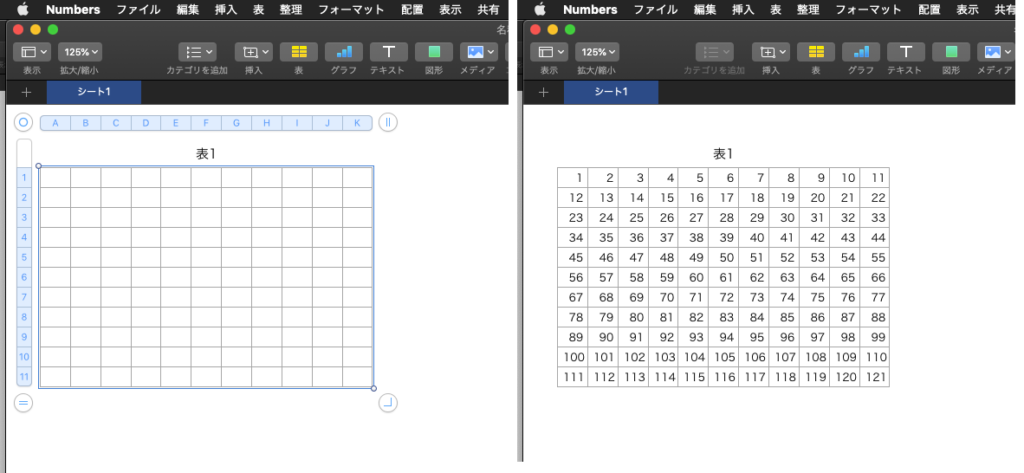—
– Created by: Takaaki Naganoya
– Created on: 2020/03/10
—
– Copyright © 2020 Piyomaru Software, All Rights Reserved
—
use AppleScript version "2.4" — Yosemite (10.10) or later
use framework "Foundation"
use scripting additions
property dataWidth : 11
property dataHeight : 11
property dataMax : 121
property testData : {"1", "1", "1", "1", "1", "1", "1", "1", "1", "1", "1", ¬
"1", "1", "1", "1", "1", "1", "1", "1", "1", "1", "1", ¬
"1", "1", "1", "1", "1", "1", "1", "1", "1", "1", "1", ¬
"1", "1", "1", "1", "1", "1", "1", "1", "1", "1", "1", ¬
"1", "1", "1", "1", "1", "1", "1", "1", "1", "1", "1", ¬
"1", "1", "9", "1", "1", "1", "1", "1", "1", "1", "1", ¬
"1", "9", "9", "9", "1", "1", "1", "1", "1", "1", "1", ¬
"1", "9", "9", "9", "9", "1", "1", "1", "1", "1", "1", ¬
"1", "9", "9", "9", "1", "1", "1", "1", "1", "1", "1", ¬
"1", "1", "1", "1", "1", "1", "1", "1", "1", "1", "1", ¬
"1", "1", "1", "1", "1", "1", "1", "1", "1", "1", "1"}
set foundList to {58}
set prevFound to 1
repeat
set foundList to findAllDirection(foundList) of me
set aLen to length of foundList
if aLen = prevFound then
return foundList
else
copy aLen to prevFound
end if
end repeat
return foundList
–> {58, 69, 68, 70, 80, 79, 81, 82, 91, 90, 92}
on findAllDirection(foundList)
repeat with sCanCell in foundList
set nRes to findN(sCanCell) of me
set sRes to findS(sCanCell) of me
set eRes to findE(sCanCell) of me
set wRes to findW(sCanCell) of me
set nwRes to findNW(sCanCell) of me
set neRes to findNE(sCanCell) of me
set swRes to findSW(sCanCell) of me
set seRes to findSE(sCanCell) of me
if nRes is not equal to false then
set newAddr to contents of (item 2 of nRes)
if newAddr is not in foundList then
set the end of foundList to newAddr
else
set nRes to false
end if
end if
if sRes is not equal to false then
set newAddr to contents of (item 2 of sRes)
if newAddr is not in foundList then
set the end of foundList to newAddr
else
set sRes to false
end if
end if
if eRes is not equal to false then
set newAddr to contents of (item 2 of eRes)
if newAddr is not in foundList then
set the end of foundList to newAddr
else
set eRes to false
end if
end if
if wRes is not equal to false then
set newAddr to contents of (item 2 of wRes)
if newAddr is not in foundList then
set the end of foundList to newAddr
else
set wRes to false
end if
end if
if nwRes is not equal to false then
set newAddr to contents of (item 2 of nwRes)
if newAddr is not in foundList then
set the end of foundList to newAddr
else
set nwRes to false
end if
end if
if neRes is not equal to false then
set newAddr to contents of (item 2 of neRes)
if newAddr is not in foundList then
set the end of foundList to newAddr
else
set neRes to false
end if
end if
if swRes is not equal to false then
set newAddr to contents of (item 2 of swRes)
if newAddr is not in foundList then
set the end of foundList to newAddr
else
set swRes to false
end if
end if
if seRes is not equal to false then
set newAddr to contents of (item 2 of seRes)
if newAddr is not in foundList then
set the end of foundList to newAddr
else
set seRes to false
end if
end if
end repeat
return foundList
end findAllDirection
—————————————
on findS(anAddress)
copy anAddress to tmpAddr
set tmpAddr to incLine(tmpAddr) of me
if tmpAddr = false then return false
set tmpCon to contents of item tmpAddr of testData
if tmpCon = "1" then return false
return {true, tmpAddr}
end findS
on findN(anAddress)
copy anAddress to tmpAddr
set tmpAddr to decLine(tmpAddr) of me
if tmpAddr = false then return false
set tmpCon to contents of item tmpAddr of testData
if tmpCon = "1" then return false
return {true, tmpAddr}
end findN
on findE(anAddress)
copy anAddress to tmpAddr
set tmpAddr to incCell(tmpAddr) of me
if tmpAddr = false then return false
set tmpCon to contents of item tmpAddr of testData
if tmpCon = "1" then return false
return {true, tmpAddr}
end findE
on findW(anAddress)
copy anAddress to tmpAddr
set tmpAddr to decCell(tmpAddr) of me
if tmpAddr = false then return false
set tmpCon to contents of item tmpAddr of testData
if tmpCon = "1" then return false
return {true, tmpAddr}
end findW
on findNW(anAddress)
copy anAddress to tmpAddr
set tmpAddr to decLine(tmpAddr) of me
if tmpAddr = false then return false
set tmpAddr to decCell(tmpAddr) of me
if tmpAddr = false then return false
set tmpCon to contents of item tmpAddr of testData
if tmpCon = "1" then return false
return {true, tmpAddr}
end findNW
on findNE(anAddress)
copy anAddress to tmpAddr
set tmpAddr to decLine(tmpAddr) of me
if tmpAddr = false then return false
set tmpAddr to incCell(tmpAddr) of me
if tmpAddr = false then return false
set tmpCon to contents of item tmpAddr of testData
if tmpCon = "1" then return false
return {true, tmpAddr}
end findNE
on findSW(anAddress)
copy anAddress to tmpAddr
set tmpAddr to incLine(tmpAddr) of me
if tmpAddr = false then return false
set tmpAddr to decCell(tmpAddr) of me
if tmpAddr = false then return false
set tmpCon to contents of item tmpAddr of testData
if tmpCon = "1" then return false
return {true, tmpAddr}
end findSW
on findSE(anAddress)
copy anAddress to tmpAddr
set tmpAddr to incLine(tmpAddr) of me
if tmpAddr = false then return false
set tmpAddr to incCell(tmpAddr) of me
if tmpAddr = false then return false
set tmpCon to contents of item tmpAddr of testData
if tmpCon = "1" then return false
return {true, tmpAddr}
end findSE
—————————————
on incLine(anAddress)
if anAddress + dataWidth > dataMax then
set anAddress to false
else
set anAddress to anAddress + dataWidth
end if
return anAddress
end incLine
on decLine(anAddress)
if anAddress – dataWidth < 1 then
set anAddress to false
else
set anAddress to anAddress – dataWidth
end if
return anAddress
end decLine
on incCell(anAddress)
set tmpMax to anAddress div dataWidth
if ((anAddress + 1) div dataWidth) is not equal to tmpMax then
set anAddress to false
else
if anAddress + 1 < dataMax then
set anAddress to anAddress + 1
else
return false
end if
end if
return anAddress
end incCell
on decCell(anAddress)
set tmpMax to anAddress div dataWidth
set tmp2Max to (anAddress – 1) div dataWidth
if anAddress – 1 > 0 then
if (tmp2Max is equal to tmpMax) then
set anAddress to anAddress – 1
end if
else
set anAddress to false
end if
return anAddress
end decCell
|