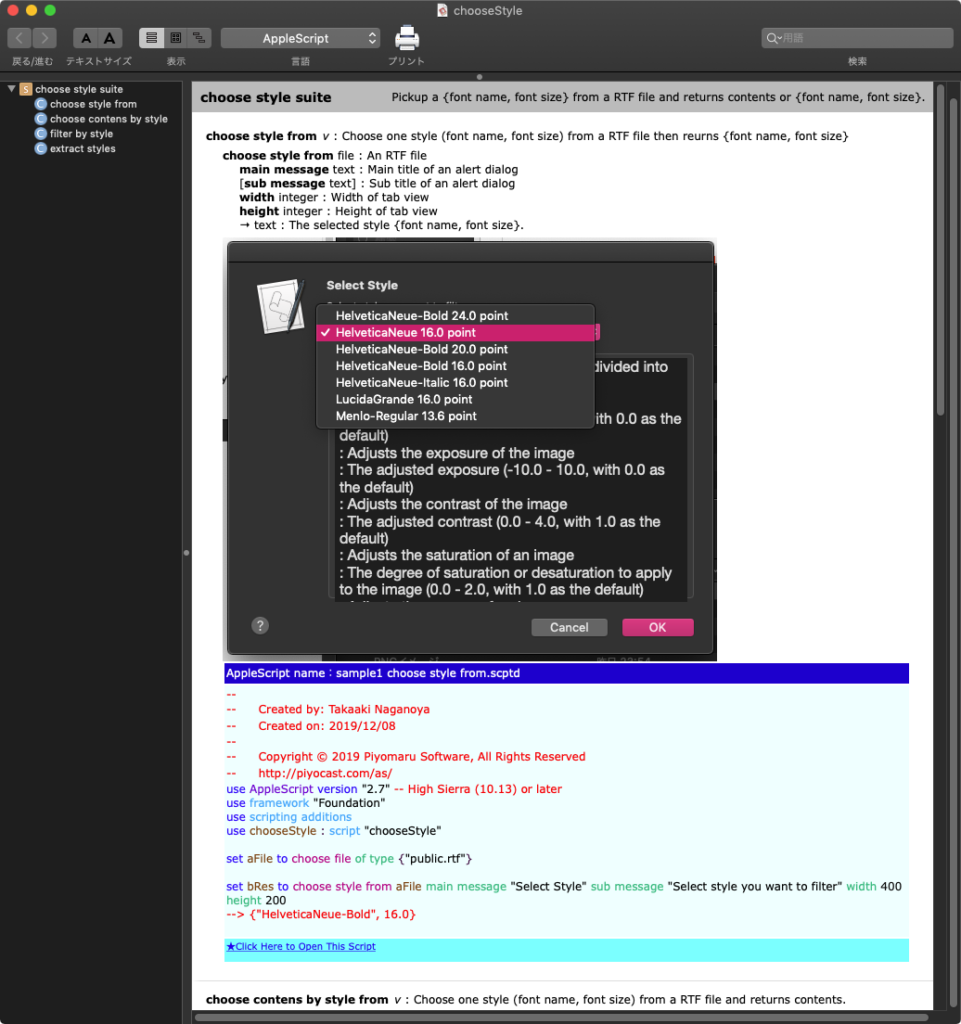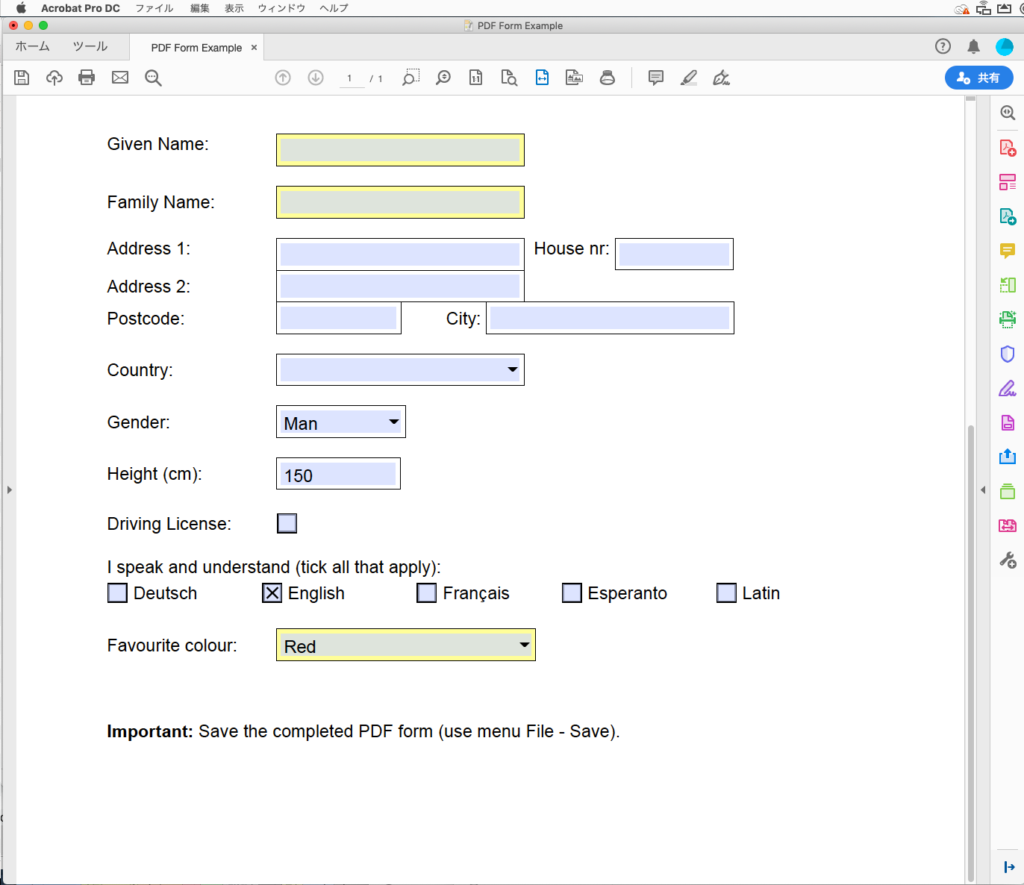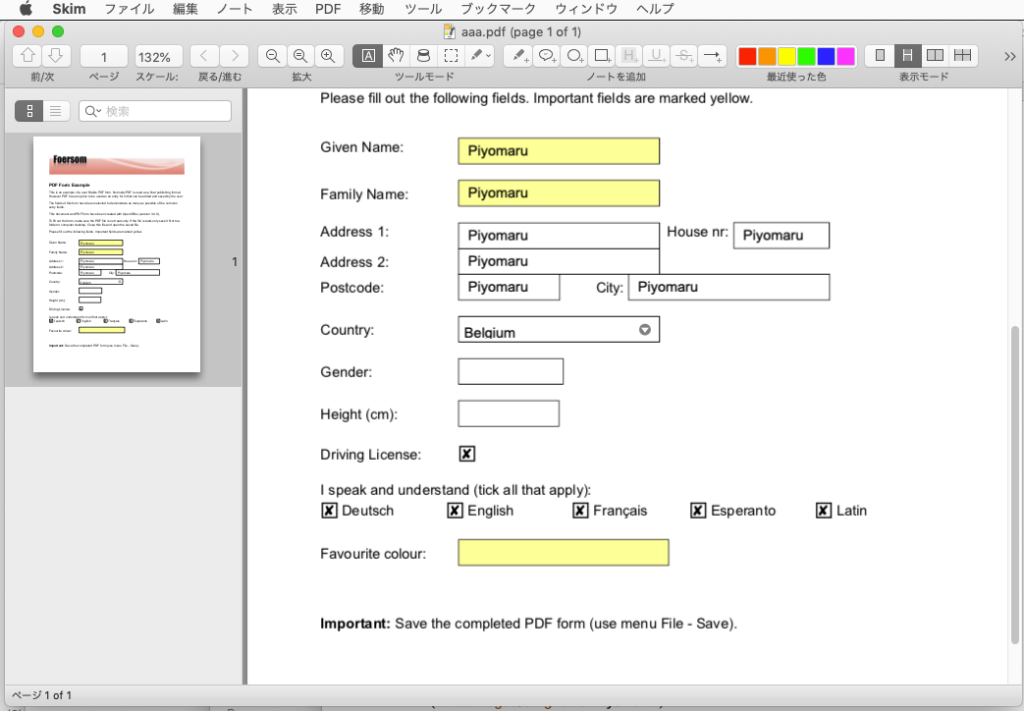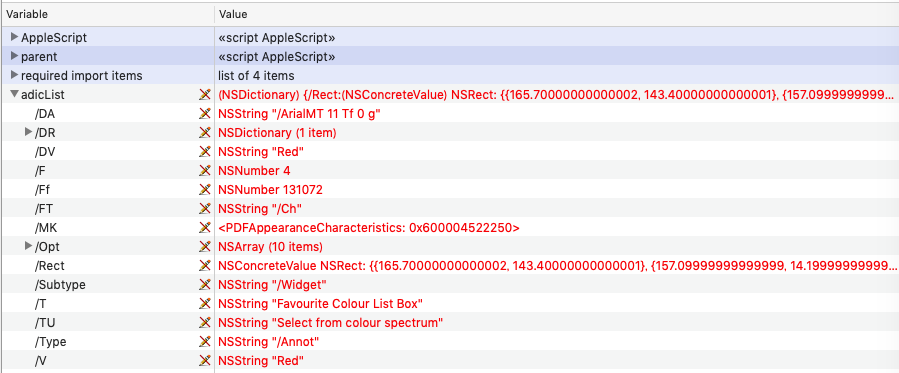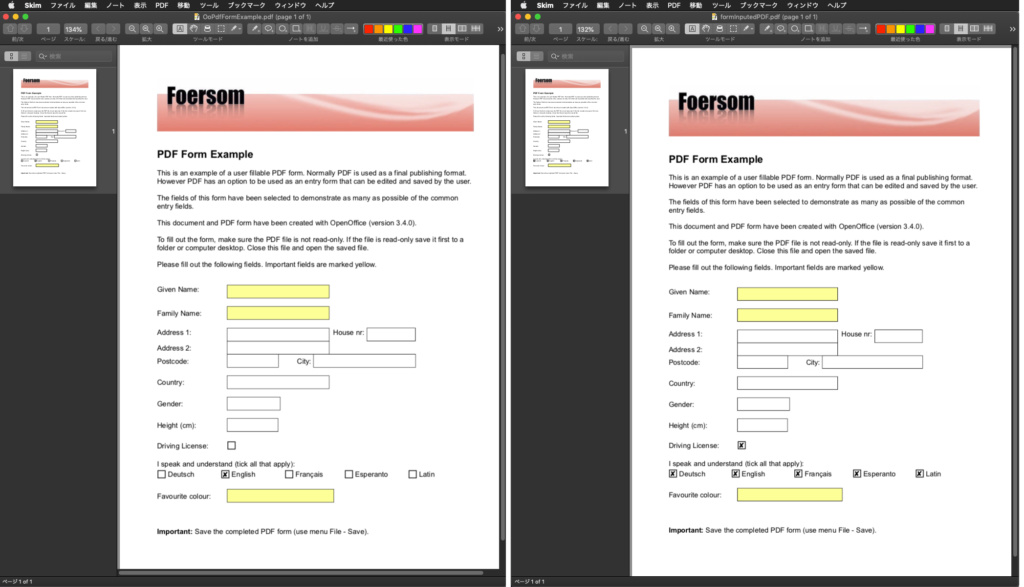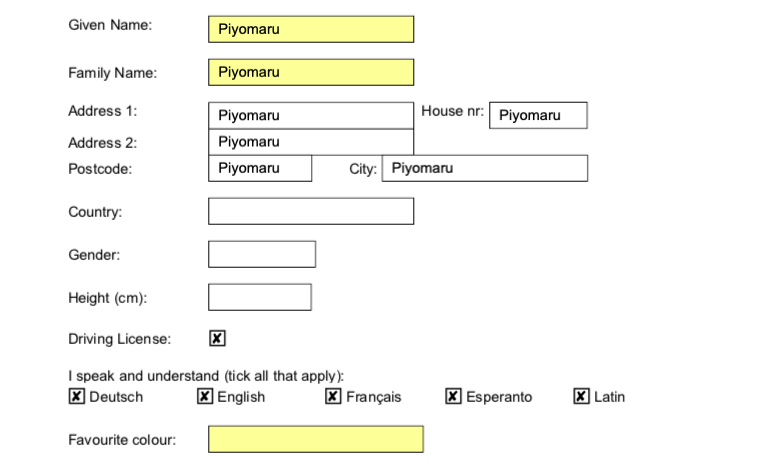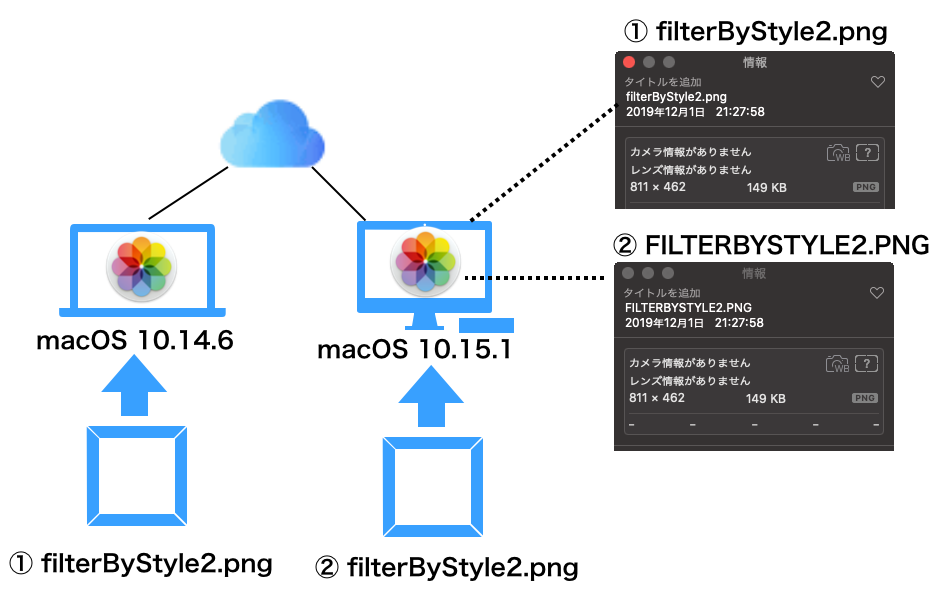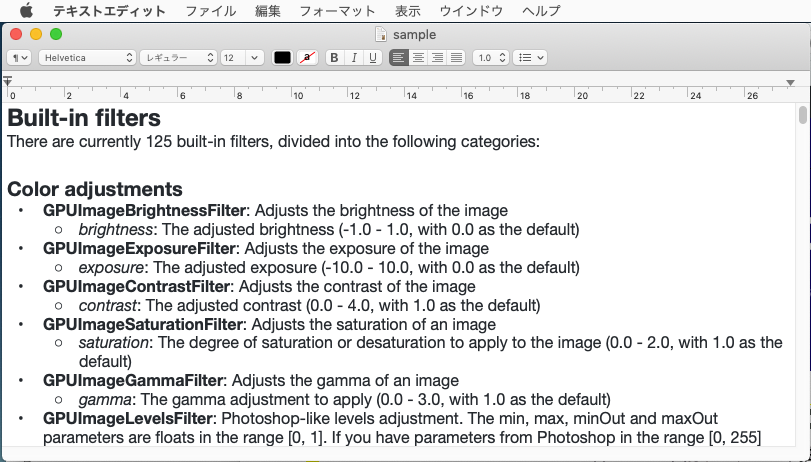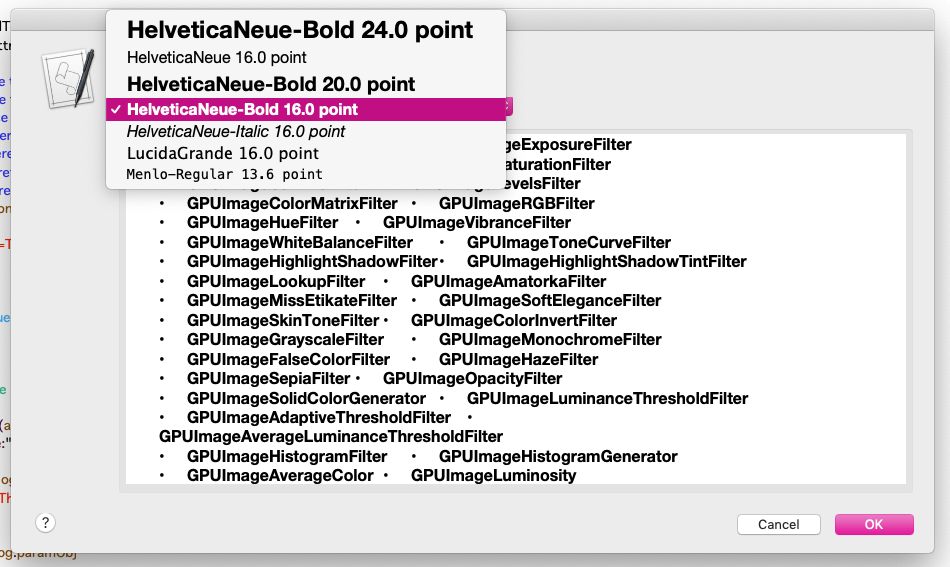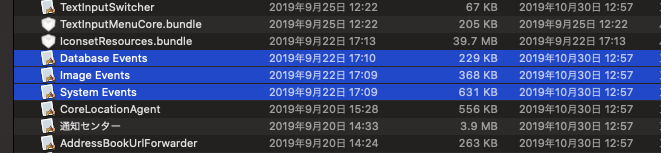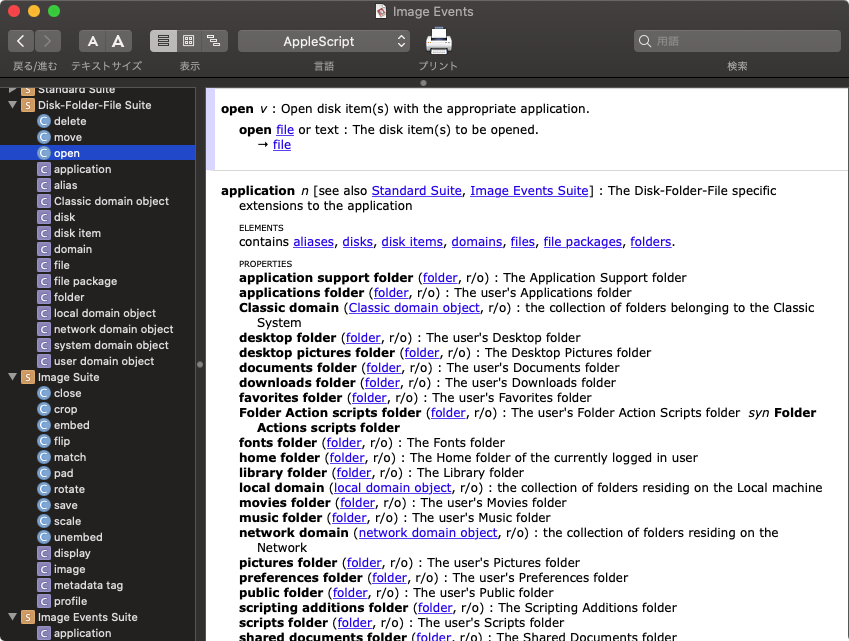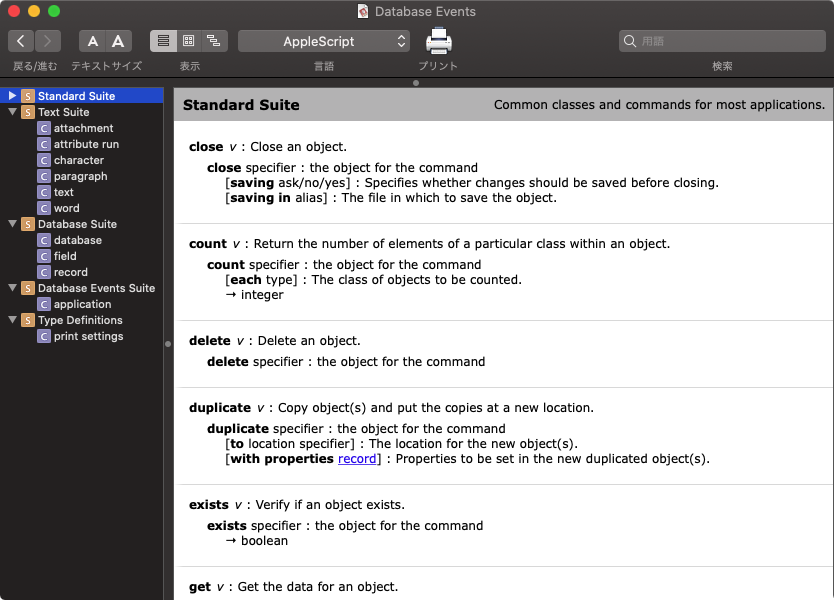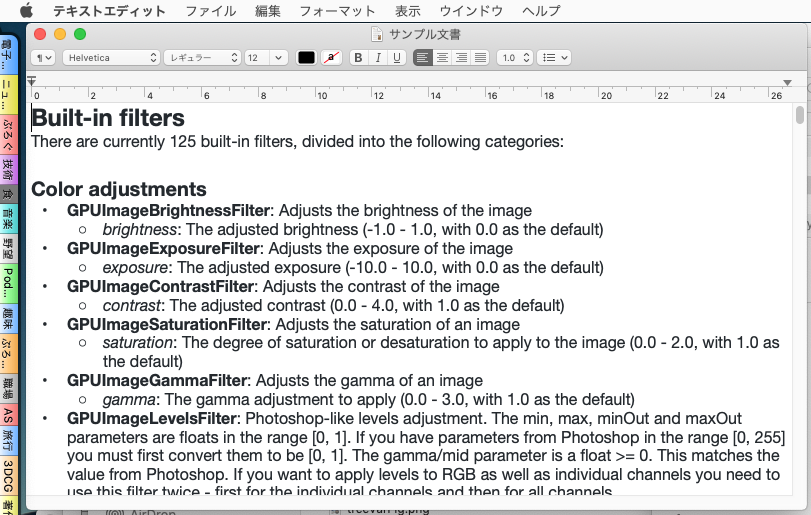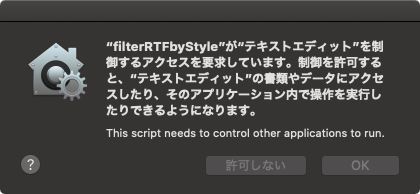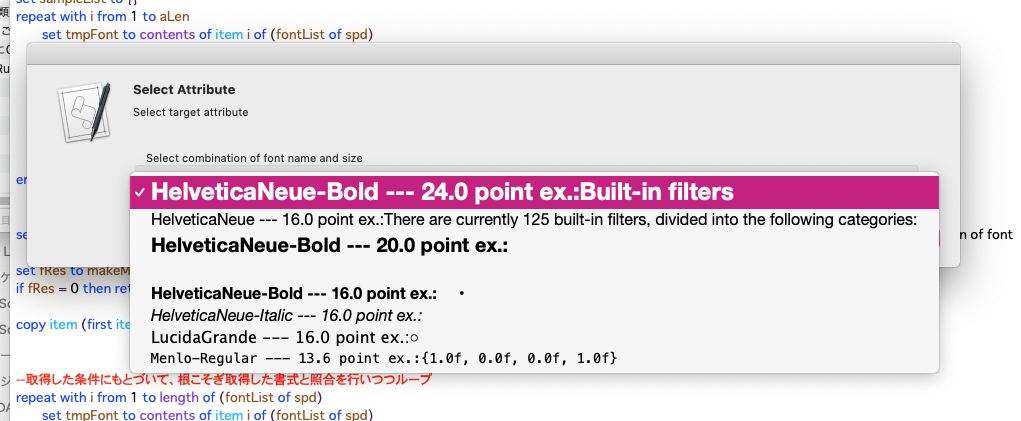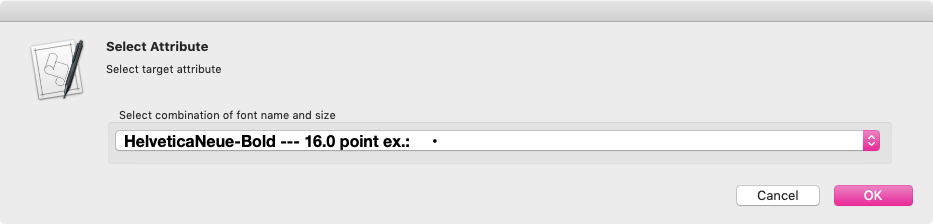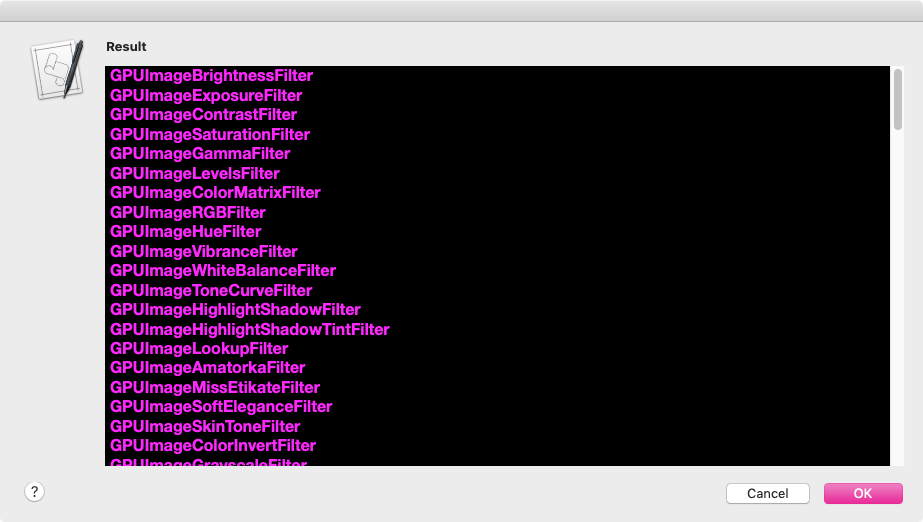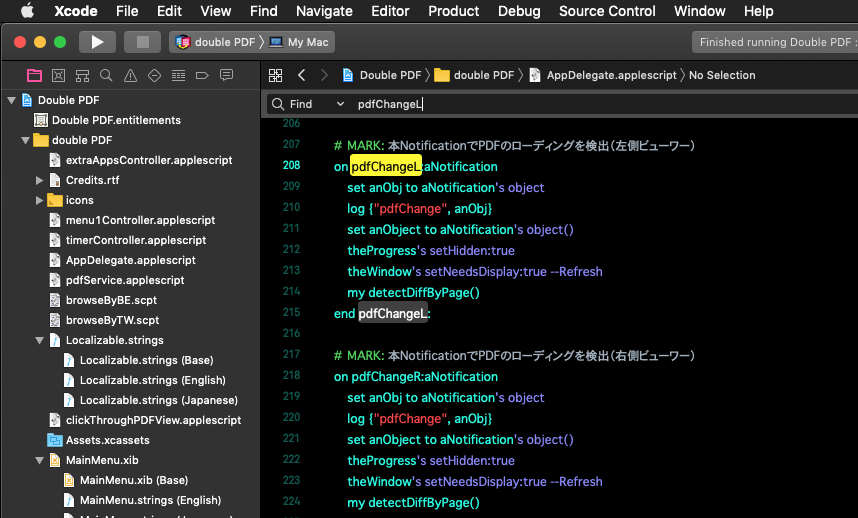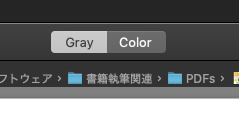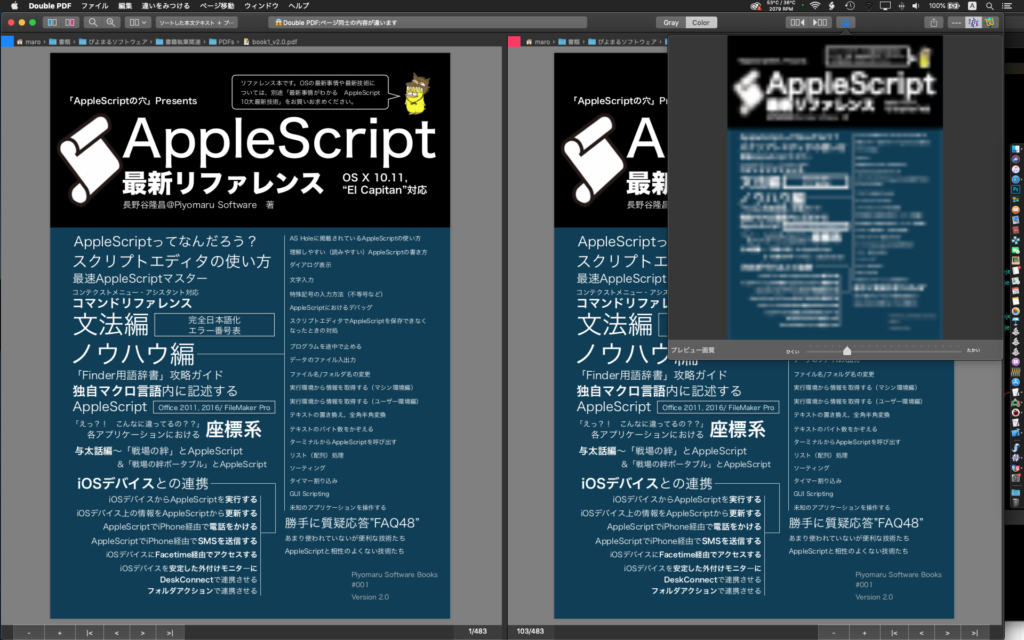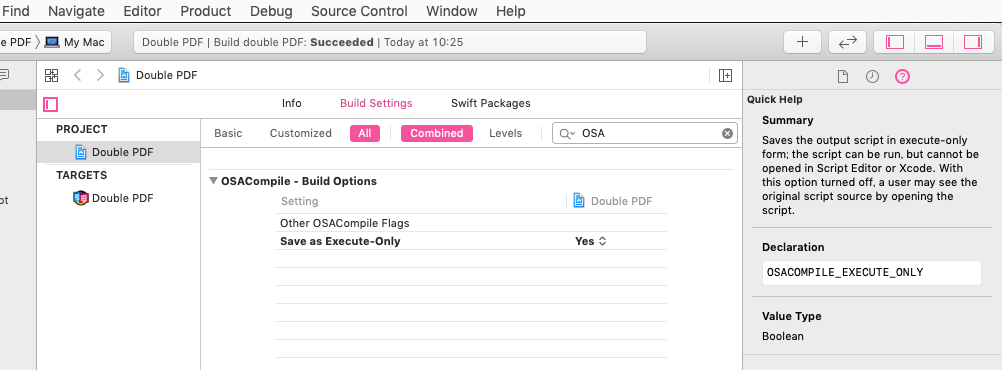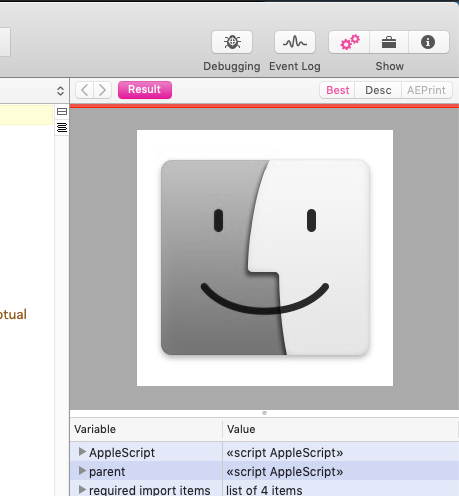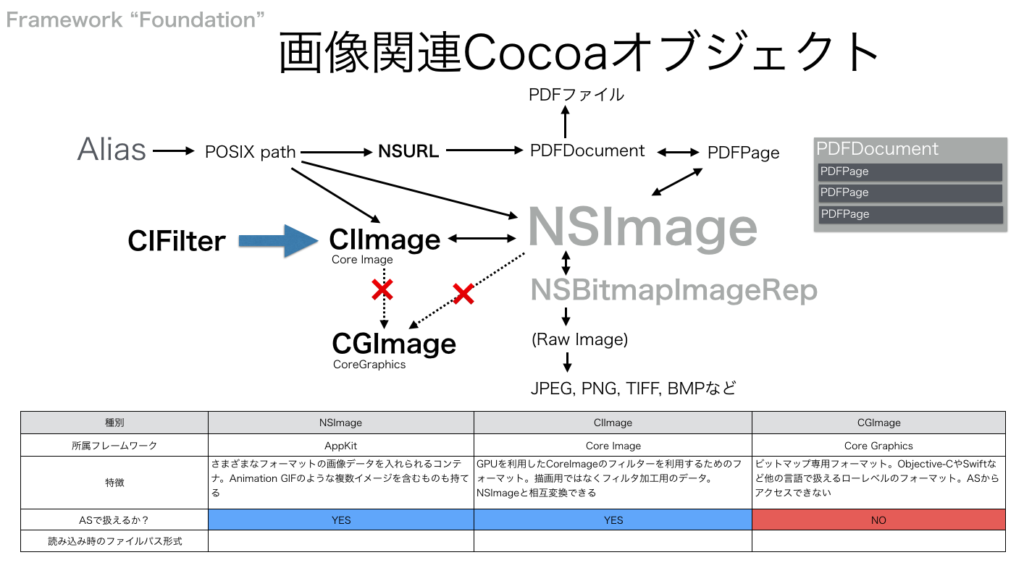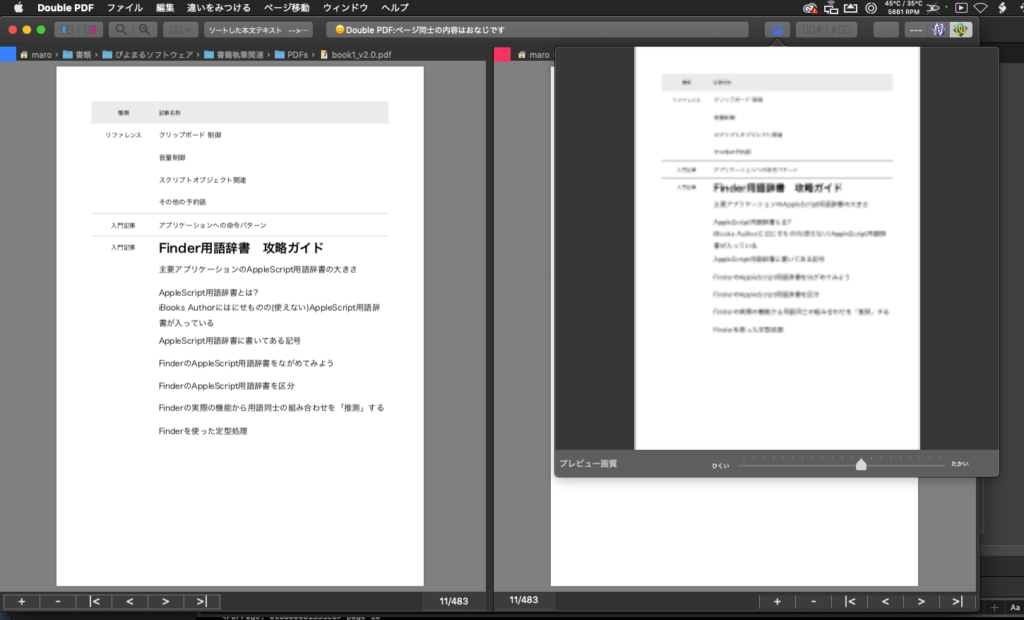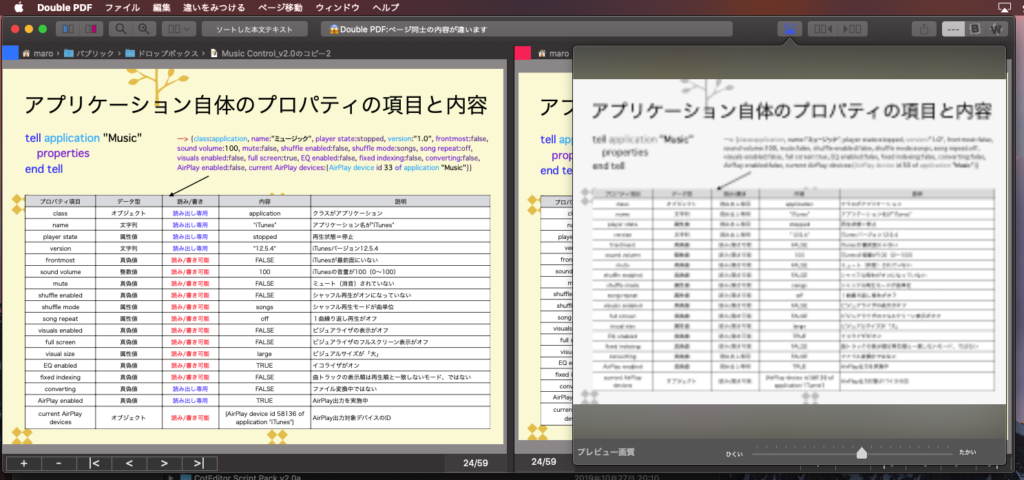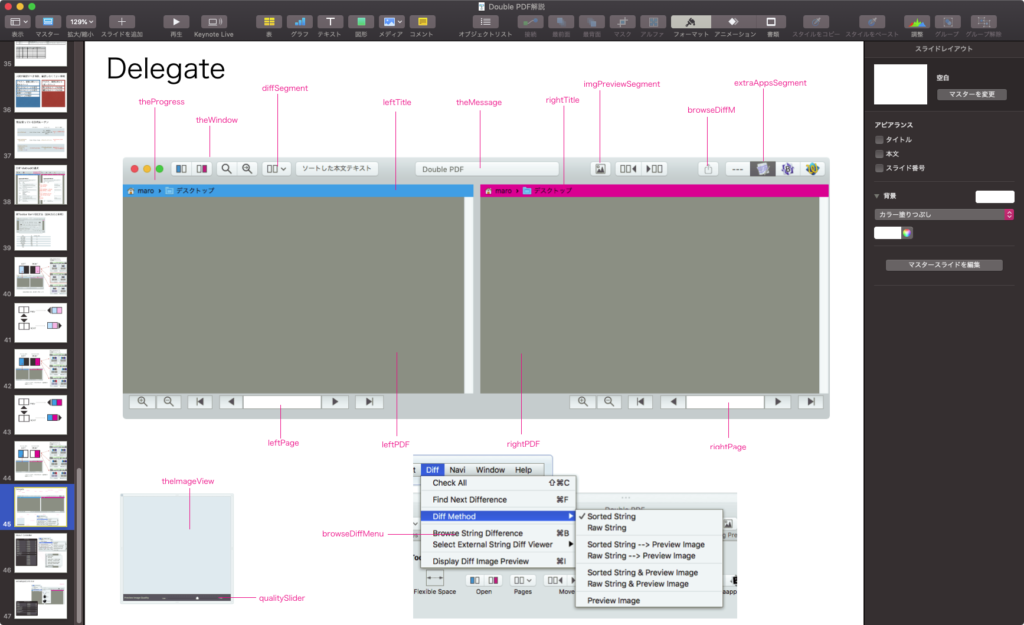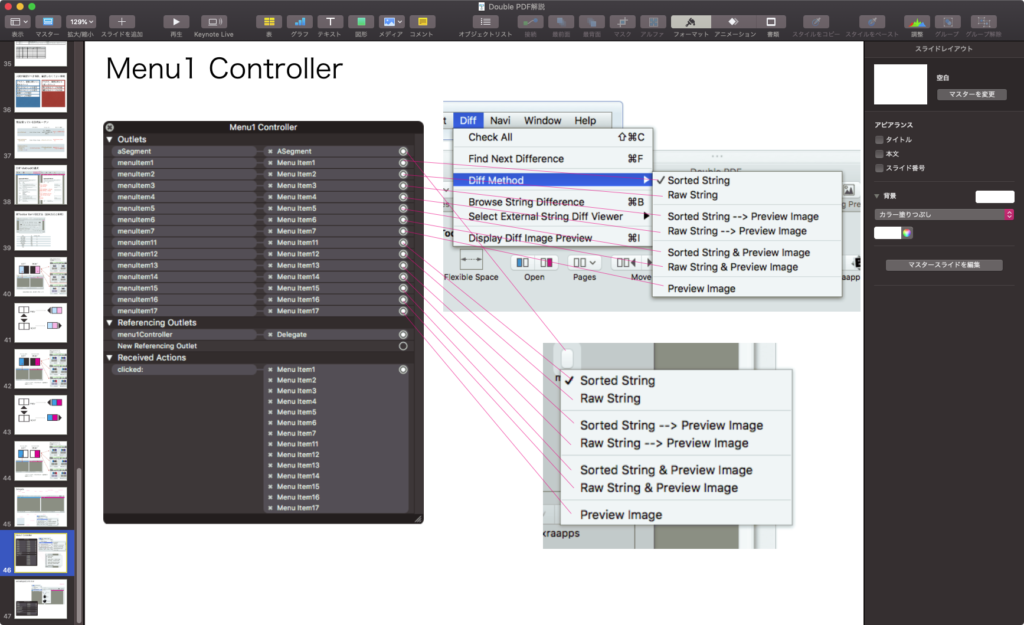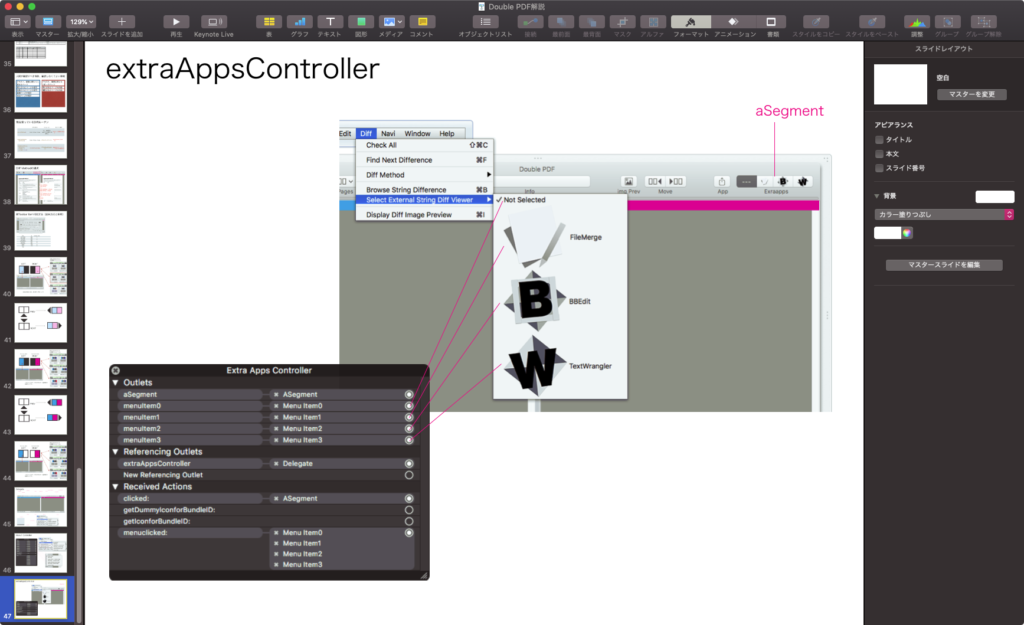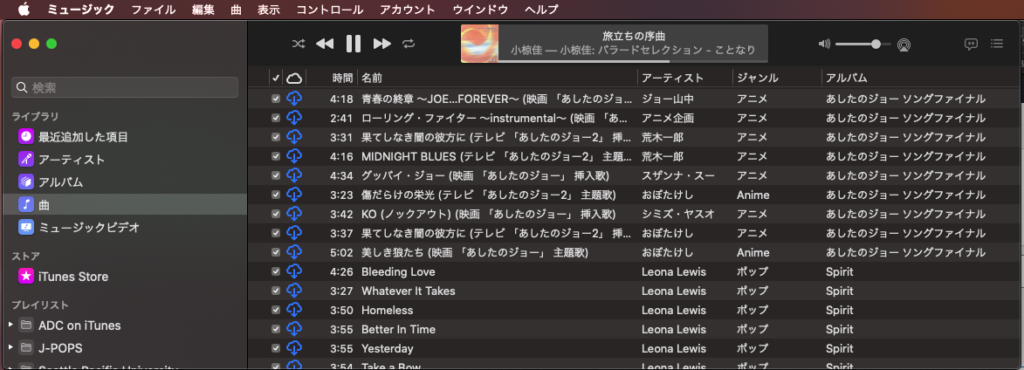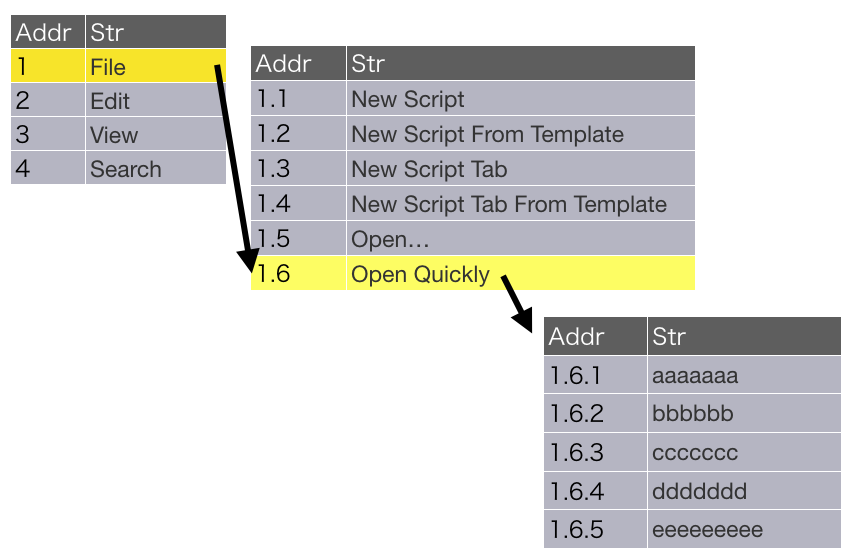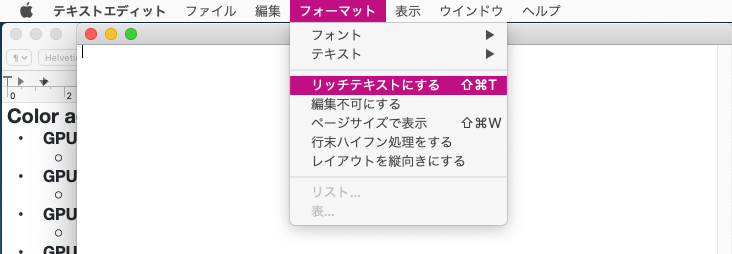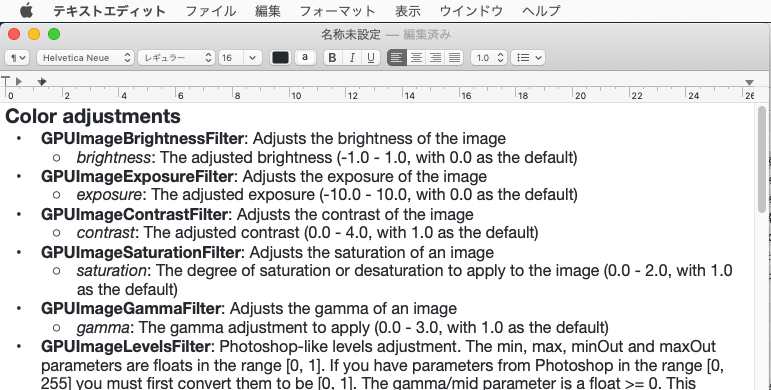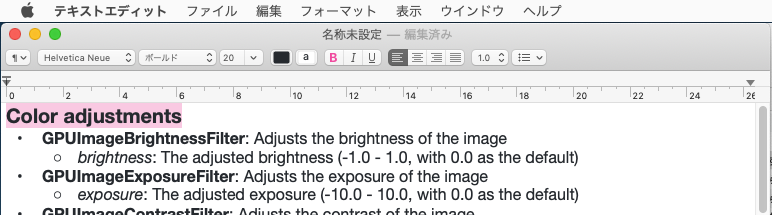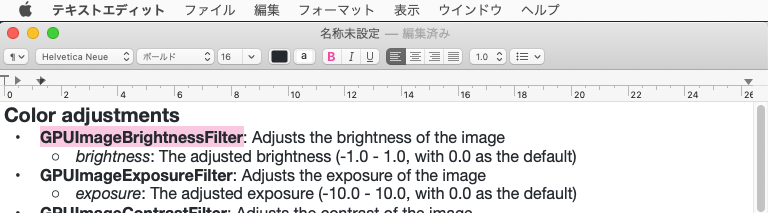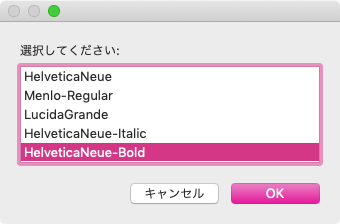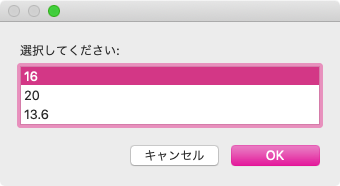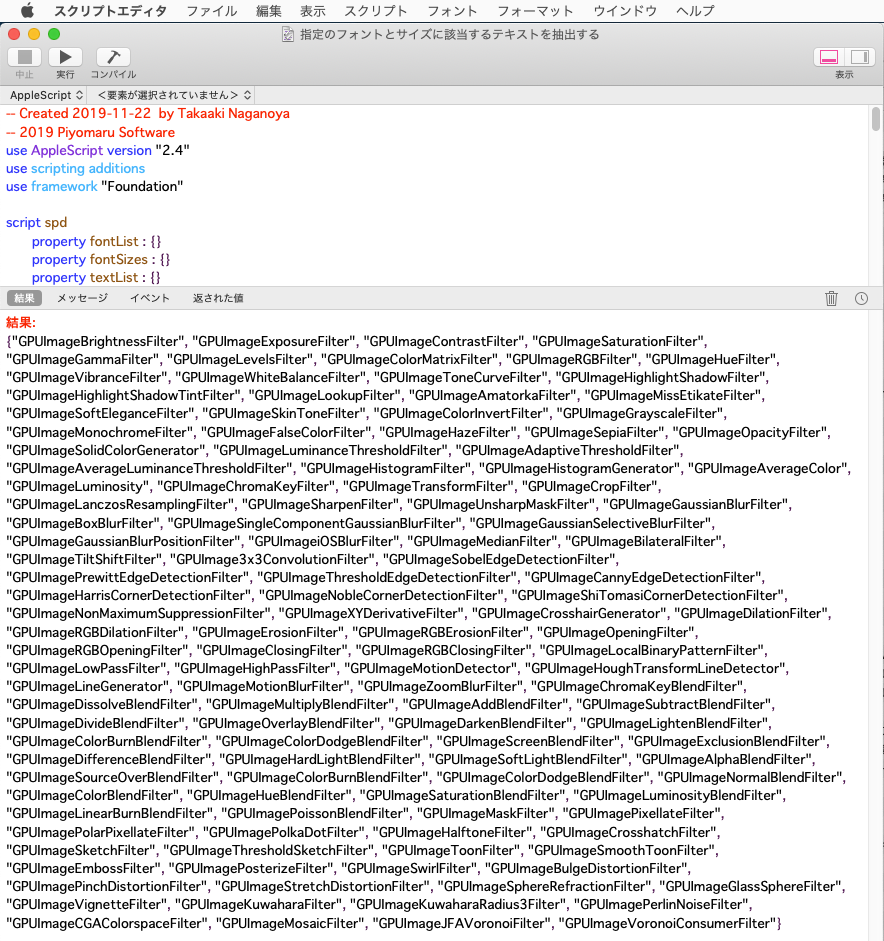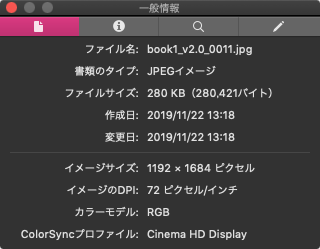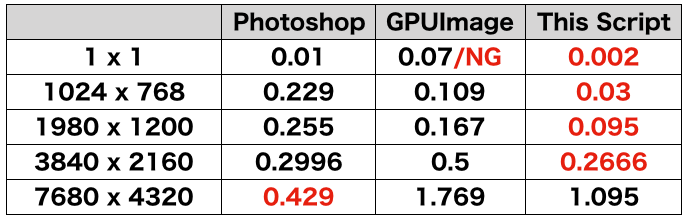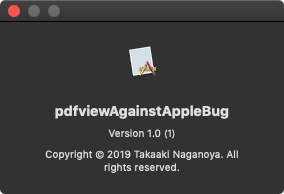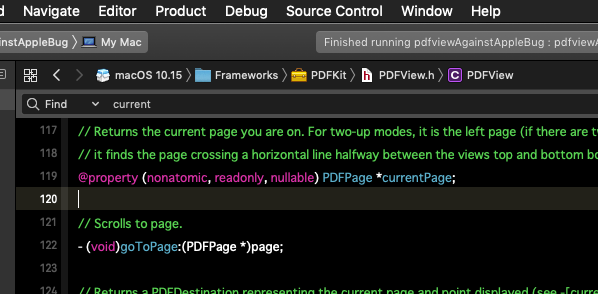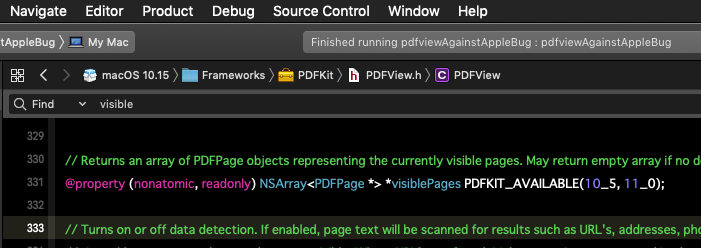—
– Created by: Takaaki Naganoya
– Created on: 2019/11/24
—
– Copyright © 2019 Piyomaru Software, All Rights Reserved
—
use AppleScript version "2.5" — El Capitan (10.11) or later
use framework "Foundation"
use scripting additions
property NSArray : a reference to current application’s NSArray
property NSString : a reference to current application’s NSString
property NSScanner : a reference to current application’s NSScanner
property NSPredicate : a reference to current application’s NSPredicate
property NSMutableCharacterSet : a reference to current application’s NSMutableCharacterSet
–ジャンル名寄せリスト(2要素から構成される2D List)
set genreNayoseList to {{"World", "ワールド"}, {"Anime", "アニメ"}, {"Electronic", "エレクトロニック"}, {"R&B/ソウル", "R&B/ソウル"}, {"Kayokyoku", "歌謡曲"}, {"Electronic", "エレクトロニック"}, {"Vocal", "ヴォーカル"}, {"Classical", "クラシック"}, {"Dance", "ダンス"}, {"Soundtrack", "サウンドトラック"}}
–名寄せ対象リスト(genreNameを名寄せ)
set aList to {{genreName:"シンガーソングライター", playingList:{0, 0, 0, 0, 0, 0, 0, 0, 0, 0, 1, 0, 0, 2, 1, 0, 0, 0, 1, 5, 0, 0, 0, 0}}, {genreName:"ロック", playingList:{2, 2, 0, 0, 0, 1, 0, 0, 4, 3, 9, 5, 11, 11, 22, 19, 48, 17, 28, 15, 2, 11, 13, 1}}, {genreName:"Soundtrack", playingList:{0, 0, 0, 0, 0, 0, 0, 0, 0, 0, 1, 0, 0, 0, 0, 0, 0, 1, 0, 0, 0, 0, 0, 0}}, {genreName:"World", playingList:{0, 0, 0, 0, 0, 0, 0, 0, 0, 0, 0, 0, 0, 0, 0, 0, 0, 1, 0, 0, 0, 0, 0, 0}}, {genreName:"演歌", playingList:{0, 0, 0, 0, 0, 0, 0, 0, 0, 0, 0, 4, 0, 0, 0, 0, 0, 0, 0, 0, 0, 0, 0, 0}}, {genreName:"ホリデーミュージック", playingList:{0, 0, 0, 0, 0, 0, 0, 0, 0, 0, 0, 0, 0, 0, 1, 0, 0, 0, 0, 0, 0, 0, 0, 0}}, {genreName:"ディズニー", playingList:{0, 0, 0, 0, 0, 0, 0, 0, 0, 0, 0, 0, 0, 0, 0, 0, 0, 0, 15, 0, 0, 0, 0, 0}}, {genreName:"J-Pop", playingList:{4, 0, 1, 1, 2, 1, 5, 3, 2, 3, 27, 19, 14, 26, 17, 20, 28, 32, 40, 25, 10, 10, 6, 6}}, {genreName:"ヒップホップ/ ラップ", playingList:{0, 0, 0, 0, 0, 0, 0, 0, 0, 1, 0, 0, 0, 0, 0, 0, 0, 0, 0, 0, 0, 0, 0, 0}}, {genreName:"Electronic", playingList:{0, 0, 0, 0, 0, 0, 0, 0, 0, 0, 0, 0, 0, 1, 0, 0, 0, 0, 0, 0, 0, 0, 0, 0}}, {genreName:"アニメ", playingList:{7, 1, 0, 0, 7, 2, 0, 0, 0, 9, 23, 45, 17, 10, 17, 50, 48, 65, 53, 27, 12, 16, 23, 45}}, {genreName:"ポップ", playingList:{3, 0, 0, 0, 0, 0, 0, 3, 1, 6, 2, 9, 7, 0, 11, 7, 8, 10, 7, 5, 3, 1, 0, 1}}, {genreName:"Kayokyoku", playingList:{0, 0, 0, 0, 0, 0, 0, 0, 0, 0, 0, 0, 0, 0, 0, 0, 0, 0, 1, 0, 0, 0, 0, 0}}, {genreName:"ヒップホップ/ラップ", playingList:{0, 0, 0, 0, 0, 0, 0, 0, 0, 0, 1, 0, 0, 0, 0, 0, 1, 0, 0, 0, 0, 0, 0, 0}}, {genreName:"Dance", playingList:{0, 0, 0, 0, 0, 0, 0, 0, 0, 0, 0, 0, 0, 0, 0, 0, 0, 0, 1, 0, 0, 0, 0, 0}}, {genreName:"ダンス", playingList:{0, 0, 0, 0, 0, 0, 0, 1, 0, 0, 0, 0, 0, 0, 0, 0, 0, 1, 1, 0, 0, 2, 0, 0}}, {genreName:"R&B/ソウル", playingList:{0, 0, 0, 0, 0, 0, 0, 0, 0, 0, 0, 0, 0, 0, 1, 0, 0, 0, 0, 0, 0, 0, 0, 0}}, {genreName:"Anime", playingList:{0, 0, 0, 0, 0, 0, 0, 0, 0, 0, 0, 7, 0, 0, 0, 0, 1, 2, 1, 0, 0, 0, 0, 0}}, {genreName:"チルドレン・ミュージック", playingList:{0, 0, 0, 0, 1, 0, 0, 0, 0, 0, 0, 0, 0, 0, 0, 0, 0, 0, 0, 0, 0, 0, 0, 0}}, {genreName:"Classical", playingList:{1, 1, 0, 0, 2, 1, 8, 1, 0, 0, 11, 5, 2, 0, 4, 9, 13, 2, 2, 0, 0, 0, 0, 0}}, {genreName:"ニューエイジ", playingList:{0, 0, 0, 0, 0, 0, 0, 0, 0, 0, 0, 0, 0, 0, 0, 0, 0, 0, 1, 12, 0, 0, 0, 0}}, {genreName:"Pop", playingList:{0, 0, 0, 0, 0, 0, 0, 0, 0, 0, 0, 0, 0, 0, 0, 0, 0, 1, 0, 0, 0, 0, 0, 0}}, {genreName:"ヴォーカル", playingList:{0, 0, 0, 0, 0, 1, 0, 0, 0, 6, 7, 0, 0, 1, 6, 0, 0, 3, 1, 0, 3, 0, 0, 0}}, {genreName:"サウンドトラック", playingList:{23, 31, 0, 0, 0, 2, 1, 0, 7, 7, 27, 29, 26, 25, 28, 48, 66, 76, 56, 16, 8, 31, 6, 10}}, {genreName:"歌謡曲", playingList:{0, 0, 0, 0, 0, 0, 0, 0, 0, 0, 1, 4, 2, 4, 5, 5, 4, 6, 6, 7, 1, 0, 0, 0}}, {genreName:"ホリデー", playingList:{0, 0, 0, 0, 1, 0, 0, 0, 0, 0, 0, 0, 0, 1, 0, 0, 0, 0, 2, 0, 0, 0, 0, 0}}, {genreName:"Folk", playingList:{0, 0, 0, 0, 0, 0, 0, 0, 0, 0, 0, 0, 0, 0, 0, 0, 0, 0, 0, 1, 0, 0, 0, 0}}, {genreName:"ジャズ", playingList:{0, 0, 0, 0, 0, 0, 1, 0, 0, 0, 1, 16, 7, 3, 9, 0, 5, 10, 20, 10, 2, 1, 0, 0}}, {genreName:"エレクトロニック", playingList:{0, 1, 3, 0, 0, 0, 0, 1, 4, 13, 8, 13, 2, 18, 6, 13, 10, 16, 25, 7, 8, 0, 2, 10}}, {genreName:"ワールド", playingList:{0, 0, 0, 0, 0, 0, 0, 0, 0, 0, 4, 0, 0, 1, 0, 5, 5, 7, 6, 0, 0, 0, 0, 0}}, {genreName:"インストゥルメンタル", playingList:{0, 0, 0, 0, 0, 0, 0, 0, 0, 0, 0, 0, 0, 0, 0, 0, 0, 0, 1, 0, 0, 0, 0, 0}}, {genreName:"Vocal", playingList:{0, 0, 0, 0, 0, 0, 0, 0, 0, 0, 0, 0, 0, 0, 0, 1, 0, 0, 0, 0, 0, 0, 0, 0}}, {genreName:"クラシック", playingList:{0, 0, 1, 1, 0, 3, 2, 0, 4, 3, 13, 11, 24, 1, 21, 14, 24, 38, 21, 7, 5, 8, 4, 5}}, {genreName:"オルタナティブ", playingList:{0, 0, 0, 0, 0, 0, 0, 0, 0, 0, 0, 0, 0, 0, 0, 1, 0, 2, 1, 0, 0, 6, 9, 0}}, {genreName:"R&B/ソウル", playingList:{0, 0, 0, 0, 0, 0, 0, 0, 0, 0, 0, 1, 1, 0, 0, 0, 0, 0, 0, 0, 0, 0, 0, 0}}}
set bList to genreNayoseAndUnify(aList, genreNayoseList) of me
–> {{genreName:"シンガーソングライター", playingList:{0, 0, 0, 0, 0, 0, 0, 0, 0, 0, 1, 0, 0, 2, 1, 0, 0, 0, 1, 5, 0, 0, 0, 0}}, {genreName:"ロック", playingList:{2, 2, 0, 0, 0, 1, 0, 0, 4, 3, 9, 5, 11, 11, 22, 19, 48, 17, 28, 15, 2, 11, 13, 1}}, {genreName:"サウンドトラック", playingList:{23, 31, 0, 0, 0, 2, 1, 0, 7, 7, 28, 29, 26, 25, 28, 48, 66, 77, 56, 16, 8, 31, 6, 10}}, {genreName:"ワールド", playingList:{0, 0, 0, 0, 0, 0, 0, 0, 0, 0, 4, 0, 0, 1, 0, 5, 5, 8, 6, 0, 0, 0, 0, 0}}, {genreName:"演歌", playingList:{0, 0, 0, 0, 0, 0, 0, 0, 0, 0, 0, 4, 0, 0, 0, 0, 0, 0, 0, 0, 0, 0, 0, 0}}, {genreName:"ホリデーミュージック", playingList:{0, 0, 0, 0, 0, 0, 0, 0, 0, 0, 0, 0, 0, 0, 1, 0, 0, 0, 0, 0, 0, 0, 0, 0}}, {genreName:"ディズニー", playingList:{0, 0, 0, 0, 0, 0, 0, 0, 0, 0, 0, 0, 0, 0, 0, 0, 0, 0, 15, 0, 0, 0, 0, 0}}, {genreName:"J-Pop", playingList:{4, 0, 1, 1, 2, 1, 5, 3, 2, 3, 27, 19, 14, 26, 17, 20, 28, 32, 40, 25, 10, 10, 6, 6}}, {genreName:"ヒップホップ/ ラップ", playingList:{0, 0, 0, 0, 0, 0, 0, 0, 0, 1, 0, 0, 0, 0, 0, 0, 0, 0, 0, 0, 0, 0, 0, 0}}, {genreName:"エレクトロニック", playingList:{0, 1, 3, 0, 0, 0, 0, 1, 4, 13, 8, 13, 2, 19, 6, 13, 10, 16, 25, 7, 8, 0, 2, 10}}, {genreName:"アニメ", playingList:{7, 1, 0, 0, 7, 2, 0, 0, 0, 9, 23, 52, 17, 10, 17, 50, 49, 67, 54, 27, 12, 16, 23, 45}}, {genreName:"ポップ", playingList:{3, 0, 0, 0, 0, 0, 0, 3, 1, 6, 2, 9, 7, 0, 11, 7, 8, 10, 7, 5, 3, 1, 0, 1}}, {genreName:"歌謡曲", playingList:{0, 0, 0, 0, 0, 0, 0, 0, 0, 0, 1, 4, 2, 4, 5, 5, 4, 6, 7, 7, 1, 0, 0, 0}}, {genreName:"ヒップホップ/ラップ", playingList:{0, 0, 0, 0, 0, 0, 0, 0, 0, 0, 1, 0, 0, 0, 0, 0, 1, 0, 0, 0, 0, 0, 0, 0}}, {genreName:"ダンス", playingList:{0, 0, 0, 0, 0, 0, 0, 1, 0, 0, 0, 0, 0, 0, 0, 0, 0, 1, 2, 0, 0, 2, 0, 0}}, {genreName:"R&B/ソウル", playingList:{0, 0, 0, 0, 0, 0, 0, 0, 0, 0, 0, 1, 1, 0, 1, 0, 0, 0, 0, 0, 0, 0, 0, 0}}, {genreName:"チルドレン・ミュージック", playingList:{0, 0, 0, 0, 1, 0, 0, 0, 0, 0, 0, 0, 0, 0, 0, 0, 0, 0, 0, 0, 0, 0, 0, 0}}, {genreName:"クラシック", playingList:{1, 1, 1, 1, 2, 4, 10, 1, 4, 3, 24, 16, 26, 1, 25, 23, 37, 40, 23, 7, 5, 8, 4, 5}}, {genreName:"ニューエイジ", playingList:{0, 0, 0, 0, 0, 0, 0, 0, 0, 0, 0, 0, 0, 0, 0, 0, 0, 0, 1, 12, 0, 0, 0, 0}}, {genreName:"Pop", playingList:{0, 0, 0, 0, 0, 0, 0, 0, 0, 0, 0, 0, 0, 0, 0, 0, 0, 1, 0, 0, 0, 0, 0, 0}}, {genreName:"ヴォーカル", playingList:{0, 0, 0, 0, 0, 1, 0, 0, 0, 6, 7, 0, 0, 1, 6, 1, 0, 3, 1, 0, 3, 0, 0, 0}}, {genreName:"ホリデー", playingList:{0, 0, 0, 0, 1, 0, 0, 0, 0, 0, 0, 0, 0, 1, 0, 0, 0, 0, 2, 0, 0, 0, 0, 0}}, {genreName:"Folk", playingList:{0, 0, 0, 0, 0, 0, 0, 0, 0, 0, 0, 0, 0, 0, 0, 0, 0, 0, 0, 1, 0, 0, 0, 0}}, {genreName:"ジャズ", playingList:{0, 0, 0, 0, 0, 0, 1, 0, 0, 0, 1, 16, 7, 3, 9, 0, 5, 10, 20, 10, 2, 1, 0, 0}}, {genreName:"インストゥルメンタル", playingList:{0, 0, 0, 0, 0, 0, 0, 0, 0, 0, 0, 0, 0, 0, 0, 0, 0, 0, 1, 0, 0, 0, 0, 0}}, {genreName:"オルタナティブ", playingList:{0, 0, 0, 0, 0, 0, 0, 0, 0, 0, 0, 0, 0, 0, 0, 1, 0, 2, 1, 0, 0, 6, 9, 0}}}
on genreNayoseAndUnify(aList as list, genreNayoseList as list)
set gList to FlattenList(genreNayoseList) of me
set didProc to {}
set a2List to {}
repeat with i in aList
set aGenre to genreName of i
if (aGenre is in gList) and (aGenre is not in didProc) then
repeat with ii in genreNayoseList
set jj to contents of ii
if aGenre is in jj then
copy jj to {g1, g2}
if chkAlphabet(g1) of me = true then
set targG to g2
set targG2 to g1
else
set targG to g1
set targG2 to g2
end if
set s1Res to searchByGenreName(aList, targG) of me
set s2Res to searchByGenreName(aList, targG2) of me
set s3Res to addMutipleLists({s1Res, s2Res}) of me
set outRec to {genreName:targG, playingList:s3Res}
set the end of didProc to g1
set the end of didProc to g2
exit repeat
end if
end repeat
set the end of a2List to outRec
else
if (aGenre is not in didProc) then
set the end of a2List to contents of i
end if
end if
end repeat
return a2List
end genreNayoseAndUnify
on searchByGenreName(aList as list, aGenreName as string)
set predicatesStr to "genreName == ’" & aGenreName & "’"
set anArray to (NSArray’s arrayWithArray:aList)
set aPred to (NSPredicate’s predicateWithFormat:predicatesStr)
set bRes to (anArray’s filteredArrayUsingPredicate:aPred)
set bbRes to first item of bRes
return (playingList of bbRes) as list
end searchByGenreName
on addMutipleLists(s1List)
script spdAdd
property s1List : {}
property s3List : {}
end script
copy s1List to (s1List of spdAdd) –init
set s1Len to length of first item of (s1List of spdAdd)
set (s3List of spdAdd) to makeZero1DList(s1Len, 0) of me
repeat with i in (s1List of spdAdd)
set tmpLen to length of i
if tmpLen is not equal to s1Len then return false
repeat with ii from 1 to s1Len
set tmp1 to contents of item ii of (s3List of spdAdd)
set tmp2 to contents of item ii of i
set item ii of (s3List of spdAdd) to (tmp1 + tmp2)
end repeat
end repeat
return (s3List of spdAdd)
end addMutipleLists
–指定要素を指定回数追加したリストを作成する
on makeZero1DList(itemMax, itemElem)
set allData to {}
repeat itemMax times
set the end of allData to itemElem
end repeat
return allData
end makeZero1DList
–By Paul Berkowitz
–2009年1月27日 2:24:08:JST
–Re: Flattening Nested Lists
on FlattenList(aList)
set oldDelims to AppleScript’s text item delimiters
set AppleScript’s text item delimiters to {"????"}
set aString to aList as text
set aList to text items of aString
set AppleScript’s text item delimiters to oldDelims
return aList
end FlattenList
— アルファベットのみか調べて返す
on chkAlphabet(checkString)
set aStr to NSString’s stringWithString:checkString
set allCharSet to NSMutableCharacterSet’s alloc()’s init()
allCharSet’s addCharactersInRange:(current application’s NSMakeRange(ASCII number of "a", 26))
allCharSet’s addCharactersInRange:(current application’s NSMakeRange(ASCII number of "A", 26))
set aBool to my chkCompareString:aStr baseString:allCharSet
return aBool as boolean
end chkAlphabet
on chkCompareString:checkString baseString:baseString
set aScanner to NSScanner’s localizedScannerWithString:checkString
aScanner’s setCharactersToBeSkipped:(missing value)
aScanner’s scanCharactersFromSet:baseString intoString:(missing value)
return (aScanner’s isAtEnd()) as boolean
end chkCompareString:baseString:
|