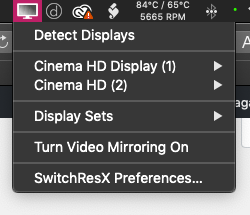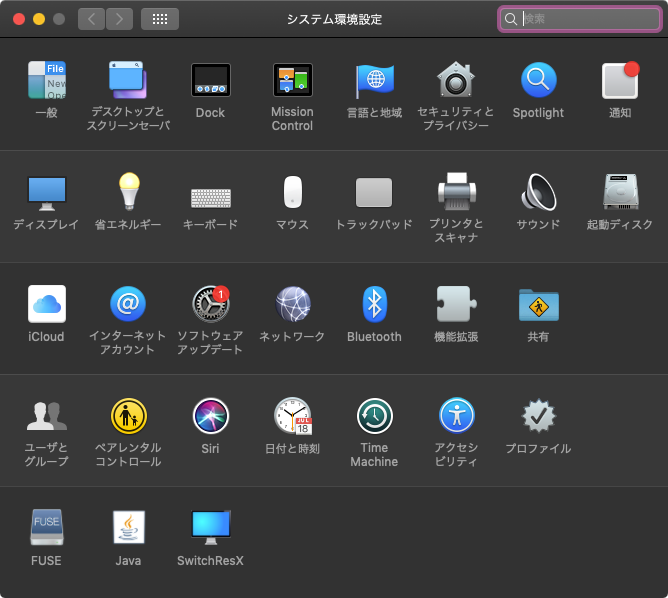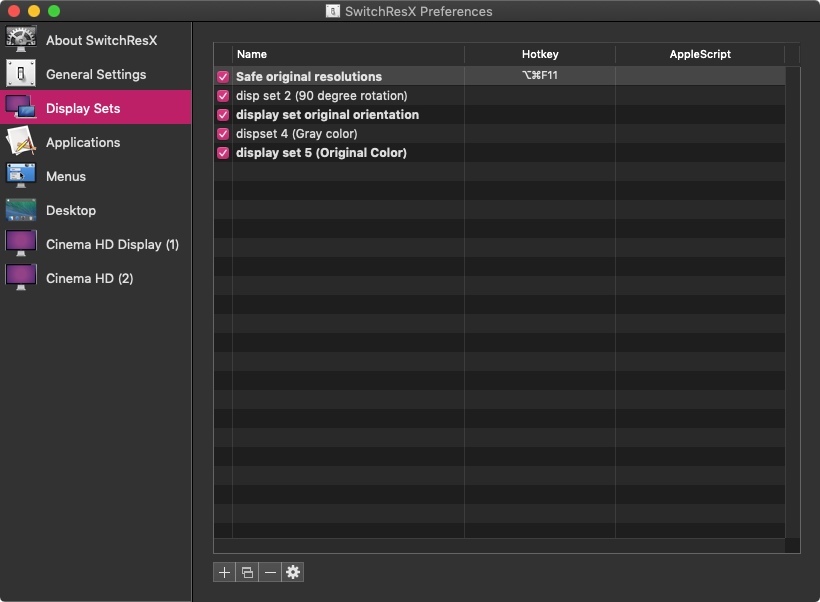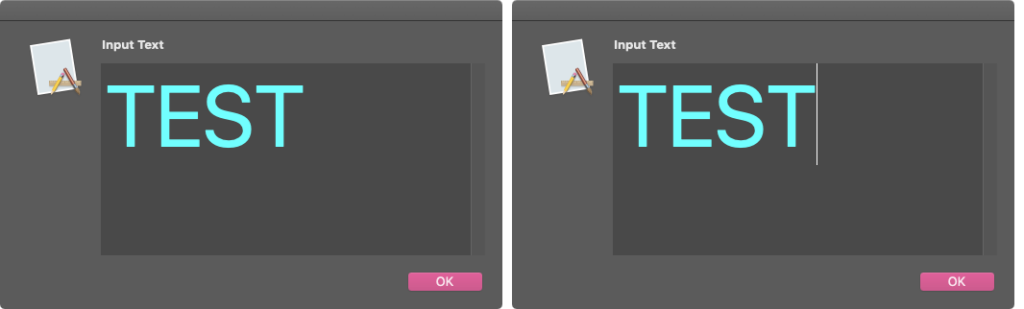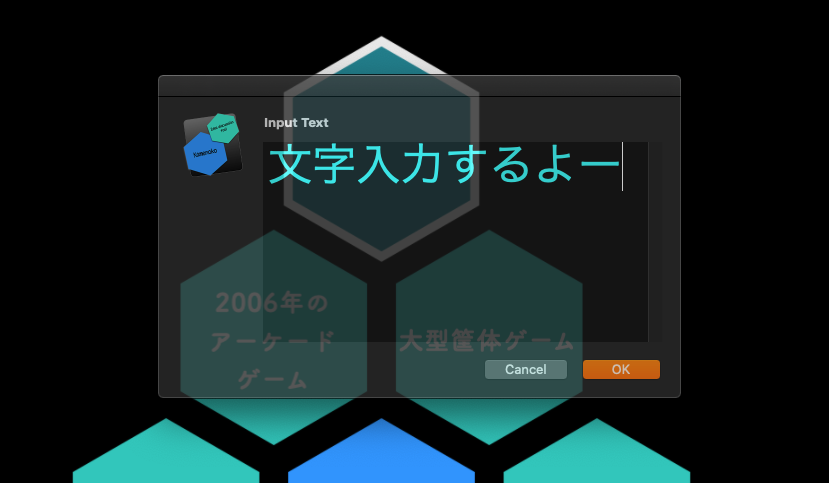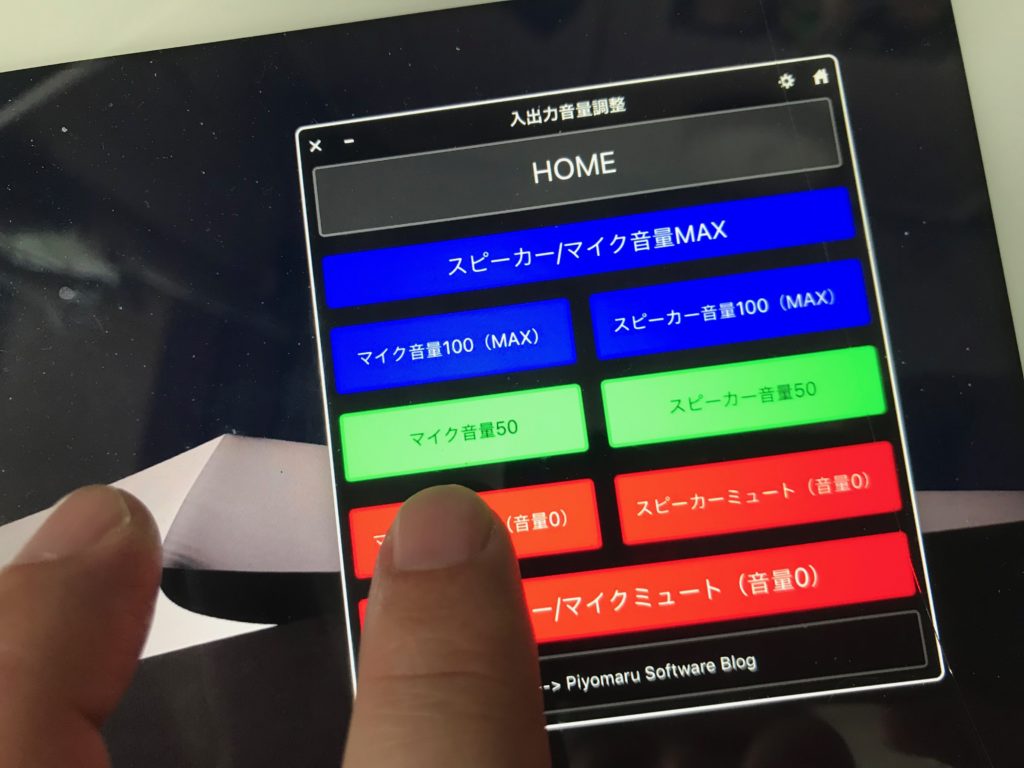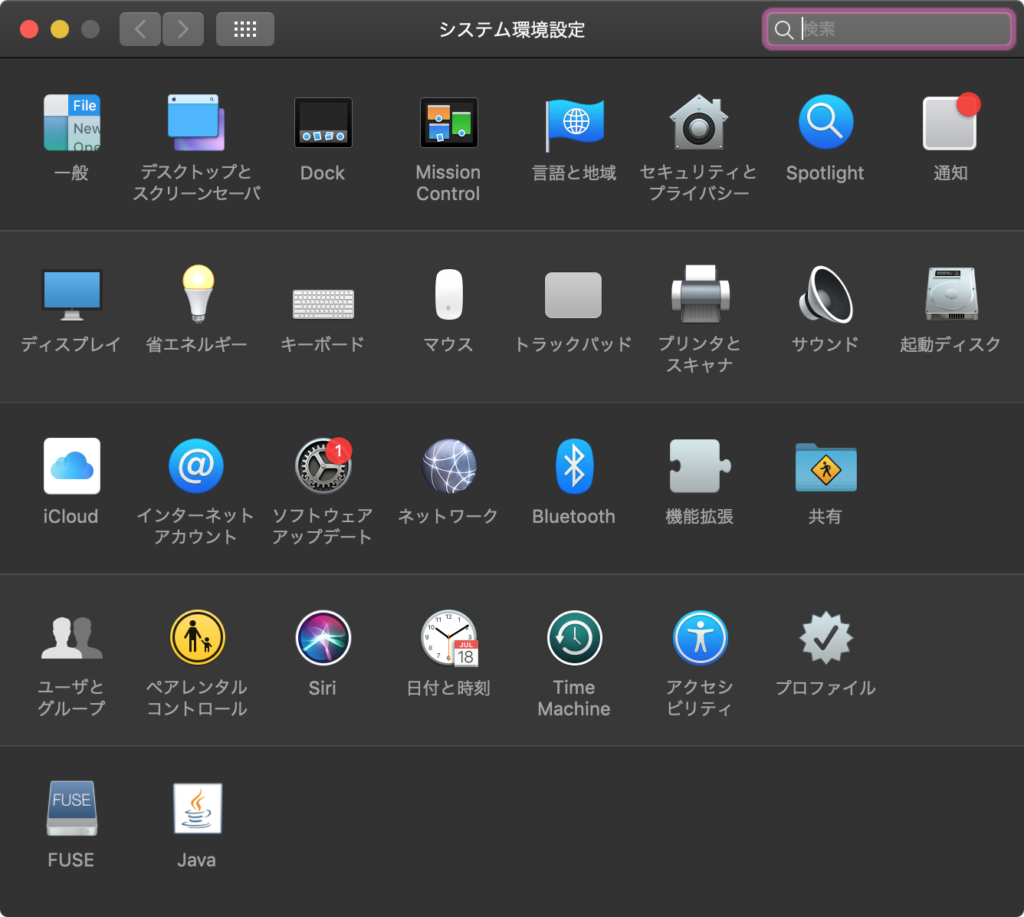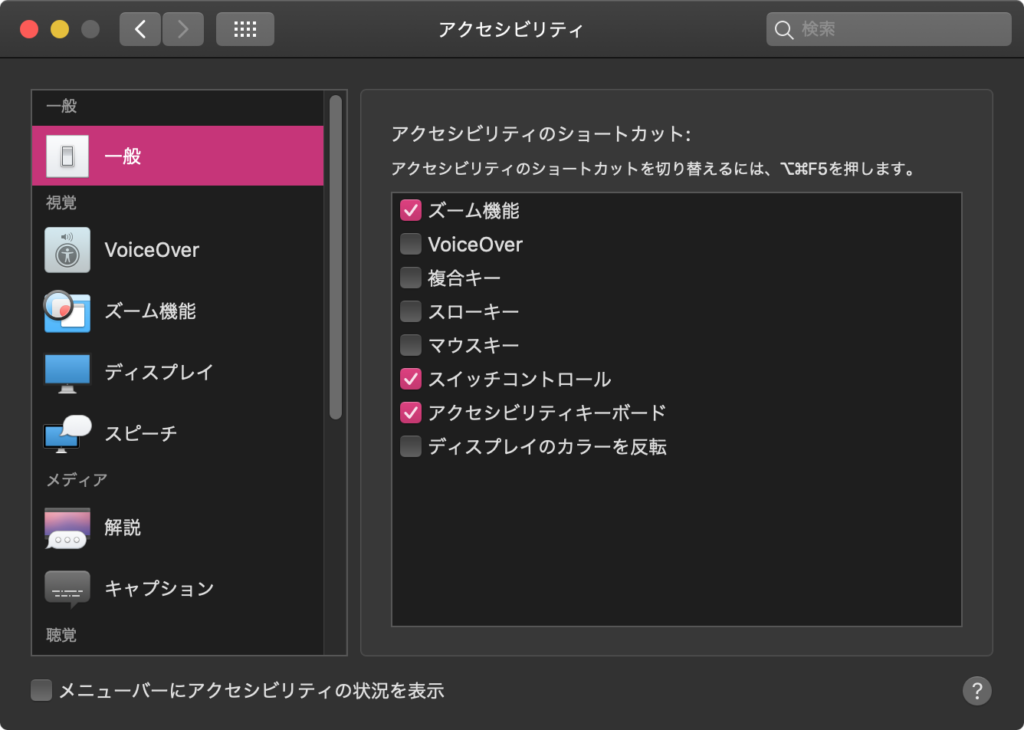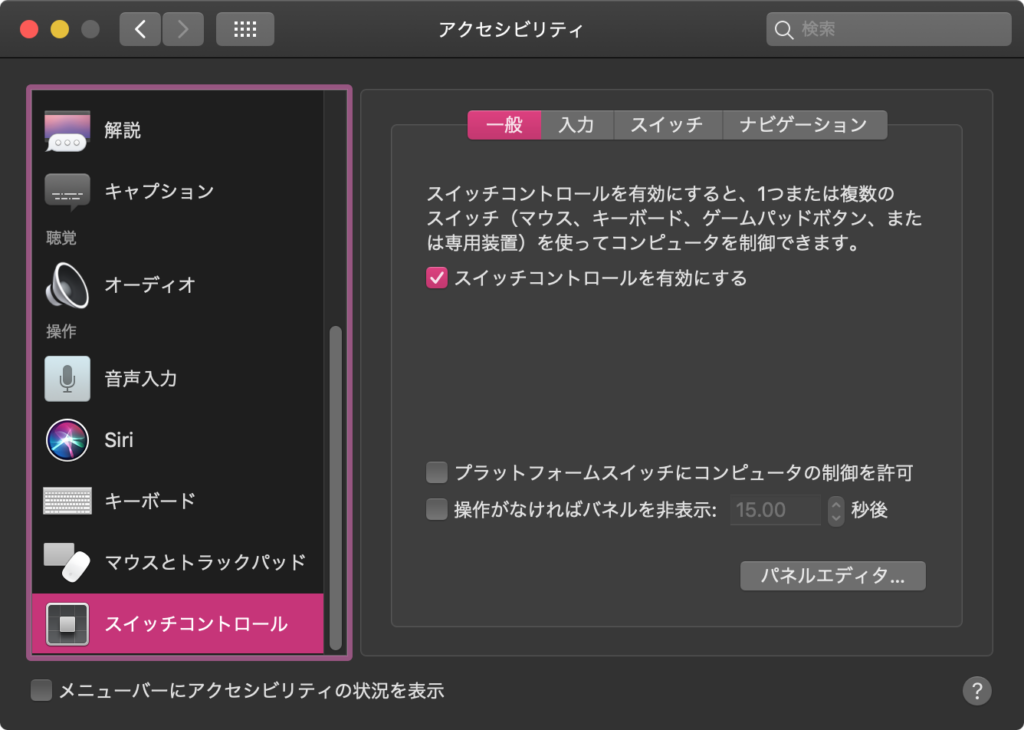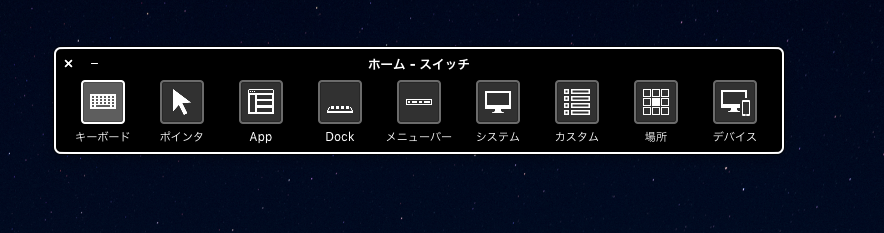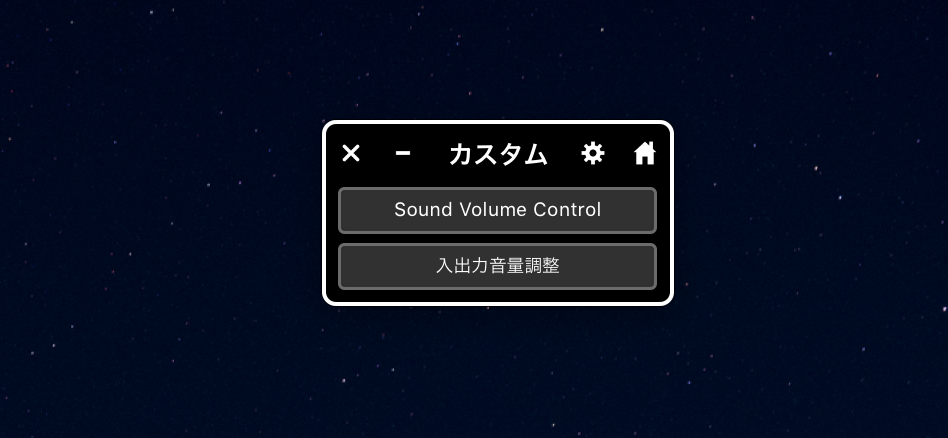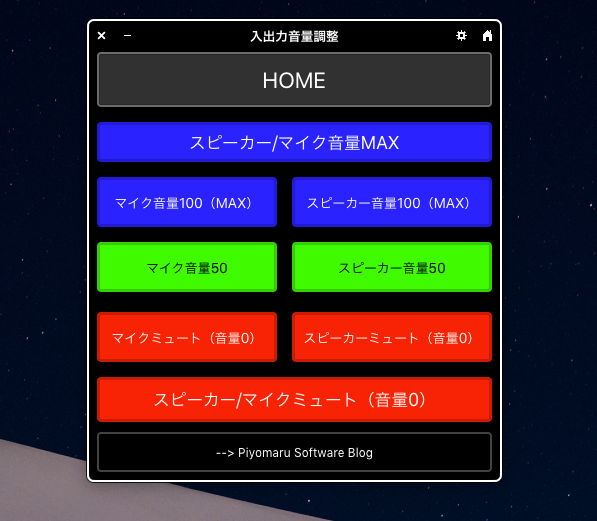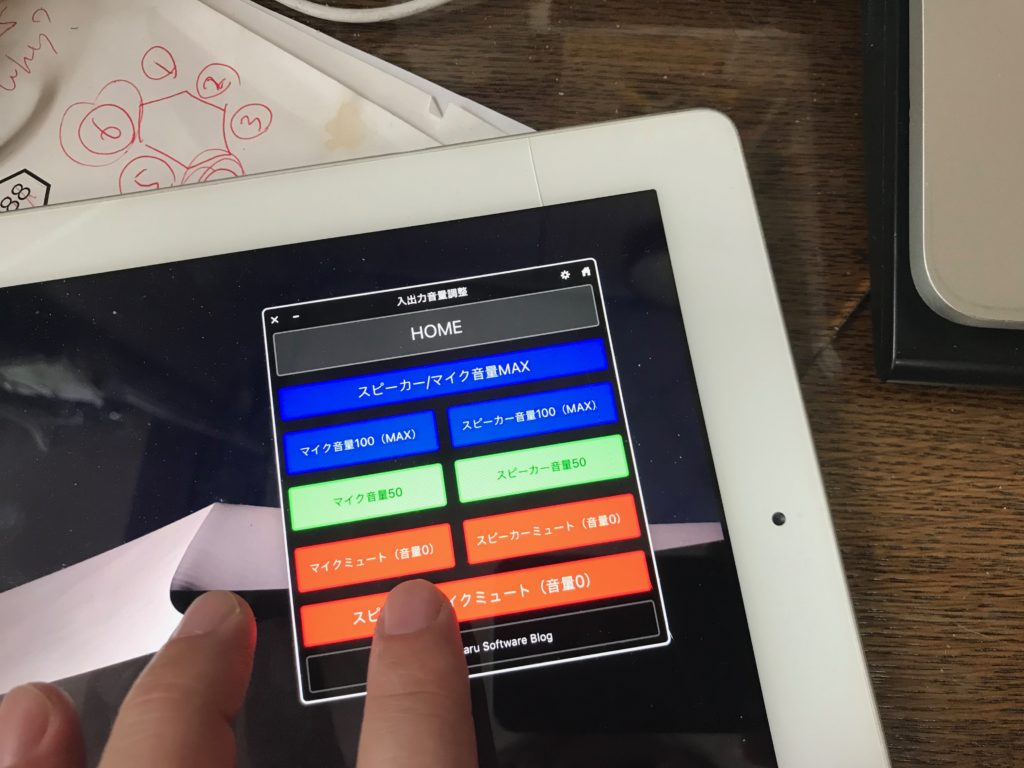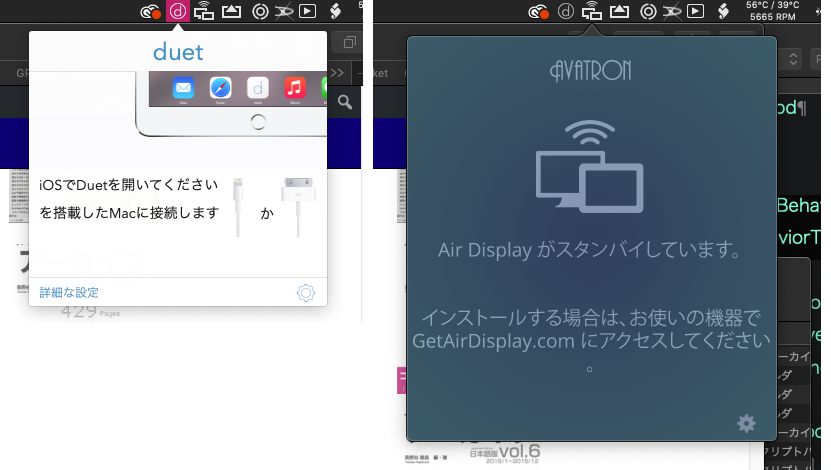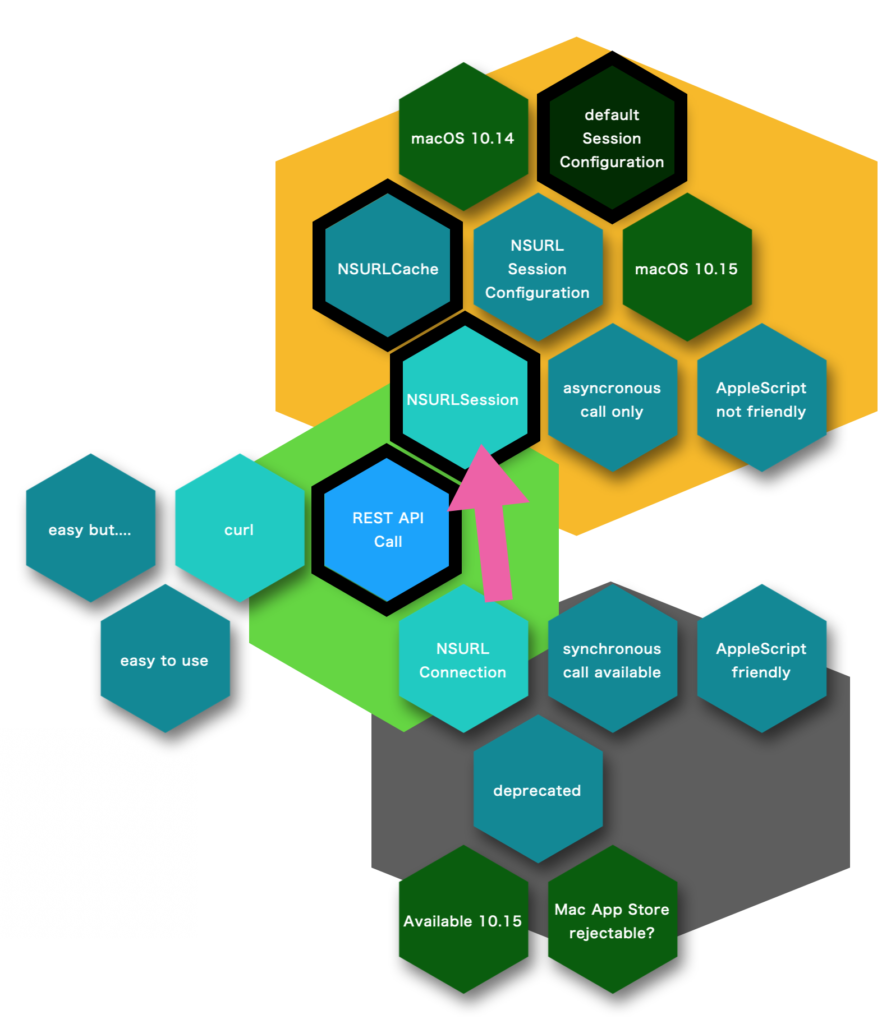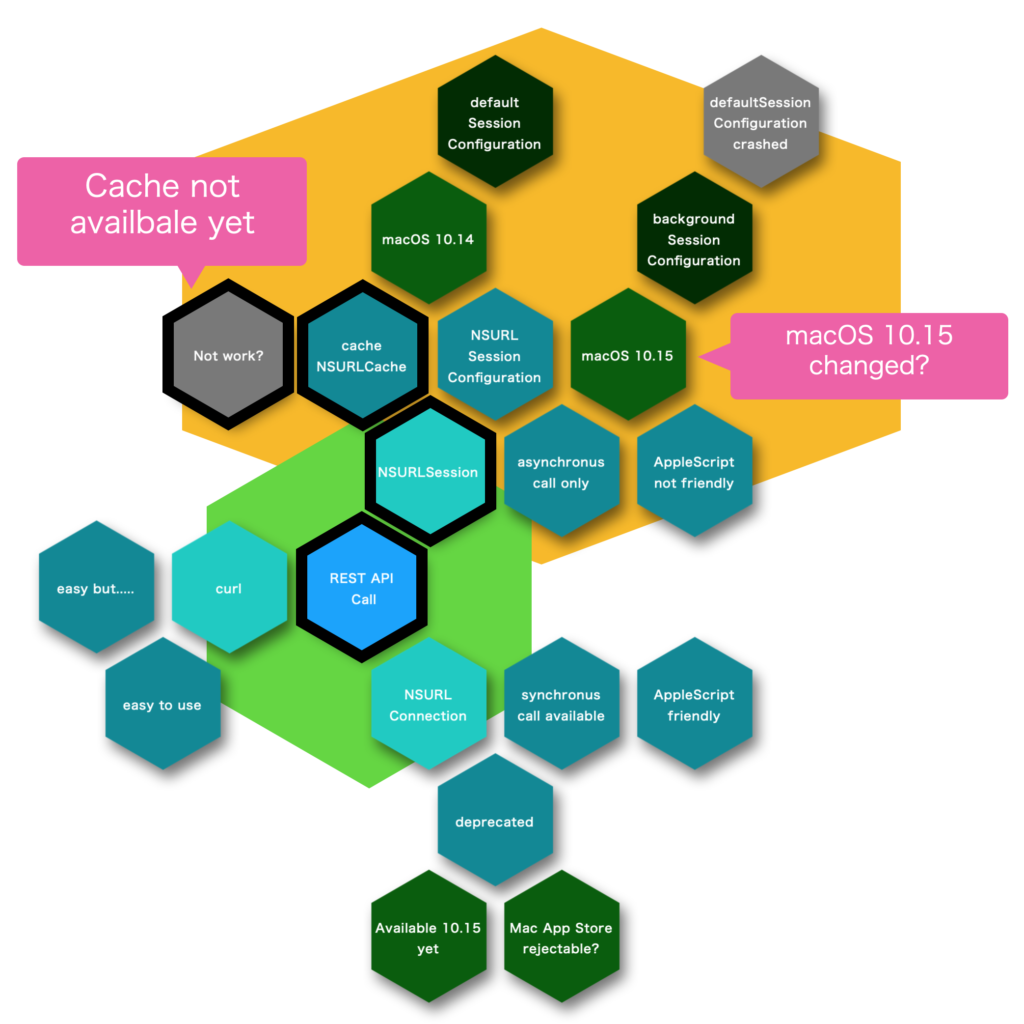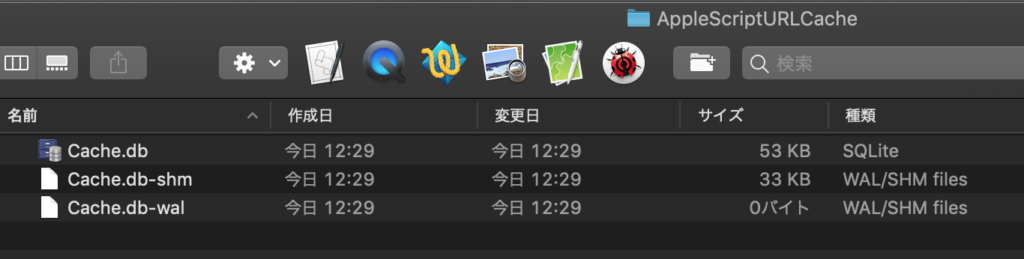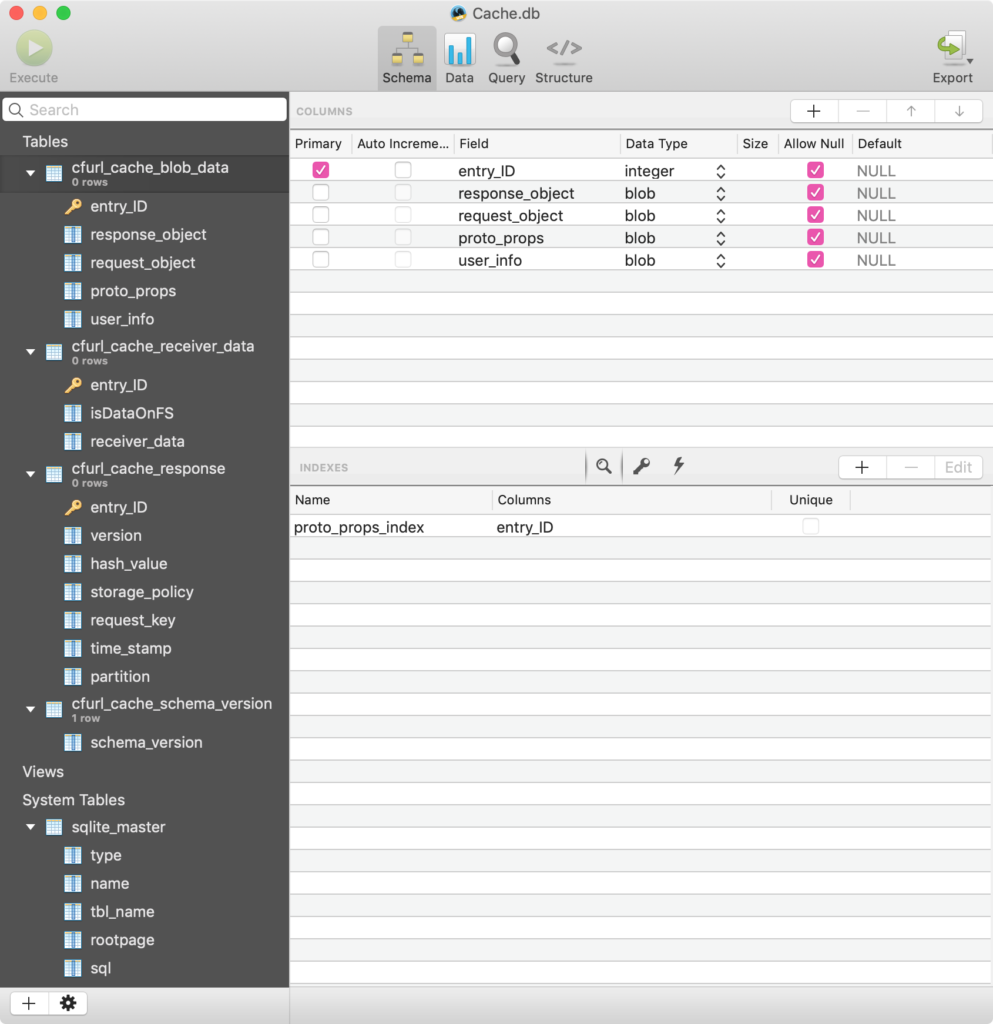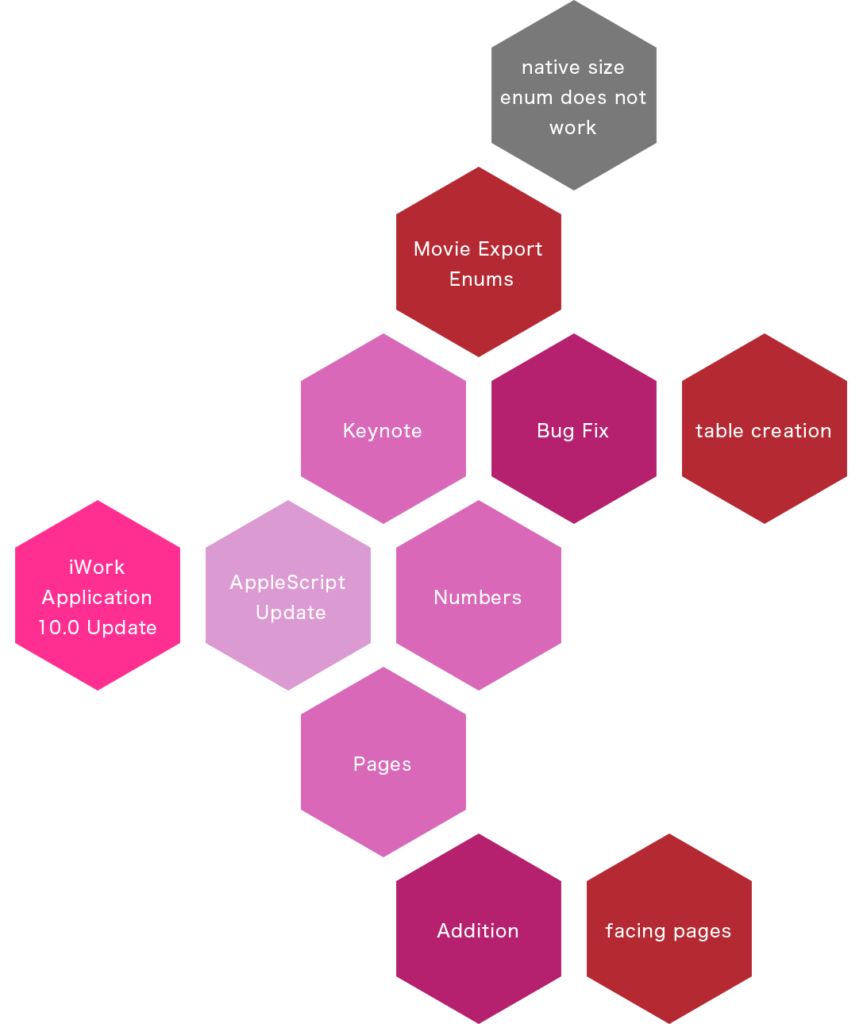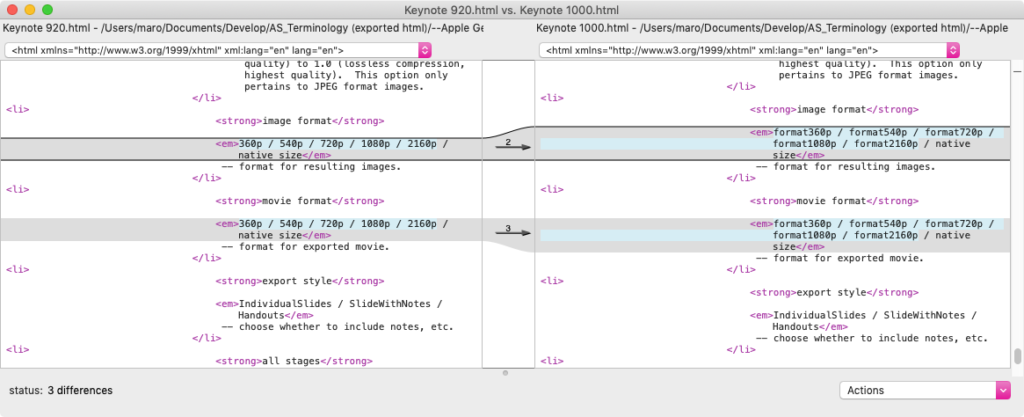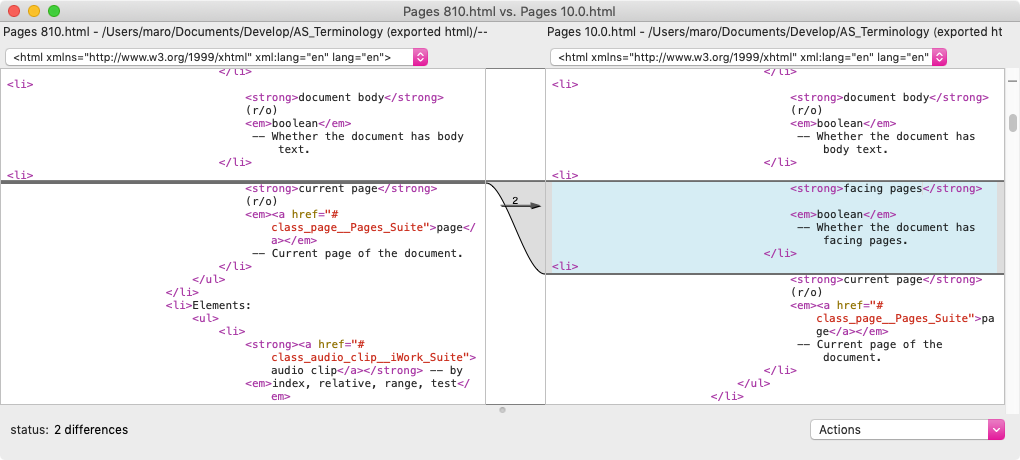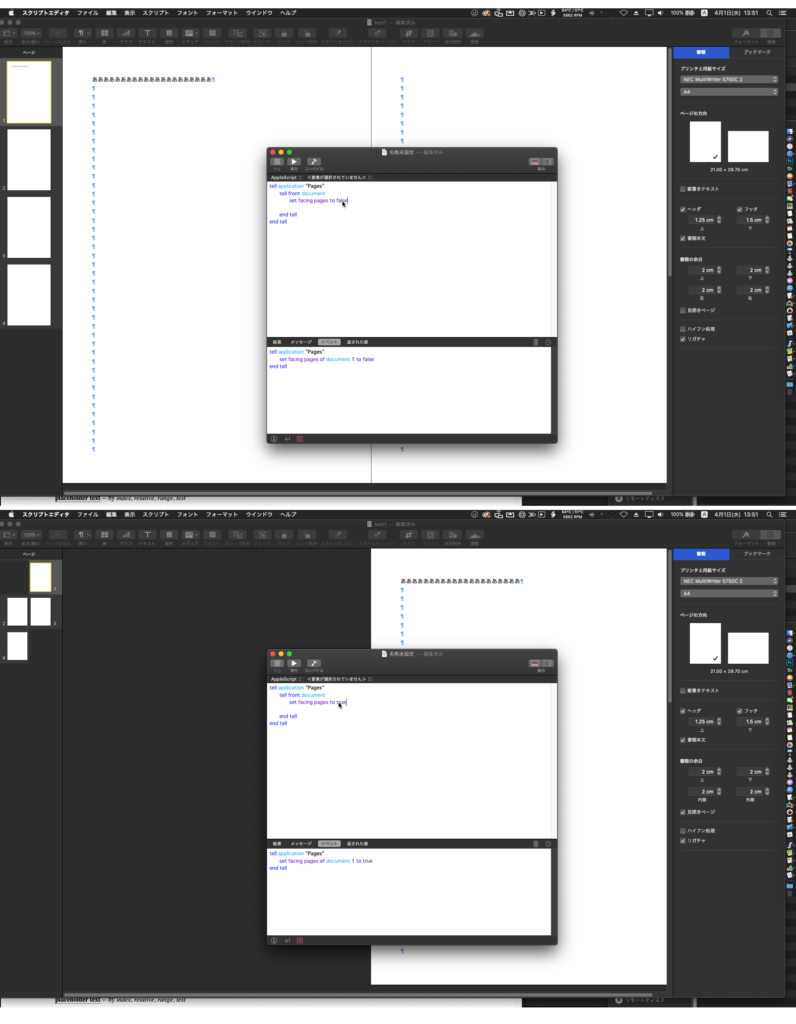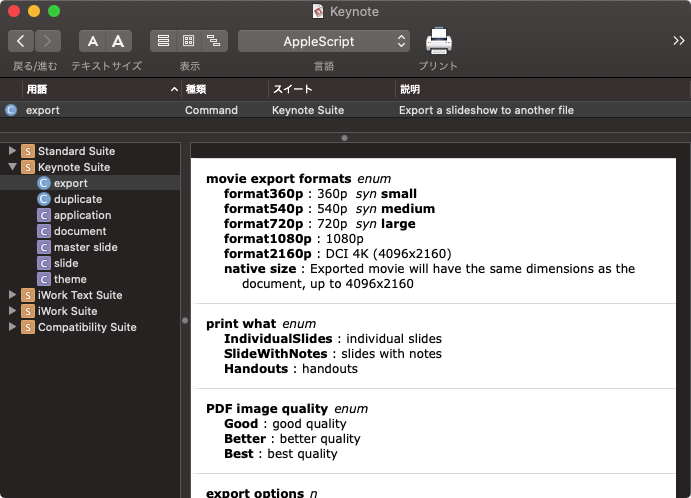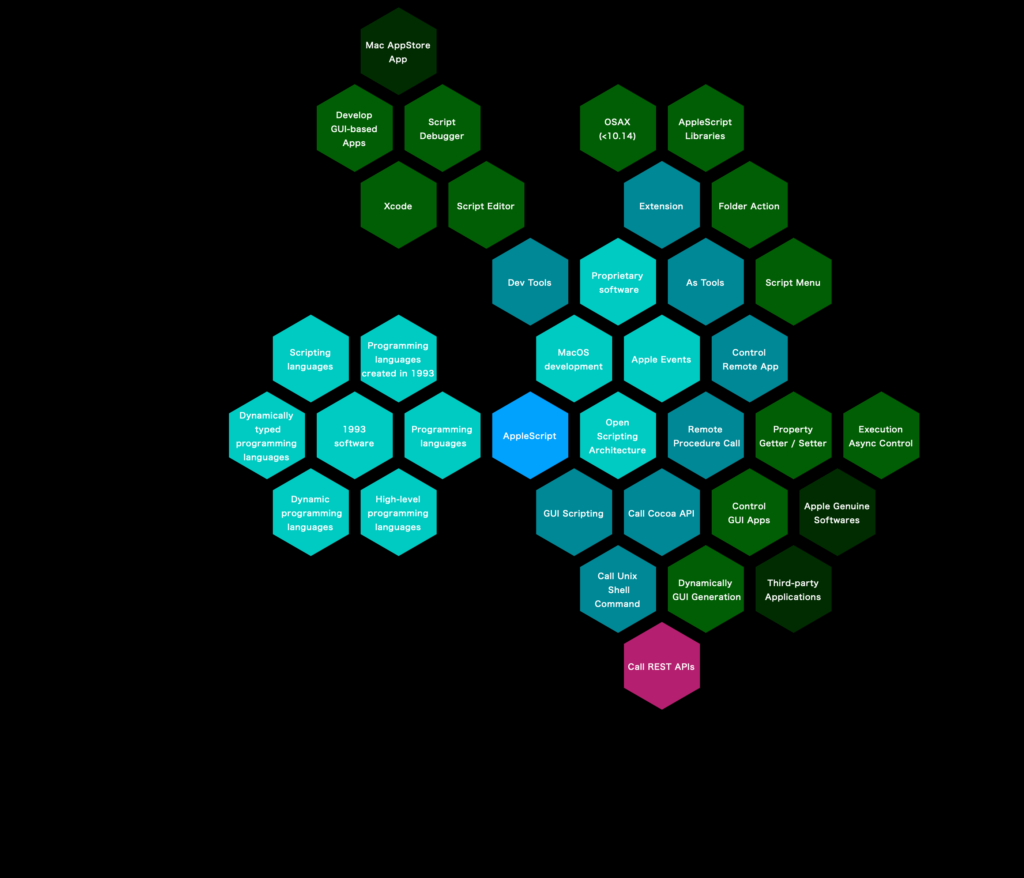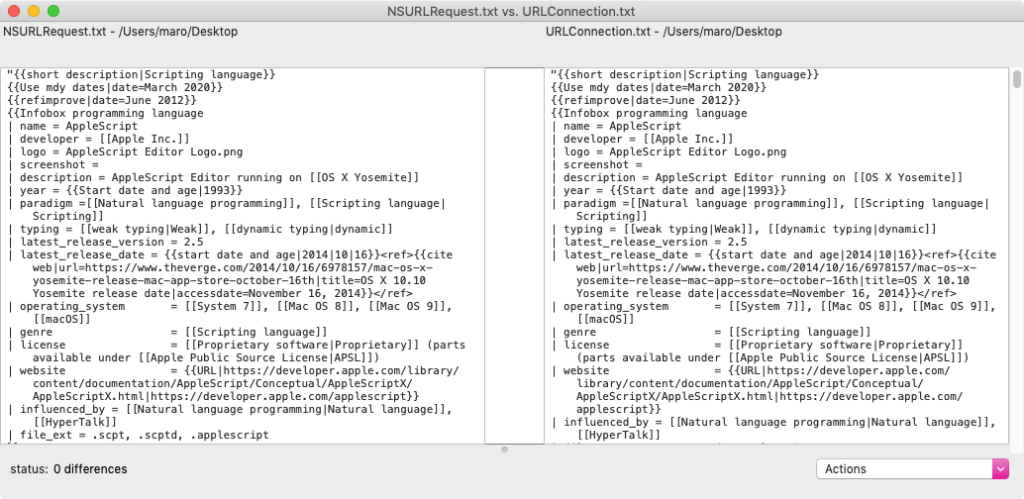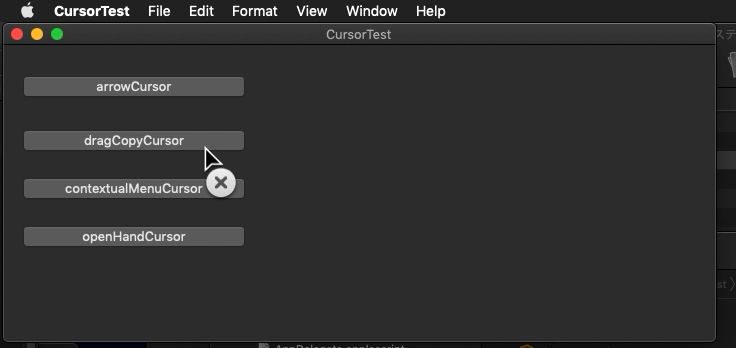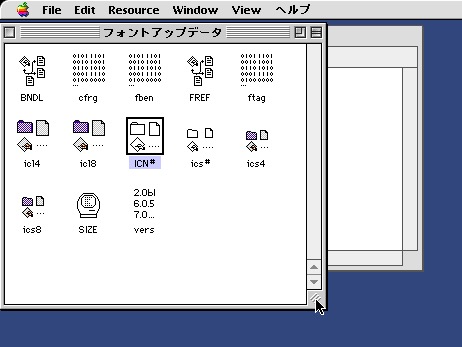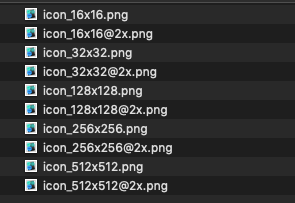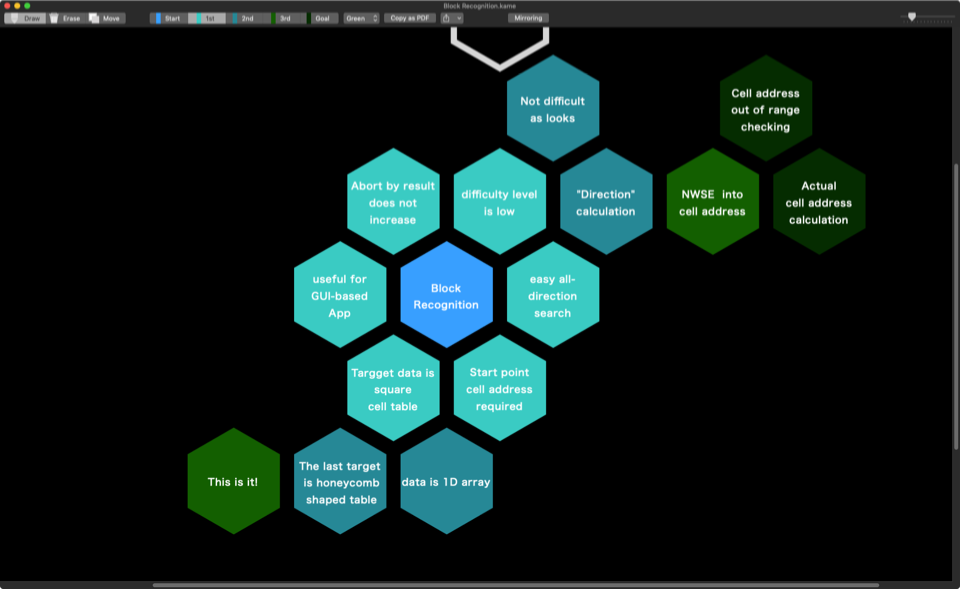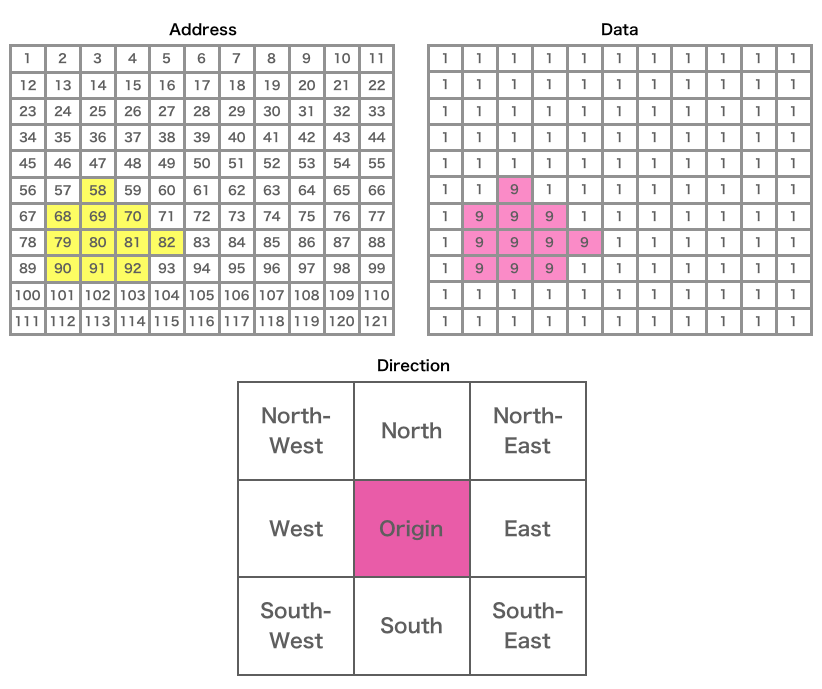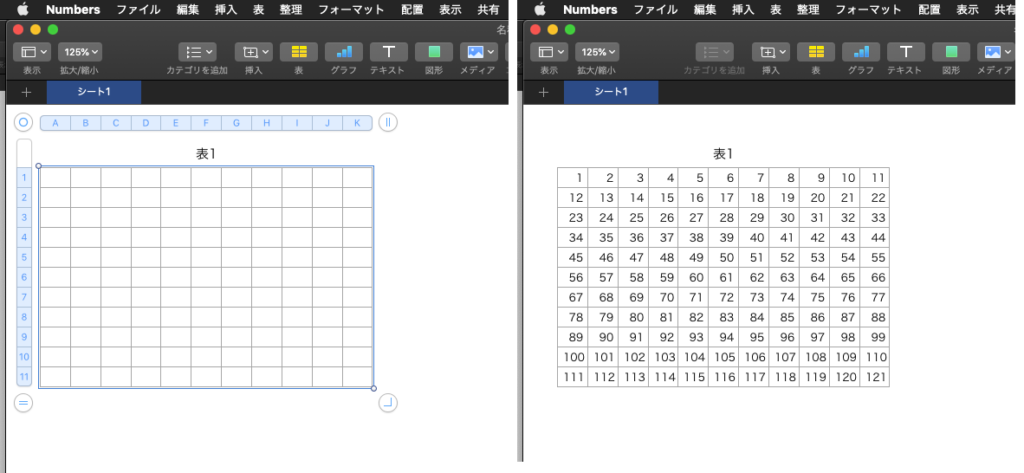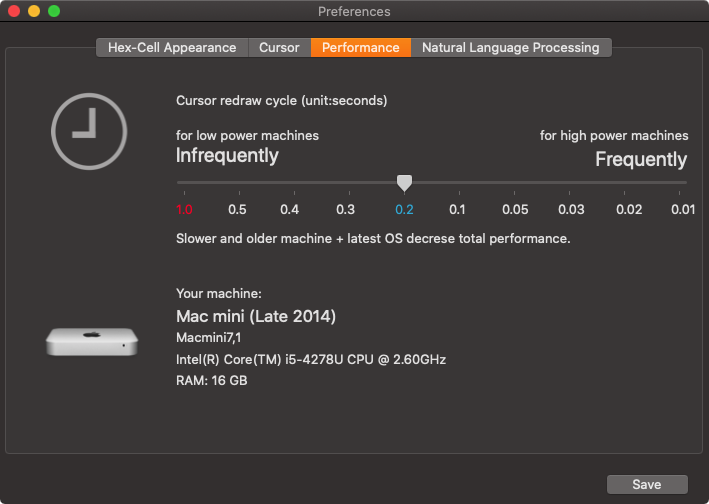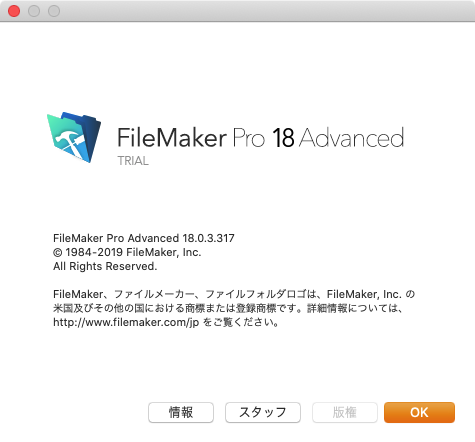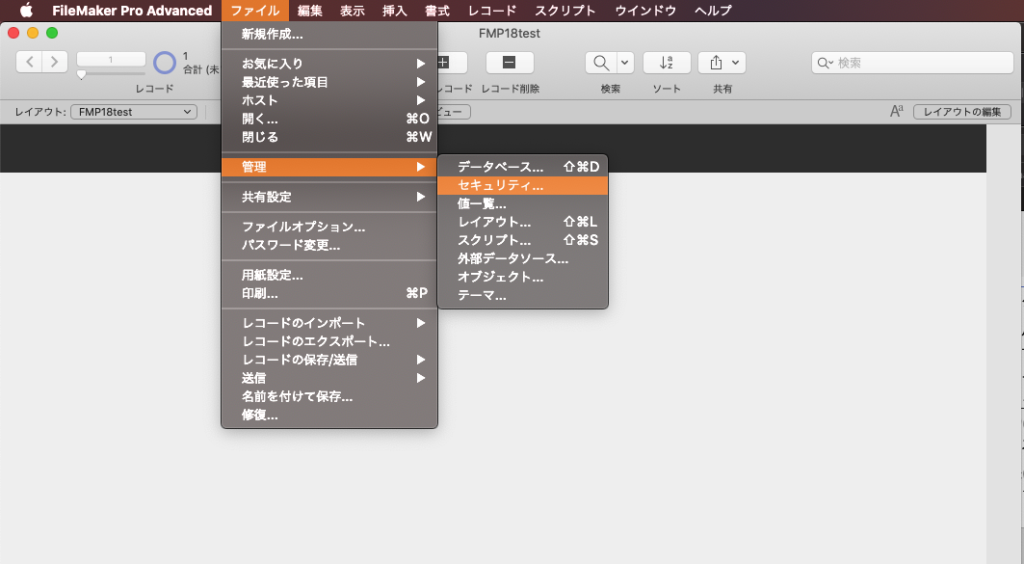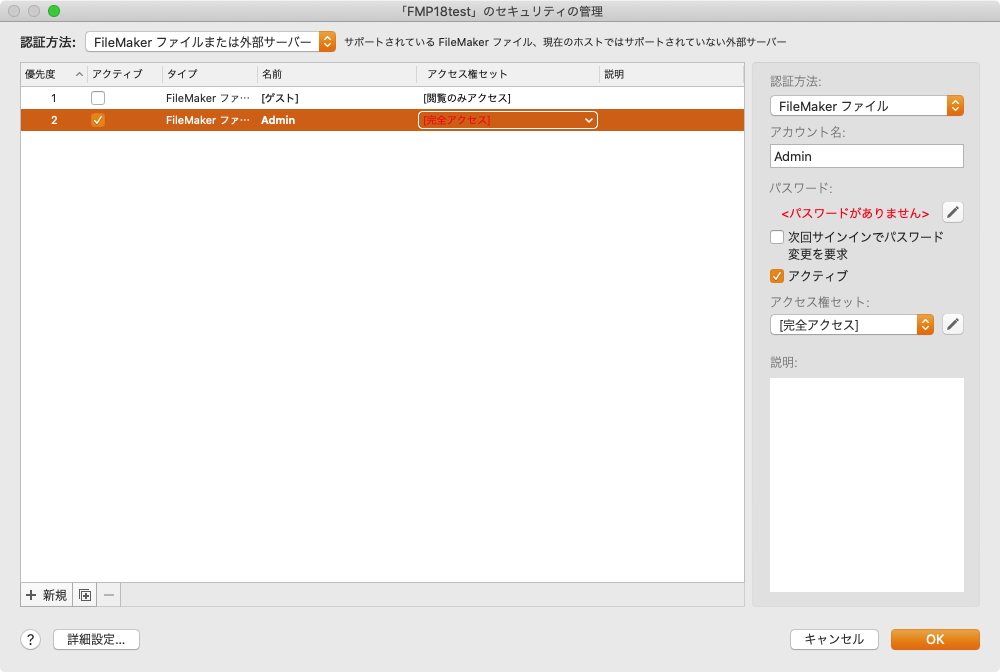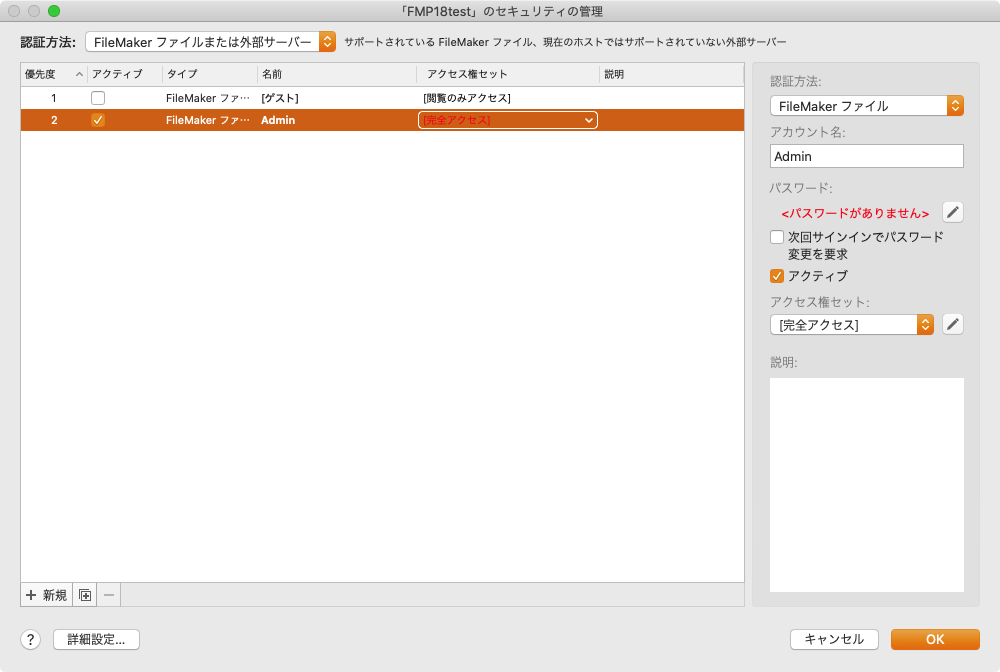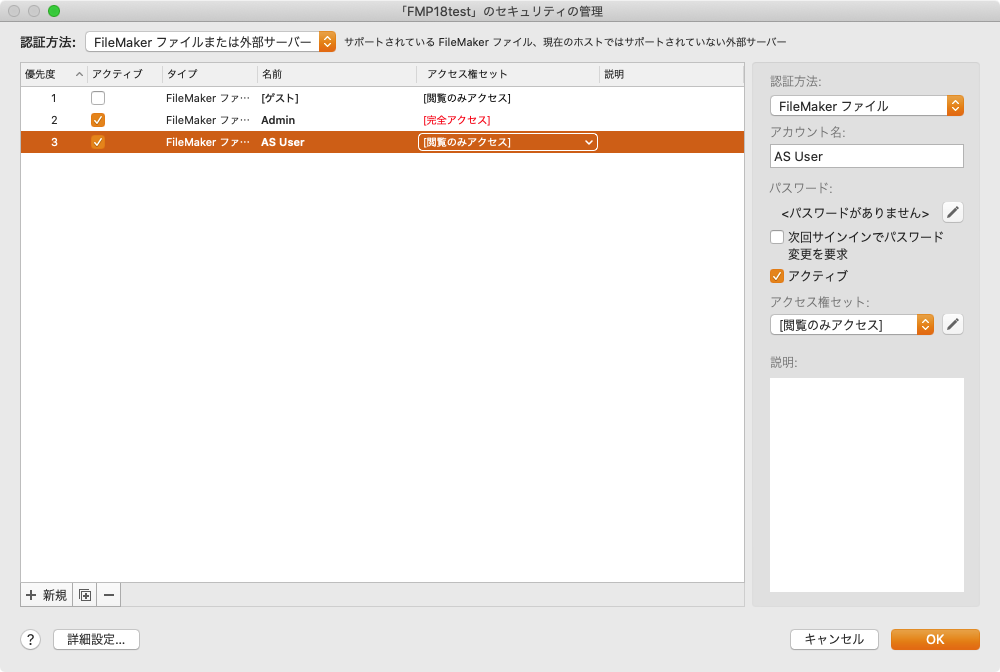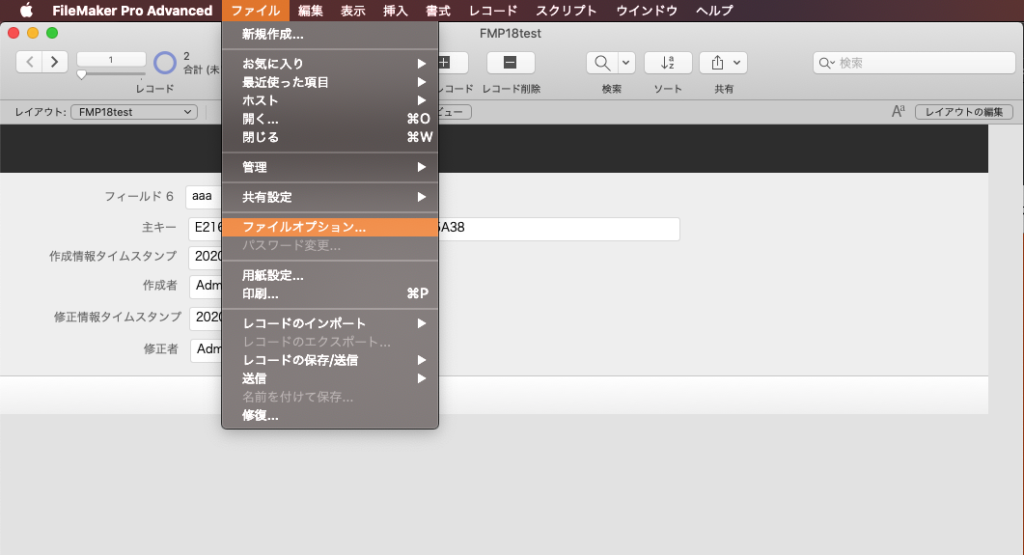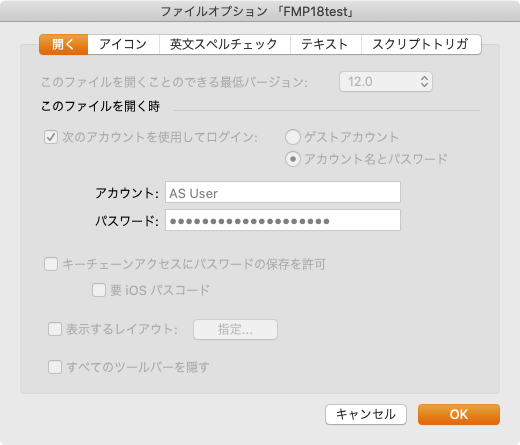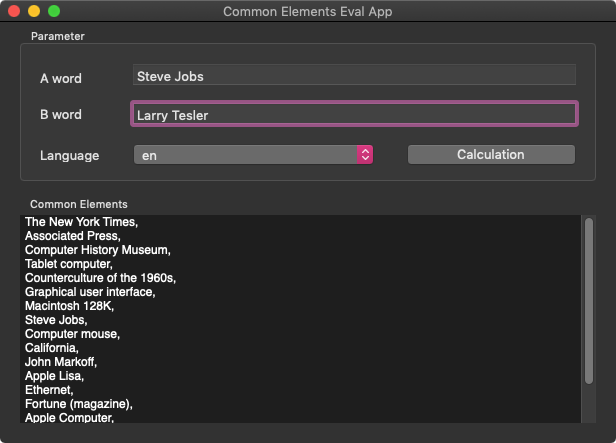Cocoaの機能やサードパーティのFrameworkの機能を呼び出して、ディスプレイの回転コントロールを行なったり、解像度の変更を行うなどの制御がAppleScript単体でできるようになってきましたが、ディスプレイの位置関係を定義して変更したいとか凝ったことを言い出すと、さすがにまだまだ市販のツール類を併用したほうが話が早かったりします。
実際に、「システム設定」アプリをGUI Scriptingで強引に操作したり、Objective-Cなどのプログラムを呼び出したとしても、相当に苦労する箇所です。SwitchResXを買って解決できるなら、それで解決すべきだと考えます。最近のシステム設定.appは作りがおかしいので、GUI Scriptingで詳細な設定の変更は行えません。
以前からSwitchResX(16USドル)がAppleScriptからコントロールできることを知っていましたが、どの程度のコントロールが行えるかについては調べたことはありませんでした。どのように使えて、どのようにコントロールできて、どのような点に注意すべきなのかを実際に調べてみました。
SwitchResX v4.9.2を実際にためしてみた
SwitchResXの解像度変更機能自体は水準通りだと思います。この手のツールは割といろいろ存在しており、自分はQuickResを利用しています。どちらのツールも画面のオーバースキャン(実解像度よりも大きな解像度の表示)ができます。画面の回転や色数、画面の相対位置の変更、アプリケーションごとに解像度を変更する機能などが本ツールの特徴でしょう。
画面解像度の変更機能について1つ、QuickResを大幅に上回っているものがありました。HiDPI(Retina解像度)の表示サポートです。非Retina解像度のディスプレイであっても、表示ピクセル数を抑えることでHiDPI表示を可能とするもので、表示すること自体にはあまり意味はありませんが、「HiDPI解像度の画面キャプチャが行える」というメリットがあります(非Retina環境でRetina解像度の画面キャプチャが行えるのは、資料作成時にとても便利)。このあたり、Mac miniでちょっと困らされた点でした。 Mac mini 2014(macOS 10.15.4)+HDMI Display(1980x1080)の組み合わせで、OSが標準で提供しているのは960x540解像度におけるHiDPI表示ですが、SwitchResXは1280x800 / 960x600 / 840x525 / 1280x720 / 800x450 などの解像度におけるHiDPI表示もサポートしています。
SwitchResXはメニューバーに常駐して、解像度設定の切り替えが行えるようになっています。設定自体はこのメニューバーから「SwitchResX Preferences…」を選択するか、システム環境設定の「SwitchResX」を選択すると起動される「SwitchResX Control」というGUIアプリケーションから行います。
SwitchResXでは、画面解像度、色(カラー、グレイ)、表示ON/OFF、ミラーリング、メインディスプレイ、画面回転、カラープロファイルなどを設定したディスプレイセットを作成し、このディスプレイセットをメニューやキーボードショートカット、コンテクストメニューから切り替えられるようになっており、その一環としてAppleScriptから同様にディスプレイセットの切り替えが行えるようになっています。
AppleScriptからのコントロール
SwitchResXのAppleScript用語辞書は以下のとおりです。
AppleScriptによるコントロールは「SwitchResX Daemon」という不可視アプリケーションプロセスに対して行うようになっており、基本的には各種ディスプレイの状態を取得(Read Only)することと若干の基本的なコマンドの実行と、ユーザーが定義したディスプレイセットの切り替えを行う、という内容です。
AppleScript側からこまかくディスプレイのIDを指定して個別にグレースケール表示を行わせるといったことはできません。逆に、指定したIDのディスプレイの現在の状況(properties)を取得することはできます。そういう感じです。
けっこう多い注意点
ディスプレイセットを新規作成したあとで、GUI側から明示的に保存(Command-S)を実行しないと、追加したディスプレイセットは認識されませんでした。ここは、たいへんに注意が必要です(なかなか気づきませんでした)。
ディスプレイの回転や位置関係の変更など、込み入った設定変更を行ったディスプレイセットを作成した場合には、それらを元に戻したディスプレイセットを作成しておく必要があります。restore desktopコマンドで元の状態に戻してくれるのかと思っていたのですが、そういうものではないようです。
こういうツールを使おうかと考えているユーザーは複数のディスプレイをMacにつないで使っているはずなので、本ツールで一気に切り替えたあと、戻す設定が定義されていないと手作業で元に戻すというScripterにとってはたいへんに屈辱的な作業を強いられることになります。
ディスプレイセットには、すべての設定項目が同居できるというわけではなく、特定の設定項目のみが単独で切り替えられるというものもあるようなので、この点も注意が必要です(注意点ばっかりやな)。
AppleScriptのプログラム中からSwitchResXの機能を呼び出して画面構成の変更を自由に行えるわけですが、個人的には「そこまでやる必要があるのか?」という印象です。あと、AppleScript用語辞書にサンプルScript掲載しとけとか画面キャプチャのグラフィックを入れておかないとわかりにくいので、そのあたり改善の余地ありといったところでしょうか。他人のアプリケーションについては、山のように不満点や改善点が出てくるものです。
あと、SwitchResXを操作するAppleScriptをどこから呼び出すことになるのか、については少し興味があります。macOS標準搭載のスクリプトメニューから呼び出すのが一番「ありそう」な利用パターンですが、それ単体で呼び出すと「隣り合ったSwitchResXのメニューから呼び出すのとほぼ等価な内容をスクリプトメニューに入れたAppleScriptから呼び出す」という間抜けな状態になります。
まとまった自動処理を行うのに必要な画面設定(速度重視のために画面解像度を極端に落とすとか、メニュー操作が想定外の動きを行わないように特定の解像度に明示的に変更するとか)を行い、処理本体を実行したうえで、後処理で画面設定を元に戻しておく、といったところでしょうか。
| AppleScript名:ディスプレイを数えて、プロパティを取得 |
| tell application "SwitchResX Daemon" set dCount to count every display –> 2 repeat with i from 1 to dCount properties of display i –> {built in:false, position:{0, 0}, name:"Cinema HD Display", class:display, brightness:-1.0, id:69501836, mirroring:{}, enabled:true, overscan:false, index:1, current mode:mode 1 of display 1 of application "SwitchResX Daemon", orientation:0, underscan:1.0, current depth:32, display profile:profile "Cinema HD Display" of application "SwitchResX Daemon"} –> {built in:false, position:{-1920, 0}, name:"Cinema HD", class:display, brightness:-1.0, id:69513479, mirroring:{}, enabled:true, overscan:false, index:2, current mode:mode 1 of display 2 of application "SwitchResX Daemon", orientation:0, underscan:1.0, current depth:32, display profile:profile "Cinema HD" of application "SwitchResX Daemon"} end repeat end tell |
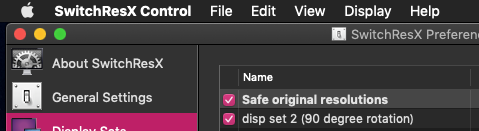
▲display set 2だと2行目の「disp set 2 (90 degree rotation)」が指定される
| AppleScript名:display set の切り替え |
| tell application "SwitchResX Daemon" set dSet to display set 2 apply dSet end tell |