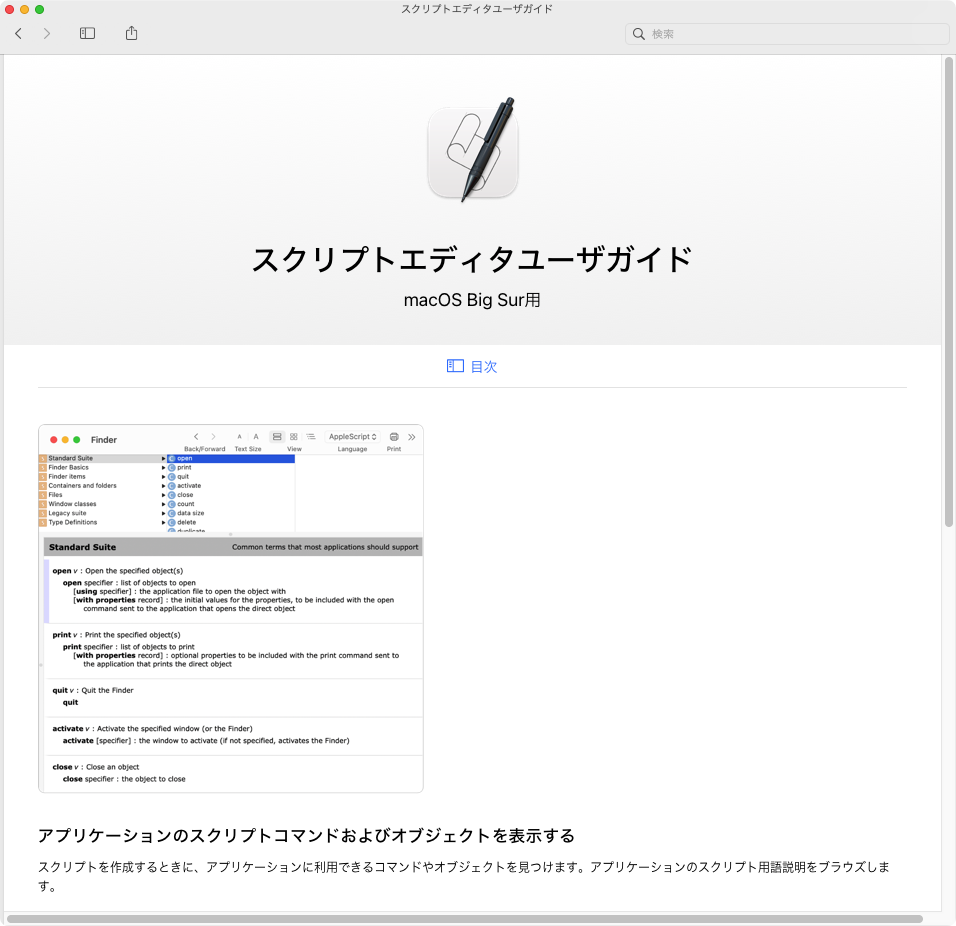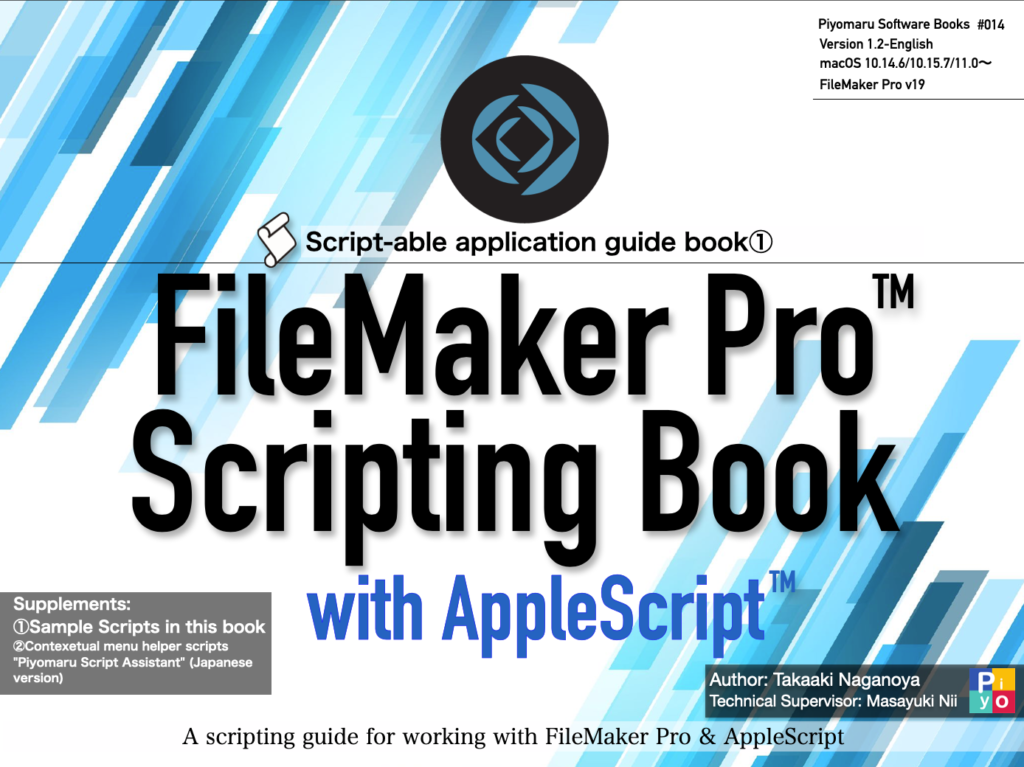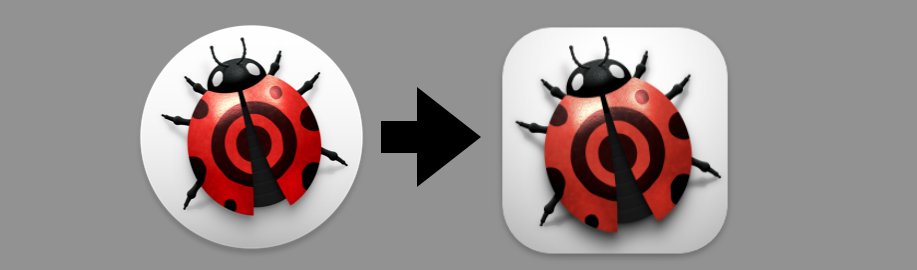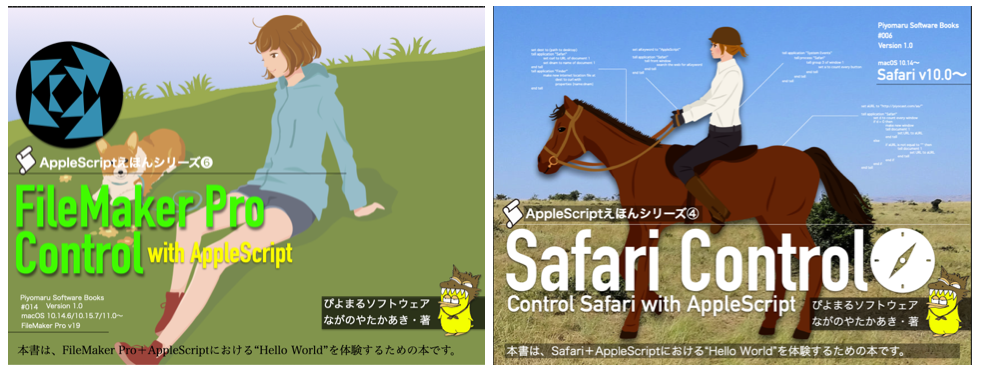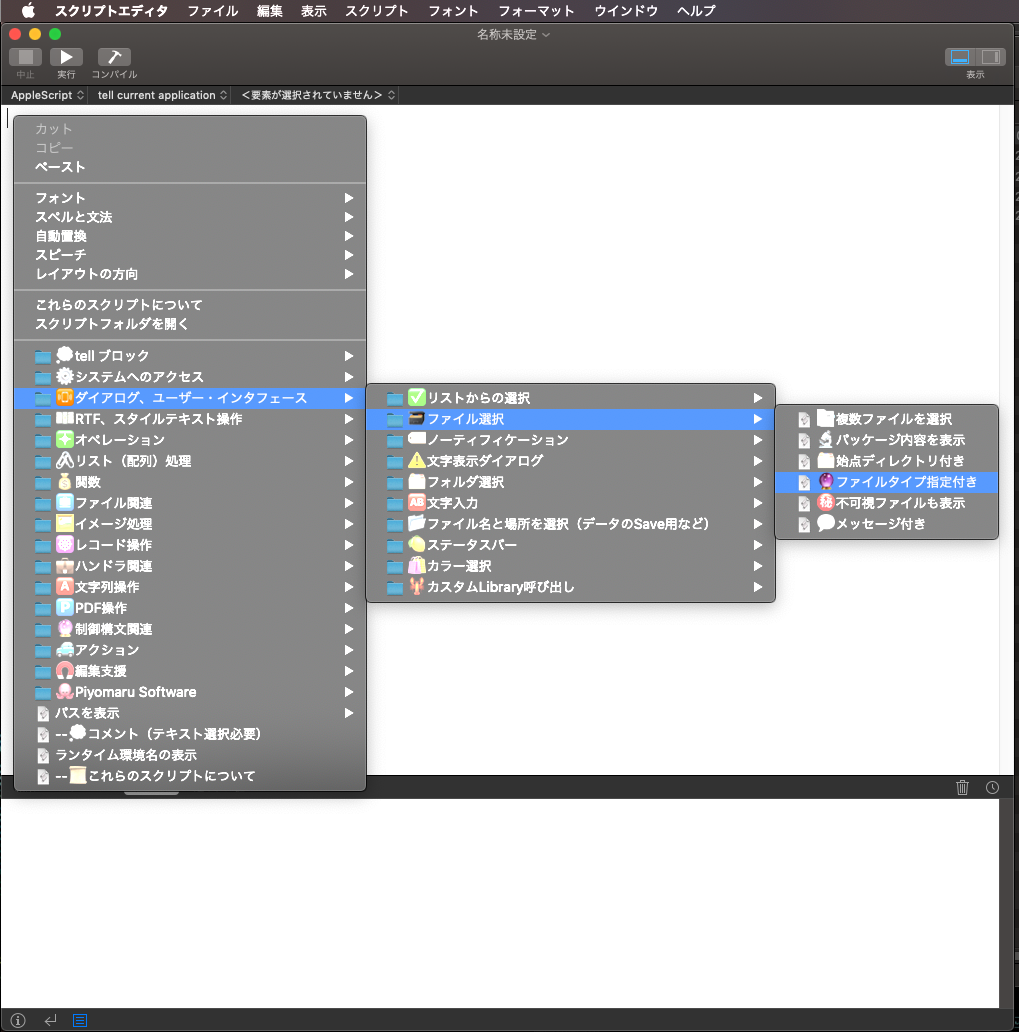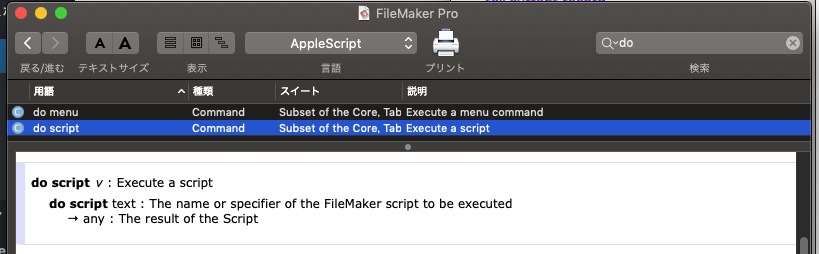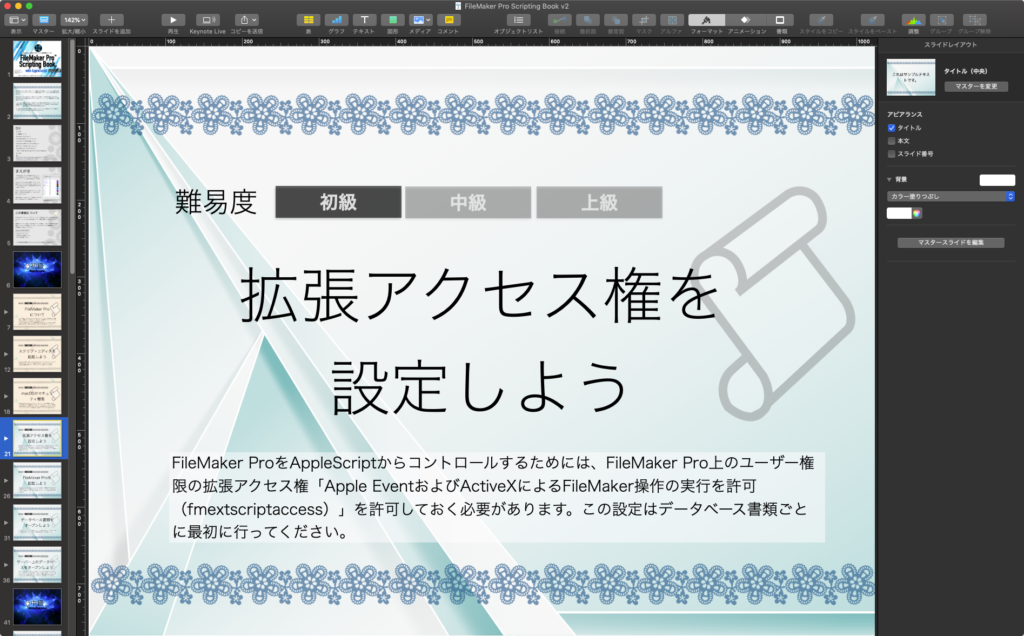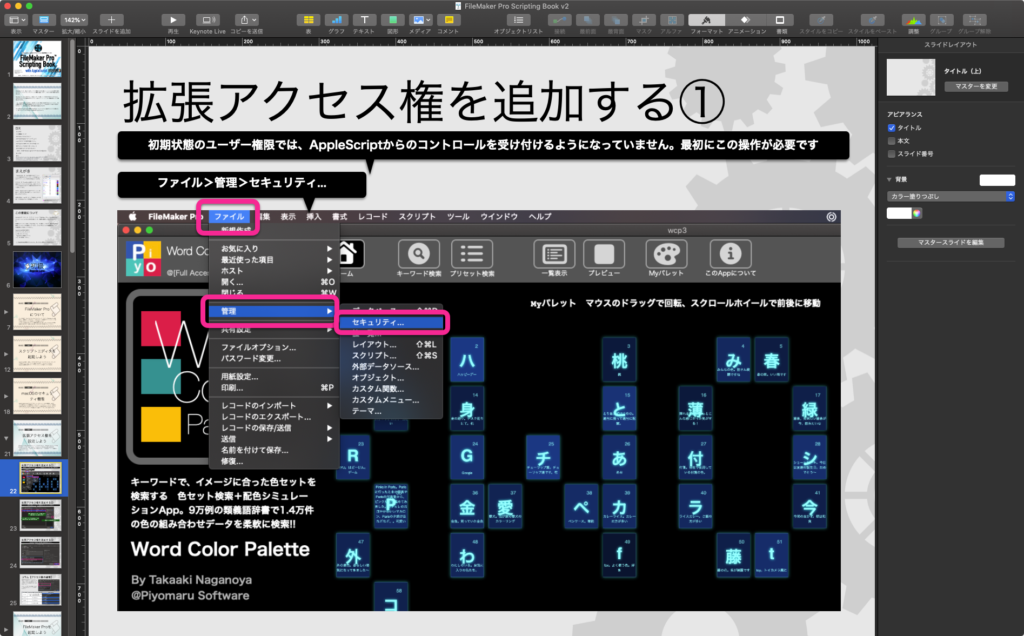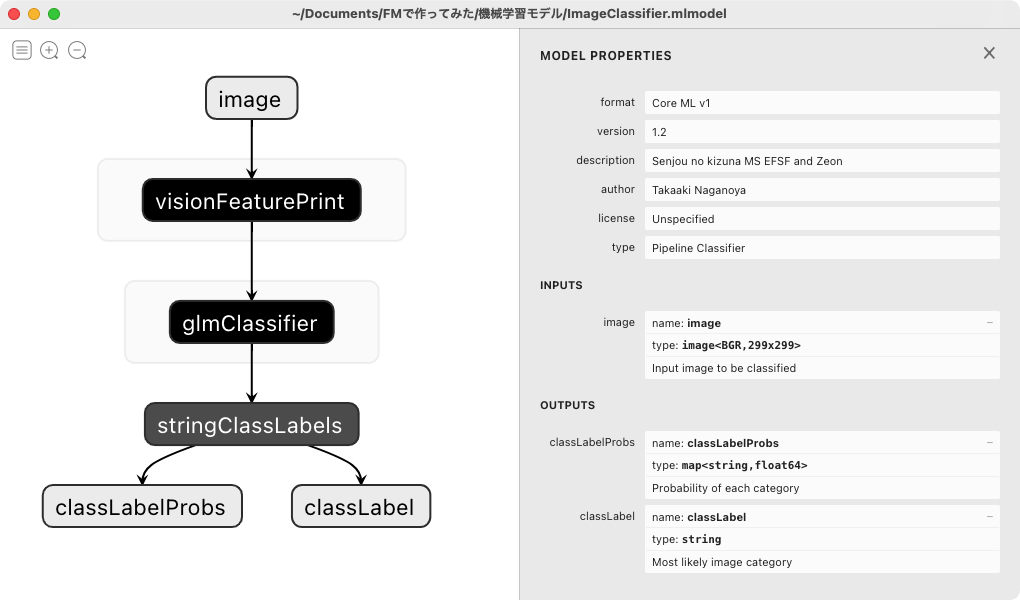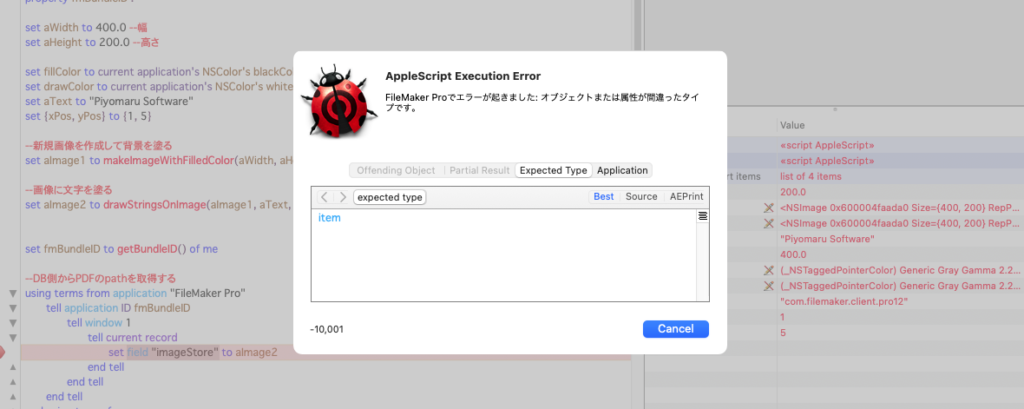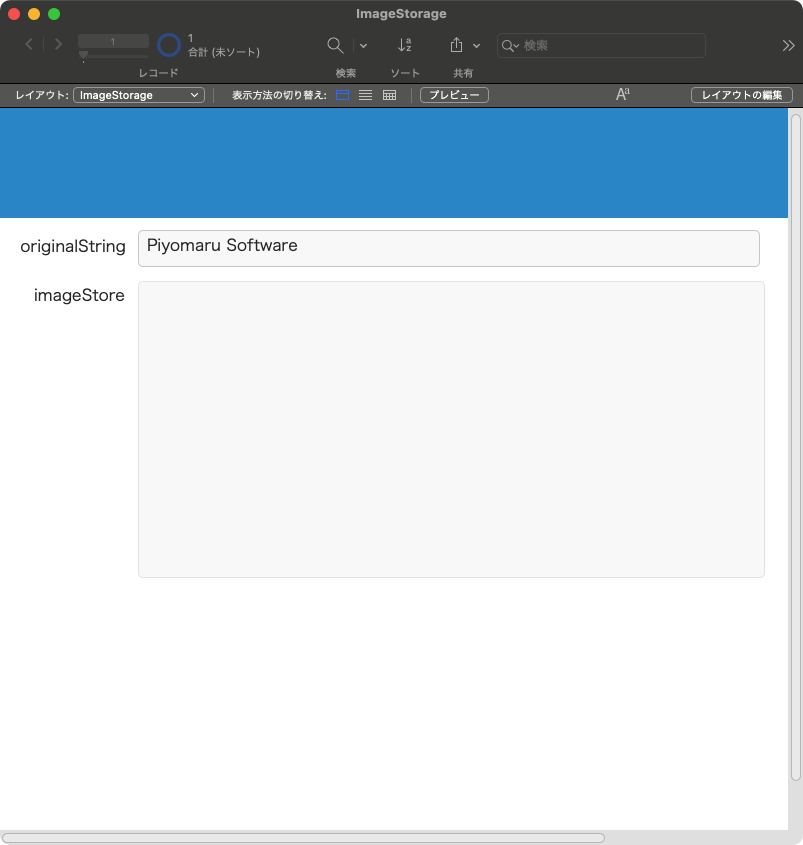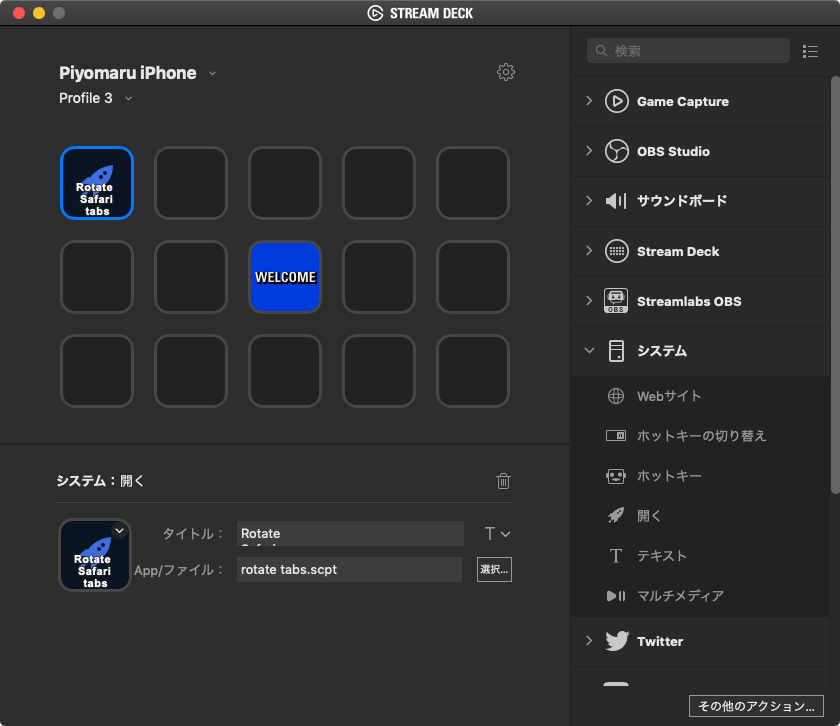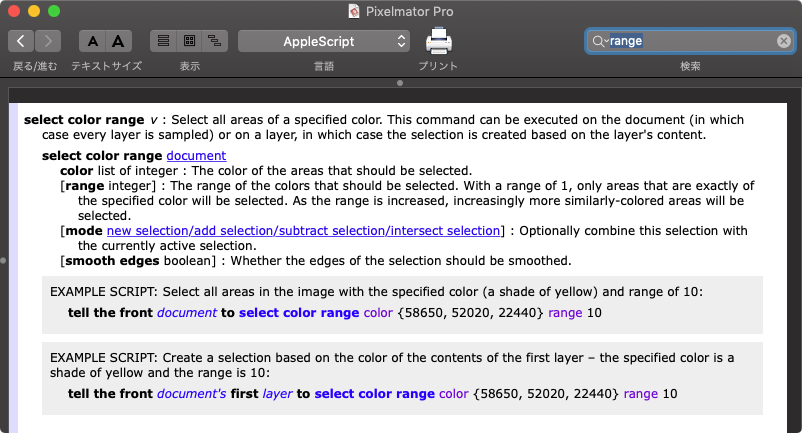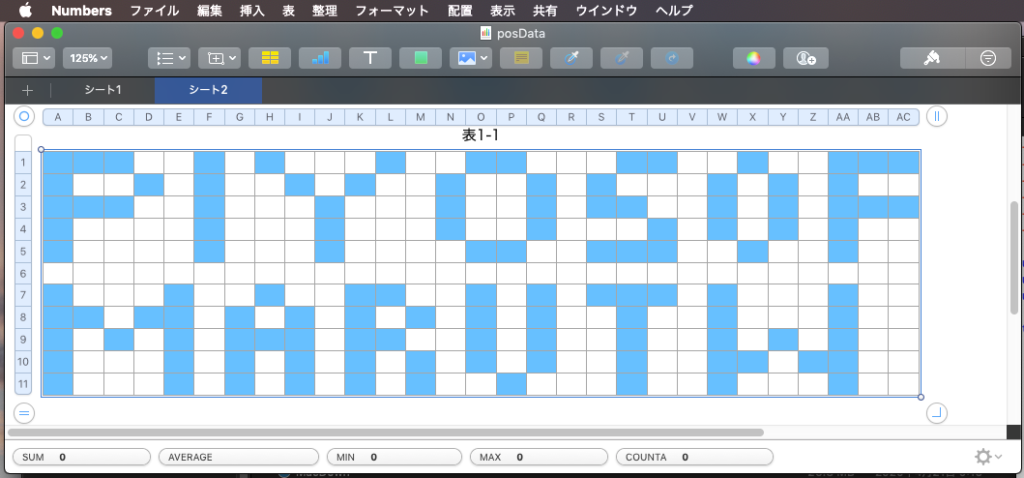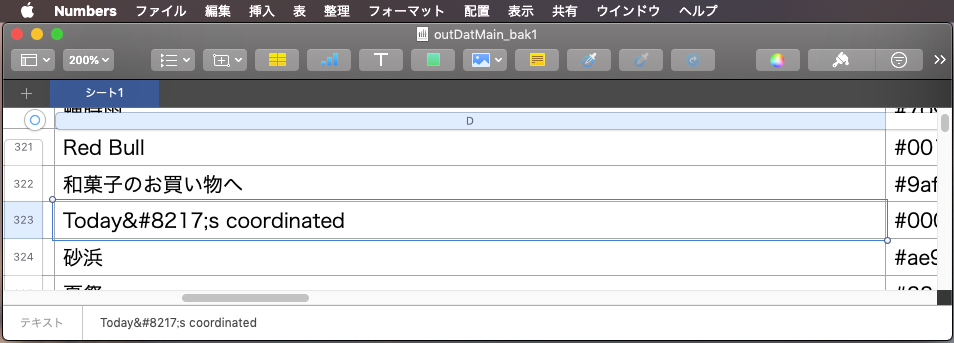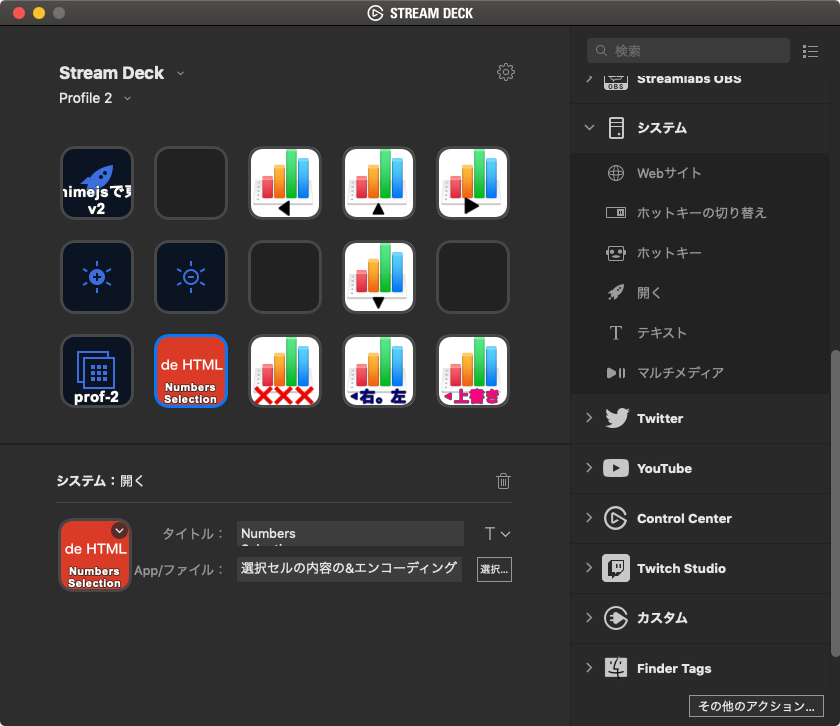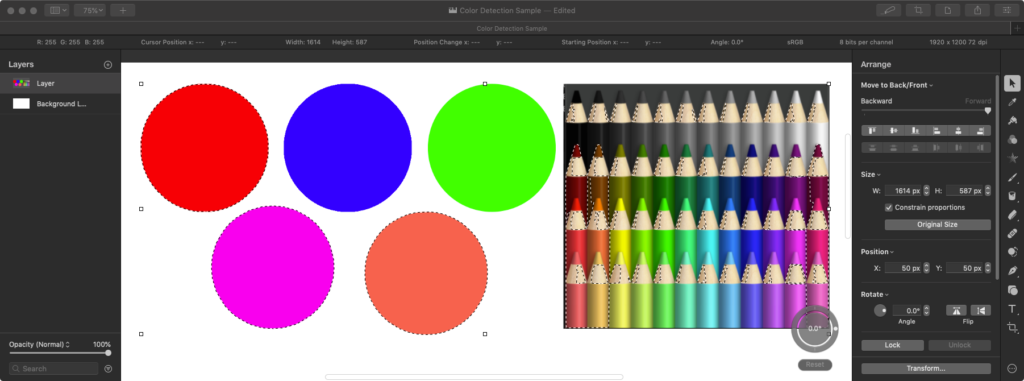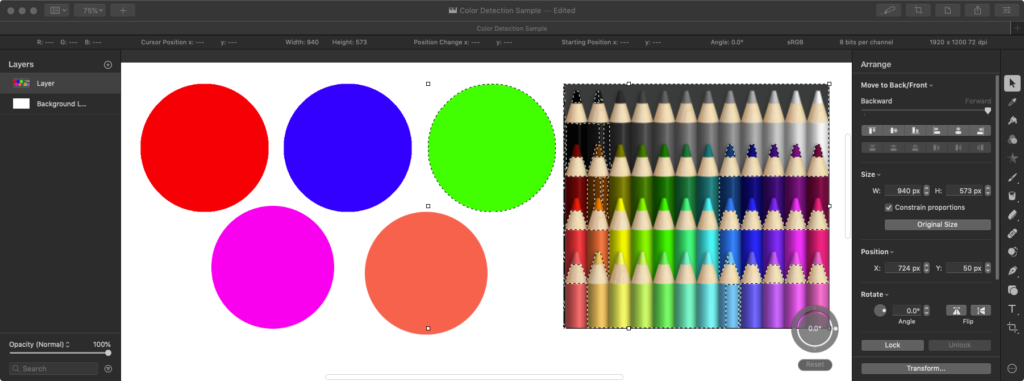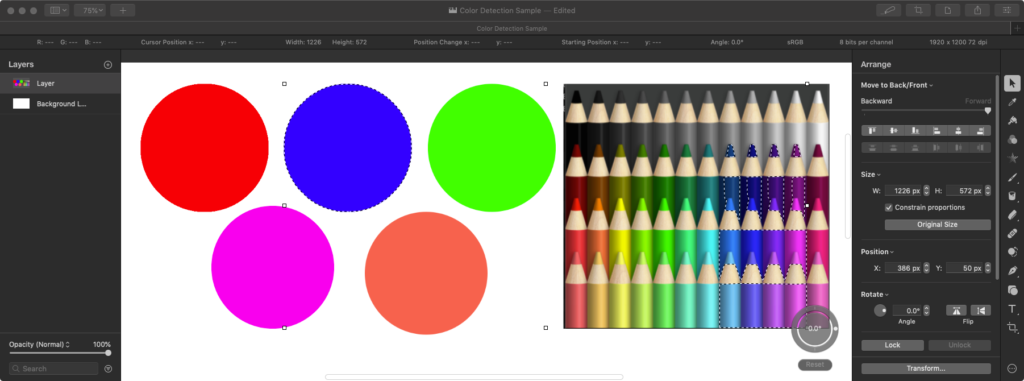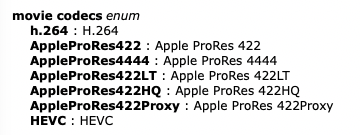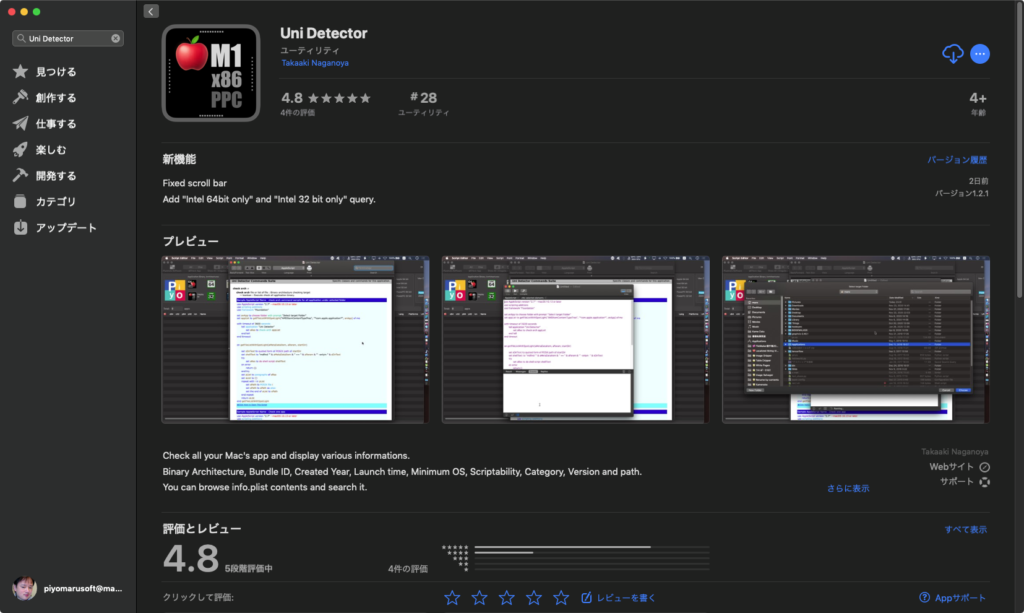macOS 11.2 beta(20D53)でスクリプトエディタのヘルプが差し代わっていることを確認しました。あいかわらず「UserTalk」(Userland Frontier)に関する言及がある(もうないのに)など、無意味な記載内容はあらためられていません。
タグ: 11.0savvy
Script Debugger v8 日本語対応中
Script Debuggerのv8のPublic Betaが出たので、早速試していますが……まだ日本語環境で作ったAppleScript書類の表示に問題を抱えています。
今回のv8ではApple Silliconへの対応のほか、待望のDark Mode対応なども行われ……普通にAppleScriptを表示するうえにScript Debugger側で設定したDark Themeで表示するなど表示情報が多層化されているようです。
そのために、Roman Language以外のCJK環境のフォント表示で問題を抱えているもよう。とはいっても、LateNight SoftwareはこのジャンルではMac界最強の開発チームであるため、対応は行われることでしょう。
それが今日明日のうちに実現されるかと言われれば、まだ時間が必要といった印象を受けています。
なお、さまざまな仕様の多くはSD7に準じているもようです。
「as anything」は「as any」と解釈されます。これは、macOS 10.13までは「as list or list of string」という謎の解釈を行なっていた(any型は内部的に存在していたが予約語がなかったもよう)ものが、macOS 10.14でスクリプトエディタ側は「as anything」と解釈し、Script Debugger側では「as any」と解釈するようになりました。
自分が「as anything」を発見した顛末は、
にまとめたとおりです。欠点もありますが、自分はこの「any型cast」は言語仕様上必要だと思います。スクリプトエディタとScript Debuggerでこの解釈が統一されていないのは問題であると考えます。
あるいは、スクリプトエディタやScript Debugger以外の「何か」があったほうがよいのかもしれません。Apple側は機能については追加する考えはないようですし(削るばっかり)、Script Debuggerも生産性の向上にはさほど寄与しません(ないと困る道具ではあるものの、あったからといってものすごく効率が上がるわけでもありません。クラッシュ回数多すぎです)。
生産性を維持するために自分がやっていることは、いままでに組んだScriptを部品化して再利用すること、部品を探しやすくすること、スニペット(断片的なプログラム記述入力)を充実させることです。Script Debuggerのスニペットで高度なことができるわけではない(Script Debugger側が想定している範囲を超えられない)ので、本当に必要な時以外はインテリジェントなスニペット(Piyomaru Script Assistant)で魔改造しまくってあるスクリプトエディタを使っています。
Script Debuggerが提供しているデバッグ機能は、ブレークポイントの設定やステップ実行、トレースなどのまっとうで高度な機能ですが、正直なところそれって「入門者レベルに有用」なものばかり(初心者にScript Debuggerは有用)。普通に書いているScripterがそれを必要としているかといえば、ちょっとニーズがズレてしまっていると感じます。数千行クラスの大規模なScriptのデバッグでステップ実行みたいな悠長なことはしませんよね? モジュール単位で再テストしやすくするための仕組みのほうが大事ですよね?
正直なところ、自分はスクリプトエディタにもScript Debuggerにも満足できていないので、第3の選択肢はあるべきだと考えます。
FileMaker Pro Scripting Book with AppleScript発売開始
AppleScriptからFileMaker Proをコントロールするやり方を基礎から実戦レベルまで紹介する電子ブック「FileMaker Pro Scripting Book with AppleScript」を発売いたしました。定価は3,000円です。
→ 販売ページ
これまでに、「AppleScriptえほんシリーズ」を3冊出しています。Scriptについて理解していなくても、本のとおりに操作して入力すればGUIアプリケーションを動かせることから、余力があればもっと充実させたいコンテンツではあります。
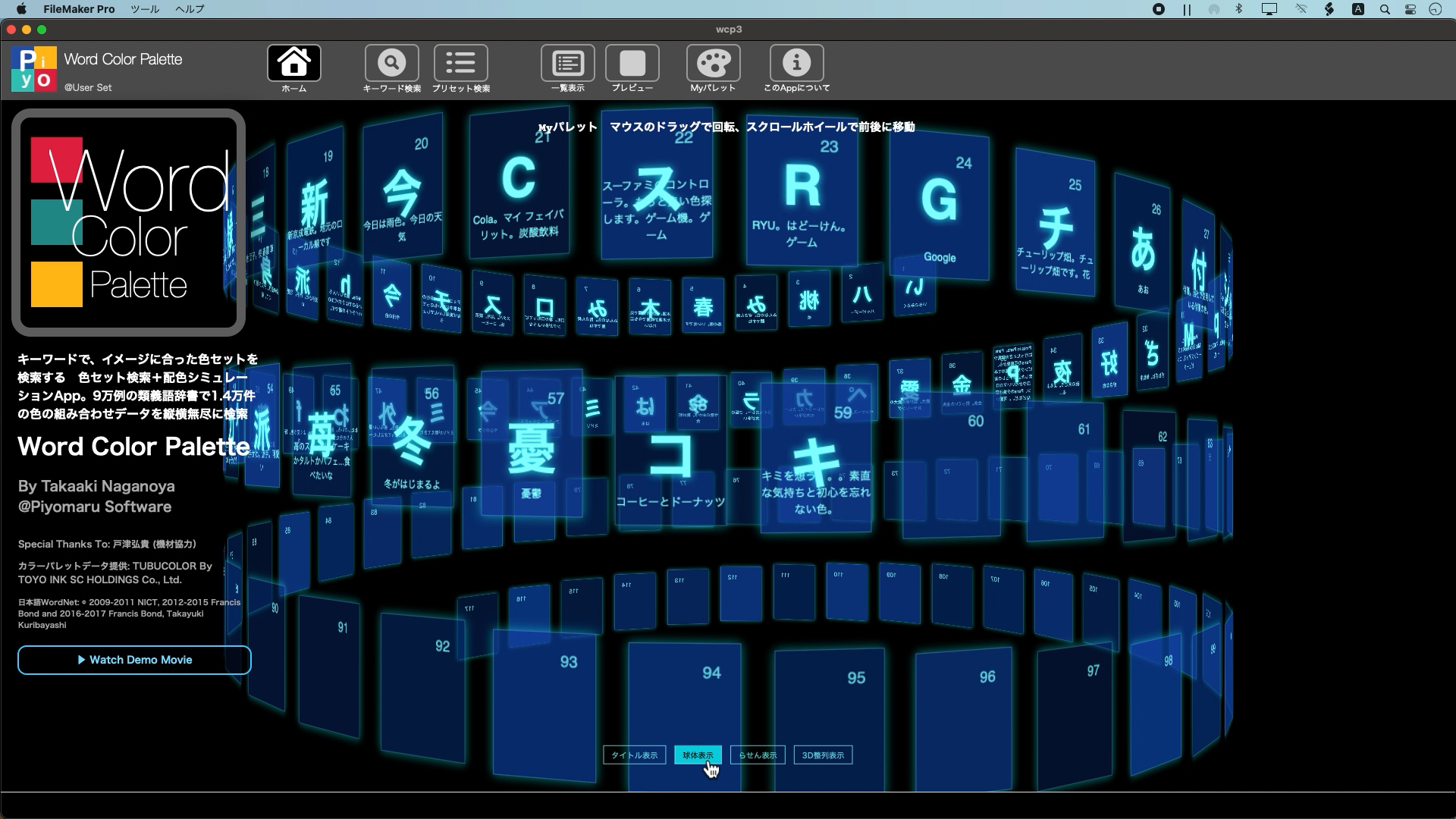
▲コンテスト応募作品「Word Color Palette」。いつものthree.js回転UIなど、AppleScriptでおなじみのInterfaceをFileMaker Pro上に移植。シソーラス辞書検索やSVGサンプルデータへの自動配色などにAppleScriptを利用(iOSやWindows上では機能ダウンした処理を実行)
FileMaker Proはさすがに機能が多く、この「えほんシリーズ」フォーマットの計画もあったのですが、内容に無理を感じていました。同様にSafari本についても検討したものの「途中から急に技術レベルが上がって、入門者向けにはならない」(do javascriptコマンドが出てくるあたり)ということで塩漬け状態。そのジレンマを打開するための新たなシリーズが「徹底解説シリーズ」です。
「画面図多め+文章少なめ」の「えほんシリーズ」のフォーマットを踏襲しつつ、「えほんシリーズ」の特徴である難易度設定の厳重な管理により、急激に難易度が上がったり、そもそも記事の難しさがどの程度なのかわからないといったことのないように配慮しています。「初級」「中級」「上級」の3レベル分けを行っています。
「えほんシリーズ」ではページ数を少なめ(64ページ以下)に抑えていましたが、「徹底解説シリーズ」では分量を抑えるよりも対象のテーマを説明し切ることに重点を置き、対象レベルを若干上げています。分冊構成にすることも検討したのですが「では、検索をしたかったら下巻も買ってね」というのはさすがにご無体なので、1冊にまとめて139ページとなっています。
とくに、対象がFileMaker Proということで、同アプリケーションのエキスパートである新居雅行氏から監修していただき、内容の充実も図っています。
▲掲載デモScript。FileMaker Proのスキーマ定義を自動で行うAppleScript。リストで与えたフィールド名を自動作成。ちょっと手直しすればNumbersの表計算データからフィールド名を外部供給することも容易
これまで、プログラムリストをPDF本文にURLリンクで埋め込むという手法を用いていましたが、macOS 10.15以降のPDFViewにおいてどうもこのURL埋め込み式のPDFをApple側がセキュリティホール源と捉えており、とくに説明なしに機能をダウンさせています。このあたりの話は「専用のビューワーアプリケーションを作る」「リストを掲載しているBlogのページにURLリンクで飛ばす」などの対処が検討されてきましたが、どれもすべてを解決できるわけではありません。
そこで、おおもとの方式に差し戻してAppleScript書類のアーカイブを添付することにしました。AppleScript書類と、他のOS環境でも内容をオープンできるようRTF形式のファイルも添付しています。
また、最近の電子書籍購入者の方にはご案内していますが、「Piyomaru Script Assistant」のバージョン2を添付。Cocoaの機能呼び出しを意識した内容に再編し、macOS 10.13以降のOS環境をターゲットとしています。スクリプトエディタのコンテクストメニューからAppleScriptの主要構文を選択入力できるこのツールは、作った本人でもインストールしていないと作業性が大幅に低下してしまうほどの必携ツールです。
完成度については、さすがに屈強の筆者であり開発者であり編集者である自分が朝から晩まで作り込んだうえに、新居さんに監修していただいた(ダメ出しされまくった)だけあって、「手元に1冊置いておきたい出来」にはなっていると自負しています。
FileMaker Proのテキストフィールドにスタイル付きテキストを代入
FileMaker Proのテキストフィールドにスタイル付きテキストを代入するAppleScriptです。
FileMaker Proには、v4の頃からかわらないとてもユニークな特徴があります。それは、テキストフィールドに書式つきテキストを突っ込めることです。こんなことができるデータベースは他に類を見ません。
# 書式付きテキストのほかに書式を持たないシャドーフィールドでも持たせているんじゃないかと推測
スタイル付きテキストについては、ワープロなどのソフトウェアを併用して作成する方法もありますが、AppleScriptだけで作成できれば、FileMaker Proのスクリプトステップ内に突っ込むことができて便利です。
ただし、当のAppleScript自体のスタイル付きテキストの作成能力に関しては昔から残念なレベルでした(Classic MacOS時代にはOSAXで作れたような気も)。風向きが変わってきたのは、macOS 10.10でCocoa呼び出しがすべてのランタイム環境で使えるようになったあたりです。当然、FileMaker Proのスクリプトステップ内でも呼べるようになっていました。
残念なことにmacOS 10.10登場当時、FileMaker Proが32ビットアプリケーションだったため、FileMaker Proのスクリプトステップ「AppleScriptを実行」の中で呼び出せるFrameworkも32ビットに限られていました。Cocoa Frameworkの多くは32bitアプリケーションからも呼び出せるようになっていましたが、そうでないものも多々ありました。
FileMaker Pro v12で64ビット化され、中に記述したAppleScriptからも64bit Frameworkを呼べるようになりました。
本Scriptはあくまでも実験的なものですが、AppleScriptからCocoaの機能を呼び出して自由にスタイル付きテキストを作成し、それをクリップボード経由でFileMaker Pro側に受け渡します。FileMaker Pro側では指定のフィールドに対してクリップボードの内容を「貼り付け」コマンドで代入します。
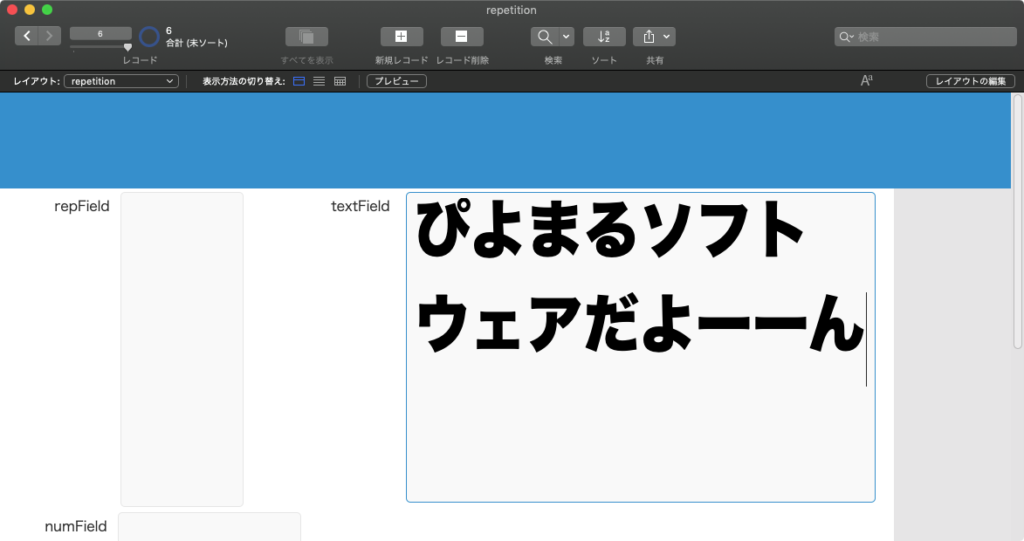
▲指定フォント、指定サイズ、指定テキストでスタイル付きテキストを生成してフィールドに代入
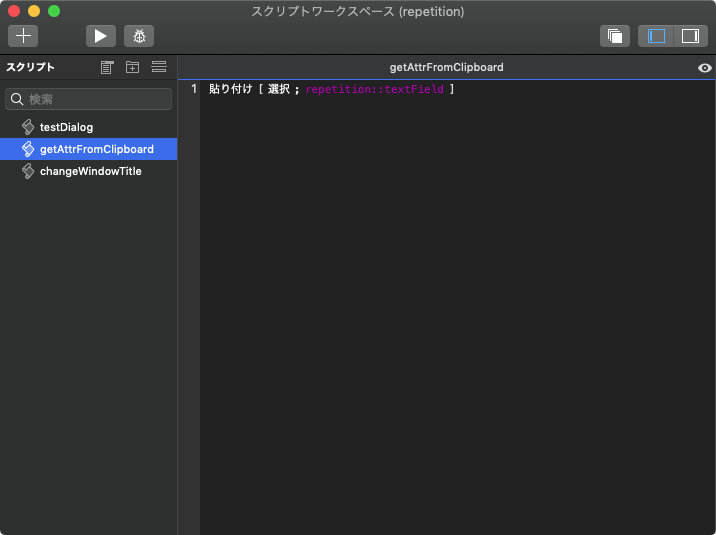
▲FileMaker Pro側にクリップボードから内容を受け取ってフィールドに入れるFileMaker Script
代入先のフィールド名については、FileMaker Proのスクリプト呼び出しをAppleScriptの「do script」コマンド経由で行う場合には、パラメータの指定ができないため、一切指定できません。
……ただし、AppleScriptからURL Event経由でもFileMaker Pro側のスクリプト実行ができ、その場合にはパラメータの受け渡しができます。そのため、URL Event経由で呼び出せば「クリップボードに入っているスタイル付きテキストの受け渡し先フィールド名」を随時指定することも可能です。
# FileMaker Proのdo scriptコマンドに素直にパラメータを受け渡す機能を付けてほしい
そろそろFileMaker Proのお試し版の期限が切れるので、FileMaker Pro関連のScriptingのまとまった情報について本Blog上への投稿は行えません。まとまった情報については、電子ブック新刊「FileMaker Pro Scripting Book」(予定)をお買い求めください。
| AppleScript名:テキストフィールドにスタイル付きテキスト.scpt |
| — Created 2020-12-29 by Takaaki Naganoya — 2020 Piyomaru Software use AppleScript version "2.4" use scripting additions use framework "Foundation" use framework "AppKit" set attrStr to makeRTFfromParameters("ぴよまるソフトウェアだよーーん", 3.0, 72) of me (my restoreClipboard:{attrStr}) tell application "FileMaker Pro" tell database 1 do script "getAttrFromClipboard" –クリップボードの内容をtextFieldにペーストする end tell end tell –書式つきテキストを組み立てる on makeRTFfromParameters(aStr as string, outlineNum as real, aFontSize as real) –フォント set aVal1 to current application’s NSFont’s fontWithName:"HiraKakuStdN-W8" |size|:aFontSize set aKey1 to (current application’s NSFontAttributeName) –色 set aVal2 to current application’s NSColor’s blackColor() set aKey2 to (current application’s NSForegroundColorAttributeName) –カーニング set aVal3 to -2.0 set akey3 to (current application’s NSKernAttributeName) –アンダーライン set aVal4 to 0 set akey4 to (current application’s NSUnderlineStyleAttributeName) –リガチャ set aVal5 to 2 –全てのリガチャを有効にする set akey5 to (current application’s NSLigatureAttributeName) –枠線(アウトライン) set aVal6 to outlineNum set akey6 to (current application’s NSStrokeWidthAttributeName) set keyList to {aKey1, aKey2, akey3, akey4, akey5, akey6} set valList to {aVal1, aVal2, aVal3, aVal4, aVal5, aVal6} set attrsDictionary to current application’s NSMutableDictionary’s dictionaryWithObjects:valList forKeys:keyList set attrStr to current application’s NSMutableAttributedString’s alloc()’s initWithString:aStr attributes:attrsDictionary return attrStr end makeRTFfromParameters –クリップボードに内容を設定する on restoreClipboard:theArray — get pasteboard set thePasteboard to current application’s NSPasteboard’s generalPasteboard() — clear it, then write new contents thePasteboard’s clearContents() thePasteboard’s writeObjects:theArray end restoreClipboard: |
クリップボードに入ったStyled Stringからフォントとサイズと文字内容の情報を取得
クリップボードに入ったStyled Stringから、フォント名とサイズと文字内容の情報を取得するAppleScriptです。
Keynoteのテキストオブジェクトのフォント名(フォントファミリー)を置換するAppleScriptを作ったときに、Keynoteが「選択中のオブジェクト」を取得する機能がないために、テキストオブジェクトの中(object text)をコピーして、AppleScript側にその情報を引き渡す必要がありました。
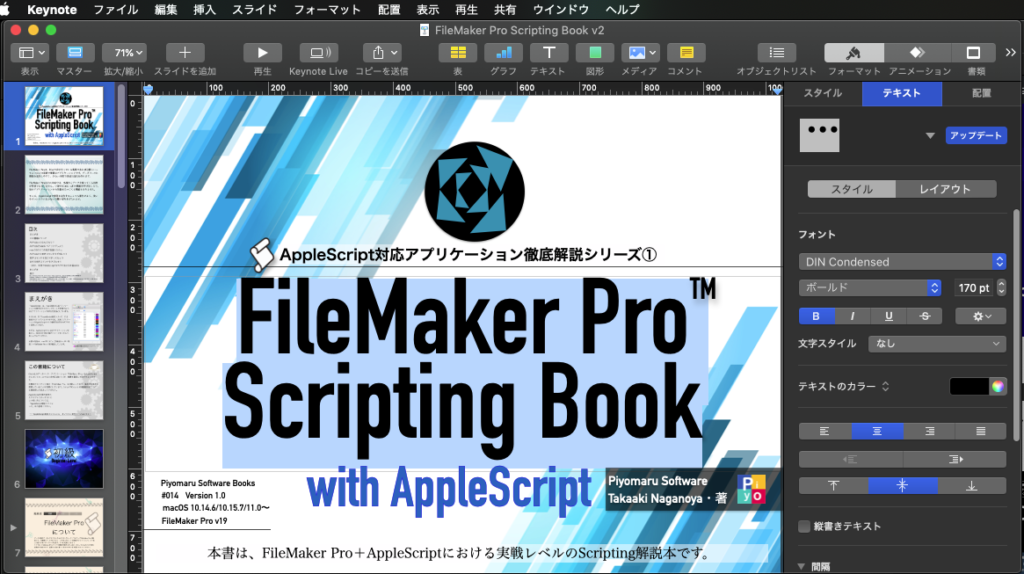
▲年末にコンテスト応募のために久しぶりにFileMaker Proにまとまった時間さわったので、そのノウハウを整理してまとめた本を作成中
こんなKeynote書類があったときに、タイトル部分の書式情報に該当するText Objectのみフォントを一括変更する、という処理です。
KeynoteのAppleScript用語辞書に、選択中のオブジェクトに対してアクセスできるオブジェクト(「selected items」のような)が定義されていれば、クリップボード経由で情報を受け取るような野蛮な処理はしないで済むのですが、、、、、
| AppleScript名:クリップボードに入ったStyled Stringからフォントとサイズと文字内容の情報を取得.scptd |
| — Created 2021-01-03 by Takaaki Naganoya — 2021 Piyomaru Software use AppleScript version "2.5" use scripting additions use framework "Foundation" use framework "AppKit" property NSFont : a reference to current application’s NSFont property NSColor : a reference to current application’s NSColor property NSArray : a reference to current application’s NSArray property NSString : a reference to current application’s NSString property NSDictionary : a reference to current application’s NSDictionary property NSPasteboard : a reference to current application’s NSPasteboard property NSCountedSet : a reference to current application’s NSCountedSet property NSMutableArray : a reference to current application’s NSMutableArray property NSSortDescriptor : a reference to current application’s NSSortDescriptor property NSAttributedString : a reference to current application’s NSAttributedString property NSMutableDictionary : a reference to current application’s NSMutableDictionary property NSFontAttributeName : a reference to current application’s NSFontAttributeName property NSKernAttributeName : a reference to current application’s NSKernAttributeName property NSMutableParagraphStyle : a reference to current application’s NSMutableParagraphStyle property NSLigatureAttributeName : a reference to current application’s NSLigatureAttributeName property NSMutableAttributedString : a reference to current application’s NSMutableAttributedString property NSUnderlineStyleAttributeName : a reference to current application’s NSUnderlineStyleAttributeName property NSParagraphStyleAttributeName : a reference to current application’s NSParagraphStyleAttributeName property NSForegroundColorAttributeName : a reference to current application’s NSForegroundColorAttributeName –クリップボード内にスタイル付きテキストが入っているかチェック set cRes to clipboard info for «class RTF » if cRes = {} then return –クリップボードに入っているスタイル付きテキストから情報を取得 set {aFontName, aFontSZNum, aString} to getFontNameAndSizeFromClipboard() of me –> {"DINCondensed-Bold", 170.0, "FileMaker Pro Scripting Book"} –クリップボードの内容を書式つきテキストとして解釈 on getFontNameAndSizeFromClipboard() –クリップボードの内容を文字列として取得 using terms from scripting additions set aStr to (the clipboard) as string end using terms from if aStr = "" then display dialog "No Data in Clipboard" buttons {"OK"} default button 1 return end if –クリップボードの内容をStyled Stringで取得して最頻出フォントを取得 set clipboardAttrStr to getClipboardASStyledText() of me if clipboardAttrStr = missing value then display dialog "Can not get clipboard as Styled String" buttons {"OK"} default button 1 return end if set attrList to getAttributeRunsFromAttrString(clipboardAttrStr) of me set anArray to ((NSArray’s arrayWithArray:attrList)’s valueForKeyPath:"fontName") as {list, string} set aFontList to (countItemsByItsAppearance(anArray) of me) set aFontName to theName of first item of aFontList set fSizes to ((NSArray’s arrayWithArray:attrList)’s valueForKeyPath:"fontSize") as {list, real} set aFontSZList to (countItemsByItsAppearance(fSizes) of me) set aFontSZNum to theName of first item of aFontSZList set aString to ((NSArray’s arrayWithArray:attrList)’s valueForKeyPath:"stringVal") as string return {aFontName, aFontSZNum, aString} end getFontNameAndSizeFromClipboard –1D Listを文字列長でソート v2 on sort1DListByIndicatedStringLength(aList as list, aSortKey as string, sortOrder as boolean) set aArray to NSArray’s arrayWithArray:aList set descLabel1 to NSString’s stringWithString:(aSortKey & ".length") set descLabel2 to NSString’s stringWithString:aSortKey set desc1 to NSSortDescriptor’s sortDescriptorWithKey:descLabel1 ascending:sortOrder set desc2 to NSSortDescriptor’s sortDescriptorWithKey:descLabel2 ascending:true selector:"localizedCaseInsensitiveCompare:" set bArray to aArray’s sortedArrayUsingDescriptors:{desc1, desc2} return bArray as list end sort1DListByIndicatedStringLength –リストを指定デリミタをはさんでテキスト化 on retStrFromArrayWithDelimiter(aList as list, aDelim as string) set anArray to NSArray’s arrayWithArray:aList set aRes to anArray’s componentsJoinedByString:aDelim return aRes as text end retStrFromArrayWithDelimiter –書式つきテキストを組み立てる on makeRTFfromParameters(aStr as string, fontName as string, aFontSize as real, aKerning as real, aLineSpacing as real) set aVal1 to NSFont’s fontWithName:fontName |size|:aFontSize set aKey1 to (NSFontAttributeName) set aVal2 to NSColor’s blackColor() set aKey2 to (NSForegroundColorAttributeName) set aVal3 to aKerning set akey3 to (NSKernAttributeName) set aVal4 to 0 set akey4 to (NSUnderlineStyleAttributeName) set aVal5 to 2 –all ligature ON set akey5 to (NSLigatureAttributeName) set aParagraphStyle to NSMutableParagraphStyle’s alloc()’s init() aParagraphStyle’s setMinimumLineHeight:(aLineSpacing) aParagraphStyle’s setMaximumLineHeight:(aLineSpacing) set akey7 to (NSParagraphStyleAttributeName) set keyList to {aKey1, aKey2, akey3, akey4, akey5, akey7} set valList to {aVal1, aVal2, aVal3, aVal4, aVal5, aParagraphStyle} set attrsDictionary to NSMutableDictionary’s dictionaryWithObjects:valList forKeys:keyList set attrStr to NSMutableAttributedString’s alloc()’s initWithString:aStr attributes:attrsDictionary return attrStr end makeRTFfromParameters — クリップボードの内容をNSAttributedStringとして取り出して返す on getClipboardASStyledText() set theNSPasteboard to NSPasteboard’s generalPasteboard() set theAttributedStringNSArray to theNSPasteboard’s readObjectsForClasses:({NSAttributedString}) options:(missing value) set theNSAttributedString to theAttributedStringNSArray’s objectAtIndex:0 return theNSAttributedString end getClipboardASStyledText –指定のNSAttributedStringから書式情報をlist of recordで取得 on getAttributeRunsFromAttrString(theStyledText) script aSpd property styleList : {} end script set (styleList of aSpd) to {} —for output set thePureString to theStyledText’s |string|() –pure string from theStyledText set theLength to theStyledText’s |length|() set startIndex to 0 repeat until (startIndex = theLength) set {theAtts, theRange} to theStyledText’s attributesAtIndex:startIndex longestEffectiveRange:(reference) inRange:{startIndex, theLength – startIndex} set aText to (thePureString’s substringWithRange:theRange) as string set aColor to (theAtts’s valueForKeyPath:"NSColor") if aColor is not equal to missing value then set aSpace to aColor’s colorSpace() set aRed to (aColor’s redComponent()) * 255 set aGreen to (aColor’s greenComponent()) * 255 set aBlue to (aColor’s blueComponent()) * 255 set colList to {aRed as integer, aGreen as integer, aBlue as integer} set colStrForFind to (aRed as integer as string) & " " & (aGreen as integer as string) & " " & (aBlue as integer as string) else set colList to {0, 0, 0} set colStrForFind to "0 0 0" end if set aFont to (theAtts’s valueForKeyPath:"NSFont") if aFont is not equal to missing value then set aDFontName to aFont’s fontName() set aDFontSize to aFont’s pointSize() end if set the end of (styleList of aSpd) to {stringVal:aText, colorStr:colStrForFind, colorVal:colList, fontName:aDFontName as string, fontSize:aDFontSize} set startIndex to current application’s NSMaxRange(theRange) end repeat return (styleList of aSpd) end getAttributeRunsFromAttrString –1D Listをアイテムの出現頻度順でソートして返す on countItemsByItsAppearance(aList as list) set aSet to NSCountedSet’s alloc()’s initWithArray:aList set bArray to NSMutableArray’s array() set theEnumerator to aSet’s objectEnumerator() repeat set aValue to theEnumerator’s nextObject() if aValue is missing value then exit repeat bArray’s addObject:(NSDictionary’s dictionaryWithObjects:{aValue, (aSet’s countForObject:aValue)} forKeys:{"theName", "numberOfTimes"}) end repeat set theDesc to NSSortDescriptor’s sortDescriptorWithKey:"numberOfTimes" ascending:false bArray’s sortUsingDescriptors:{theDesc} return bArray as list end countItemsByItsAppearance |
日本語簡易パーサーeasyJParse v5
簡易日本語パーサー「easyJParse」のバージョンアップ版です。AppleScriptライブラリ「BridgePlus」を利用しないように改めました。
簡易日本語パーサーというのは、日本語の文を単語に分解するプログラムですが、品詞情報や係り受けの情報が得られるわけではなく、単に単語に分解するだけのもので、用途を日本語コマンド解釈などに限定した簡易版の形態素解析器もどきソフトウェアです。特定の人名など区切られて困る単語についてはカギ括弧などで括ることで(例:「ぴよまるソフトウェア」)まとまった単語として出力する機能を持たせています。
→ easyJParse v3
→ easyJParse v4
前バージョンまではBridgePlus Script Libraryを利用していましたが、同ライブラリがFrameworkを含んでいるために、確実に動かせるように設定するには技量(理解と慣れ)が必要です。自分の手元では動かせていますが、ユーザーによってはBridgePlusをmacOS 10.15以降のMacで利用できないケースも見られ(たぶん、操作間違い)、BridgePlusへの依存がマイナスポイントになりつつあるように感じられます。
本ScriptでBridgePlusから利用しているメソッドは2つ。どちらも既存のAppleScriptのルーチンの組み合わせで再現できる程度の簡単なもの。これらをすべて既存のルーチンの組み合わせで置き換えました。BridgePlus内蔵の機能を書き換える際に、扱うデータサイズはあまり大きくないものであることを前提に最適化しました。あまり巨大なデータを扱うのには向いていませんが、小さなデータを高速に処理できるようにしてあります。
MacBookPro10,1, macOS Version 10.14.6 (Build 18G8005), 100 iterations
First Run Total Time Average Median Maximum Minimum Std.Dev.
First 0.6685 0.6236 0.0062 0.0059 0.0083 0.0054 0.0008
正直なところ、この程度の極小データサイズだとCocoaの機能を利用するメリットがあまりないので、Cocoaを使わないように書き換えると高速化できます。高速化は必要に応じて行う程度でしょう。
外部ライブラリに依存しなくなったため、たとえばCotEditorのメニューから呼び出すScriptや、FileMaker Pro Scriptの中にまるごと日本語パーサーを突っ込むといった真似ができます。
| AppleScript名:easyJParse v5.scptd |
| — Created 2018-09-26 by Takaaki Naganoya — Modified 2020-12-31 by Takaaki Naganoya — 2020 Piyomaru Software use AppleScript version "2.5" — El Capitan (10.11) or later use framework "Foundation" use scripting additions property NSArray : a reference to current application’s NSArray property NSSortDescriptor : a reference to current application’s NSSortDescriptor set aTargName to "Finderで選択中のAI書類上の「製品名」レイヤーから抜き出したコードをもとにスペック情報をGoogle Spreadsheet「製品コード表」から展開して保存。" set aList to parseJ(aTargName, true) of me –> {"Finder", "で", "選択", "中", "の", "AI", "書類", "上", "の", "「", "製品名", "」", "レイヤー", "から", "抜き出し", "た", "コード", "を", "もと", "に", "スペック", "情報", "を", "Google", " ", "Spreadsheet", "「", "製品コード表", "」", "から", "展開", "し", "て", "保存", "。"}–v4 –> {"Finder", "で", "選択", "中", "の", "AI", "書類", "上", "の", "「", "製品名", "」", "レイヤー", "から", "抜き出し", "た", "コード", "を", "もと", "に", "スペック", "情報", "を", "Google", " ", "Spreadsheet", "「", "製品コード表", "」", "から", "展開", "し", "て", "保存", "。"}–v5 return aList set aTargName to "私の名前は「長野谷」です。" set aList to parseJ(aTargName, true) of me –> {"私", "の", "名前", "は", "「", "長野谷", "」", "です", "。"}–v4 –> {"私", "の", "名前", "は", "「", "長野谷", "」", "です", "。"}–v5 –カッコのネスティングとクロス(エラー)については、処理せずにそのまま出力 on parseJ(aTargStr as string, pickupPhraseByBracketPair as boolean) copy aTargStr to tStr set cList to characters of tStr set wList to words of tStr set cLen to length of cList set w2List to {} set w3List to {} set aCount to 0 set lastPos to 0 repeat with i in wList set j to contents of i using terms from scripting additions set anOffset to offset of j in tStr end using terms from if anOffset is not equal to 1 then set aChar to character (lastPos + 1) of aTargStr set the end of w3List to {wordList:aChar, characterList:{aChar}, startPos:(lastPos + 1), endPos:(lastPos + 1)} end if set aLen to length of j set w2List to w2List & (characters of j) set startPointer to (anOffset + aCount) set endPointer to (anOffset + aCount + aLen – 1) set the end of w3List to {wordList:j, characterList:(characters of j), startPos:startPointer, endPos:endPointer} set trimStart to (anOffset + aLen) if trimStart > (length of tStr) then set trimStart to 1 end if set tStr to text trimStart thru -1 of tStr set aCount to aCount + anOffset + aLen – 1 copy endPointer to lastPos end repeat –句読点など。文末の処理 if endPointer is not equal to cLen then set the end of w3List to {wordList:tStr, characterList:(characters of tStr), startPos:(lastPos + aCount), endPos:aLen} end if set bArray to sortRecListByLabel((w3List), "startPos", true) of me set cArray to (bArray’s valueForKeyPath:"wordList") as list –カッコでくくった範囲を1つの塊として連結する set bracketList to {"「", "」", "『", "』", "【", "】", "《", "》", "〈", "〉", "(", ")"} set bList to jointItemsBetweenBrackets(cArray, bracketList) of me return bList end parseJ –リストに入れたレコードを、指定の属性ラベルの値でソート on sortRecListByLabel(aRecList as list, aLabelStr as string, ascendF as boolean) set aArray to NSArray’s arrayWithArray:aRecList set sortDesc to NSSortDescriptor’s alloc()’s initWithKey:aLabelStr ascending:ascendF set sortDescArray to NSArray’s arrayWithObject:sortDesc set sortedArray to aArray’s sortedArrayUsingDescriptors:sortDescArray return sortedArray end sortRecListByLabel on offset of bArg in anArg set aClass to class of anArg set bClass to class of bArg if {aClass, bClass} = {text, text} then –case 1 return getOffset(anArg, bArg) of me else if {aClass, bClass} = {list, list} then –case 2 (The target case) return execOffsetList(bArg, anArg) of me else if {aClass, bClass} = {text, list} then –case 3 (Illegular case) return execOffsetList(bArg, {anArg}) of me else if {aClass, bClass} = {list, text} then –case 4 (Illegular case) return execOffsetList({bArg}, anArg) of me end if end offset –1D List同士のoffset演算を行うルーチンの本体 on execOffsetList(aList as list, bList as list) set resList to {} repeat with i in aList set j to contents of i set aCount to 1 repeat with ii in bList set jj to contents of ii if jj = j then set the end of resList to aCount exit repeat end if set aCount to aCount + 1 end repeat end repeat –見つかったItem No.が連続値かどうかチェック set sRes to chkSequential(resList) of me if sRes = true then return contents of first item of resList else return false end if end execOffsetList –与えられた1D Listが連続値かどうかをチェックする on chkSequential(aList) if length of aList = 1 then return true if aList = {} then return false set aFirst to first item of aList set aList to rest of aList repeat with i in aList set j to contents of i if j is not equal to (aFirst + 1) then return false end if copy j to aFirst end repeat return true end chkSequential –テキスト同士のoffset ofを(2.5x fasterで)実行する on getOffset(str, searchStr) set d to divideBy(str, searchStr) if (count d) is less than 2 then return 0 return (length of item 1 of d) + 1 end getOffset on divideBy(str, separator) set delSave to AppleScript’s text item delimiters set the AppleScript’s text item delimiters to separator set strItems to every text item of str set the AppleScript’s text item delimiters to delSave return strItems end divideBy –カッコでくくった範囲を1つの塊として連結する on jointItemsBetweenBrackets(aList as list, bracketList as list) –リスト内のブラケット位置の検出 set aRes to (my indexesOfItems:bracketList inArray:aList base:0) as list –> {9, 12, 15, 18, 22, 25, 27, 29}–0 based if aRes = {} then return aList –位置情報リストを開始位置, 終了位置のペアの2D Listに変換する set cList to my subarraysFrom:(aRes) groupedBy:2 –> {{9, 12}, {15, 18}, {22, 25}, {27, 29}}–0 based –カッコの位置がクロスしていないかチェック(入れ子状態はエラーになる) set dRes to checkCrossRange(cList) of me if dRes = false then return aList set ccList to reverse of cList –順次、ブラケットに囲まれた要素を連結していくので、アイテム数が随時変化する。アイテム番号が狂わないよう後方から処理する必要がある。そのために、リストの要素を逆順に組み替える –> {{27, 29}, {22, 25}, {15, 18}, {9, 12}}–0 based — copy aList to aaList repeat with i in ccList copy i to {s2Dat, e2Dat} set s2Dat to s2Dat + 1 –Array index conversion from 0 to 1 based set e2Dat to e2Dat + 1 –Array index conversion from 0 to 1 based set tmp1 to items 1 thru s2Dat of aaList set tmp2 to (items (s2Dat + 1) thru (e2Dat – 1) of aaList) as string set tmp3 to items e2Dat thru -1 of aaList set aaList to tmp1 & tmp2 & tmp3 end repeat return aaList end jointItemsBetweenBrackets –{始点, 終点}のペアの2D Listが違いにクロスしていないかチェック on checkCrossRange(aList as list) set rList to {} repeat with i in aList copy i to {sRange, eRange} set tmpRange to current application’s NSMakeRange(sRange, eRange – sRange + 1) set the end of rList to tmpRange end repeat repeat with ii in rList set jj to contents of ii repeat with i in rList set j to contents of i if jj is not equal to j then set aRes to current application’s NSIntersectionRange(jj, j) if aRes is not equal to {location:0, |length|:0} then return false end if end if end repeat end repeat return true end checkCrossRange –BridgePlus内の命令を展開 on indexesOfItems:(iList as list) inArray:(aList as list) base:(baseNum as integer) return retIndexesOfNumInArray(iList, aList, baseNum) of me end indexesOfItems:inArray:base: –1Dリスト中のシーケンシャルサーチ(複数) on retIndexesOfNumInArray(aTargetList, aList, baseNum) script obj property list : aList property resList : {} end script if baseNum is not in {0, 1} then return false –set obj’s list to aList set (resList of obj) to {} set aCount to baseNum set hitF to false repeat with i in obj’s list set j to contents of i if j is in aTargetList then set the end of (resList of obj) to aCount end if set aCount to aCount + 1 end repeat return (resList of obj) end retIndexesOfNumInArray on subarraysFrom:(aList as list) groupedBy:(gNum as integer) script spdObj property list : aList property bList : {} end script –Group Num check if gNum = 0 then return false if length of aList < gNum then return false if (length of aList) mod gNum is not equal to 0 then return set (bList of spdObj) to {} set tmpList to {} set aCount to 1 repeat with i in aList set j to contents of i set the end of tmpList to j set aCount to aCount + 1 if aCount > gNum then set the end of (bList of spdObj) to tmpList set tmpList to {} set aCount to 1 end if end repeat return (bList of spdObj) end subarraysFrom:groupedBy: |
CoreML Modelからパラメータを取得する v2
CoreML Modelのファイル(.mlmodelc)から入力パラメータおよび出力データの情報を取得するAppleScriptです。
テストに使ったのはMS Classifier(299×299ピクセルの画像を入力)で、入力画像をGundamのモビルスーツとして扱い、連邦軍機体かジオン軍機体かを判定するCoreML Modelです。
機械学習モデルのパラメータ/モデル解析を行うツール「Netron」にはWebアプリ版もあるので、JavaScriptやPythonで解析できてしまうのかもしれません(Netronのソースを読んでみたら、そういう感じのファイルだけ入っていて驚かされました)。
| AppleScript名:CoreML Modelからパラメータを取得する v2.scptd |
| — – Created by: Takaaki Naganoya – Created on: 2020/12/28 — – Copyright © 2020 Piyomaru Software, All Rights Reserved — use AppleScript version "2.7" — 10.13 or later use framework "Foundation" use framework "CoreML" use scripting additions set aVer to system version of (system info) –Get OS Version considering numeric strings if aVer < "10.15" then –macOS 10.14。10.13は未検証 set mlFile to POSIX path of (choose folder) –mlmodelcを指定。macOS 10.14のFinder上ではフォルダに見えてしまう else –macOS 10.15 or later set mlFile to POSIX path of (choose file of type {"com.apple.coreml.mlmodelc"}) –mlmodelcを指定。macOS 10.15以降のFinder上ではファイルに見える end if end considering set mlURL to current application’s |NSURL|’s fileURLWithPath:mlFile set aModel to current application’s MLModel’s modelWithContentsOfURL:mlURL |error|:(missing value) if aModel = missing value then return –mlmodelファイルだとエラーになる set aMLDesc to aModel’s modelDescription set inputDesc to aMLDesc’s inputDescriptionsByName() –Input Information set kList to inputDesc’s allKeys() as list –> {"image"} set vList to inputDesc’s allValues() as list –> {(MLFeatureDescription) image : Image (Color, 299 x 299)} –Output Information set outputDeck to aMLDesc’s outputDescriptionsByName() set k2List to outputDeck’s allKeys() as list –> {"classLabel", "classLabelProbs"} set v2List to outputDeck’s allValues() as list –> {(MLFeatureDescription) classLabel : String, (MLFeatureDescription) classLabelProbs : Dictionary (String → Double)} set vResList to {} repeat with v in v2List set the end of vResList to v’s |name|() as string end repeat return vResList –> {"classLabel", "classLabelProbs"} |
Pixelmator ProのSVG to PNG変換
Pixelmator ProでSVGのファイルをPNG形式で書き出すAppleScriptです。
この、ダイアログでファイルを選択して書き出しファイル名を入力させるタイプのAppleScriptをたくさん掲載していますが、もともとAppleScriptの一括処理的なプログラムで、いちいちダイアログを出して1つ1つのファイルを保存させるようなことはやりません。あくまで、サンプルScriptの動作を完結させるための仕様です。
実際には、指定フォルダ以下にあるSVGファイルをSpotlightで抽出して、まとめて書き出し先のフォルダにPNG形式で書き出すといった処理になるでしょう。
SVG方面では1024jpさんのGapplinがあり、こちらもAppleScript対応しており各種操作が行えるようになっているのですが、Sandbox対応度に問題があるためかファイル書き出し操作がAppleScriptから行えていないので、現状では大量のSVG書類の変換にはPhotoshopかPixelmator Proということになりそうです。
SVGを読み込んで他の画像形式に書き出すためのCocoa Frameworkを利用できるとよさそうですが、いまひとつうまく動くものを知りません。
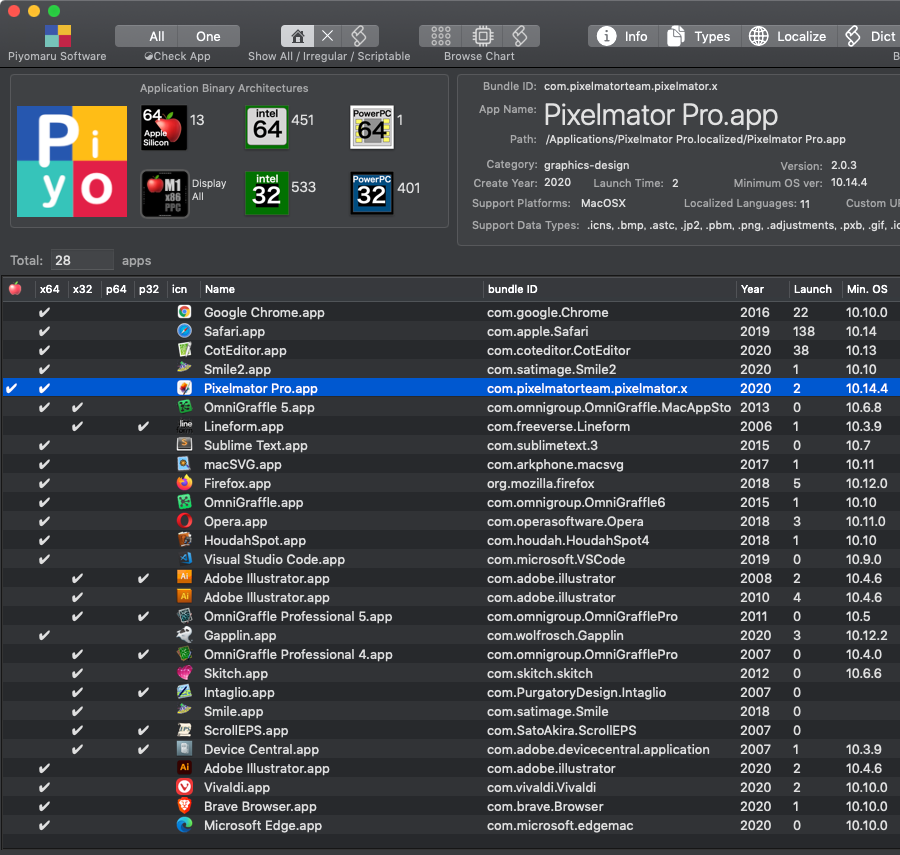
▲SVG対応のアプリケーション。SVGを読めるもの、書けるもの、書き出せるもの、と対応度はさまざま
| AppleScript名:PixelmatorのSVG to PNG変換 |
| — – Created by: Takaaki Naganoya – Created on: 2020/12/01 — – Copyright © 2020 Piyomaru Software, All Rights Reserved — use AppleScript version "2.7" — Yosemite (10.13) or later use framework "Foundation" use scripting additions set aFile to choose file of type {"public.svg-image"} set outPath to choose file name with prompt "select output file name" tell application "Pixelmator Pro" open aFile tell front document export to outPath as PNG close without saving end tell end tell |
| AppleScript名:GaplinのSVG to PNG変換 |
| set aFile to choose file of type {"public.svg-image"} set outPath to choose file name with prompt "select output file name" tell application "Gapplin" open aFile tell front document export to outPath as PNG with options {class:export options, scale:1.0} close without saving end tell end tell |
FileMaker ProのObject FieldにNSImageを設定する
FileMaker Proデータベースのオブジェクトフィールド上に生成したNSImageを入れるAppleScriptです。FileMaker Pro v19.2.1.14+macOS 11.2betaで動作確認しています。とくに環境依存は行わないはずです。
FileMaker Proのオブジェクトフィールドは一種のBlobで、画像やPDF、機械学習モデル(mlmodel)、他のデータベース(.fmp12)を突っ込んだりできます。
ところが、AppleScriptでNSImageを作成し、その結果をFileMaker Proのオブジェクトフィールドにそのまま入れることはできません。エラーになります。
方法1:AppleScript側でNSImageをクリップボードに入れ、FileMaker Pro側でクリップボードの内容をフィールドに入れる
この方法は、FileMaker Pro側が最前面にある場合には問題なかったのですが、FileMaker Proが最前面にない場合には問題が発生する可能性があります。実際に試して成功したのですが、クリップボード経由でAppleScript側とFileMaker Script側がデータをやりとりすることになり、膨大なデータを処理した場合の信頼性に疑問がつきました。
方法2:AppleScript側でNSImageをクリップボードに入れ、クリップボードの内容を標準命令で画像に変換したのち、普通にオブジェクトフィールドに入れる
各種アプリケーションが認識する「画像データ」に明示的に変換するためには、ファイルに書き出すのが確実ですが、クリップボード経由で「画像」に変換するのが安全策です。
NSImageをJPEGデータに変換して、その結果をそのままオブジェクトフィールドに突っ込んでもエラーになりました。これが最有力な案だと思っていたので、うまく動かなかったのは残念でした。
そこで、安全策をとって(仕方なく)クリップボード経由でNSImageを画像に変換することになりました。このままでは方法1と大差ないように見えますが、実際にはAppleScriptでクリップボードにNSImageを入れて、AppleScriptでクリップボード内容を画像として評価して取得するという処理を行っています。
スピードや確実さを考慮すると、なるべくクリップボード経由の処理は行いたくないので、対策は考えておきたいところです。クリップボードや一時ファイルを経由させるよりも、極力メモリ上で対処したいところです。
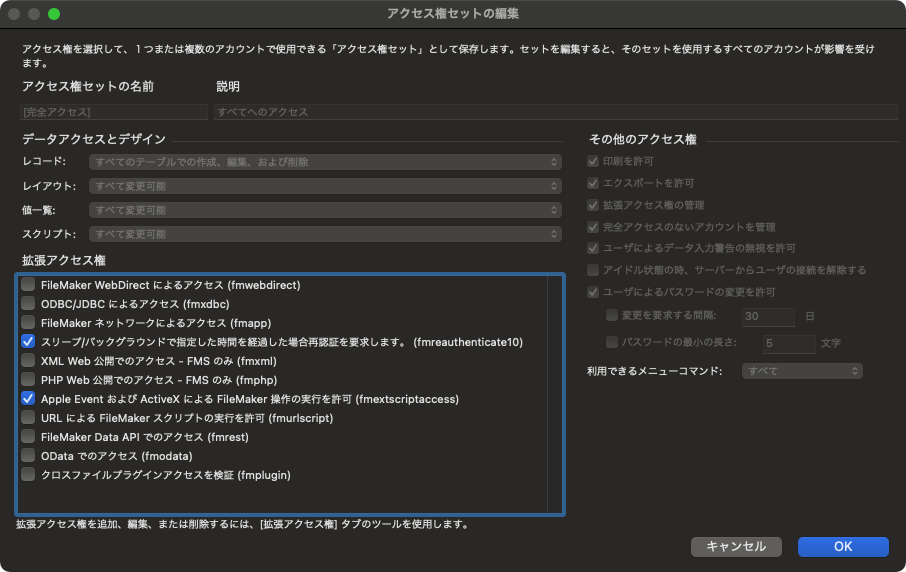
▲ユーザーにAppleScriptの実行権限を与えておくとAppleScriptによる制御が有効になるFileMaker Pro
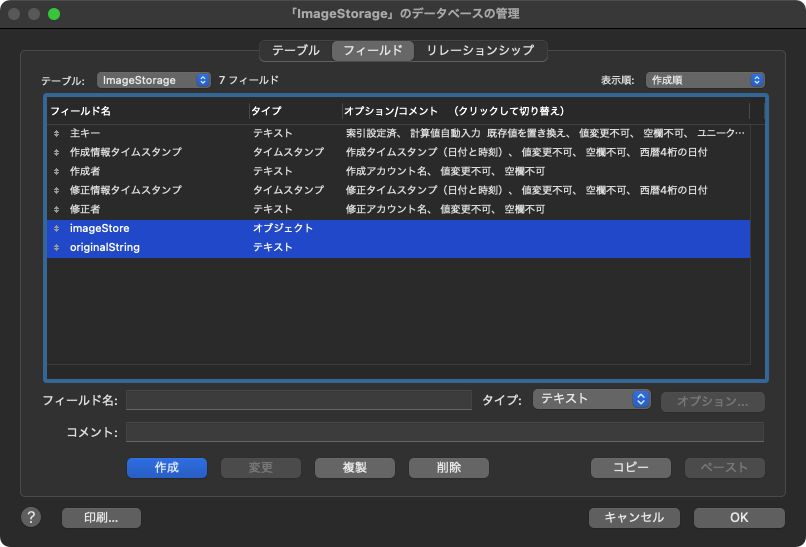
▲テキストフィールド「originalString」から文字情報を取り出して、オブジェクトフィールド「imageStore」にAppleScriptで生成した画像を突っ込む

▲実行後(Mac mini 2014で処理に初回で0.1秒ほど。2回目以降は1桁速くなる) AppleScript側で画像を作成してフィルタ処理をかけたりして、好き放題に合成してFileMaker DB上のフィールドに設定できる。バーコードやQRコードをAppleScript側で生成して設定したり、PDFをレンダリングした画像を設定できるのは便利
| AppleScript名:NSImage to FM Object Field v2.scptd |
| — Created 2020-12-20 by Takaaki Naganoya — 2020 Piyomaru Software use AppleScript version "2.4" use scripting additions use framework "Foundation" use framework "AppKit" property fmBundleID : "" set fmBundleID to getBundleID() of me –DB側から画像化するテキストを取得する using terms from application "FileMaker Pro" tell application ID fmBundleID tell window 1 tell current record set aText to field "originalString" end tell end tell end tell end using terms from set aWidth to 500.0 –幅 set aHeight to 200.0 –高さ set fillColor to current application’s NSColor’s blackColor –塗り色 set drawColor to current application’s NSColor’s whiteColor –文字色 set {xPos, yPos} to {1, 5} –新規画像を作成して背景を塗る set aImage1 to makeImageWithFilledColor(aWidth, aHeight, fillColor) of me –画像に文字を塗る set aImage2 to drawStringsOnImage(aImage1, aText, "HiraKakuStd-W8", 36.0, drawColor, xPos, yPos) of me ( my restoreClipboard:{aImage2})using terms from scripting additions set tmpImg to the clipboard as JPEG picture end using terms from –DBに画像を設定する using terms from application "FileMaker Pro" tell application ID fmBundleID tell window 1 tell current record set field "imageStore" to tmpImg end tell end tell end tell end using terms from –画像のうえに指定の文字を描画して画像を返す on drawStringsOnImage(anImage, aText, aFontName, aPoint, drawColor, xPos, yPos) set aString to current application’s NSString’s stringWithString:aText set aDict to current application’s NSDictionary’s dictionaryWithObjects:{current application’s NSFont’s fontWithName:aFontName |size|:aPoint, drawColor} forKeys:{current application’s NSFontAttributeName, current application’s NSForegroundColorAttributeName} –文字描画開始 anImage’s lockFocus() aString’s drawAtPoint:(current application’s NSMakePoint(xPos, yPos)) withAttributes:aDict anImage’s unlockFocus() –文字描画ここまで return anImage end drawStringsOnImage –指定サイズの画像を作成し、背景を指定色で塗る on makeImageWithFilledColor(aWidth, aHeight, fillColor) –Imageの作成 set anImage to current application’s NSImage’s alloc()’s initWithSize:(current application’s NSMakeSize(aWidth, aHeight)) –描画開始 anImage’s lockFocus() set theRect to {{x:0, y:0}, {width:aWidth, height:aHeight}} set theNSBezierPath to current application’s NSBezierPath’s bezierPath theNSBezierPath’s appendBezierPathWithRect:theRect fillColor’s |set|() –色設定 theNSBezierPath’s fill() –ぬりつぶし anImage’s unlockFocus() –描画ここまで return anImage –画像を返す end makeImageWithFilledColor on getBundleID() –FileMaker Pro 18 set fmProID to "com.filemaker.client.pro12" –FileMaker Pro 18 Advanced set fmProADVID to "com.filemaker.client.advanced12" using terms from application "FileMaker Pro" tell current application set aName to name end tell end using terms from if aName contains "Advanced" then return fmProADVID else return fmProID end if end getBundleID –クリップボードに内容を設定する on restoreClipboard:theArray — get pasteboard set thePasteboard to current application’s NSPasteboard’s generalPasteboard() — clear it, then write new contents thePasteboard’s clearContents() thePasteboard’s writeObjects:theArray end restoreClipboard: |
Safariで表示中のタブを順次切り替え
StreamDeckから呼び出すことを前提に作ってみました。StreamDeckの実機は友人に返却したものの、ソフトウェア版のStreamDeck(iOSデバイスで動く)が稼働するので、iPhone上のStreamDeckアプリでMacをコントロール可能です。
| AppleScript名:rotate tabs.scpt |
| tell application "Safari" tell front window set tCount to count every tab set curTab to index of current tab if curTab = tCount then set targTab to 1 else set targTab to curTab + 1 end if set current tab to tab targTab end tell end tell |
こんなAppleScriptを書いて、StreamDeckの設定ソフトウェアで「開く」アクションにAppleScriptを登録。
実行時、初回だけ「Safariのコントロールを許可するか?」というセキュリティダイアログが出てきますが、許可すれば2回目以降で聞かれることはありません。
Pixelmator Pro v2.0.2/2.0.3のAppleScript用語辞書変更点
Pixelmator Pro v2.0.1から2.0.2のバージョンアップ時にAppleScript用語辞書が変更されました。
・select color rangeコマンドにmodeを追加
new selection : Create a new selection.
add selection : Add to the existing selection.
subtract selection : Subtract from the existing selection.
intersect selection : Intersect with the existing selection.
Pixelmator Pro v2.0.2から2.0.3へのバージョンアップ時にはとくに変更はありません。
同じバージョン番号のまま大幅に機能が変更されたSystem Events
macOS 10.15はBetaの頃から出来が悪くて、とても「これは常用できない」としてメインマシンにはインストールせず、専用のマシンに入れて様子を見ていました。10.15については「こんなもんリリースすんな」という印象。10.13については、担当者の首が飛ばない理由が分からない出来でした。
そんなmacOS 10.15で、ご無体な変更がSystem Eventsに見られました。
10.13、10.14、10.15、11.0とSystem Eventsのバージョン番号は同じ「1.3.6」ですが、AppleScript用語辞書の内容が大幅に変更されています。
これまでにもAppleのエンジニアの失敗やバグにいろいろ酷い目に遭わされてきましたが、「内容に大幅に変更があってもバージョン番号を変えない」という新たな失敗が記録されることになりました。これは、斬新な手口ですね!
今後も、バージョン番号を変更せずに機能の変更を行なってくることが予想されます。できれば、ちゃんとバージョン番号を変更することも覚えてほしいですよね。
■macOS 10.13→10.14
(1)Disk-Folder-File Suiteから、指定のOSA言語のScriptを実行する「do script」コマンドが削除されました。同機能は標準命令の中にも重複して存在しており、とくに影響はありません。
■macOS 10.14→10.15
(1)desktop picture settingsに「dynamic style」という属性値が新設されました。指定できる値は「auto」「dynamic」「light」「dark」「unknown」。
(2)Audio File Suiteが削除された
どこまで行っても実装が微妙だったAudio File Suiteが削除されました。32bitコードだったのでしょうか。
(3)Movie File Suiteが削除された
同じく、微妙な出来だったMovie File Suitesが削除されました。理由はAudio File Suiteと同じなのでしょう。
(3)QuickTime File Suiteが削除された
同上。
(4)key up/key downコマンドが強化された
文字コードでしか指定できなかったkey up/key downコマンドが強化され、integerでキーコードを指定する従来どおりの指定方法のほか、textでキーボードの文字を指定できるようになりました。
■macOS 10.15→11.1
(1)dock preferences objectに属性値が新設された
autohide menu bar:システムメニューバーの自動非表示機能のオン/オフ
double click behavior:ウィンドウのタイトルバーをダブルクリックしたときの挙動の切り替え
minimize into application:ウィンドウのタイトルバーをダブルクリックしたときにDock上のアプリケーションアイコンに向けて最小化?
show indicators:Dock上のアプリケーションアイコンに起動中のインジケータ表示を行う/行わない設定
show recents:最近使ったアプリケーションのグループを表示する設定
こうした調査は、AppleScript用語辞書ファイル(sdef)そのものや、それをHTMLに書き出したデータを比較することで検討しているわけですが、一回それを電子書籍のオマケにすることを検討したものの、他のScripterに「そういうものに興味はないか?」と聞いてみたところ、まったく関心を持っていないようでした。
ある意味、最重要書類というか「秘伝のタレ」に近い情報ではあったものの、コピペだけでコードを書いているレベルのScripterは、そういう「一次情報」(死活問題になる)に関心がないんだなーということが分かっただけでした。
■表 System Eventsの用語辞書の変遷(「最新事情がわかるAppleScript 10大最新技術」より引用してアップデート)
| macOS Version 10.x | 2 | 3 | 4 | 5 | 6 | 7 | 8 | 9 | 10 | 11 | 12 | 13 | 14 | 15 | 11.0 |
| Standard Suite | ■ | ■ | ■ | ■ | ■ | ■ | ■ | ■ | ■ | ■ | ■ | ■ | ■ | ■ | ■ |
| System Events Suite | ■ | ■ | ■ | ■ | ■ | ■ | ■ | ■ | ■ | ■ | ■ | ■ | ■ | ■ | ■ |
| Accounts Suite | ■ | ■ | ■ | ■ | ■ | ■ | ■ | ■ | ■ | ■ | ■ | ■ | ■ | ■ | ■ |
| Appearance Suite | ■ | ■ | ■ | ■ | ■ | ■ | ■ | ■ | ■ | ■ | ■ | ■ | |||
| CD and DVD Preferences Suite | ■ | ■ | ■ | ■ | ■ | ■ | ■ | ■ | ■ | ■ | ■ | ■ | |||
| Desktop Suite | ■ | ■ | ■ | ■ | ■ | ■ | ■ | ■ | ■ | ■ | ■ | ■ | |||
| Dock Preferences Suite | ■ | ■ | ■ | ■ | ■ | ■ | ■ | ■ | ■ | ■ | ■ | ■ | |||
| Login Items Suite | ■ | ■ | ■ | ■ | ■ | ■ | ■ | ■ | ■ | ■ | ■ | ■ | ■ | ■ | ■ |
| Network Preferences Suite | ■ | ■ | ■ | ■ | ■ | ■ | ■ | ■ | ■ | ■ | ■ | ||||
| Screen Saver Suite | ■ | ■ | ■ | ■ | ■ | ■ | ■ | ■ | ■ | ■ | ■ | ||||
| Audio File Suite | ■ | ■ | ■ | ■ | ■ | ■ | ■ | ■ | ■ | ■ | ■ | ■ | ■ | ||
| Security Suite | ■ | ■ | ■ | ■ | ■ | ■ | ■ | ■ | ■ | ■ | ■ | ■ | |||
| Disk-Folder-File Suite | ■ | ■ | ■ | ■ | ■ | ■ | ■ | ■ | ■ | ■ | ■ | ■ | ■ | ■ | ■ |
| Folder Actions Suite | ■ | ■ | ■ | ■ | ■ | ■ | ■ | ■ | ■ | ■ | ■ | ■ | ■ | ■ | ■ |
| Movie File Suite | ■ | ■ | ■ | ■ | ■ | ■ | ■ | ■ | ■ | ■ | ■ | ■ | ■ | ||
| Power Suite | ■ | ■ | ■ | ■ | ■ | ■ | ■ | ■ | ■ | ■ | ■ | ■ | ■ | ■ | ■ |
| Processes Suite | ■ | ■ | ■ | ■ | ■ | ■ | ■ | ■ | ■ | ■ | ■ | ■ | ■ | ■ | ■ |
| Property List Suite | ■ | ■ | ■ | ■ | ■ | ■ | ■ | ■ | ■ | ■ | ■ | ■ | ■ | ■ | ■ |
| QuickTime File Suite | ■ | ■ | ■ | ■ | ■ | ■ | ■ | ■ | ■ | ■ | ■ | ■ | ■ | ||
| XML Suite | ■ | ■ | ■ | ■ | ■ | ■ | ■ | ■ | ■ | ■ | ■ | ■ | ■ | ■ | ■ |
| Type Definitions | ■ | ■ | ■ | ■ | ■ | ■ | ■ | ■ | ■ | ■ | ■ | ■ | ■ | ■ | ■ |
| Scripting Definition Suite | ■ | ■ | ■ | ■ | ■ | ■ | ■ | ||||||||
| Text Suite | ■ | ■ | ■ | ■ | ■ | ■ | ■ | ||||||||
| Expose Preferences Suite | ■ | ■ | ■ | ■ |
Numbersで選択範囲に背景色を塗られているセル数をカウント
Numbersでオープン中の最前面の書類の現在のシート上の選択状態にある表の選択範囲から、背景色(background color)が塗られているセルを数えるAppleScriptです。
用途は、WebGL + three.jsで作られた3Dの回転選択メニューのデータ確認のためです。Numbers上で表示範囲の表を作って、その上で背景色を塗ることで「どの位置にデータを表示するか」を指定します。そのさいに、並べるセル数が表示用のJavaScriptと合っていないと面倒なので、本Scriptで色つきセルをかぞえています。
Numbers上で背景色(background color)が塗られているセルは16ビットで色の値が返ってきますし、塗られていないセルはmissing valueが返ってきます。
| AppleScript名:Numbersで選択範囲に背景色を塗られているセル数をカウント |
| — – Created by: Takaaki Naganoya – Created on: 2020/12/06 — – Copyright © 2020 Piyomaru Software, All Rights Reserved — use AppleScript version "2.4" — Yosemite (10.10) or later use framework "Foundation" use scripting additions tell application "Numbers" tell front document –現在表示中のシートを対象にする tell active sheet –Tableを特定する try set theTable to first table whose class of selection range is range on error display notification "Numbers: There is no selection" return {} end try tell theTable –選択範囲のデータを1D Listで取得する set aRes to background color of cells of selection range end tell –Count Background set aCount to 0 repeat with i in aRes set j to contents of i if j is not equal to missing value then set aCount to aCount + 1 end if end repeat return aCount end tell end tell end tell |
同様に、着色セルの座標値(x座標, y座標)を返すものも作って使用しています。
| AppleScript名:Numbersで選択中のセルのうち背景色を塗られているもののx,y座標を2D Listで返す |
| — – Created by: Takaaki Naganoya – Created on: 2020/12/06 — – Copyright © 2020 Piyomaru Software, All Rights Reserved — use AppleScript version "2.4" — Yosemite (10.10) or later use framework "Foundation" use scripting additions tell application "Numbers" tell front document –現在表示中のシートを対象にする tell active sheet –Tableを特定する try set theTable to first table whose class of selection range is range on error display notification "Numbers: There is no selection" return {} end try tell theTable tell selection range set cellRes to background color of cells set aWidth to count every column set aHeight to count every row end tell end tell –Check selected cell’s background color set cellL to {} set adrCount to 1 repeat with y from 1 to aHeight repeat with x from 1 to aWidth set aTmp to contents of (item adrCount of cellRes) if aTmp is not equal to missing value then set the end of cellL to {x, y} end if set adrCount to adrCount + 1 end repeat end repeat return cellL –> {{1, 1}, {2, 1}, {3, 1}, {6, 1}, {8, 1}, {12, 1}, {15, 1}, {16, 1}, {20, 1}, {21, 1}, {24, 1}, {27, 1}, {28, 1}, {29, 1}, {1, 2}, {4, 2}, {6, 2}, {9, 2}, {11, 2}, {14, 2}, {17, 2}, {19, 2}, {23, 2}, {25, 2}, {27, 2}, {1, 3}, {2, 3}, {3, 3}, {6, 3}, {10, 3}, {14, 3}, {17, 3}, {19, 3}, {20, 3}, {23, 3}, {25, 3}, {27, 3}, {28, 3}, {29, 3}, {1, 4}, {6, 4}, {10, 4}, {14, 4}, {17, 4}, {21, 4}, {23, 4}, {25, 4}, {27, 4}, {1, 5}, {6, 5}, {10, 5}, {15, 5}, {16, 5}, {19, 5}, {20, 5}, {21, 5}, {24, 5}, {27, 5}, {1, 7}, {5, 7}, {8, 7}, {11, 7}, {12, 7}, {15, 7}, {17, 7}, {19, 7}, {20, 7}, {21, 7}, {23, 7}, {27, 7}, {1, 8}, {2, 8}, {4, 8}, {5, 8}, {7, 8}, {9, 8}, {11, 8}, {13, 8}, {15, 8}, {17, 8}, {20, 8}, {23, 8}, {27, 8}, {1, 9}, {3, 9}, {5, 9}, {7, 9}, {8, 9}, {9, 9}, {11, 9}, {12, 9}, {15, 9}, {17, 9}, {20, 9}, {23, 9}, {25, 9}, {27, 9}, {1, 10}, {5, 10}, {7, 10}, {9, 10}, {11, 10}, {13, 10}, {15, 10}, {17, 10}, {20, 10}, {23, 10}, {24, 10}, {26, 10}, {27, 10}, {1, 11}, {5, 11}, {7, 11}, {9, 11}, {11, 11}, {13, 11}, {16, 11}, {20, 11}, {23, 11}, {27, 11}} end tell end tell end tell |
HTMLカラー値から明度を取得
HTMLカラー値からNSColorを作成し、Gray Scaleに変換したのちに明度情報を取得するAppleScriptです。
RGB値をHSV(HSB)に変換して明度情報を取得するバージョンも試してみたのですが、個人的にはこちらの処理の方がしっくりくる感じでした。
# コメント部分のWhiteとBlackの記述が逆だったので修正しておきました
| AppleScript名:HTMLカラー値から明度を取得 v1.1.scptd |
| — – Created by: Takaaki Naganoya – Created on: 2020/12/07 — – Copyright © 2020 Piyomaru Software, All Rights Reserved — use AppleScript version "2.4" — Yosemite (10.10) or later use framework "Foundation" use framework "AppKit" use scripting additions property NSColor : a reference to current application’s NSColor property NSString : a reference to current application’s NSString property NSAttributedString : a reference to current application’s NSAttributedString property NSUTF16StringEncoding : a reference to current application’s NSUTF16StringEncoding property NSDeviceWhiteColorSpace : a reference to current application’s NSDeviceWhiteColorSpace set aCol to "#412a23" set wCol to calcBrightnessFromHTMLColorCodeStr(aCol) of me –> 0.245871186256 set aCol to "#000000" –Black set wCol to calcBrightnessFromHTMLColorCodeStr(aCol) of me –> 0.0 set aCol to "#FFFFFF" –White set wCol to calcBrightnessFromHTMLColorCodeStr(aCol) of me –> 1.0 set aCol to "#EEA096" set wCol to calcBrightnessFromHTMLColorCodeStr(aCol) of me –> 0.759391903877 on calcBrightnessFromHTMLColorCodeStr(aStr as string) set {rVal, gVal, bVal} to rgbHex2nunList(aStr) of me –NSColorを作成 set aCol to makeNSColorFromRGBAval(rVal, gVal, bVal, 255, 255) of me — グレースケール化 set gCol to aCol’s colorUsingColorSpaceName:(NSDeviceWhiteColorSpace) set wComp to gCol’s whiteComponent() –whiteComponentを取得することで擬似的に明度情報を取得 return wComp end calcBrightnessFromHTMLColorCodeStr on makeNSColorFromRGBAval(redValue as integer, greenValue as integer, blueValue as integer, alphaValue as integer, aMaxVal as integer) set aRedCocoa to (redValue / aMaxVal) as real set aGreenCocoa to (greenValue / aMaxVal) as real set aBlueCocoa to (blueValue / aMaxVal) as real set aAlphaCocoa to (alphaValue / aMaxVal) as real set aColor to NSColor’s colorWithCalibratedRed:aRedCocoa green:aGreenCocoa blue:aBlueCocoa alpha:aAlphaCocoa return aColor end makeNSColorFromRGBAval on decodeCharacterReference(aStr) set anNSString to NSString’s stringWithString:aStr set theData to anNSString’s dataUsingEncoding:(NSUTF16StringEncoding) set styledString to NSAttributedString’s alloc()’s initWithHTML:theData documentAttributes:(missing value) set plainText to (styledString’s |string|()) as string return plainText end decodeCharacterReference –HTMLコードのRGB 16進数コードを数値リストに変換 on rgbHex2nunList(aHexStr) –エラーチェック if aHexStr does not start with "#" then return false if length of aHexStr is not equal to 7 then return false set bHex to text 2 thru -1 of aHexStr set {rStr, gStr, bStr} to {text 1 thru 2 of bHex, text 3 thru 4 of bHex, text 5 thru 6 of bHex} set bList to {} repeat with i in {rStr, gStr, bStr} set j to contents of i set the end of bList to aHexStrToNum(j) of me end repeat return bList end rgbHex2nunList –16進数文字列を10進数数値に変換する on aHexStrToNum(hexStr) set hStr to "0123456789ABCDEF" set aNum to 0 set aLen to length of hexStr repeat with i from aLen to 1 by -1 set aCon to contents of character i of hexStr using terms from scripting additions set aVal to (offset of aCon in hStr) – 1 end using terms from set aNum to aNum + aVal * (16 ^ (aLen – i)) end repeat return aNum as integer end aHexStrToNum |
Numbers選択セルの内容の&エンコーディング文字をプレーン化
Numbersのワークシート上で選択したセル中の文字に&エンコーディング文字が存在している場合に、その内容をプレーンテキスト化するAppleScriptです。
内容自体はよくあるものなので、説明が必要なものでもありません。Stream DeckにNumbers関連のScriptをいくつか用意して試していますが、なかなか便利です(かといって、Stream Deckの購入を決意するほどではないのですが)。ただ、実際にデータ整理が少ない手間で行えました。
Stream Deck Softwareの「システム」>「開く」のアクションにscpt形式のAppleScript書類を登録しておけば実行してくれるため、そのような利用方法を想定しています。
Numbers関連のさまざまな雑多な作業をAppleScriptで省力化し、それをStream Deckから呼び出すことで作業の負荷を減らせることを実感しています。それでもStream Deckの物理的な厚みがあるので何度もパチパチ叩いていると疲れやすいような気もします。
| AppleScript名:選択セルの内容の&エンコーディング文字をプレーン化.scpt |
| — – Created by: Takaaki Naganoya – Created on: 2020/12/06 — – Copyright © 2020 Piyomaru Software, All Rights Reserved — use AppleScript version "2.4" — Yosemite (10.10) or later use framework "Foundation" use scripting additions decodeSelection() of me –Numbersの選択範囲のデータを2D Listで返す on decodeSelection() tell application "Numbers" tell front document –現在表示中のシートを対象にする tell active sheet –Tableを特定する try set theTable to first table whose class of selection range is range on error display notification "Numbers: There is no selection" return {} end try tell theTable –選択範囲のデータを1D Listで取得する set aRes to value of cells of selection range –選択範囲のセルのアドレスデータを1D Listで取得する set cellList to cell of selection range end tell –Percent Decode set newList to {} repeat with i in aRes set j to contents of i set aRes to decodeCharacterReference(j as string) of me set the end of newList to aRes end repeat –Write Back to Numbers repeat with i from 1 to (length of cellList) tell item i of cellList set value to item i of newList end tell end repeat end tell end tell end tell end decodeSelection on parseByDelim(aData, aDelim) set curDelim to AppleScript’s text item delimiters set AppleScript’s text item delimiters to aDelim set dList to text items of aData set AppleScript’s text item delimiters to curDelim return dList end parseByDelim on decodeCharacterReference(aStr) set anNSString to current application’s NSString’s stringWithString:aStr set theData to anNSString’s dataUsingEncoding:(current application’s NSUTF16StringEncoding) set styledString to current application’s NSAttributedString’s alloc()’s initWithHTML:theData documentAttributes:(missing value) set plainText to (styledString’s |string|()) as string return plainText end decodeCharacterReference |
Pixelmator Pro v2.0.1でAppleScript用語辞書に命令語追加
Pixelmator Proはバージョン1.8でAppleScriptに対応しましたが、その後のアップデートでも用語辞書に変更が加えられています。
v2.0では以前に作ったアイコンの各解像度画像の書き出しScriptがうまく動作していませんでしたが、v2.0.1ではうまく(エラーを出さずに)動作していることを確認しています。バグレポートしてから反映されるまでの時間が短くて、フットワークの軽さに感心しました。こういうところ、Piyomaru Softwareとは比べ物になりません。
■v1.8→v2.0
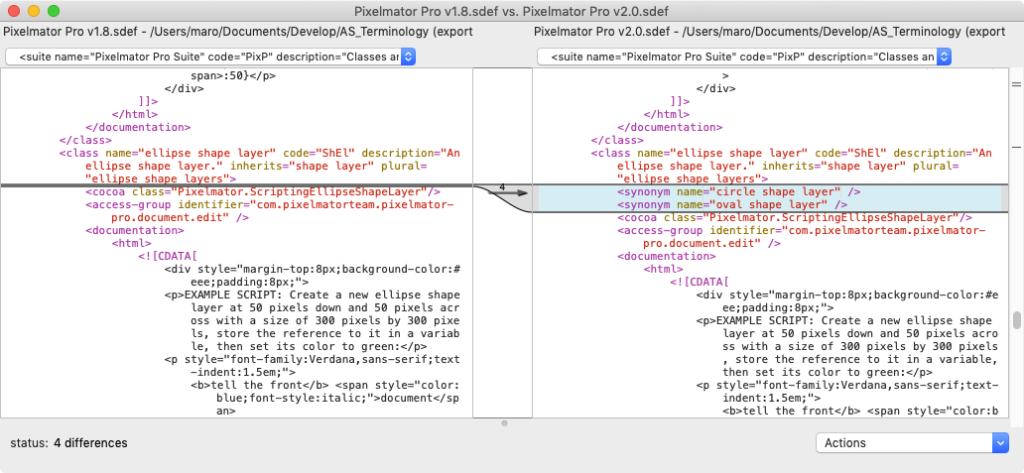
「elipse shape layer」(楕円レイヤー)に同義語(synonym)が追加定義されました。「circle shape layer」「oval shape layer」と入力して構文確認すると「elipse shape layer」として解釈されます。
■v2.0→v2.0.1
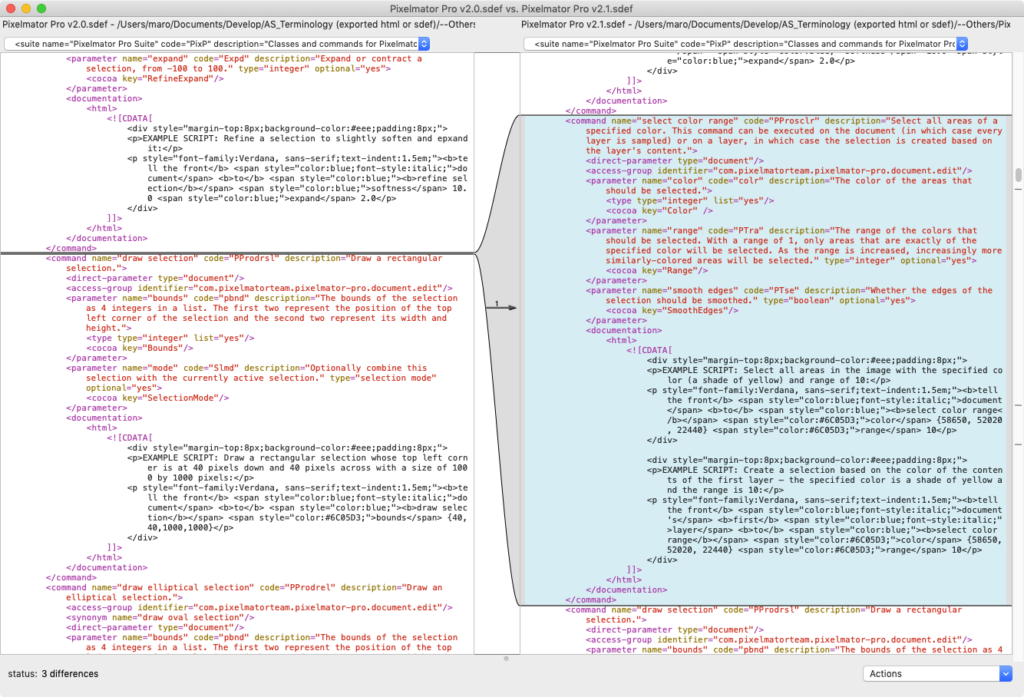
「select color range」コマンドが追加定義されました。写真のようなデータを相手に色域を指定して選択できるようです。このrangeで指定する値が、色差(ΔE)なのか、何か他の指標の数値なのかがいまひとつわかりません。
自分が作った色域指定のAppleScriptでは、文字色の選択のために作ったものなので、もう少し仕様が違います。
select color range v : Select all areas of a specified color. This command can be executed on the document (in which case every layer is sampled) or on a layer, in which case the selection is created based on the layer's content. select color range document color list of integer : The color of the areas that should be selected. [range integer] : The range of the colors that should be selected. With a range of 1, only areas that are exactly of the specified color will be selected. As the range is increased, increasingly more similarly-colored areas will be selected. [smooth edges boolean] : Whether the edges of the selection should be smoothed.
rangeはrangeとしか書かれていないですね。100を指定するとキャンバス全体が選択されてしまうので、数値範囲は事実上1〜99ということになると思います(AppleScript用語辞書に有効範囲ぐらいは書いておいてほしいなー)。
rangeの値をどう指定するかで、どのぐらいの範囲の「色」を選択できるかが変わってくるので、自分もテストデータの選択色範囲を見ながら値を調整したので、いま指定しているrangeの値が正しいという保証はありません。
もともと、対話的に値を模索するような値なので、画像で使われている色数の分布などの情報をあらかじめ取得して分析しておき、その中でどの程度の色をピックアップするのか知っておく必要があるでしょう。そこまで徹底的に分析してからでないと、このselect color rangeコマンドをバッチ処理的な世界観の中で有効利用することは難しいと思います。
このコマンドを実装するぐらいなら、画像をOCR処理してテキストを取り出して、指定のキーワードが入っているエリアをぼかし処理するといった「OCRフィルタリング」の機能の方がいいかも。画面キャプチャ画像で特定の文字が入っている部分をぼかし処理するパターンがとても多いので、これは自分でも組んでおきたい処理ではあります(OCR次第。OS標準搭載機能だけでなんとかできるとよさそう)。
| AppleScript名:選択中のレイヤーから赤っぽい色を選択.scpt |
| tell application "Pixelmator Pro" tell front document tell current layer select color range color {65535, 0, 0} range 90 end tell end tell end tell |
| AppleScript名:選択中のレイヤーから緑色っぽい色を選択.scpt |
| tell application "Pixelmator Pro" tell front document tell current layer select color range color {0, 65535, 0} range 90 end tell end tell end tell |
| AppleScript名:選択中のレイヤーから青っぽい色を選択.scpt |
| tell application "Pixelmator Pro" tell front document tell current layer select color range color {0, 0, 65535} range 80 end tell end tell end tell |
歴史的大ニュース:Amazon AWSがMacインスタンスのサポートを開始
久しぶりに震えました。Amazon AWS(EC2)がMacのインスタンスをサポートしました(Amazon EC2 Mac instances)。
New – Use Amazon EC2 Mac Instances to Build & Test macOS, iOS, ipadOS, tvOS, and watchOS Apps
Amazon EC2 Mac InstancesDevelop, build, test, and sign Apple apps on Amazon EC2
このMacインスタンスは、通常のAWSとは異なりMac1台をまるまる占有するタイプのようです。ハードウェアはMac mini(Core i7 3.2GHz)でメモリ32GB。10Gbit Ethernet搭載モデルとのこと。
Amazon EC2 Mac InstancesがサポートするOSはmacOS 10.14と10.15、2021年にはM1 Mac miniの投入を検討しているのだとか。こちらはmacOS 11.x以降での運用になることでしょう。
利用者はTerminal上でSSHで接続するか、VNC Remote Desktop経由で接続することになるとのこと。XcodeでiOSなどのアプリケーションをビルドするための需要を見込んでいるようです。
「仮想マシンの1インスタンス時間貸し」というAWSのサービスイメージと大きく異なり、1台まるごと貸し出しサービスです。仮想化技術を用いて大量のインスタンスを同時実行する方向では、ライセンスの問題を解決できないことは明らかでしたが、逆に「こういう方法があったのか」というコロンブスの卵的な解決策ではあります。クラウドというよりは、時間貸しのコロケーションサービスともいえます。
最近のmacOSでは滅多にありませんが(のぞく、macOS 10.13と10.15)、OSごとまるごとクラッシュして再起動が必要になるとか、リセットが必要になるケースもないことはないでしょう。また、セキュリティ設定をユーザーが好き勝手にいじくれるかどうかも見所です(SIP解除して運用できるのかどうか、これは切実な問題です)。
Amazon EC2 Mac Instancesのサービス提供リージョンは、US East (N. Virginia), US East (Ohio), US West (Oregon), Europe (Ireland), and Asia Pacific (Singapore) とのことで、Tokyoは現段階ではありません。今後増えていくような書き方はされていますが、正直わかりません。
EC2というと、あらかじめディスクイメージを用意しておいて、インスタンスの起動をディスクイメージで実行、サービス運用と終了の必要な期間がきわめて短くて済むことを売りにしている印象があるものの、このAmazon EC2 Mac Instancesで運用するとどーなるのか。
利用料金をまだ確認できていないので、コロケーションサービス(初期費用が必要)に比べてどうなのかとか、実機まるごと買ったほうが安いんじゃないかとか、疑問はいろいろあるわけですが、REST APIのインタフェースだけ作ってしまえばクラウド上でAppleScriptによってサービスを作って提供できるわけで、ずいぶん悩ましい存在です。
AppleScript on the cloud的なサービスもできるし、仲間内で冗談でしか出てこなかった「Adobe Creative Grid」(時間貸しで大量のマシンによりAdobeアプリケーションのデータを高速かつ並列に処理する)みたいなサービスも作れてしまう(Adobe Createve Cloud税が高いのでむやみに実験はできないんですけれども)わけで、ずいぶん楽しい感じになってきました。
OS X 10.10で通常のAppleScriptからCocoaの機能が利用できるようになり、Cloud系のサービスを利用できるようになりました。機械学習系の機能も利用できています。
AppleScriptで大規模データとか超大量のデータ処理を行うさいの物理的な制約がなくなってきたわけで、数万人のユーザーへの一括メール送信とかいう無茶な処理も、外部のCloud(SendGrridなど)の機能を活用してできるようになりました(そこまで大量の送信は実際にはやっていないので、理論上最大値ということで)。
一方で、AppleScriptを使ってWebサービスそのものを作って運用するという方向には、ほとんど手が伸びていなかった状態です。外部でそのような需要が発生するか否かについては不明ですが、自分で作って自分で運営するサービスでは、柔軟に規模の拡大・縮小が行えることは重要です。
そうしたときに、外部とのI/FをRemote AppleEventで行うわけにはいかないでしょうし(AWSのデータセンターでポート3031へのリクエストが通るんだろか?)、一般的なREST APIでリクエストを受け付けてJSONで返すみたいな構造にする必要はあるでしょう。
あとは、並列処理技術。これまで、「Mac App Store向けのアプリケーションでは仕様上実装しづらい」ことから、それほど活躍の場がなかったAppleScriptによる並列処理技術ですが、外部からのリクエストを処理する場合には、とても必要になってくることでしょう。
やはり、実際にさわってみないとなんとも言えないですね。
Amazon EC2 Mac Instancesについて言及している記事一覧
Amazon Web Services ブログ 新登場 – Amazon EC2 Mac インスタンスを使用した macOS、iOS、ipadOS、tvOS、watchOS アプリの構築とテスト
もともとの記事の日本語版。サービス開始に向けた担当者の思いはわかるものの、費用とかmacOS環境でどのあたりがカスタマイズされているのか(ソフトウェア的に)とか、実際に使うとどの程度の差があるのかといった情報はない。Macユーザーに対して「Amazonは敵じゃないんだよー」と訴えている以上の情報はない
Amazon EC2 Mac Instance を早速使ってみました
EC2の使い方がわかる記事。これを読まないと接続までの手順がわかりづらいものの、これを読んだからといってMac Instanceの実情がわかるというほどの情報量はない
macOSがクラウドで利用可能に――、AWSがMac Miniベースの「Amazon EC2 Mac Instances」を一般提供開始
文章書きのプロがいい感じにまとめている。「よくわからない人」向けにまとめた記事
AWSにMacインスタンスが追加。6コアCore i7搭載Mac miniをクラウドで利用可能に
ニュースリリースまとめただけ。書くのに30分もかけていない速報記事(たぶん)
AWSがMac miniのクラウド化を発表、Apple Silicon Mac miniの導入は2021年初頭か
サービス料金面では一番詳細な記事。Amazon EC2 Mac Instancesは秒単位で課金されるが、最低利用ラインが「24時間」になっているため、24時間を過ぎたら秒単位で課金計算されるということが明記されている
Uni Detector v1.2.1がMac App StoreのUtility部門で28位
Uni Detector v1.2.1がMac App StoreのUtility部門で28位(瞬間最大風速)になりました。トータルでは、163位です。
# ニホン(Japanese Version)のMac App Storeだけでしょうか?
Mac App Storeのランキングはひんぱんに再計算されるため、見ている間に順位が37位になりました。儚い。
ランキングの上の方を見ると、Brotherさん(企業)のスキャンユーティリティが2位にいます。無料ソフトなのに、けっこういろいろ言われていてドキドキします。有償にしてもよさそうな雰囲気ではあるのですが、そのあたりの動向は見ものです。
macOS 10.15内蔵のZipライブラリがこれまでと異なり7-zip(分割アーカイブ対応)を使ったことでおかしな挙動を示すようになり、アーカイバに対しての需要が強いことを感じさせます。
あとは、ランキング上位でも「なにこれ?」というものもあったりで、(子供の作ったような電卓アプリには驚きました)なかなか驚かされます。