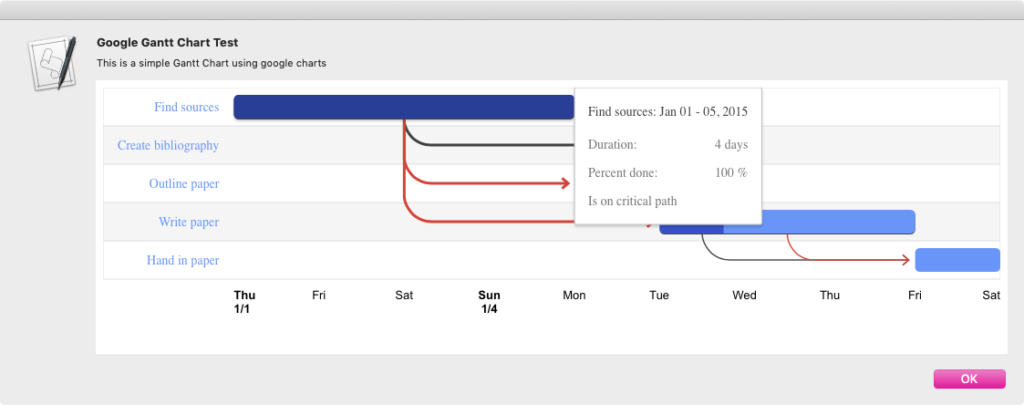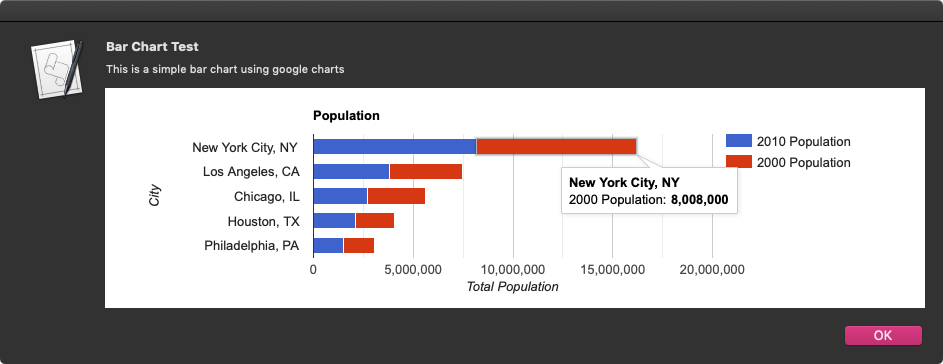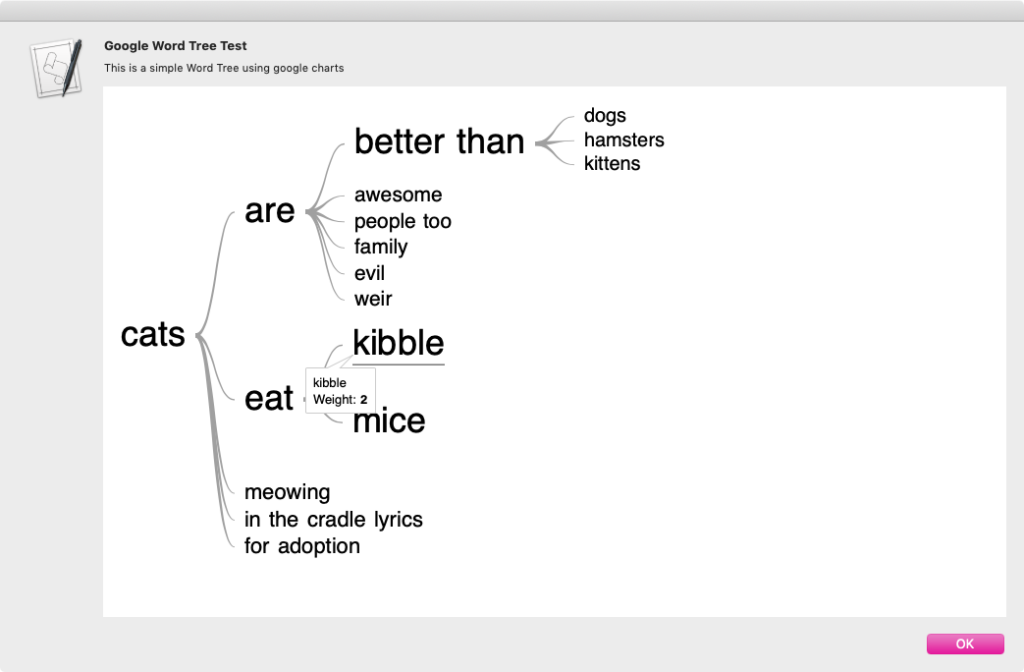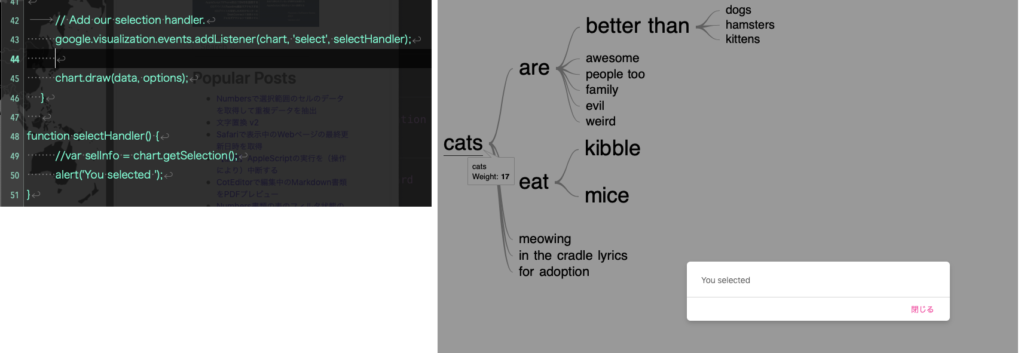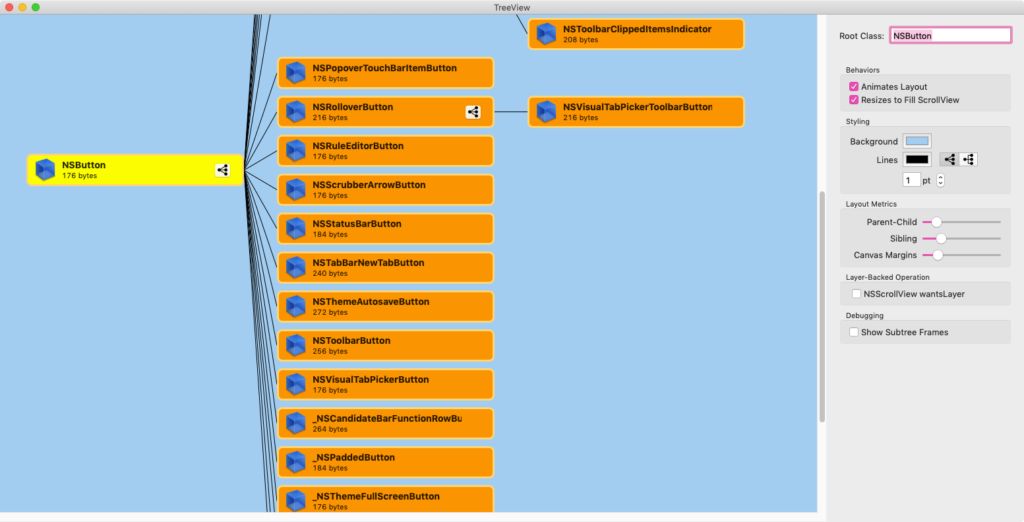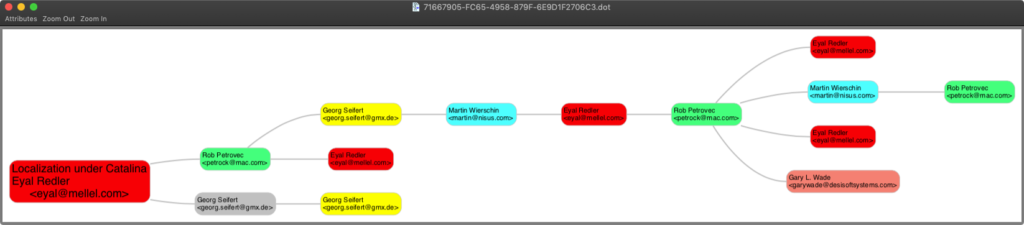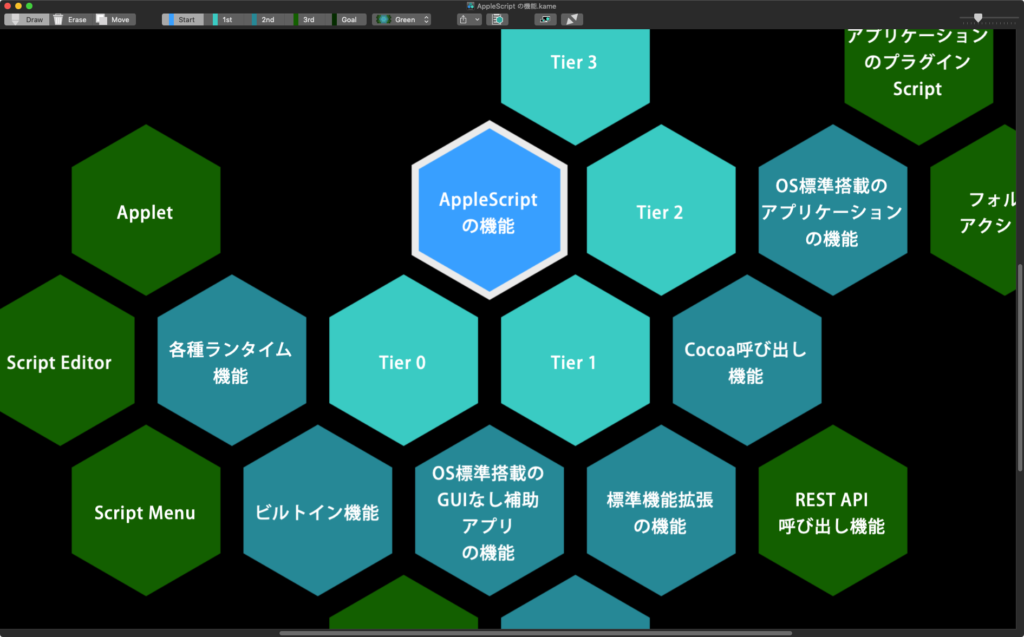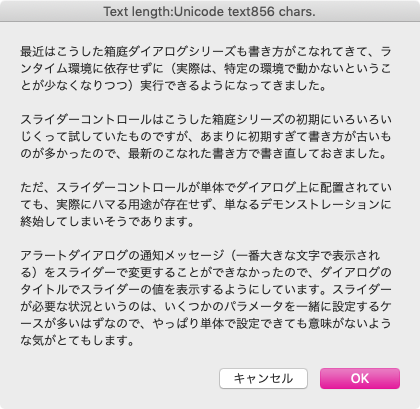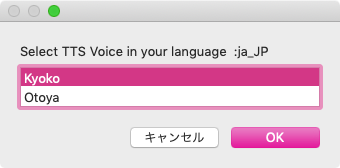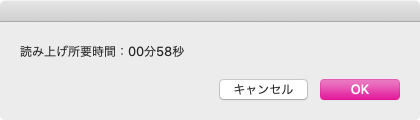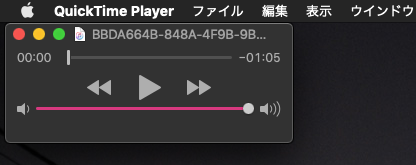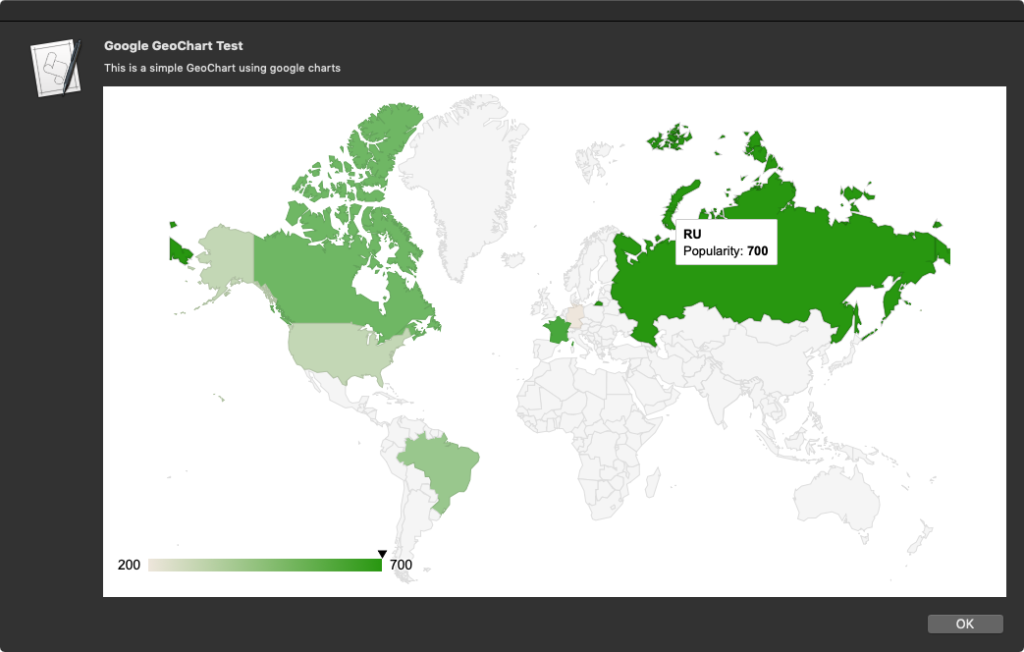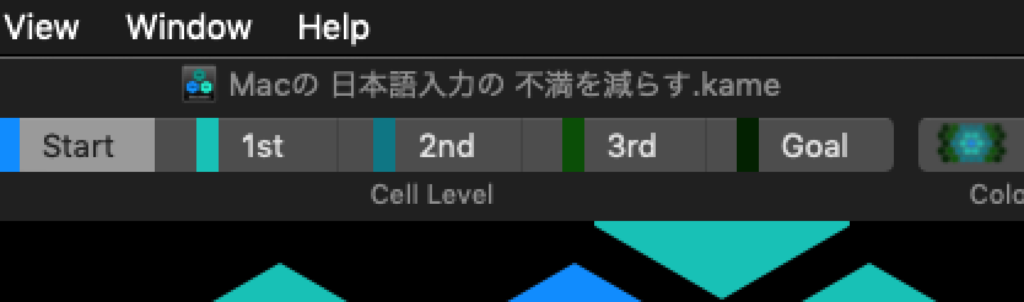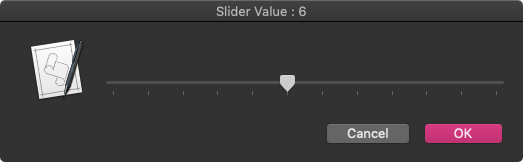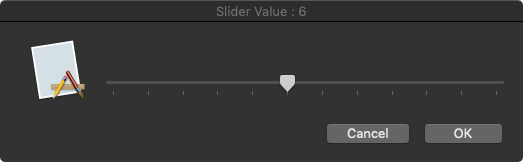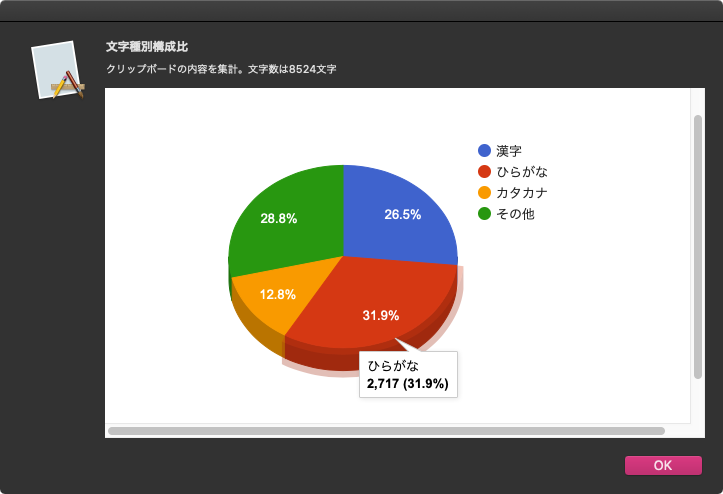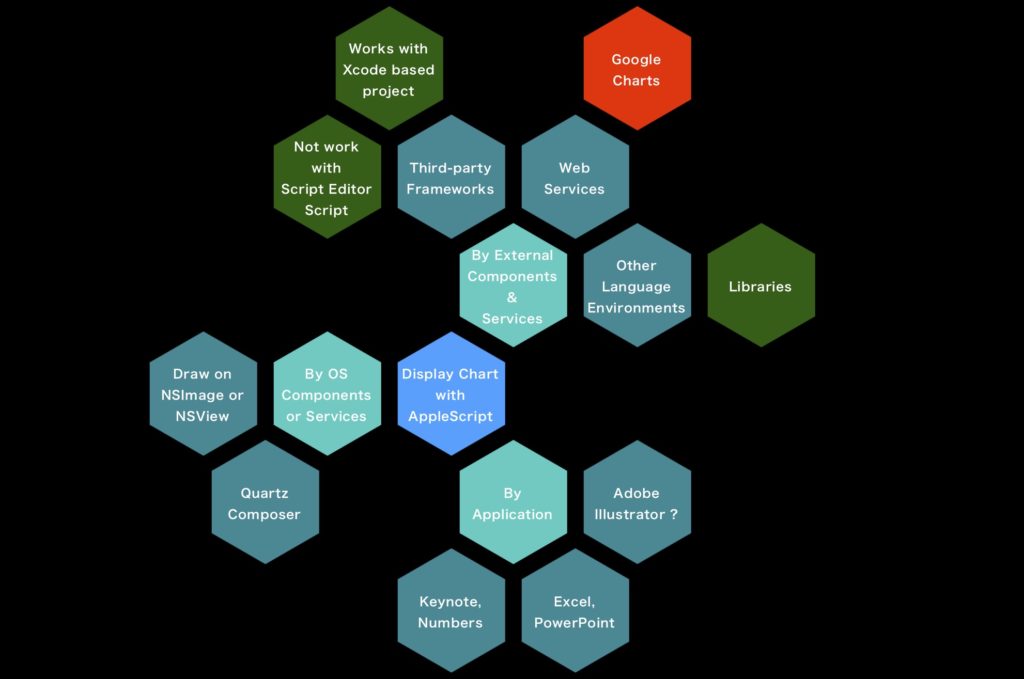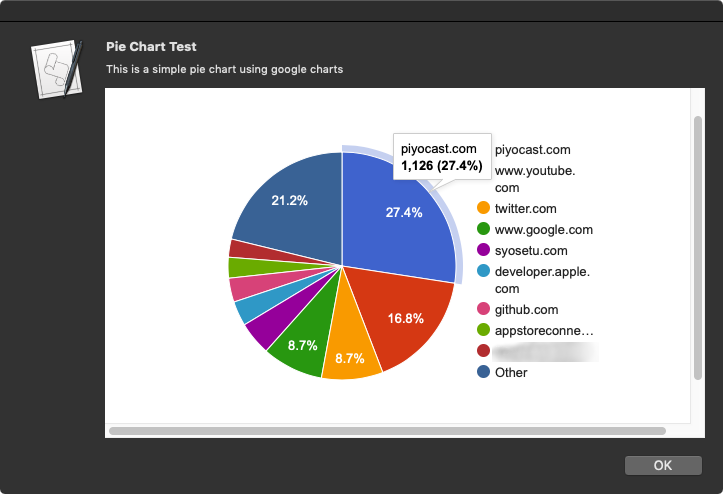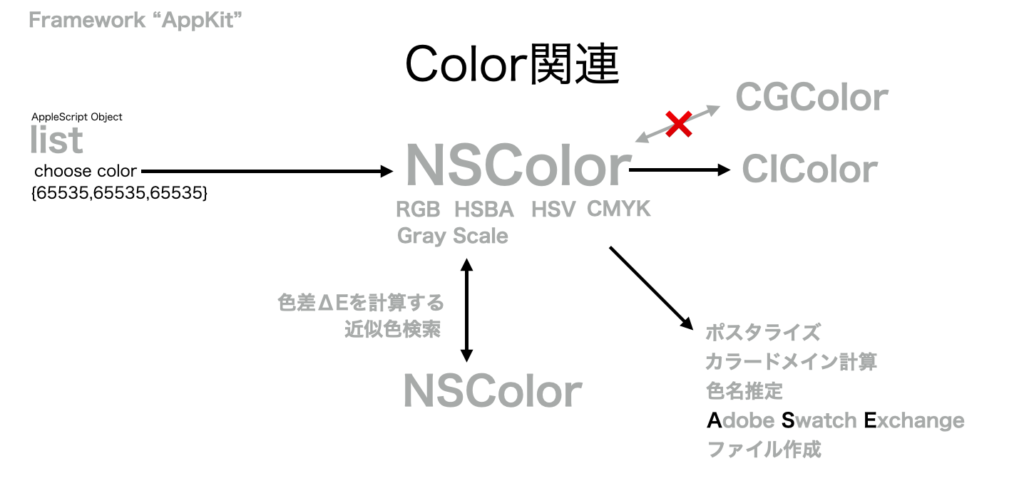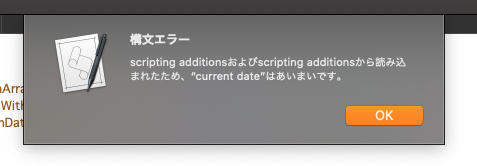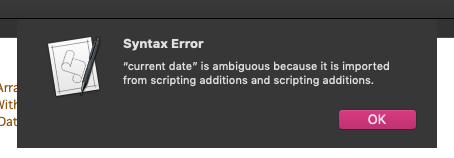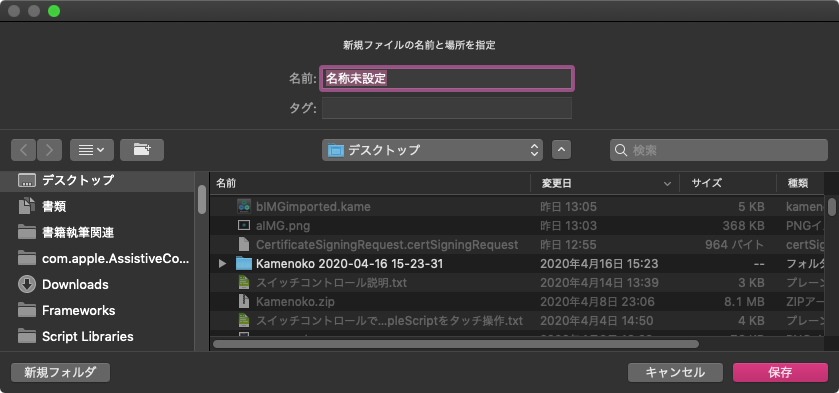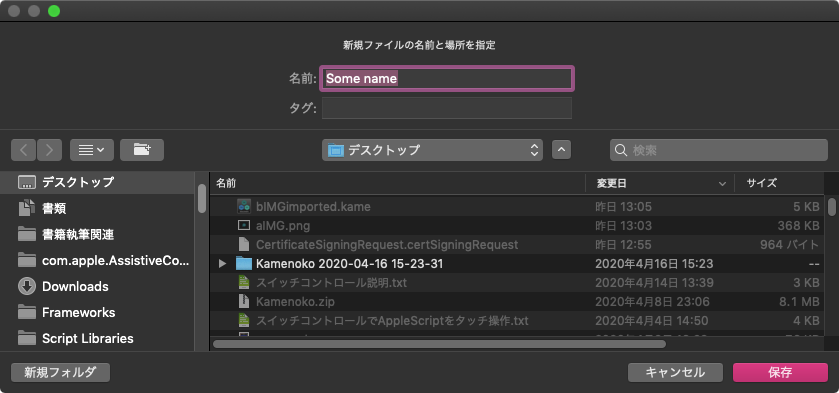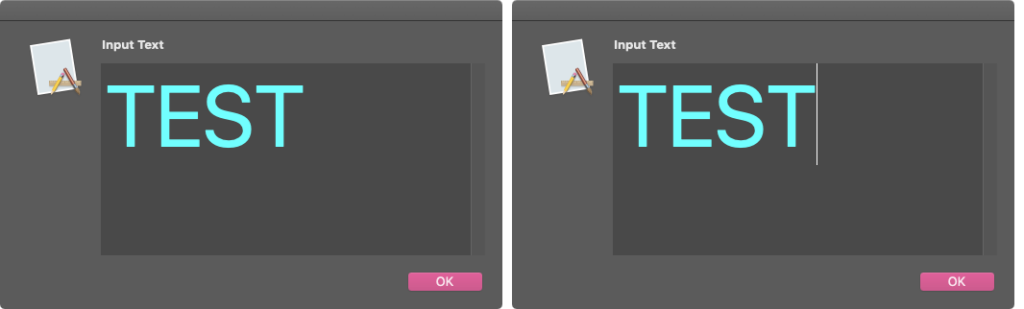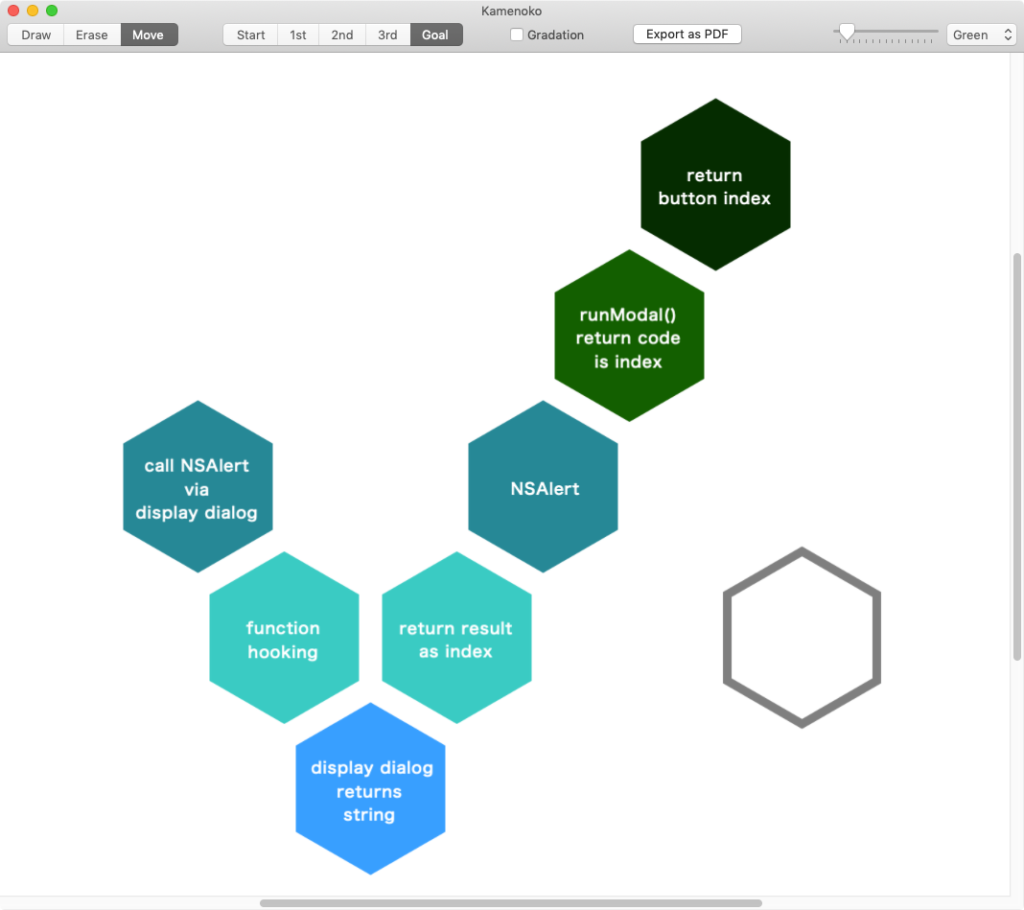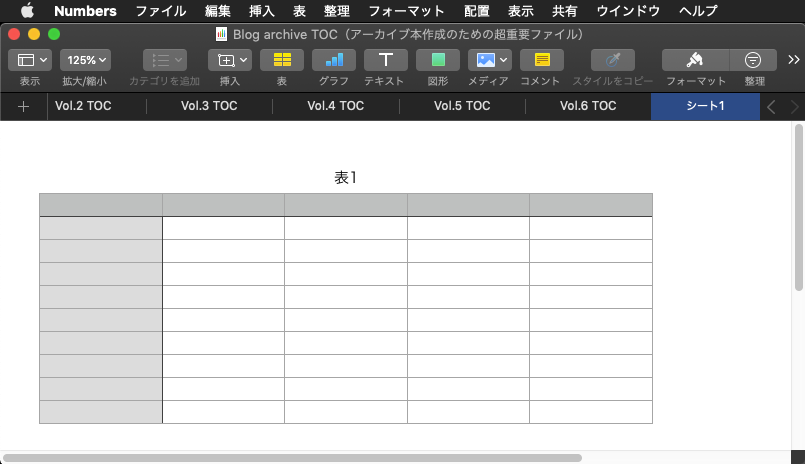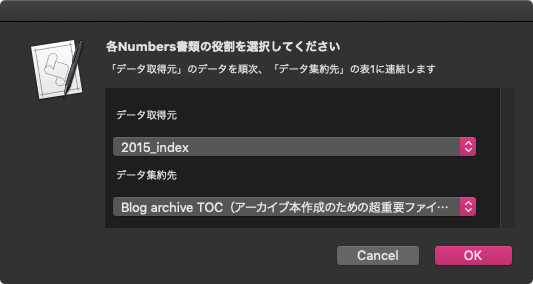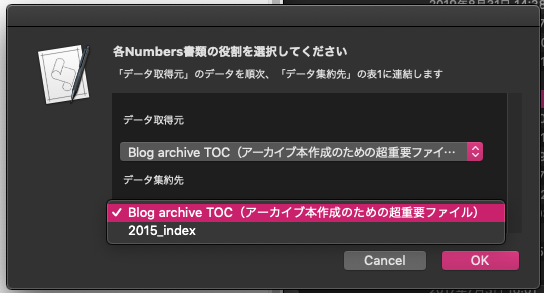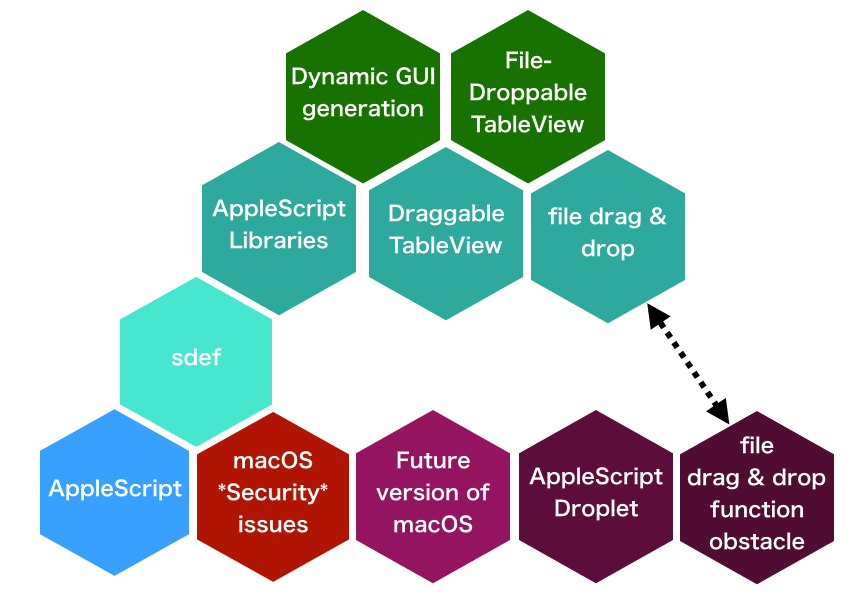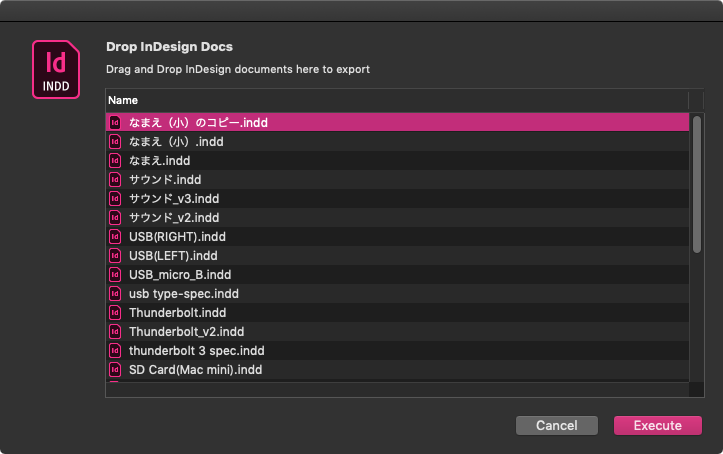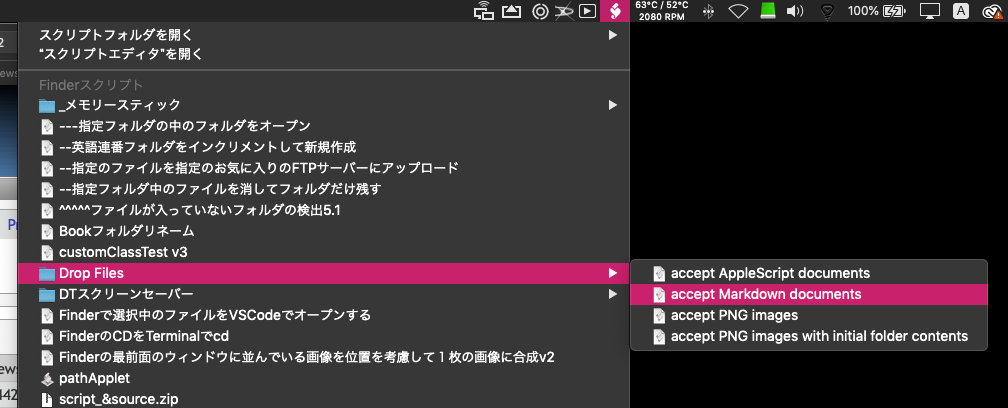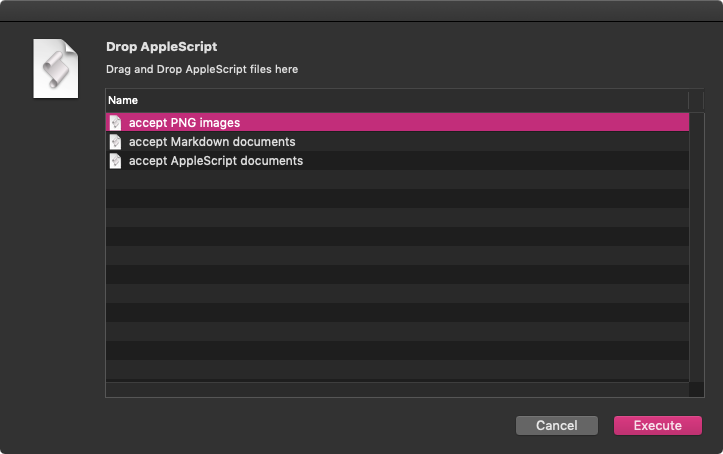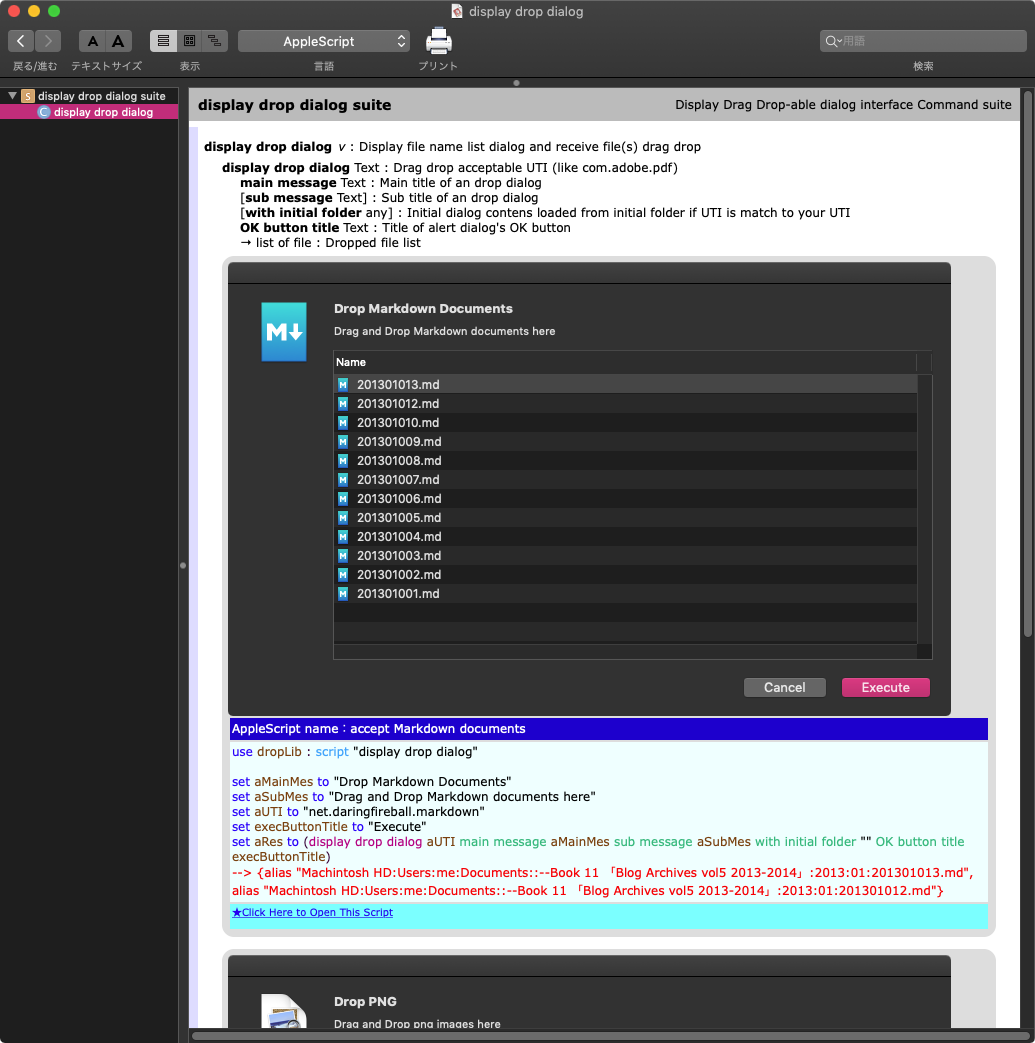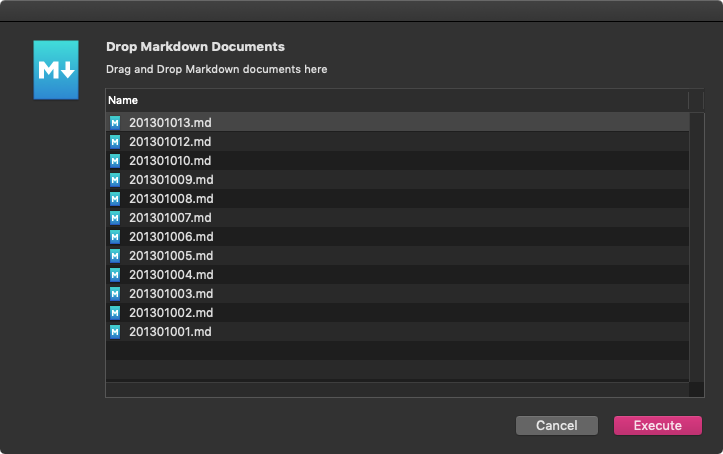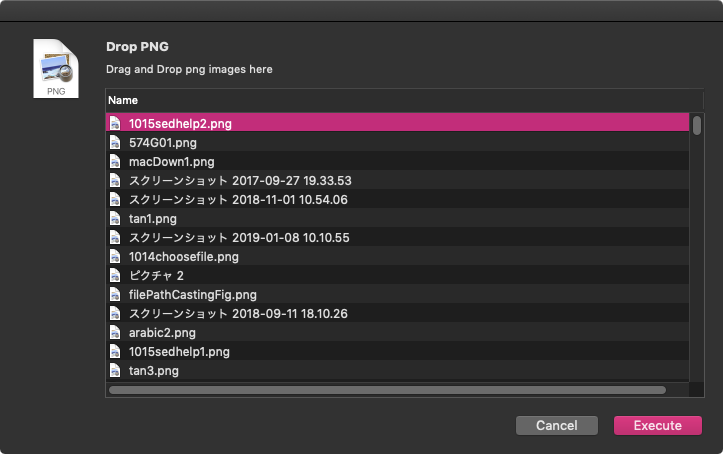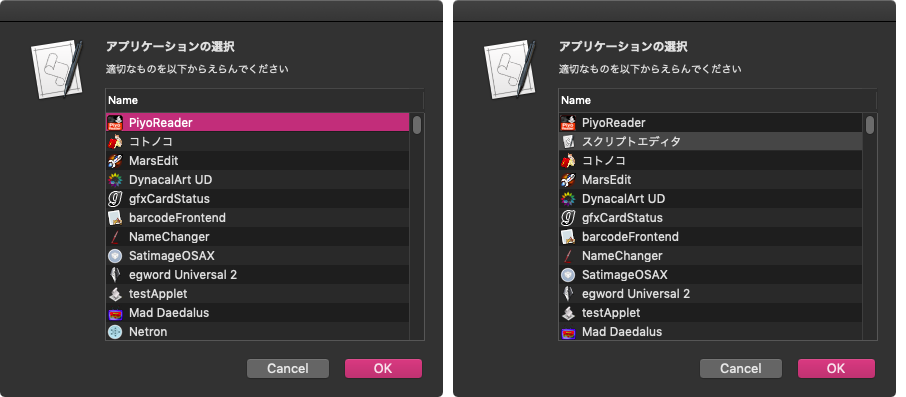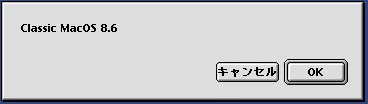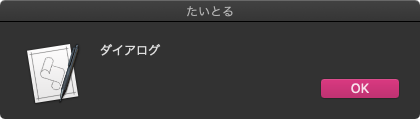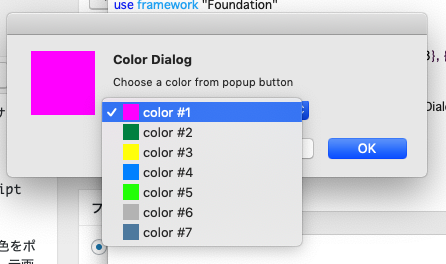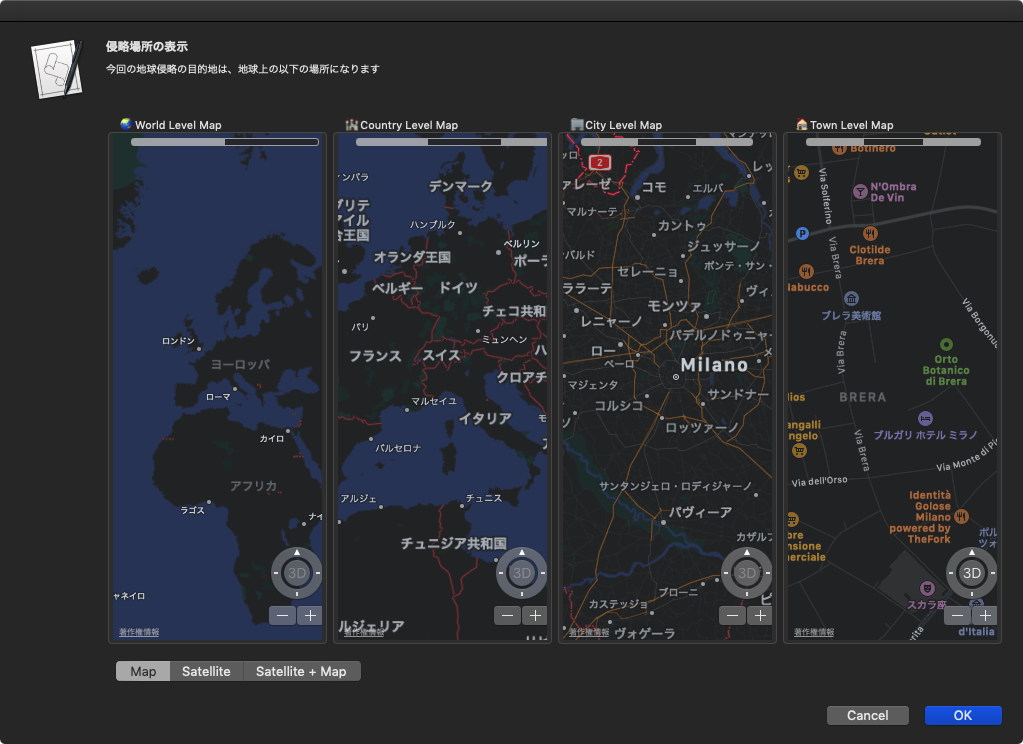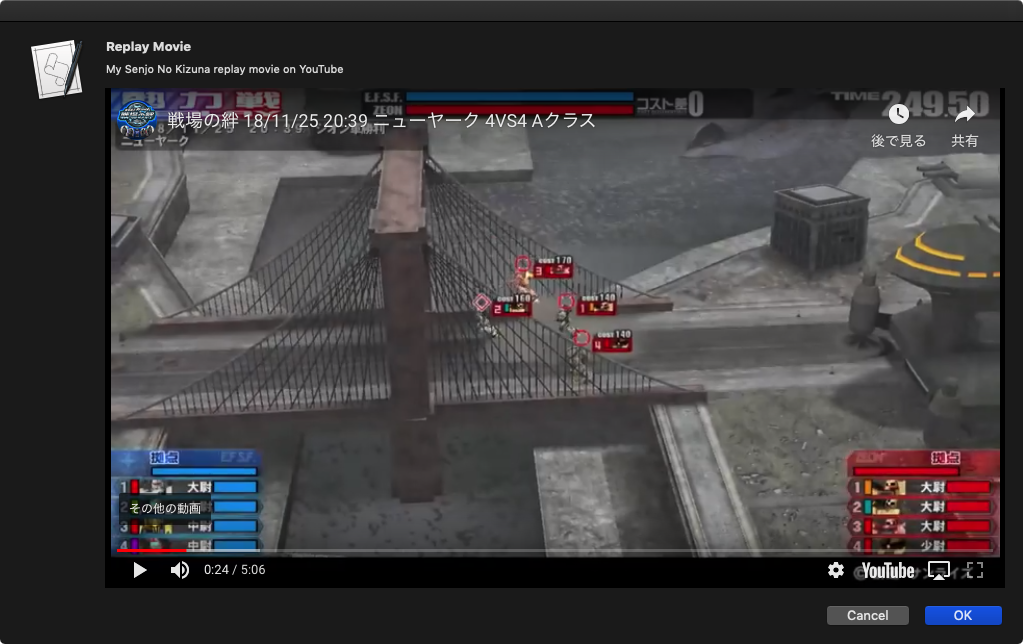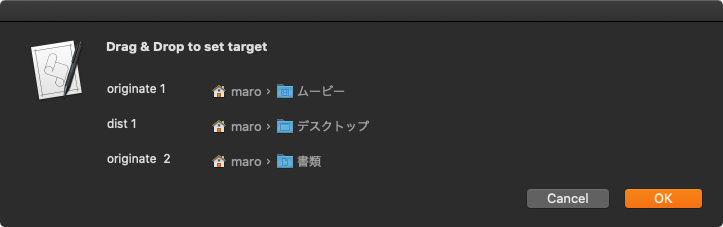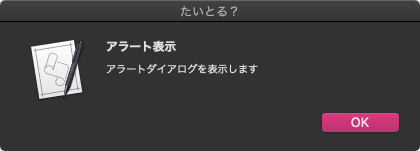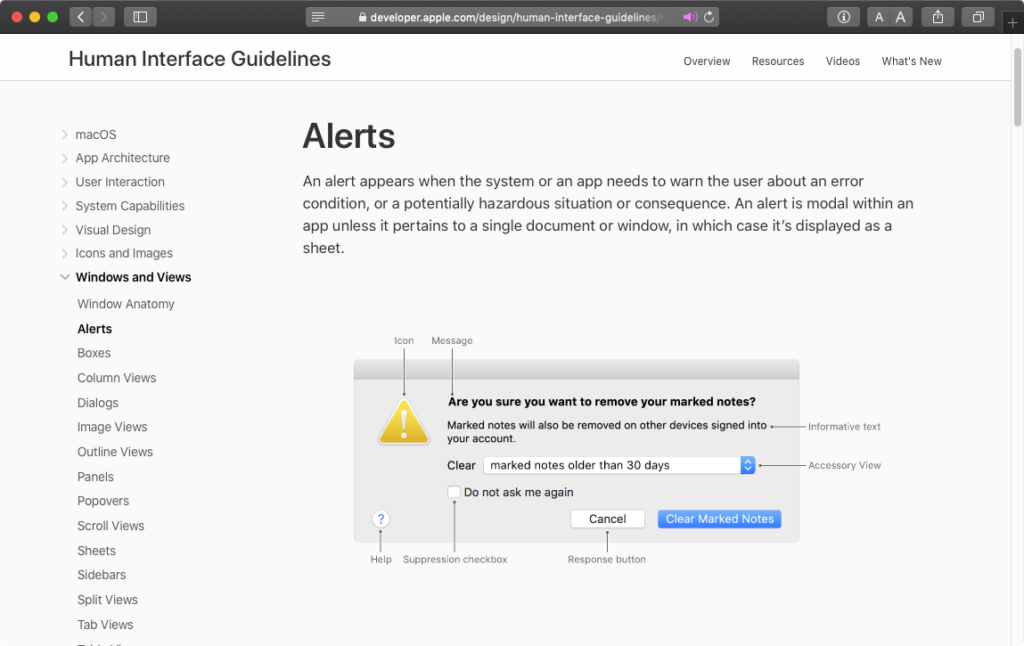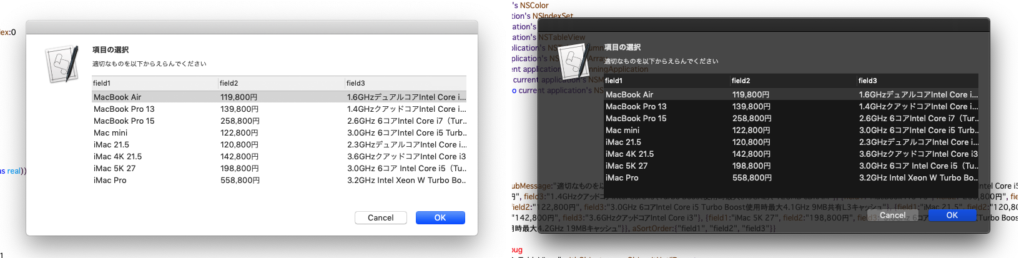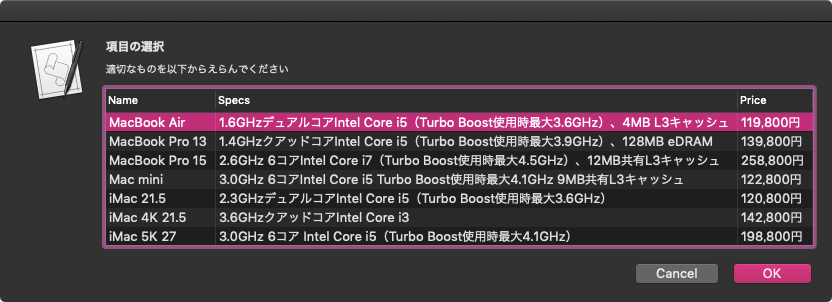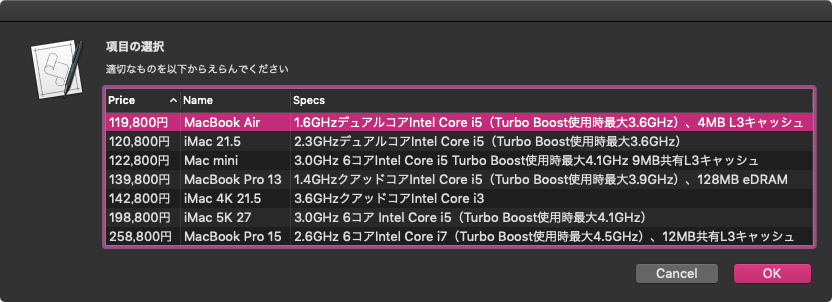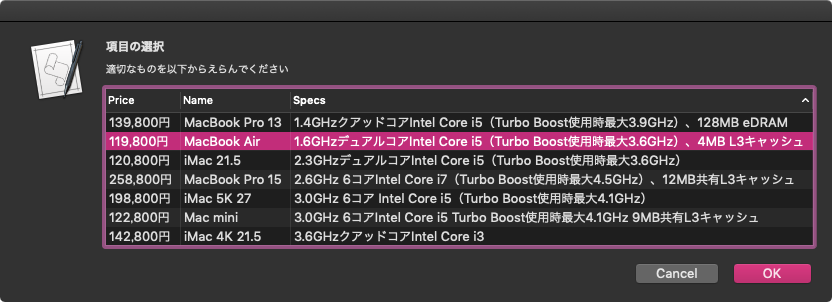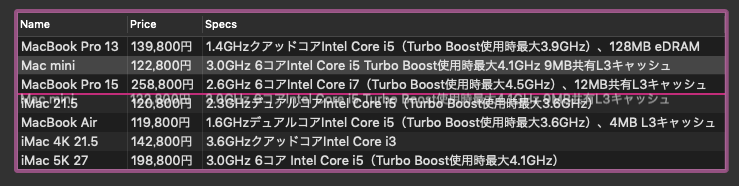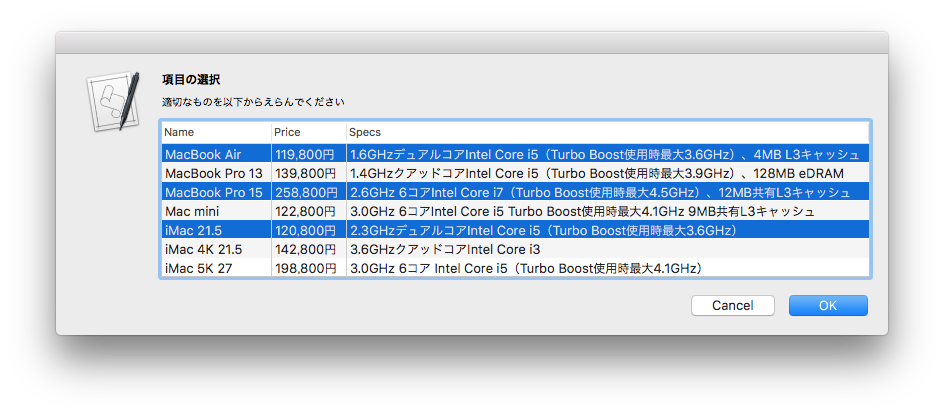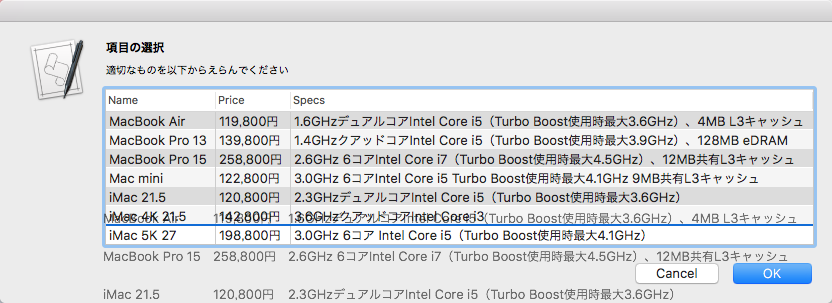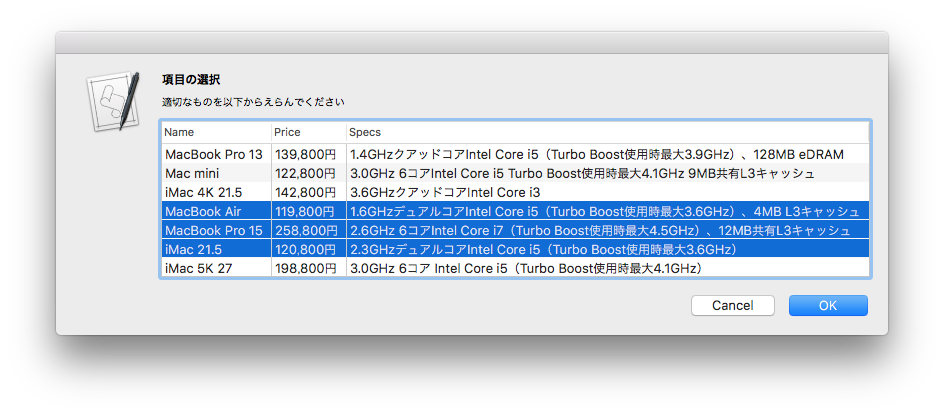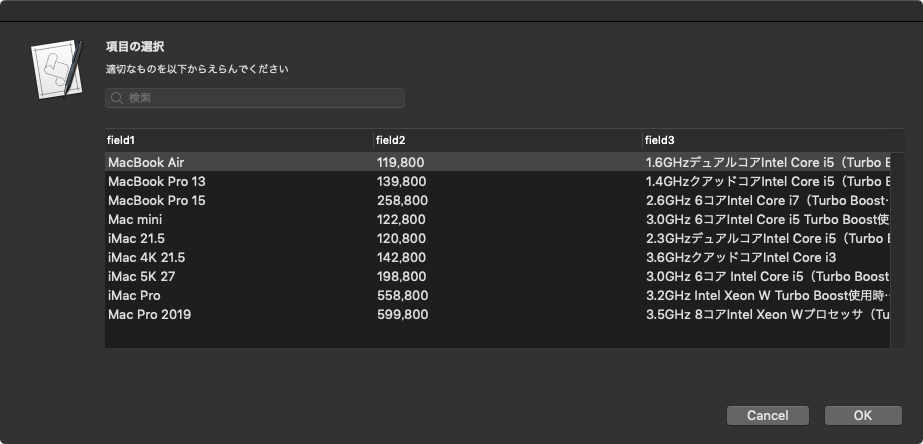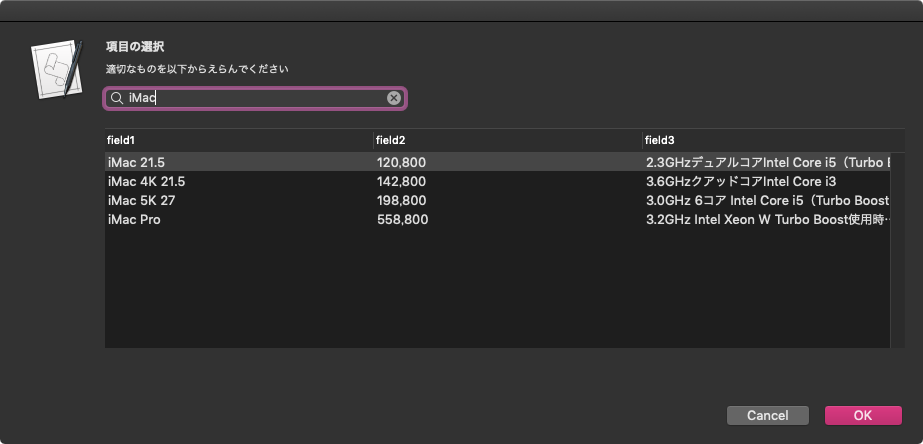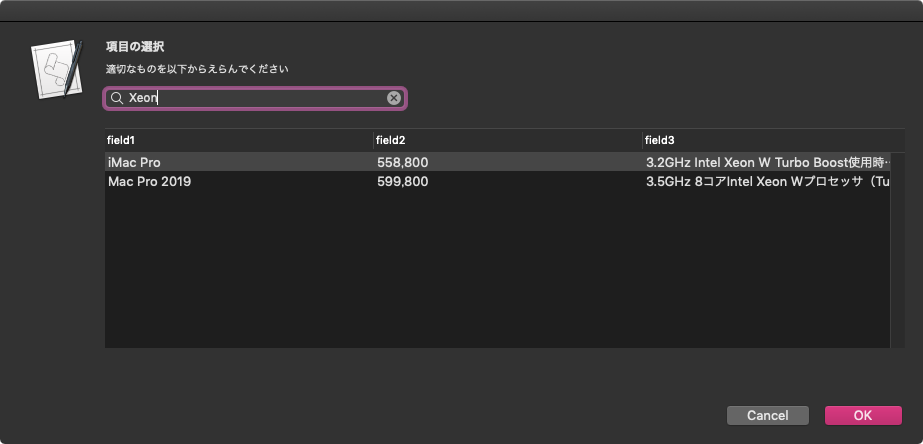アラートダイアログ上にWkWebViewを配置し、Google Chartsを用いてガントチャートを表示するAppleScriptです。
ガントチャートの表示が行えるのは、なかなか便利そうです。ガントチャート系でAppleScriptから操作が行えるのは、Omni Planぐらいなので、ガントチャート表示用部品が増えるのはいいことです。
# ただ、ガントチャートのデータをもとに自動処理したことはありません。人間との間で行う対話処理が重要なので、自動処理で「あとはよろしくぅ!」というワークフローがそんなに思いつきません(予定が変わった担当者に自動で連絡しておくぐらい?)
何らかのデータ処理を行なった末にガントチャートで結果を表示する……という流れになるとは思うのですが、結果に納得できない場合にデータ修正できるようになっていないと、「なんですかそれは?」という話になりかねません。
なので、表UIでデータを入力し、その内容を反映させたガントチャートを表示。表UIとガントチャートの間で自由に行き来できる必要があります。Google Chartsではこのように複数のグラフUIを組み合わせる(並べて表示、再描画を連動)こともできるため、そういう組み合わせで利用するための「下調べ」といったところでしょう。
| AppleScript名:アラートダイアログ上にWebViewでGoogle Chartを表示(Gantt Chart).scptd |
| — – Created by: Takaaki Naganoya – Created on: 2020/05/27 — – Copyright © 2020 Piyomaru Software, All Rights Reserved — use AppleScript version "2.4" — Yosemite (10.10) or later use framework "Foundation" use framework "AppKit" use framework "WebKit" use scripting additions property |NSURL| : a reference to current application’s |NSURL| property NSAlert : a reference to current application’s NSAlert property NSArray : a reference to current application’s NSArray property NSString : a reference to current application’s NSString property NSButton : a reference to current application’s NSButton property NSBundle : a reference to current application’s NSBundle property WKWebView : a reference to current application’s WKWebView property WKUserScript : a reference to current application’s WKUserScript property NSURLRequest : a reference to current application’s NSURLRequest property NSRunningApplication : a reference to current application’s NSRunningApplication property NSUTF8StringEncoding : a reference to current application’s NSUTF8StringEncoding property WKUserContentController : a reference to current application’s WKUserContentController property WKWebViewConfiguration : a reference to current application’s WKWebViewConfiguration property WKUserScriptInjectionTimeAtDocumentEnd : a reference to current application’s WKUserScriptInjectionTimeAtDocumentEnd property returnCode : 0 property aBrowserAgentRes : "" –Sample Data –set aJsonArrayStr to array2DToJSONArray(aList) of me –Map Template HTML set myStr to "<!DOCTYPE html> <html lang=\"UTF-8\"> <head> <script type=\"text/javascript\" src=\"https://www.gstatic.com/charts/loader.js\"></script> <script type=\"text/javascript\"> return days * 24 * 60 * 60 * 1000; } function drawChart() { var data = new google.visualization.DataTable(); data.addColumn(’string’, ’Task ID’); data.addColumn(’string’, ’Task Name’); data.addColumn(’date’, ’Start Date’); data.addColumn(’date’, ’End Date’); data.addColumn(’number’, ’Duration’); data.addColumn(’number’, ’Percent Complete’); data.addColumn(’string’, ’Dependencies’); data.addRows([ [’Research’, ’Find sources’, new Date(2015, 0, 1), new Date(2015, 0, 5), null, 100, null], [’Write’, ’Write paper’, null, new Date(2015, 0, 9), daysToMilliseconds(3), 25, ’Research,Outline’], [’Cite’, ’Create bibliography’, null, new Date(2015, 0, 7), daysToMilliseconds(1), 20, ’Research’], [’Complete’, ’Hand in paper’, null, new Date(2015, 0, 10), daysToMilliseconds(1), 0, ’Cite,Write’], [’Outline’, ’Outline paper’, null, new Date(2015, 0, 6), daysToMilliseconds(1), 100, ’Research’] ]); var options = { height: 275 }; var chart = new google.visualization.Gantt(document.getElementById(’chart_div’)); chart.draw(data, options); } </script> </head> <body> <div id=\"chart_div\"></div> </body> </html>" –set aString to NSString’s stringWithFormat_(myStr, aJsonArrayStr) as string set paramObj to {myMessage:"Google Gantt Chart Test", mySubMessage:"This is a simple Gantt Chart using google charts", htmlStr:myStr} –my browseStrWebContents:paramObj –for debug my performSelectorOnMainThread:"browseStrWebContents:" withObject:(paramObj) waitUntilDone:true on browseStrWebContents:paramObj set aMainMes to myMessage of paramObj set aSubMes to mySubMessage of paramObj set htmlString to (htmlStr of paramObj) set aWidth to 1000 set aHeight to 300 –WebViewをつくる set aConf to WKWebViewConfiguration’s alloc()’s init() –指定HTML内のJavaScriptをFetch set jsSource to pickUpFromToStr(htmlString, "<script type=\"text/javascript\">", "</script>") of me set userScript to WKUserScript’s alloc()’s initWithSource:jsSource injectionTime:(WKUserScriptInjectionTimeAtDocumentEnd) forMainFrameOnly:true set userContentController to WKUserContentController’s alloc()’s init() userContentController’s addUserScript:(userScript) aConf’s setUserContentController:userContentController set aWebView to WKWebView’s alloc()’s initWithFrame:(current application’s NSMakeRect(0, 0, aWidth, aHeight)) configuration:aConf aWebView’s setNavigationDelegate:me aWebView’s setUIDelegate:me aWebView’s setTranslatesAutoresizingMaskIntoConstraints:true set bURL to |NSURL|’s fileURLWithPath:(POSIX path of (path to me)) aWebView’s loadHTMLString:htmlString baseURL:(bURL) — set up alert set theAlert to NSAlert’s alloc()’s init() tell theAlert its setMessageText:aMainMes its setInformativeText:aSubMes its addButtonWithTitle:"OK" –its addButtonWithTitle:"Cancel" its setAccessoryView:aWebView set myWindow to its |window| end tell — show alert in modal loop NSRunningApplication’s currentApplication()’s activateWithOptions:0 my performSelectorOnMainThread:"doModal:" withObject:(theAlert) waitUntilDone:true –Stop Web View Action set bURL to |NSURL|’s URLWithString:"about:blank" set bReq to NSURLRequest’s requestWithURL:bURL aWebView’s loadRequest:bReq if (my returnCode as number) = 1001 then error number -128 end browseStrWebContents: on doModal:aParam set (my returnCode) to (aParam’s runModal()) as number end doModal: on viewDidLoad:aNotification return true end viewDidLoad: on fetchJSSourceString(aURL) set jsURL to |NSURL|’s URLWithString:aURL set jsSourceString to NSString’s stringWithContentsOfURL:jsURL encoding:(NSUTF8StringEncoding) |error|:(missing value) return jsSourceString end fetchJSSourceString on pickUpFromToStr(aStr as string, s1Str as string, s2Str as string) set a1Offset to offset of s1Str in aStr if a1Offset = 0 then return false set bStr to text (a1Offset + (length of s1Str)) thru -1 of aStr set a2Offset to offset of s2Str in bStr if a2Offset = 0 then return false set cStr to text 1 thru (a2Offset – (length of s2Str)) of bStr return cStr as string end pickUpFromToStr –リストを任意のデリミタ付きでテキストに on retArrowText(aList, aDelim) set aText to "" set curDelim to AppleScript’s text item delimiters set AppleScript’s text item delimiters to aDelim set aText to aList as text set AppleScript’s text item delimiters to curDelim return aText end retArrowText on array2DToJSONArray(aList) set anArray to current application’s NSMutableArray’s arrayWithArray:aList set jsonData to current application’s NSJSONSerialization’s dataWithJSONObject:anArray options:(0 as integer) |error|:(missing value) –0 is set resString to NSString’s alloc()’s initWithData:jsonData encoding:(NSUTF8StringEncoding) return resString end array2DToJSONArray |