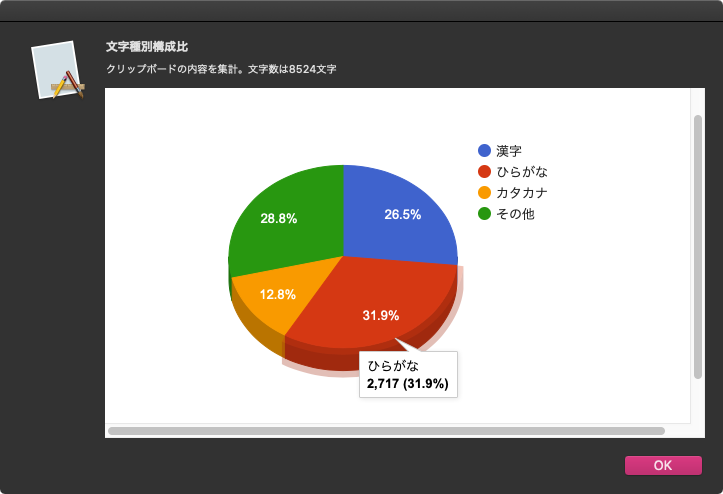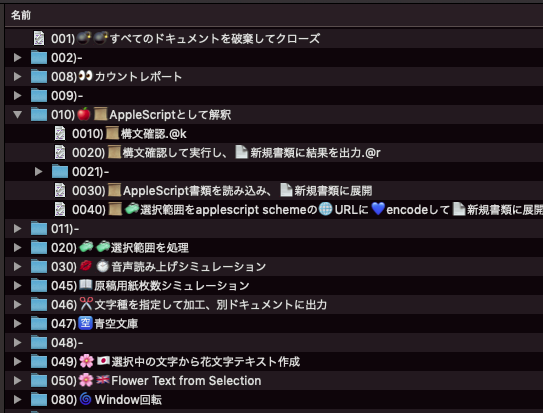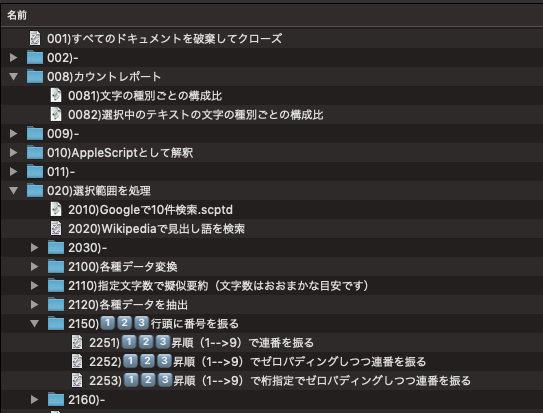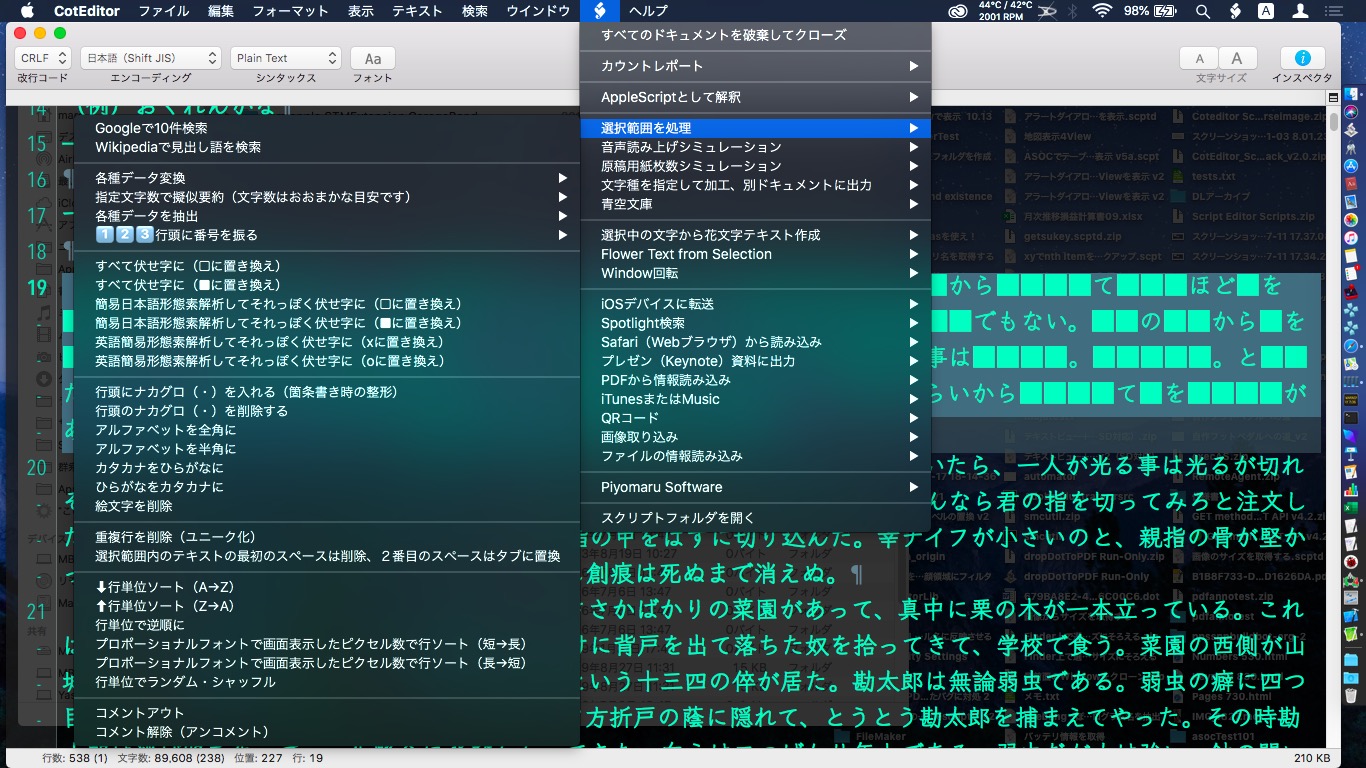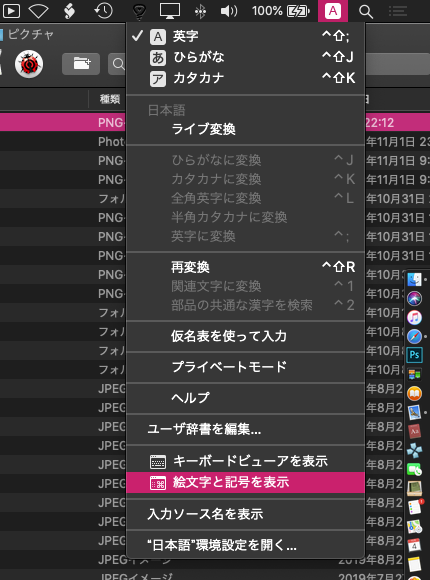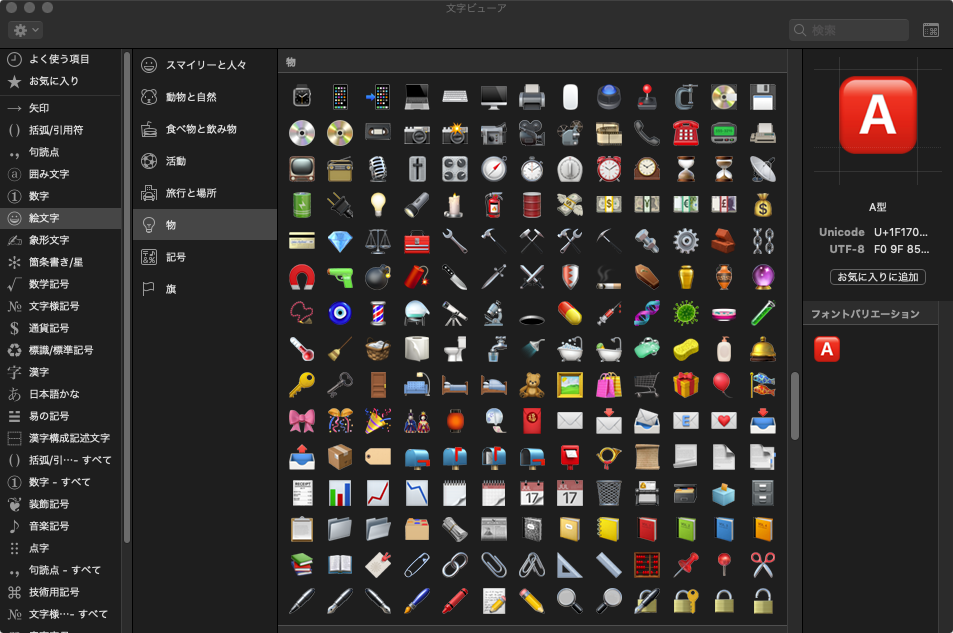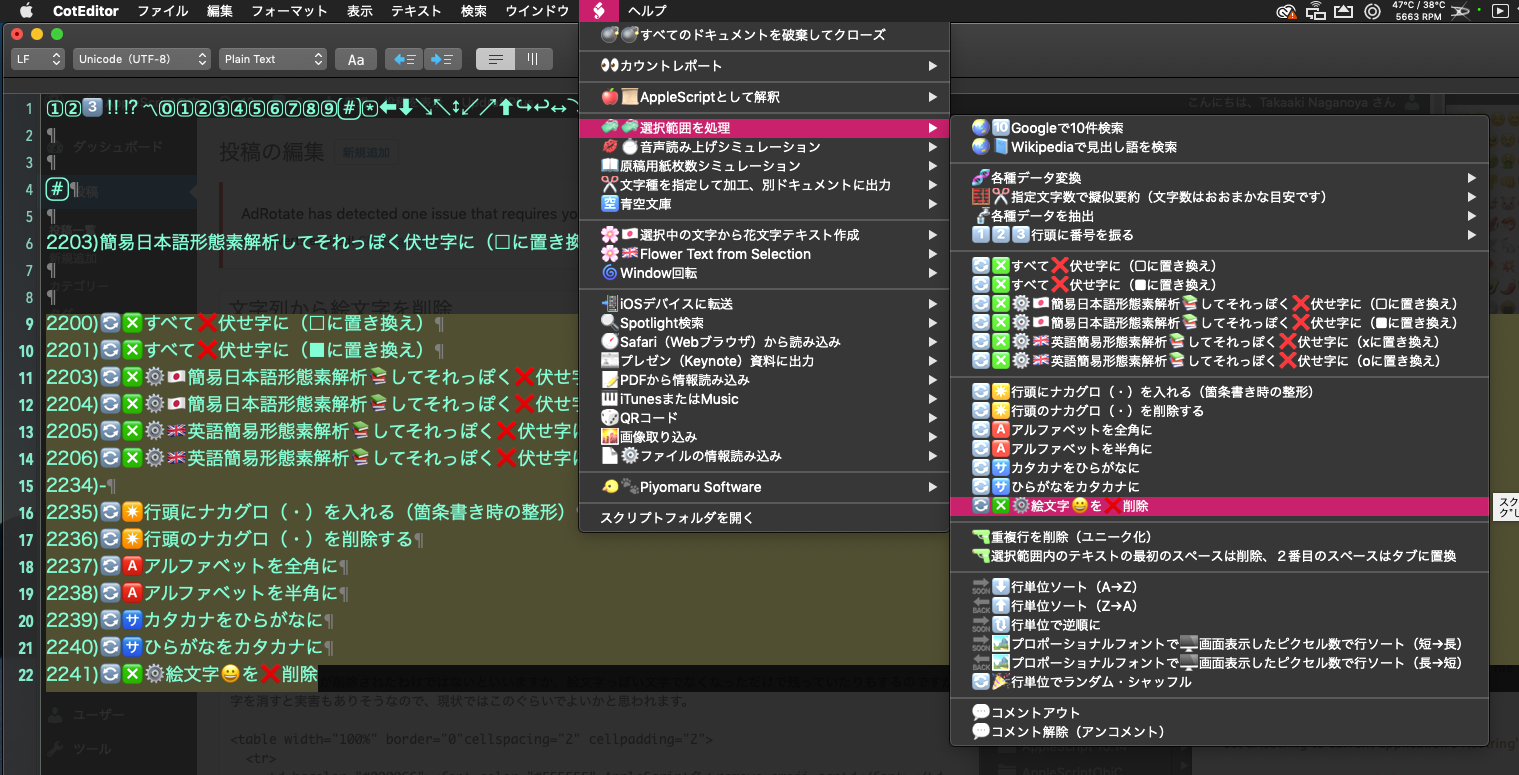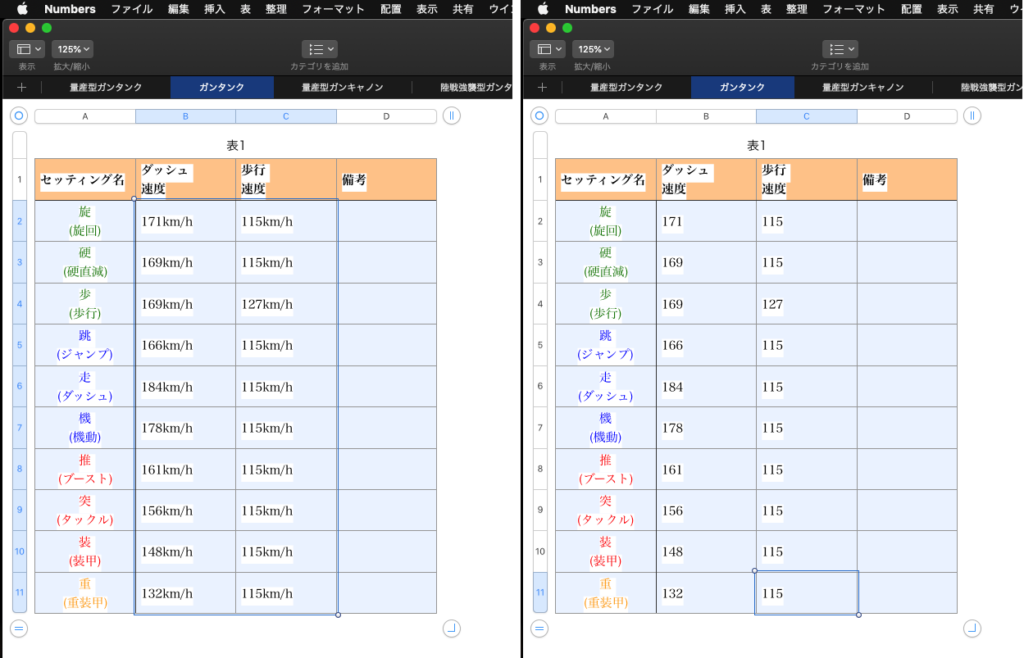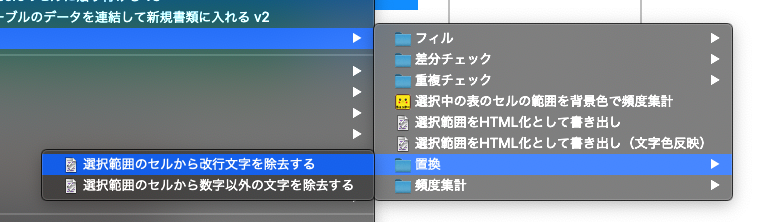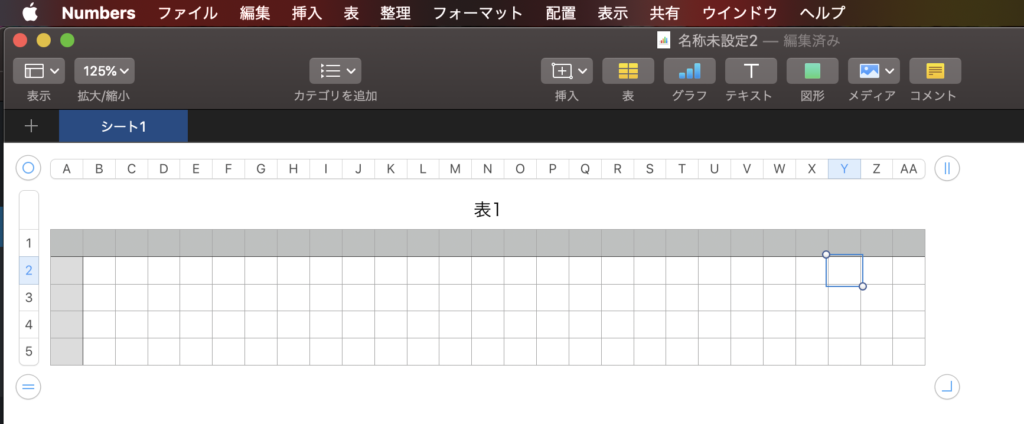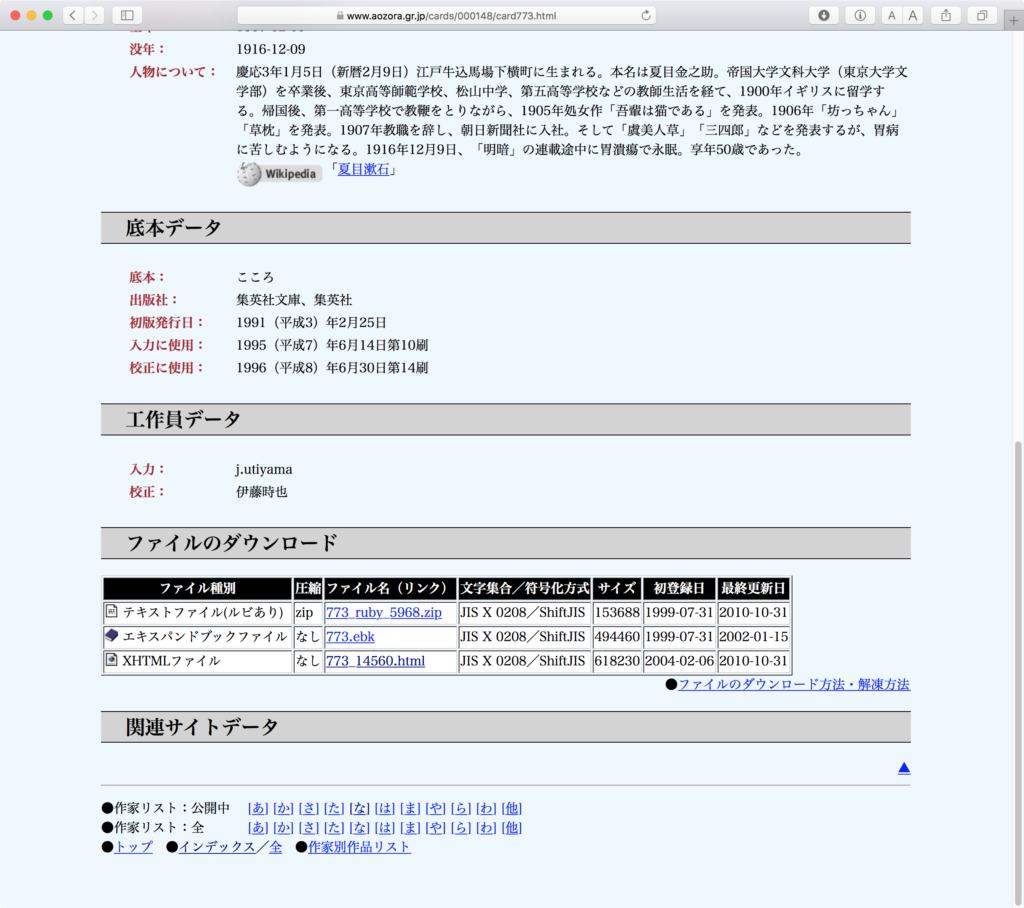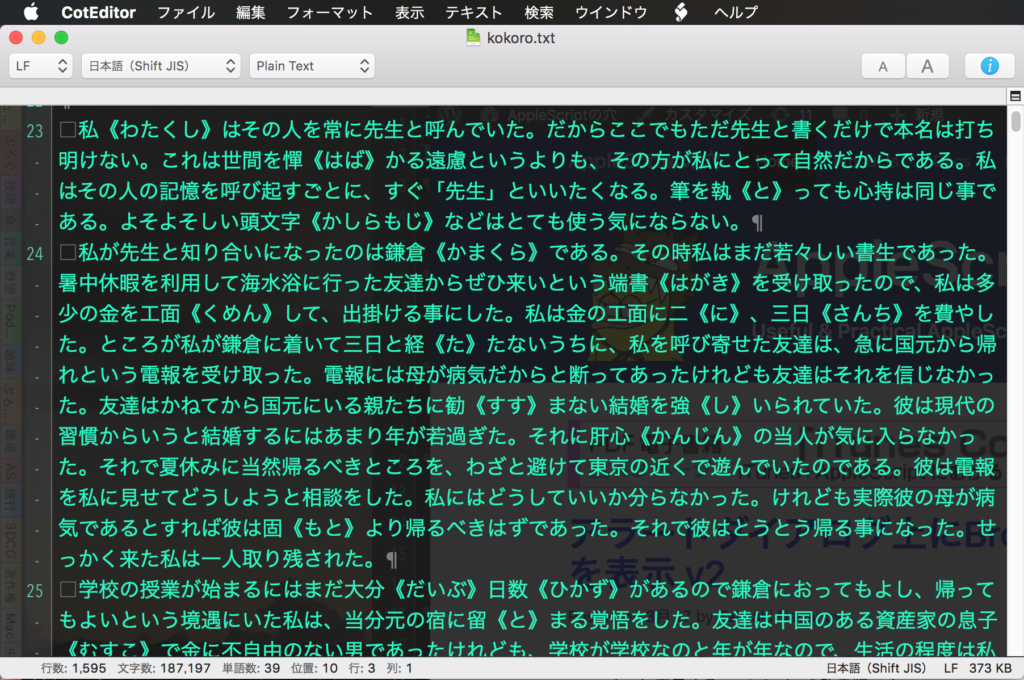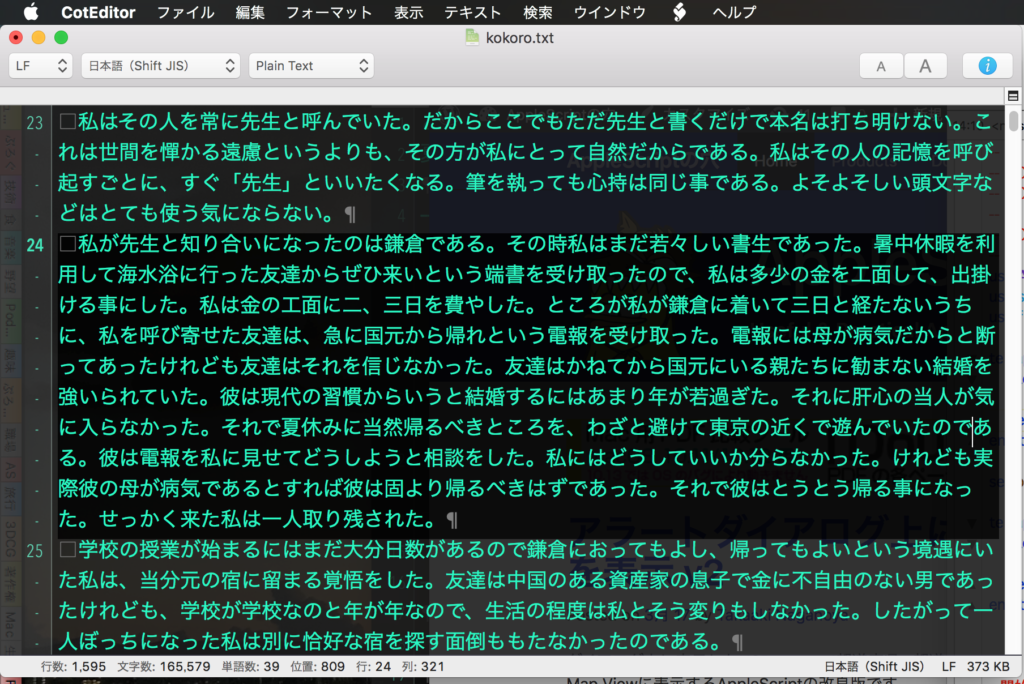クリップボード内に文字列が入っていれば、いいかえれば「文字列をコピーした状態であれば」、クリップボード内容をテキストとして取り出して文字種別ごとに集計して構成比を円グラフで表示するAppleScriptです。
# CAUTION: This script process Japanese characters. So, this script make no sense for other language users
グラフ表示部分は手抜きでGoogle Chartsを呼び出しているだけなので、Macがネットワークに接続されていない場合には表示できません。
macOS標準装備のScript Menuに入れて使っています。複数の円グラフを表示させることも可能なので、典型的な例文(新聞、論文、なろう系、技術系文章、文学作品)のグラフを一覧表示して、どの例文の使用比率に近いかといったことを見てわかるようにできそうです(やらないけど)。
ありものをただ引っ張り出してきて、Script文でつないだだけなので、オリジナルで記述した部分はほとんどありません。
とはいえ、技術的にはいろいろなハードルを乗り越えまくって動かしているものでもあります。
・メインスレッドでしか動かせないWkWebView、NSAlertをScriptから呼び出している(実行環境に左右されずに実行)
・Cocoa Scriptingを行うAppleScriptObjCをscript文でscript object化して(カプセル化して)呼び出し、再利用
・WkWebViewをdialog内に表示して、マウスオーバーでデータ内容が見えるようなインタラクティブなグラフを表示
といった、いろいろ無茶なことをやっているScriptです。ただ、すでに見慣れた光景になりつつありますけれども。
| AppleScript名:クリップボード内の文字種別を集計して円グラフ表示.scptd |
| — – Created by: Takaaki Naganoya – Created on: 2020/05/14 — – Copyright © 2020 Piyomaru Software, All Rights Reserved — use AppleScript version "2.4" — Yosemite (10.10) or later use framework "Foundation" use framework "AppKit" use framework "WebKit" use scripting additions property |NSURL| : a reference to current application’s |NSURL| property NSAlert : a reference to current application’s NSAlert property NSString : a reference to current application’s NSString property NSButton : a reference to current application’s NSButton property WKWebView : a reference to current application’s WKWebView property WKUserScript : a reference to current application’s WKUserScript property NSURLRequest : a reference to current application’s NSURLRequest property NSRunningApplication : a reference to current application’s NSRunningApplication property NSUTF8StringEncoding : a reference to current application’s NSUTF8StringEncoding property WKUserContentController : a reference to current application’s WKUserContentController property WKWebViewConfiguration : a reference to current application’s WKWebViewConfiguration property NSScreenSaverWindowLevel : a reference to current application’s NSScreenSaverWindowLevel property WKUserScriptInjectionTimeAtDocumentEnd : a reference to current application’s WKUserScriptInjectionTimeAtDocumentEnd property returnCode : 0 –Calc Clipboard set aRes to clipAnaliticsMain() of clipboardInfoKit if aRes = false then return —クリップボードが空だった(文字列的に) set totalC to totalC of aRes set aList to {{"文字種別", "構成比"}} & rating of aRes set aJsonArrayStr to array2DToJSONArray(aList) of me –Pie Chart Template HTML set myStr to "<!DOCTYPE html> <html lang=\"UTF-8\"> <body> <div id=\"piechart\"></div> <script type=\"text/javascript\" src=\"https://www.gstatic.com/charts/loader.js\"></script> <script type=\"text/javascript\"> // Draw the chart and set the chart values // Optional; add a title and set the width and height of the chart var options = { is3D: true, ’width’:600, ’height’:400 }; // Display the chart inside the <div> element with id=\"piechart\" var chart = new google.visualization.PieChart(document.getElementById(’piechart’)); chart.draw(data, options); } </script> </body> –my browseStrWebContents:paramObj–for debug my performSelectorOnMainThread:"browseStrWebContents:" withObject:(paramObj) waitUntilDone:true on browseStrWebContents:paramObj set aMainMes to myMessage of paramObj set aSubMes to mySubMessage of paramObj set htmlString to (htmlStr of paramObj) set aWidth to 600 set aHeight to 450 –WebViewをつくる set aConf to WKWebViewConfiguration’s alloc()’s init() –指定HTML内のJavaScriptをFetch set jsSource to pickUpFromToStr(htmlString, "<script type=\"text/javascript\">", "</script>") of me set userScript to WKUserScript’s alloc()’s initWithSource:jsSource injectionTime:(WKUserScriptInjectionTimeAtDocumentEnd) forMainFrameOnly:true set userContentController to WKUserContentController’s alloc()’s init() userContentController’s addUserScript:(userScript) aConf’s setUserContentController:userContentController set aWebView to WKWebView’s alloc()’s initWithFrame:(current application’s NSMakeRect(0, 0, aWidth, aHeight – 100)) configuration:aConf aWebView’s setNavigationDelegate:me aWebView’s setUIDelegate:me aWebView’s setTranslatesAutoresizingMaskIntoConstraints:true set bURL to |NSURL|’s fileURLWithPath:(POSIX path of (path to me)) aWebView’s loadHTMLString:htmlString baseURL:(bURL) — set up alert set theAlert to NSAlert’s alloc()’s init() tell theAlert its setMessageText:aMainMes its setInformativeText:aSubMes its addButtonWithTitle:"OK" –its addButtonWithTitle:"Cancel" its setAccessoryView:aWebView set myWindow to its |window| end tell myWindow’s setLevel:(NSScreenSaverWindowLevel) — show alert in modal loop NSRunningApplication’s currentApplication()’s activateWithOptions:0 my performSelectorOnMainThread:"doModal:" withObject:(theAlert) waitUntilDone:true –Stop Web View Action set bURL to |NSURL|’s URLWithString:"about:blank" set bReq to NSURLRequest’s requestWithURL:bURL aWebView’s loadRequest:bReq if (my returnCode as number) = 1001 then error number -128 end browseStrWebContents: on doModal:aParam set (my returnCode) to (aParam’s runModal()) as number end doModal: on viewDidLoad:aNotification return true end viewDidLoad: on fetchJSSourceString(aURL) set jsURL to |NSURL|’s URLWithString:aURL set jsSourceString to NSString’s stringWithContentsOfURL:jsURL encoding:(NSUTF8StringEncoding) |error|:(missing value) return jsSourceString end fetchJSSourceString on pickUpFromToStr(aStr as string, s1Str as string, s2Str as string) set a1Offset to offset of s1Str in aStr if a1Offset = 0 then return false set bStr to text (a1Offset + (length of s1Str)) thru -1 of aStr set a2Offset to offset of s2Str in bStr if a2Offset = 0 then return false set cStr to text 1 thru (a2Offset – (length of s2Str)) of bStr return cStr as string end pickUpFromToStr –リストを任意のデリミタ付きでテキストに on retArrowText(aList, aDelim) set aText to "" set curDelim to AppleScript’s text item delimiters set AppleScript’s text item delimiters to aDelim set aText to aList as text set AppleScript’s text item delimiters to curDelim return aText end retArrowText on array2DToJSONArray(aList) set anArray to current application’s NSMutableArray’s arrayWithArray:aList set jsonData to current application’s NSJSONSerialization’s dataWithJSONObject:anArray options:(0 as integer) |error|:(missing value) –0 is set resString to current application’s NSString’s alloc()’s initWithData:jsonData encoding:(current application’s NSUTF8StringEncoding) return resString end array2DToJSONArray script clipboardInfoKit use scripting additions use framework "Foundation" property parent : AppleScript property NSString : a reference to current application’s NSString property NSNumber : a reference to current application’s NSNumber property NSDictionary : a reference to current application’s NSDictionary property NSCountedSet : a reference to current application’s NSCountedSet property NSCharacterSet : a reference to current application’s NSCharacterSet property NSMutableArray : a reference to current application’s NSMutableArray property NSNumberFormatter : a reference to current application’s NSNumberFormatter property NSRegularExpressionSearch : a reference to current application’s NSRegularExpressionSearch property NSNumberFormatterRoundUp : a reference to current application’s NSNumberFormatterRoundUp property NSNumberFormatterRoundDown : a reference to current application’s NSNumberFormatterRoundDown on clipAnaliticsMain() set cCount to 0 set hCount to 0 set kCount to 0 set oCount to 0 set tCount to 0 using terms from scripting additions set aStr to (the clipboard as «class utf8») if aStr = "" then display dialog "No text data in clipboard" buttons {"OK"} default button 1 return false end if end using terms from set aRec to detectCharKindRating(aStr) of me set cCount to cCount + (kanjiNum of aRec) set hCount to hCount + (hiraganaNum of aRec) set kCount to kCount + (katakanaNum of aRec) set oCount to oCount + (otherNum of aRec) set tCount to tCount + (totalCount of aRec) return {rating:{{"漢字", cCount}, {"ひらがな", hCount}, {"カタカナ", kCount}, {"その他", oCount}}, totalC:tCount} end clipAnaliticsMain on detectCharKindRating(aStr as string) set aList to NSMutableArray’s arrayWithArray:(characters of aStr) set theCountedSet to NSCountedSet’s alloc()’s initWithArray:aList set theEnumerator to theCountedSet’s objectEnumerator() set cCount to 0 set hCount to 0 set kCount to 0 set oCount to 0 set totalC to length of aStr repeat set aValue to theEnumerator’s nextObject() if aValue is missing value then exit repeat set aStr to aValue as string set tmpCount to (theCountedSet’s countForObject:aValue) set s1Res to chkKanji(aStr) of me set s2Res to chkKatakana(aStr) of me set s3Res to chkHiragana(aStr) of me if s1Res = true then set cCount to cCount + tmpCount else if s2Res = true then set kCount to kCount + tmpCount else if s3Res = true then set hCount to hCount + tmpCount else set oCount to oCount + tmpCount end if end repeat set ckRes to roundingUp((cCount / totalC) * 100, 1) of me set kkRes to roundingUp((kCount / totalC) * 100, 1) of me set hgRes to roundingUp((hCount / totalC) * 100, 1) of me set otRes to roundingUp((oCount / totalC) * 100, 1) of me return {kanjiNum:cCount, kanjiRating:ckRes, hiraganaNum:hCount, hiraganaRating:hgRes, katakanaNum:kCount, katakanaRating:kkRes, otherNum:oCount, otherRating:otRes, totalCount:totalC} end detectCharKindRating on chkKanji(aChar) return detectCharKind(aChar, "[一-龠]") of me end chkKanji on chkHiragana(aChar) return detectCharKind(aChar, "[ぁ-ん]") of me end chkHiragana on chkKatakana(aChar) return detectCharKind(aChar, "[ァ-ヶ]") of me end chkKatakana on detectCharKind(aChar, aPattern) set aChar to NSString’s stringWithString:aChar set searchStr to NSString’s stringWithString:aPattern set matchRes to aChar’s rangeOfString:searchStr options:(NSRegularExpressionSearch) if matchRes’s location() = (current application’s NSNotFound) or (matchRes’s location() as number) > 9.99999999E+8 then return false else return true end if end detectCharKind on roundingUp(aNum, aDigit as integer) set a to aNum as real set aFormatter to NSNumberFormatter’s alloc()’s init() aFormatter’s setMaximumFractionDigits:aDigit aFormatter’s setRoundingMode:(NSNumberFormatterRoundUp) set aStr to aFormatter’s stringFromNumber:(NSNumber’s numberWithFloat:a) return (aStr as text) as real end roundingUp end script |