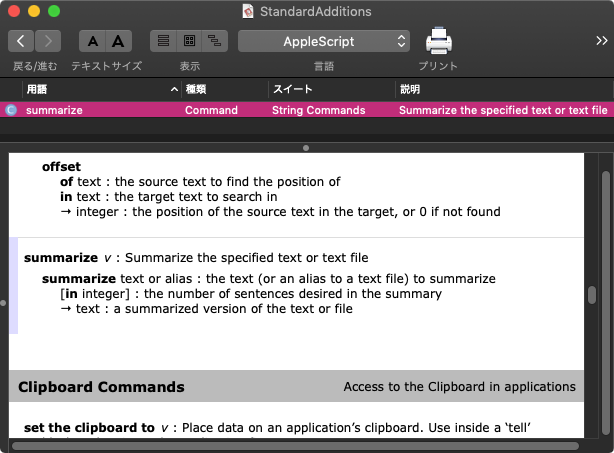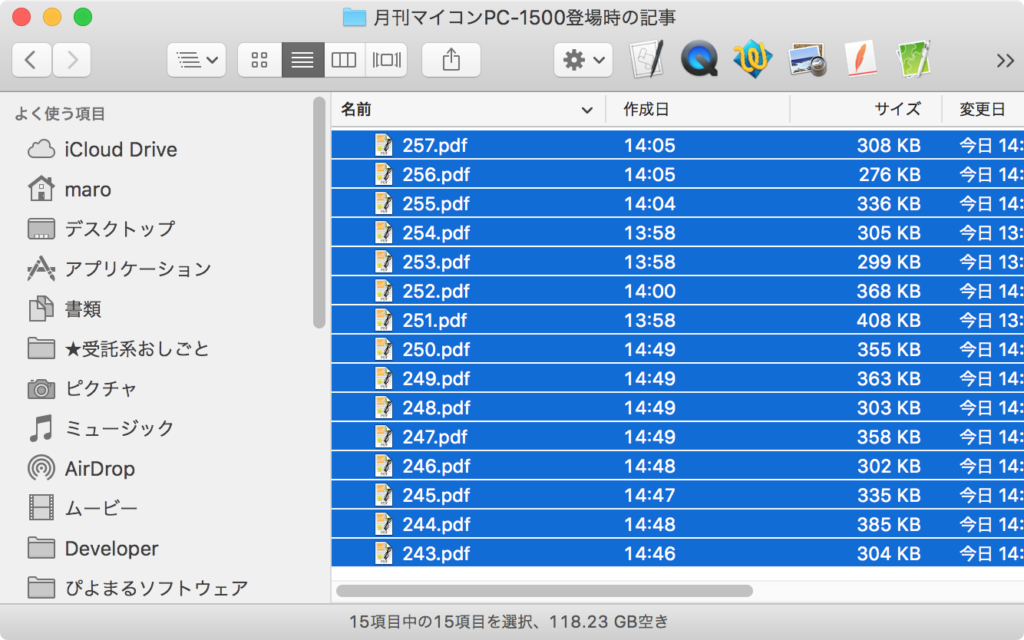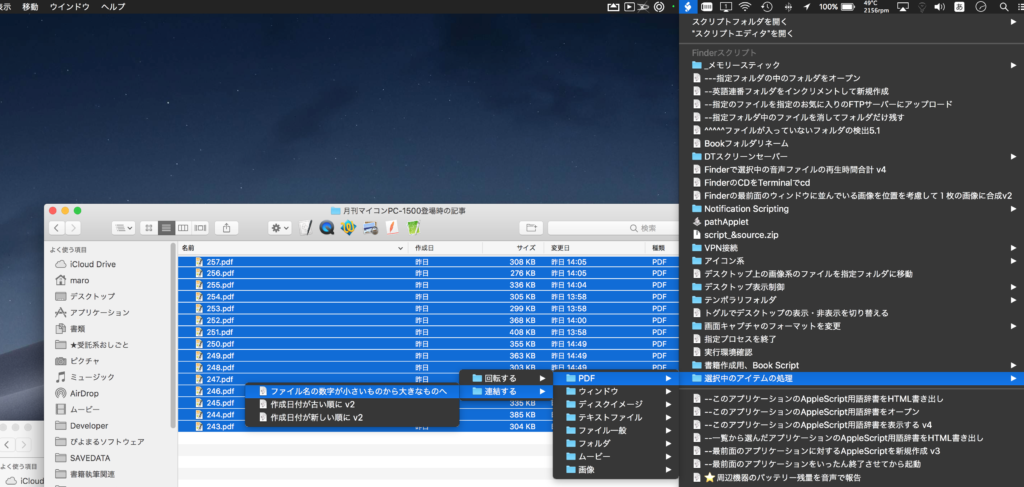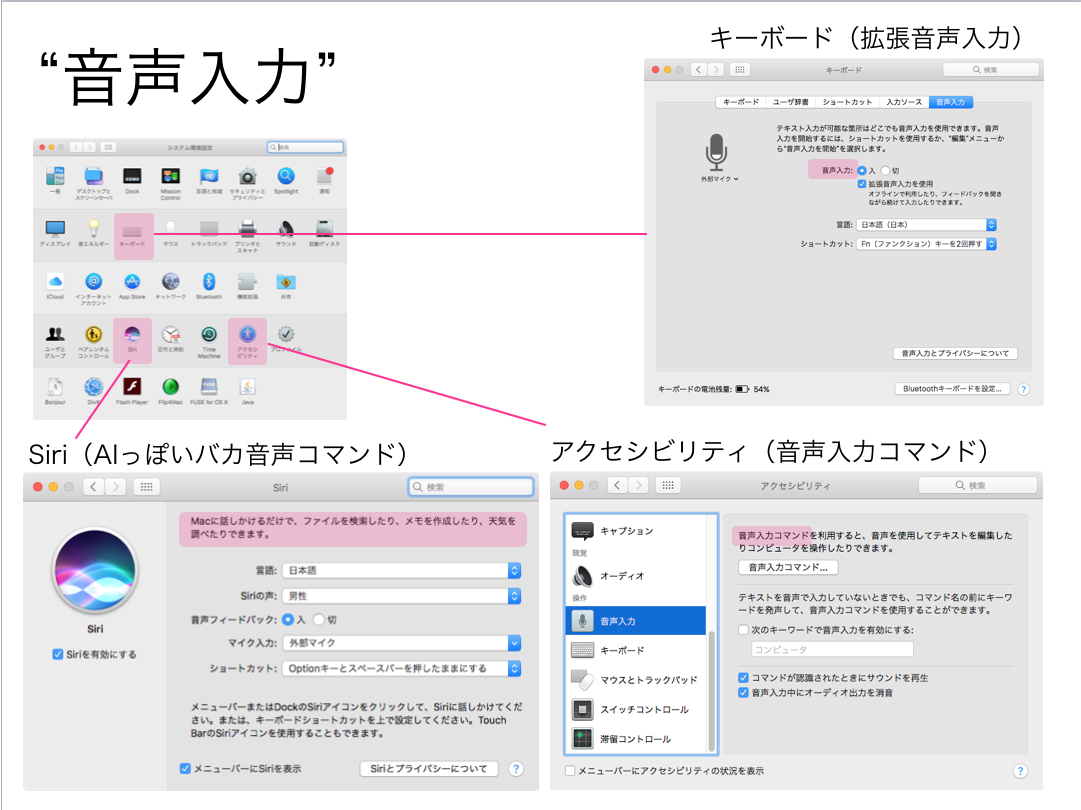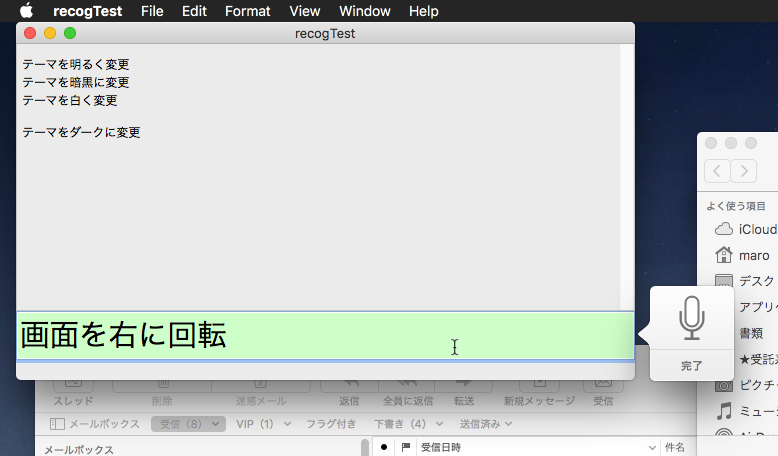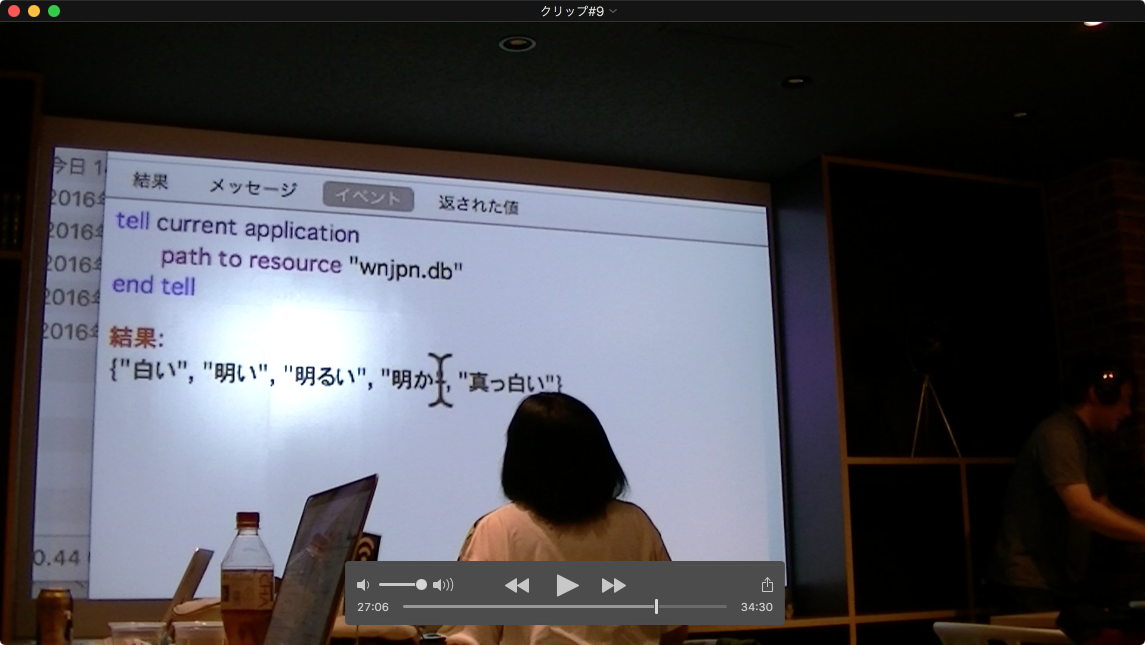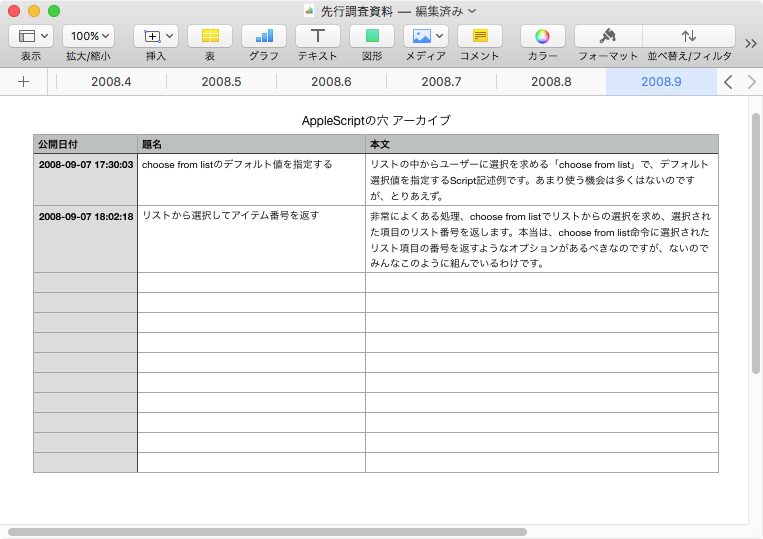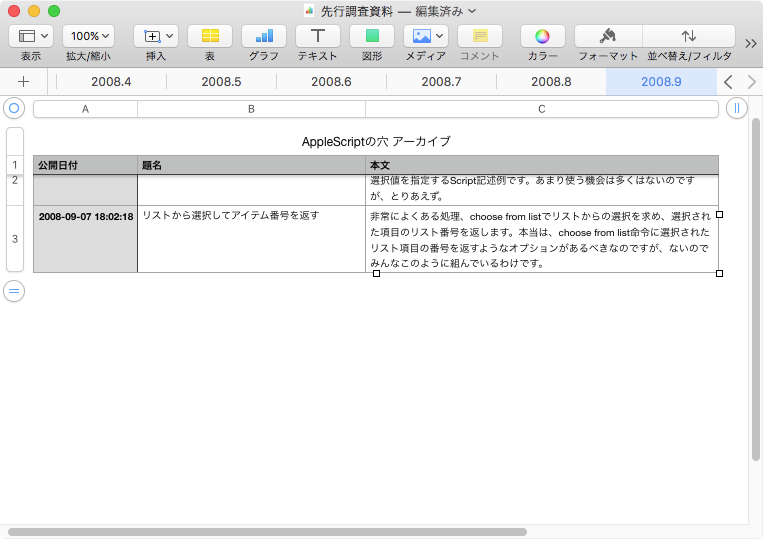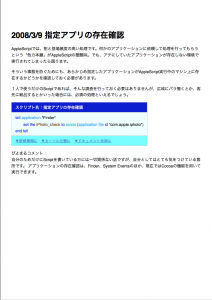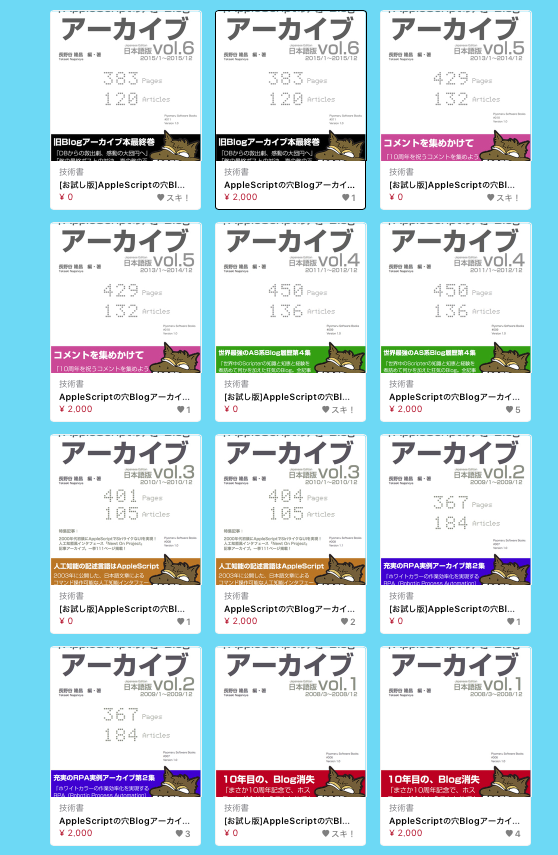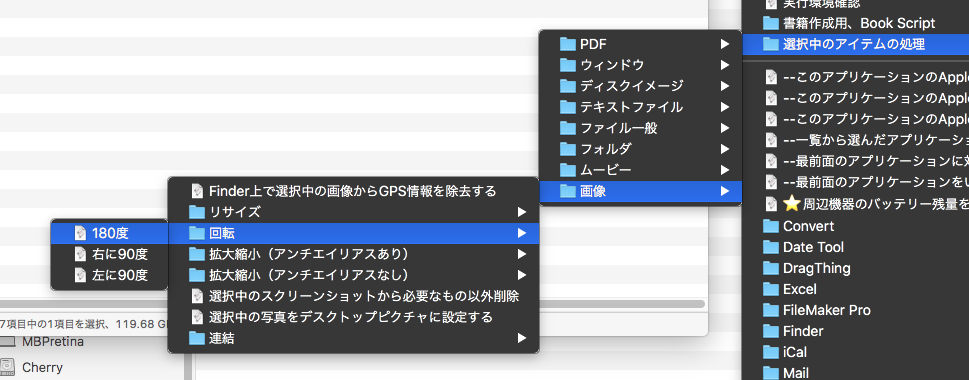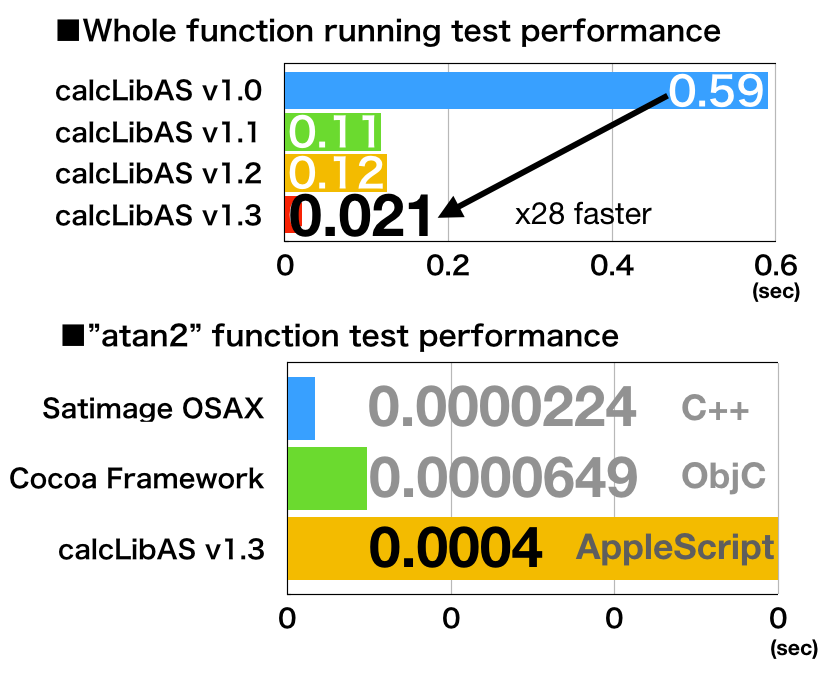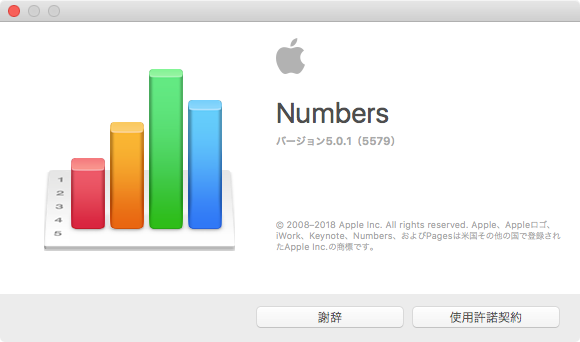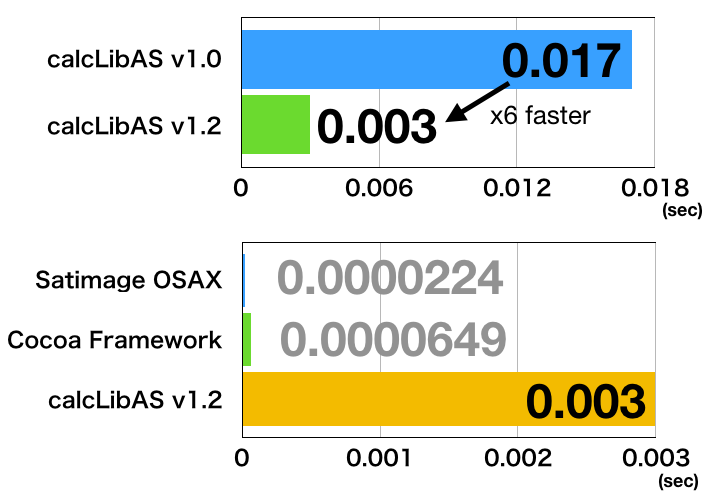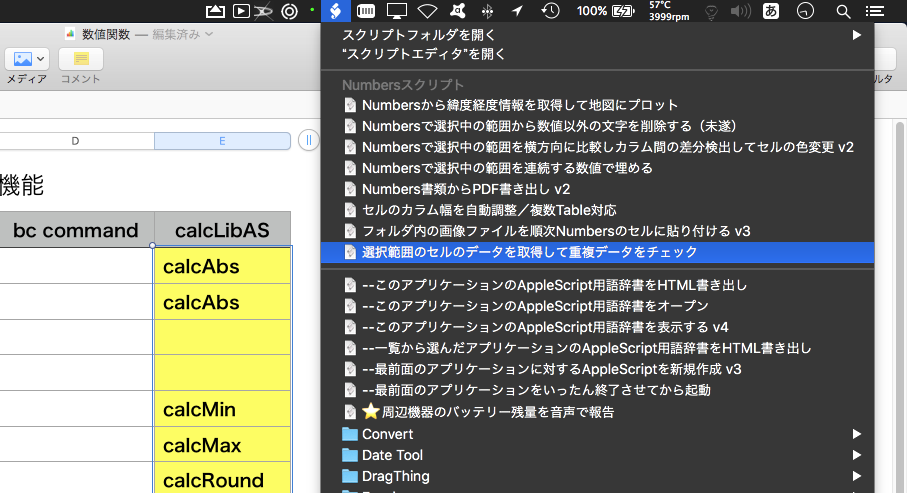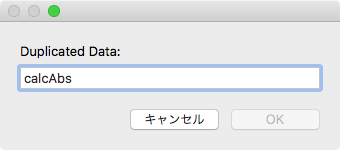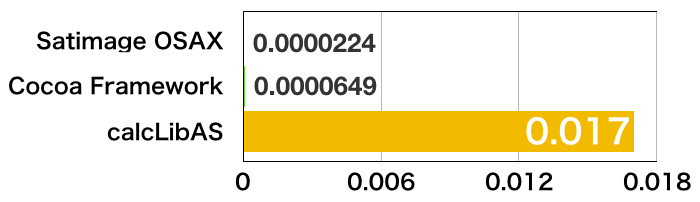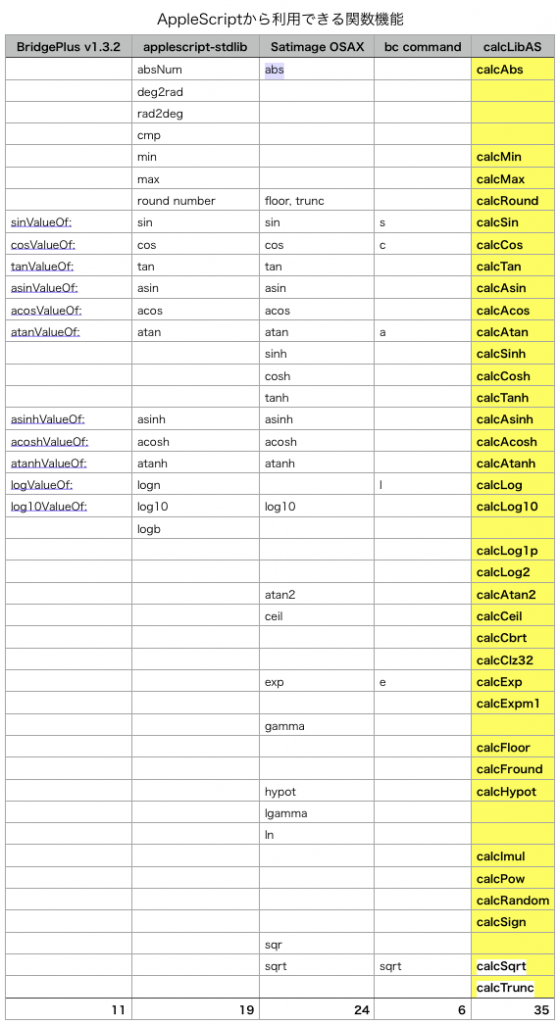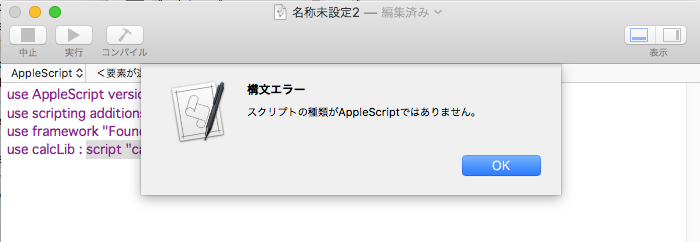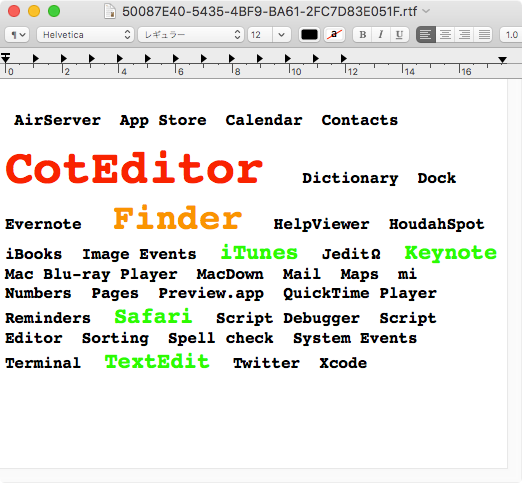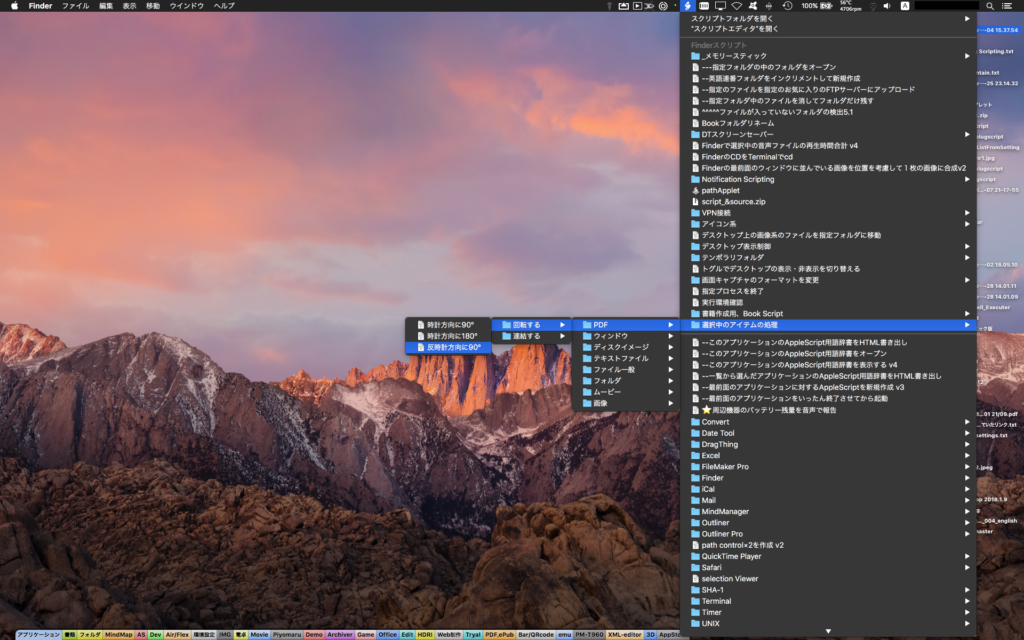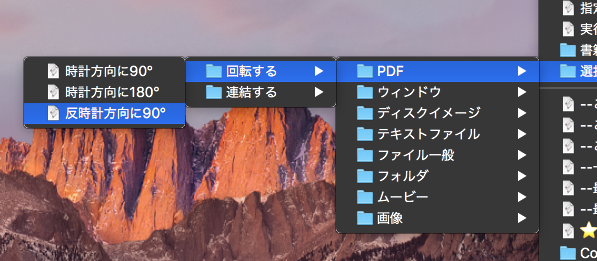オープンソースのPDFビューワー「Skim」で現在表示中のPDFの現在表示中のページをJPEG画像で書き出すAppleScriptです。

macOS標準装備のPreview.appはつい最近AppleScriptからの制御が公式に行えるようになった程度で、対応度も最低限です。Skimであれば、こうした「現在オープン中のPDFの表示中のページ」の番号を取得することもできます。
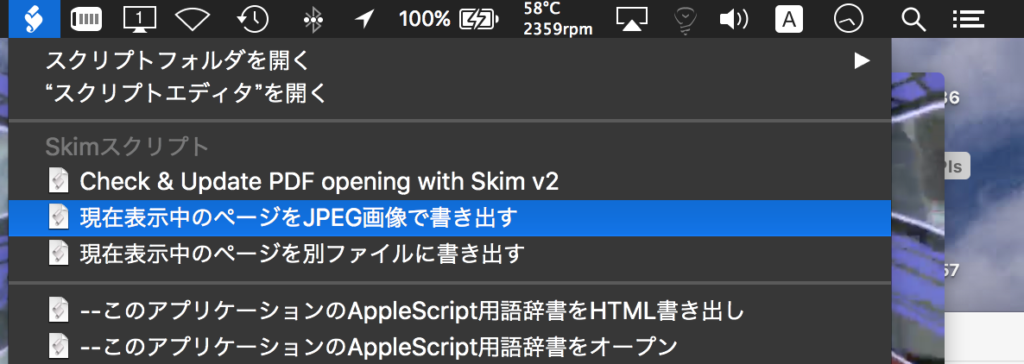
macOS標準装備のScript Menuから呼び出して利用することを前提に作成してあります。
Skimでオープン中の最前面のPDFと同じフォルダに、元ファイル名に対してページの数値をゼロパディングして追加したものをJPEG画像のファイル名に指定しています。ファイル名の重複回避などは行っていません。

ただし、Skimで表示モードが「単一」(1ページ分のみビューワーに表示)以外になっていると、カレントページ(現在表示中のページ)が画面上とアプリケーション側で管理しているものがズレることがあるので、表示モードを「単一」に切り替えてから「このページでよいか?」といった確認をユーザーに対して行うとよいかもしれません。
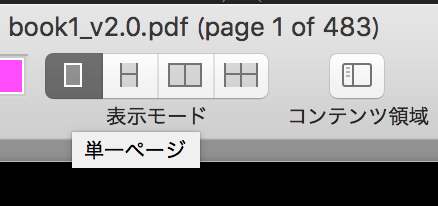
| AppleScript名:Skimで現在表示中のPDFのページをJPEG画像で書き出す |
| — Created 2018-06-30 by Takaaki Naganoya — 2018 Piyomaru Software use AppleScript version "2.4" use scripting additions use framework "Foundation" use framework "Quartz" use framework "AppKit" property |NSURL| : a reference to current application’s |NSURL| property NSString : a reference to current application’s NSString property NSImage : a reference to current application’s NSImage property NSScreen : a reference to current application’s NSScreen property NSNumber : a reference to current application’s NSNumber property NSZeroPoint : a reference to current application’s NSZeroPoint property PDFDocument : a reference to current application’s PDFDocument property NSJPEGFileType : a reference to current application’s NSJPEGFileType property NSCompositeCopy : a reference to current application’s NSCompositeCopy property NSGraphicsContext : a reference to current application’s NSGraphicsContext property NSBitmapImageRep : a reference to current application’s NSBitmapImageRep property NSNumberFormatter : a reference to current application’s NSNumberFormatter property NSImageInterpolationHigh : a reference to current application’s NSImageInterpolationHigh tell application "Skim" set docCount to count every document if docCount = 0 then return tell front document set curInd to index of current page set docFile to file of it end tell end tell set aPOSIX to POSIX path of docFile set aURL to (|NSURL|’s fileURLWithPath:aPOSIX) set aPDFdoc to PDFDocument’s alloc()’s initWithURL:aURL set pCount to aPDFdoc’s pageCount() set compFactor to 1.0 –1.0 — 0.0 = max jpeg compression, 1.0 = none –Detect Retina Environment set retinaF to NSScreen’s mainScreen()’s backingScaleFactor() if retinaF = 1.0 then set aScale to 2.0 –Non Retina Env else set aScale to 1.0 –Retina Env end if –PDFをページごとに分割してJPEGでファイル書き出し set i to (curInd – 1) –AppleScript index (1 based) to Cocoa index (0 based) conversion –Pick Up a PDF page as an image set thisPage to (aPDFdoc’s pageAtIndex:(i)) set thisDoc to (NSImage’s alloc()’s initWithData:(thisPage’s dataRepresentation())) if thisDoc = missing value then error "Error in getting imagerep from PDF in page:" & (i as string) –Resize Image set pointSize to thisDoc’s |size|() set newSize to current application’s NSMakeSize((pointSize’s width) * aScale, (pointSize’s height) * aScale) set newImage to (NSImage’s alloc()’s initWithSize:newSize) newImage’s lockFocus() (thisDoc’s setSize:newSize) (NSGraphicsContext’s currentContext()’s setImageInterpolation:(NSImageInterpolationHigh)) (thisDoc’s drawAtPoint:(NSZeroPoint) fromRect:(current application’s CGRectMake(0, 0, newSize’s width, newSize’s height)) operation:(NSCompositeCopy) fraction:2.0) newImage’s unlockFocus() –Save Image as JPEG set theData to newImage’s TIFFRepresentation() set newRep to (NSBitmapImageRep’s imageRepWithData:theData) set targData to (newRep’s representationUsingType:(NSJPEGFileType) |properties|:{NSImageCompressionFactor:compFactor, NSImageProgressive:false}) set zText to retZeroPaddingText((i + 1), 4) of me set outPath to addString_beforeExtensionIn_addingExtension_("_" & zText, aPOSIX, "jpg") ( targData’s writeToFile:outPath atomically:true) –書き出し –ファイルパス(POSIX path)に対して、文字列(枝番)を追加。任意の拡張子を追加on addString:extraString beforeExtensionIn:aPath addingExtension:aExt set pathString to NSString’s stringWithString:aPath set theExtension to pathString’s pathExtension() set thePathNoExt to pathString’s stringByDeletingPathExtension() set newPath to (thePathNoExt’s stringByAppendingString:extraString)’s stringByAppendingPathExtension:aExt return newPath as string end addString:beforeExtensionIn:addingExtension: on retZeroPaddingText(aNum as integer, aDigitNum as integer) if aNum > (((10 ^ aDigitNum) as integer) – 1) then return "" –Range Check set aFormatter to NSNumberFormatter’s alloc()’s init() aFormatter’s setUsesGroupingSeparator:false aFormatter’s setAllowsFloats:false aFormatter’s setMaximumIntegerDigits:aDigitNum aFormatter’s setMinimumIntegerDigits:aDigitNum aFormatter’s setPaddingCharacter:"0" set aStr to aFormatter’s stringFromNumber:(NSNumber’s numberWithFloat:aNum) return aStr as string end retZeroPaddingText |