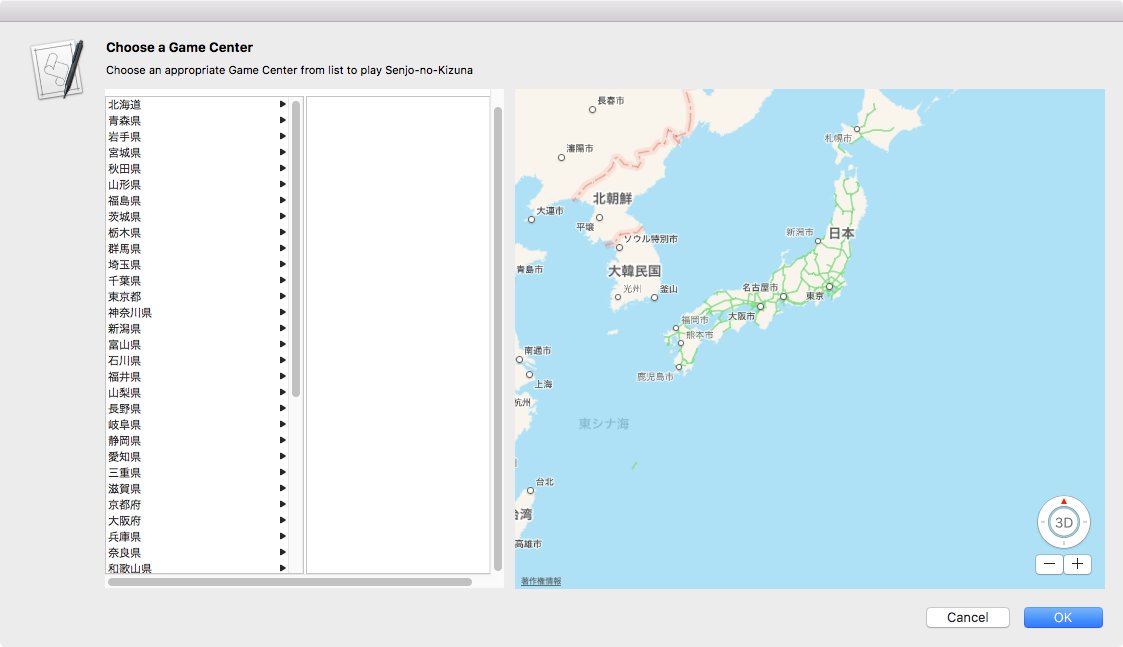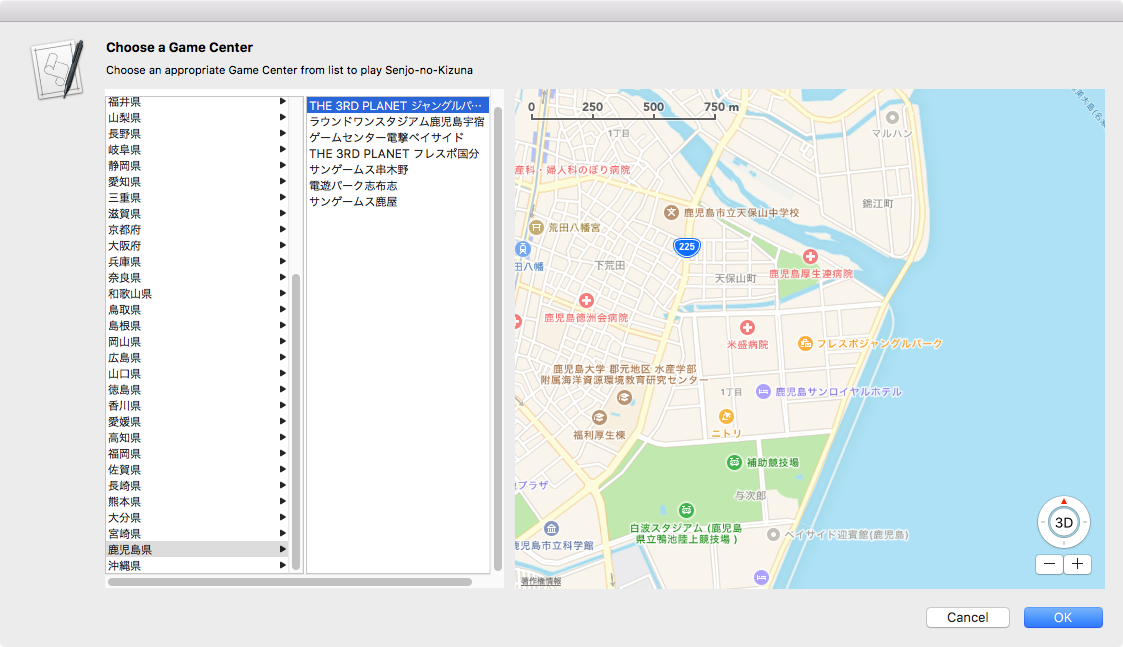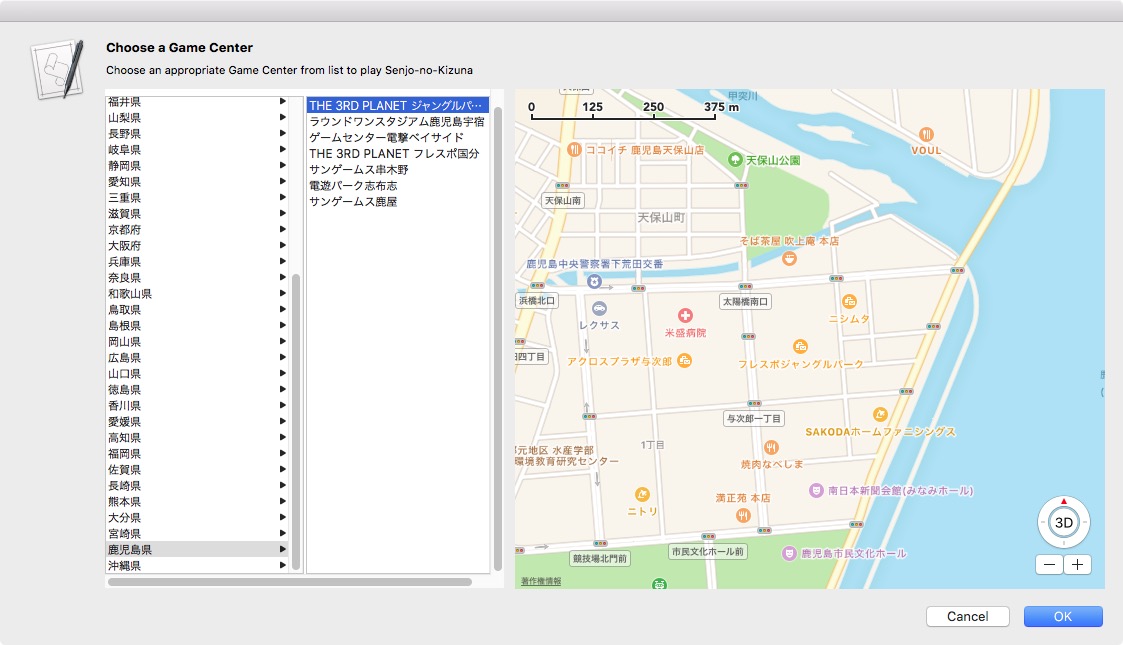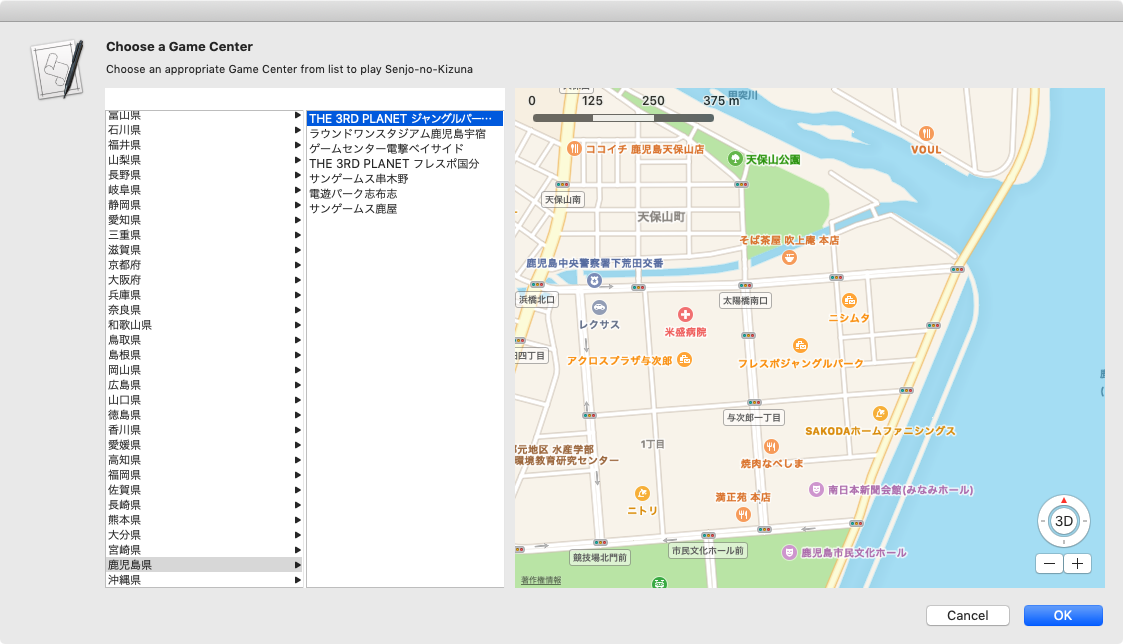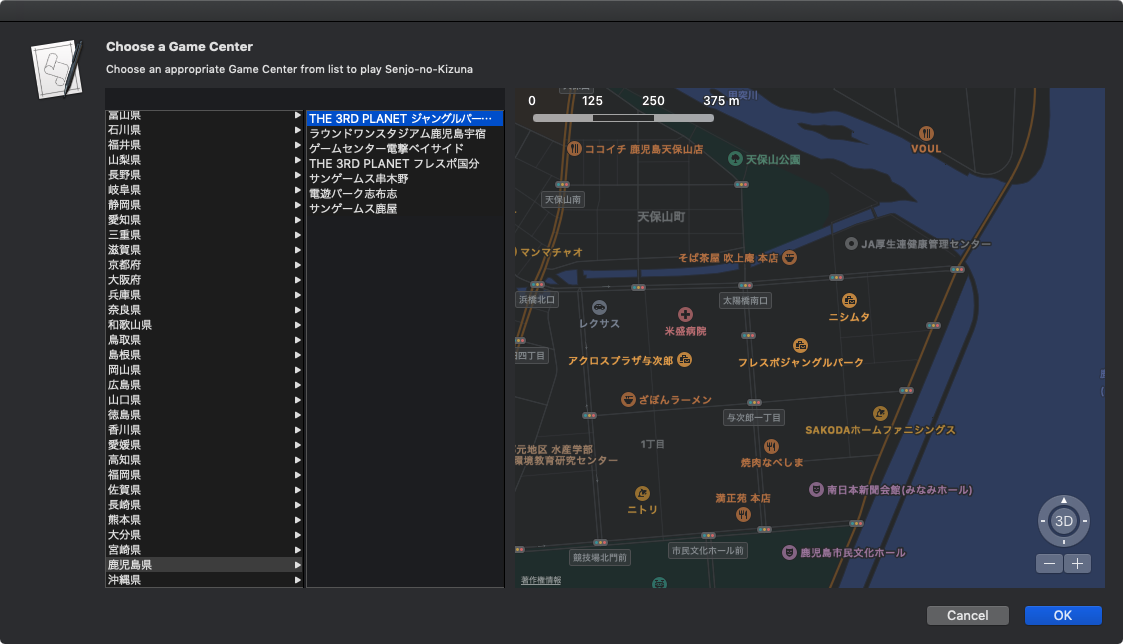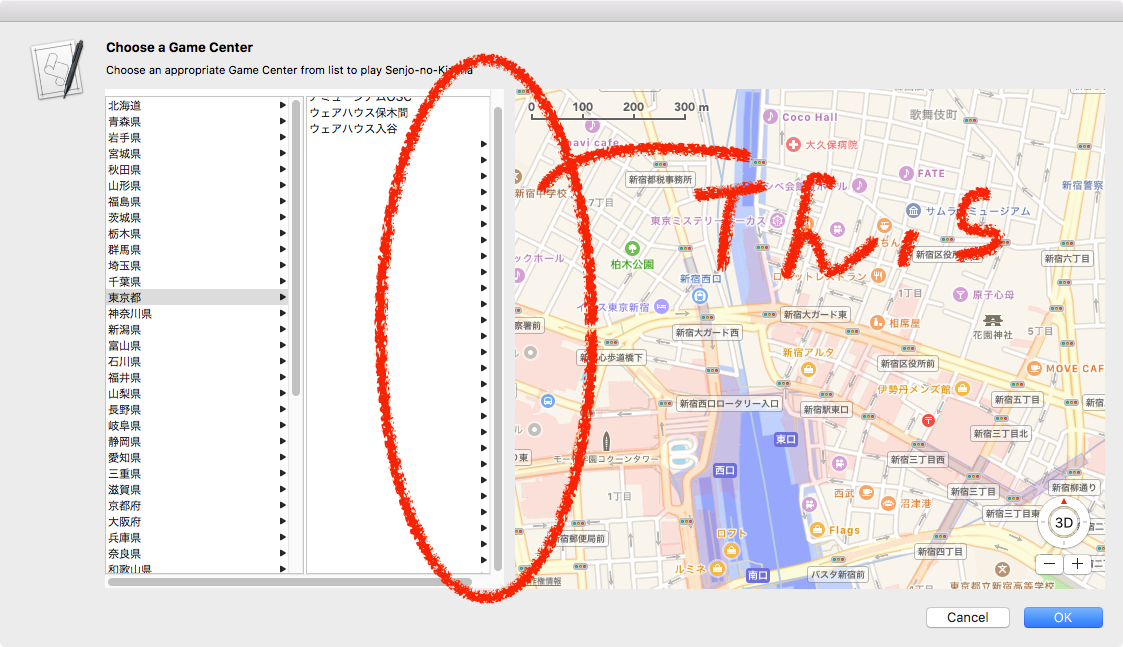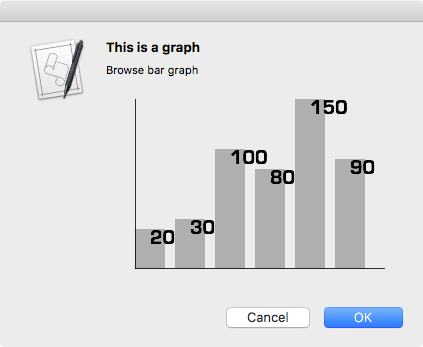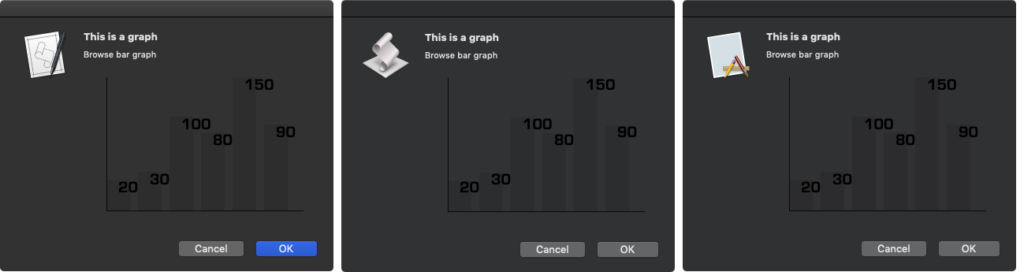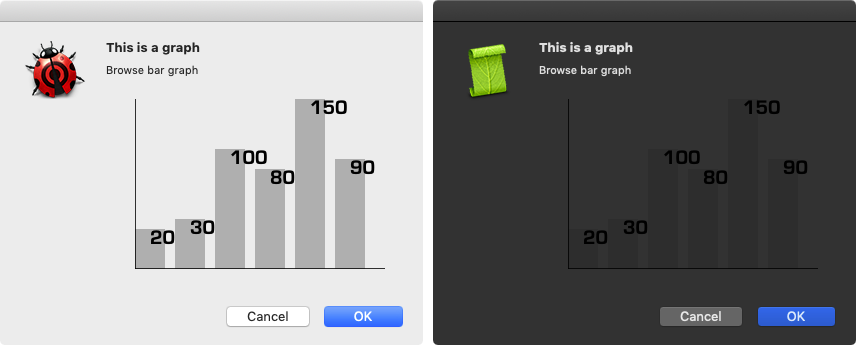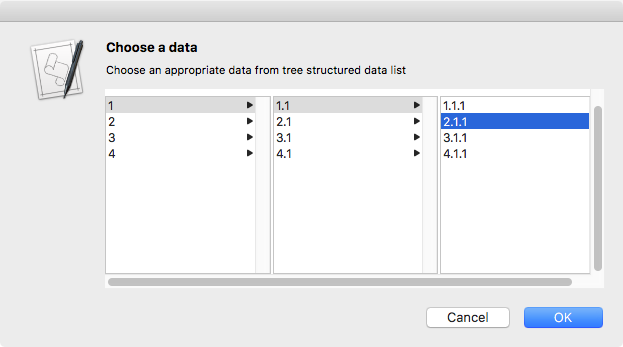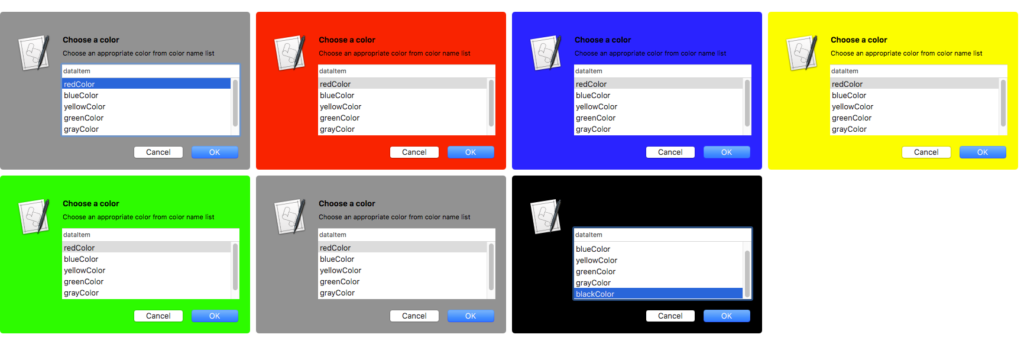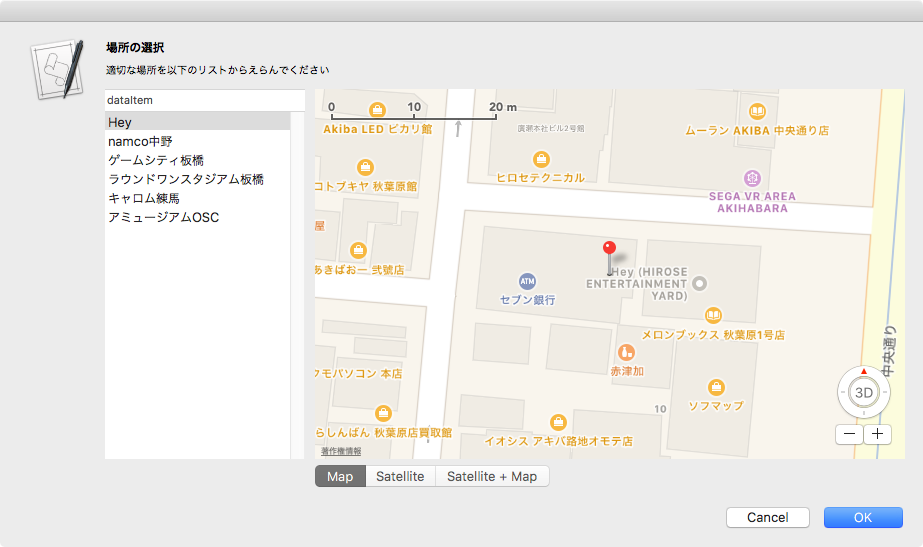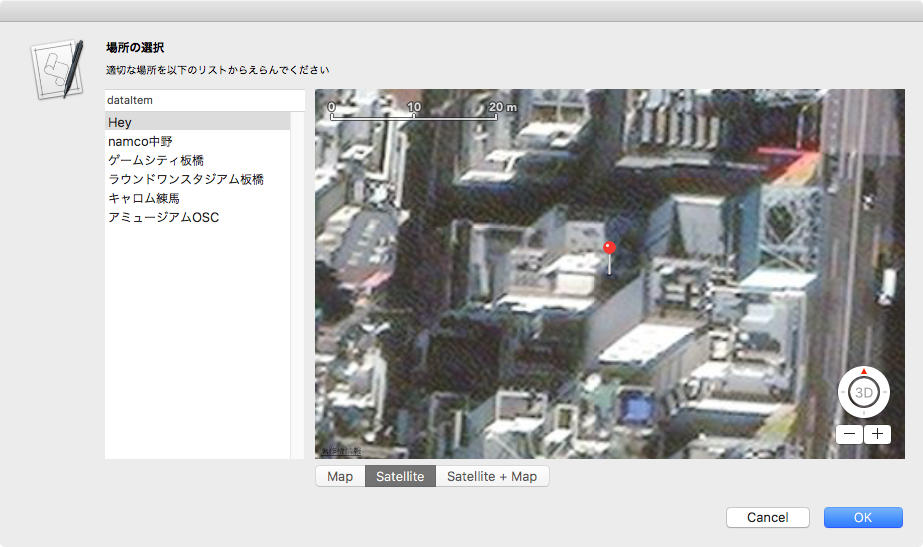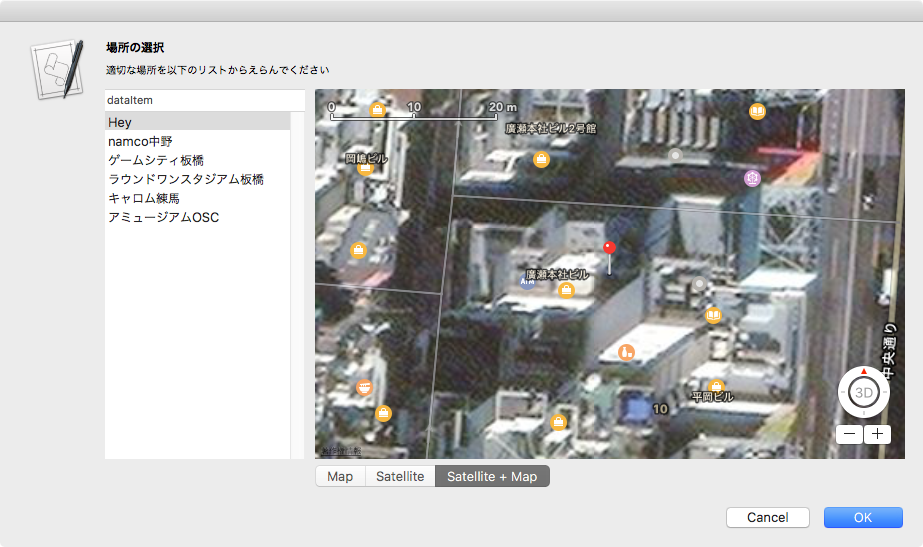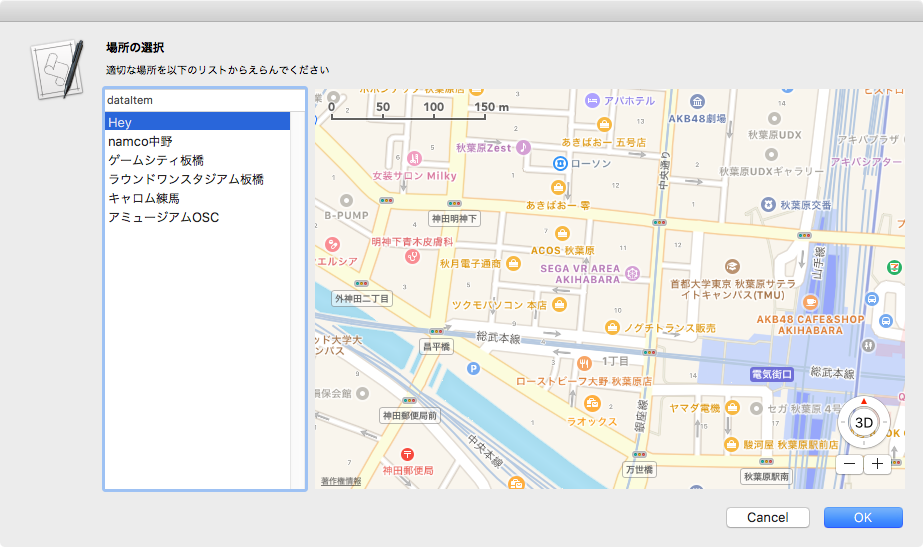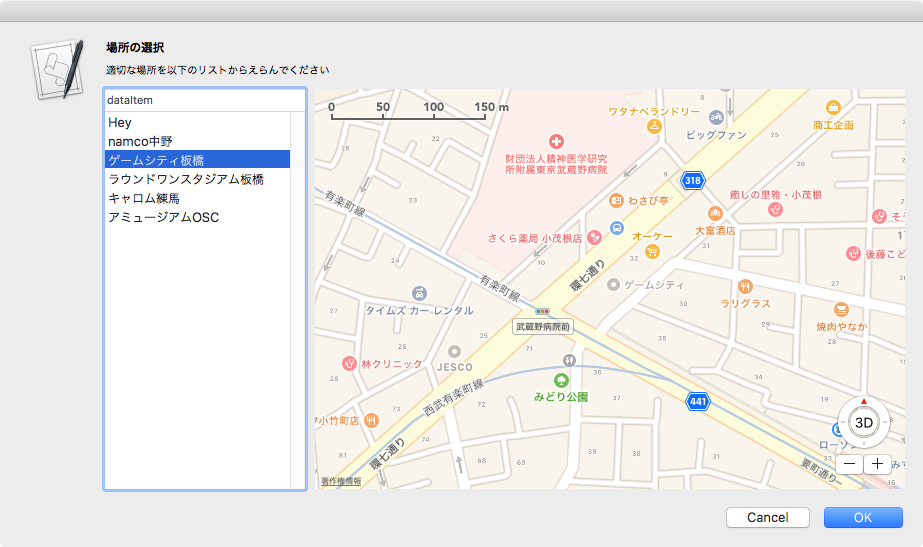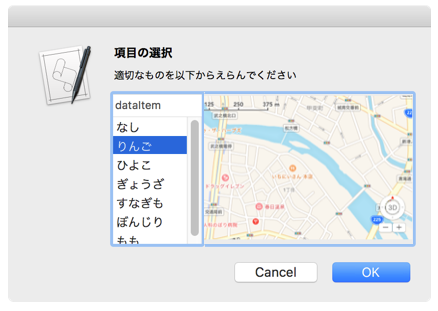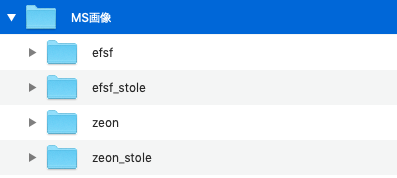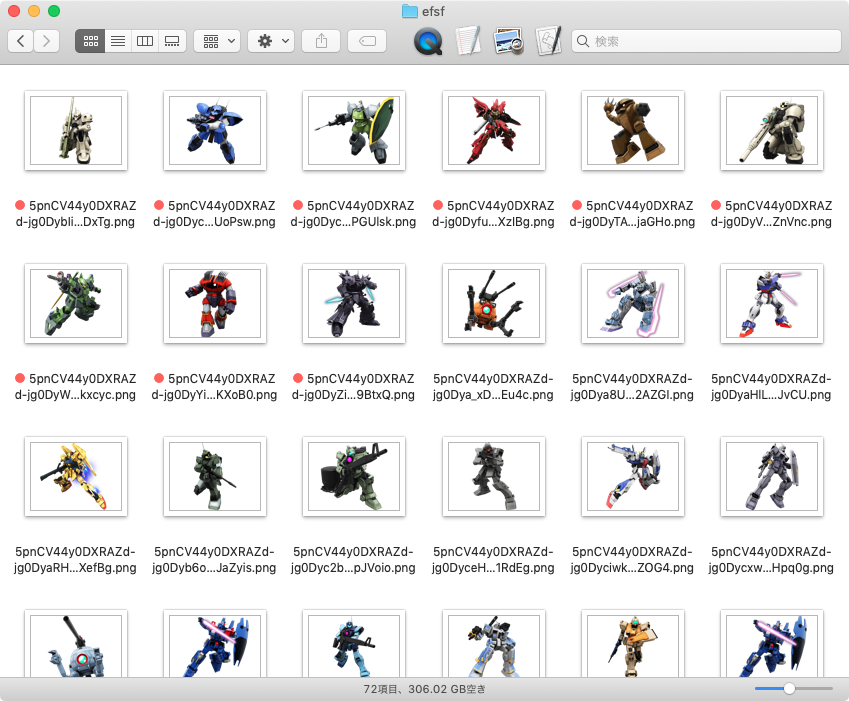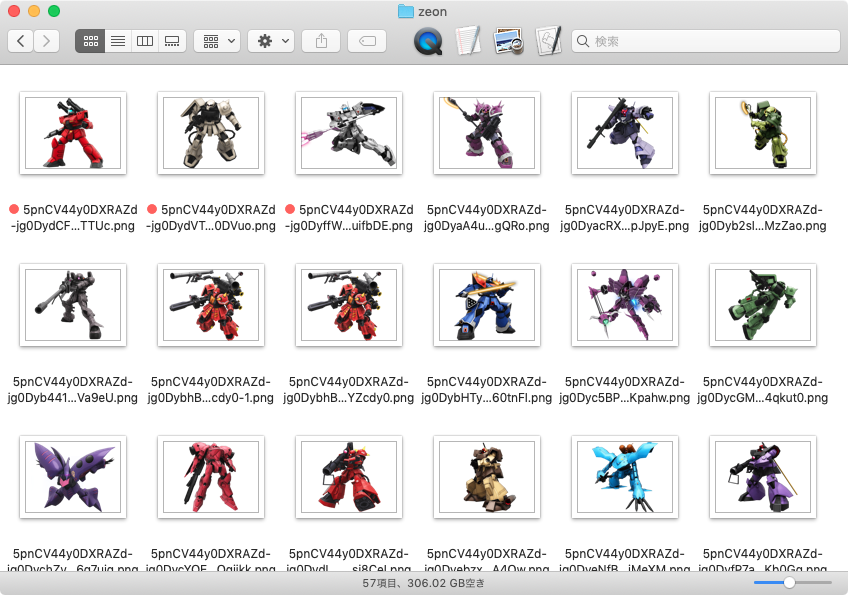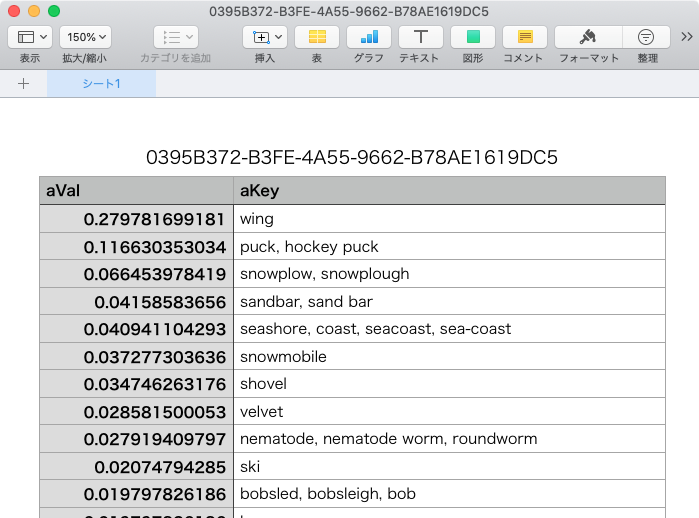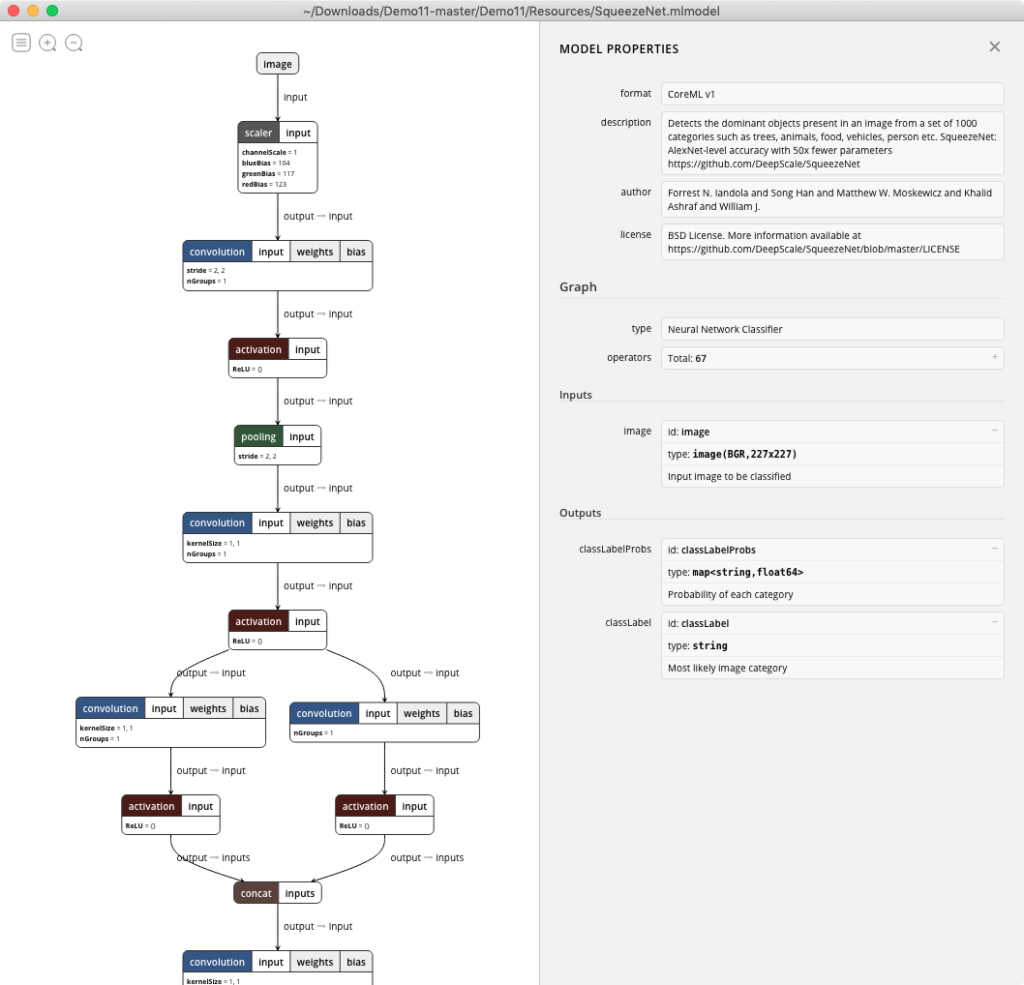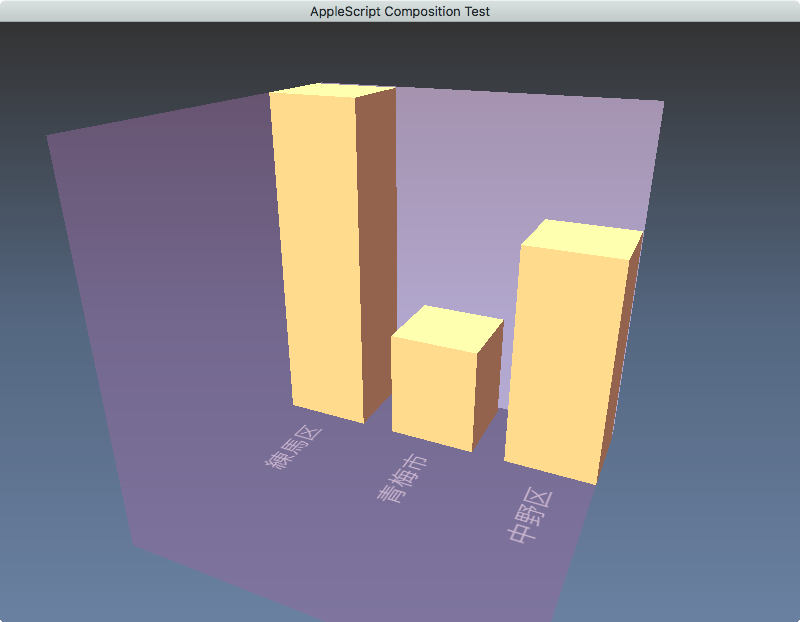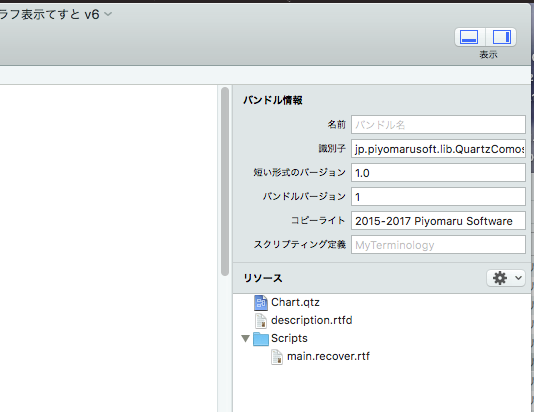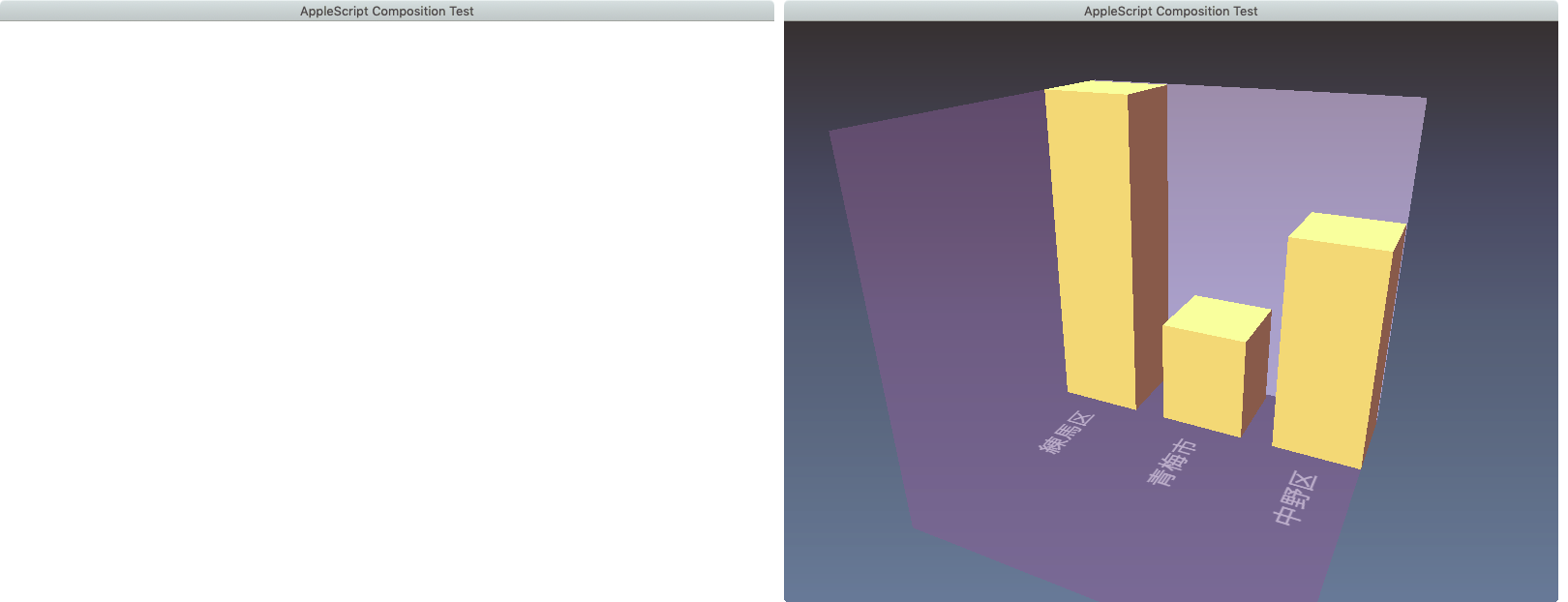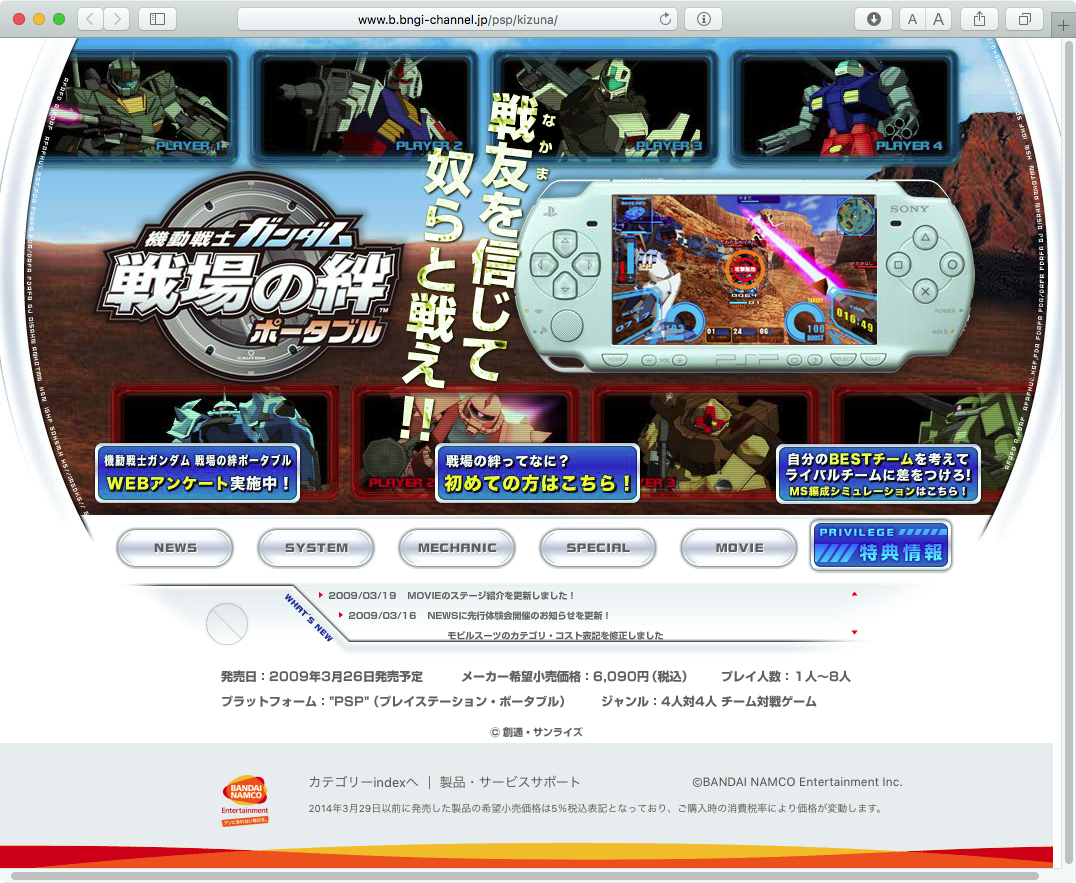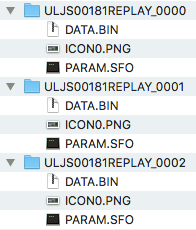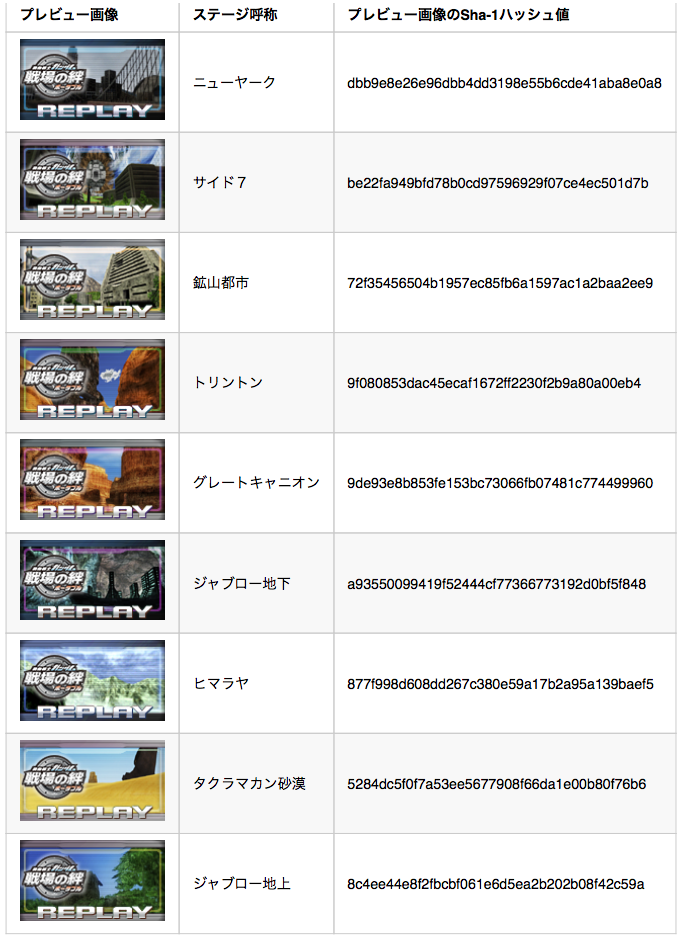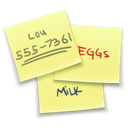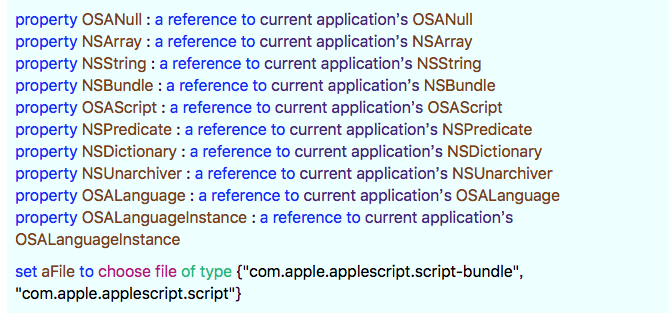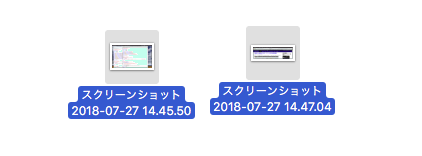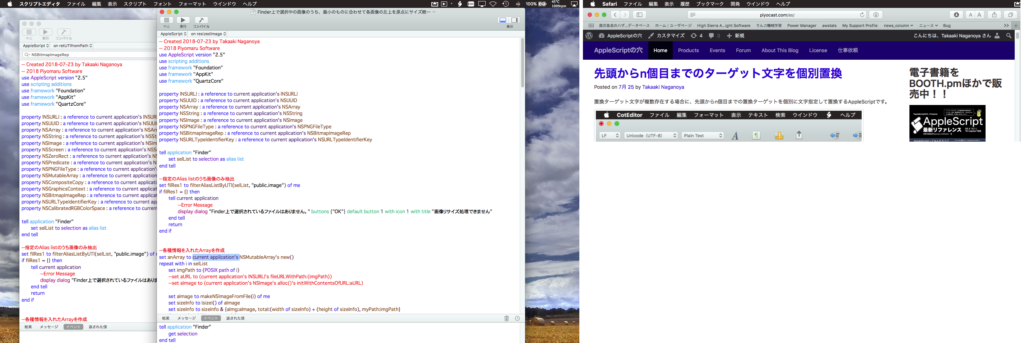ダイアログ上に表示したNSBrowserで都道府県→都道府県別データを選択し、選択したデータの位置情報をMap Viewに表示するAppleScriptの改良版です。
初版掲載時のおかしな挙動を減らし、地図種別の切り替えができるようになっています。本掲載リストだけだと動作が完結しないため、ライブラリを含んだスクリプトバンドルをダウンロードして実行してください。下記リストは「参考までに」掲載しているものです。
–> Download whole Script bundle with Library
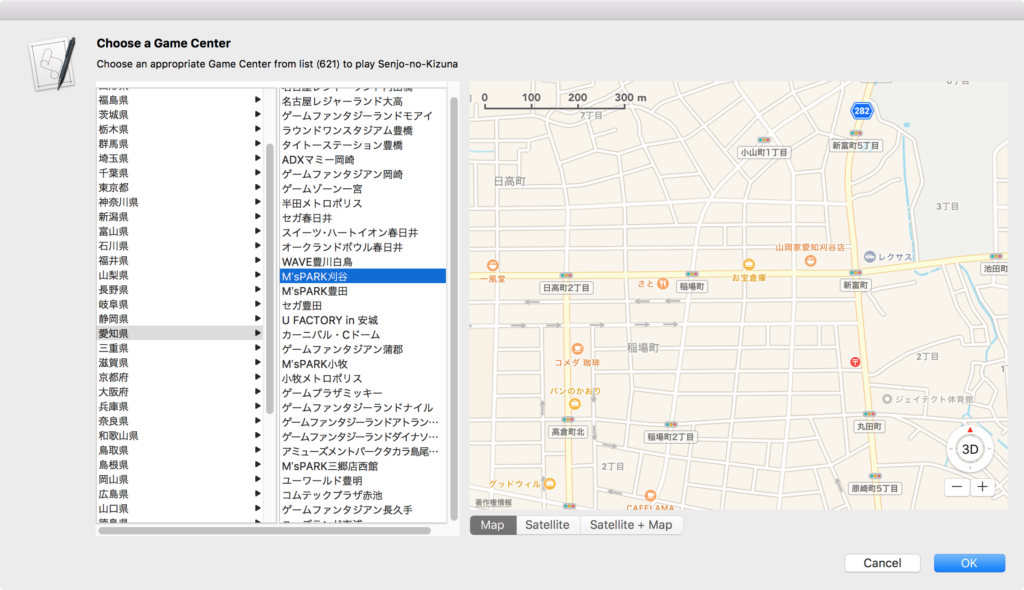
前バージョンでは、NSBrowser上でデータが存在していない箇所に空白のセルが表示され、クリックするとクラッシュするという状態でした。本バージョンでもたまに出てくるので完全ではないのですが、
・予想どおりデータの行数をカウントするハンドラで絞り込みを行うPredicates文の文字列に問題があった
・データに半角のシングルクォートが入っていて、これによってデータの絞り込みに問題が出た
という問題を解消しました。前者はこまめにstringにcastし、後者は全角文字に置き換えました。
それでもまだ問題が出るケースがあるので、まだしばらく実際に使いつつ様子見といったところでしょうか。
| AppleScript名:アラートダイアログ上にBrowser+Map Viewを表示 v2.scptd |
| — – Created by: Takaaki Naganoya – Created on: 2019/03/10 — – Copyright © 2019 Piyomaru Software, All Rights Reserved — use AppleScript version "2.4" — Yosemite (10.10) or later use framework "Foundation" use framework "AppKit" use framework "MapKit" use scripting additions use skLib : script "senjoNoKizunaLib" property NSView : a reference to current application’s NSView property NSAlert : a reference to current application’s NSAlert property NSColor : a reference to current application’s NSColor property NSBrowser : a reference to current application’s NSBrowser property MKMapView : a reference to current application’s MKMapView property NSScrollView : a reference to current application’s NSScrollView property NSMutableArray : a reference to current application’s NSMutableArray property MKMapTypeHybrid : a reference to current application’s MKMapTypeHybrid property MKMapTypeSatellite : a reference to current application’s MKMapTypeSatellite property MKMapTypeStandard : a reference to current application’s MKMapTypeStandard property NSSegmentedControl : a reference to current application’s NSSegmentedControl property NSRunningApplication : a reference to current application’s NSRunningApplication property NSAlertSecondButtonReturn : a reference to current application’s NSAlertSecondButtonReturn property NSSegmentStyleTexturedRounded : a reference to current application’s NSSegmentStyleTexturedRounded property zLevel : 17 property aMaxViewWidth : 1000 property aMaxViewHeight : 500 property theResult : 0 property returnCode : 0 property theDataSource : {} property aSelection : {} property aMapView : missing value property aBrowser : missing value property skDataList : {} property prefList : {"北海道", "青森県", "岩手県", "宮城県", "秋田県", "山形県", "福島県", "茨城県", "栃木県", "群馬県", "埼玉県", "千葉県", "東京都", "神奈川県", "新潟県", "富山県", "石川県", "福井県", "山梨県", "長野県", "岐阜県", "静岡県", "愛知県", "三重県", "滋賀県", "京都府", "大阪府", "兵庫県", "奈良県", "和歌山県", "鳥取県", "島根県", "岡山県", "広島県", "山口県", "徳島県", "香川県", "愛媛県", "高知県", "福岡県", "佐賀県", "長崎県", "熊本県", "大分県", "宮崎県", "鹿児島県", "沖縄県"} if my skDataList = {} then set my skDataList to current application’s NSMutableArray’s arrayWithArray:(getSenjoNokizunaGameCenterDataList() of skLib) end if set tmpLen to length of (my skDataList as list) set aSelection to {} set paramObj to {myMessage:"Choose a Game Center", mySubMessage:("Choose an appropriate Game Center from list (" & tmpLen as string) & ") to play Senjo-no-Kizuna"} my performSelectorOnMainThread:"chooseItemByBrowser:" withObject:(paramObj) waitUntilDone:true if (my returnCode as number) = 1001 then error number -128 return my aSelection –> {loc_id:"QIEXj9er5QSA_Y42-OjPNg", gcName:"THE 3RD PLANET ジャングルパーク鹿児島", latitude:31.5703088, longitude:130.5653137, address:"鹿児島県 鹿児島市 与次郎 1-11-1 フレスポジャングルパーク2F"} on chooseItemByBrowser:paramObj set aMainMes to myMessage of paramObj set aSubMes to mySubMessage of paramObj — create a view set theView to NSView’s alloc()’s initWithFrame:(current application’s NSMakeRect(0, 0, aMaxViewWidth, aMaxViewHeight)) set aMapView to MKMapView’s alloc()’s initWithFrame:(current application’s NSMakeRect(410, 30, aMaxViewWidth – 410, aMaxViewHeight – 30)) tell aMapView its setMapType:(MKMapTypeStandard) its setZoomEnabled:true its setScrollEnabled:true its setPitchEnabled:true its setRotateEnabled:true its setShowsCompass:true its setShowsZoomControls:true its setShowsScale:true its setShowsUserLocation:true its setDelegate:me end tell — make browser view with scroll view set aScrollWithTable to makeBrowserView(prefList, 400, aMaxViewHeight) of me –Segmented Controlをつくる set segTitleList to {"Map", "Satellite", "Satellite + Map"} set aSeg to makeSegmentedControl(segTitleList, 410, 0, 150, 20) of me –Compose Views in NSView theView’s setSubviews:{aScrollWithTable, aMapView, aSeg} — set up alert set theAlert to NSAlert’s alloc()’s init() tell theAlert its setMessageText:aMainMes its setInformativeText:aSubMes its addButtonWithTitle:"OK" its addButtonWithTitle:"Cancel" its setAccessoryView:theView end tell — show alert in modal loop NSRunningApplication’s currentApplication()’s activateWithOptions:0 my performSelectorOnMainThread:"doModal:" withObject:(theAlert) waitUntilDone:true end chooseItemByBrowser: on doModal:aParam set (my returnCode) to aParam’s runModal() end doModal: on makeBrowserView(aList as list, aWidth as number, aHeight as number) set (my theDataSource) to NSMutableArray’s arrayWithArray:aList set aScroll to NSScrollView’s alloc()’s initWithFrame:(current application’s NSMakeRect(0, 0, aWidth, aHeight)) set aBrowser to NSBrowser’s alloc()’s initWithFrame:(current application’s NSMakeRect(0, 0, aWidth, aHeight)) aBrowser’s setDelegate:(me) aBrowser’s setTarget:(me) aBrowser’s setAction:"browserCellSelected:" aBrowser’s setMinColumnWidth:120 aBrowser’s setSeparatesColumns:true aBrowser’s setMaxVisibleColumns:2 aBrowser’s setAutohidesScroller:true aBrowser’s setTakesTitleFromPreviousColumn:true –aBrowser’s setBackgroundColor:(NSColor’s grayColor()) aScroll’s setDocumentView:aBrowser aBrowser’s enclosingScrollView()’s setHasHorizontalScroller:true aBrowser’s enclosingScrollView()’s setHasVerticalScroller:true return aScroll end makeBrowserView –NSBrowser Event Handlers on browser:aView numberOfRowsInColumn:aColumn if aColumn = 0 then return my theDataSource’s |count|() else if aColumn = 1 then set aPath to (text 2 thru -1 of ((aView’s |path|()) as string)) as string –ここが問題だったもよう set tmpArray to (my filterRecListByLabel1(skDataList, "address BEGINSWITH ’" & aPath & "’")) as list return (length of tmpArray) else return 0 end if end browser:numberOfRowsInColumn: on browser:aView willDisplayCell:(aCell) atRow:(rowIndex as integer) column:(colIndex as integer) if colIndex = 0 then –Prefectures aCell’s setTitle:((item (rowIndex + 1) of prefList) as string) aCell’s setLeaf:false else if colIndex = 1 then –Each Game Centers in the Prefecture set aPath to text 2 thru -1 of ((aView’s |path|()) as string) set tmpArray to my filterRecListByLabel1(skDataList, "address BEGINSWITH ’" & aPath & "’") set tmpItem to (tmpArray’s objectAtIndex:rowIndex) set aGameCenterName to (tmpItem’s gcName) as string aCell’s setTitle:(aGameCenterName) aCell’s setLeaf:true else if colIndex ≥ 2 then error "Wrong NSBrowser status" end if end browser:willDisplayCell:atRow:column: on browserCellSelected:aSender set aPath to my aBrowser’s |path|() set aList to (aPath’s pathComponents()) as list set aLen to length of aList if aLen = 3 then –set aPref to contents of item 2 of aList set aGc to contents of last item of aList set tmpArray to my filterRecListByLabel1(skDataList, "gcName == ’" & aGc & "’") –set tmpArray to my filterRecListByLabel1(skDataList, "gcName == " & aGc) set tmpItem to contents of first item of (tmpArray as list) copy tmpItem to my aSelection set aLatitude to (latitude of tmpItem) as real set aLongitude to (longitude of tmpItem) as real tell aMapView set aLocation to current application’s CLLocationCoordinate2DMake(aLatitude, aLongitude) its setCenterCoordinate:aLocation zoomLevel:(zLevel) animated:false end tell end if end browserCellSelected: –NSArrayに入れたNSDictionaryを、指定の属性ラベルの値で抽出 on filterRecListByLabel1(aRecList, aPredicate as string) set aPredicate to current application’s NSPredicate’s predicateWithFormat:aPredicate set filteredArray to aRecList’s filteredArrayUsingPredicate:aPredicate return filteredArray end filterRecListByLabel1 –Segmented Controlをつくる on makeSegmentedControl(titleList, startX, startY, aWidth, aHeight) set aLen to length of titleList set aSeg to NSSegmentedControl’s alloc()’s init() aSeg’s setSegmentCount:aLen set aCount to 0 repeat with i in titleList set j to contents of i (aSeg’s setLabel:j forSegment:aCount) set aCount to aCount + 1 end repeat aSeg’s setTranslatesAutoresizingMaskIntoConstraints:false aSeg’s setSegmentStyle:(NSSegmentStyleTexturedRounded) aSeg’s setFrame:(current application’s NSMakeRect(startX, startY, aWidth, aHeight)) aSeg’s setTrackingMode:0 aSeg’s setTarget:me aSeg’s setAction:"clickedSeg:" aSeg’s setSelectedSegment:0 return aSeg end makeSegmentedControl –Segmented Controlのクリック時のイベントハンドラ on clickedSeg:aSender set aSel to aSender’s selectedSegment() set tList to {MKMapTypeStandard, MKMapTypeSatellite, MKMapTypeHybrid} set tmpType to contents of item (aSel + 1) of tList aMapView’s setMapType:(tmpType) set selSeg to aSel end clickedSeg: |