Finderで選択中の画像のうち、最小のものに合わせて各画像の左上を原点にサイズを統一するAppleScriptです。
Finderで選択中のファイルから画像のみ抽出し、そのうちサイズが最小のものに合わせて他の画像をトリミングし、変更したものをデスクトップフォルダに出力します。
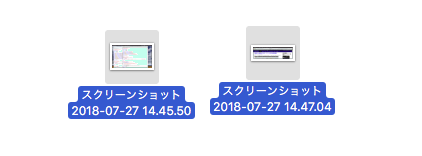
▲大きさを揃える画像をFinder上で選択
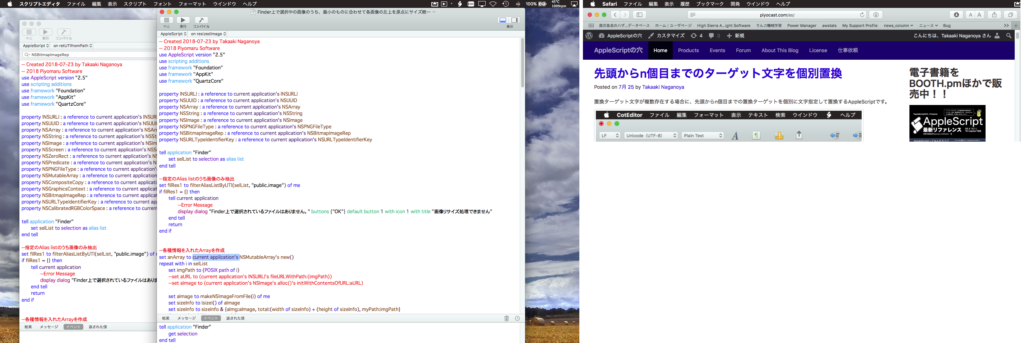
▲処理前の画像。大きさがまちまち

▲処理後の画像。大きさが最小の画像に合わせてそろっている
スクリーンショット画像を複数撮った場合に、厳密に同じサイズに固定することは(各種スクリーンショット作成ユーティリティを使わないと)行いづらいところです。
そこで、最小の画像を計算で求めて、それに合わせて自動トリミングするようにしてみました。Cocoaの機能を用いて画像処理しているため、Photoshopは必要ありません。
最小の画像を求めるのに、幅+高さの値でソートして最小のものを求めています(widthとheightによる2 key sortではなく1 Keyで済ませたかったので)。
Blogや書籍用の掲載画面図の作成用、といったところでしょうか。Retina画面で撮ったスクリーンショットと非Retina画面のスクリーンショットが混在するとうまく動きません(スクリーンショット画像からはRetina環境で撮った画像であるかどうかを取得できません)。
スクリーンショットの画像からRetina/非Retina環境で撮ったかを判定するのは、(Retina対応機であるかをMachine IDから取得したあとで)Syslogにアクセスしてスクリーンが接続されたか、取り外されたかといった状態を追っていくしかないのかも。
本ScriptをmacOS 10.13.6上で動作確認して驚いたのですが、いままでRecordが返ってくるべき箇所でlistが返ってくる盛大なバグが直って、本ScriptがmacOS 10.13用に書き換えずに動きました(動かないことを確認しようとして動いたので驚いた)。
| AppleScript名:Finder上で選択中の画像のうち、最小のものに合わせて各画像の左上を原点にサイズ統一 v2 |
| — Created 2018-07-23 by Takaaki Naganoya — 2018 Piyomaru Software use AppleScript version "2.5" use scripting additions use framework "Foundation" use framework "AppKit" use framework "QuartzCore" property |NSURL| : a reference to current application’s |NSURL| property NSUUID : a reference to current application’s NSUUID property NSArray : a reference to current application’s NSArray property NSString : a reference to current application’s NSString property NSImage : a reference to current application’s NSImage property NSScreen : a reference to current application’s NSScreen property NSZeroRect : a reference to current application’s NSZeroRect property NSPredicate : a reference to current application’s NSPredicate property NSPNGFileType : a reference to current application’s NSPNGFileType property NSMutableArray : a reference to current application’s NSMutableArray property NSCompositeCopy : a reference to current application’s NSCompositeCopy property NSGraphicsContext : a reference to current application’s NSGraphicsContext property NSBitmapImageRep : a reference to current application’s NSBitmapImageRep property NSURLTypeIdentifierKey : a reference to current application’s NSURLTypeIdentifierKey property NSCalibratedRGBColorSpace : a reference to current application’s NSCalibratedRGBColorSpace tell application "Finder" set selList to selection as alias list end tell –指定のAlias listのうち画像のみ抽出 set filRes1 to filterAliasListByUTI(selList, "public.image") of me if filRes1 = {} then tell current application –Error Message (No Selection) display dialog "Finder上で選択されているファイルはありません。" buttons {"OK"} default button 1 with icon 1 with title "画像リサイズ処理できません" end tell return end if –各種情報を入れたArrayを作成 set anArray to NSMutableArray’s new() repeat with i in selList set imgPath to (POSIX path of i) set aImage to makeNSImageFromFile(i) of me set sizeInfo to |size|() of aImage set sizeInfo to sizeInfo & {aImg:aImage, total:(width of sizeInfo) + (height of sizeInfo), myPath:imgPath} (anArray’s addObject:sizeInfo) end repeat –最小のサイズの画像の算出 set aRes to anArray’s valueForKeyPath:("@min.total") set bRes to first item of (filterRecListByLabel(anArray, "total == " & aRes as string) of me) –最小サイズの画像 –最小サイズ画像のwidthとheight set minWidth to bRes’s width set minHeight to bRes’s height –環境情報の取得 set aPath to POSIX path of (path to desktop) set retinaF to (NSScreen’s mainScreen()’s backingScaleFactor()) as real –> 2.0 (Retina) / 1.0 (Non Retina) set cRes to filterRecListByLabel(anArray, "total != " & aRes as string) of me –最小サイズ以外の画像 repeat with i in cRes set j to contents of i set anImage to aImg of j set fRes to myPath of j set cropedImage to (my cropNSImageBy:{0, 0, minWidth, minHeight} fromImage:anImage) –v1で間違っていた –Retina環境対策 if retinaF > 1.0 then set cropedImage to (my resizedImage:cropedImage toScale:(1.0)) end if –ファイル書き込み set fRes to retUUIDfilePathFromDir(aPath, "png") of me set sRes to saveNSImageAtPathAsPNG(cropedImage, fRes) of me end repeat –リストに入れたレコードを、指定の属性ラベルの値で抽出 on filterRecListByLabel(aRecList as list, aPredicate as string) –ListからNSArrayへの型変換 set aArray to NSArray’s arrayWithArray:aRecList –抽出 set aPredicate to NSPredicate’s predicateWithFormat:aPredicate set filteredArray to aArray’s filteredArrayUsingPredicate:aPredicate –NSArrayからListに型変換して返す set bList to filteredArray as list return bList end filterRecListByLabel –Alias listから指定UTIに含まれるものをPOSIX pathのリストで返す on filterAliasListByUTI(aList, targUTI) set newList to {} repeat with i in aList set j to POSIX path of i set tmpUTI to my retUTIfromPath(j) set utiRes to my filterUTIList({tmpUTI}, targUTI) if utiRes is not equal to {} then set the end of newList to j end if end repeat return newList end filterAliasListByUTI –指定のPOSIX pathのファイルのUTIを求める on retUTIfromPath(aPOSIXPath) set aURL to |NSURL|’s fileURLWithPath:aPOSIXPath set {theResult, theValue} to aURL’s getResourceValue:(reference) forKey:NSURLTypeIdentifierKey |error|:(missing value) if theResult = true then return theValue as string else return theResult end if end retUTIfromPath –UTIリストが指定UTIに含まれているかどうか演算を行う on filterUTIList(aUTIList, aUTIstr) set anArray to NSArray’s arrayWithArray:aUTIList set aPred to NSPredicate’s predicateWithFormat_("SELF UTI-CONFORMS-TO %@", aUTIstr) set bRes to (anArray’s filteredArrayUsingPredicate:aPred) as list return bRes end filterUTIList on cropNSImageTo:{x1, y1, x2, y2} fromImage:theImage set newWidth to x2 – x1 set newHeight to y2 – y1 set theSize to (theImage’s |size|()) as record set oldHeight to height of theSize — transpose y value for Cocoa coordintates set y1 to oldHeight – newHeight – y1 set newRect to {{x:x1, y:y1}, {width:newWidth, height:newHeight}} theImage’s lockFocus() set theRep to NSBitmapImageRep’s alloc()’s initWithFocusedViewRect:newRect theImage’s unlockFocus() set outImage to NSImage’s alloc()’s initWithSize:(theRep’s |size|()) outImage’s addRepresentation:theRep return outImage end cropNSImageTo:fromImage: on makeNSImageFromFile(anAlias) set imgPath to (POSIX path of anAlias) set aURL to (|NSURL|’s fileURLWithPath:(imgPath)) return (NSImage’s alloc()’s initWithContentsOfURL:aURL) end makeNSImageFromFile –NSImageを指定の大きさでトリミング on cropNSImageBy:{x1, y1, newWidth, newHeight} fromImage:theImage set theSize to (theImage’s |size|()) as record set oldHeight to height of theSize — transpose y value for Cocoa coordintates set y1 to oldHeight – newHeight – y1 set newRect to {{x:x1, y:y1}, {width:newWidth, height:newHeight}} theImage’s lockFocus() set theRep to NSBitmapImageRep’s alloc()’s initWithFocusedViewRect:newRect theImage’s unlockFocus() set outImage to NSImage’s alloc()’s initWithSize:(theRep’s |size|()) outImage’s addRepresentation:theRep return outImage end cropNSImageBy:fromImage: on retUUIDfilePathFromDir(aPath, aEXT) set aUUIDstr to (NSUUID’s UUID()’s UUIDString()) as string set aPath to ((NSString’s stringWithString:aPath)’s stringByAppendingPathComponent:aUUIDstr)’s stringByAppendingPathExtension:aEXT return aPath end retUUIDfilePathFromDir –NSImageを指定パスにPNG形式で保存 on saveNSImageAtPathAsPNG(anImage, outPath) set imageRep to anImage’s TIFFRepresentation() set aRawimg to NSBitmapImageRep’s imageRepWithData:imageRep set pathString to NSString’s stringWithString:outPath set newPath to pathString’s stringByExpandingTildeInPath() set myNewImageData to (aRawimg’s representationUsingType:(NSPNGFileType) |properties|:(missing value)) set aRes to (myNewImageData’s writeToFile:newPath atomically:true) as boolean return aRes –true/false end saveNSImageAtPathAsPNG on resizedImage:aSourceImg toScale:imgScale if (aSourceImg’s isValid()) as boolean = false then error "Invalid NSImage" set aSize to aSourceImg’s |size|() –> {width:32.0, height:32.0} set aWidth to (aSize’s width) * imgScale set aHeight to (aSize’s height) * imgScale set aRep to NSBitmapImageRep’s alloc()’s initWithBitmapDataPlanes:(missing value) pixelsWide:aWidth pixelsHigh:aHeight bitsPerSample:8 samplesPerPixel:4 hasAlpha:true isPlanar:false colorSpaceName:(NSCalibratedRGBColorSpace) bytesPerRow:0 bitsPerPixel:0 set newSize to {width:aWidth, height:aHeight} aRep’s setSize:newSize NSGraphicsContext’s saveGraphicsState() NSGraphicsContext’s setCurrentContext:(NSGraphicsContext’s graphicsContextWithBitmapImageRep:aRep) aSourceImg’s drawInRect:(current application’s NSMakeRect(0, 0, aWidth, aHeight)) fromRect:(NSZeroRect) operation:(NSCompositeCopy) fraction:(1.0) NSGraphicsContext’s restoreGraphicsState() set newImg to NSImage’s alloc()’s initWithSize:newSize newImg’s addRepresentation:aRep return newImg end resizedImage:toScale: |






Finder上で選択中の画像のうち、最小のものに合わせて各画像の右上を基準にサイズ統一 – AppleScriptの穴 says:
[…] 以前に画像の左上を基準に自動トリミングするバージョンのScriptを作成しましたが、あれはメニュー操作の説明用スクリーンショットの大きさを統一するためのもの。右上基準の本バー […]