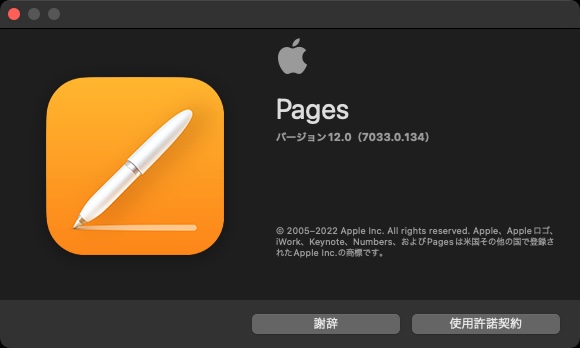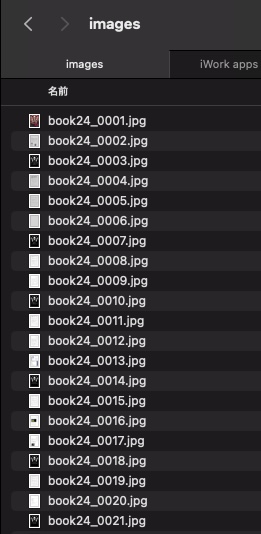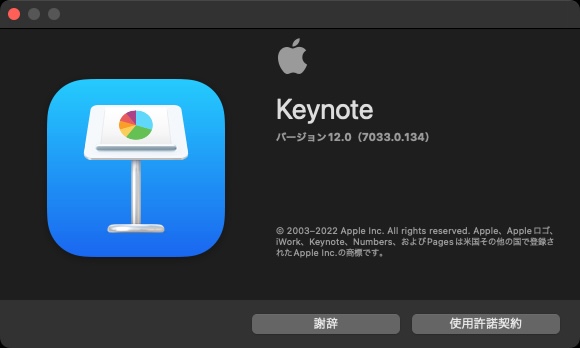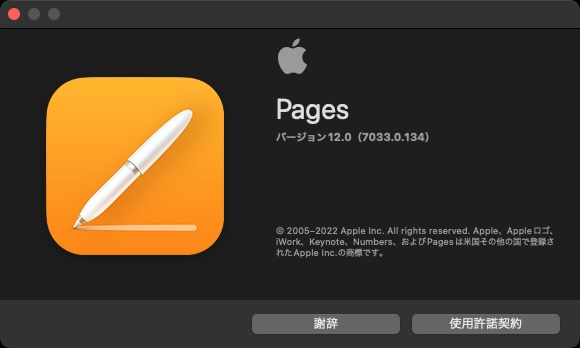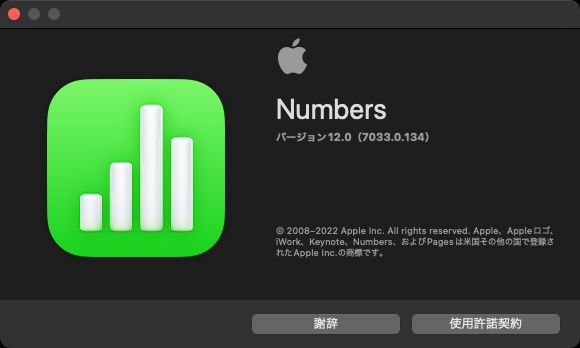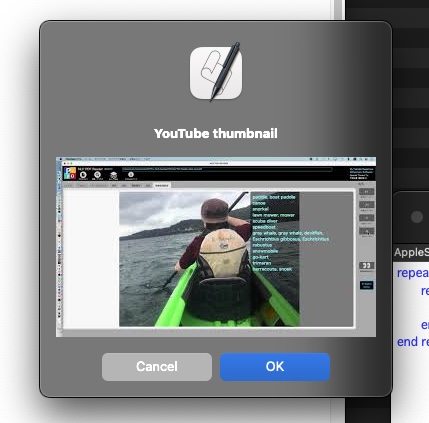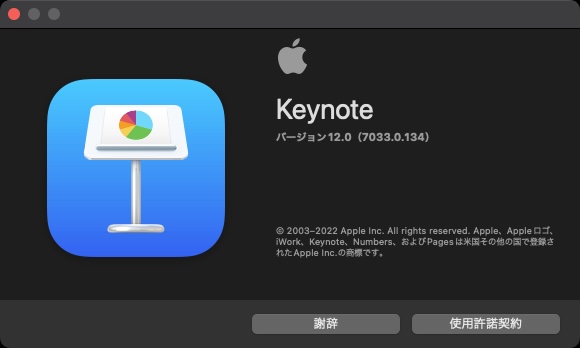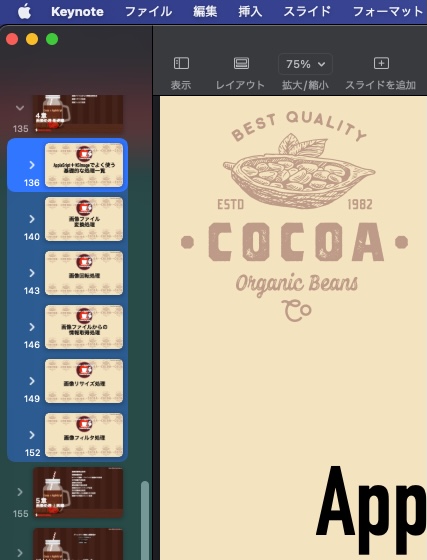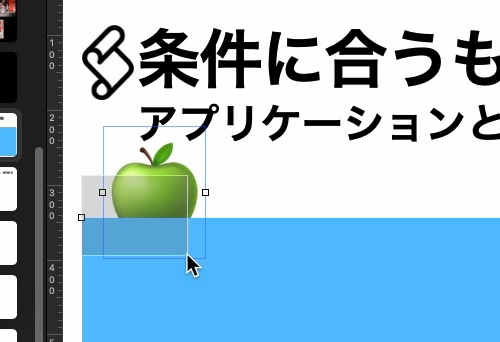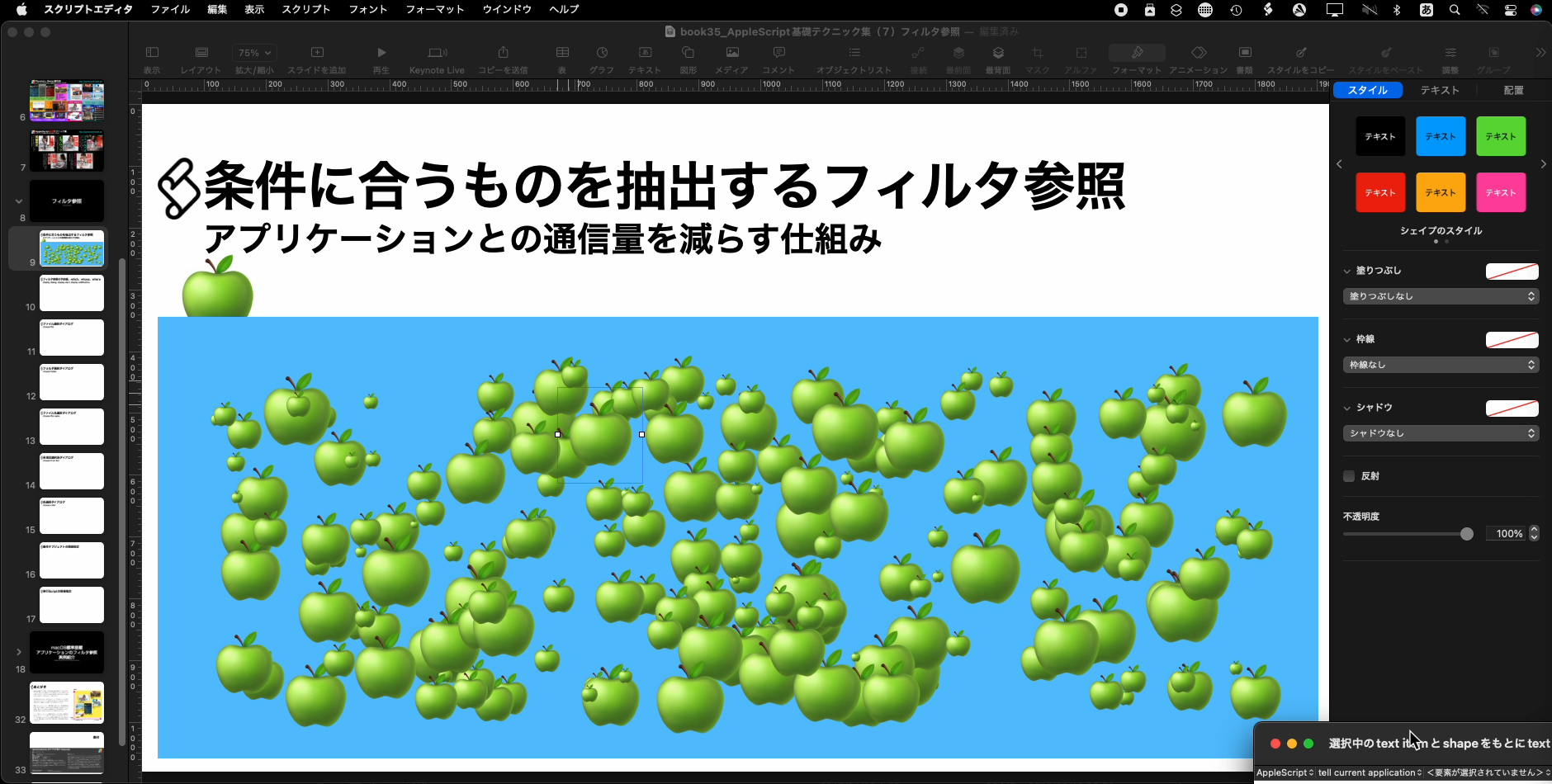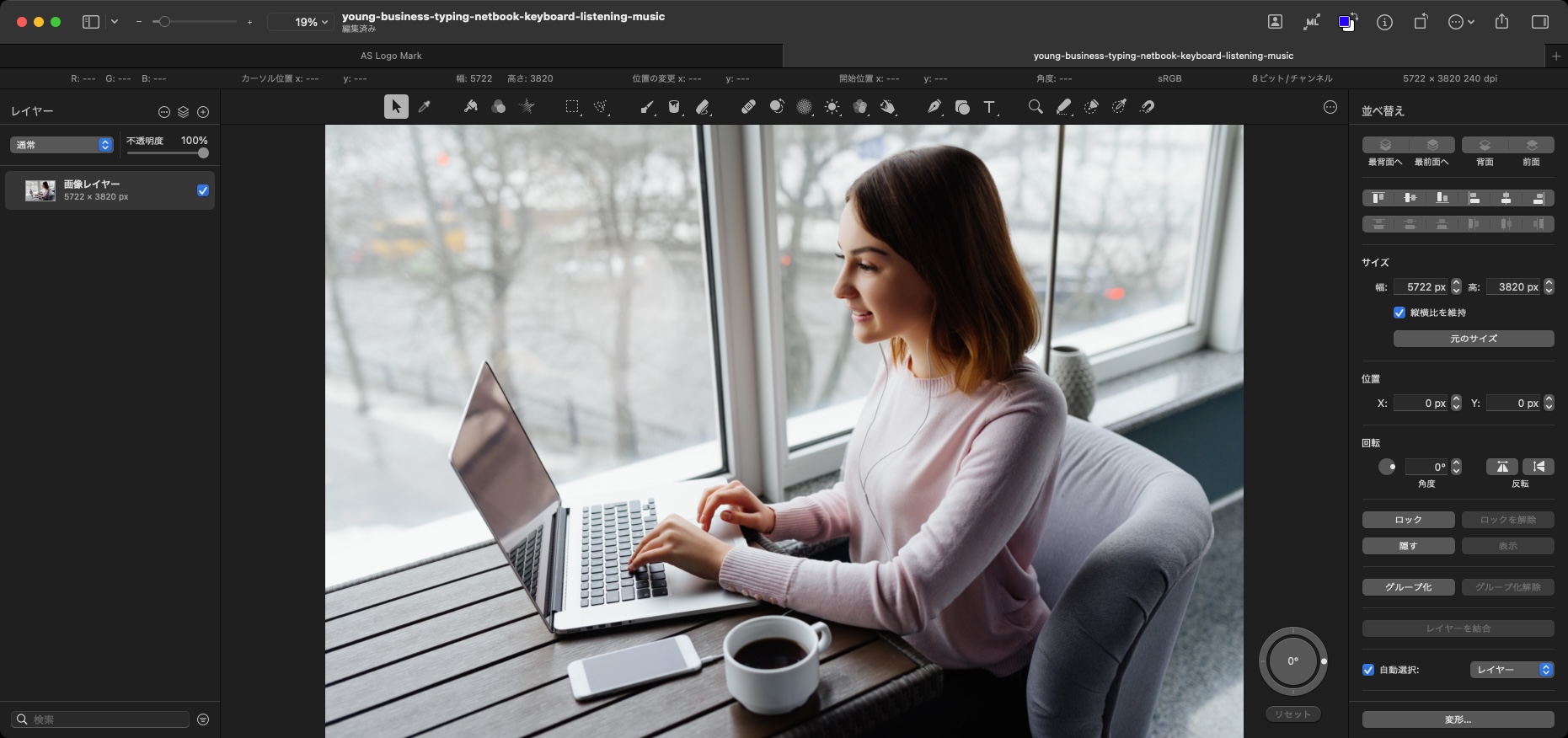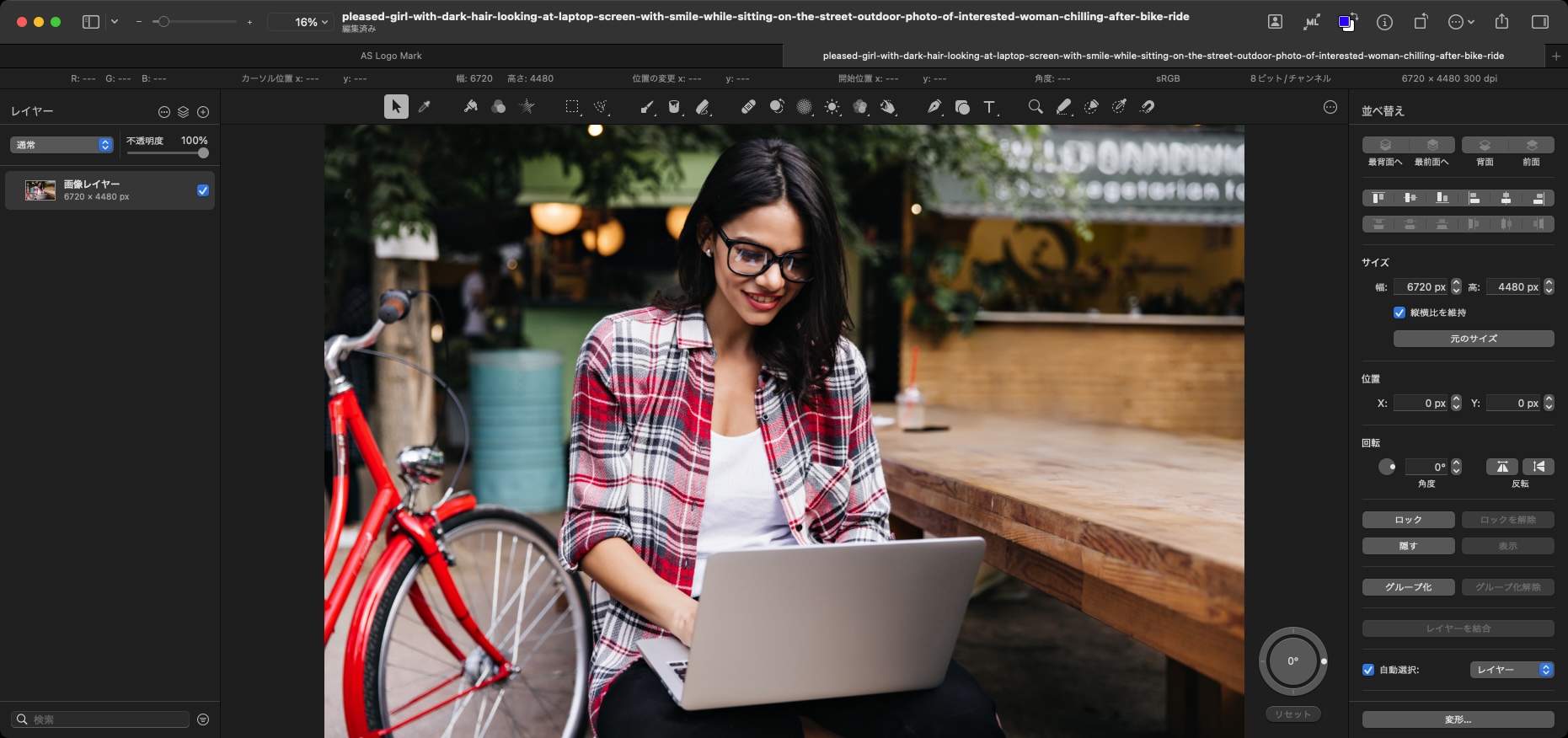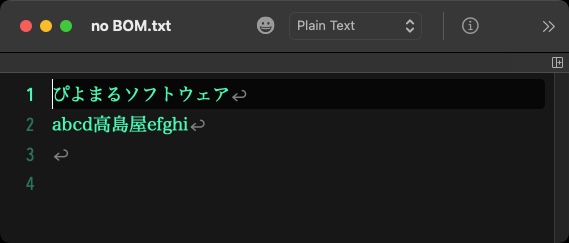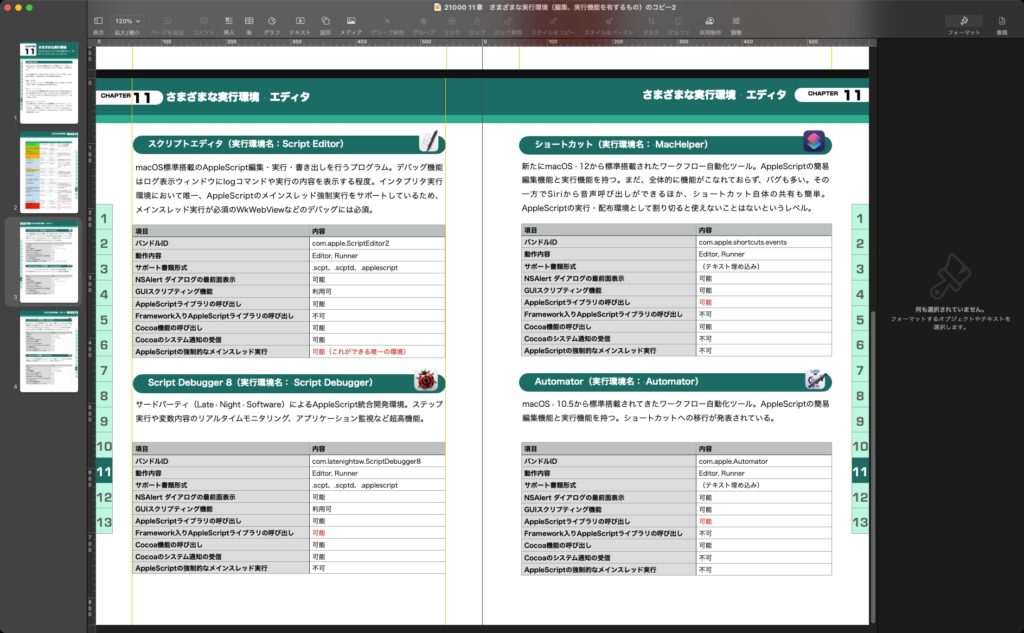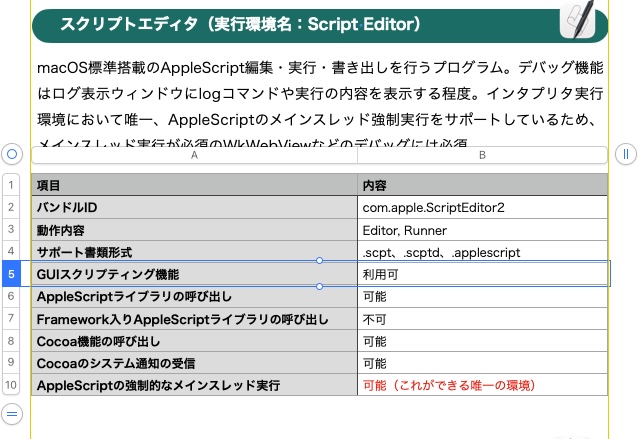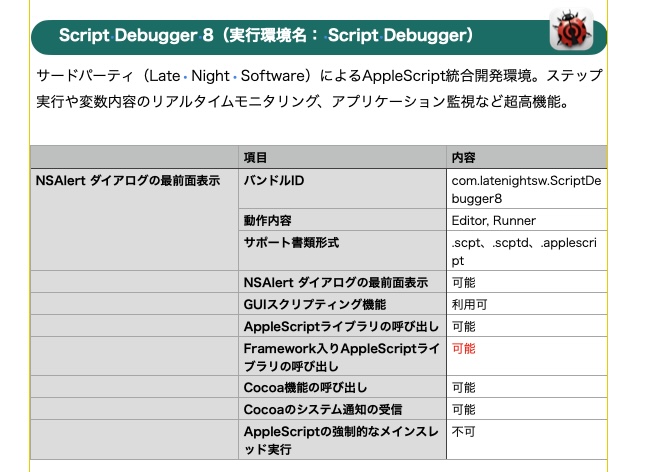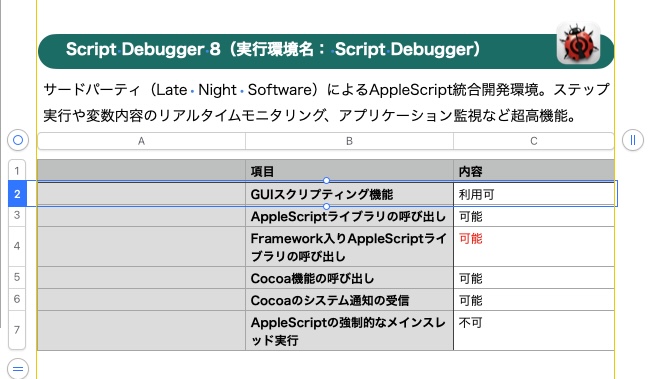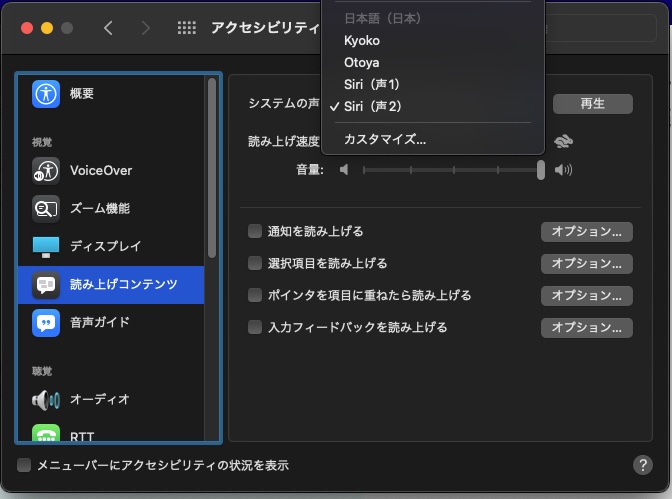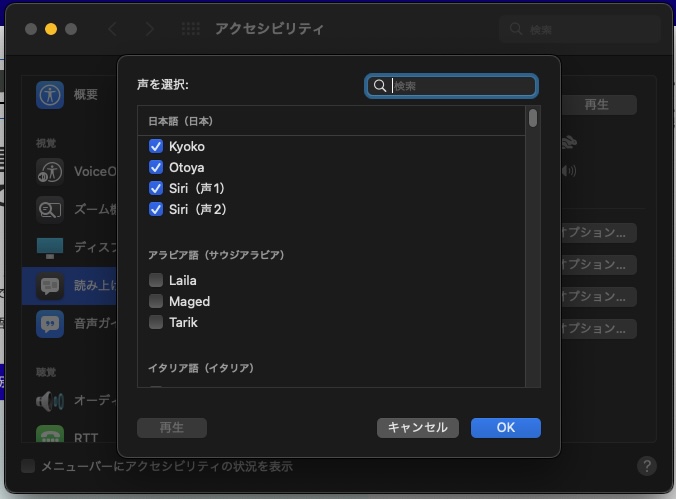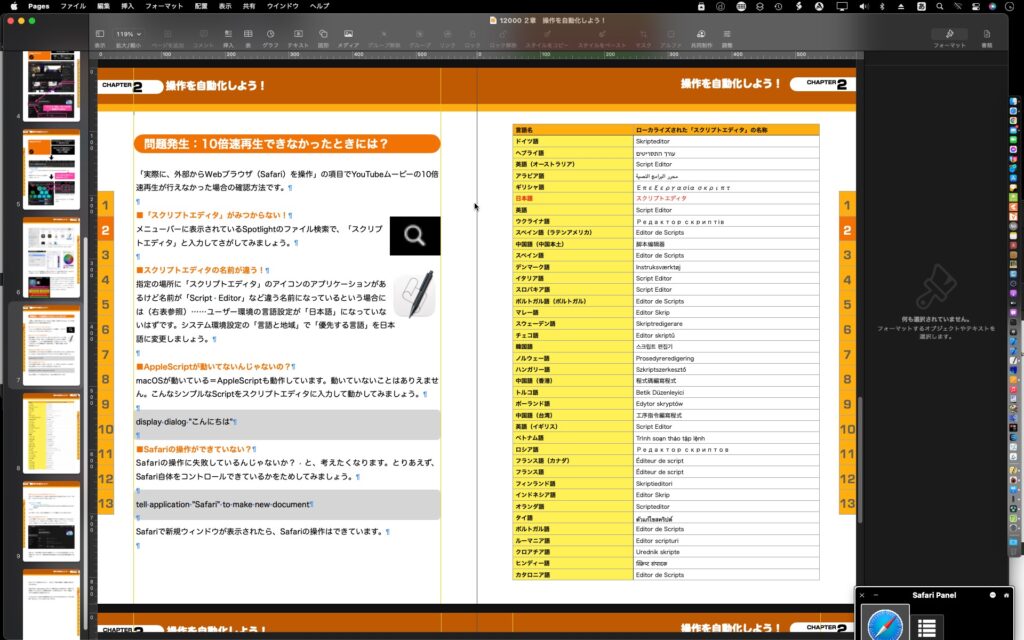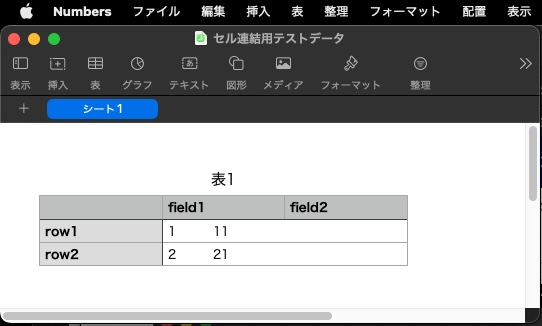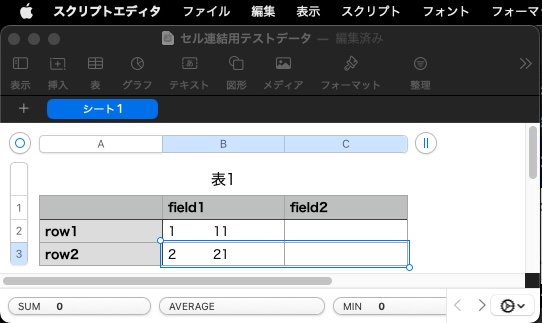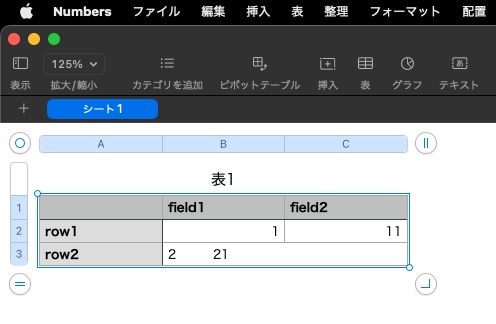Pages v12に謎のバグを見つけました。Pagesでは書類上に任意の画像を配置できるわけですが、11枚目までは配置できるものの、12枚目を配置できません。実際には120枚ほど画像を用意してテストしていたので、12枚目が配置できればそれでOKかと言われれば、ぜんぜん不十分です。
→ OSの再起動を含む、追試を何回か行ってみたところ、その後このままでは画像の貼り込みができなくなっていました。そして、画像ファイル貼り込み前にパスの文字列をaliasにcastしたところ、問題なく120枚貼り込めました。
以前にも、Keynoteに「特定サイズ以上の表を作るとエラーになる」とかいったバグが発生していましたが、この12個目を配置するとエラーになるというのも、内部で何か不可思議なリミッターを設けているように見えます。
スクリプトエディタ、Script Debuggerの両方で発生しています。おそらく、ランタイム環境が何であるかはこの問題に影響を与えていません。
macOS 10.12以降で、日本語環境限定で発生しているバグで有名なものに、「日本語入力Input Method経由でファイル名を入力している最中に、不必要な不可視文字が入力されてしまい、これがファイル処理を妨げる危険性がある」というものがありますが、これらの画像のファイル名をチェックしたところ、そうした危険な不可視文字は混入していませんでした。
# こうした、複数チームの担当製品の間で発生しているバグは、どこが担当してバグを調査するということはないようです。組織の細分化にともない、こうした組織境界面でバグが発生するととたんに無責任になるのがいまのAppleです(組織の構造上の問題です)
ちなみに、GUI経由で画像をPages書類上に配置してみたところ、12枚以上配置できました。Pagesにそのような上限が存在しているわけではないようです。
Pages書類(バンドル書類)内で何かファイル名の重複のようなものが発生したのかと考え、別の画像を(番号をずらして)指定してみましたが、同様の枚数を配置した時点でエラーになりました。
内部で発生している(していた)別のエラーを発生させないように、謎のリミッターをかけていた可能性もありますが、その必然性がよくわかりません。
| AppleScript名:指定の画像をPagesに順次貼り込む(12枚で止まってしまう!).scpt |
| set baseName to "book24_" set baseFol to (choose folder) as string set pMax to 10 (* tell application "Pages" –set newDoc to make new document tell front document set dCount to count every page repeat with i from (dCount + 1) to pMax make new page end repeat set newDCount to count every page end tell end tell *) repeat with i from 1 to 120 set aFN to baseFol & baseName & makeFN(i, 4) of me & ".jpg" tell application "Pages" tell front document tell page i set newItem to make new image with properties {file:aFN} tell newItem set position of it to {0, 0} set height of it to 843 –set position of it to {-1, 0} set locked to true end tell end tell end tell end tell end repeat on makeFN(aNum, aDigit) set aText to "00000000000" & (aNum as text) set aLen to length of aText set aRes to text (aLen – aDigit + 1) thru -1 of aText return aRes end makeFN |