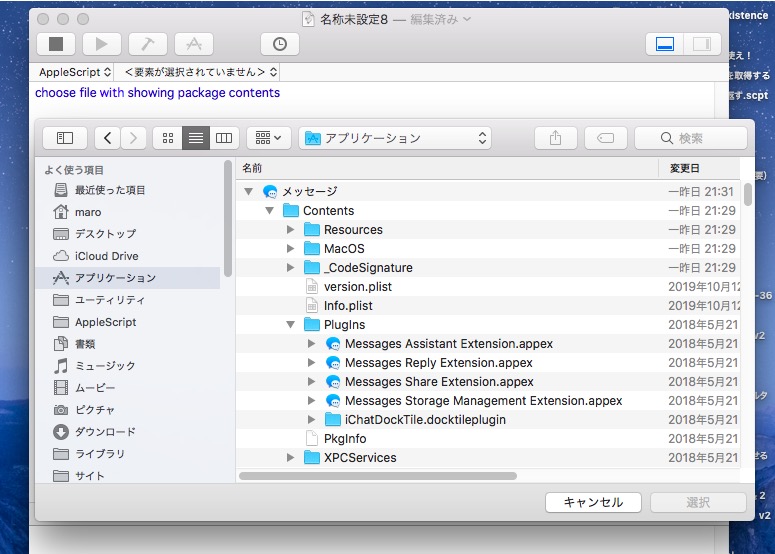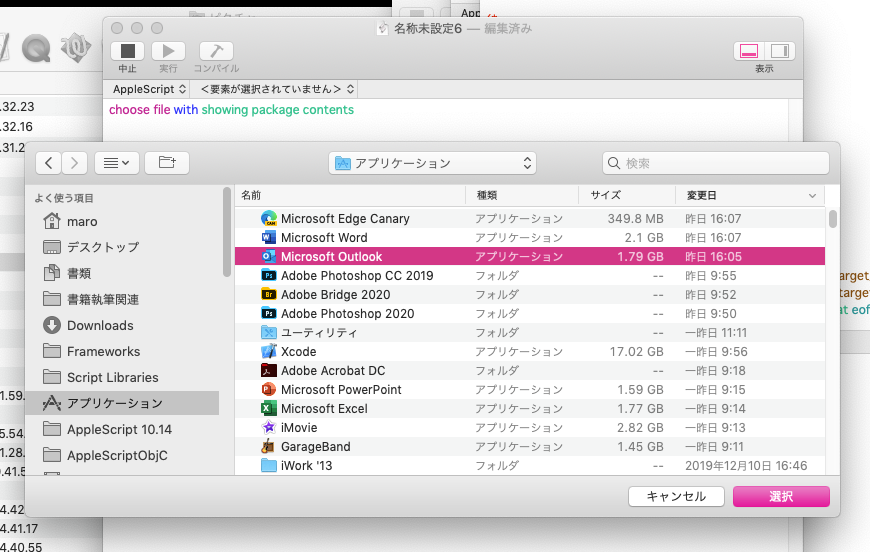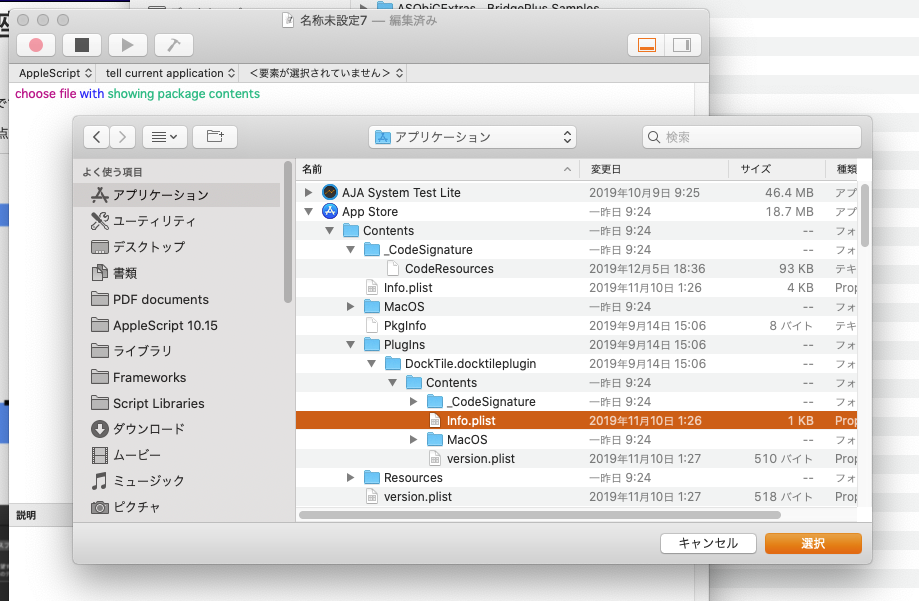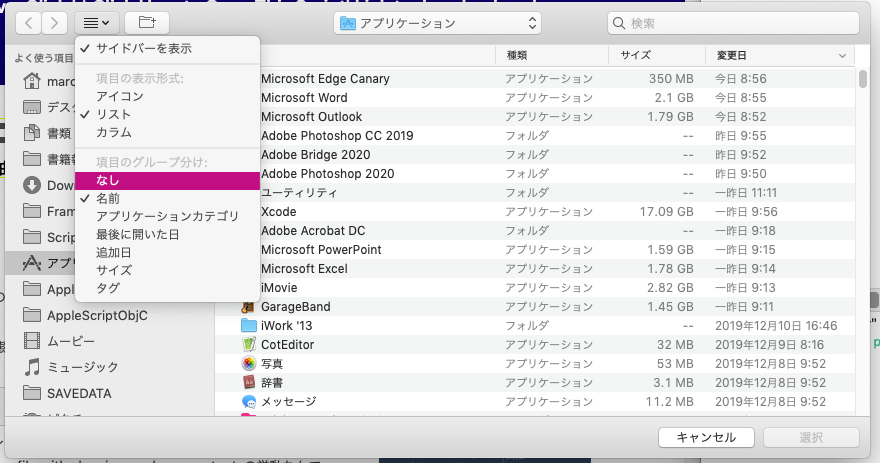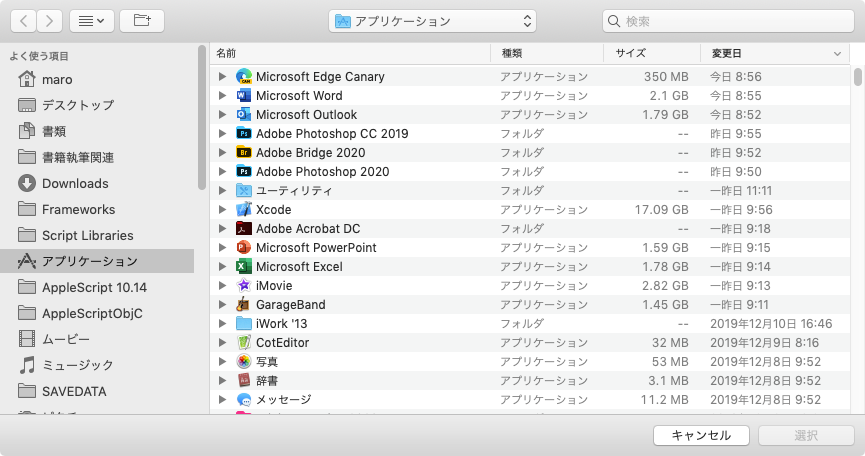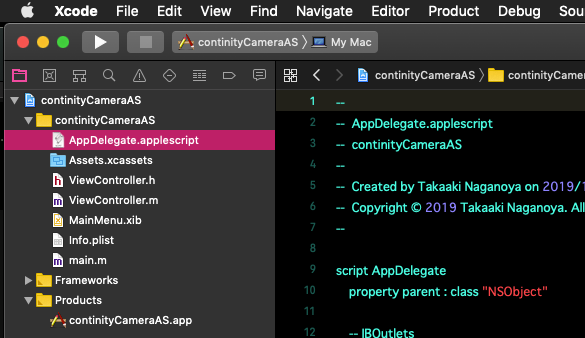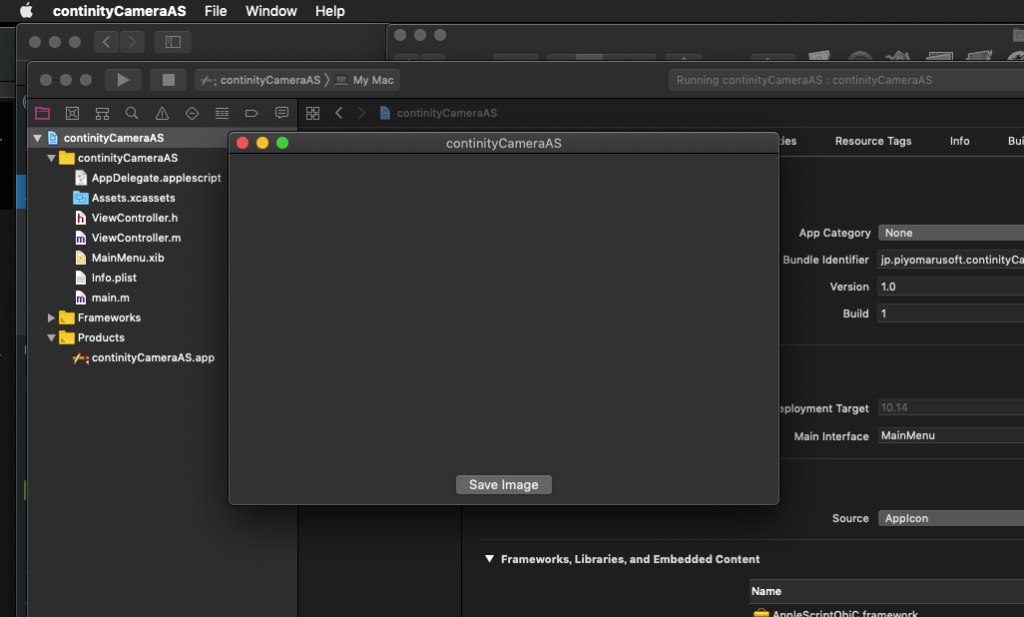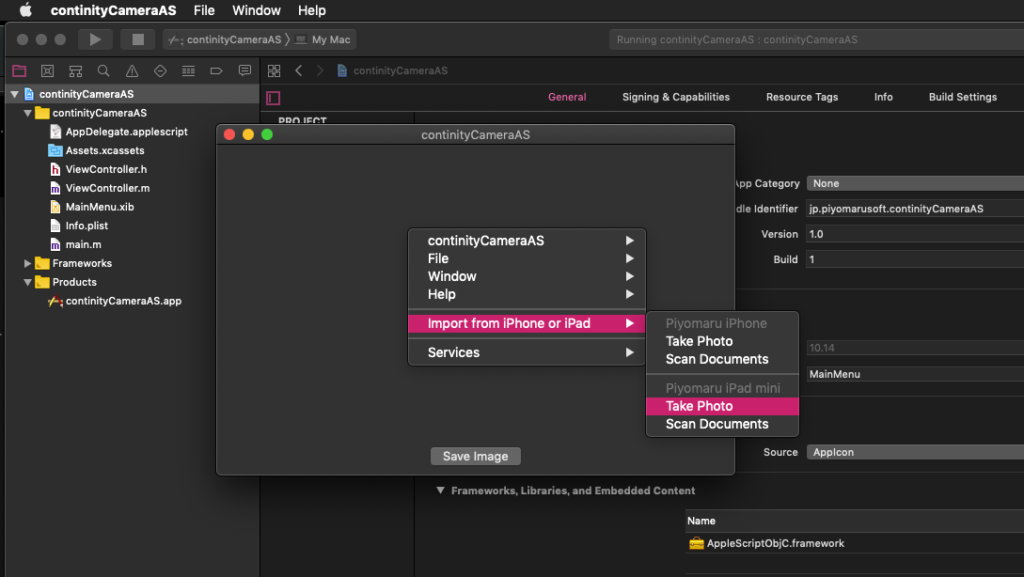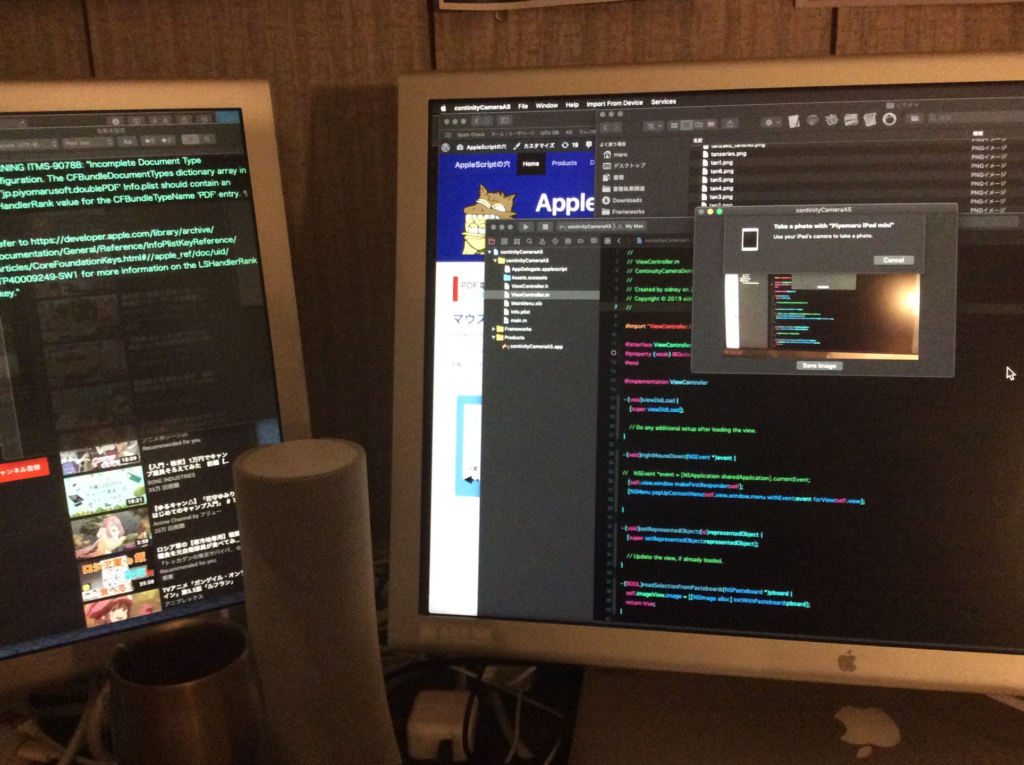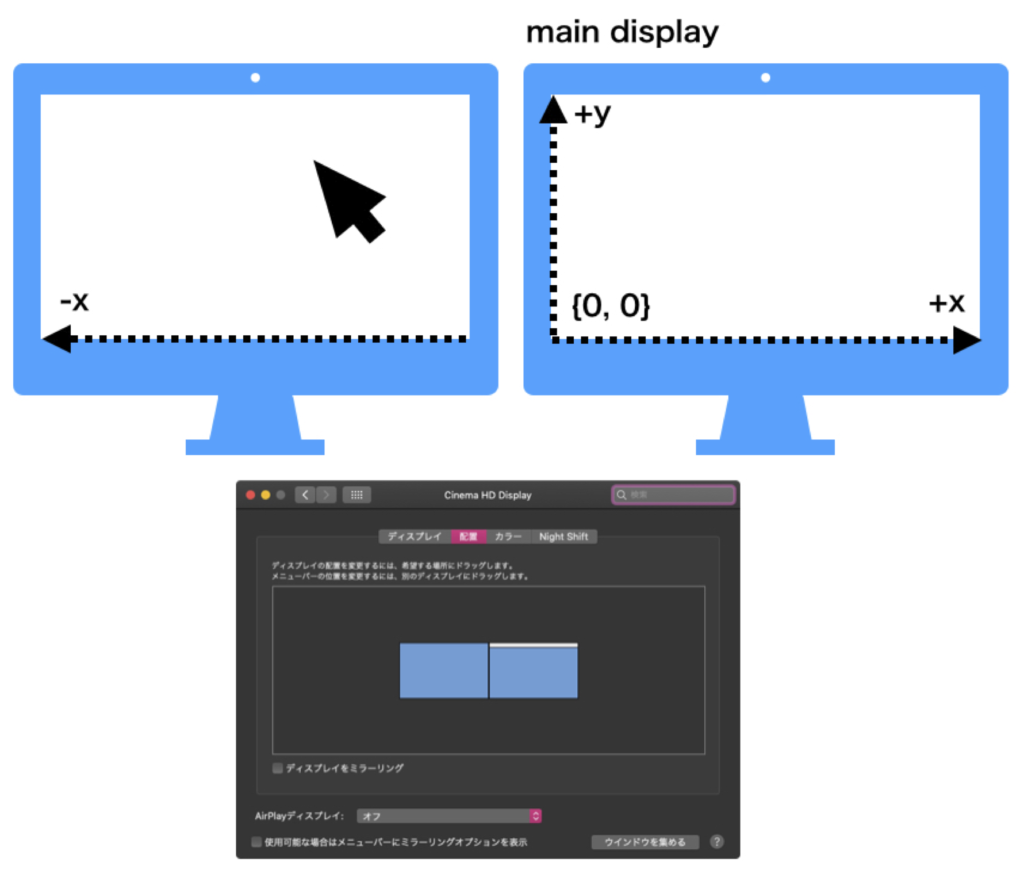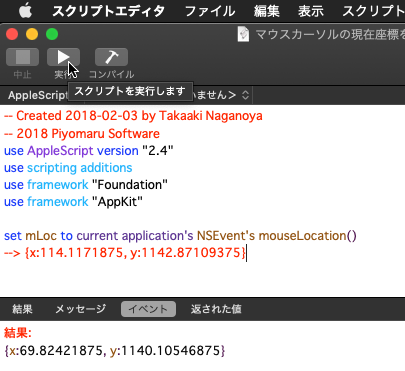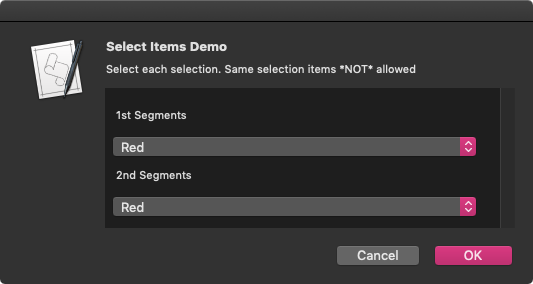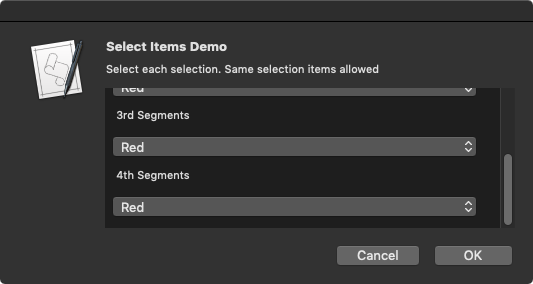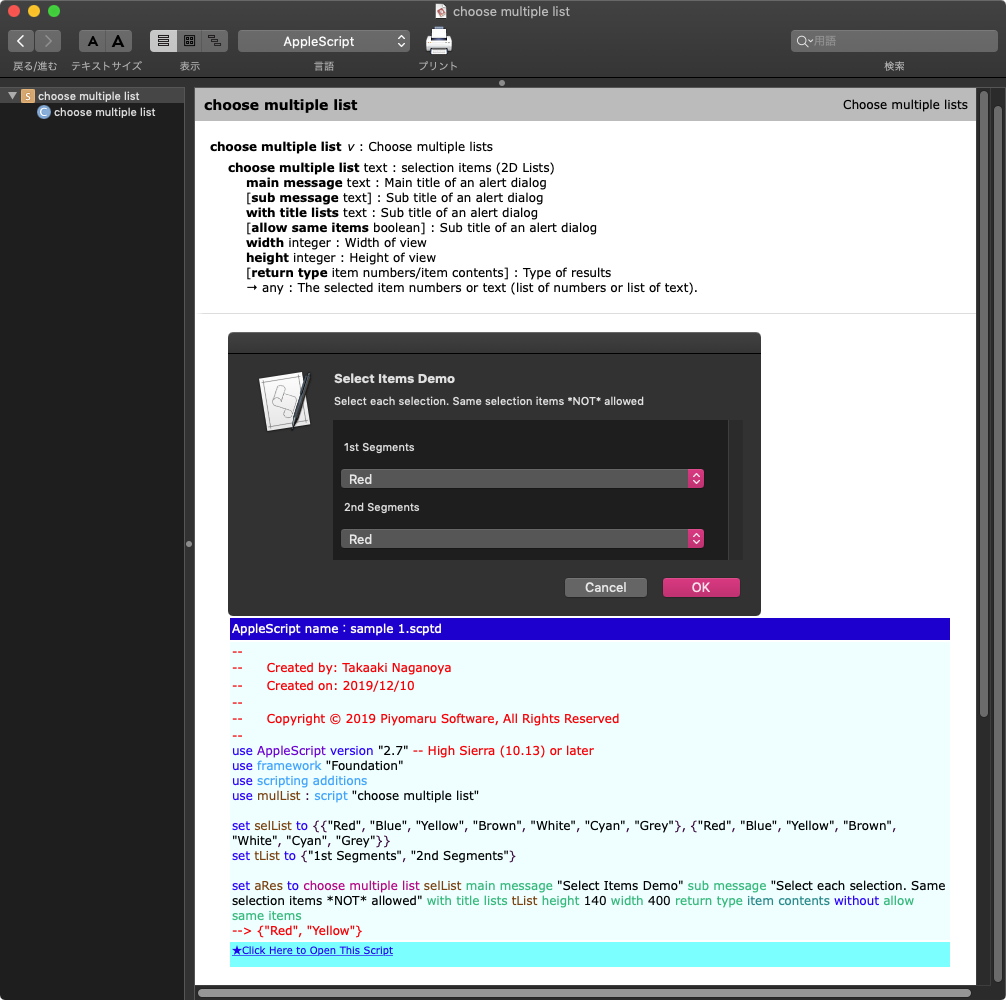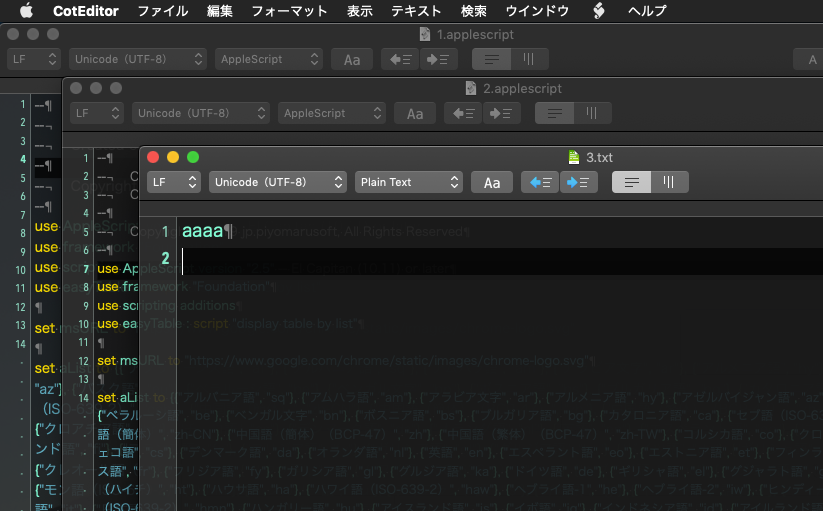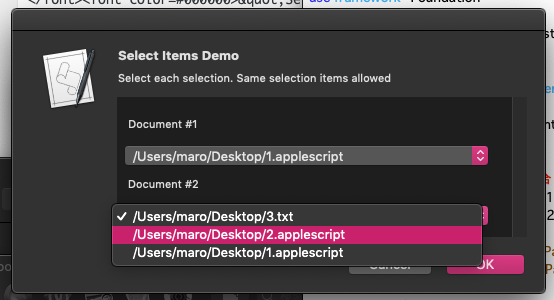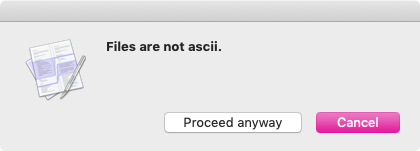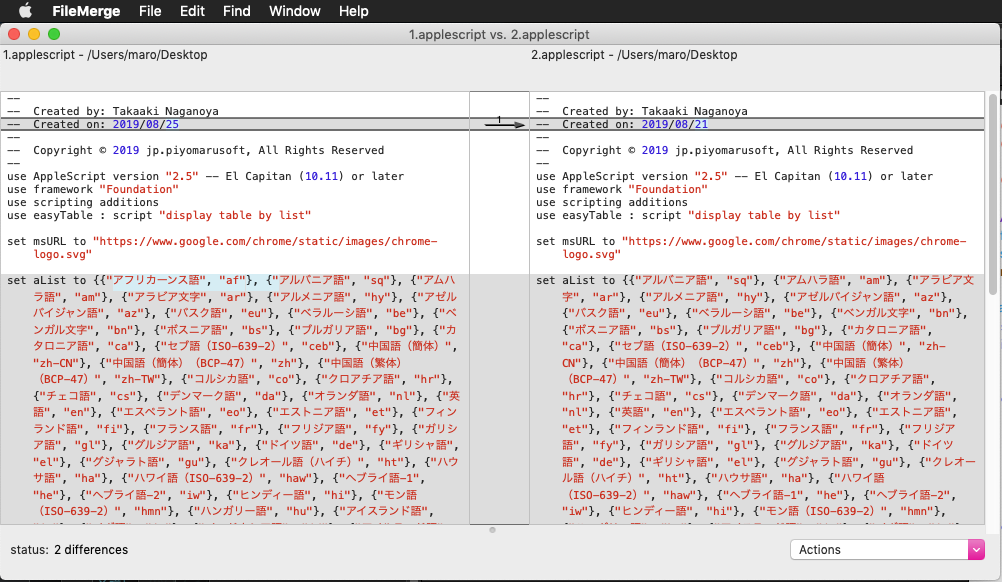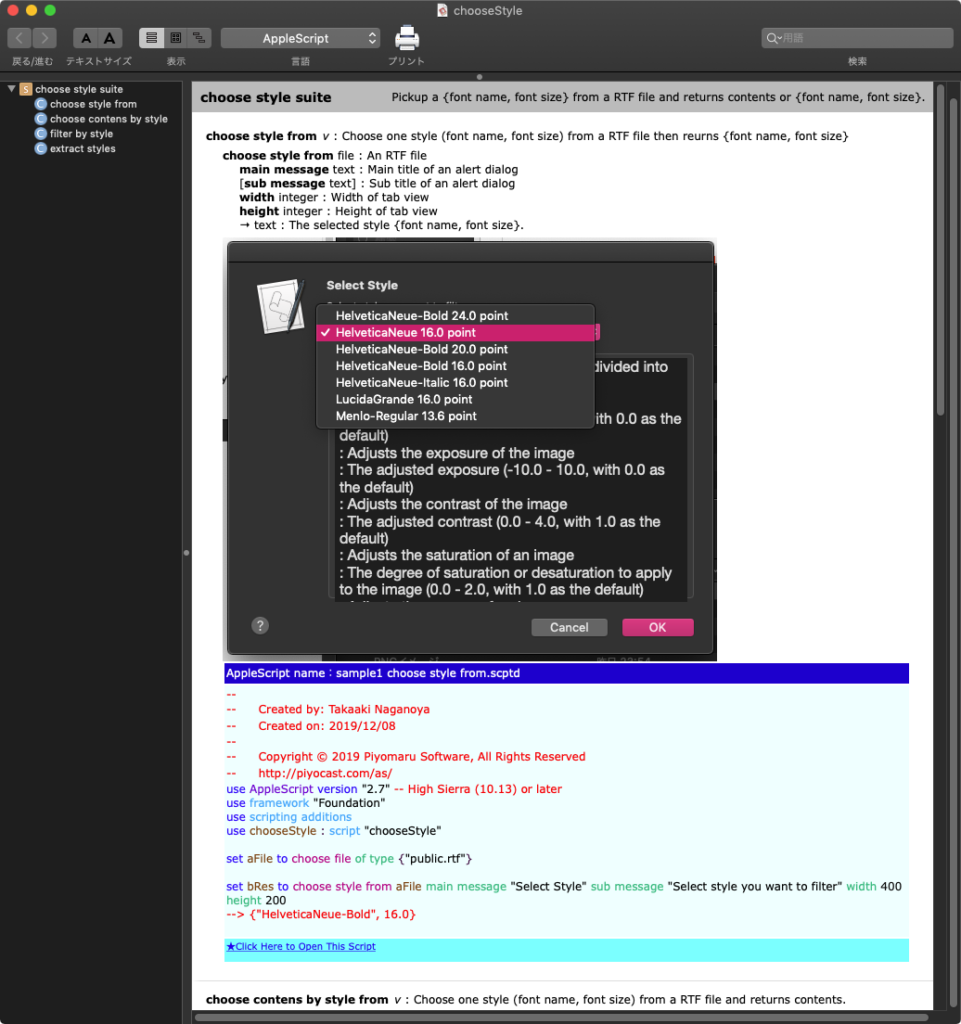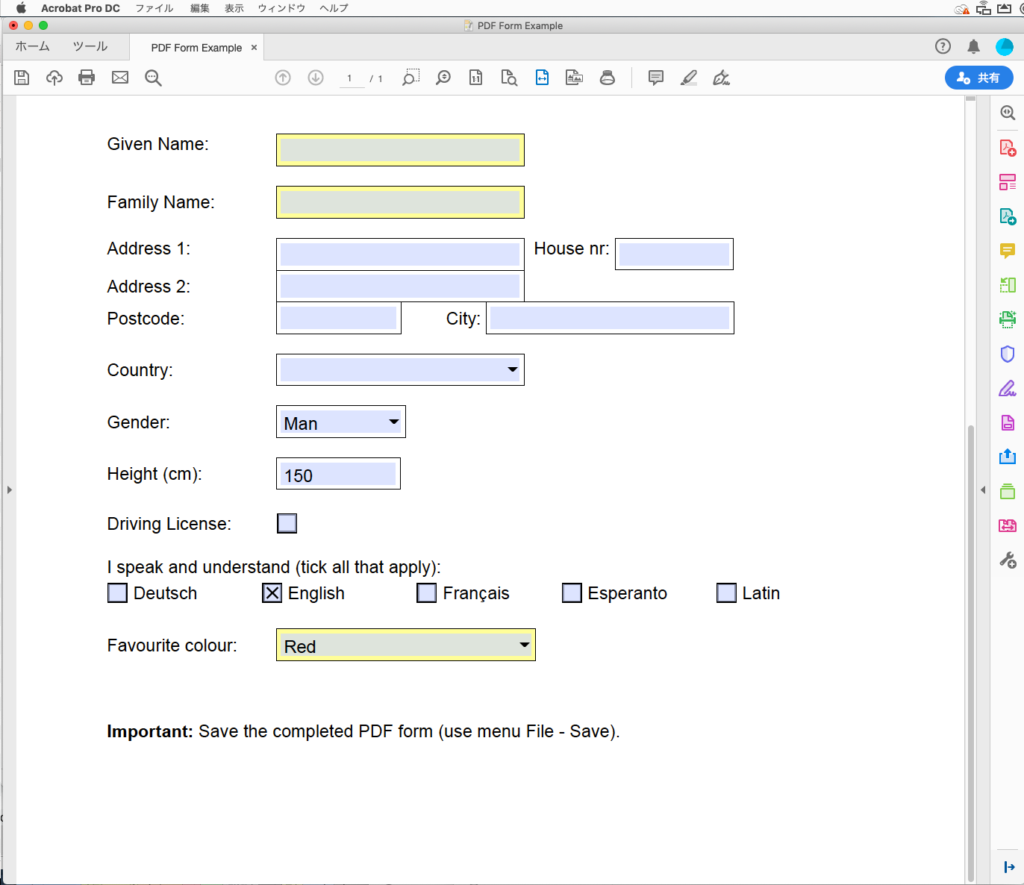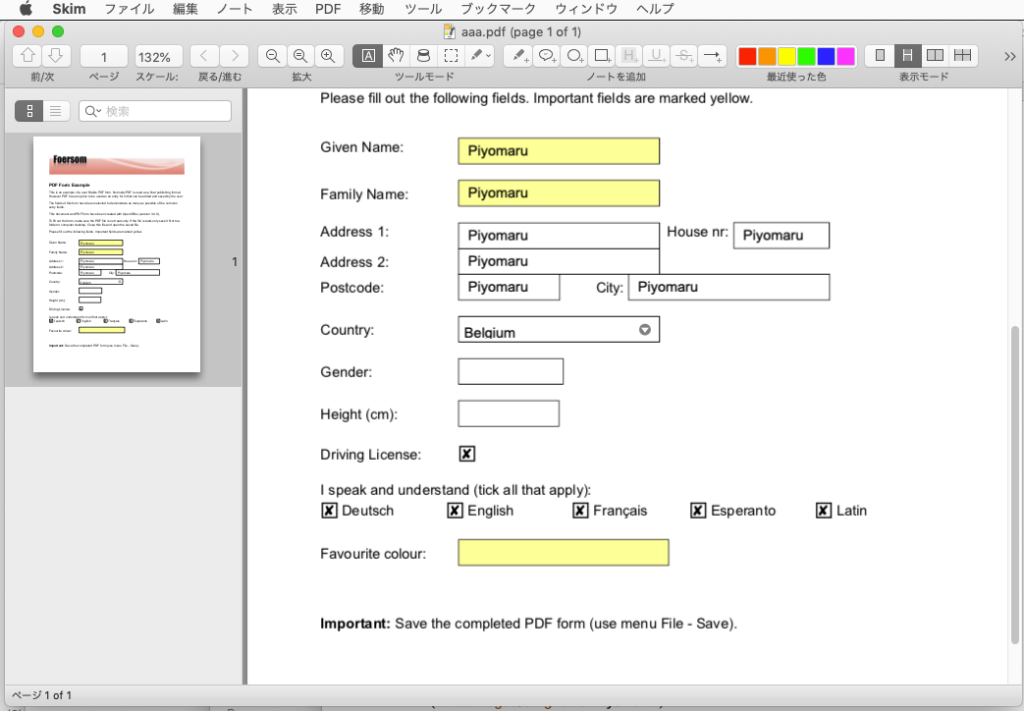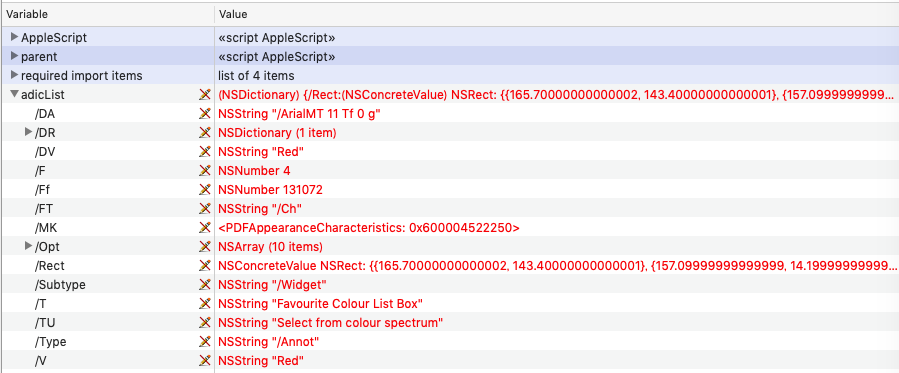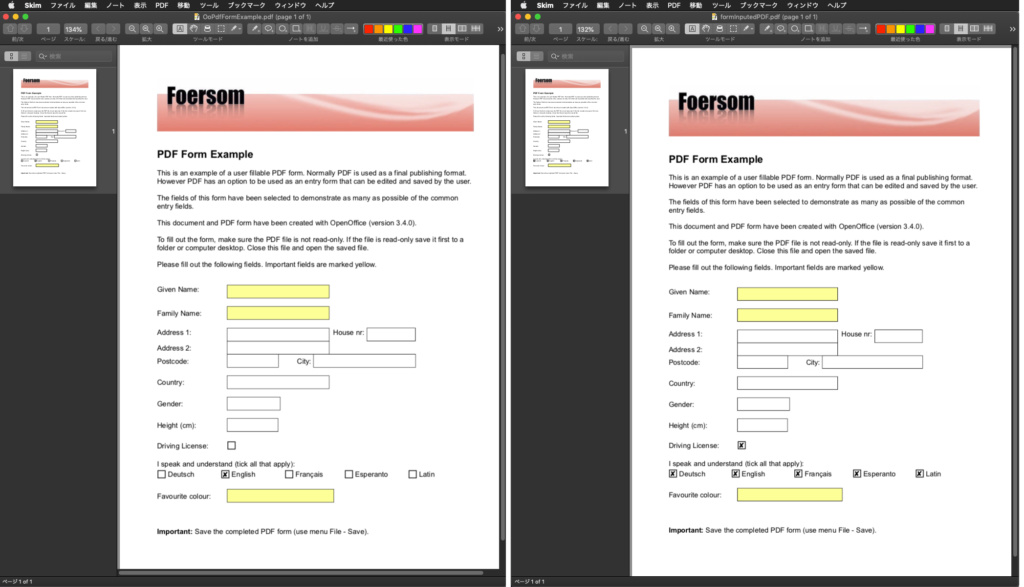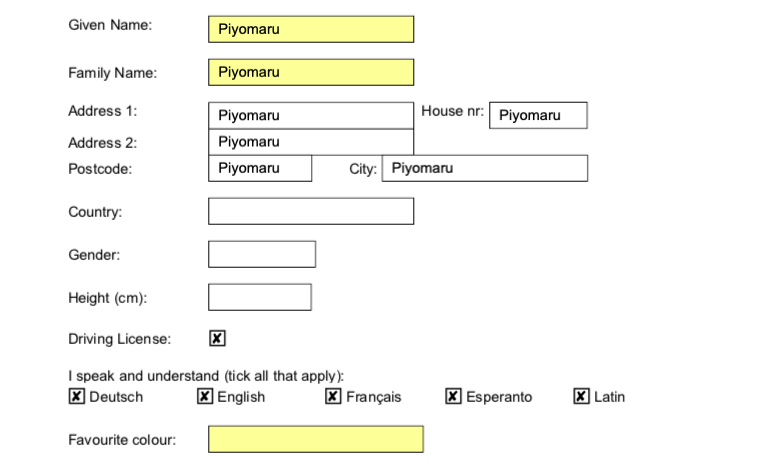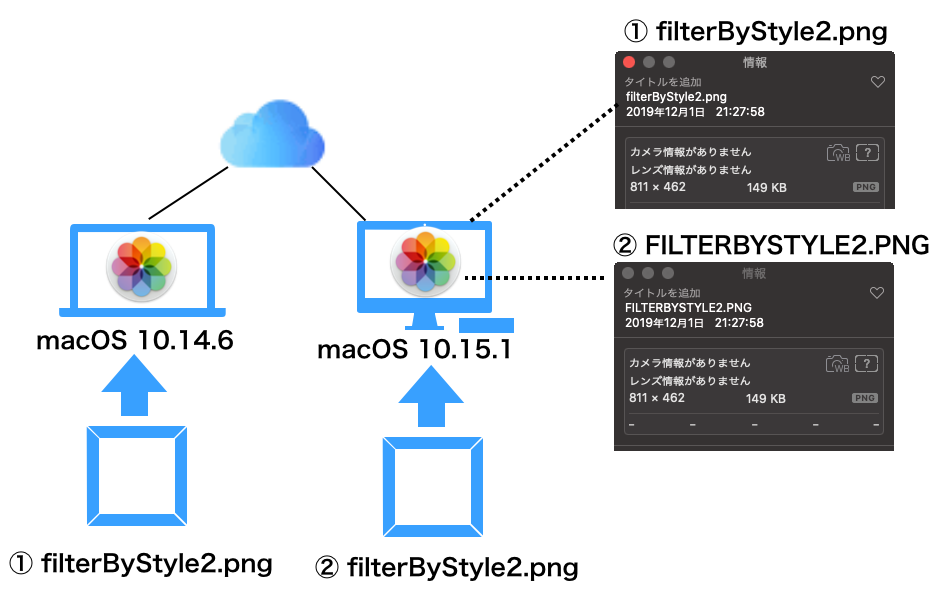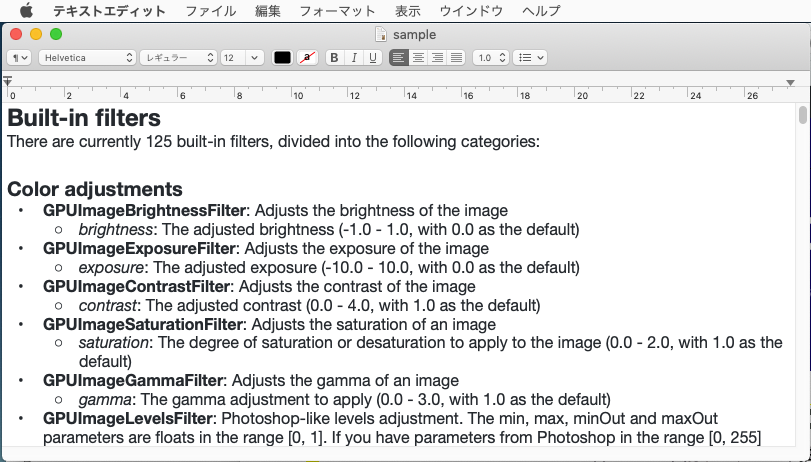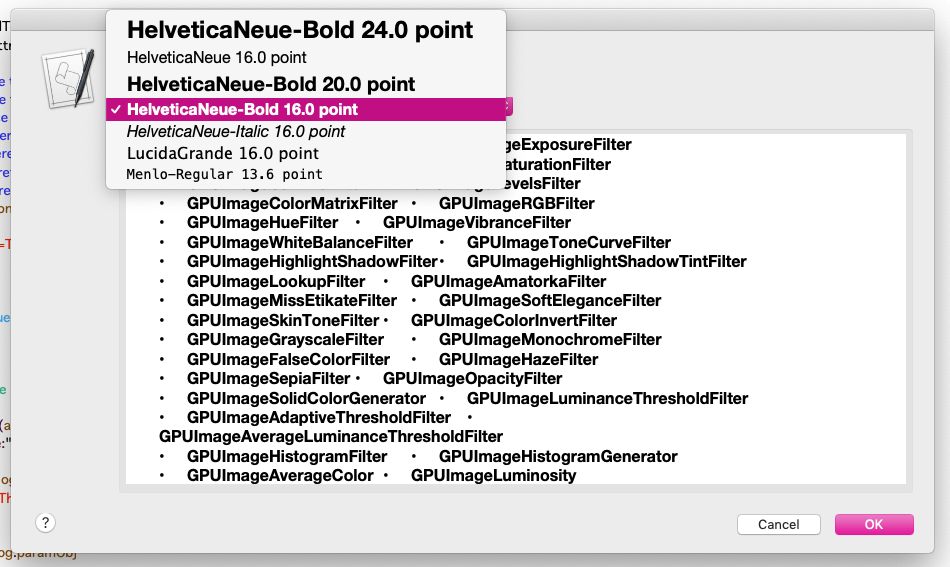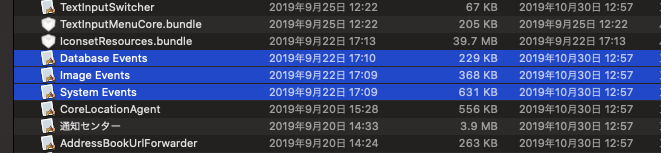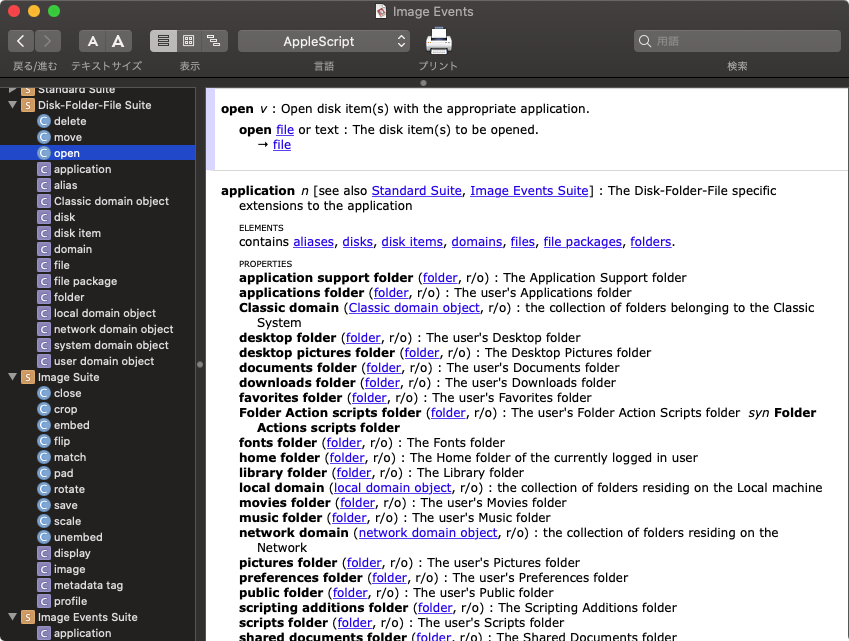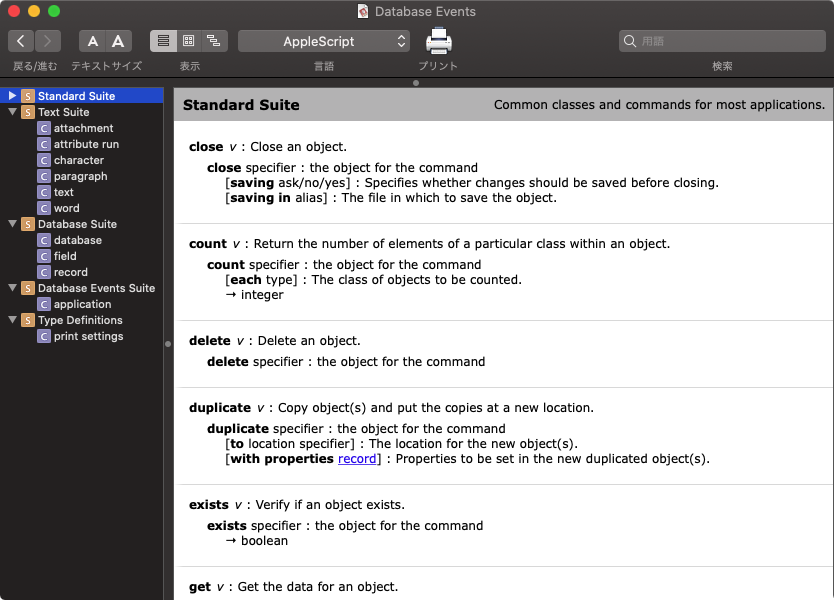— Created 2019-11-10 by Takaaki Naganoya
— 2019 Piyomaru Software
use AppleScript version "2.4"
use scripting additions
use framework "Foundation"
use framework "iTunesLibrary"
–https://developer.apple.com/reference/ituneslibrary/itlibmediaitem?language=objc
property NSArray : a reference to current application’s NSArray
property NSString : a reference to current application’s NSString
property NSScanner : a reference to current application’s NSScanner
property NSPredicate : a reference to current application’s NSPredicate
property NSDictionary : a reference to current application’s NSDictionary
property NSCountedSet : a reference to current application’s NSCountedSet
property NSMutableArray : a reference to current application’s NSMutableArray
property NSSortDescriptor : a reference to current application’s NSSortDescriptor
property NSMutableCharacterSet : a reference to current application’s NSMutableCharacterSet
–ジャンル名寄せリスト(2要素から構成される2D List)
set genreNayoseList to {{"World", "ワールド"}, {"Anime", "アニメ"}, {"Electronic", "エレクトロニック"}, {"R&B/ソウル", "R&B/ソウル"}, {"Kayokyoku", "歌謡曲"}, {"Electronic", "エレクトロニック"}, {"Vocal", "ヴォーカル"}, {"Classical", "クラシック"}, {"Dance", "ダンス"}, {"Soundtrack", "サウンドトラック"}, {"Rock", "ロック"}}
set library to current application’s ITLibrary’s libraryWithAPIVersion:"1.0" |error|:(missing value)
if library is equal to missing value then return
set aRes1 to (library’s applicationVersion()) as string –> "12.10.1.37" @ macOS 10.15
set aRes2 to (library’s apiMinorVersion()) –> 1
set aRes3 to (library’s apiMajorVersion()) –> 1
set playLists to library’s allPlaylists()
set gArray to library’s allMediaItems()’s genre
set aRes to countItemsByItsAppearance(gArray) of me
set bRes to genreNayoseAndUnify(aRes, genreNayoseList) of me
–> {{genreName:"サウンドトラック", numberOfTimes:1965}, {numberOfTimes:1209, genreName:"Podcast"}, {genreName:"ロック", numberOfTimes:1128}, {genreName:"クラシック", numberOfTimes:705}, {numberOfTimes:517, genreName:"ポップ"}, {genreName:"アニメ", numberOfTimes:533}, {numberOfTimes:383, genreName:"J-Pop"}, {numberOfTimes:292, genreName:"Pop"}, {numberOfTimes:279, genreName:"社会/文化"}, {numberOfTimes:252, genreName:missing value}, {genreName:"ワールド", numberOfTimes:246}, {numberOfTimes:187, genreName:"ジャズ"}, {genreName:"エレクトロニック", numberOfTimes:168}, {numberOfTimes:125, genreName:"R&B"}, {numberOfTimes:104, genreName:"ニューエイジ"}, {numberOfTimes:81, genreName:"Unclassifiable"}, {genreName:"歌謡曲", numberOfTimes:60}, {numberOfTimes:57, genreName:"Children’s"}, {numberOfTimes:54, genreName:"オルタナティブ"}, {numberOfTimes:38, genreName:"Holiday"}, {numberOfTimes:32, genreName:"Data"}, {numberOfTimes:31, genreName:"イージーリスニング"}, {genreName:"ヴォーカル", numberOfTimes:31}, {numberOfTimes:19, genreName:"iTunes U"}, {numberOfTimes:17, genreName:"フォーク"}, {numberOfTimes:15, genreName:"ブルース"}, {numberOfTimes:15, genreName:"ディズニー"}, {numberOfTimes:15, genreName:"シンガーソングライター"}, {numberOfTimes:14, genreName:"Easy Listening"}, {numberOfTimes:14, genreName:"ラテン"}, {numberOfTimes:14, genreName:"Electronica/Dance"}, {numberOfTimes:14, genreName:"個人ジャーナル"}, {genreName:"ダンス", numberOfTimes:12}, {numberOfTimes:10, genreName:"アクション/アドベンチャー"}, {numberOfTimes:9, genreName:"J-POP"}, {numberOfTimes:9, genreName:"New Age"}, {numberOfTimes:7, genreName:"演歌"}, {numberOfTimes:6, genreName:"少年"}, {numberOfTimes:6, genreName:"青年"}, {numberOfTimes:6, genreName:"キッズ/ファミリー"}, {numberOfTimes:5, genreName:"Video"}, {numberOfTimes:5, genreName:"プログラミング"}, {numberOfTimes:4, genreName:"ホリデー"}, {numberOfTimes:4, genreName:"カントリー"}, {numberOfTimes:4, genreName:"科学/医学"}, {numberOfTimes:3, genreName:"ビジネス"}, {numberOfTimes:3, genreName:"コメディ"}, {numberOfTimes:3, genreName:"Game Music"}, {numberOfTimes:3, genreName:"Latin"}, {genreName:"R&B/ソウル", numberOfTimes:5}, {numberOfTimes:2, genreName:"#NIPPONSEI @ IRC.MIRCX.COM"}, {numberOfTimes:2, genreName:"Technology"}, {numberOfTimes:2, genreName:"ヒップホップ/ ラップ"}, {numberOfTimes:2, genreName:"ヒップホップ/ラップ"}, {numberOfTimes:2, genreName:"日本"}, {numberOfTimes:2, genreName:"ドラマ"}, {numberOfTimes:1, genreName:"社会科学"}, {numberOfTimes:1, genreName:"コンピュータ/テクノロジー"}, {numberOfTimes:1, genreName:"Tech ニュース"}, {numberOfTimes:1, genreName:"科学/自然"}, {numberOfTimes:1, genreName:"その他"}, {numberOfTimes:1, genreName:"児童書フィクション"}, {numberOfTimes:1, genreName:"レゲエ"}, {numberOfTimes:1, genreName:"Lifestyle & Home"}, {numberOfTimes:1, genreName:"ホリデーミュージック"}, {numberOfTimes:1, genreName:"マネジメント/リーダーシップ"}, {numberOfTimes:1, genreName:"インストゥルメンタル"}, {numberOfTimes:1, genreName:"SF/ファンタジー"}, {numberOfTimes:1, genreName:"146"}, {numberOfTimes:1, genreName:"健康/フィットネス"}, {numberOfTimes:1, genreName:"148"}, {numberOfTimes:1, genreName:"NHK FM(東京)"}, {numberOfTimes:1, genreName:"Seattle Pacific University – Latin"}, {numberOfTimes:1, genreName:"チルドレン・ミュージック"}, {numberOfTimes:1, genreName:"名作"}, {numberOfTimes:1, genreName:"Folk"}}
–ジャンルのリストを出現回数で集計
on countItemsByItsAppearance(aList)
set aSet to NSCountedSet’s alloc()’s initWithArray:aList
set bArray to NSMutableArray’s array()
set theEnumerator to aSet’s objectEnumerator()
repeat
set aValue to theEnumerator’s nextObject()
if aValue is missing value then exit repeat
bArray’s addObject:(NSDictionary’s dictionaryWithObjects:{aValue, (aSet’s countForObject:aValue)} forKeys:{"genreName", "numberOfTimes"})
end repeat
–出現回数(numberOfTimes)で降順ソート
set theDesc to NSSortDescriptor’s sortDescriptorWithKey:"numberOfTimes" ascending:false
bArray’s sortUsingDescriptors:{theDesc}
return bArray as list
end countItemsByItsAppearance
on genreNayoseAndUnify(aList as list, genreNayoseList as list)
set gList to FlattenList(genreNayoseList) of me
set didProc to {}
set a2List to {}
repeat with i in aList
set aGenre to genreName of i
if (aGenre is in gList) and (aGenre is not in didProc) then
repeat with ii in genreNayoseList
set jj to contents of ii
if aGenre is in jj then
copy jj to {g1, g2}
if chkAlphabet(g1) of me = true then
set targG to g2
set targG2 to g1
else
set targG to g1
set targG2 to g2
end if
set s1Res to searchByGenreName(aList, targG) of me
set s2Res to searchByGenreName(aList, targG2) of me
set s3Res to addMutipleLists({s1Res, s2Res}) of me
set tmpClass to class of s3Res
if tmpClass = list then
set s3Res to contents of first item of s3Res
end if
set outRec to {genreName:targG, numberOfTimes:s3Res}
set the end of didProc to g1
set the end of didProc to g2
exit repeat
end if
end repeat
set the end of a2List to outRec
else
if (aGenre is not in didProc) then
set the end of a2List to contents of i
end if
end if
end repeat
return a2List
end genreNayoseAndUnify
on searchByGenreName(aList as list, aGenreName as string)
set predicatesStr to "genreName == ’" & aGenreName & "’"
set anArray to (NSArray’s arrayWithArray:aList)
set aPred to (NSPredicate’s predicateWithFormat:predicatesStr)
set bRes to (anArray’s filteredArrayUsingPredicate:aPred)
if (bRes as list) = {} then return {}
set bbRes to first item of bRes
return (numberOfTimes of bbRes) as list
end searchByGenreName
on addMutipleLists(s1List)
script spdAdd
property s1List : {}
property s3List : {}
end script
copy s1List to (s1List of spdAdd) –init
set s1Len to length of first item of (s1List of spdAdd)
set (s3List of spdAdd) to makeZero1DList(s1Len, 0) of me
repeat with i in (s1List of spdAdd)
set tmpLen to length of i
if tmpLen is not equal to s1Len then return false
repeat with ii from 1 to s1Len
set tmp1 to contents of item ii of (s3List of spdAdd)
set tmp2 to contents of item ii of i
set item ii of (s3List of spdAdd) to (tmp1 + tmp2)
end repeat
end repeat
return (s3List of spdAdd)
end addMutipleLists
–指定要素を指定回数追加したリストを作成する
on makeZero1DList(itemMax, itemElem)
set allData to {}
repeat itemMax times
set the end of allData to itemElem
end repeat
return allData
end makeZero1DList
–By Paul Berkowitz
–2009年1月27日 2:24:08:JST
–Re: Flattening Nested Lists
on FlattenList(aList)
set oldDelims to AppleScript’s text item delimiters
set AppleScript’s text item delimiters to {"????"}
set aString to aList as text
set aList to text items of aString
set AppleScript’s text item delimiters to oldDelims
return aList
end FlattenList
— アルファベットのみか調べて返す
on chkAlphabet(checkString)
set aStr to NSString’s stringWithString:checkString
set allCharSet to NSMutableCharacterSet’s alloc()’s init()
allCharSet’s addCharactersInRange:(current application’s NSMakeRange(ASCII number of "a", 26))
allCharSet’s addCharactersInRange:(current application’s NSMakeRange(ASCII number of "A", 26))
set aBool to my chkCompareString:aStr baseString:allCharSet
return aBool as boolean
end chkAlphabet
on chkCompareString:checkString baseString:baseString
set aScanner to NSScanner’s localizedScannerWithString:checkString
aScanner’s setCharactersToBeSkipped:(missing value)
aScanner’s scanCharactersFromSet:baseString intoString:(missing value)
return (aScanner’s isAtEnd()) as boolean
end chkCompareString:baseString:
|