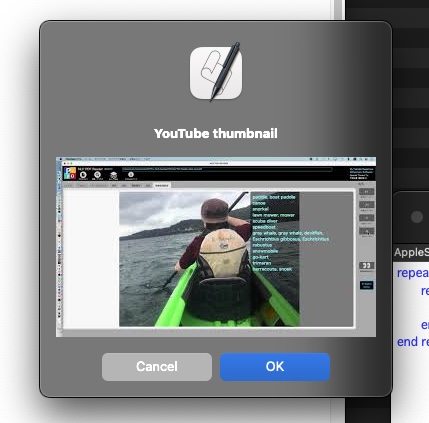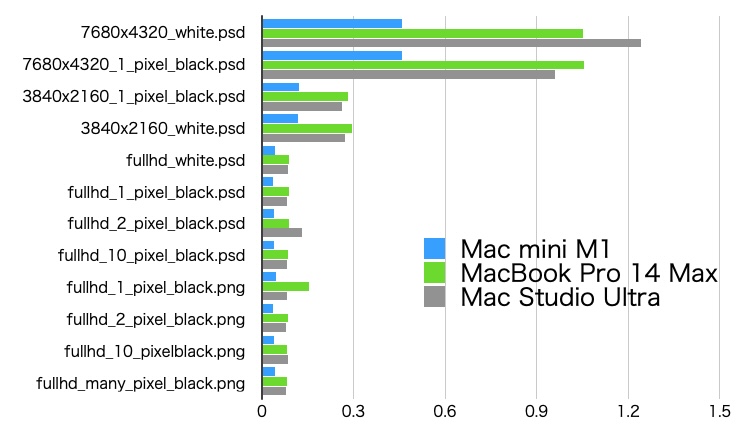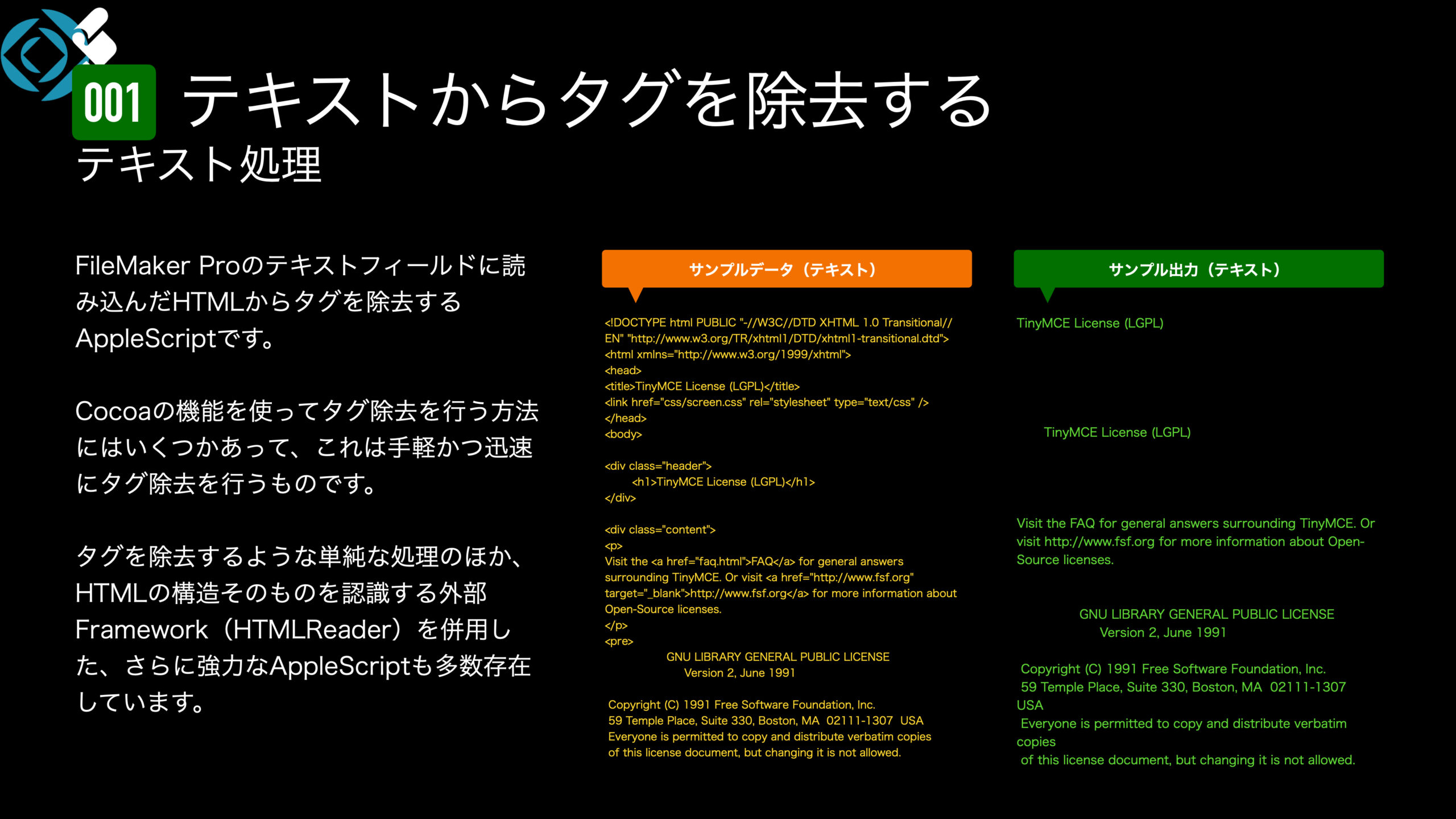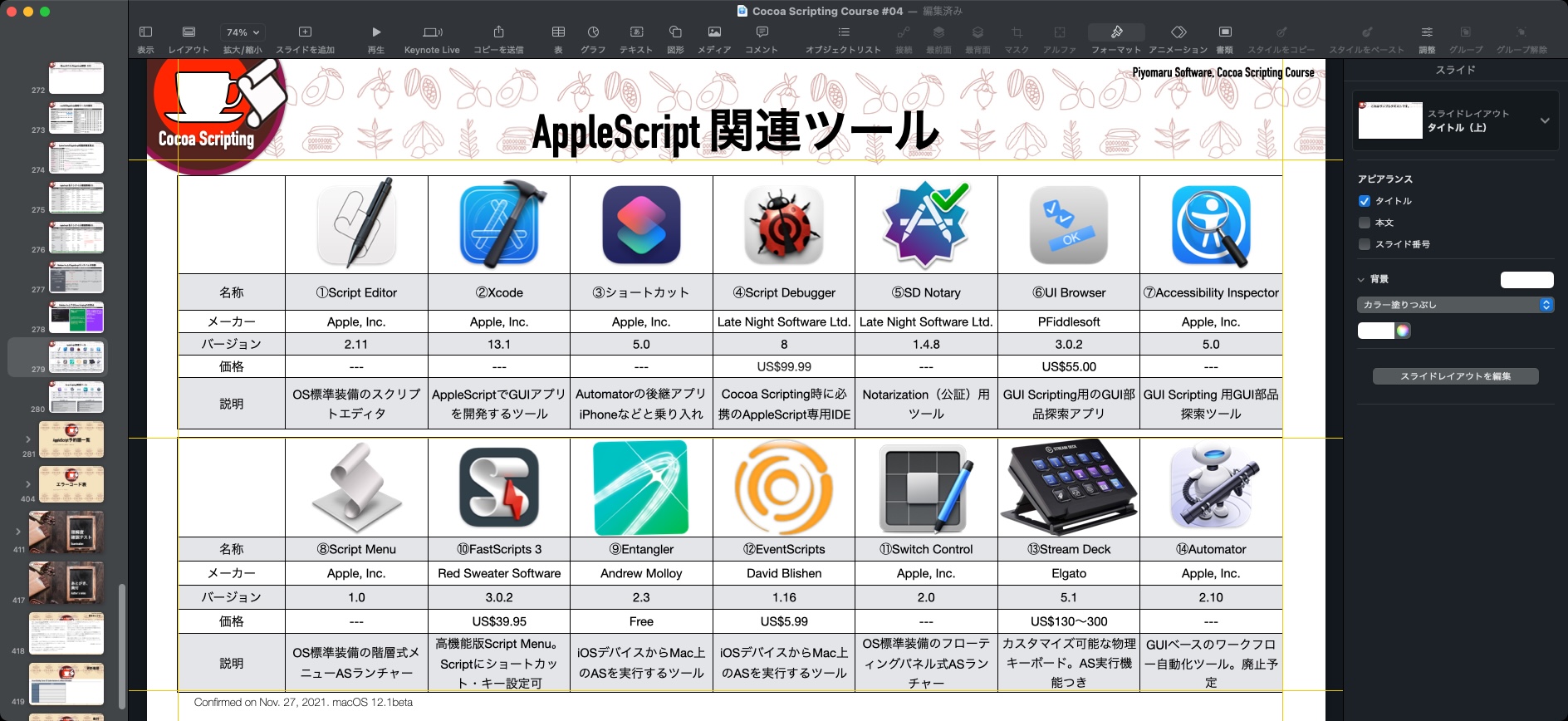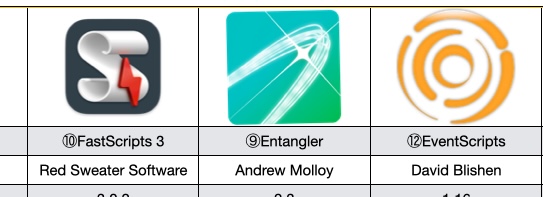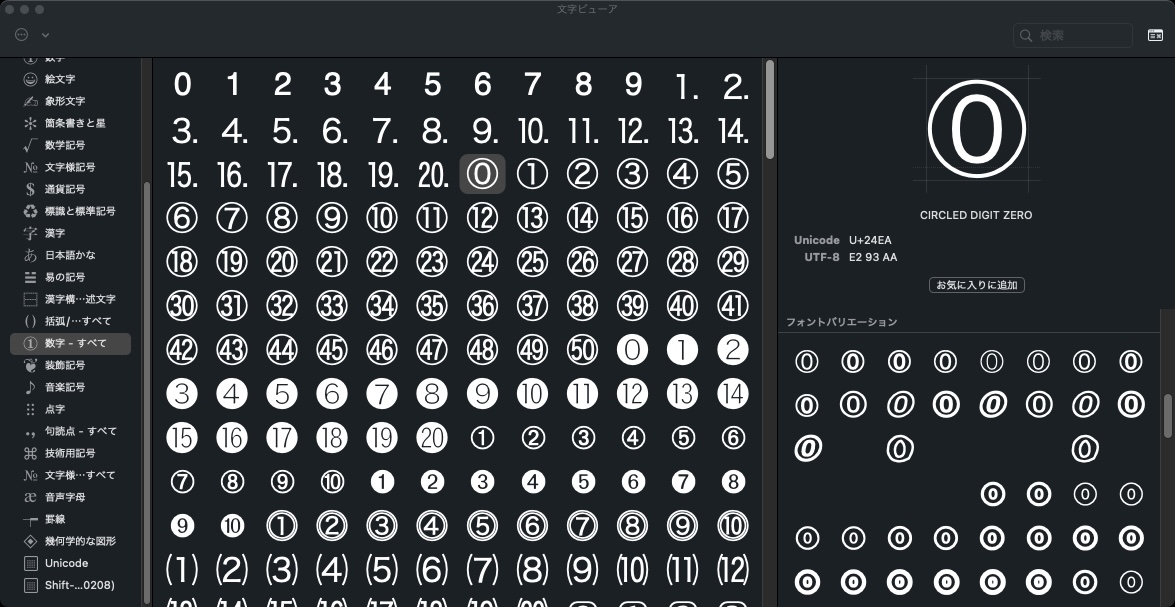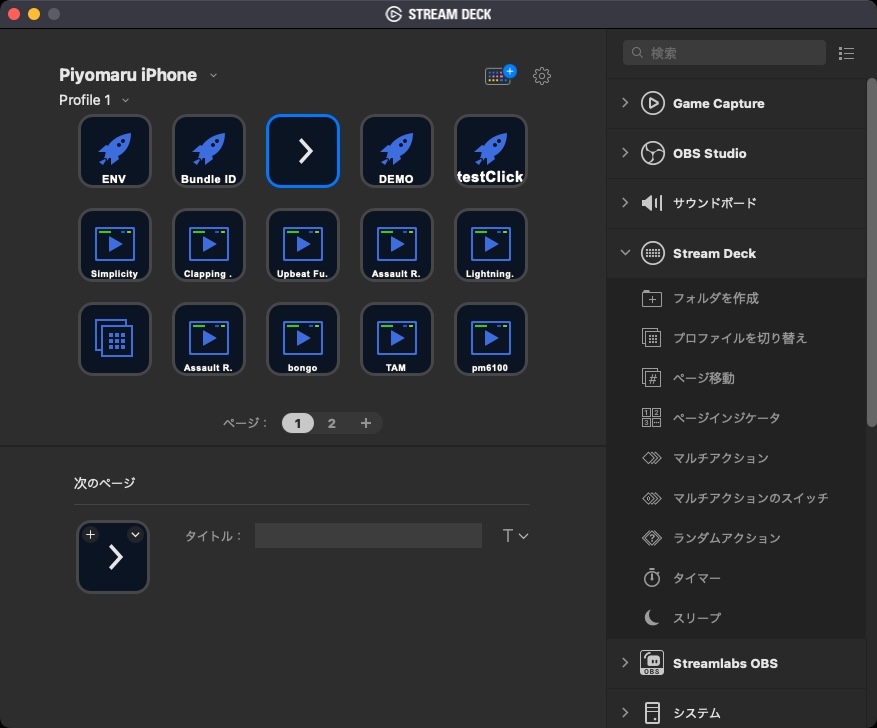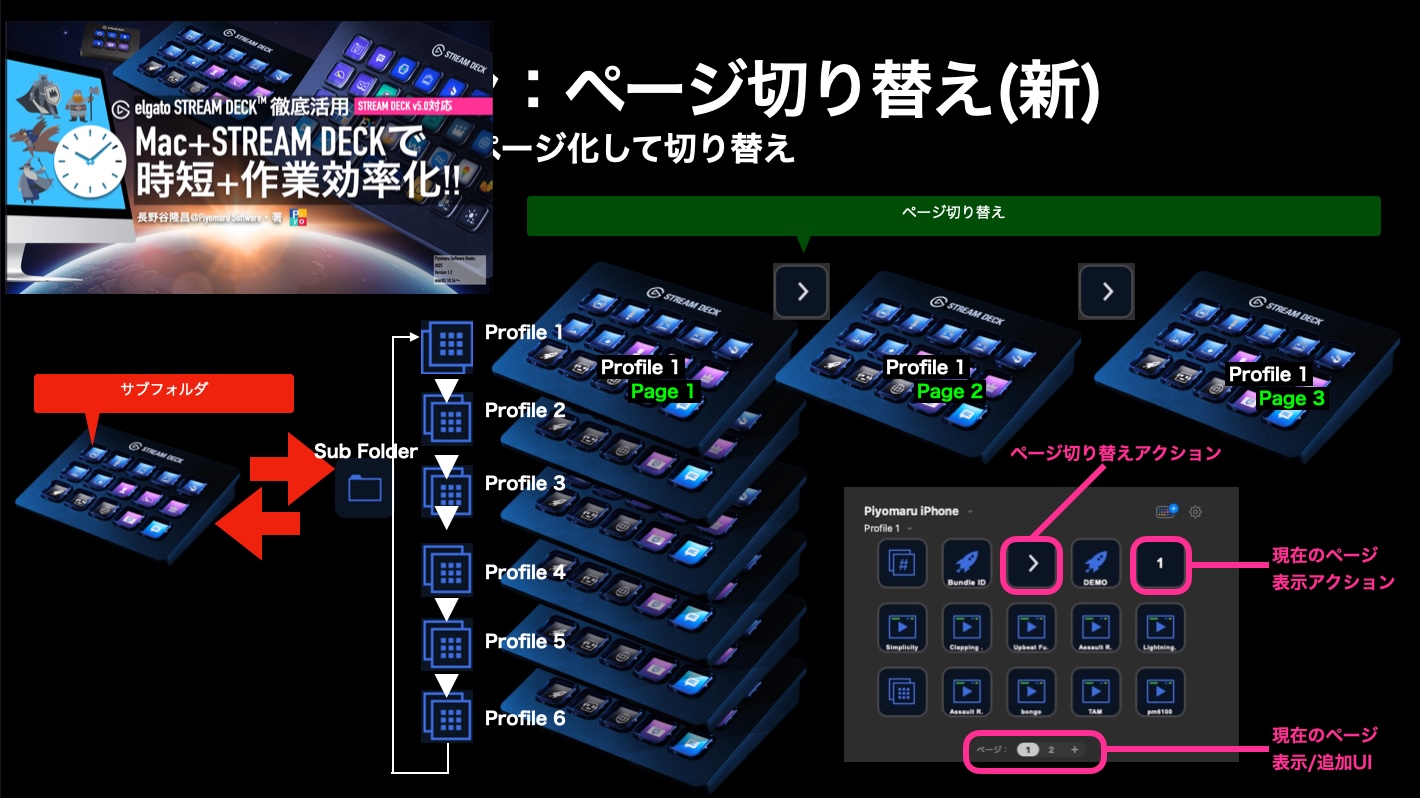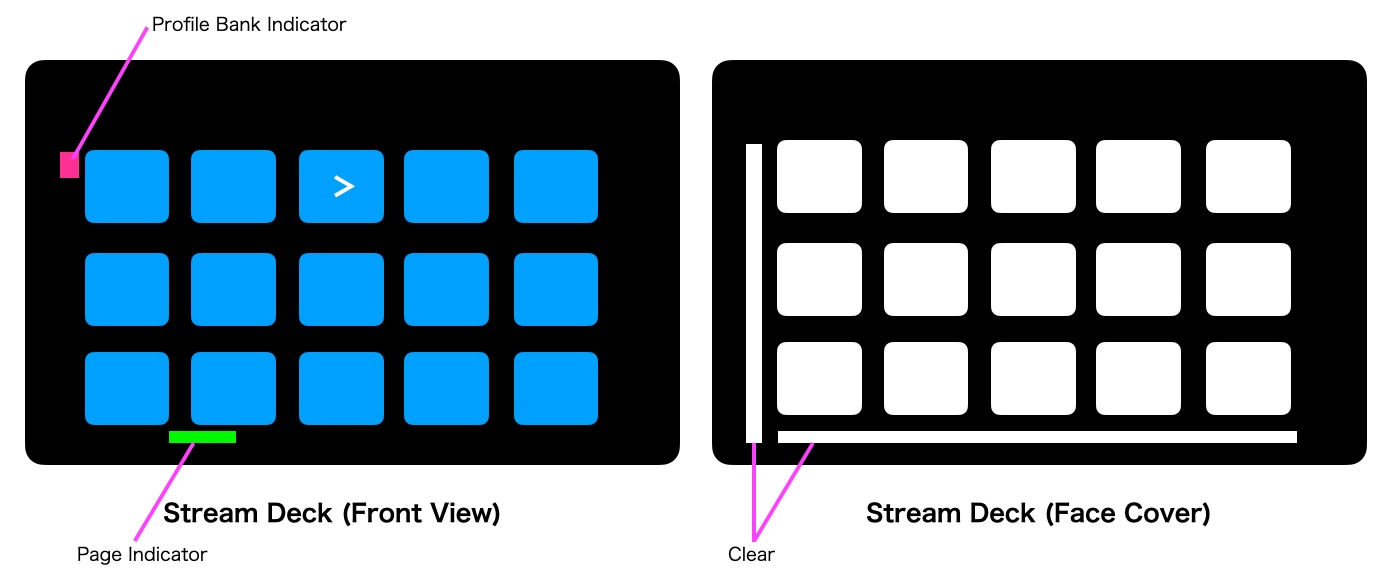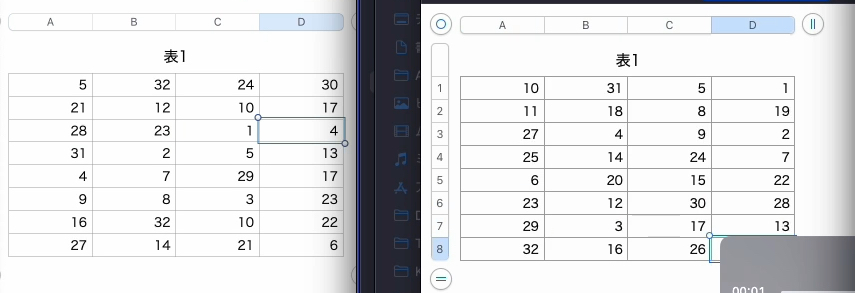とくに新しいわけでもなんでもありませんが、「スクリプトエディタでオープン中のScriptをリンクつきのHTMLとして書き出すAppleScript」である「AS Publisher」の機能改修版です。前バージョンまではURLエンコーディング処理にpythonを呼び出して処理していましたが、Cocoaの機能を呼び出すように書き換えました。
# v18に処理のミスがあり、そのミスがOS側で「こういう間違いが多いから通しておこう」と見逃されていたのが厳密に処理されるようになったため、ミスの部分を修正しておきました
AppleScriptのリストをBlogなどに掲載する場合、WordPressやMarkdownの構文自動認識フォーマットを使って掲載されているものを見かけますが、そもそも「return return」(改行コードを返す)といった記述が許可されており、それらがきちんと構文色分けされているAppleScriptにおいて、単なるキーワードによる構文自動認識フォーマットが役立つわけがありません(知らずによく実装したもんですわ>オリジナル版を作った人)。
それ以前に「必要があったので」作ったAppleScriptでもあります。手元に残っている最古のバージョンは2005年の4月1日のタイムスタンプになっていますが、おそらくそれ以前から作っていたものでしょう。
# retMacOSpathList ハンドラで、ファイルパスをやたらとCastしている箇所がありますが、Mac OS X 10.5より前のAppleScriptではファイルパスの文字列のエンコーディングに問題を抱えていた(AppleScript側の文字列とのエンコーディング/ノーマライズの不整合)ので、その対策です。ただし、不必要なぐらい無駄な処理をしているので、参考にはなりません。Mac OS X初期の試行錯誤を強いられていた時代の遺物とでも思ってください
本Scriptおよびその派生版は、macOS標準装備のScript Menuに入れて実行することを想定しています。AppleScriptからスクリプトエディタを操作する場合に、Mac OS X 10.4の時代ではあまり動作が安定せず、もう少し後のバージョンのOSになるまで(10.5ぐらい?)、たいへんスリリングな(クラッシュが頻発する)Scriptingを強いられていました。
いまはそのあたりは安定していますが、ごく初期においては挙動が怪しい部分があったということです(その時期で知識が止まっている人はそういう認識のまま)。
話を戻しましょう。
AppleScriptのプログラムをBlogなどに掲載する際に、自分はこういう道具を作って使用しています。巨大なリストを掲載する場合には記事の文字数が膨大になってしまい、掲載をあきらめたこともありましたが、ほんのごく一部です。
このScriptをもとに、自分が使いやすいように(色指定とか)変更してみてもよいでしょう。
「動けばいい」ぐらいの割り切りで、秘伝のタレに継ぎ足してメンテナンスしてきましたが、HTMLタグで書式制御するよりはCSSで制御したほうがシンプルにできてよさそうな感じもします。
ファイル処理も、とくに「ここまでやる必要ってあったっけ?」という感想を持ってしまいます。なにぶん、2006年ごろに作ったものなので、自分で自分のプログラムを見ても違和感がものすごいですね。「OSの処理に対する不信感」がそこかしこに漂っています、、、、
| AppleScript名:AS Publisher v19.scpt |
—
– Created by: Takaaki Naganoya
– Created on: 2014/11/09
– Modified on: 2021/11/07
—
– Copyright © 2006-2021 Piyomaru Software, All Rights Reserved
—
use AppleScript version "2.4"
use scripting additions
use framework "Foundation"
property quotChar : string id 34
property headerCol : "0000CC" –"0000CC" –ヘッダー部分(濃い色)
property bodyBackCol : "EEFFFF" –"EEFFFF" –Script本文下地(薄い色)
property footerCol : "66FFFF" –"66FFFF" –スクリプトリンク部分
set a to path to me
set pName to "com.apple.ScriptEditor2"
using terms from application "Script Editor"
tell application id pName
if (count every document) = 0 then
display dialog "スクリプトをエディタでオープンした状態で実行してください。" buttons {"OK"} default button 1 with icon 1
return
end if
set aP to path of front document
if aP = "" then
display dialog "スクリプトを保存してから実行してください。" buttons {"OK"} default button 1 with icon 1
return
end if
tell front document
set aInfo to properties
set curLang to name of language of aInfo –現在のOSA言語の名称を取得する
end tell
–OSA Language名称をもとに色セットを変更する
changeColor(curLang) of me
set c to name of front document
set aF to retMacOSpathList(aP) of me
set htmlFilePath to retHTMLpath(aF) of me
set contText to contents of front document
set encText to makeEncodedScript(contText) of me
set newLinkText to "applescript://com.apple.scripteditor?action=new&script=" & encText
–set insLinkText to "applescript://com.apple.scripteditor?action=insert&script=" & encText
–set apndLinkText to "applescript://com.apple.scripteditor?action=append&script=" & encText
set comText to description of front document
set textList to every attribute run of front document
set textList_ref to a reference to textList
set colorList to color of every attribute run of front document
set colorList_ref to a reference to colorList
set aTest to contents of item 2 of textList
set asciiTest to id of aTest
end tell
end using terms from
set tabChar to string id 9
–set TIDsList to {{"&", "&"}, {">", ">"}, {"<", "<"}, {"¥"", """}}
set TIDsList to {{"\\", "\"}, {"’", "’"}, {"&", "&"}, {">", ">"}, {"<", "<"}, {" ", " "}, {string id 13, string id 10}, {string id 13, "<br>"}, {string id 10, "<br>"}, {"\"", """}}
–set TIDsList to {{"&", "&"}, {">", ">"}, {"<", "<"}, {"¥"", """}}
set TIDsList_ref to a reference to TIDsList
set dataOut to {}
set dataOut_ref to a reference to dataOut
set iCounter to 1
repeat with i in textList_ref
set j to contents of i
set curDelim to AppleScript’s text item delimiters
repeat with eachItem in TIDsList_ref
set AppleScript’s text item delimiters to contents of item 1 of eachItem
set j to every text item of j
set AppleScript’s text item delimiters to contents of item 2 of eachItem
set j to j as string
end repeat
set AppleScript’s text item delimiters to curDelim
set cText to RBG2HTML(item iCounter of colorList_ref) of me
set the end of dataOut_ref to "<font color=" & cText & ">" & j & "</font>"
set iCounter to iCounter + 1
end repeat
set htmlHeader to "<table width=" & quotChar & "100%" & quotChar & " border=" & quotChar & "0" & quotChar & "cellspacing=" & quotChar & "2" & quotChar & " cellpadding=" & quotChar & "2" & quotChar & ">
<tr>
<td bgcolor=\"#" & headerCol & "\"><font color=" & quotChar & "#FFFFFF" & quotChar & ">" & curLang & "名:" & c
if comText is not equal to "" then
set comText to "<br><font size=" & quotChar & "2" & quotChar & ">【コメント】 " & comText & "</font><br>"
end if
set htmlHeader2 to "</font></td>
</tr>
<tr>
<td bgcolor=\"#" & bodyBackCol & "\"><font size=\"3\">"
set htmlFooter1 to "</font></td>
</tr>
<tr>
<td bgcolor=\"#" & footerCol & "\"><p><font size=\"2\"><a href=\"" & newLinkText & "\">★Click Here to Open This Script</a> </font></p>
</td>
</tr>
</table>
"
set dataText to htmlHeader & comText & htmlHeader2 & (dataOut as text) & htmlFooter1
set dataText to dataText as Unicode text
–set dDir to (path to desktop as text) & "index.html"
–write_to_file(dataText, htmlFilePath, false) of me
–saveInEncoding(dataText, htmlFilePath, "UTF8") of me –UTF8
write_to_file_Safely(dataText, htmlFilePath) of me
tell application id "com.apple.ScriptEditor2"
display dialog "HTML書き出し完了" buttons {"OK"} default button 1 with icon 1 giving up after 1
return
end tell
on retHTMLpath(aF)
tell application "Finder"
–set aF to retMacOSpathList(aP) of me
set afA to aF as alias
set aInfo to info for afA
set aExt to name extension of afA
set aFileName to name of afA
set aFileName to aFileName as text
set aFileName to aFileName as Unicode text
set aFileName_rev to reverse of (every character of aFileName) as text
set parentF to ((parent of afA) as alias) as text
set htmlFileName to name of afA
set htmlFileName to htmlFileName as text
set htmlFileName to htmlFileName as Unicode text
if aExt is not equal to "" then
set htmlFileNameText to ((reverse of (items ((length of aExt) + 2) thru -1 of aFileName_rev)) as text) & ".html"
else
set htmlFileNameText to (aFileName as text) & ".html"
end if
set htmlFileNameFullPath to parentF & htmlFileNameText
end tell
return htmlFileNameFullPath
end retHTMLpath
on makeEncodedScript(contText)
(*
set aList to every paragraph of contText
set aClass to class of aList
if aClass = list then
set aLen to length of aList
else
set aLen to 1
end if
set aaList to {}
set delim to AppleScript’s text item delimiters
set AppleScript’s text item delimiters to "//piyomaru_replacement_temp//"
set bList to aList as text
set AppleScript’s text item delimiters to delim
set aaList to (encodeURL(bList) of me) as Unicode text
set search_string to "//piyomaru_replacement_temp//" as Unicode text
set replacement_string to "%0A" as Unicode text
set bList to replace_chars(aaList, search_string, replacement_string) of me
*)
set aaList to (encodeURL(contText) of me) as Unicode text
return aaList
end makeEncodedScript
–RGB値からHTMLの色指定に変換
on RBG2HTML(RGB_values)
— NOTE: this sub-routine expects the RBG values to be from 0 to 65536
set the hex_list to {"0", "1", "2", "3", "4", "5", "6", "7", "8", "9", "A", "B", "C", "D", "E", "F"}
set the the hex_value to ""
repeat with i from 1 to the count of the RGB_values
set this_value to (item i of the RGB_values) div 256
if this_value is 256 then set this_value to 255
set x to item ((this_value div 16) + 1) of the hex_list
set y to item (((this_value / 16 mod 1) * 16) + 1) of the hex_list
set the hex_value to (the hex_value & x & y) as string
end repeat
return ("#" & the hex_value) as string
end RBG2HTML
–安全なファイルの書き出し
on write_to_file_Safely(this_data, target_file)
tell current application
set finalPath to target_file
–テンポラリフォルダに一度書き出して、ターゲットのパスに移動
set tmpFol to path to temporary items from system domain
set tmpName to do shell script "date +%Y%m%d%H%M%S"
set tmpPath to (tmpFol as string) & tmpName
–テンポラリのパスにファイル書き出し
try
set the target_file to the tmpPath as text
set this_data to this_data as Unicode text
set the open_target_file to open for access file target_file with write permission
set eof of the open_target_file to 0 –つねにoverwrite mode(appendではなくて)
write this_data to the open_target_file starting at eof as «class utf8»
close access the open_target_file
on error error_message
try
close access file target_file
end try
return error_message
end try
–ファイルの移動を行う
set tFilePOSIX to quoted form of POSIX path of target_file
set fPathPOSIX to quoted form of POSIX path of finalPath
set sText to "mv " & tFilePOSIX & " " & fPathPOSIX
try
do shell script sText
on error error_message
return error_message
end try
return true
end tell
end write_to_file_Safely
on replace_chars(this_text, search_string, replacement_string)
set AppleScript’s text item delimiters to the search_string
set the item_list to every text item of this_text
set AppleScript’s text item delimiters to the replacement_string
set this_text to the item_list as string
set AppleScript’s text item delimiters to ""
return this_text
end replace_chars
on encodeURL(origStr as string)
set aStr to current application’s NSString’s stringWithString:origStr
set encodedStr to aStr’s stringByAddingPercentEncodingWithAllowedCharacters:(current application’s NSCharacterSet’s alphanumericCharacterSet())
return encodedStr as string
end encodeURL
on retMacOSpathList(aFile)
set aPath to POSIX file aFile
set aPath to aPath as alias
set aPath to aPath as string
set aPath to aPath as Unicode text
set aliasFileList to aPath
return aliasFileList
end retMacOSpathList
–ファイルの追記ルーチン「write_to_file」
–追記データ、追記対象ファイル、boolean(trueで追記)
on write_to_file(this_data, target_file, append_data)
tell current application
try
set the target_file to the target_file as text
set the open_target_file to open for access file target_file with write permission
if append_data is false then set eof of the open_target_file to 0
write this_data to the open_target_file starting at eof
close access the open_target_file
return true
on error error_message
try
close access file target_file
end try
return error_message
end try
end tell
end write_to_file
on changeColor(aLang)
if aLang = "AppleScript" then
set headerCol to "0000CC" –"0000CC" –ヘッダー部分(濃い色)
set bodyBackCol to "EEFFFF" –"EEFFFF" –Script本文下地(薄い色)
set footerCol to "66FFFF" –"66FFFF" –スクリプトリンク部分
else if aLang = "JavaScript" then
set headerCol to "804000" –"0000CC" –ヘッダー部分(濃い色)
set bodyBackCol to "E2D3D3" –"EEFFFF" –Script本文下地(薄い色)
set footerCol to "E7AC53" –"66FFFF" –スクリプトリンク部分
end if
end changeColor
|
|
★Click Here to Open This Script
|