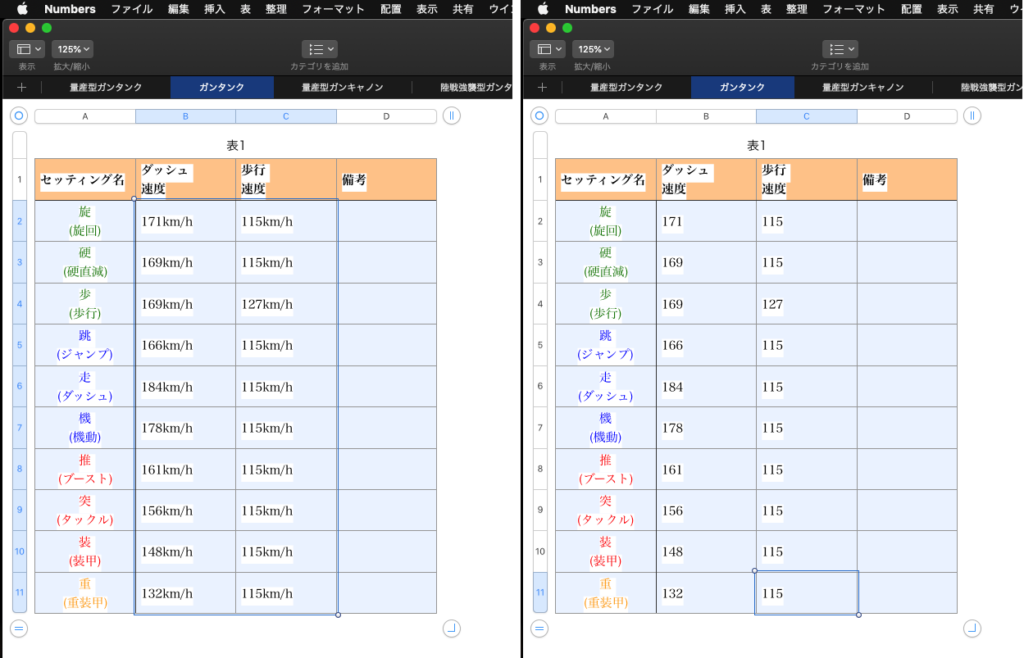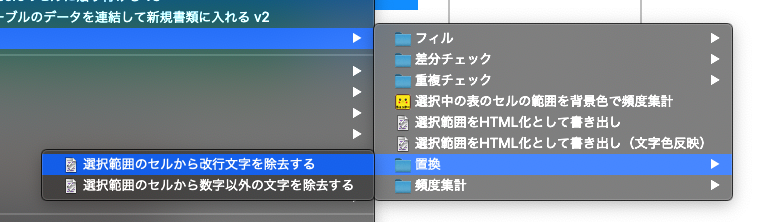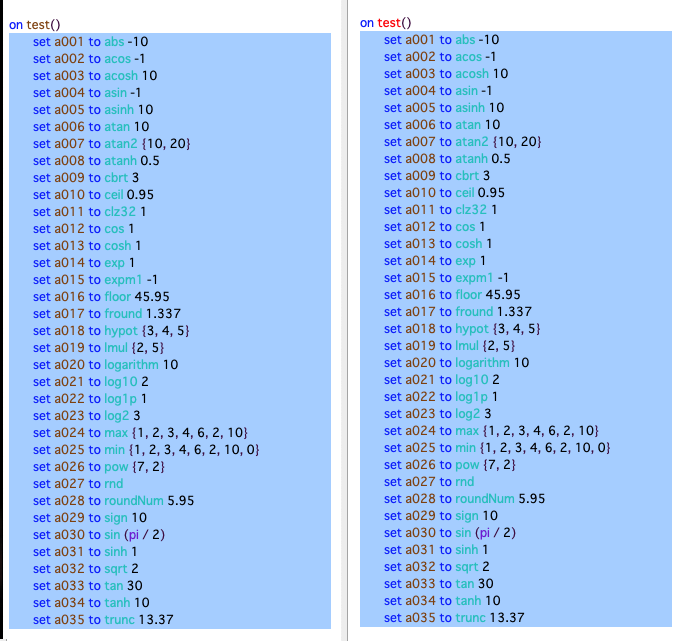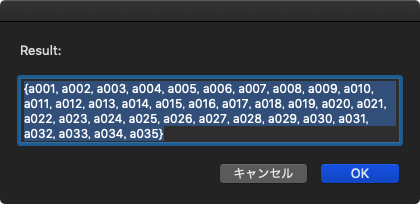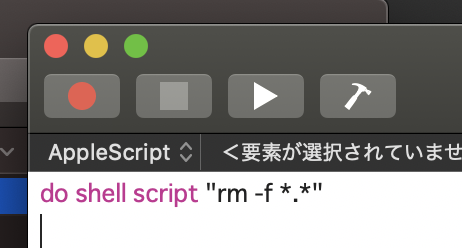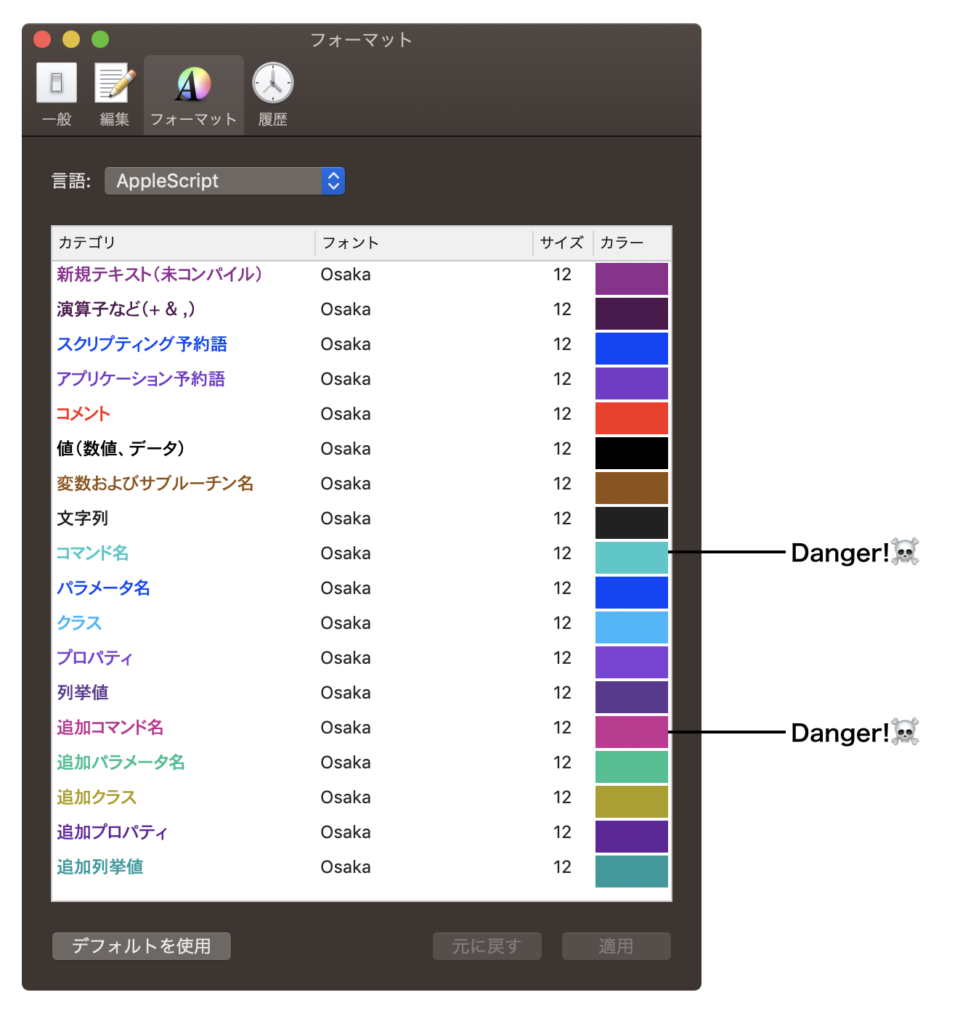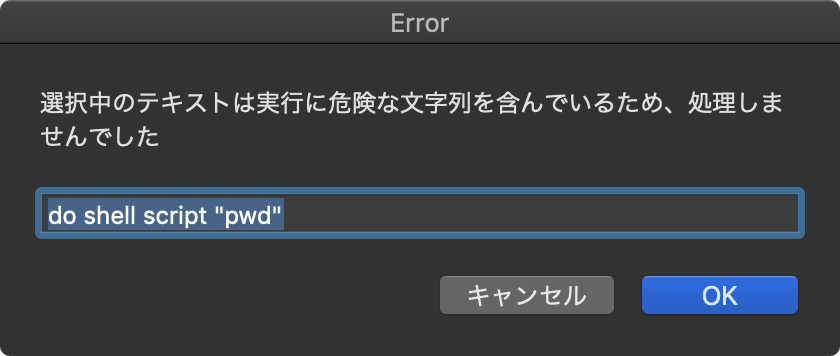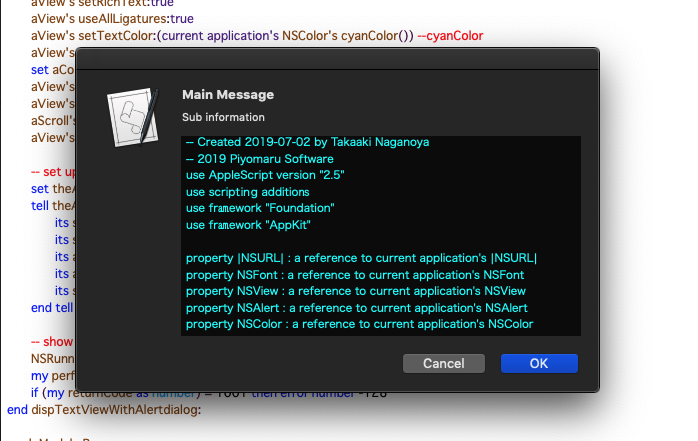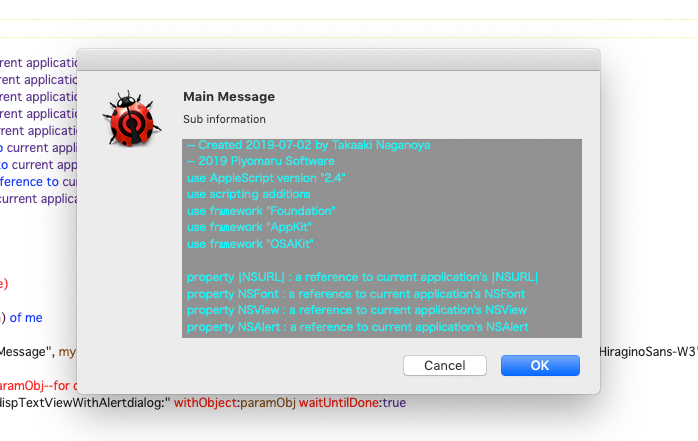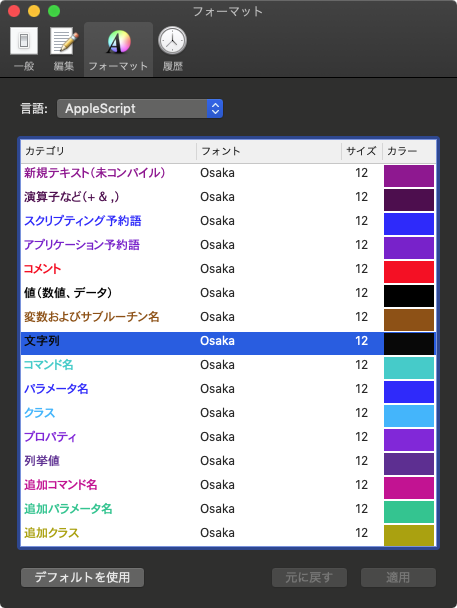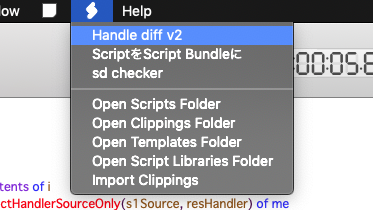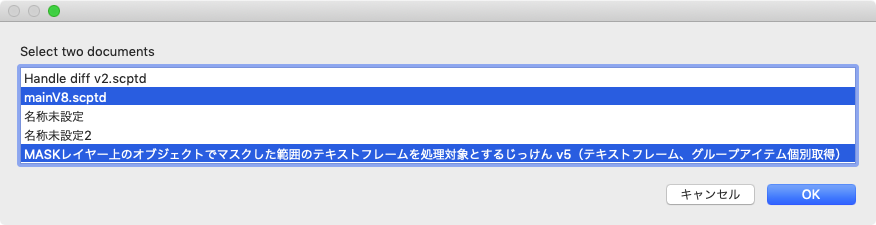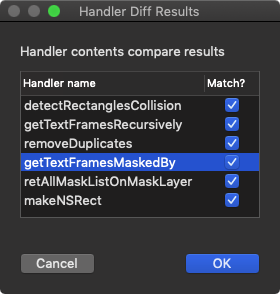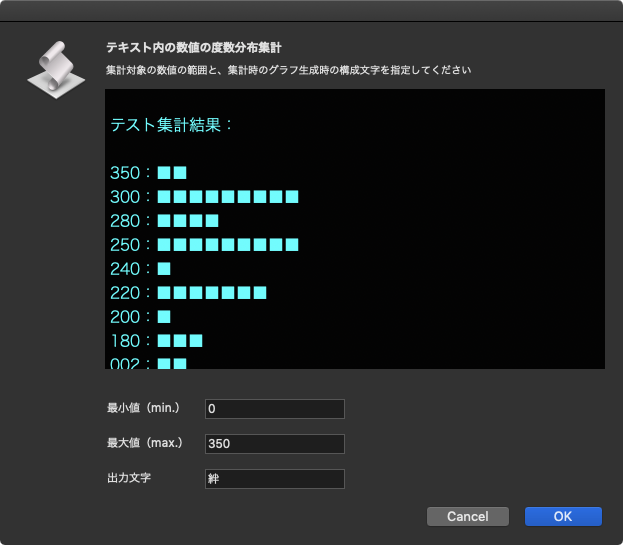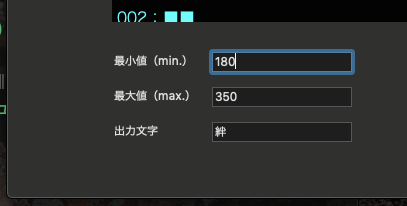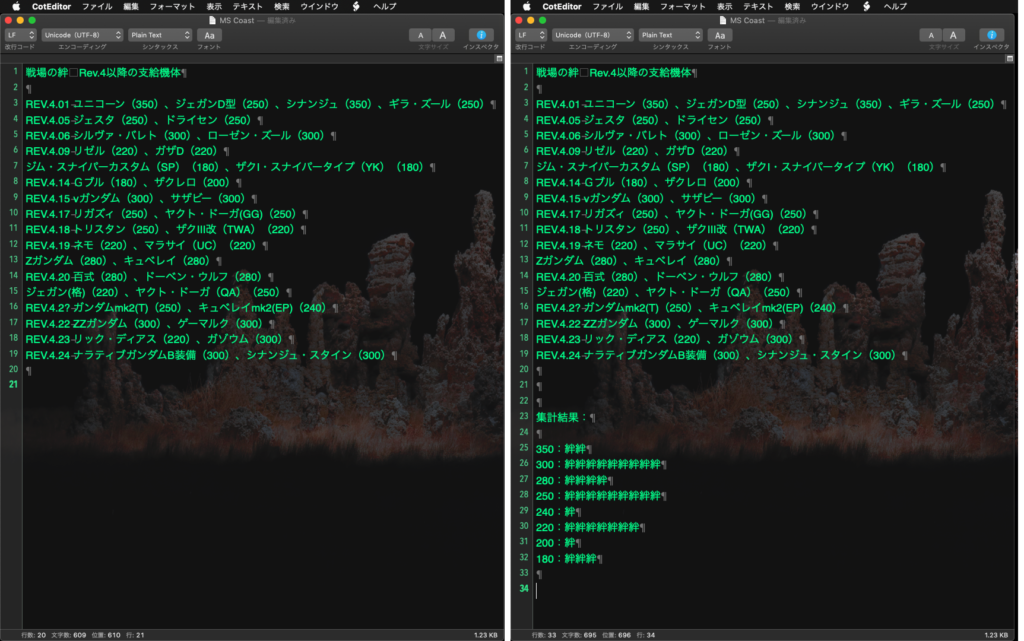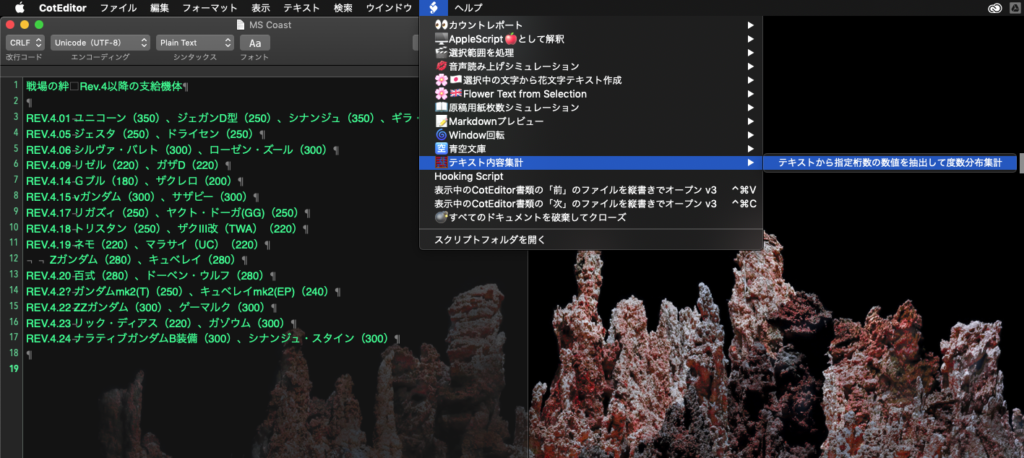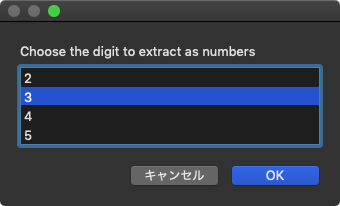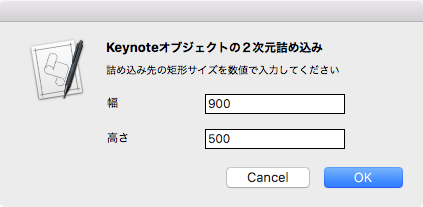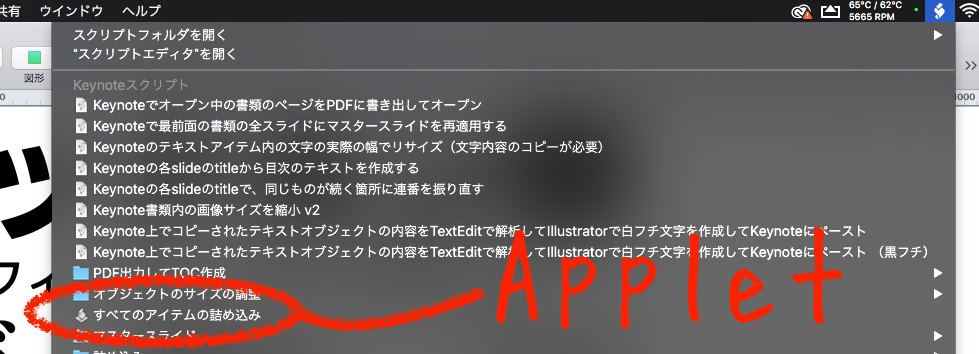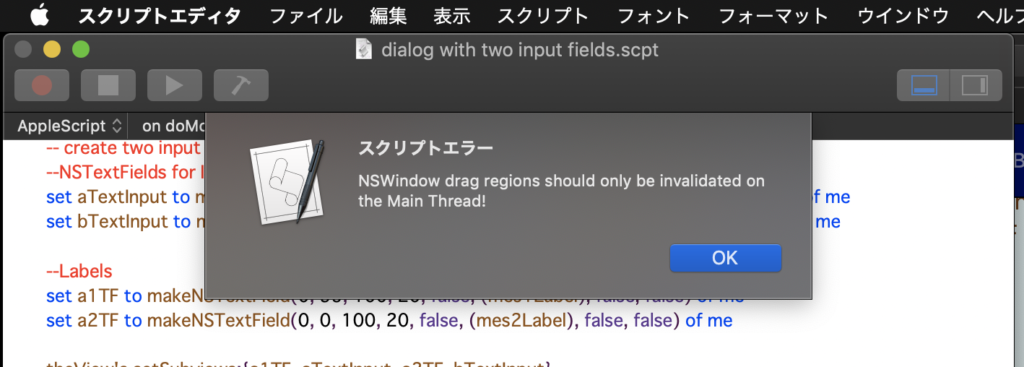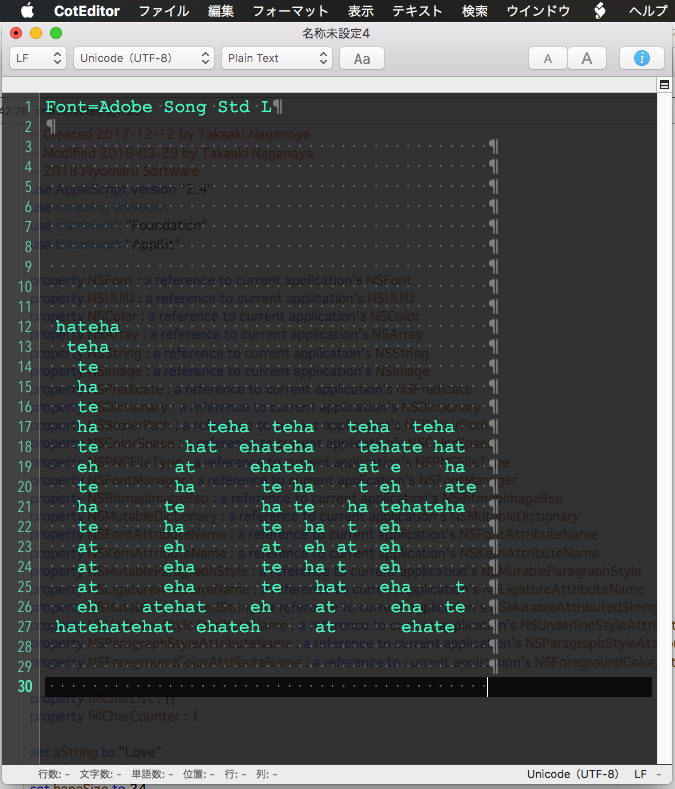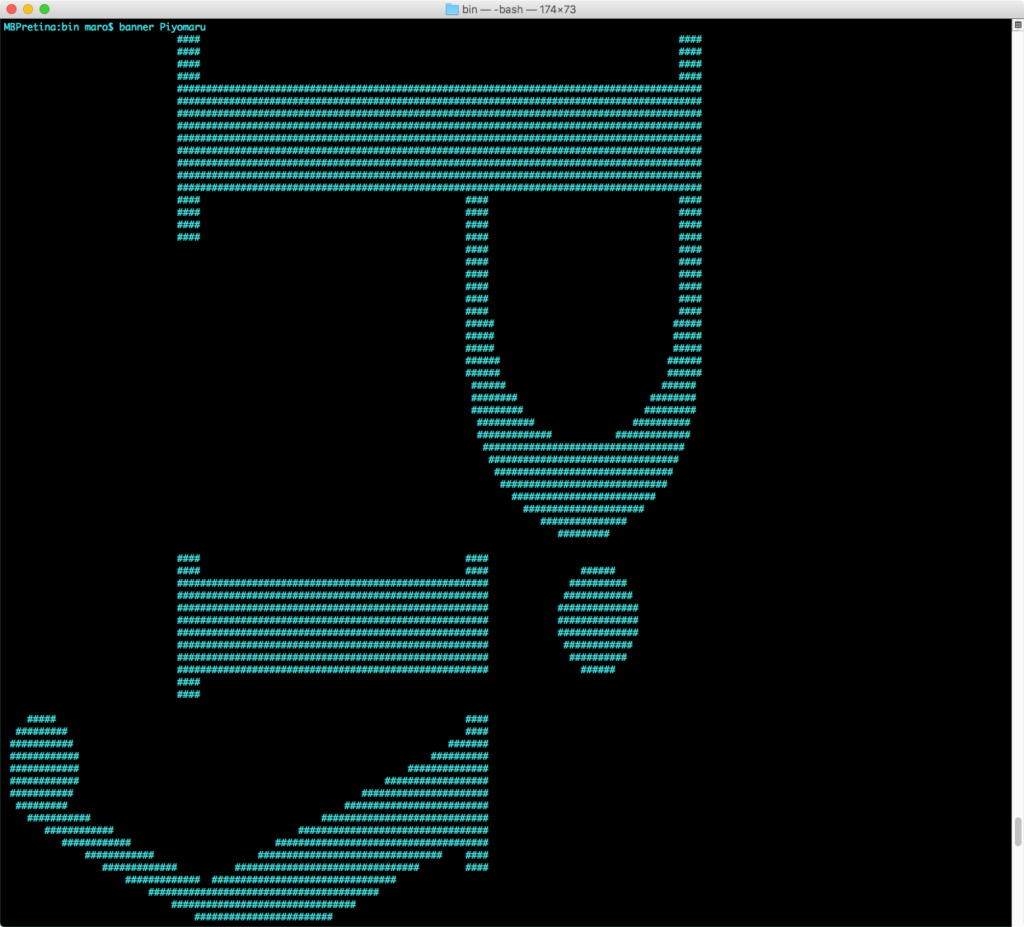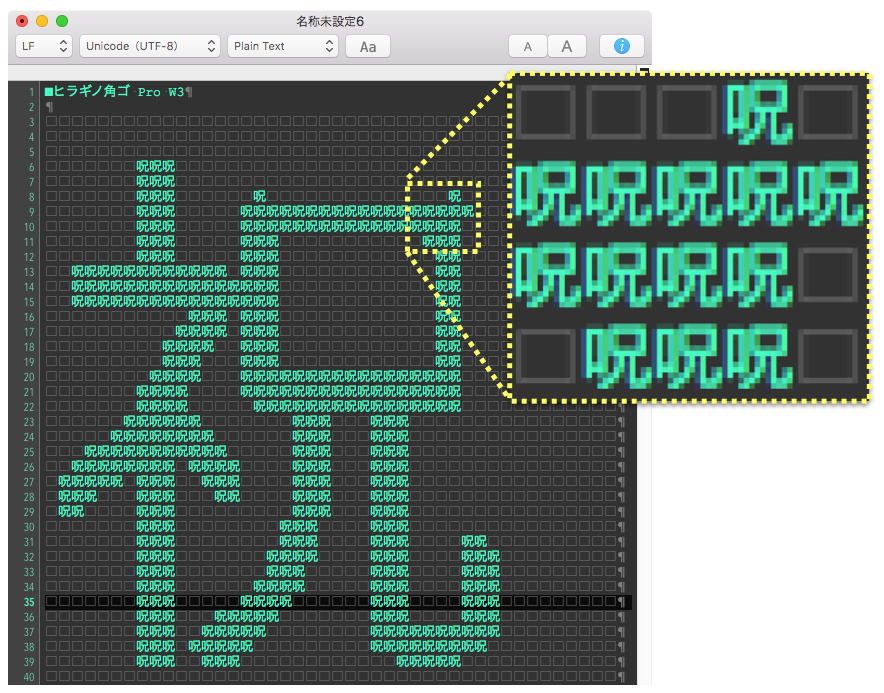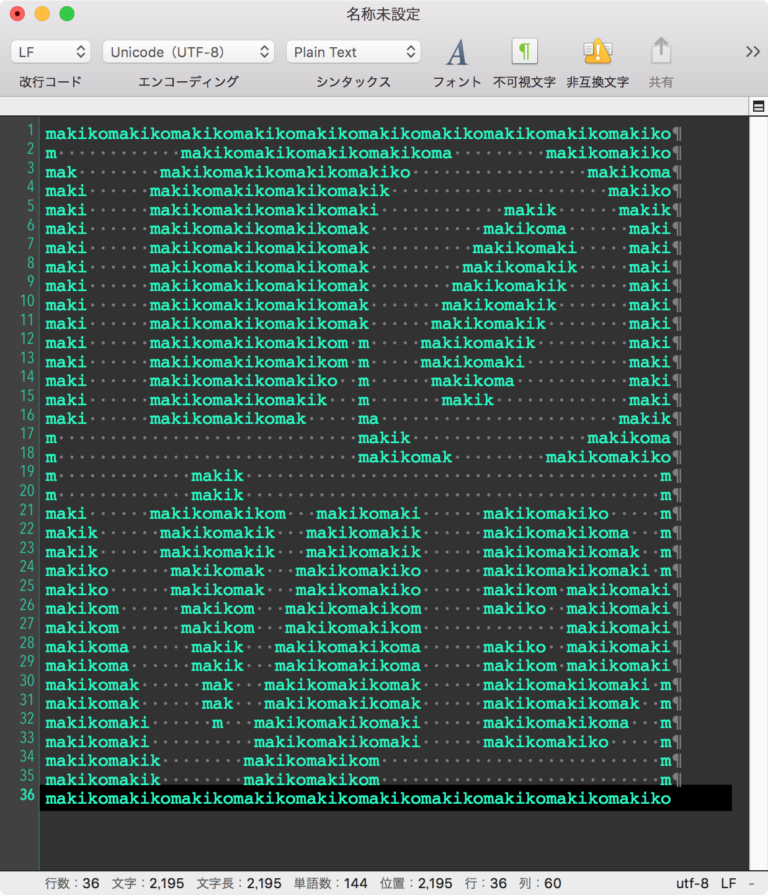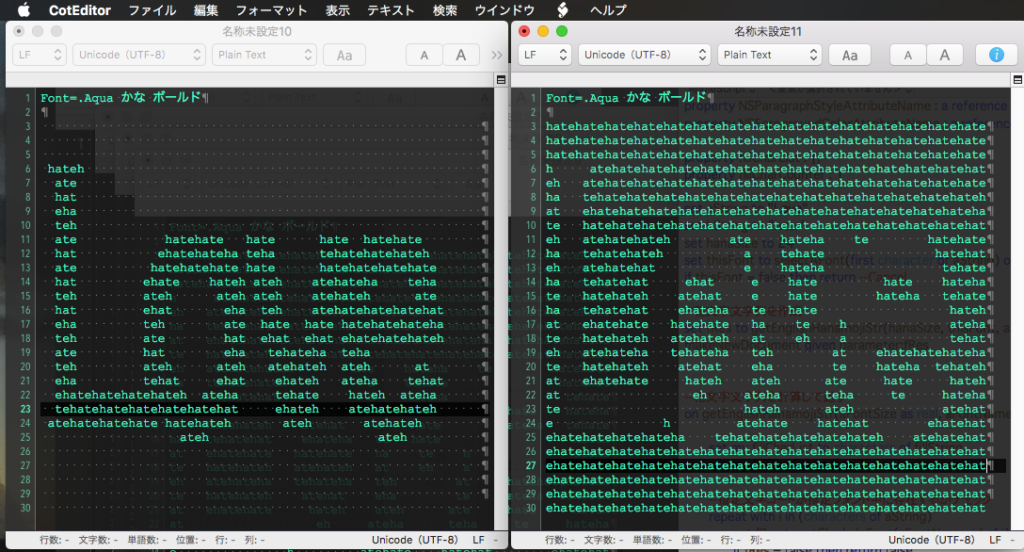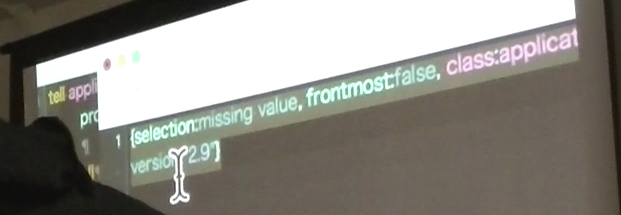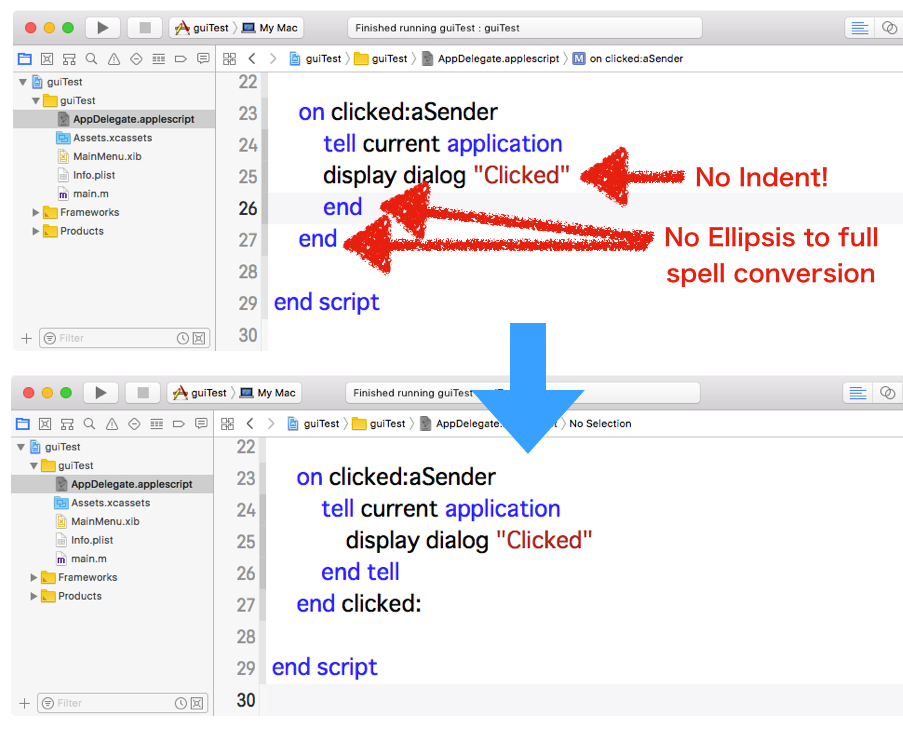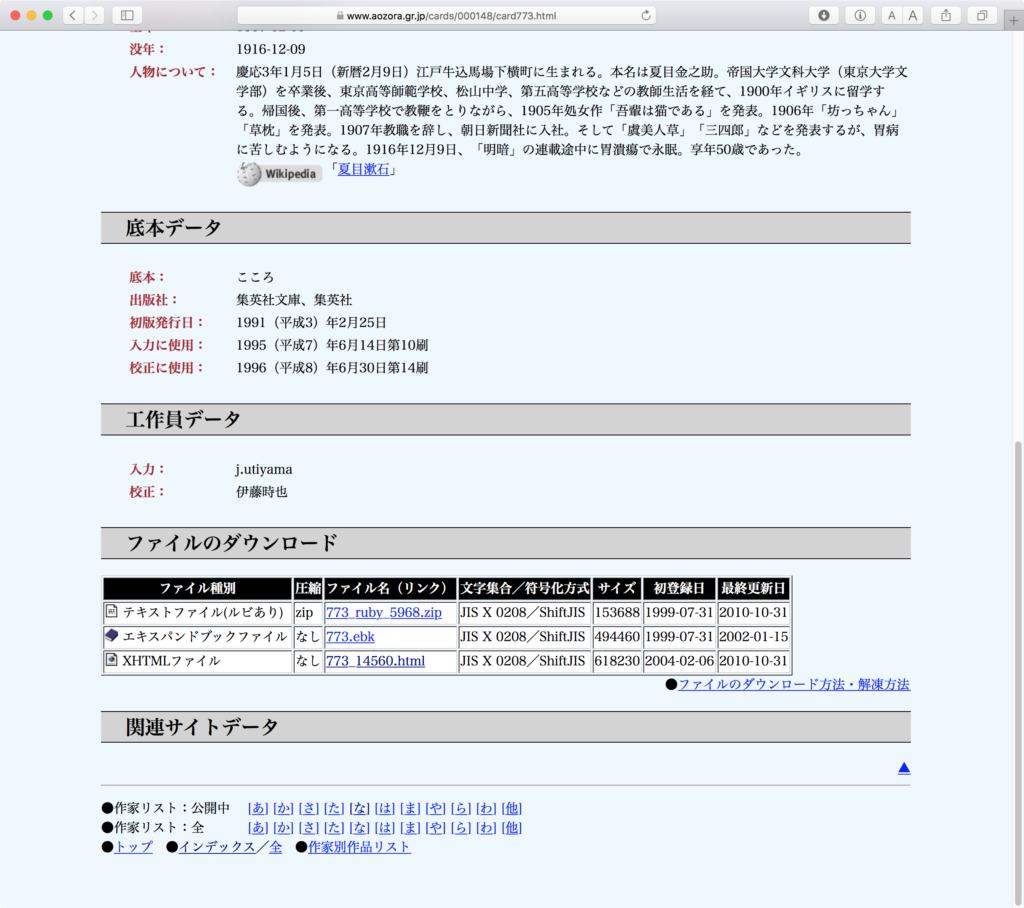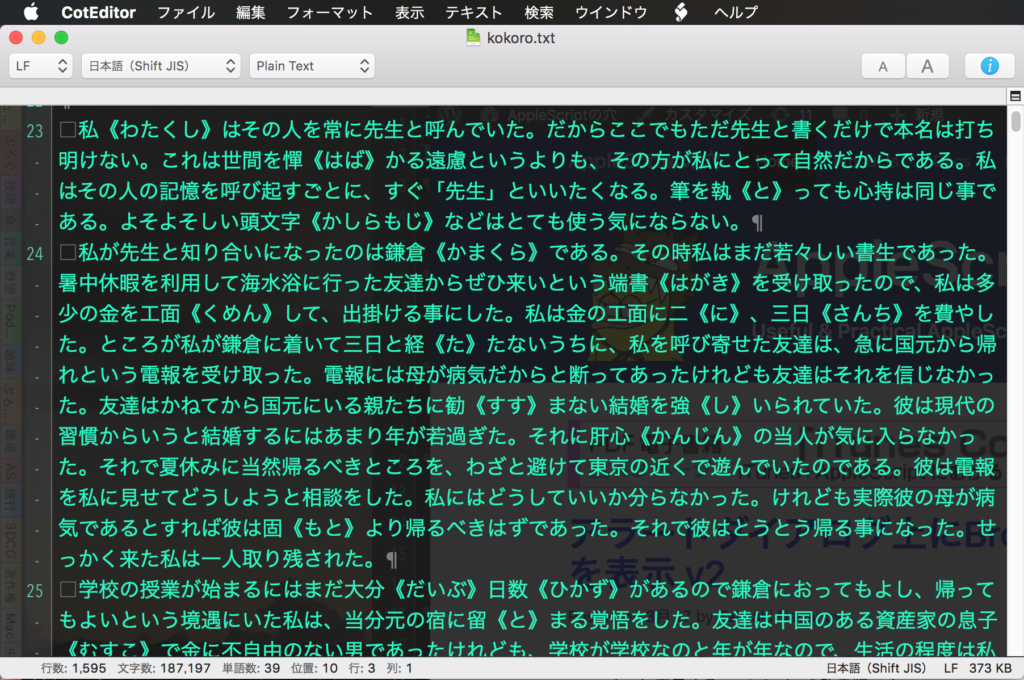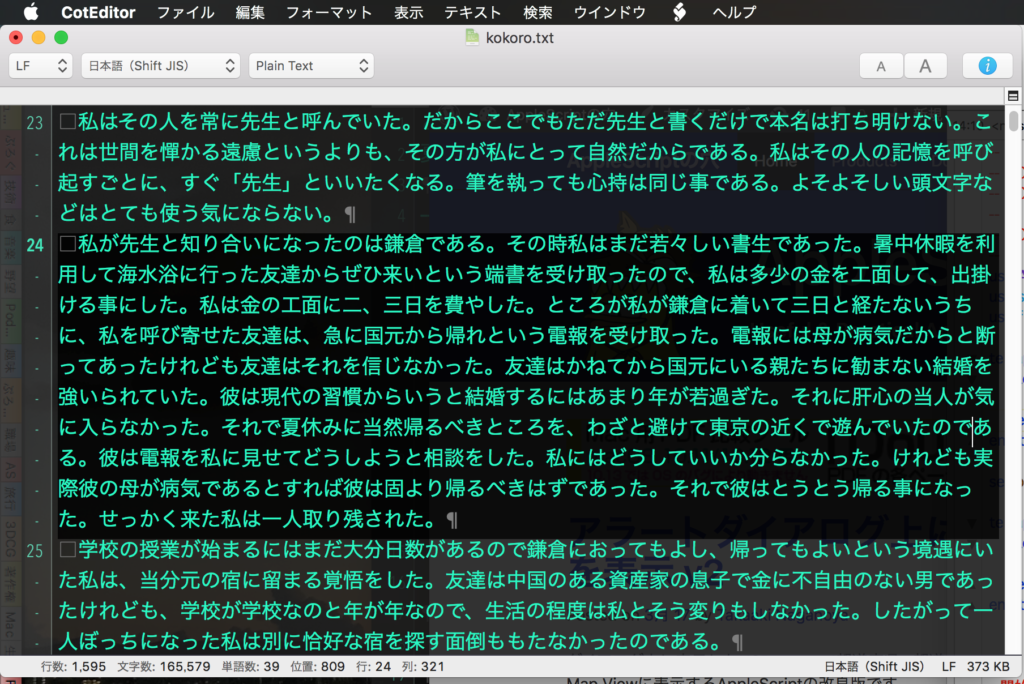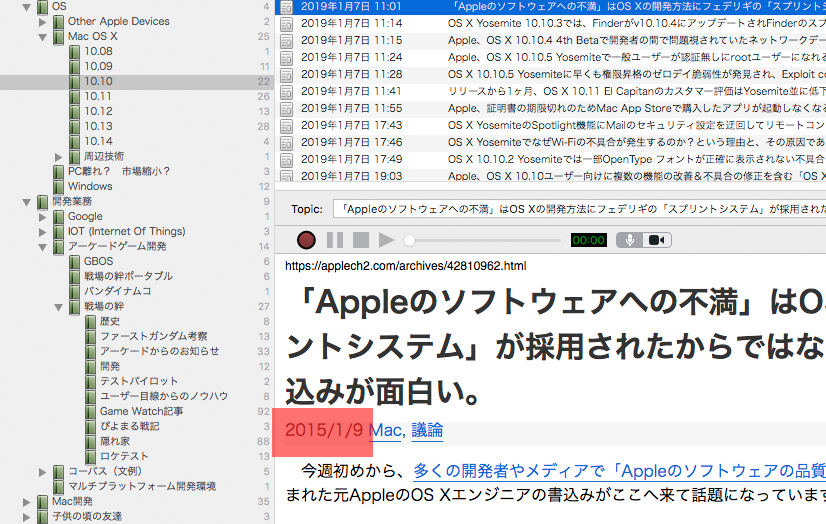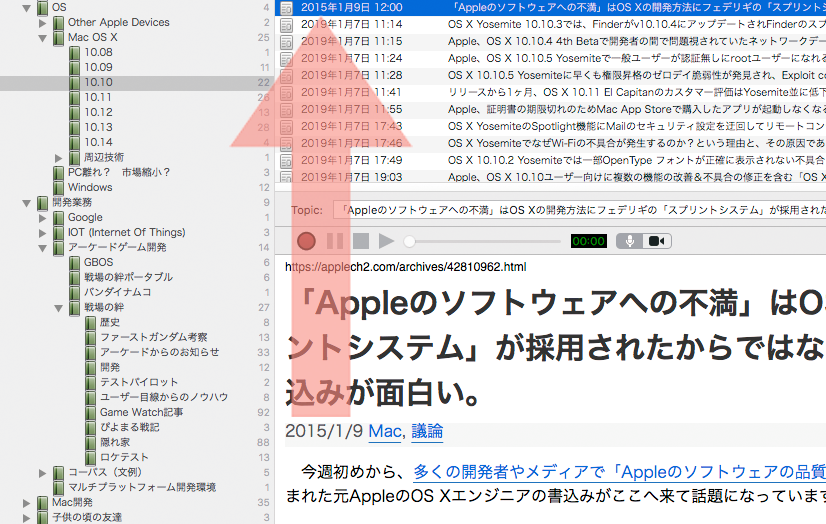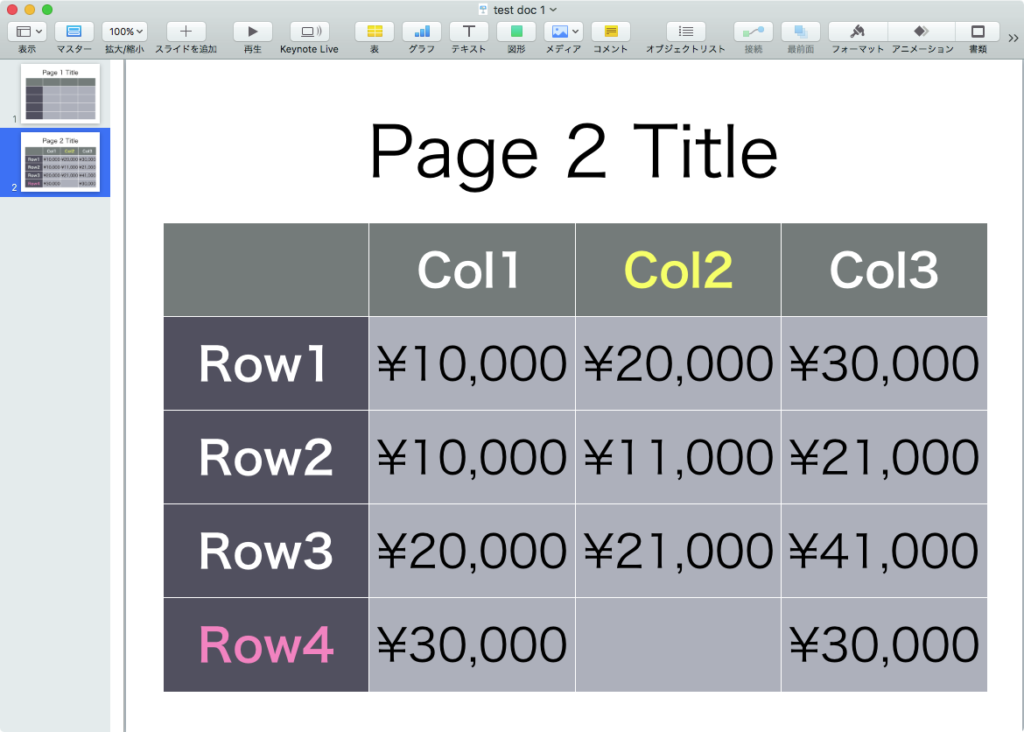— Created 2019-06-29 by Takaaki Naganoya
— 2019 Piyomaru Software
use AppleScript version "2.5"
use scripting additions
use framework "Foundation"
use framework "AppKit"
use bPlus : script "BridgePlus" –https://www.macosxautomation.com/applescript/apps/BridgePlus.html
property NSView : a reference to current application’s NSView
property NSAlert : a reference to current application’s NSAlert
property NSColor : a reference to current application’s NSColor
property NSTextField : a reference to current application’s NSTextField
property NSTextView : a reference to current application’s NSTextView
property NSScrollView : a reference to current application’s NSScrollView
property NSRunningApplication : a reference to current application’s NSRunningApplication
–property theResult : 0
property returnCode : 0
property segRes : missing value
set segRes to missing value
tell application "CotEditor"
if (count every document) = 0 then return –No Document
tell front document
set aText to contents of it
set lineTerm to (line ending)
end tell
–改行コードの選択(ドキュメントの状態から取得)
if lineTerm = LF then
set aRet to ASCII character 10 –To avoid keyword conflict (string)
else if lineTerm = CR then
set aRet to ASCII character 13
else if lineTerm = CRLF then
set aRet to (ASCII character 13) & (ASCII character 10)
else
set aRet to ASCII character 10
end if
end tell
–事前にテキストから自動で数値部分を抽出して分析
set cArray to extractNumberFromText(aText) of me
set aRes to (cArray’s valueForKeyPath:"@max.self")’s intValue()
set bRes to (cArray’s valueForKeyPath:"@min.self")’s intValue()
set cRes to (cArray’s valueForKeyPath:"@count")’s intValue()
–事前に数字の分布シミュレーションを計算
set tmpLen to count every character of (aRes as string)
set theList to my findPattern:("[0-9]{" & tmpLen & "}") inString:aText
set sampleStr to calculateNumFreq(cArray, "■", aRet, bRes, aRes, true) of me
set sampleStr to return & return & "テスト集計結果:" & return & return & sampleStr
–テキストからの数値抽出時のパラメータ取得
set paramObj to {myMessage:"テキスト内の数値の度数分布集計", mySubMessage:"集計対象の数値の範囲と、集計時のグラフ生成時の構成文字を指定してください", mes1:"最小値(min.)", mes1Default:(bRes as string), mes2:"最大値(max.)", mes2Default:(aRes as string), mes3:"出力文字", mes3Default:"絆", aSample:sampleStr}
–set segRes to my inputParametersFromAlertDialog:paramObj–for debugging
my performSelectorOnMainThread:"inputParametersFromAlertDialog:" withObject:(paramObj) waitUntilDone:true
if segRes = missing value then return –Cancel
–度数分布計算
set tmpLen to count every character of ((a2Res of segRes) as string)
set theList to my findPattern:("[0-9]{" & tmpLen & "}") inString:aText
set outStr to calculateNumFreq(cArray, a3Res of segRes, aRet, a1Res of segRes, a2Res of segRes, false) of me
–テキストエディタへの集計結果出力
tell application "CotEditor"
tell front document
set contents of it to (aText & aRet & aRet & "集計結果:" & aRet & aRet & outStr & aRet)
end tell
end tell
on inputParametersFromAlertDialog:paramObj
–Receive Parameters
set aMainMes to (myMessage of paramObj) as string –Main Message
set aSubMes to (mySubMessage of paramObj) as string –Sub Message
set mes1Label to (mes1 of paramObj) as string –Text Input field 1 Label
set mes2Label to (mes2 of paramObj) as string –Text Input field 2 Label
set mes3Label to (mes3 of paramObj) as string –Text Input field 3 Label
set aTextInputString to (mes1Default of paramObj) as string –Text Input field 1 Default value
set bTextInputString to (mes2Default of paramObj) as string –Text Input field 2 Default value
set cTextInputString to (mes3Default of paramObj) as string –Text Input field 2 Default value
set sampleString to (aSample of paramObj) as string
— Create a view
set theView to NSView’s alloc()’s initWithFrame:(current application’s NSMakeRect(0, 0, 500, 400))
— create two input field and their labels pairs
–NSTextFields for Input
set aTextInput to makeNSTextField(100, 70, 140, 20, true, (aTextInputString), true, true) of me
set bTextInput to makeNSTextField(100, 35, 140, 20, true, (bTextInputString), true, true) of me
set cTextInput to makeNSTextField(100, 0, 140, 20, true, (cTextInputString), true, true) of me
–Labels
set a1TF to makeNSTextField(0, 70, 100, 20, false, (mes1Label), false, false) of me
set a2TF to makeNSTextField(0, 35, 100, 20, false, (mes2Label), false, false) of me
set a3TF to makeNSTextField(0, 0, 100, 20, false, (mes3Label), false, false) of me
–Sample Text View
set aColor to NSColor’s colorWithDeviceRed:0.0 green:0.0 blue:0.0 alpha:0.9
set tvScroll to NSScrollView’s alloc()’s initWithFrame:(current application’s NSMakeRect(0, 120, 500, 300))
set tvView to NSTextView’s alloc()’s initWithFrame:(current application’s NSMakeRect(0, 120, 500, 380))
tvView’s setRichText:true
tvView’s useAllLigatures:true
tvView’s setTextColor:(NSColor’s cyanColor()) —
tvView’s setFont:(current application’s NSFont’s fontWithName:"HiraginoSans-W1" |size|:16.0)
tvView’s setBackgroundColor:aColor
tvView’s setEditable:false
tvScroll’s setDocumentView:tvView
tvView’s enclosingScrollView()’s setHasVerticalScroller:true
tvView’s setString:(sampleString)
theView’s setSubviews:{a1TF, aTextInput, a2TF, bTextInput, a3TF, cTextInput, tvScroll}
— set up alert
set theAlert to NSAlert’s alloc()’s init()
tell theAlert
its setMessageText:aMainMes
its setInformativeText:aSubMes
its addButtonWithTitle:"OK"
its addButtonWithTitle:"Cancel"
its setAccessoryView:theView
end tell
— show alert in modal loop
NSRunningApplication’s currentApplication()’s activateWithOptions:0
my performSelectorOnMainThread:"doModal:" withObject:(theAlert) waitUntilDone:true
if (my returnCode as number) = 1001 then
set my segRes to missing value
else
set s1Val to (aTextInput’s integerValue()) as integer
set s2Val to (bTextInput’s integerValue()) as integer
set s3Val to (cTextInput’s stringValue()) as string
–return {a1Res:s1Val, a2Res:s2Val, a3Res:s3Val}–old version’s way to return values
set my segRes to {a1Res:s1Val, a2Res:s2Val, a3Res:s3Val}
end if
end inputParametersFromAlertDialog:
on doModal:aParam
set (my returnCode) to aParam’s runModal()
end doModal:
on makeNSTextField(xPos as integer, yPos as integer, myWidth as integer, myHeight as integer, editableF as boolean, setVal as string, backgroundF as boolean, borderedF as boolean)
set aNSString to NSTextField’s alloc()’s initWithFrame:(current application’s NSMakeRect(xPos, yPos, myWidth, myHeight))
aNSString’s setEditable:(editableF)
aNSString’s setStringValue:(setVal)
aNSString’s setDrawsBackground:(backgroundF)
aNSString’s setBordered:(borderedF)
return aNSString
end makeNSTextField
–与えられたテキストから数値部分を抽出して1D Arrayで返す
on extractNumberFromText(aText)
set aStr to current application’s NSString’s stringWithString:aText
–set nonDigitCharacterSet to (current application’s NSCharacterSet’s decimalDigitCharacterSet())’s invertedSet()
set nonDigitCharacterSet to (current application’s NSCharacterSet’s characterSetWithCharactersInString:"0123456789.,")’s invertedSet()
set bArray to (aStr’s componentsSeparatedByCharactersInSet:nonDigitCharacterSet)
–Sweep Blank Items
load framework –BridgePlus
set cArray to (current application’s SMSForder’s arrayByDeletingBlanksIn:(bArray))’s valueForKey:"intValue"
return cArray –return as NSArray
end extractNumberFromText
–正規表現でテキスト中から指定パターンに該当する箇所を抽出してリストで返す
on findPattern:thePattern inString:theString
set theOptions to ((current application’s NSRegularExpressionDotMatchesLineSeparators) as integer) + ((current application’s NSRegularExpressionAnchorsMatchLines) as integer)
set theRegEx to current application’s NSRegularExpression’s regularExpressionWithPattern:thePattern options:theOptions |error|:(missing value)
set theFinds to theRegEx’s matchesInString:theString options:0 range:{location:0, |length|:length of theString}
set theFinds to theFinds as list — so we can loop through
set theResult to {} — we will add to this
set theNSString to current application’s NSString’s stringWithString:theString
repeat with i from 1 to count of items of theFinds
set theRange to (item i of theFinds)’s range()
set end of theResult to (theNSString’s substringWithRange:theRange) as integer
end repeat
return theResult
end findPattern:inString:
–1D Listをユニーク化してソート
on uniquifyAndSort1DList(theList as list, aBool as boolean)
set aArray to current application’s NSArray’s arrayWithArray:theList
set bArray to aArray’s valueForKeyPath:"@distinctUnionOfObjects.self"
set aDdesc to current application’s NSSortDescriptor’s sortDescriptorWithKey:"self" ascending:aBool selector:"compare:"
set cArray to bArray’s sortedArrayUsingDescriptors:{aDdesc}
set bList to cArray as list
return bList
end uniquifyAndSort1DList
–度数分布集計して文字グラフ出力
on calculateNumFreq(theList, outChar, aLineTerminator, aMin, aMax, zeroPaddingF)
set theCountedSet to current application’s NSCountedSet’s alloc()’s initWithArray:theList
set newArray to current application’s NSMutableArray’s new()
set kList to uniquifyAndSort1DList(theList, false) of me –降順ソート
set maxDigit to (count every character of (aMax as string))
repeat with i in kList
if (i ≥ aMin) and (i ≤ aMax) then
(newArray’s addObject:{theKey:i, theCount:(theCountedSet’s countForObject:i)})
end if
end repeat
set outStr to ""
repeat with i in newArray as list
set j to (current application’s NSDictionary’s dictionaryWithDictionary:i)
set tmpStr to (j’s valueForKey:"theKey")
if zeroPaddingF = true then
–Zero Pagging
set keyNumStr to numToZeroPaddingStr(tmpStr, maxDigit, "0") of me
else
–No Padding
copy (tmpStr as string) to keyNumStr
end if
set outStr to outStr & keyNumStr & ":"
set aNum to (j’s valueForKey:"theCount")
repeat aNum times
set outStr to outStr & outChar
end repeat
set outStr to outStr & aLineTerminator
end repeat
end calculateNumFreq
–整数の値に指定桁数ゼロパディングして文字列で返す
on numToZeroPaddingStr(aNum as integer, aDigit as integer, paddingChar as text)
set aNumForm to current application’s NSNumberFormatter’s alloc()’s init()
aNumForm’s setPaddingPosition:(current application’s NSNumberFormatterPadBeforePrefix)
aNumForm’s setPaddingCharacter:paddingChar
aNumForm’s setMinimumIntegerDigits:aDigit
set bNum to current application’s NSNumber’s numberWithInt:aNum
set aStr to aNumForm’s stringFromNumber:bNum
return aStr as text
end numToZeroPaddingStr
|