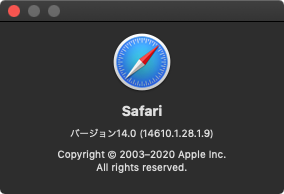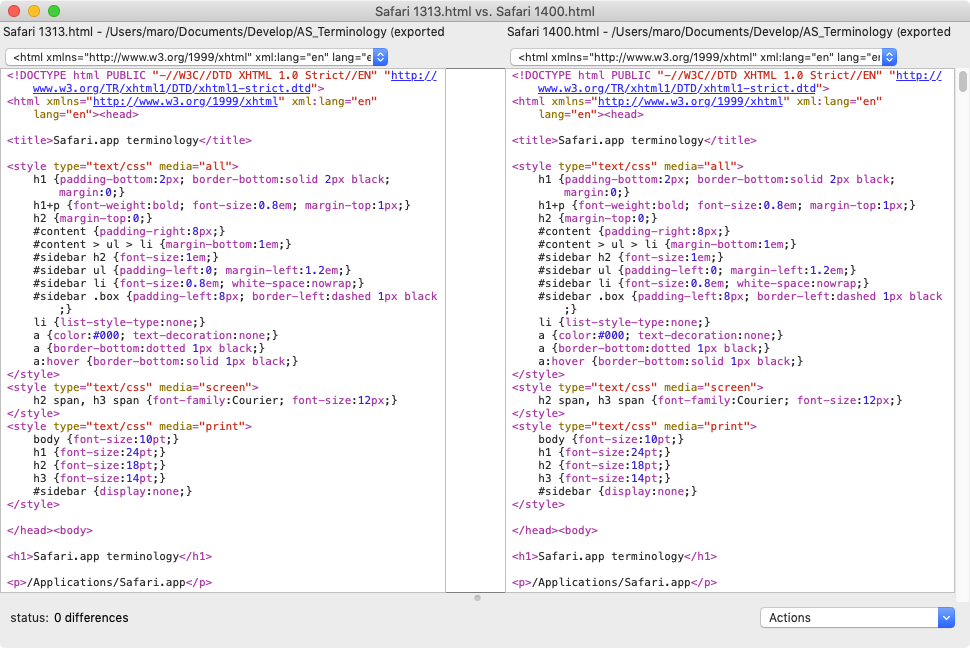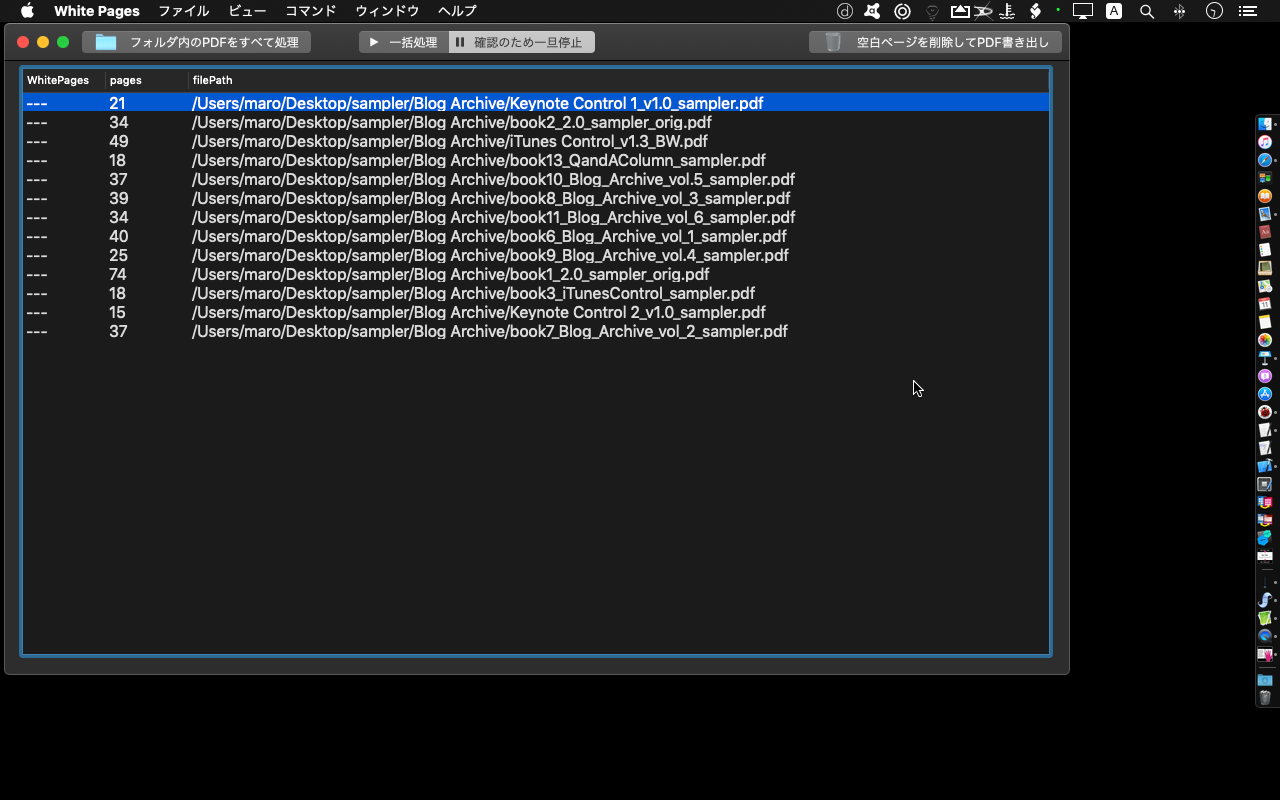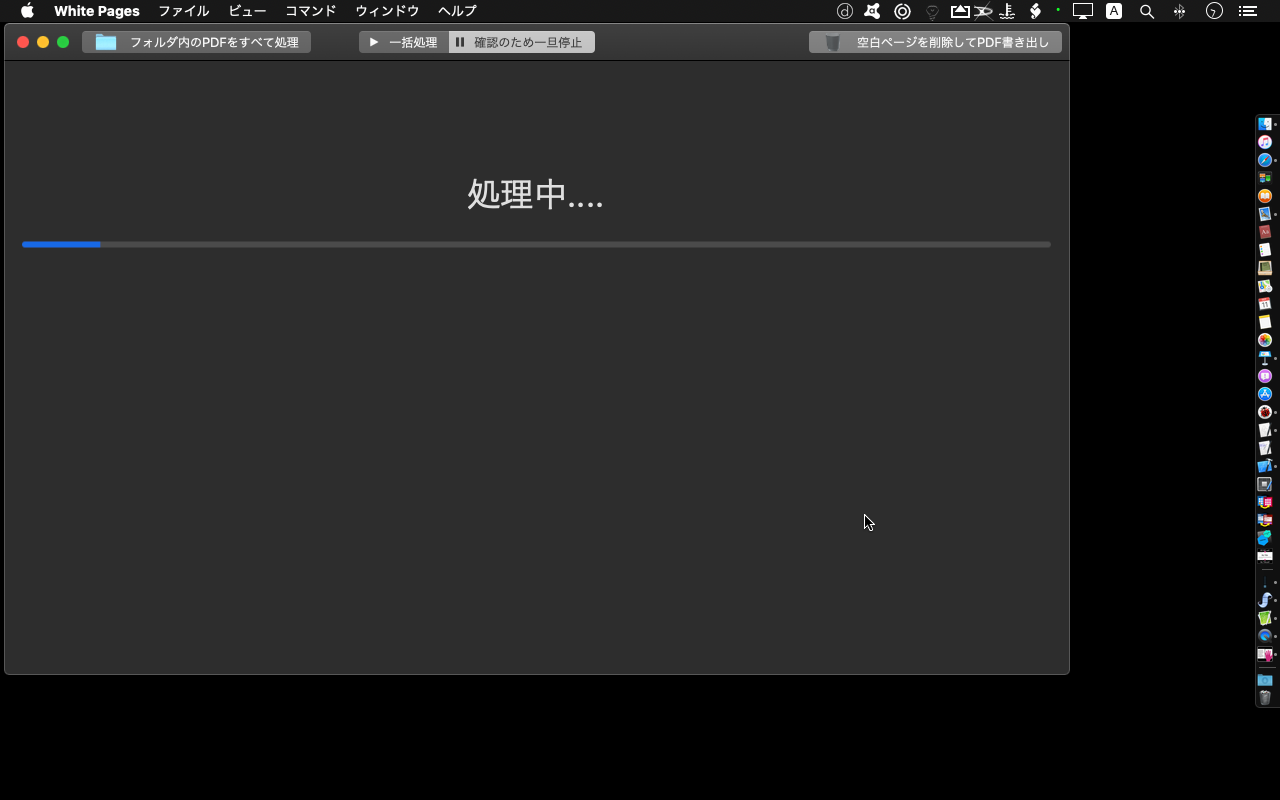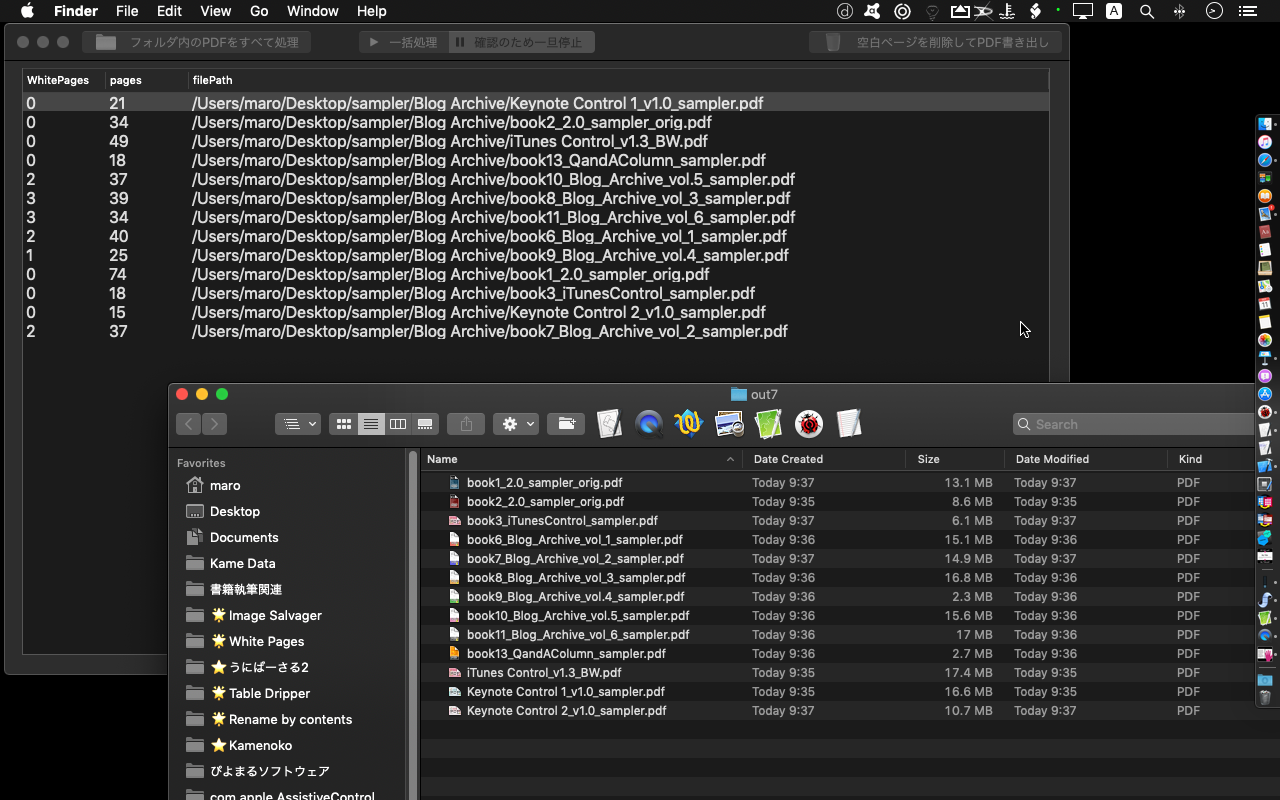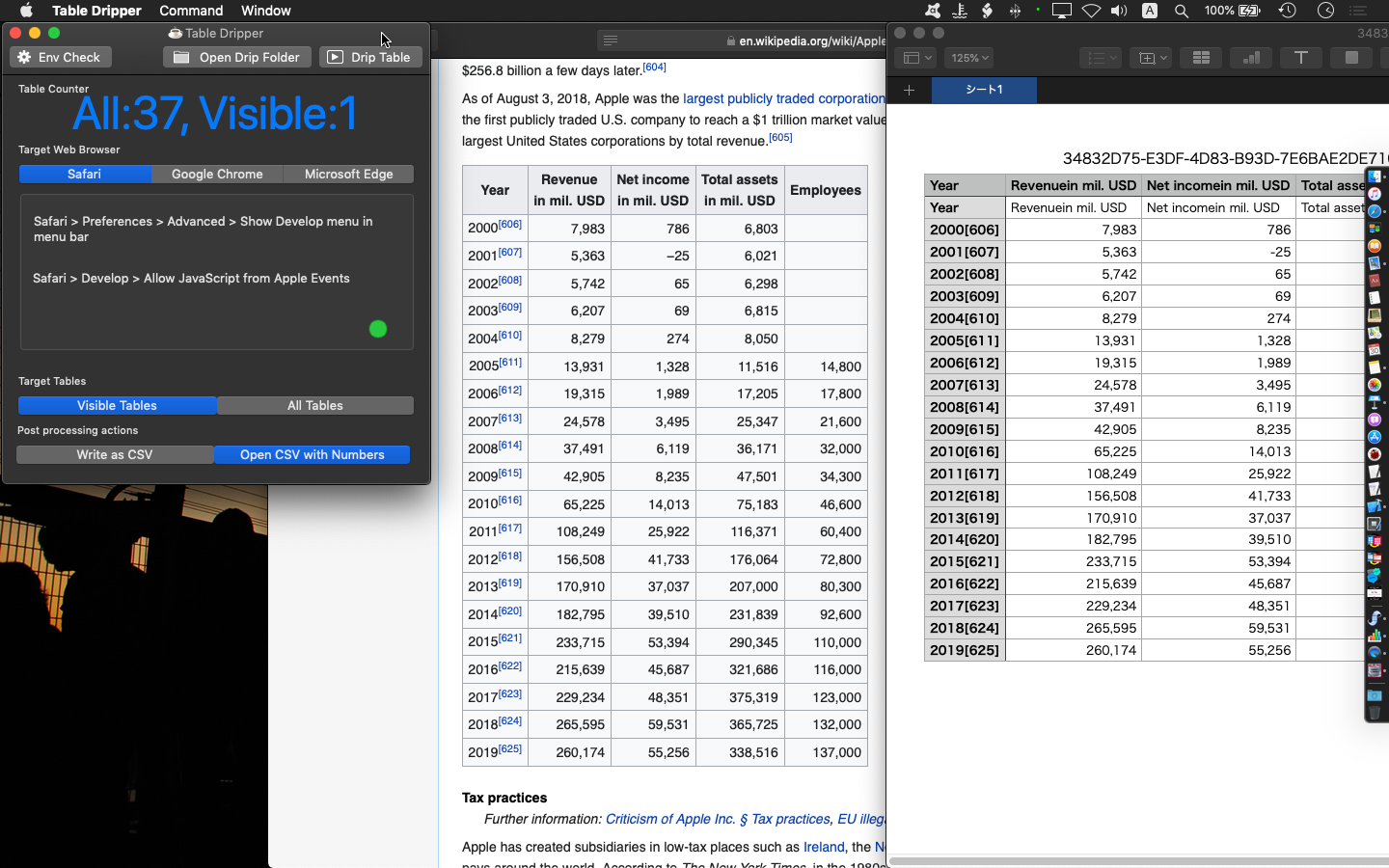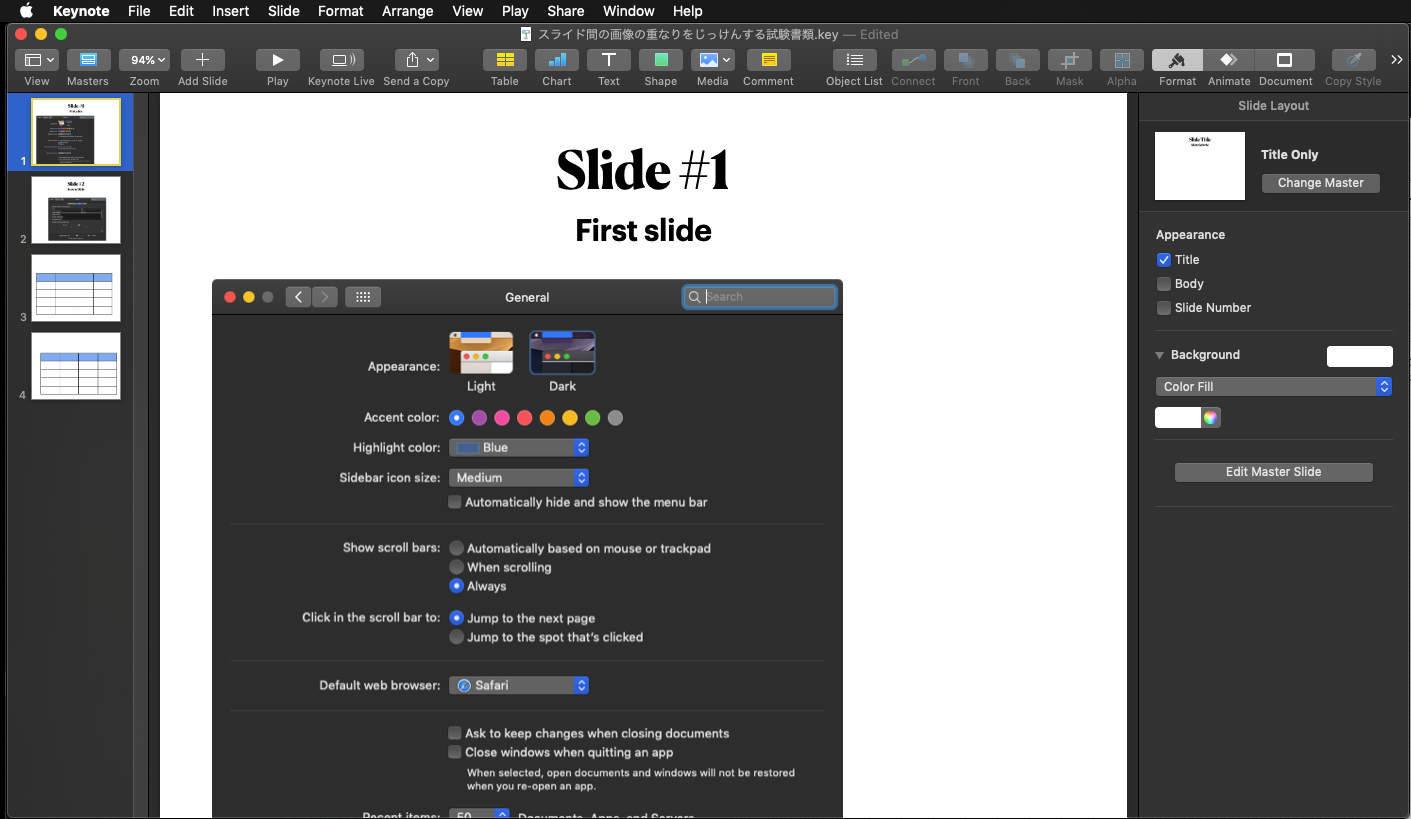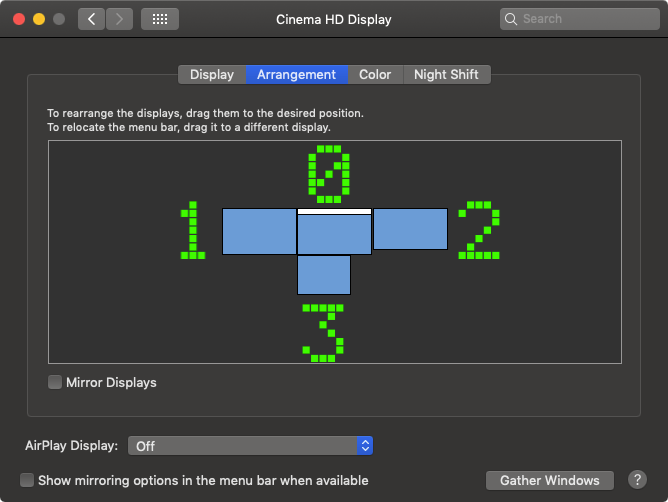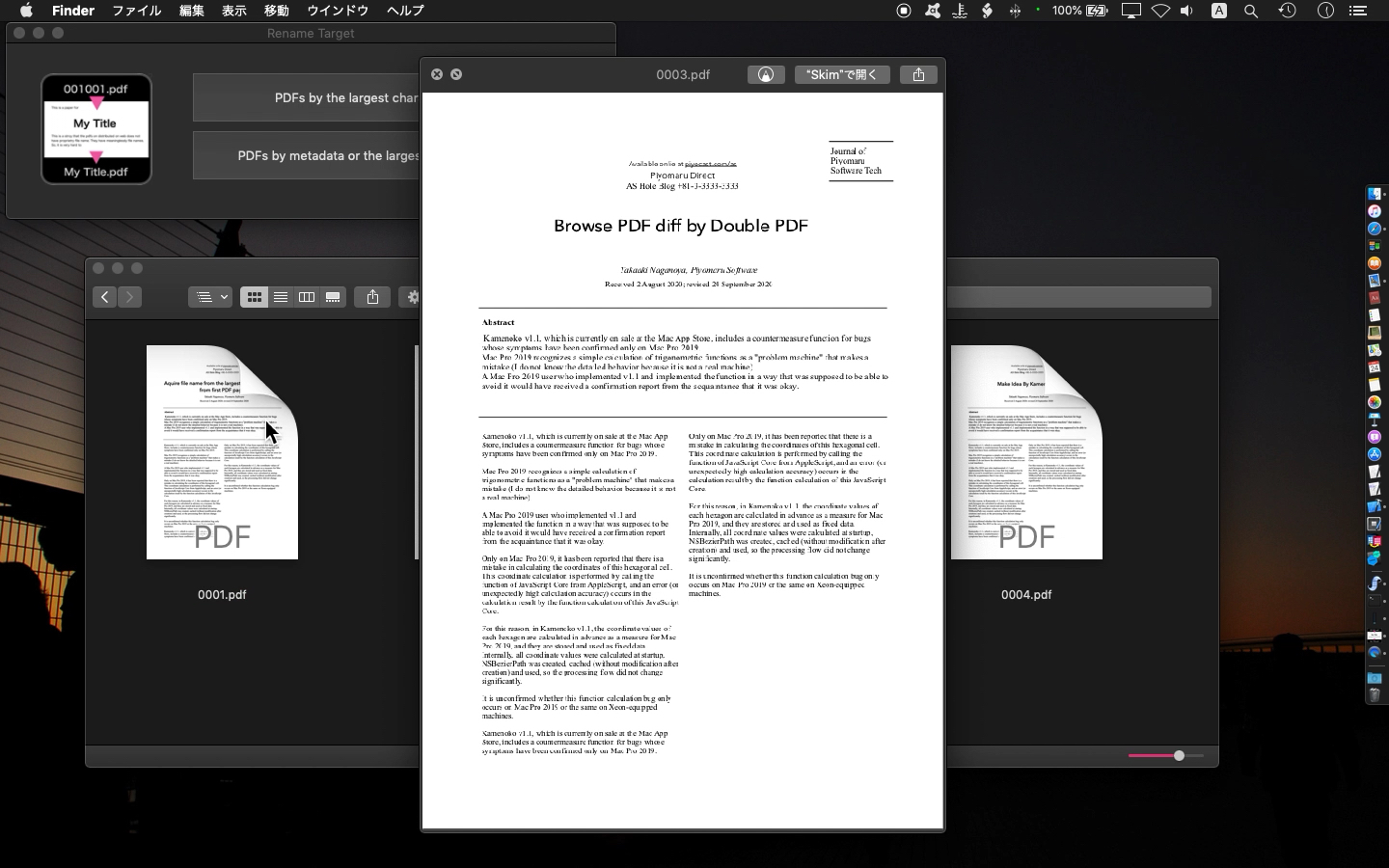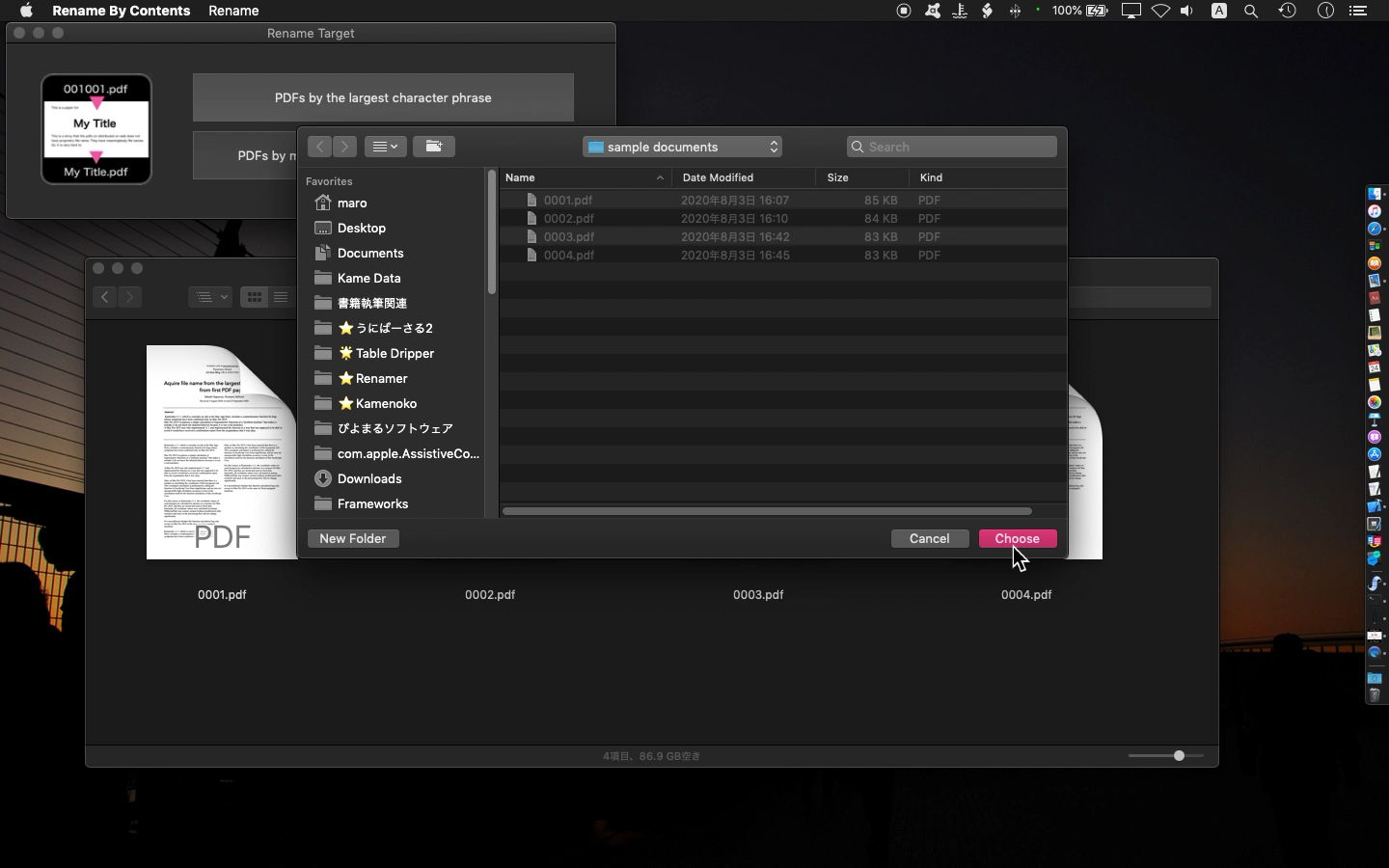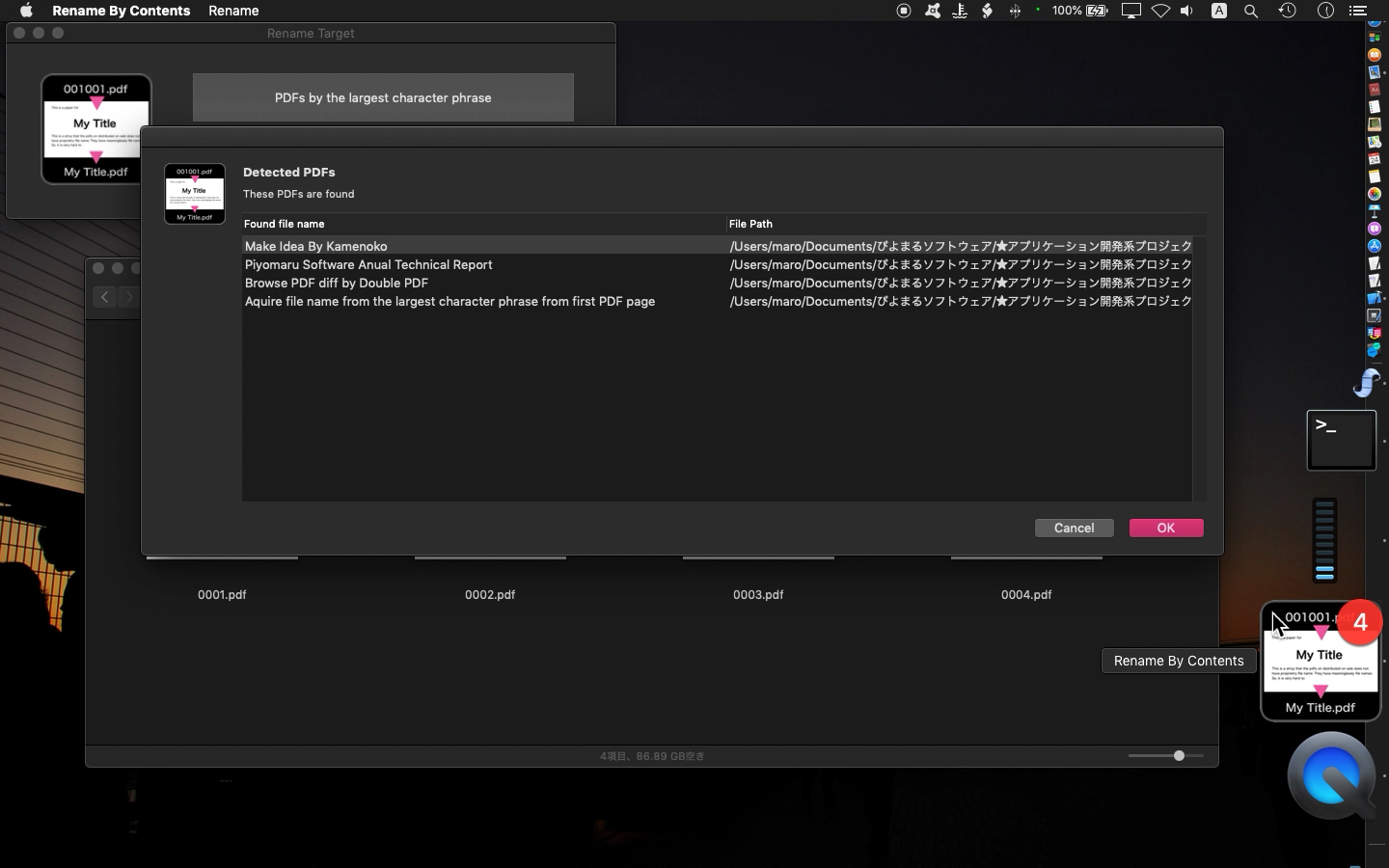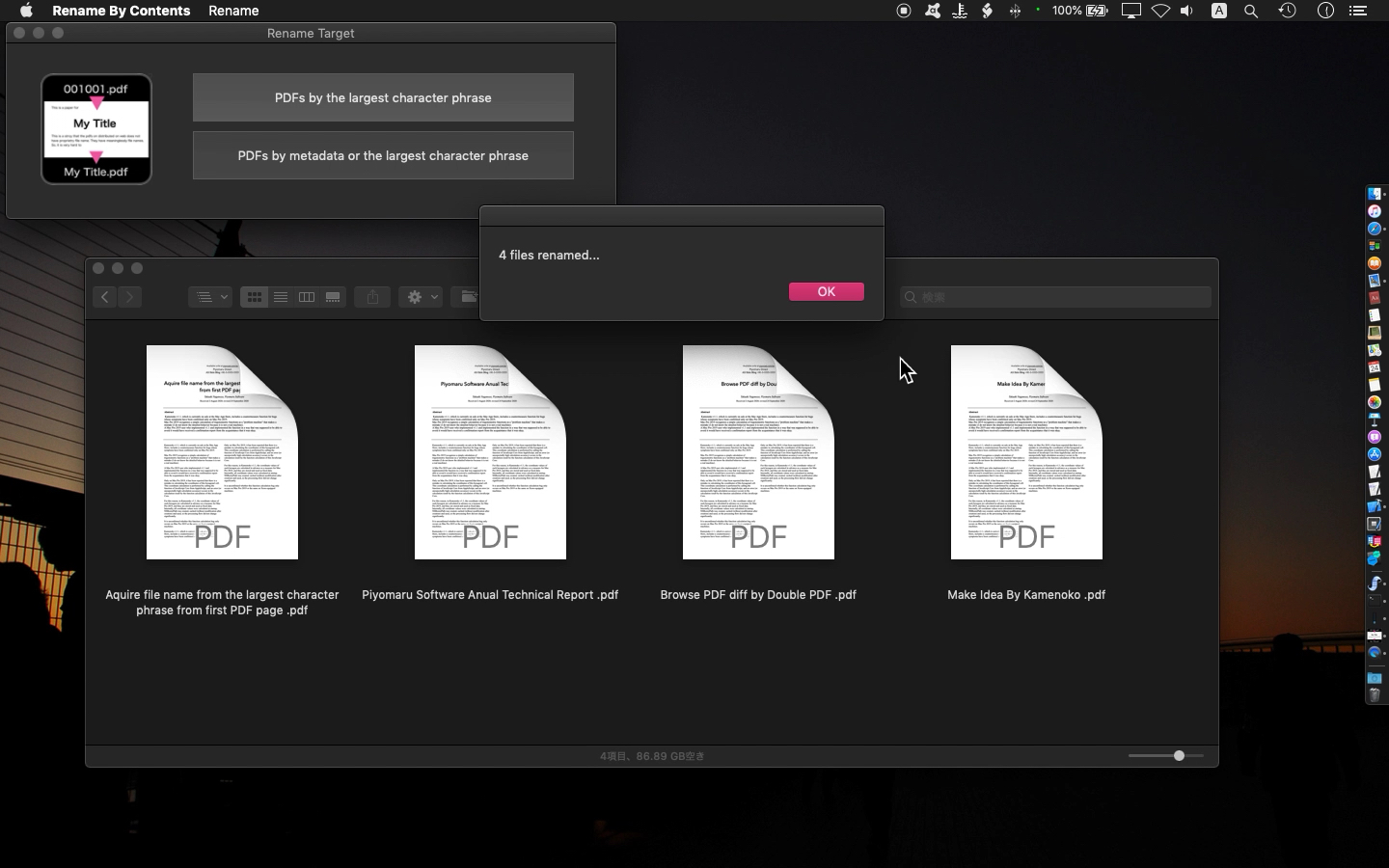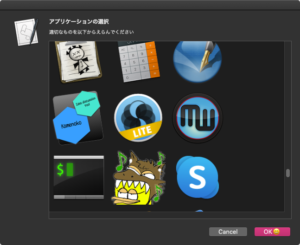Classic Mac OSの頃は「しかたなく」クリップボードを使って行う処理がありましたが、最近(Mac OS X移行後)では極力使わないようにしています。文字コード変換、スタイル付きテキストのプレーンテキスト化などクリップボードを経由しないとできない処理がたくさんありました。画像の形式変換ですらクリップボードを経由して処理していた記憶があります。
仕方なく使っていましたが、「なんでこれしきの処理でクリップボードを経由しないといけない?」と不満だらけでした。クリップボードを経由する処理があるということは、人間がGUI経由で作業をしている裏で動かすScriptを作りにくくなるということです。クリップボード処理を多用していた頃のAppleScriptのプログラムは、絶対に人がマシンに手を触れないようにして動かす必要がありました(最前面のアプリケーションを変更してしまうと処理が破綻するなど)。
クリップボード経由の処理は確実さという意味で100%といえませんし、挙動が非同期っぽくて、値が反映されるまでに時間差があるため、クリップボードの内容変更をAppleScript側から監視して反映されるまでループで待つなどのケアが必要になります。
また、クリップボードを利用する方法によって100倍以上も差が出ます。遅い方法を選択すると、遅いばかりではなく信頼性もいまひとつです。
(1)Cocoa Scripting
Cocoaの機能を呼び出して、クリップボード(ペーストボード)の操作を行います。多彩な機能を呼び出すことができ、スピードも最速です。ただし、初回実行時のみ遅くなる傾向があるのと、HDD搭載機では極端に遅くなる場合がある(SSD必須)ので注意が必要です。
(2)AppleScript内蔵標準コマンドを利用
クリップボードにデータを入れる「set the clipboad」、クリップボードからデータを取り出す「the clipboard」、クリップボードの情報を取得する「clioboard info」などがあります。スピードも遅くないのですが、本コマンドでクリップボード内容を捕捉できるまでに(クリップボードの内容が反映されるまでに)若干時間がかかります。
(3)do shell scriptコマンド経由でpbcopyコマンドを実行
shell commandの「pbcopy」「pbpaste」を呼び出して実行します。可もなく不可もなく。スピードは(1)(2)にくらべると10倍以上遅いですが、問題にはなりにくいでしょう。ただ、これをあえて使う状況が考えられません。
(4)GUI Scripting経由でメニュー操作してコピー/ペースト
もっとも遅くて信頼性のない方法です。最速の①や②にくらべると、100倍以上も遅くなります。信頼性もなく、あまり多用できないため、本当に最後の最後に部分的に使うぐらいです。AppleScriptからは生成できないオブジェクトをアプリケーションの書類上で移動させる場合などに、仕方なくGUIを操作してコピー&目的の場所(別のページなど)でペーストを行うような感じでしょうか。それでも、各オブジェクトを逐一コピー&ペーストするのではなく、まとめてコピー&まとめてペーストすべきでしょう。コピー&ペーストの回数を減らすことが安全動作につながります。
その他、クリップボードを用いた処理を行う場合には、処理の最初にクリップボード内容を退避しておき、処理後に退避内容を戻すなどのケアも必要になります。
注:AppleScriptの書類形式が通常形式かバンドル書類形式かで実行速度に差が出ることはありません。ただし、アプリケーション内部のメニューやフォルダアクション、SwitchControlなどの各実行環境において「通常形式のみ。バンドル形式は受け付けない」といった制約が生じることはあります。実行速度については、Automatorやショートカット上のAppleScript実行アクションで動かすと、とりわけ遅くなります
| AppleScript名:①ASOCでクリップボード操作.scpt |
| –Created 2015-08-03 by Shane Stanley use AppleScript version "2.4" use scripting additions use framework "Foundation" use framework "AppKit" — for NSPasteboard my restoreClipboard:{"ABC"} –クリップボードに内容を設定する on restoreClipboard:theArray — get pasteboard set thePasteboard to current application’s NSPasteboard’s generalPasteboard() — clear it, then write new contents thePasteboard’s clearContents() thePasteboard’s writeObjects:theArray end restoreClipboard: |
| AppleScript名:②set the clipboardコマンド.scptd |
| — – Created by: Takaaki Naganoya – Created on: 2020/10/06 — – Copyright © 2020 Piyomaru Software, All Rights Reserved — use AppleScript version "2.4" — Yosemite (10.10) or later use framework "Foundation" use scripting additions set the clipboard to "ABC" |
| AppleScript名:③do shell script経由でpbcopy.scptd |
| — – Created by: Takaaki Naganoya – Created on: 2020/10/06 — – Copyright © 2020 Piyomaru Software, All Rights Reserved — use AppleScript version "2.4" — Yosemite (10.10) or later use framework "Foundation" use scripting additions do shell script "echo ’ABC’ | pbcopy" |
| AppleScript名:④GUI Scripting経由でメニュー操作.scptd |
| — – Created by: Takaaki Naganoya – Created on: 2020/10/06 — – Copyright © 2020 Piyomaru Software, All Rights Reserved — use AppleScript version "2.4" — Yosemite (10.10) or later use framework "Foundation" use scripting additions activate application "Safari" tell application "System Events" tell process "Safari" click menu item "コピー" of menu 1 of menu bar item "編集" of menu bar 1 end tell end tell |

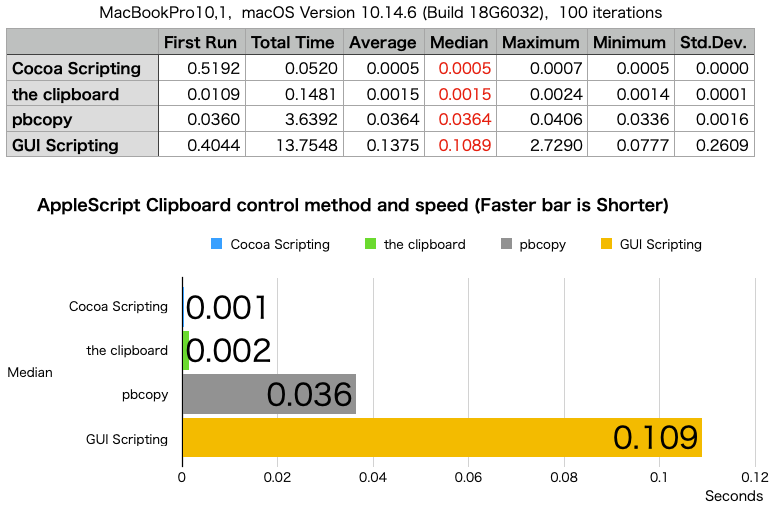

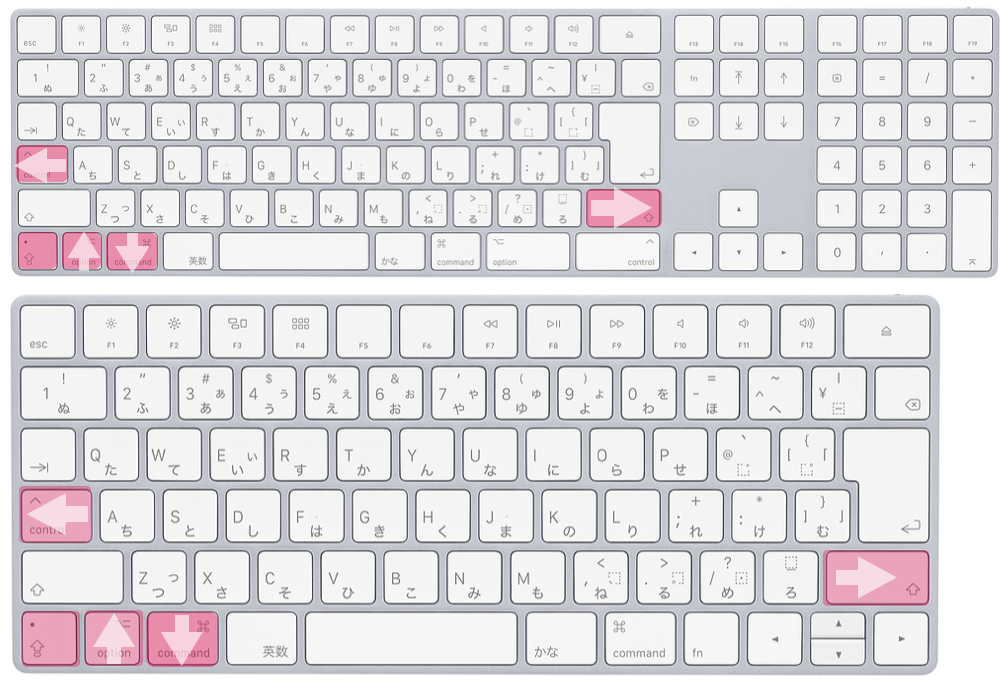

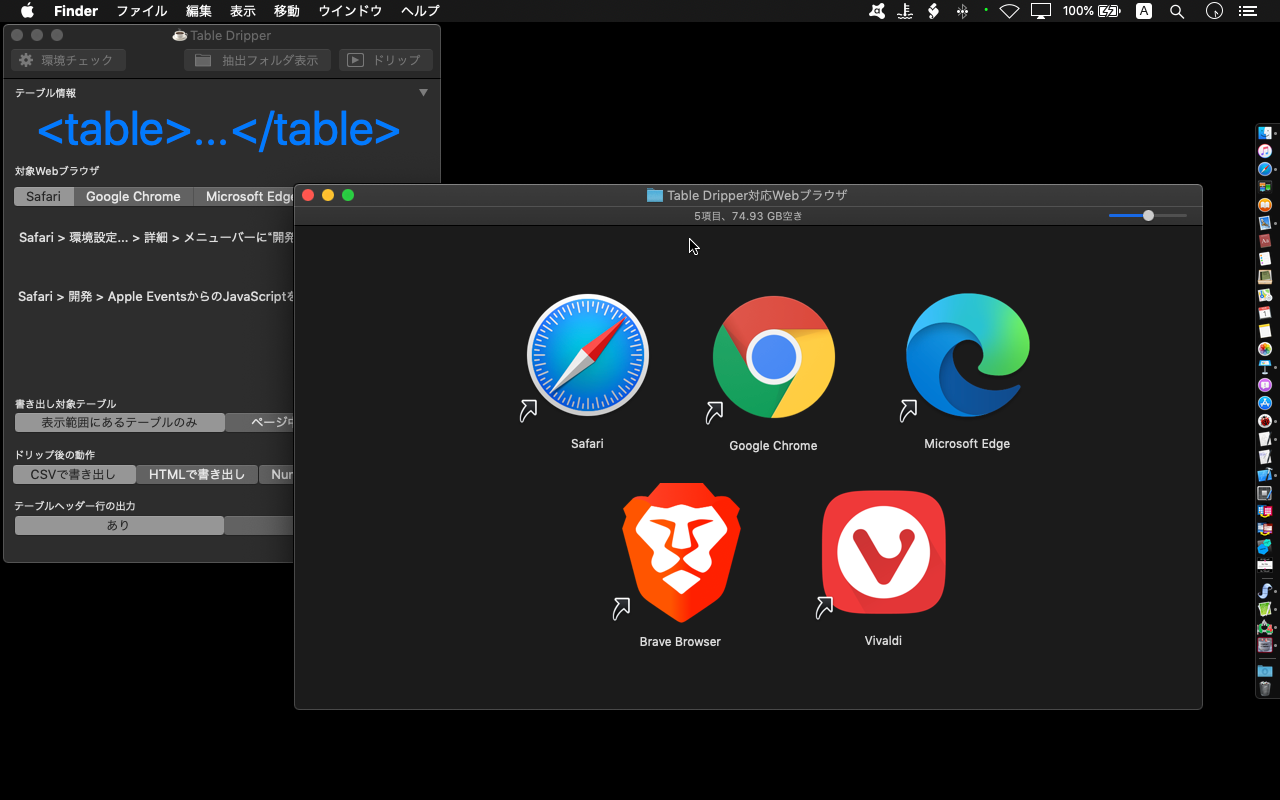
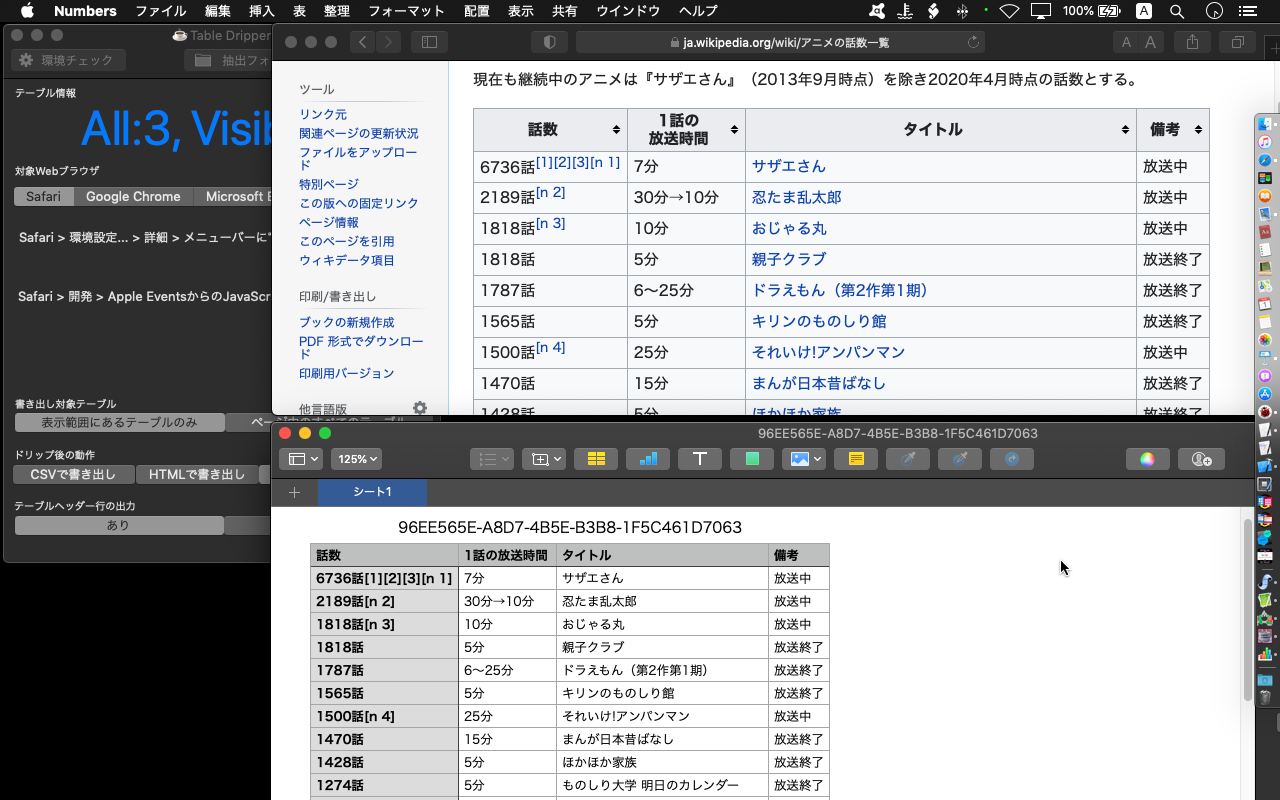
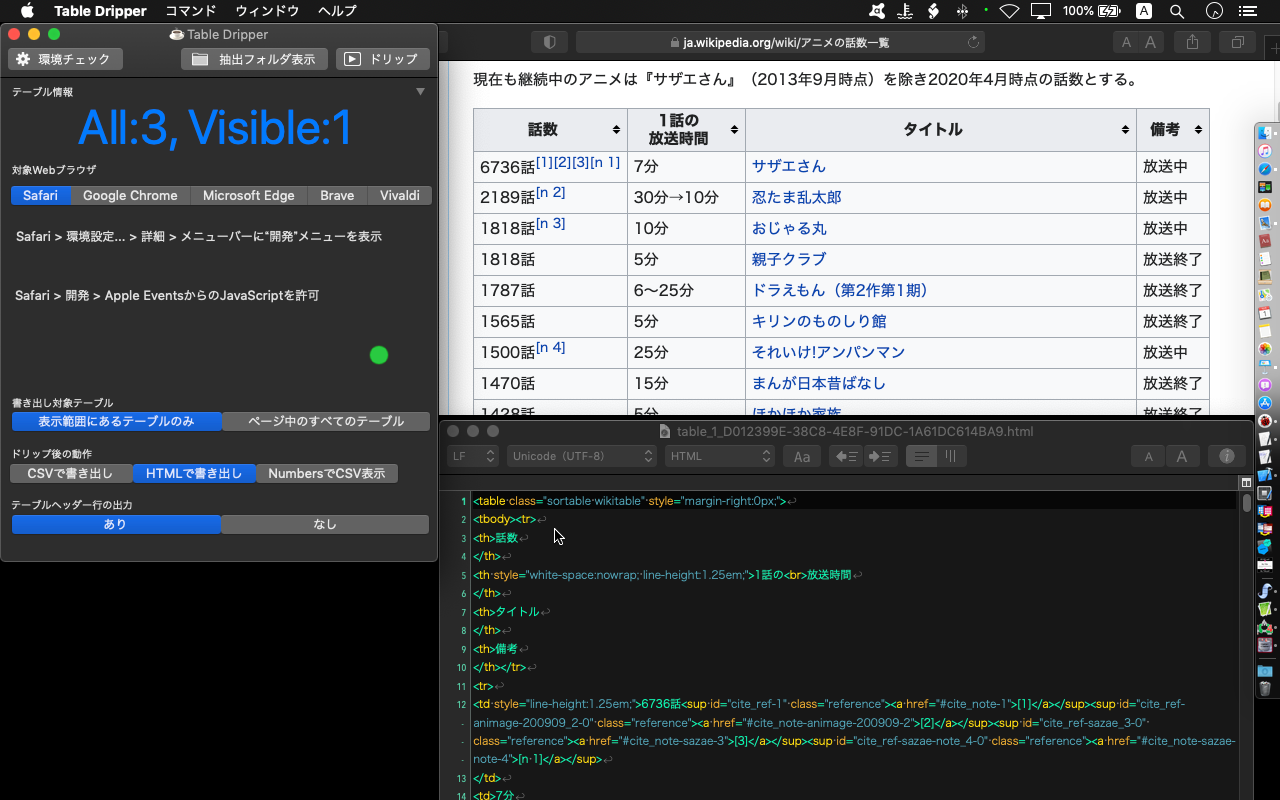
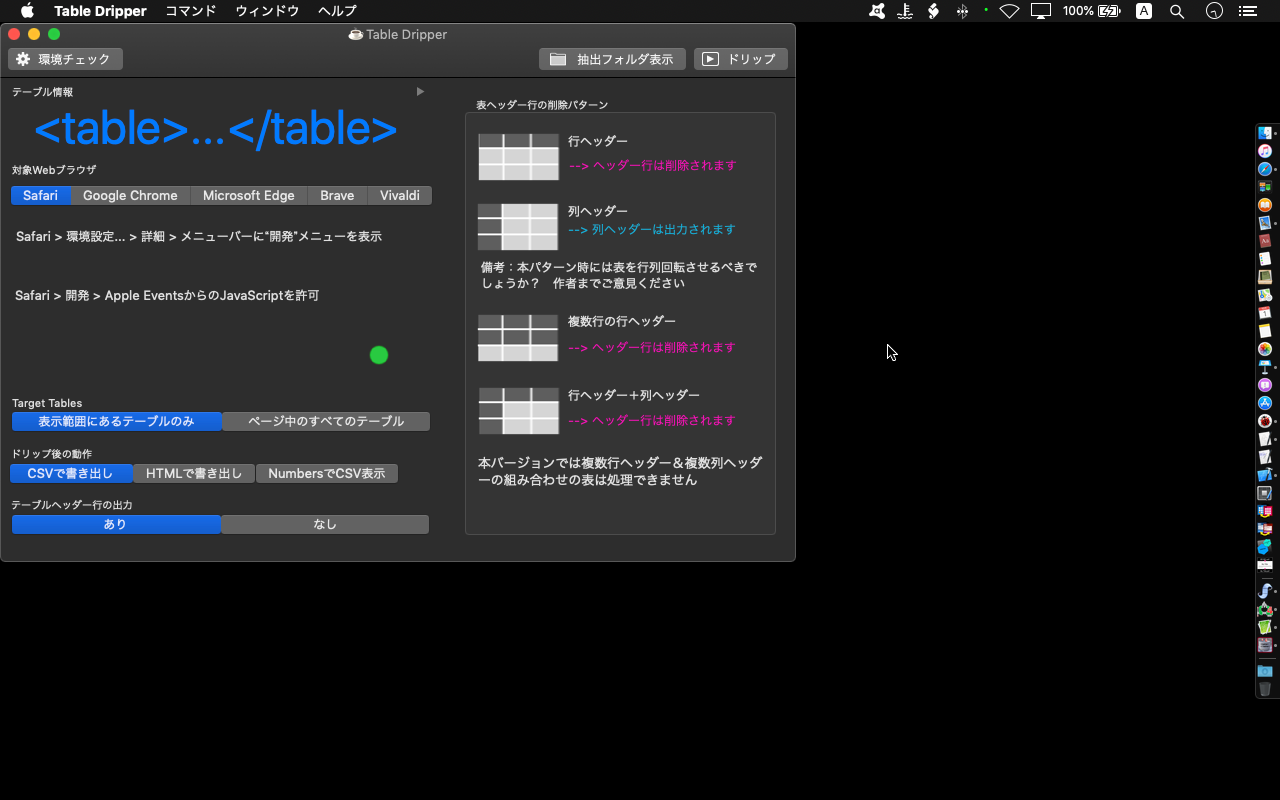

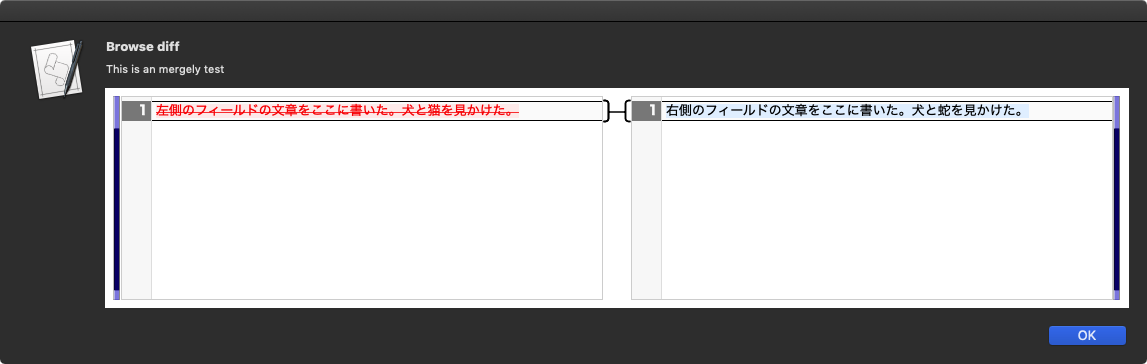
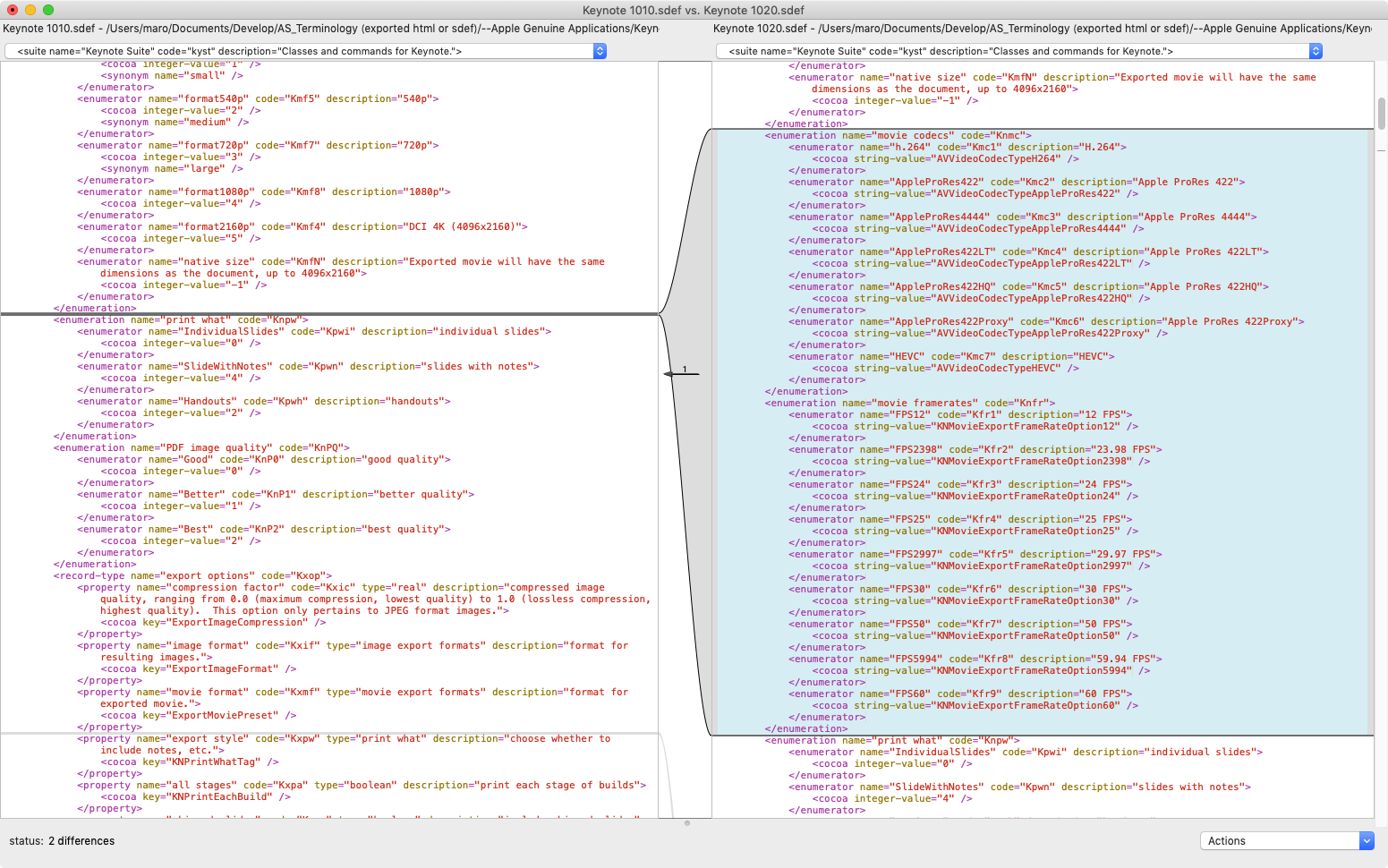
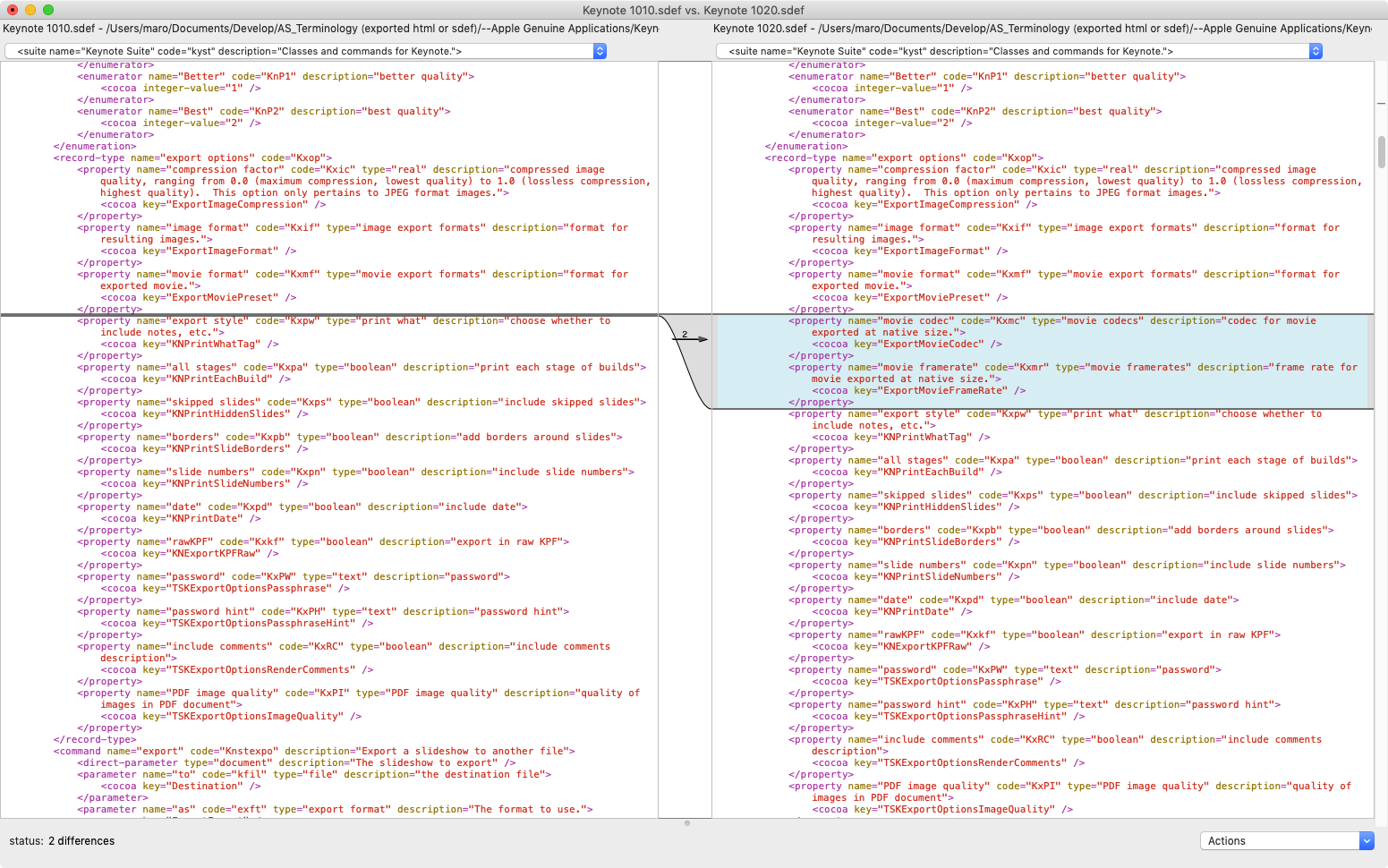

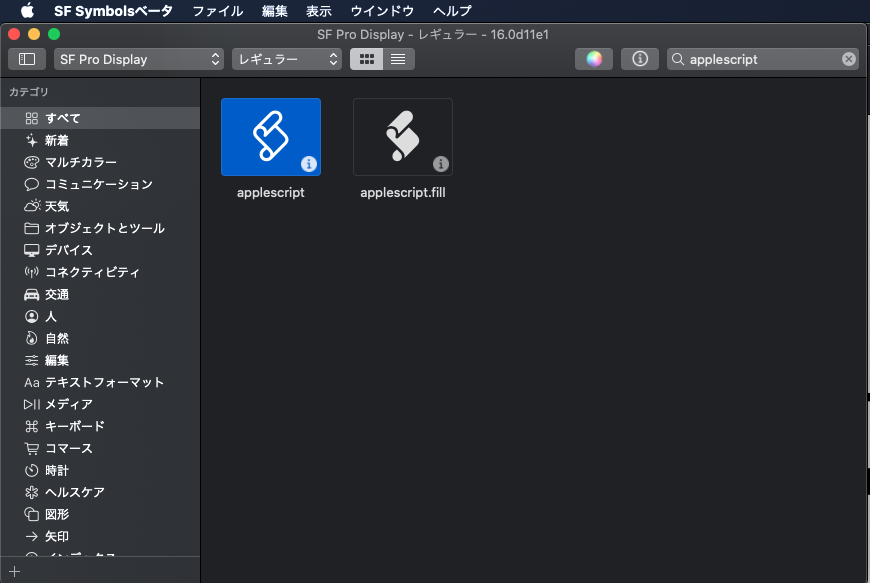
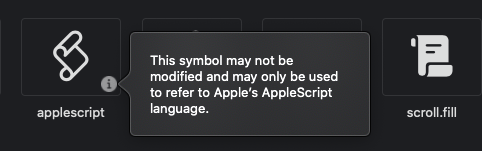
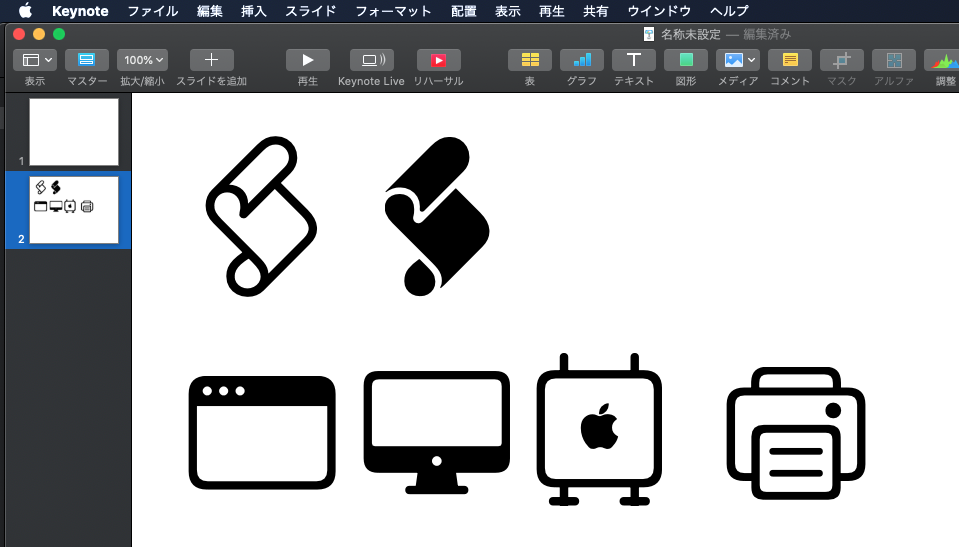
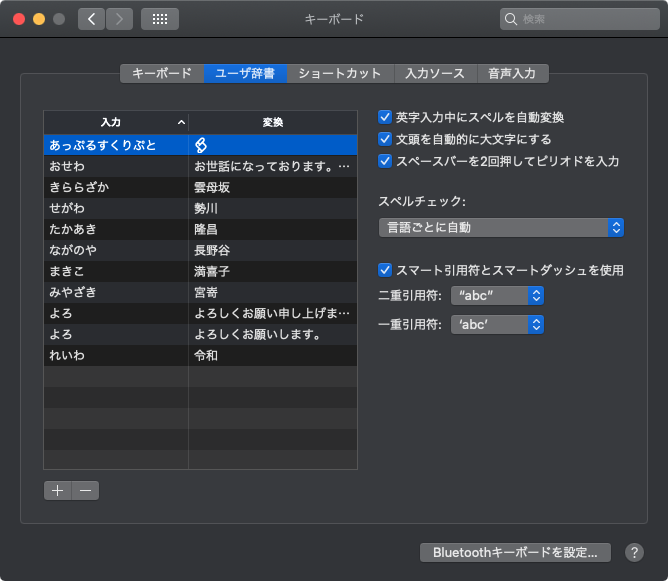
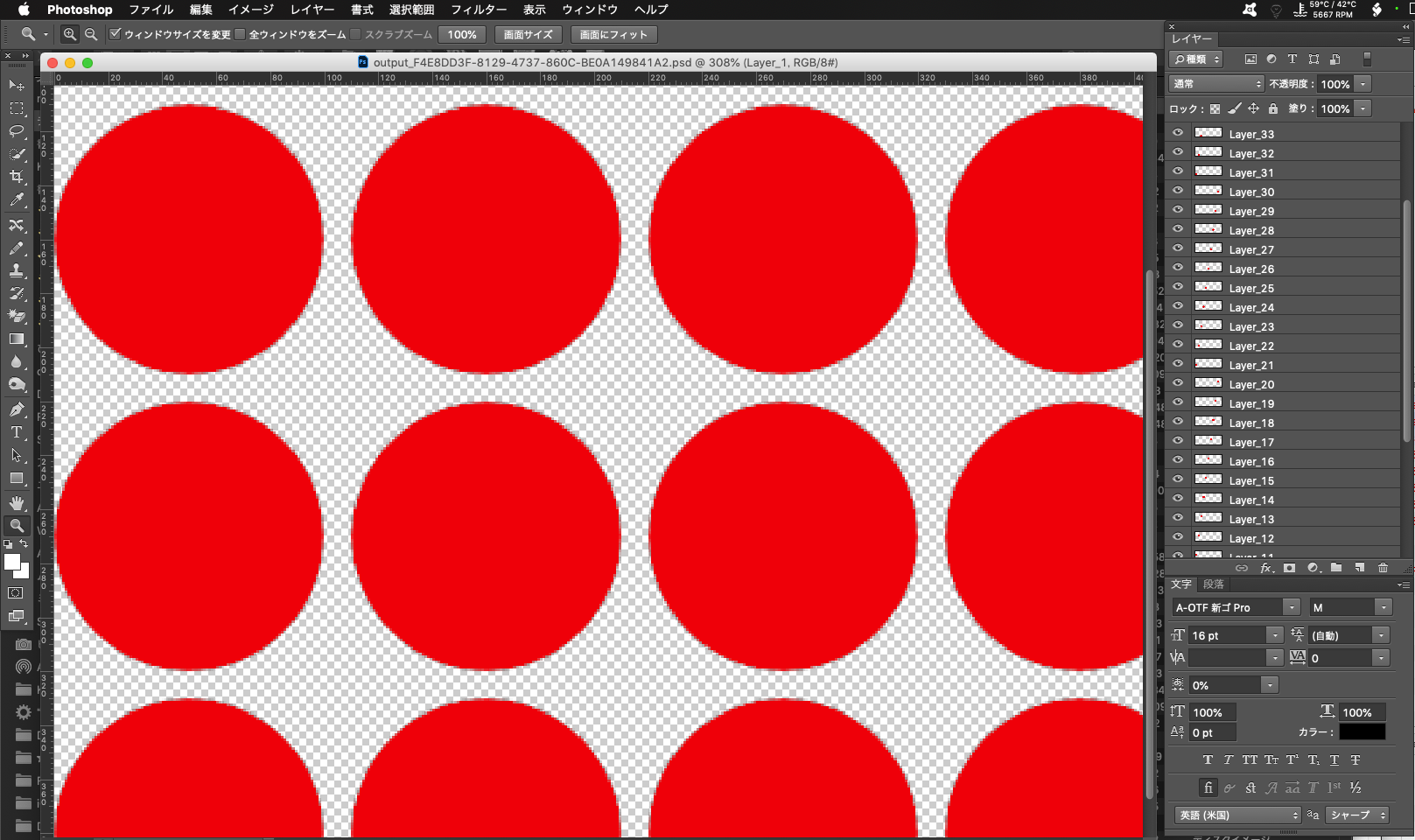
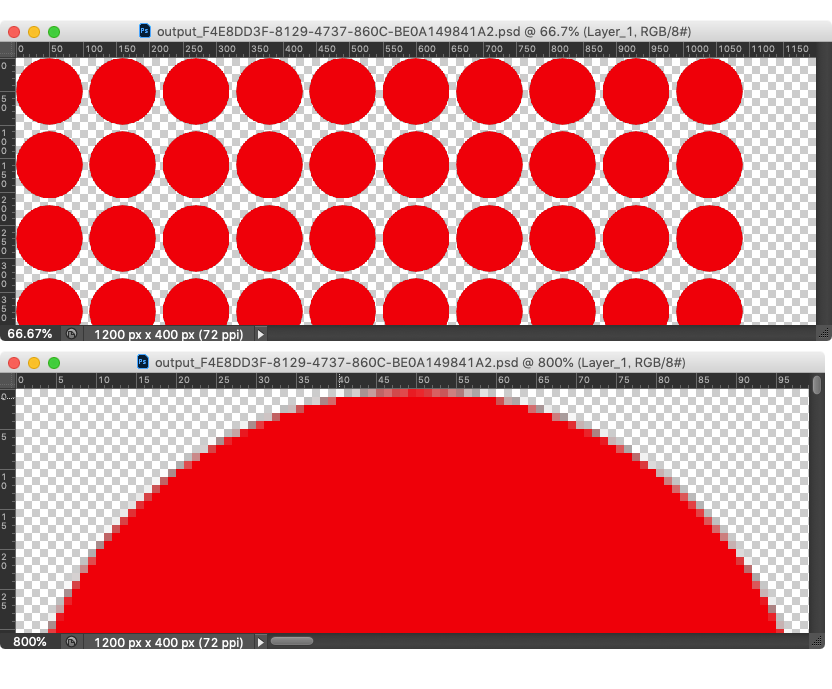
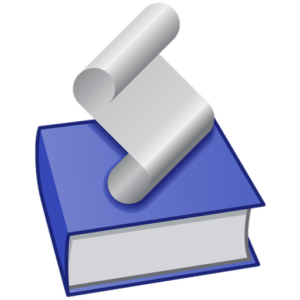 指定アプリケーションのAppleScript用語辞書(sdef)をHTMLに書き出すツール「AS Dictionary」は有用なツールです。もともと、hasがScriptingのための独自機構「
指定アプリケーションのAppleScript用語辞書(sdef)をHTMLに書き出すツール「AS Dictionary」は有用なツールです。もともと、hasがScriptingのための独自機構「