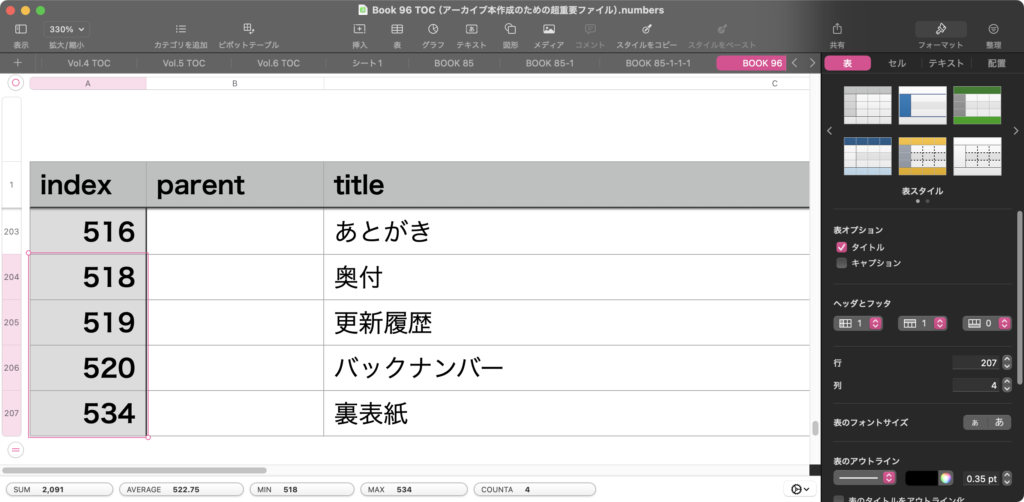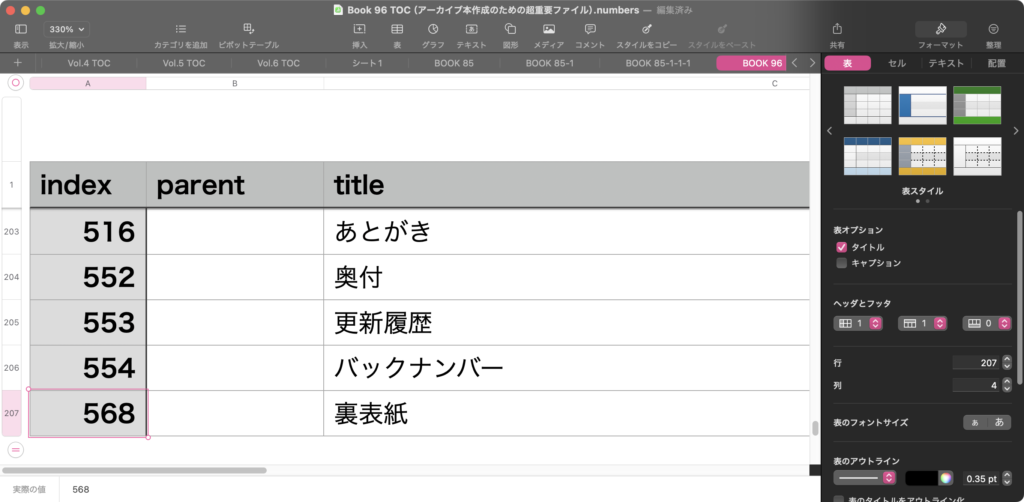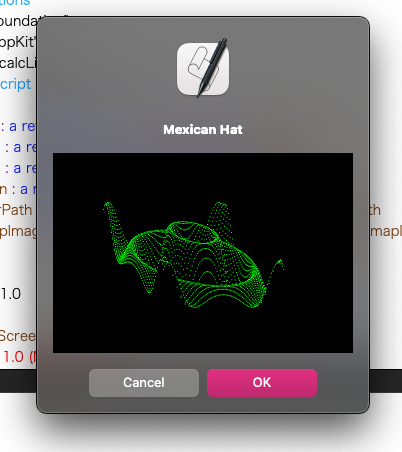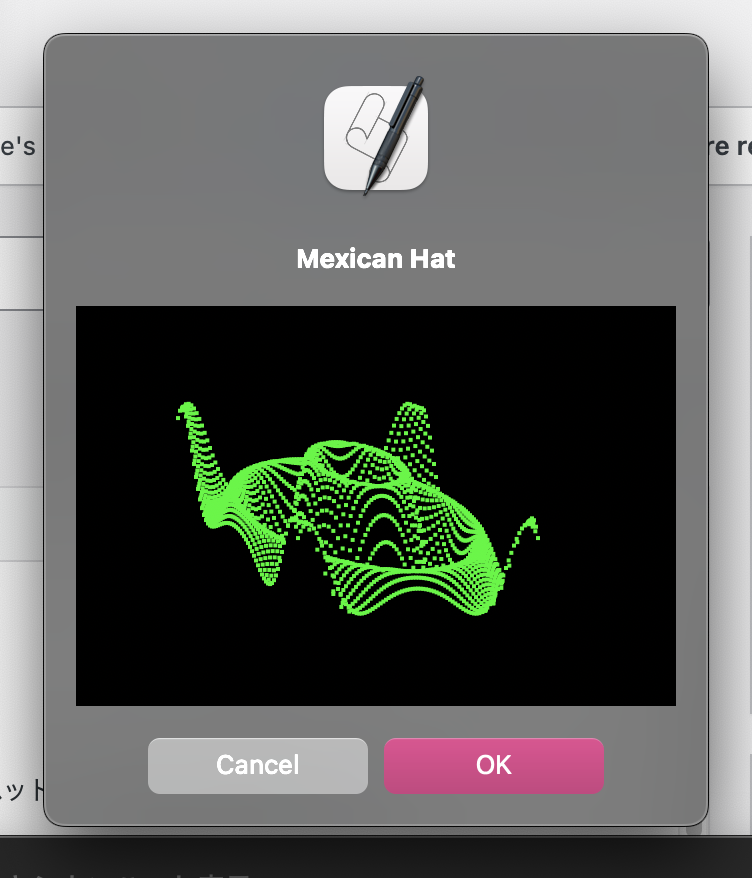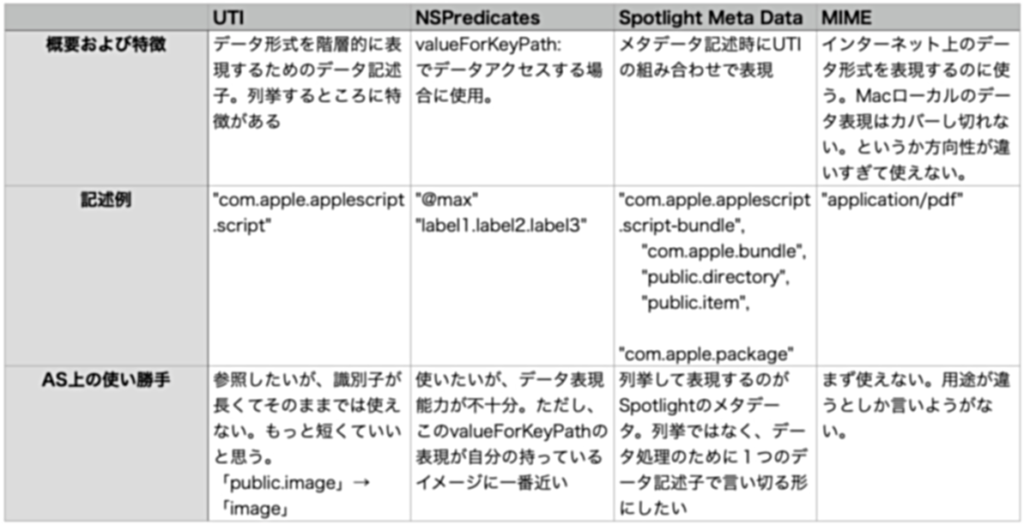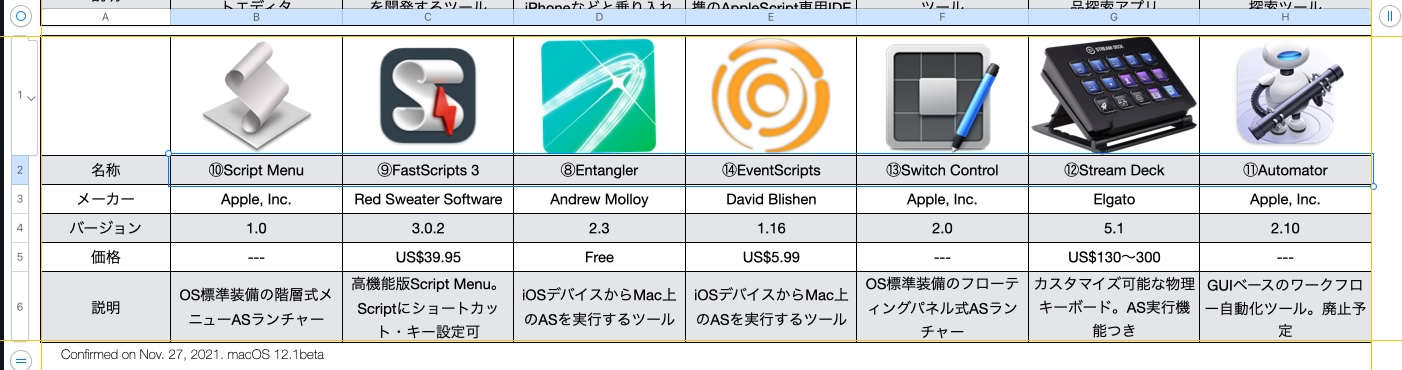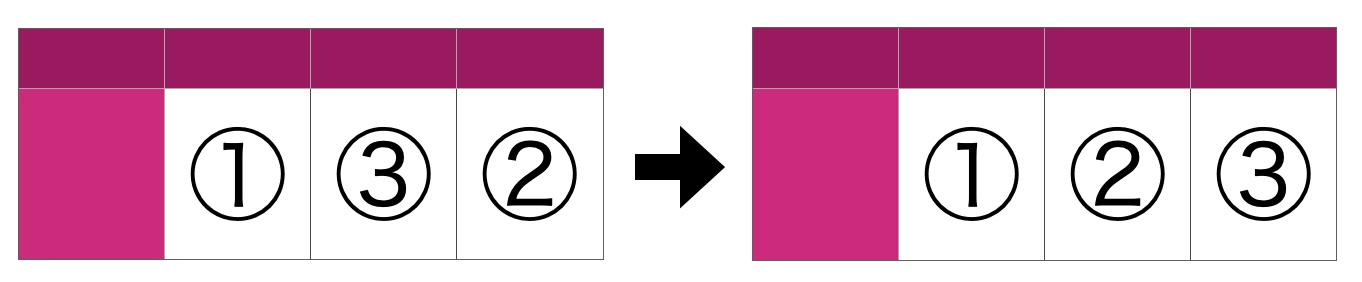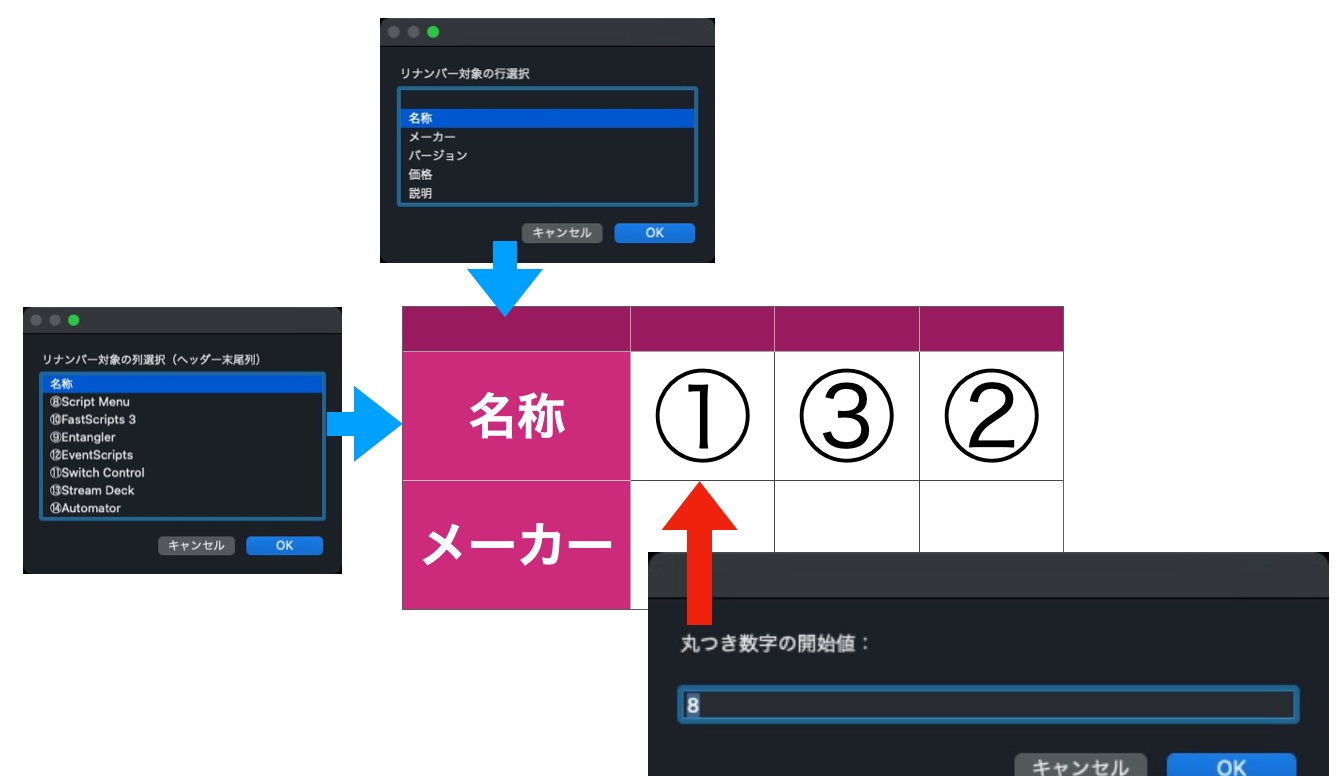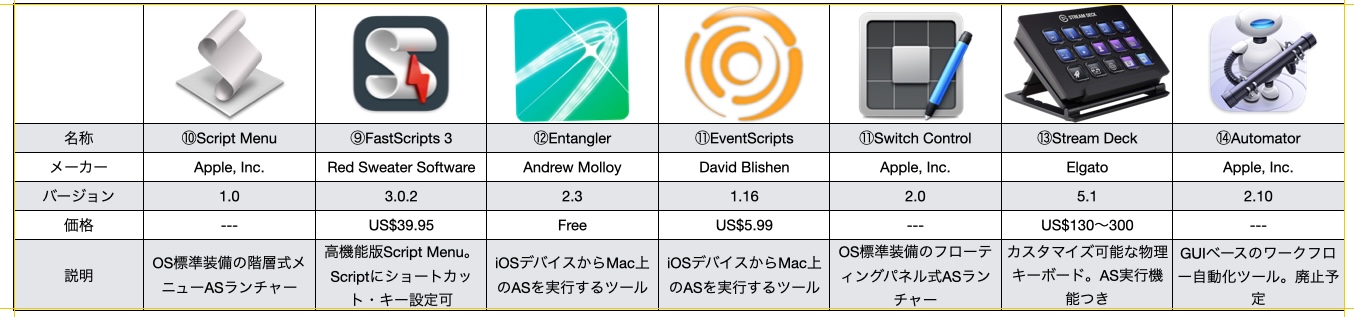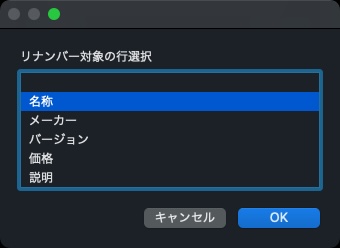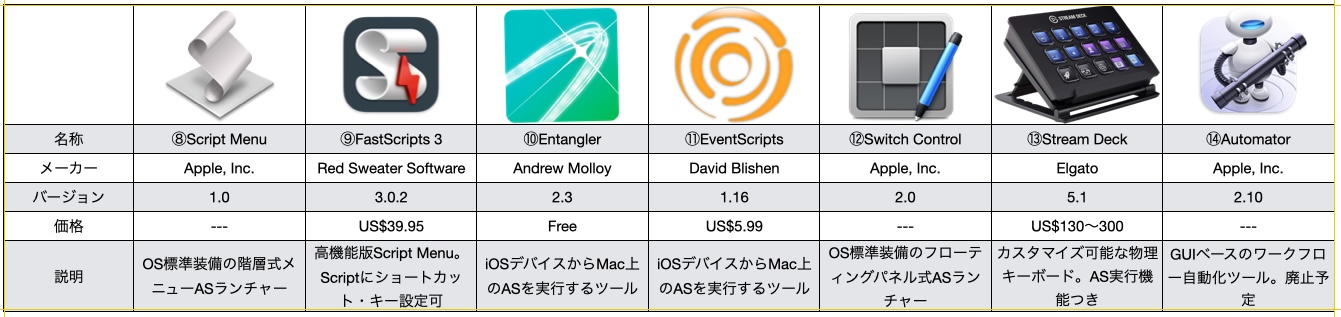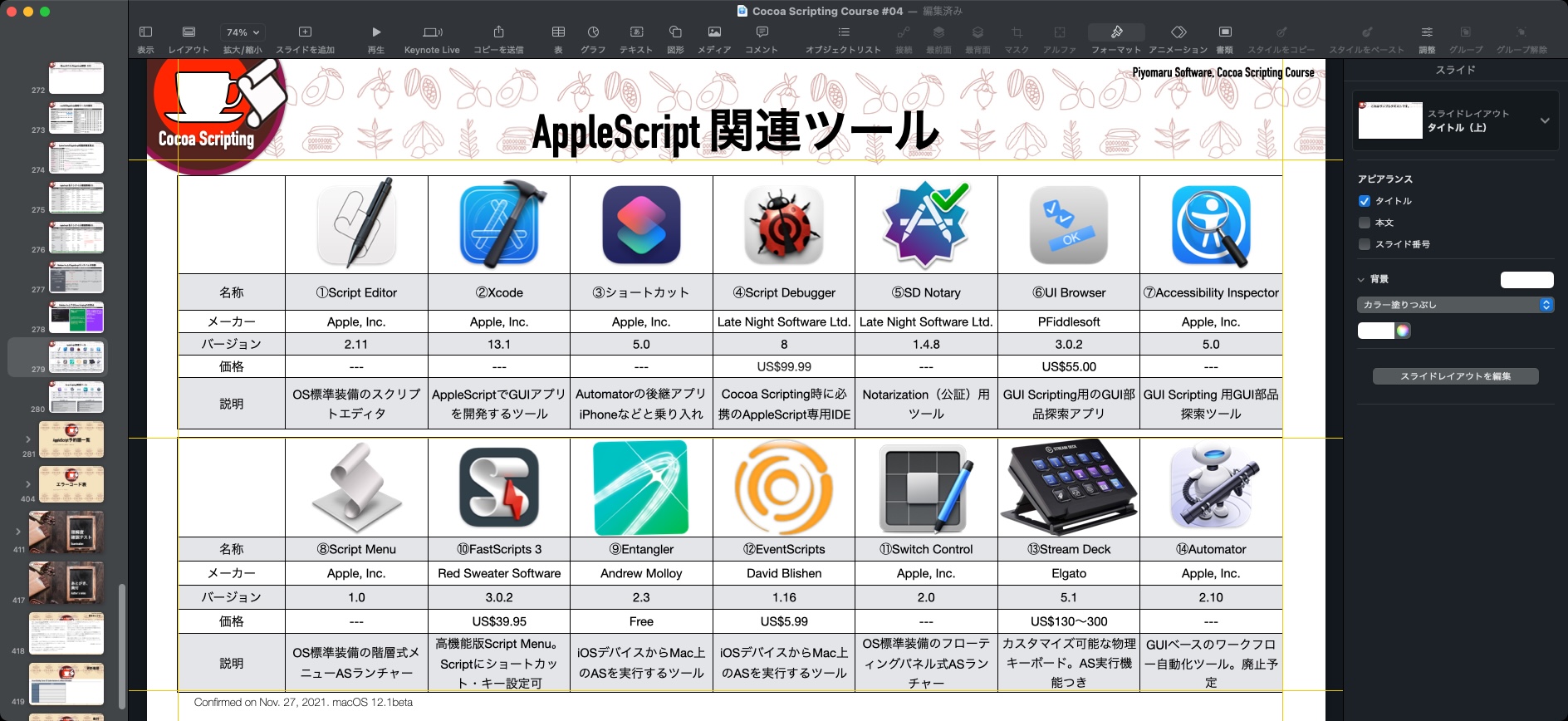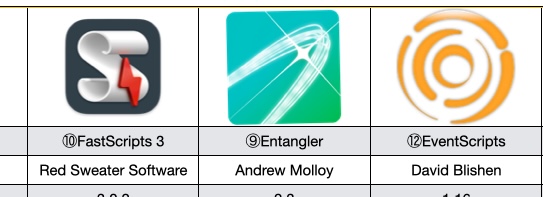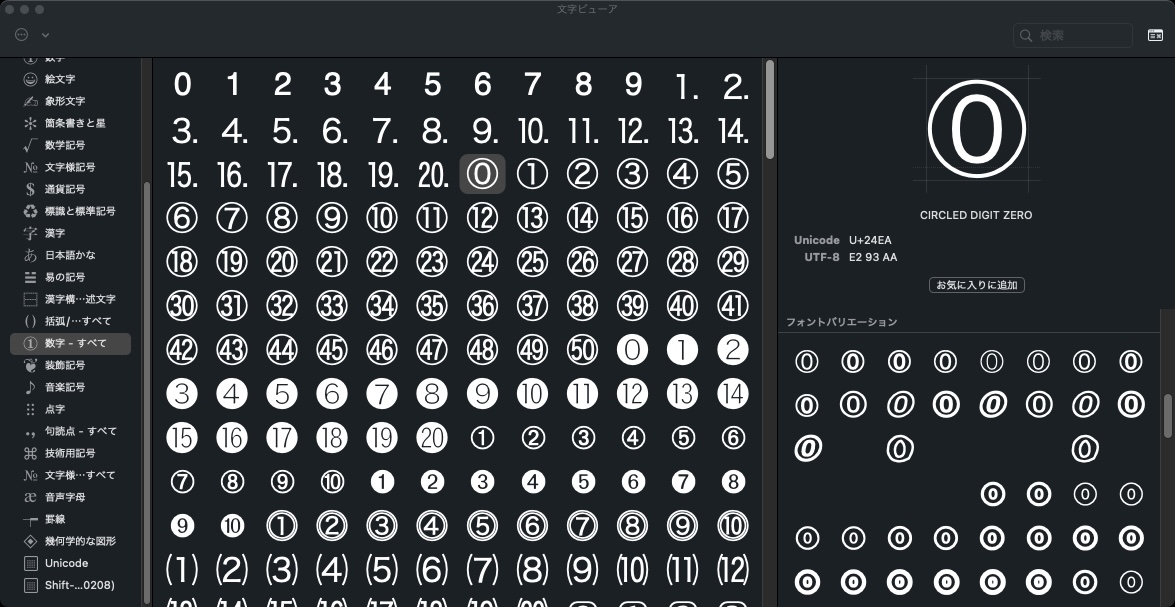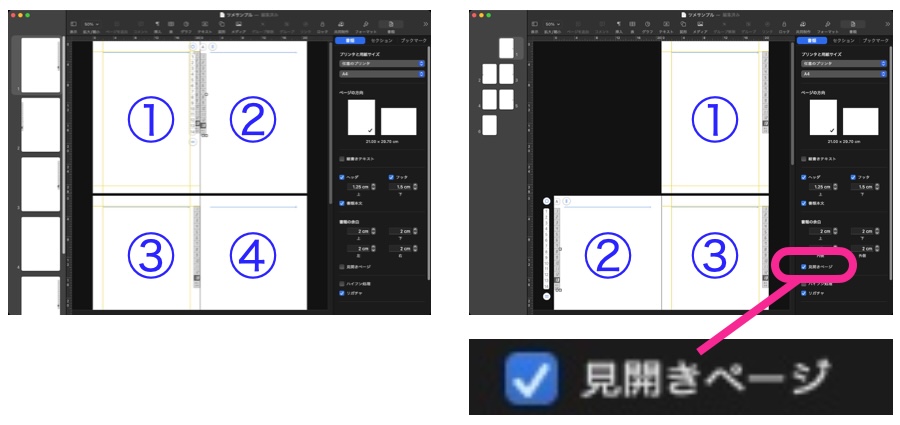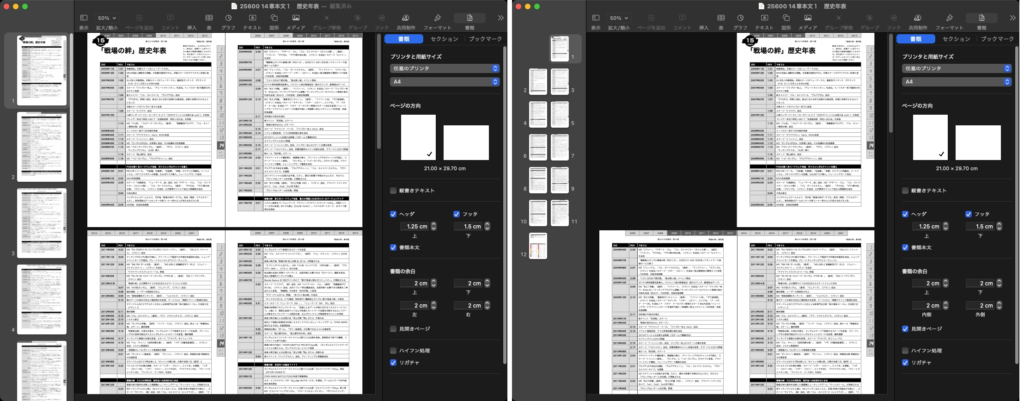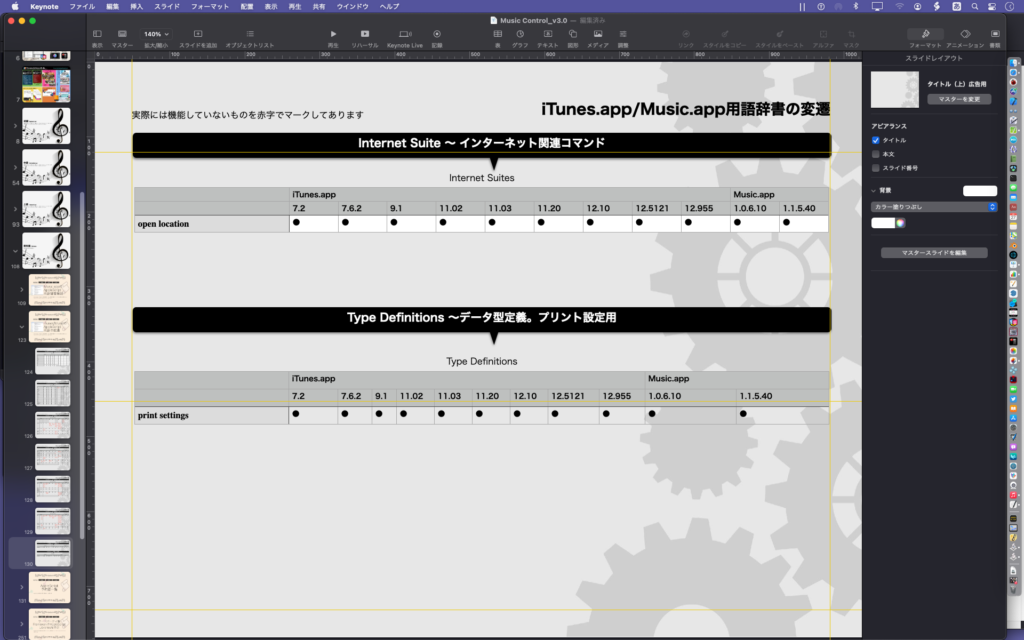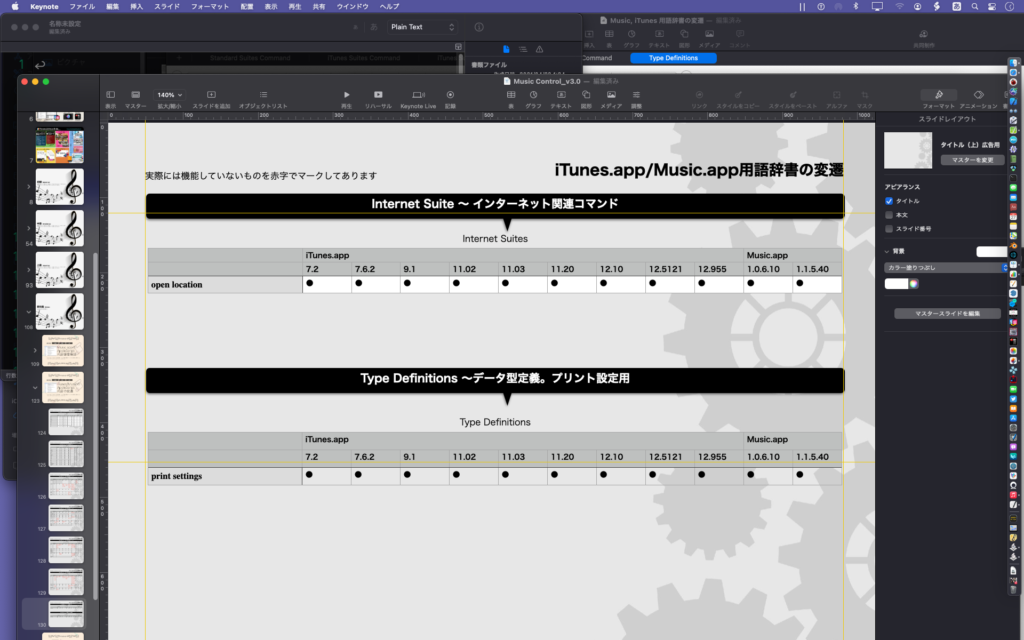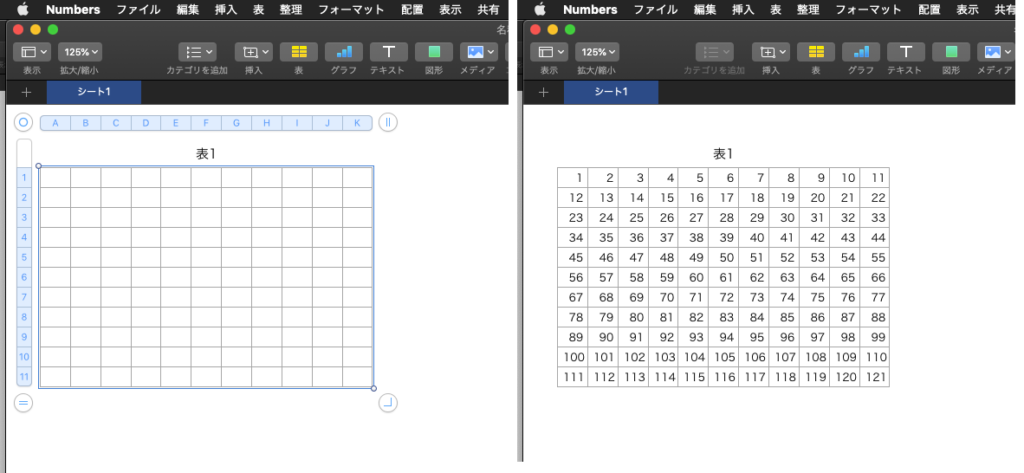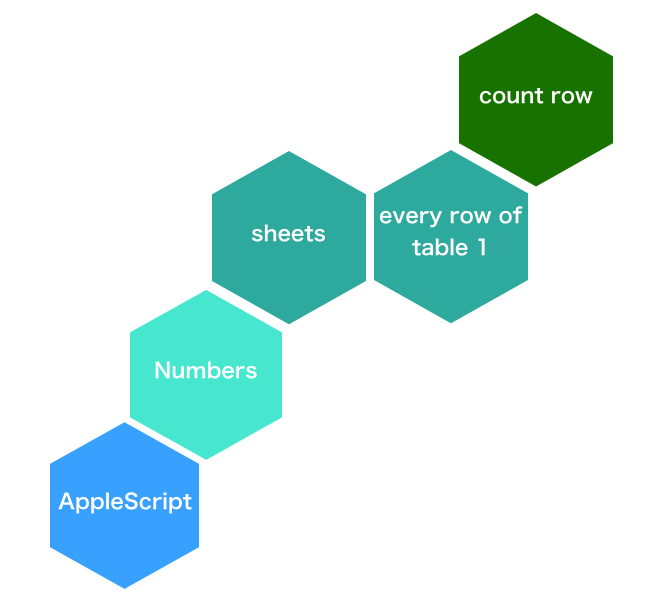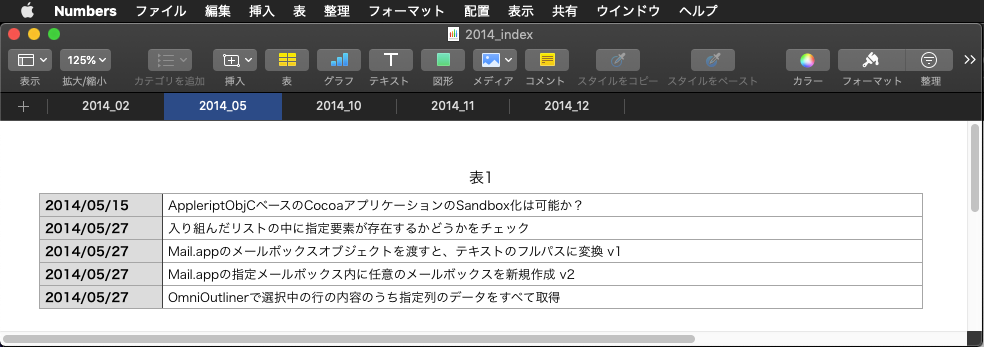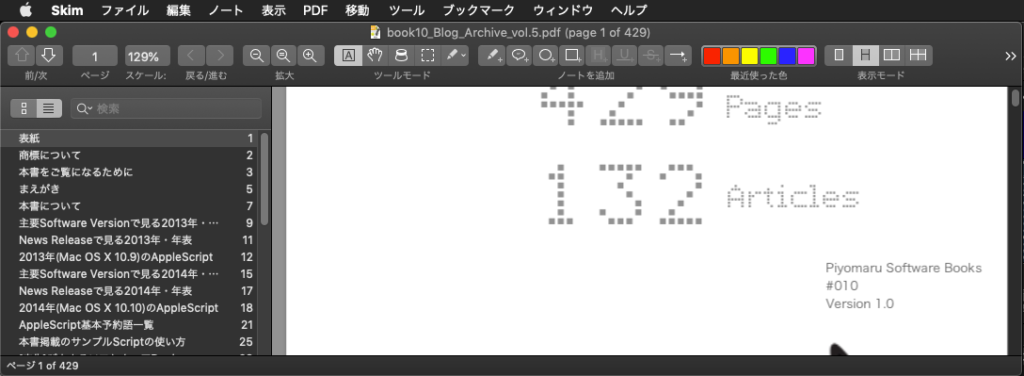Numbers上で選択範囲のデータに対して一括で数値を加算するAppleScriptです。
Numbers上で台割(PDFに対して付加するTOC用データ)を管理しているところに、実際の電子書籍の記事が増えて、各記事のノンブル(ページ番号)を変更する必要があるわけですが……これに、当初は「+18で」みたいなScriptを運用していたのですが、暗算で差分を計算していたものの、この仕様だと使いにくかったのです。
そこで、新たなページ数を入力すると、AppleSript側で差分を計算して後の選択範囲に対して加算するようにしてみました。
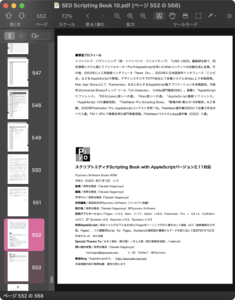
▲PDFを参照して新版の「おくづけ」は552ページになっていることを確認 ここで、本Scriptを実行
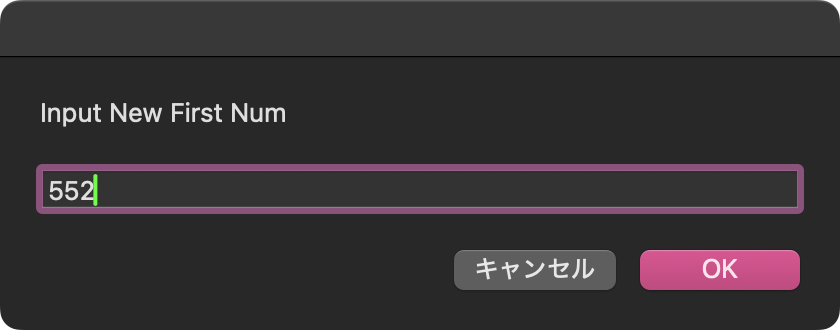
▲差分(増分)を暗算で計算して入力するのではなく、最初のページの変更後のページ数が何か、を入力。Script側で差分を自動計算
巨大なScriptも役立ちますが、こういう「ちょっとした」サイズのScriptもまた役に立ちます。
| AppleScript名:選択範囲の値を取得して、冒頭の値の新しい数値を指定すると以下自動加算.scpt |
| set sNum to text returned of (display dialog "Input New First Num" default answer "") tell application "Numbers" tell front document tell active sheet tell table 1 set mySelectedRanges to value of every cell of selection range set cellList to cell of selection range set addNum to sNum – (first item of mySelectedRanges) set iCount to 0 set newList to {} repeat with i in cellList set tmpVal to value of i set the end of newList to tmpVal + addNum end repeat repeat with i from 1 to (length of cellList) tell item i of cellList set value to item i of newList end tell end repeat end tell end tell end tell end tell |