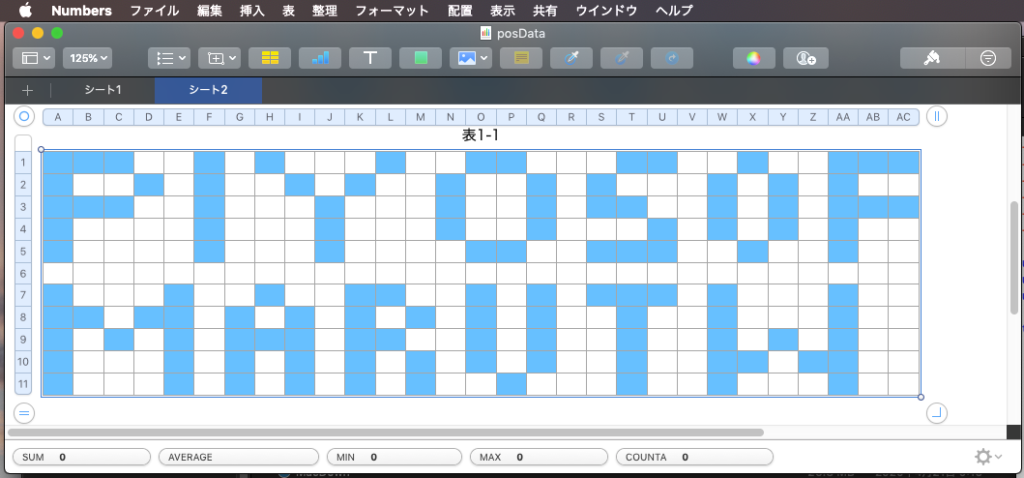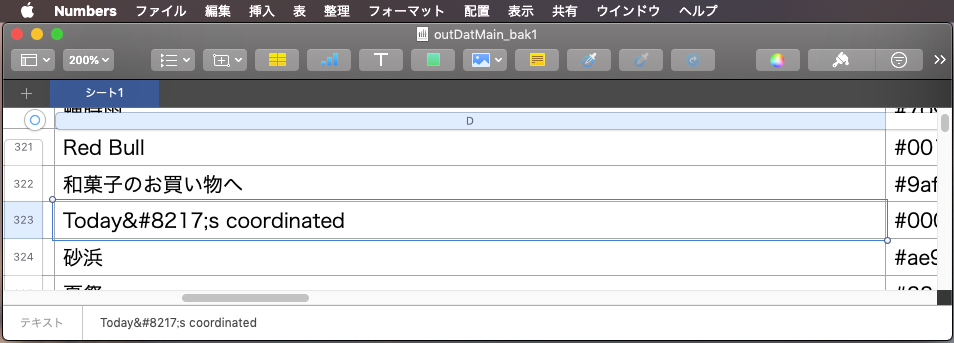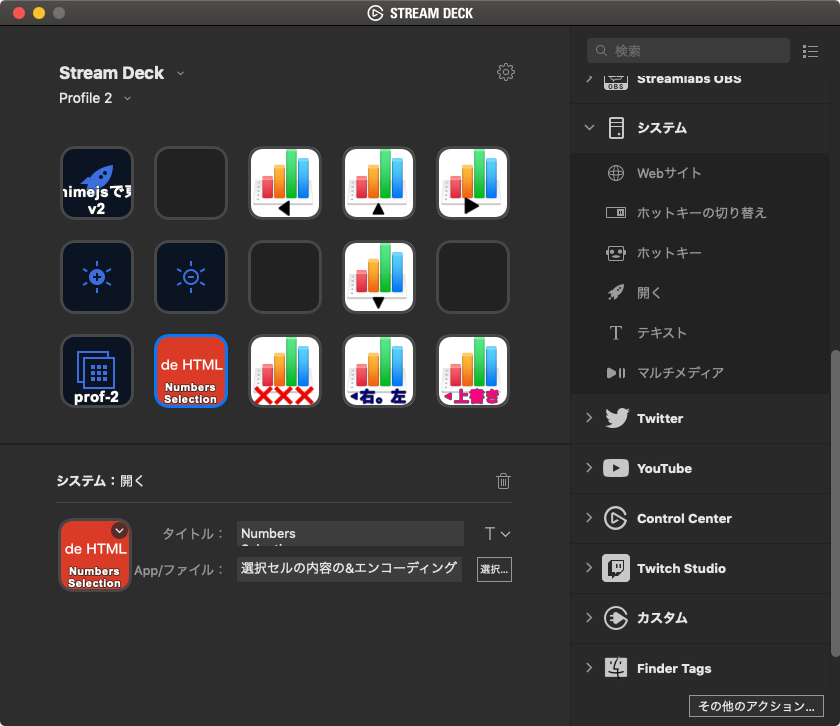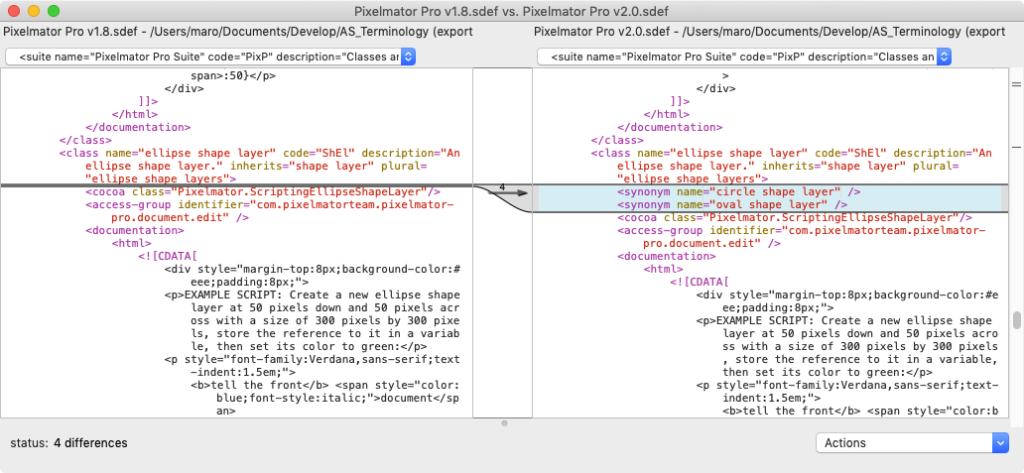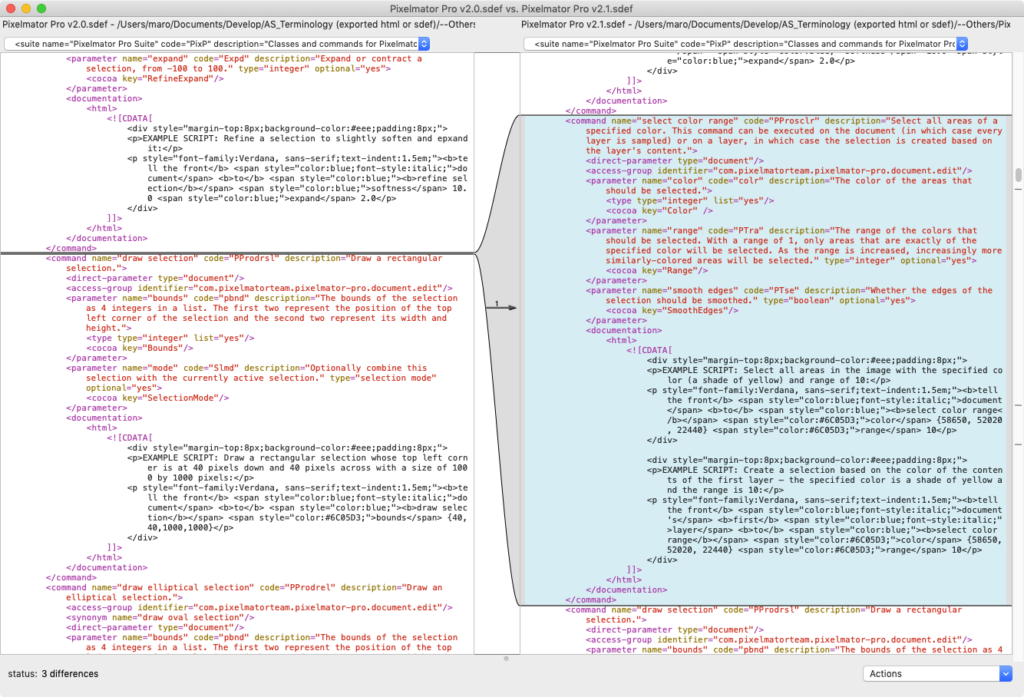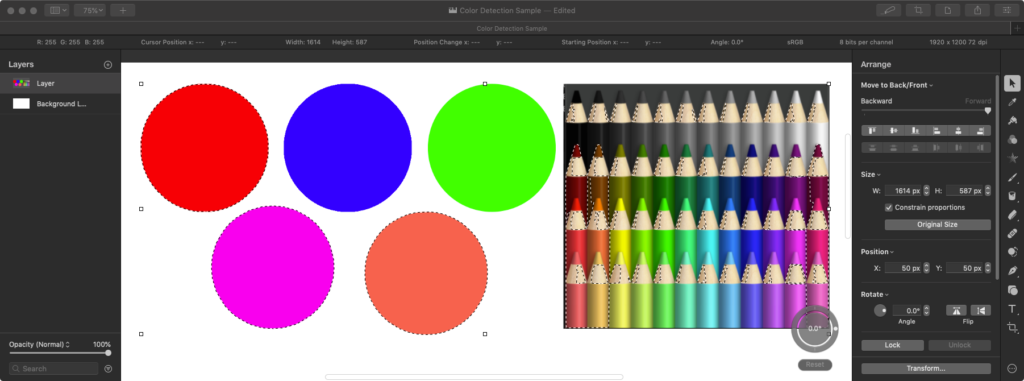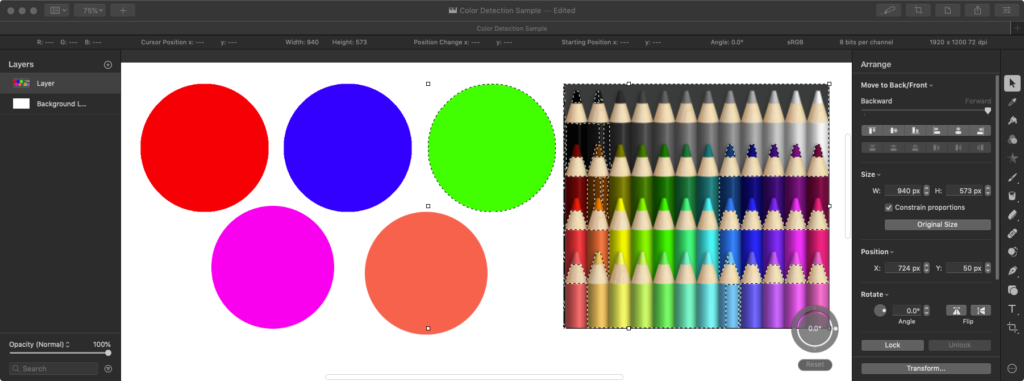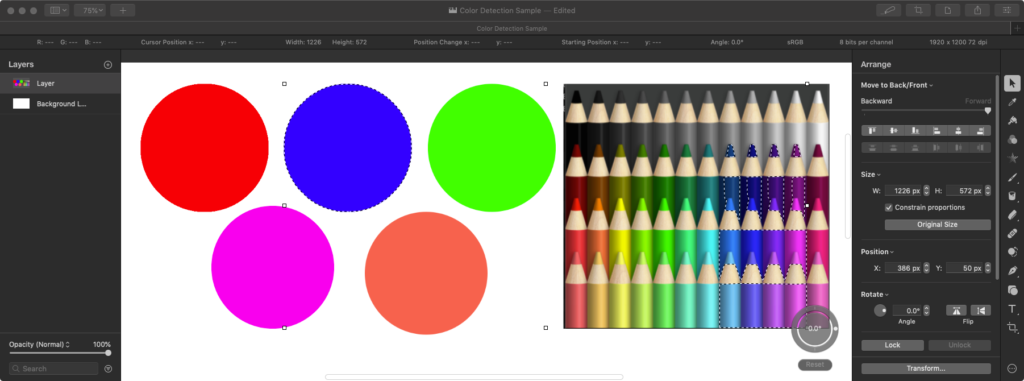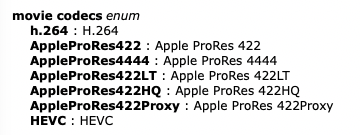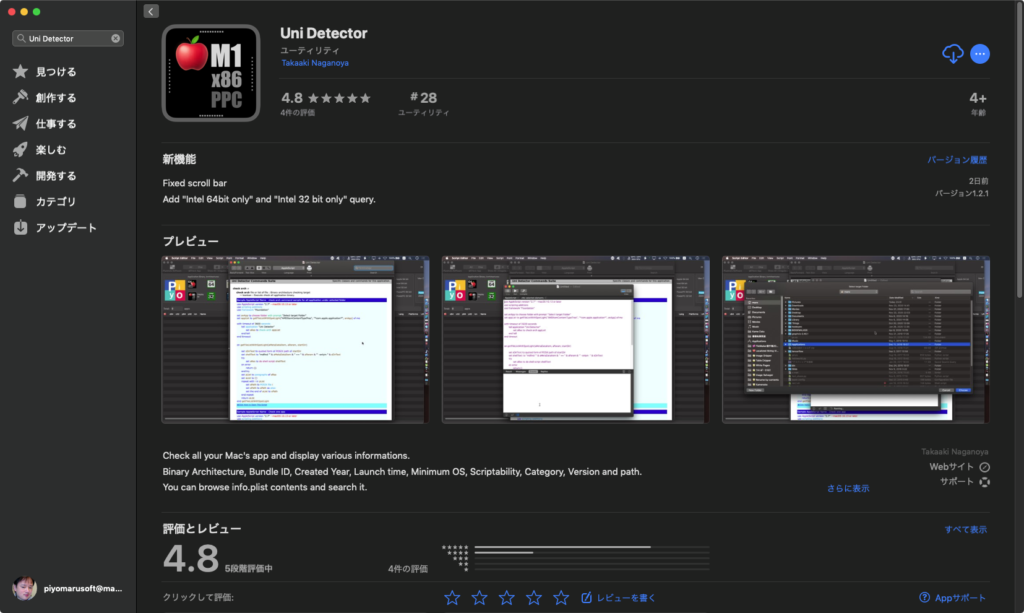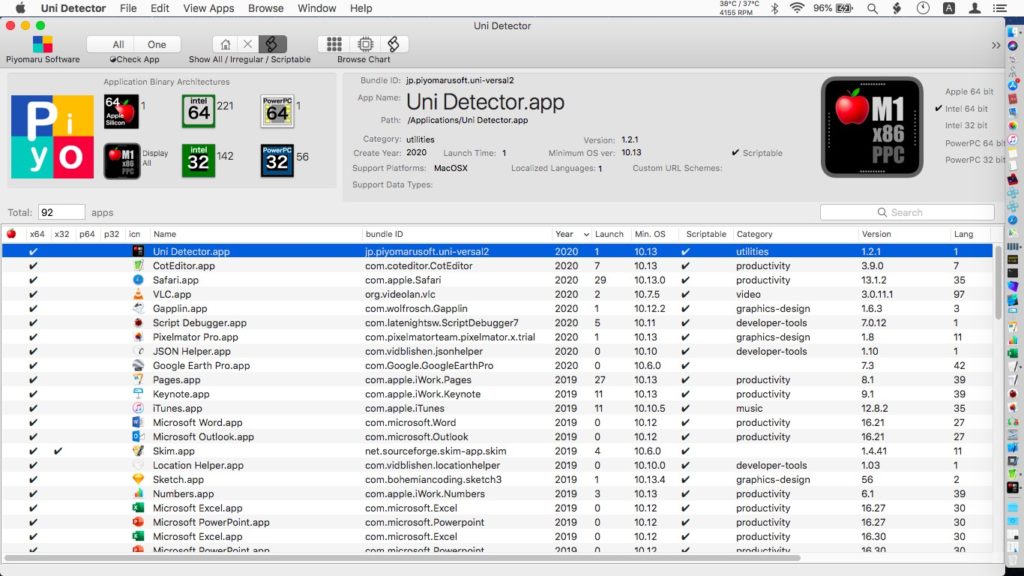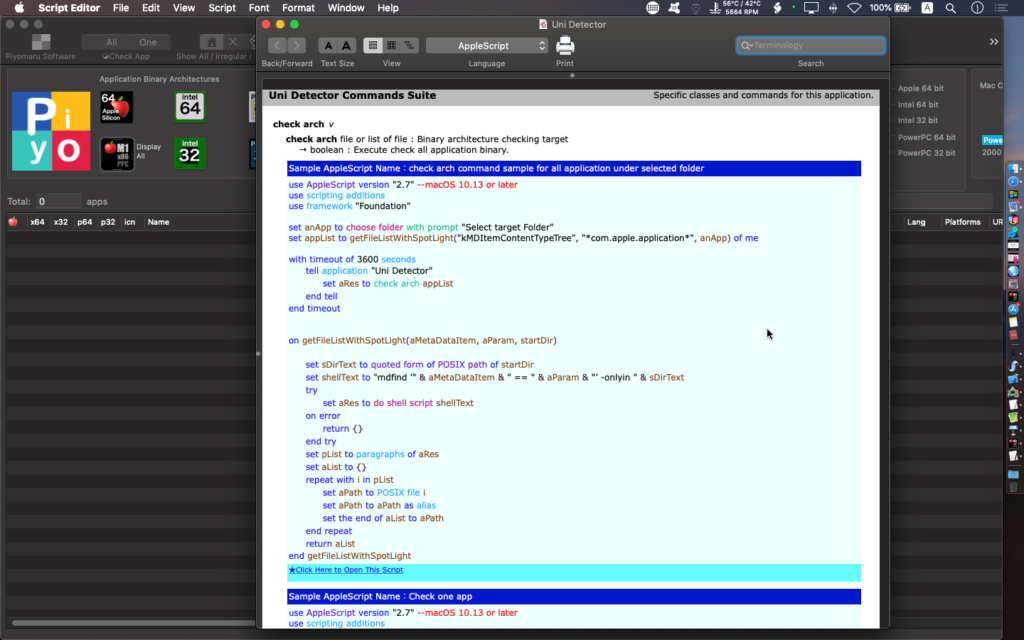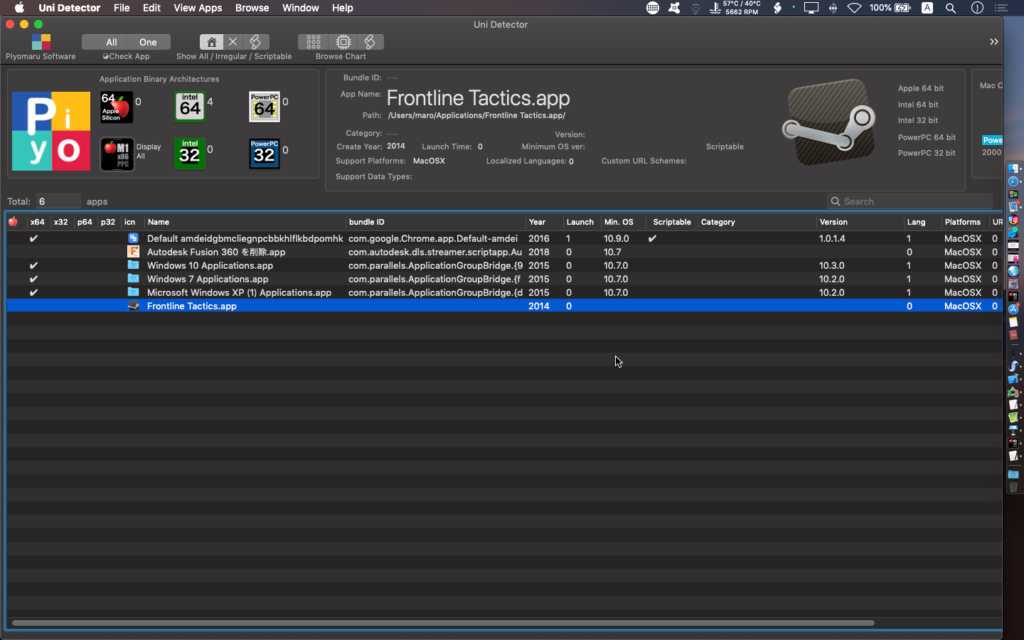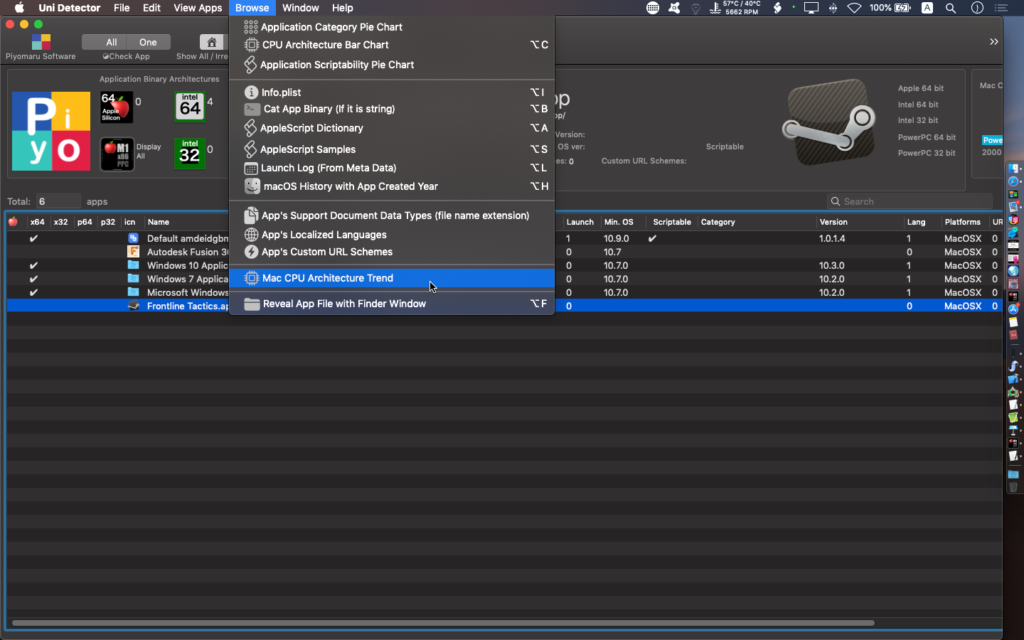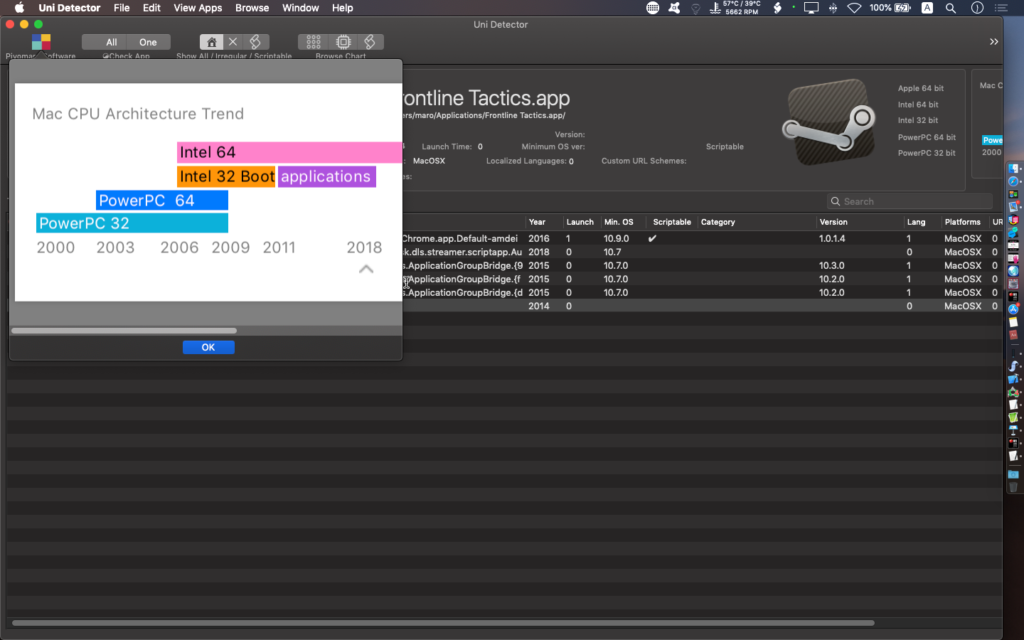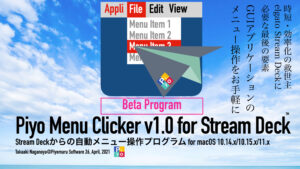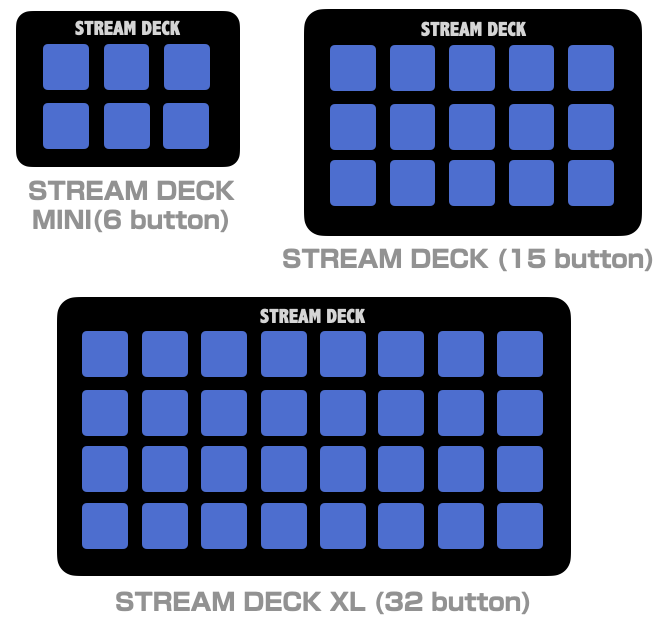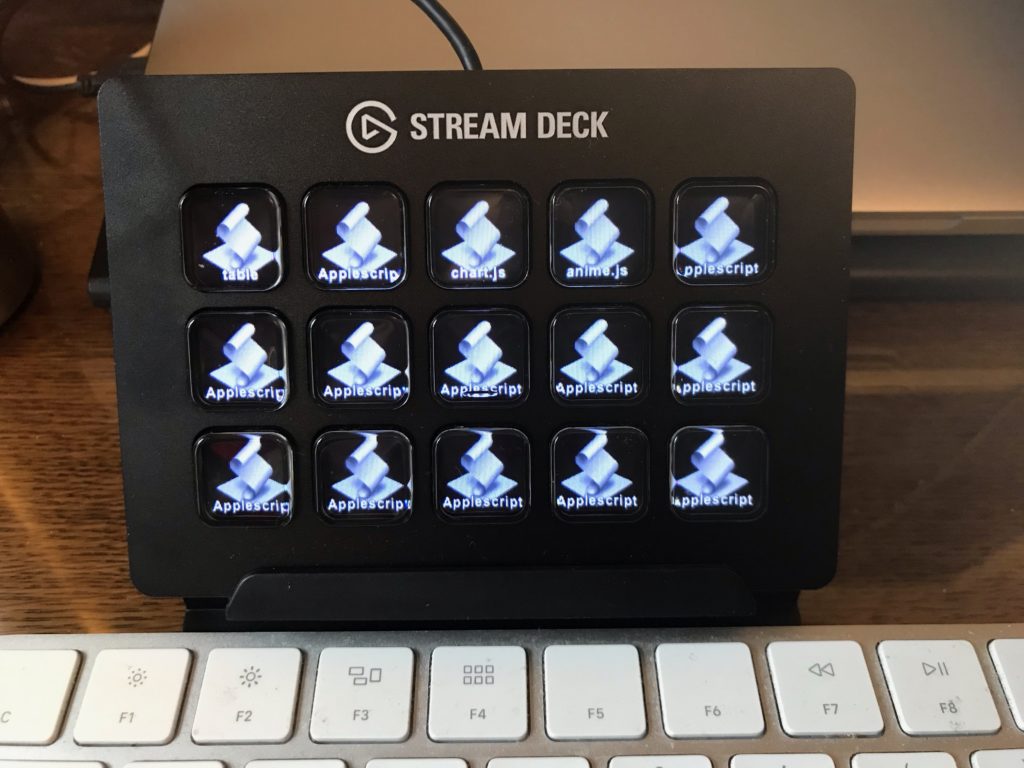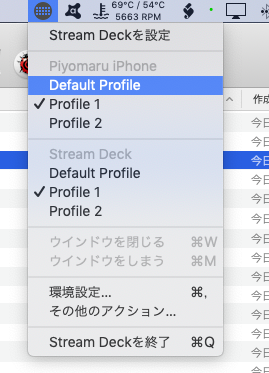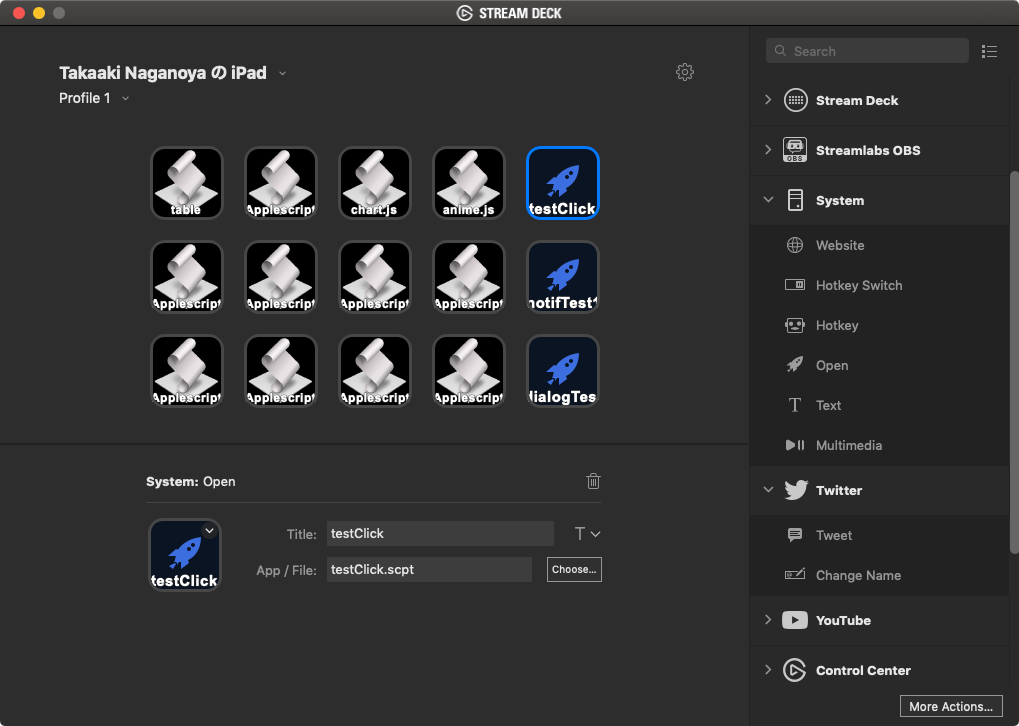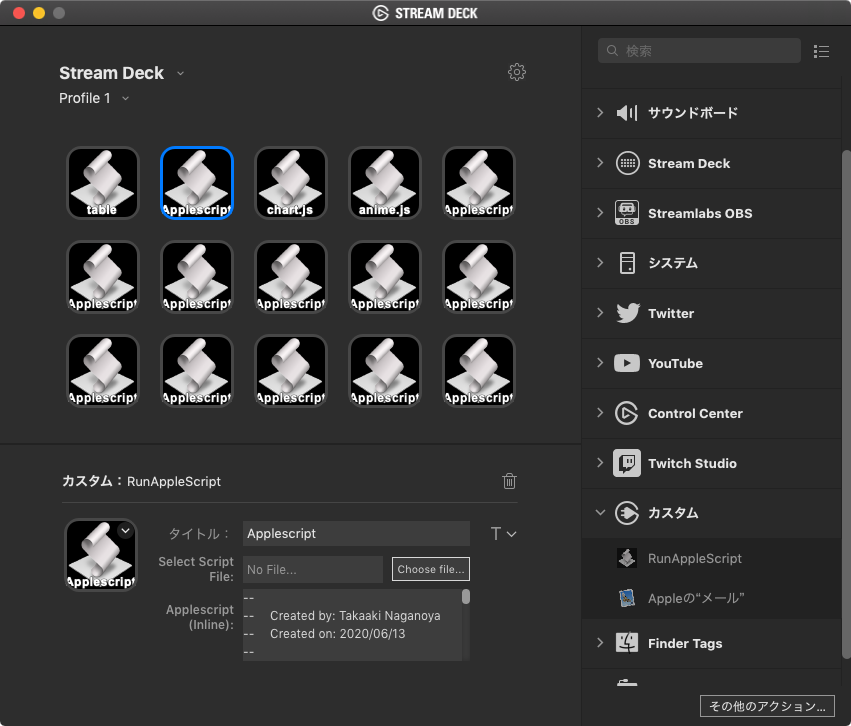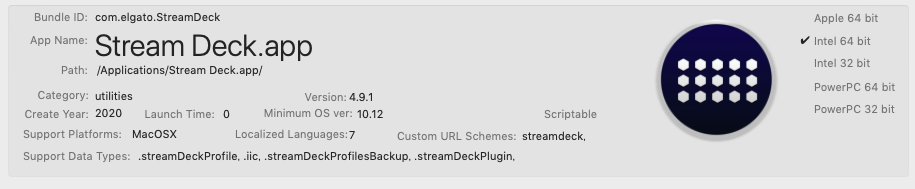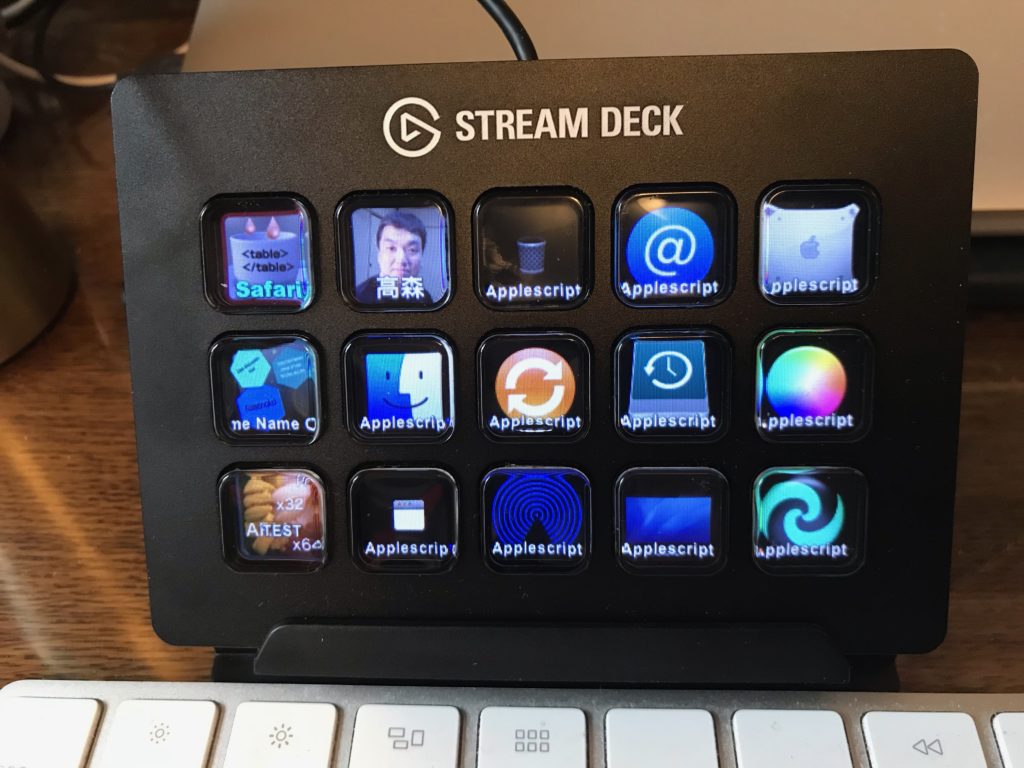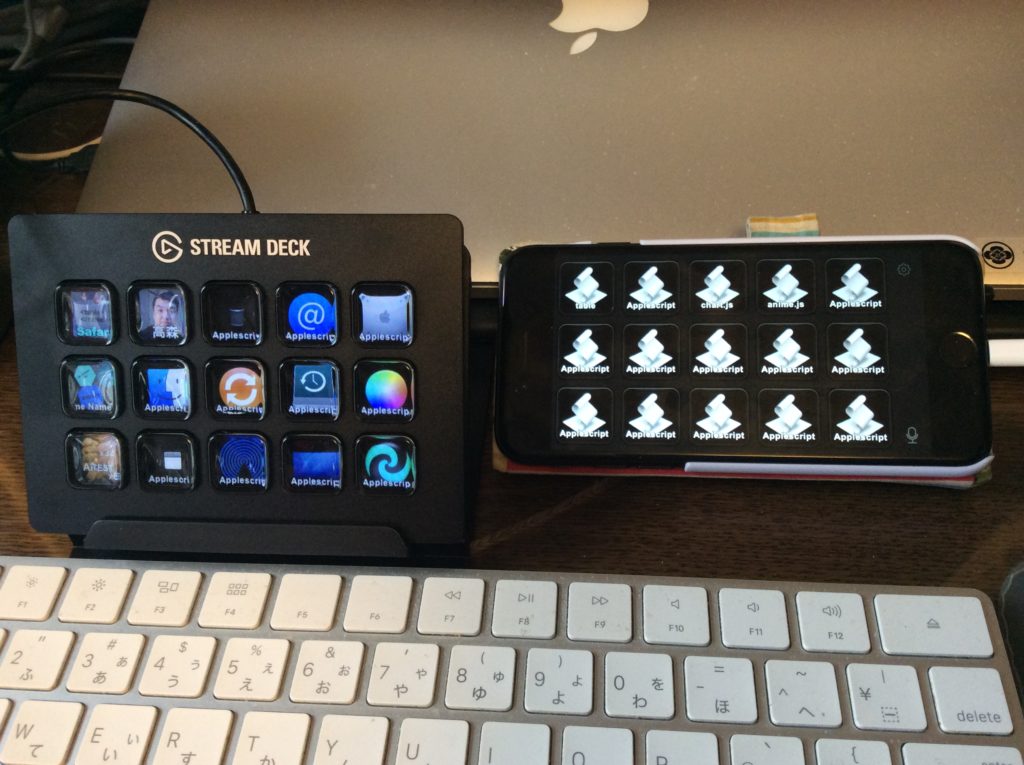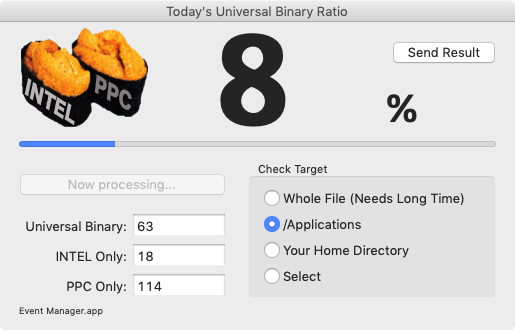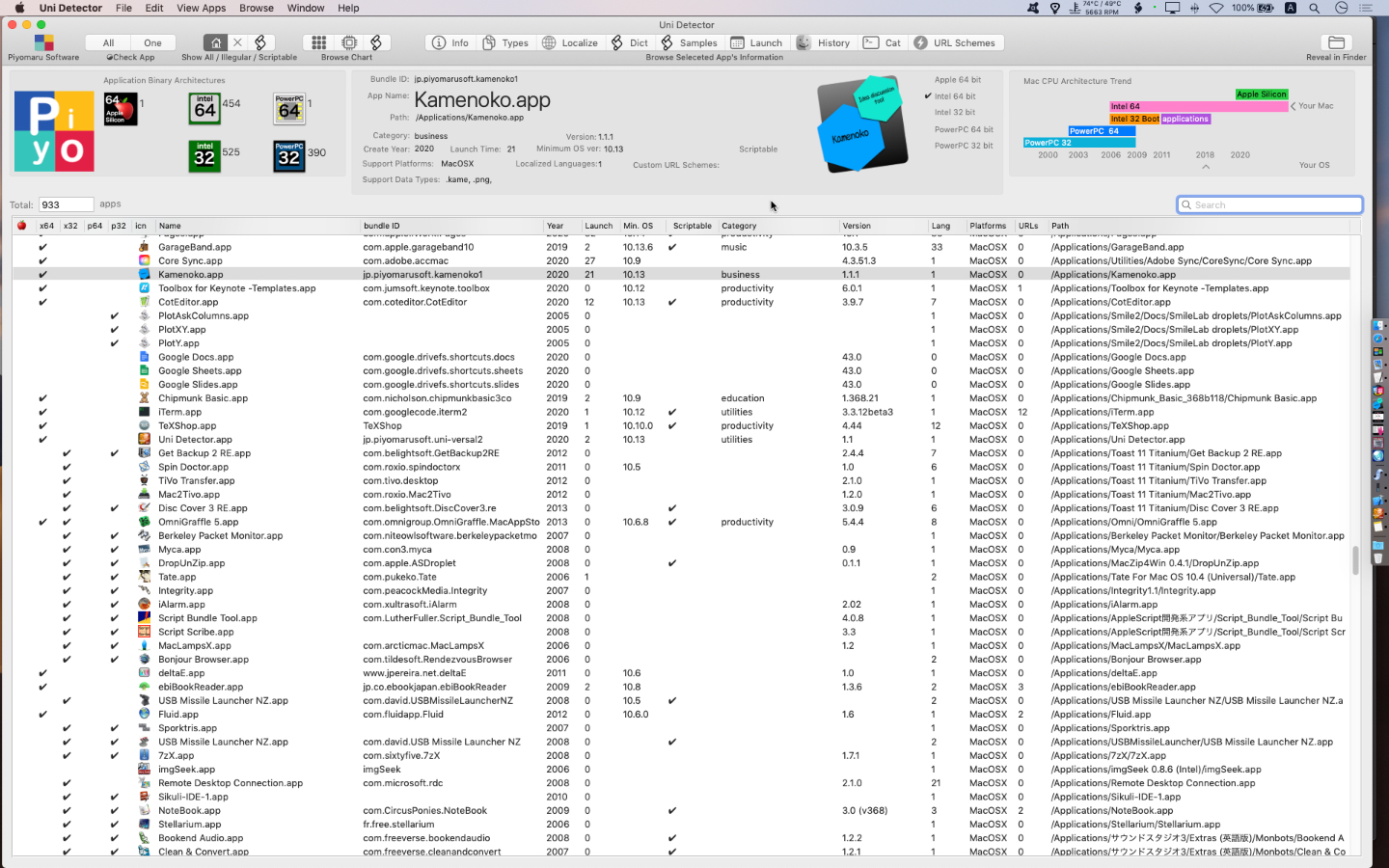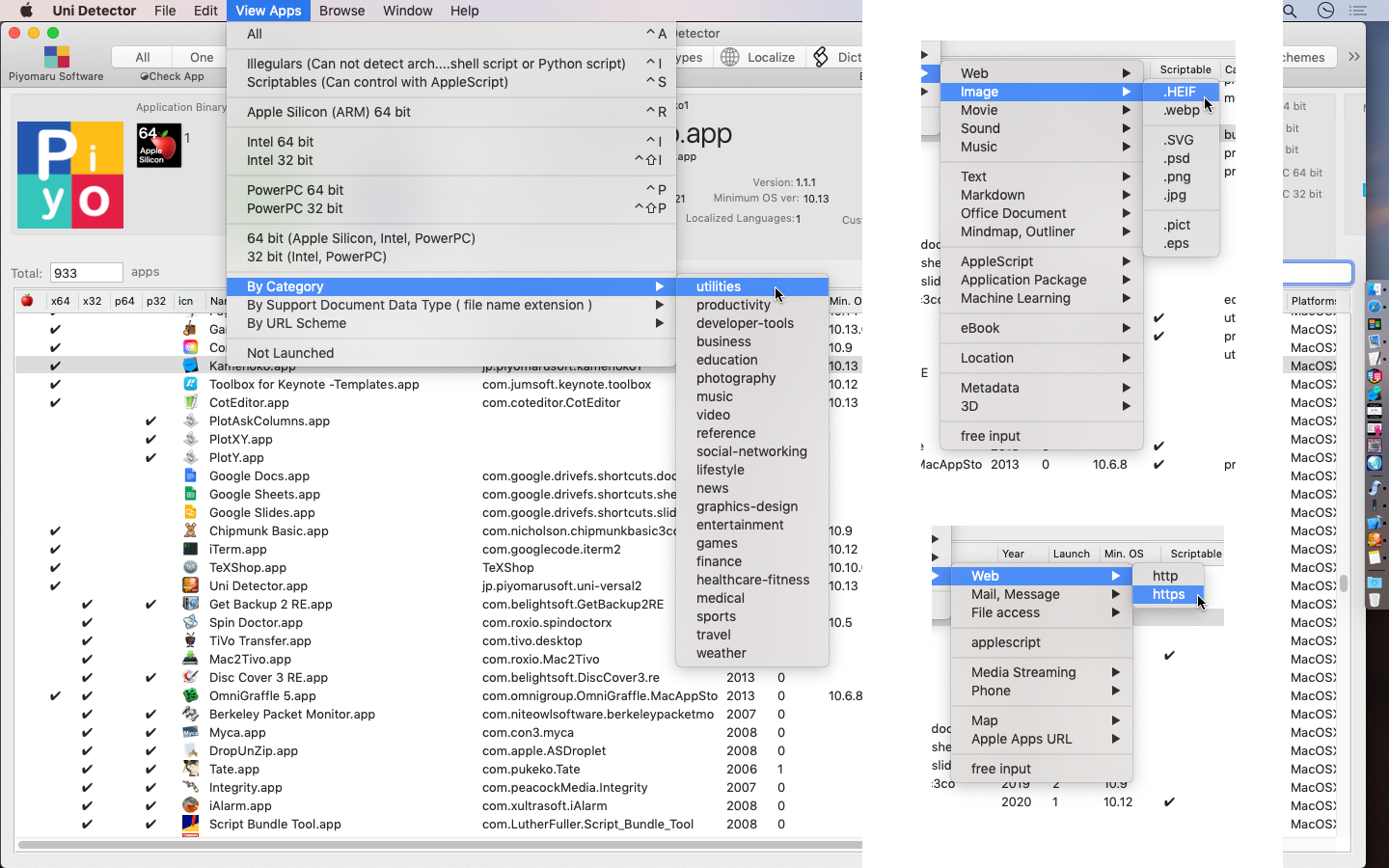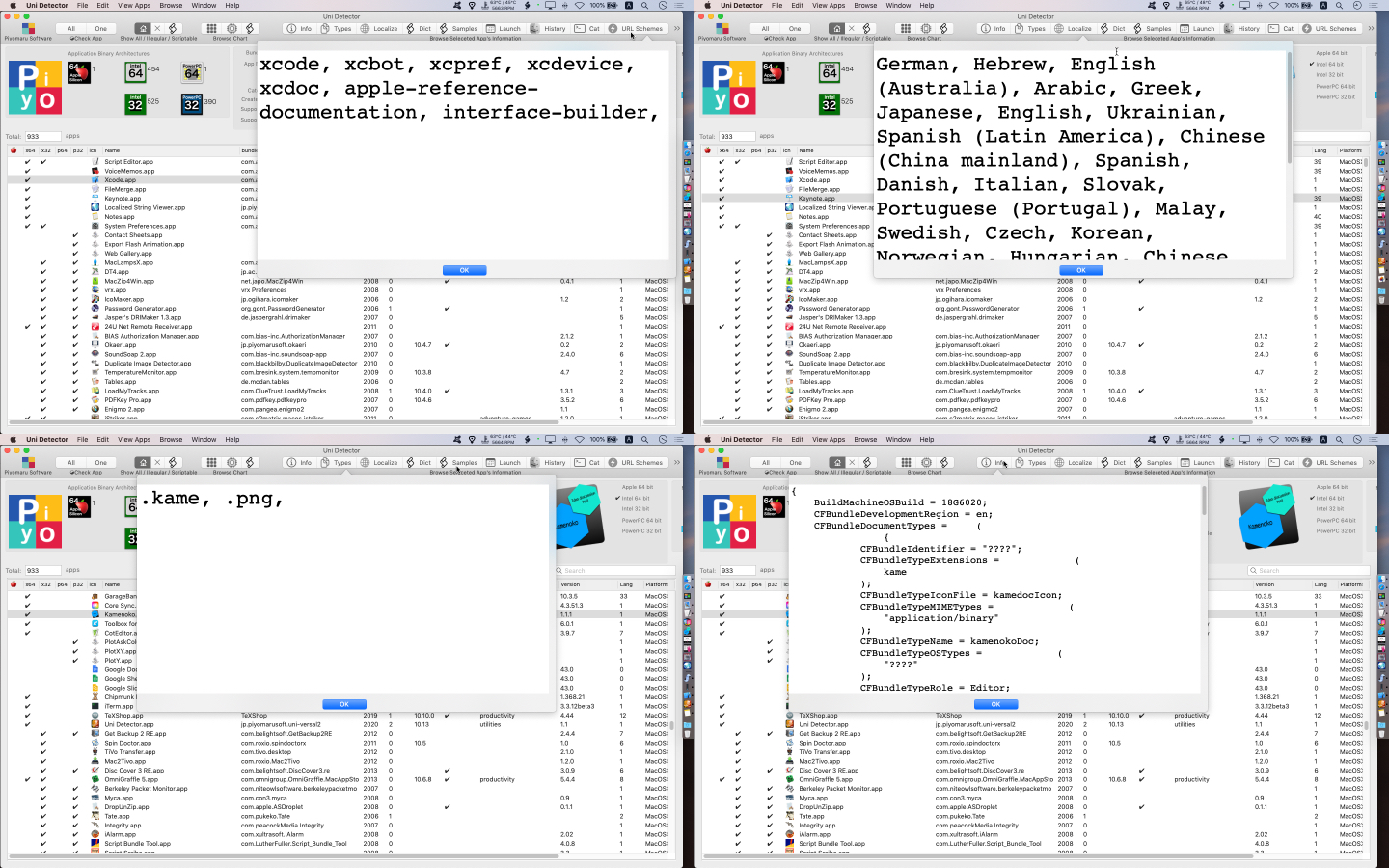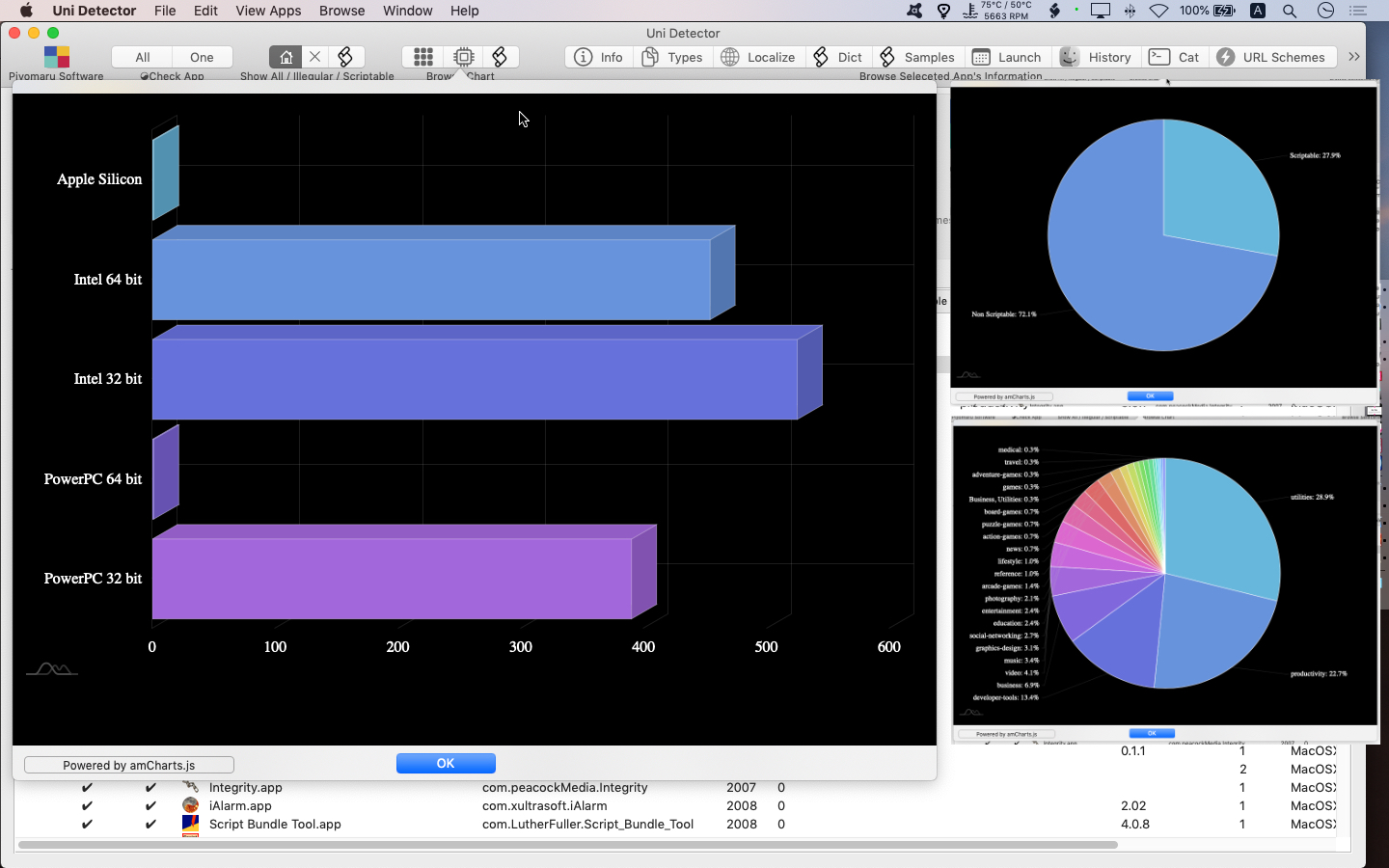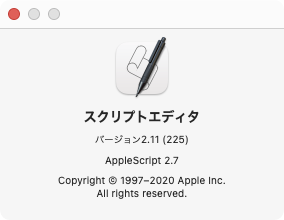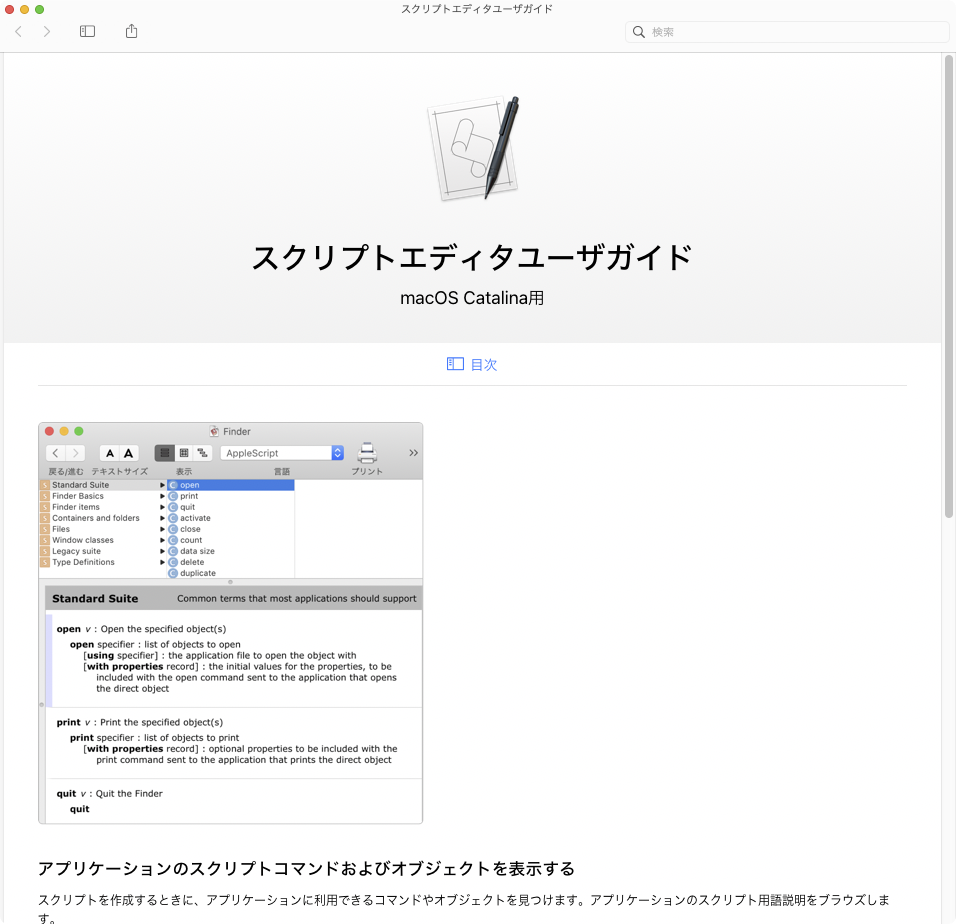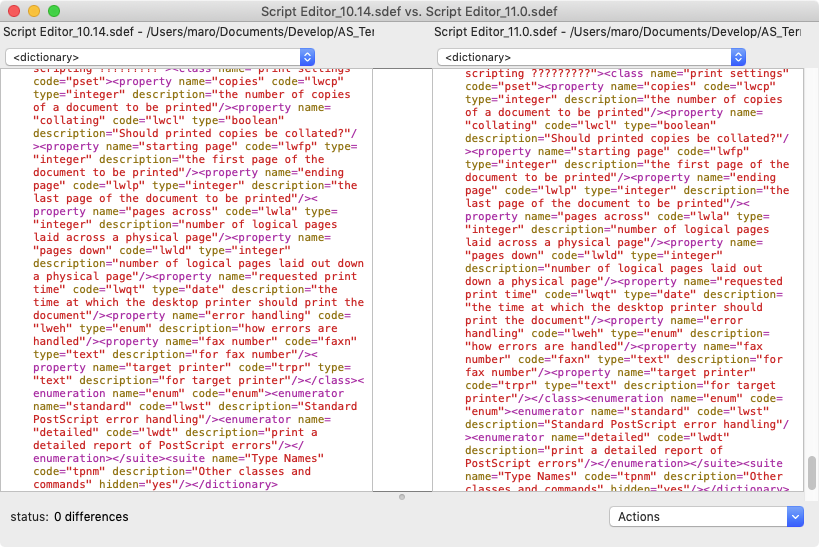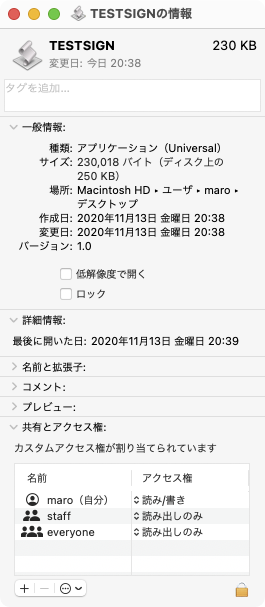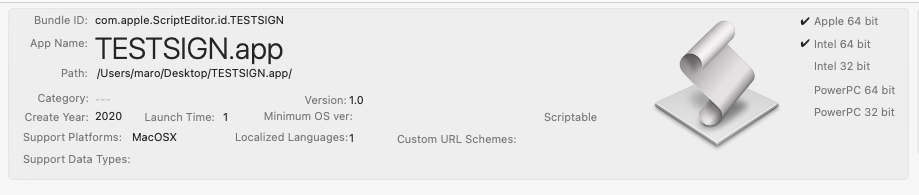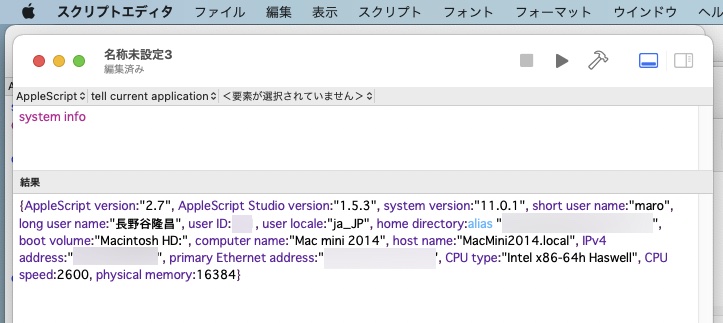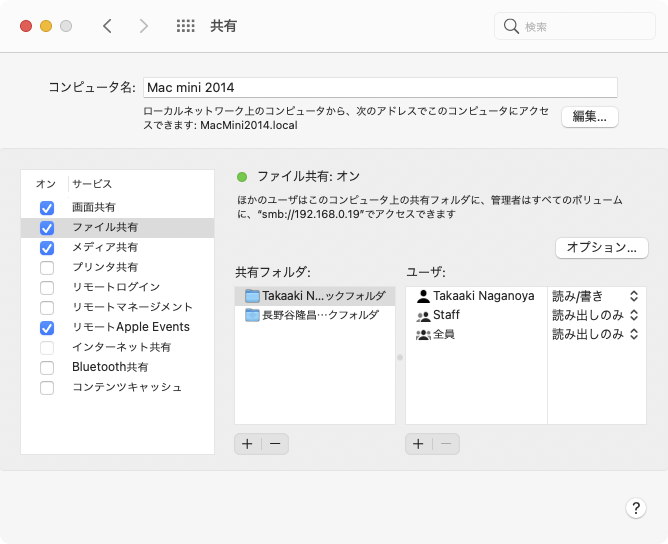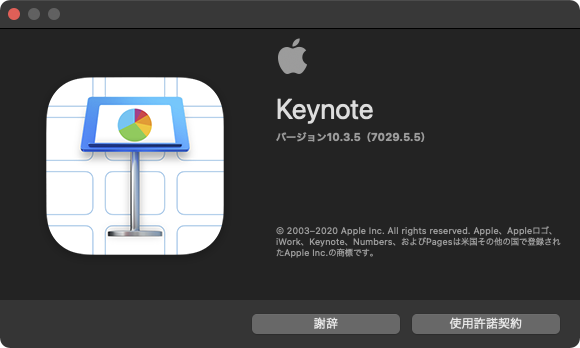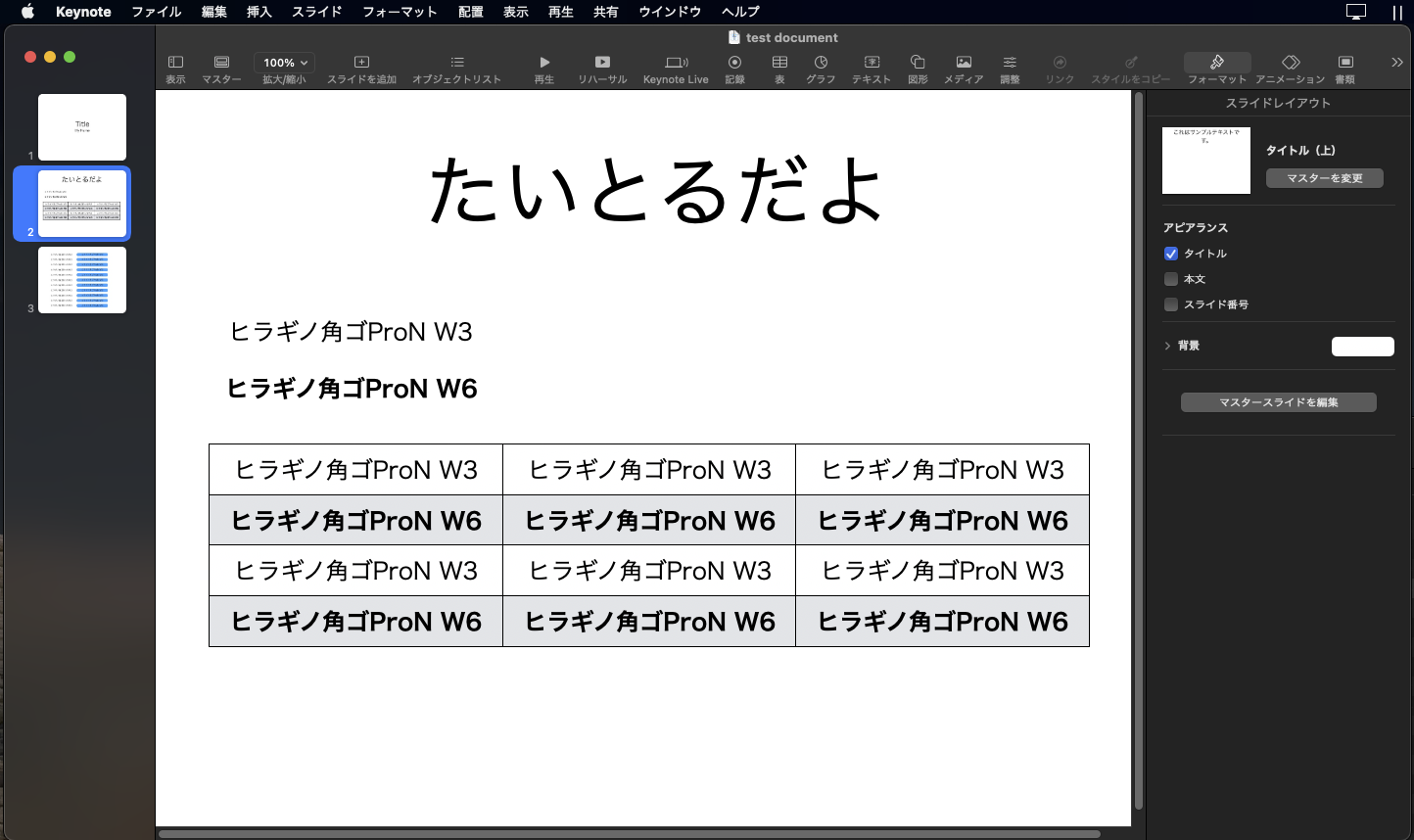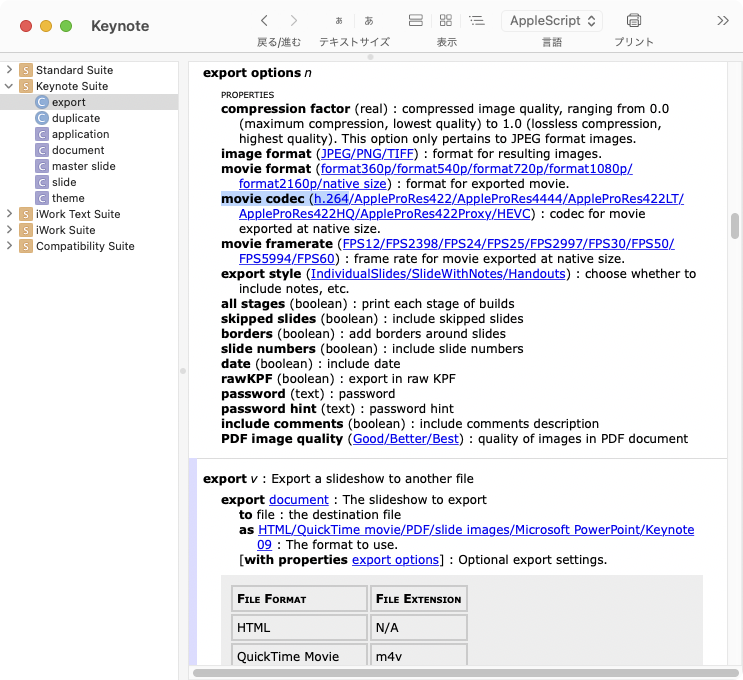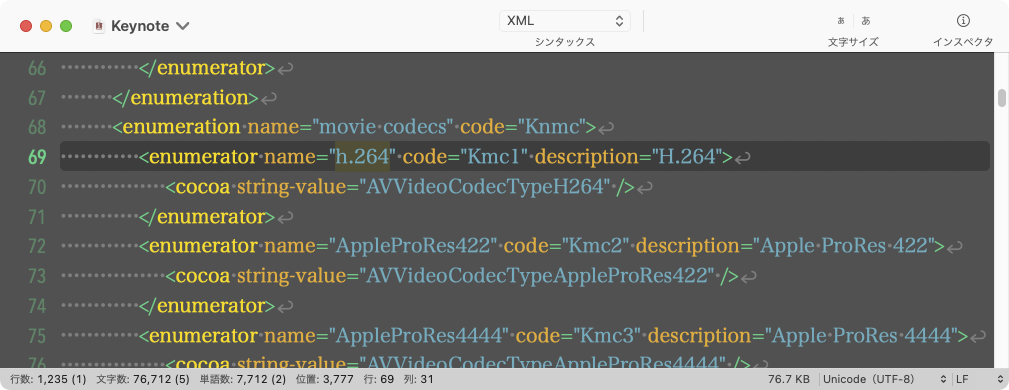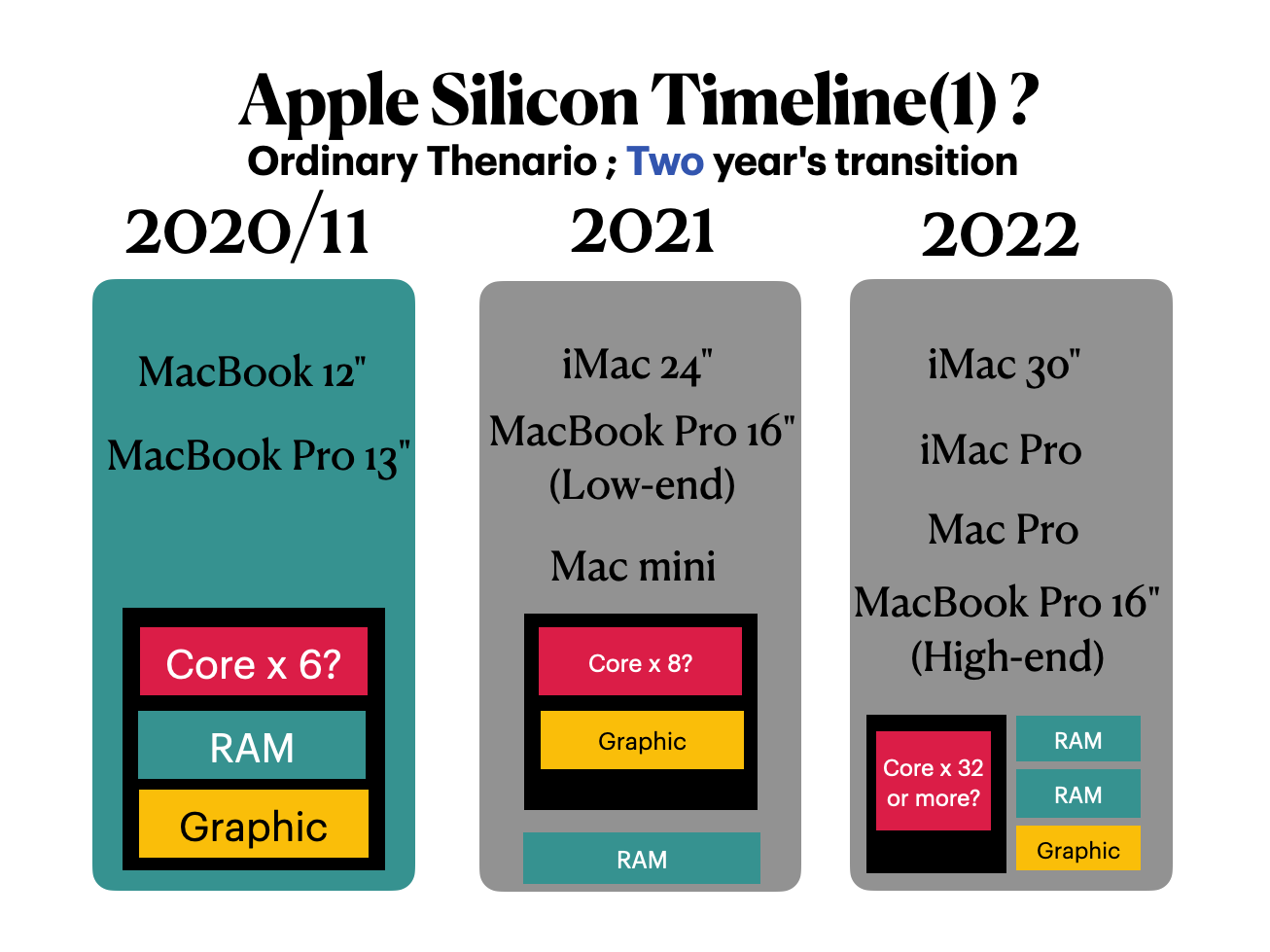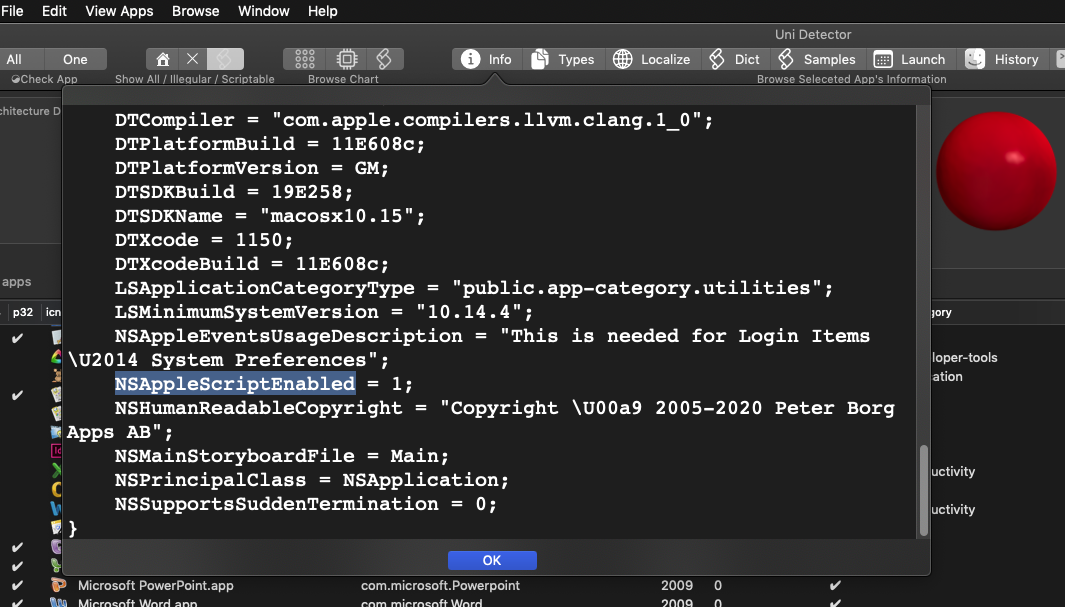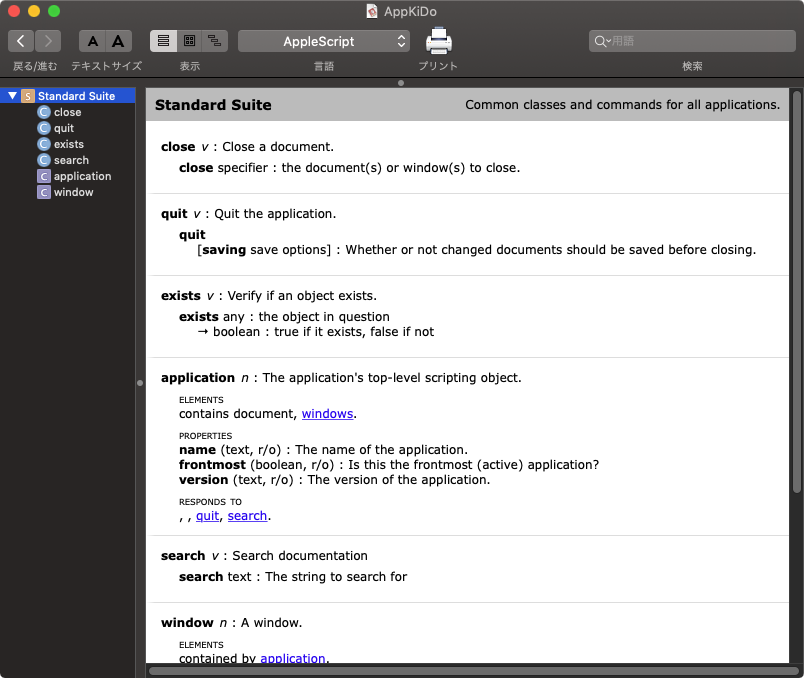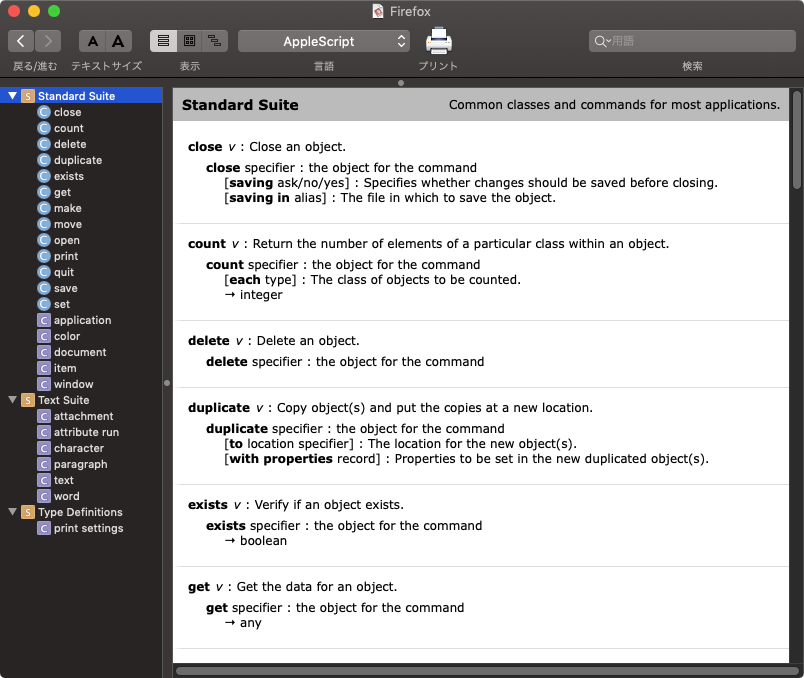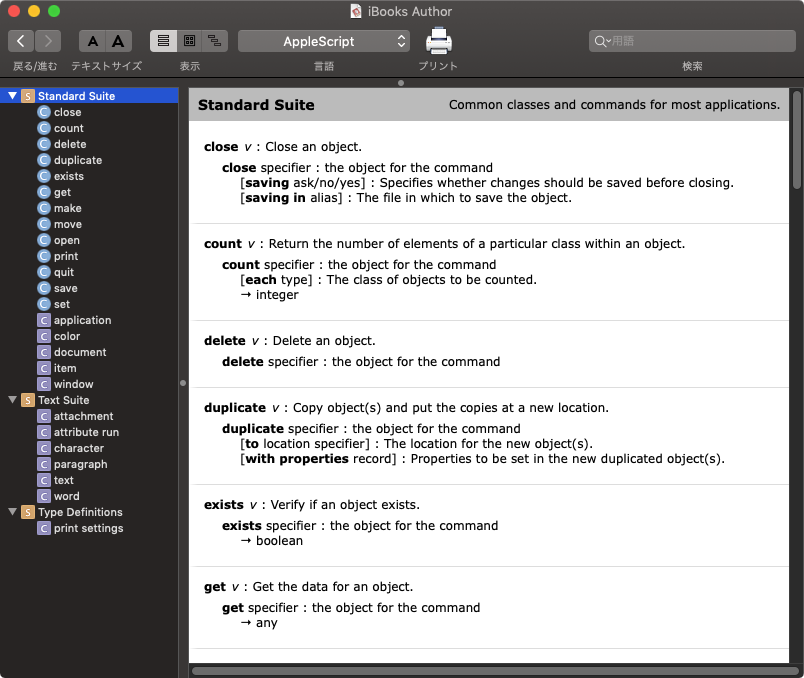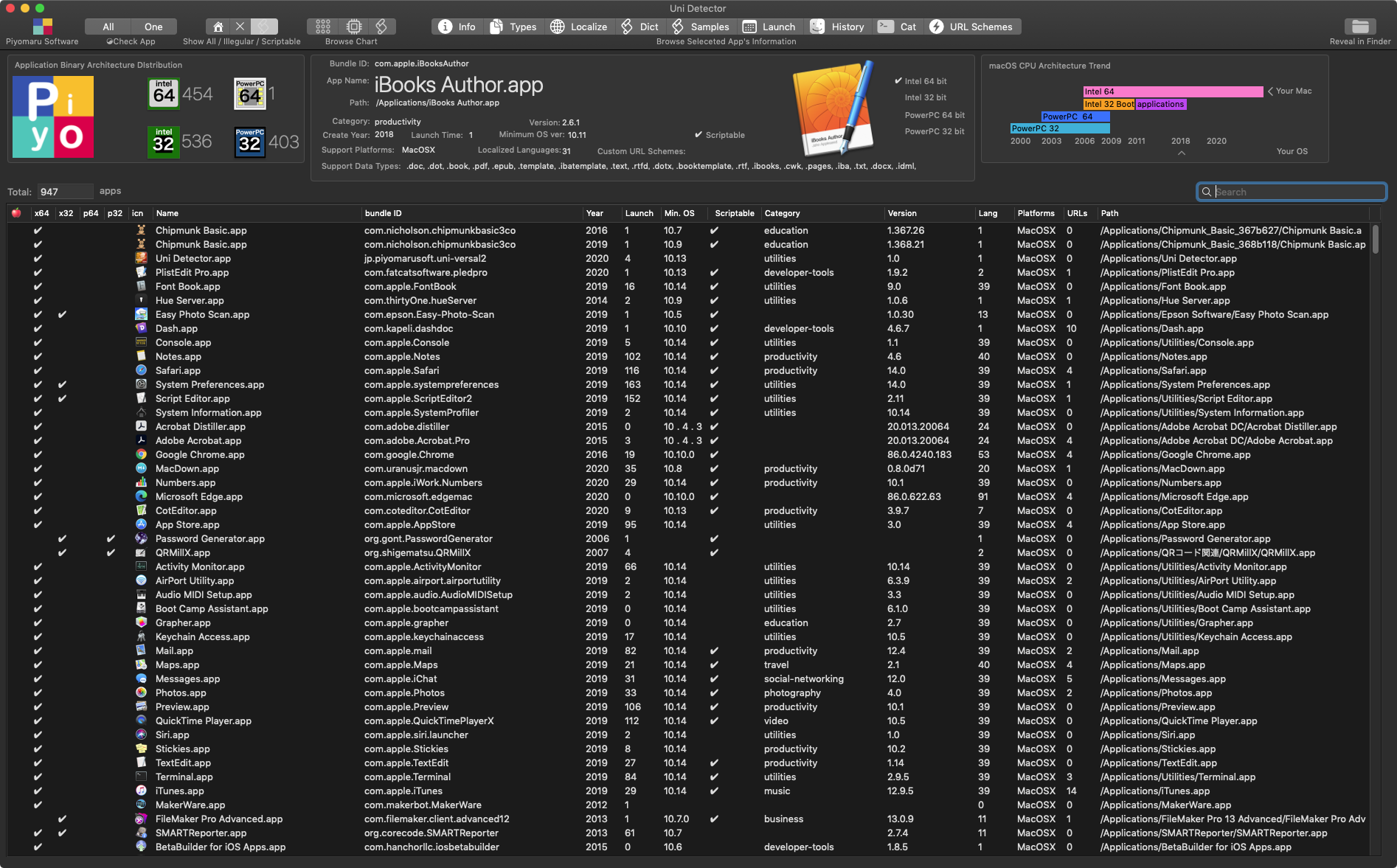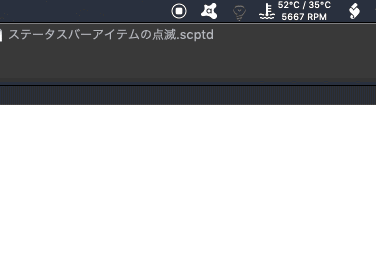macOS 10.15はBetaの頃から出来が悪くて、とても「これは常用できない」としてメインマシンにはインストールせず、専用のマシンに入れて様子を見ていました。10.15については「こんなもんリリースすんな」という印象。10.13については、担当者の首が飛ばない理由が分からない出来でした。
そんなmacOS 10.15で、ご無体な変更がSystem Eventsに見られました。
10.13、10.14、10.15、11.0とSystem Eventsのバージョン番号は同じ「1.3.6」ですが、AppleScript用語辞書の内容が大幅に変更されています。
これまでにもAppleのエンジニアの失敗やバグにいろいろ酷い目に遭わされてきましたが、「内容に大幅に変更があってもバージョン番号を変えない」という新たな失敗が記録されることになりました。これは、斬新な手口ですね!
今後も、バージョン番号を変更せずに機能の変更を行なってくることが予想されます。できれば、ちゃんとバージョン番号を変更することも覚えてほしいですよね。
■macOS 10.13→10.14
(1)Disk-Folder-File Suiteから、指定のOSA言語のScriptを実行する「do script」コマンドが削除されました。同機能は標準命令の中にも重複して存在しており、とくに影響はありません。
■macOS 10.14→10.15
(1)desktop picture settingsに「dynamic style」という属性値が新設されました。指定できる値は「auto」「dynamic」「light」「dark」「unknown」。
(2)Audio File Suiteが削除された
どこまで行っても実装が微妙だったAudio File Suiteが削除されました。32bitコードだったのでしょうか。
(3)Movie File Suiteが削除された
同じく、微妙な出来だったMovie File Suitesが削除されました。理由はAudio File Suiteと同じなのでしょう。
(3)QuickTime File Suiteが削除された
同上。
(4)key up/key downコマンドが強化された
文字コードでしか指定できなかったkey up/key downコマンドが強化され、integerでキーコードを指定する従来どおりの指定方法のほか、textでキーボードの文字を指定できるようになりました。
■macOS 10.15→11.1
(1)dock preferences objectに属性値が新設された
autohide menu bar:システムメニューバーの自動非表示機能のオン/オフ
double click behavior:ウィンドウのタイトルバーをダブルクリックしたときの挙動の切り替え
minimize into application:ウィンドウのタイトルバーをダブルクリックしたときにDock上のアプリケーションアイコンに向けて最小化?
show indicators:Dock上のアプリケーションアイコンに起動中のインジケータ表示を行う/行わない設定
show recents:最近使ったアプリケーションのグループを表示する設定
こうした調査は、AppleScript用語辞書ファイル(sdef)そのものや、それをHTMLに書き出したデータを比較することで検討しているわけですが、一回それを電子書籍のオマケにすることを検討したものの、他のScripterに「そういうものに興味はないか?」と聞いてみたところ、まったく関心を持っていないようでした。
ある意味、最重要書類というか「秘伝のタレ」に近い情報ではあったものの、コピペだけでコードを書いているレベルのScripterは、そういう「一次情報」(死活問題になる)に関心がないんだなーということが分かっただけでした。
■表 System Eventsの用語辞書の変遷(「最新事情がわかるAppleScript 10大最新技術」より引用してアップデート)
| macOS Version 10.x | 2 | 3 | 4 | 5 | 6 | 7 | 8 | 9 | 10 | 11 | 12 | 13 | 14 | 15 | 11.0 |
| Standard Suite | ■ | ■ | ■ | ■ | ■ | ■ | ■ | ■ | ■ | ■ | ■ | ■ | ■ | ■ | ■ |
| System Events Suite | ■ | ■ | ■ | ■ | ■ | ■ | ■ | ■ | ■ | ■ | ■ | ■ | ■ | ■ | ■ |
| Accounts Suite | ■ | ■ | ■ | ■ | ■ | ■ | ■ | ■ | ■ | ■ | ■ | ■ | ■ | ■ | ■ |
| Appearance Suite | ■ | ■ | ■ | ■ | ■ | ■ | ■ | ■ | ■ | ■ | ■ | ■ | |||
| CD and DVD Preferences Suite | ■ | ■ | ■ | ■ | ■ | ■ | ■ | ■ | ■ | ■ | ■ | ■ | |||
| Desktop Suite | ■ | ■ | ■ | ■ | ■ | ■ | ■ | ■ | ■ | ■ | ■ | ■ | |||
| Dock Preferences Suite | ■ | ■ | ■ | ■ | ■ | ■ | ■ | ■ | ■ | ■ | ■ | ■ | |||
| Login Items Suite | ■ | ■ | ■ | ■ | ■ | ■ | ■ | ■ | ■ | ■ | ■ | ■ | ■ | ■ | ■ |
| Network Preferences Suite | ■ | ■ | ■ | ■ | ■ | ■ | ■ | ■ | ■ | ■ | ■ | ||||
| Screen Saver Suite | ■ | ■ | ■ | ■ | ■ | ■ | ■ | ■ | ■ | ■ | ■ | ||||
| Audio File Suite | ■ | ■ | ■ | ■ | ■ | ■ | ■ | ■ | ■ | ■ | ■ | ■ | ■ | ||
| Security Suite | ■ | ■ | ■ | ■ | ■ | ■ | ■ | ■ | ■ | ■ | ■ | ■ | |||
| Disk-Folder-File Suite | ■ | ■ | ■ | ■ | ■ | ■ | ■ | ■ | ■ | ■ | ■ | ■ | ■ | ■ | ■ |
| Folder Actions Suite | ■ | ■ | ■ | ■ | ■ | ■ | ■ | ■ | ■ | ■ | ■ | ■ | ■ | ■ | ■ |
| Movie File Suite | ■ | ■ | ■ | ■ | ■ | ■ | ■ | ■ | ■ | ■ | ■ | ■ | ■ | ||
| Power Suite | ■ | ■ | ■ | ■ | ■ | ■ | ■ | ■ | ■ | ■ | ■ | ■ | ■ | ■ | ■ |
| Processes Suite | ■ | ■ | ■ | ■ | ■ | ■ | ■ | ■ | ■ | ■ | ■ | ■ | ■ | ■ | ■ |
| Property List Suite | ■ | ■ | ■ | ■ | ■ | ■ | ■ | ■ | ■ | ■ | ■ | ■ | ■ | ■ | ■ |
| QuickTime File Suite | ■ | ■ | ■ | ■ | ■ | ■ | ■ | ■ | ■ | ■ | ■ | ■ | ■ | ||
| XML Suite | ■ | ■ | ■ | ■ | ■ | ■ | ■ | ■ | ■ | ■ | ■ | ■ | ■ | ■ | ■ |
| Type Definitions | ■ | ■ | ■ | ■ | ■ | ■ | ■ | ■ | ■ | ■ | ■ | ■ | ■ | ■ | ■ |
| Scripting Definition Suite | ■ | ■ | ■ | ■ | ■ | ■ | ■ | ||||||||
| Text Suite | ■ | ■ | ■ | ■ | ■ | ■ | ■ | ||||||||
| Expose Preferences Suite | ■ | ■ | ■ | ■ |