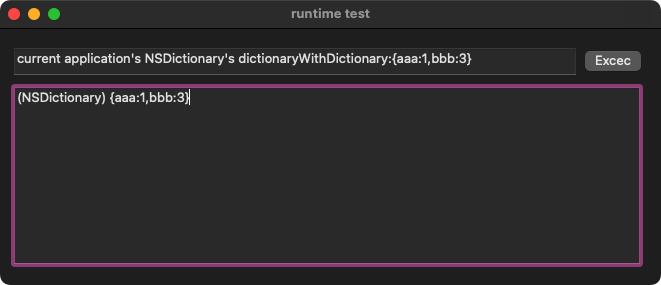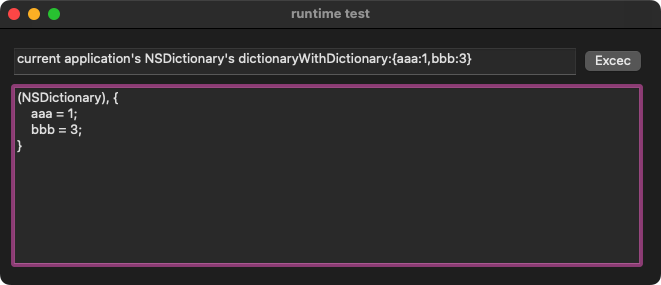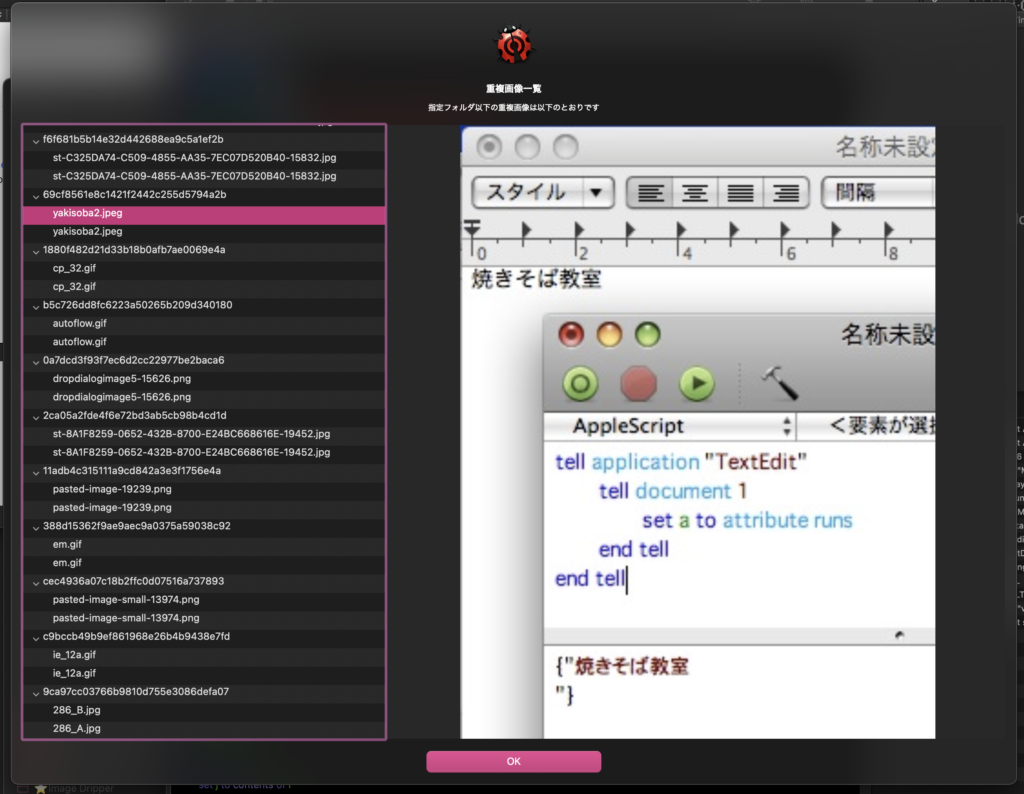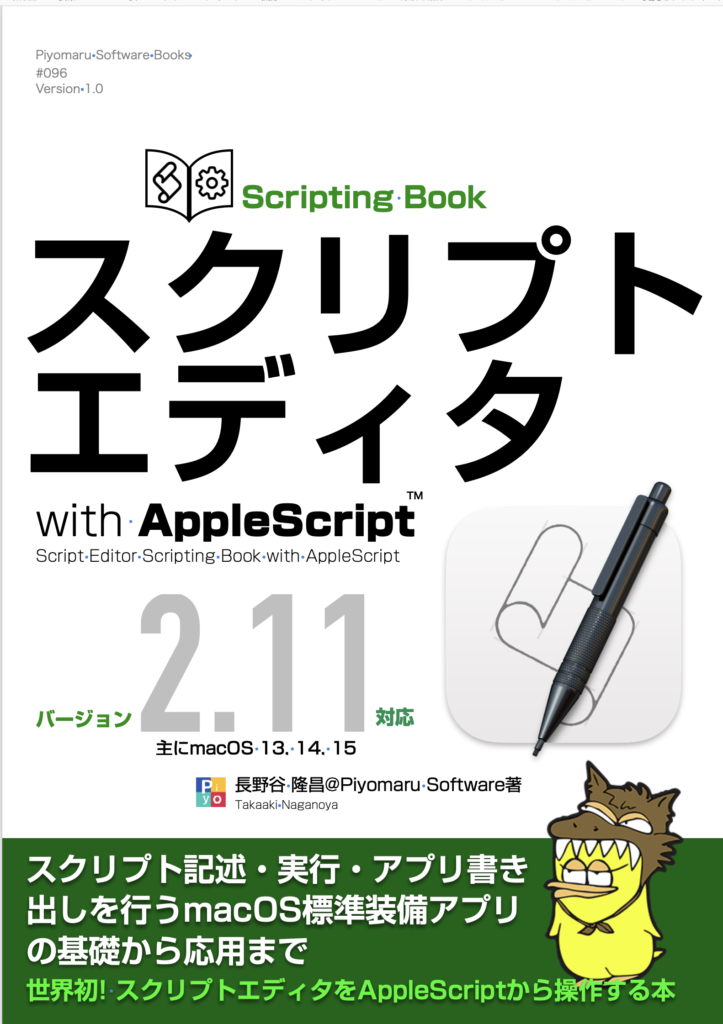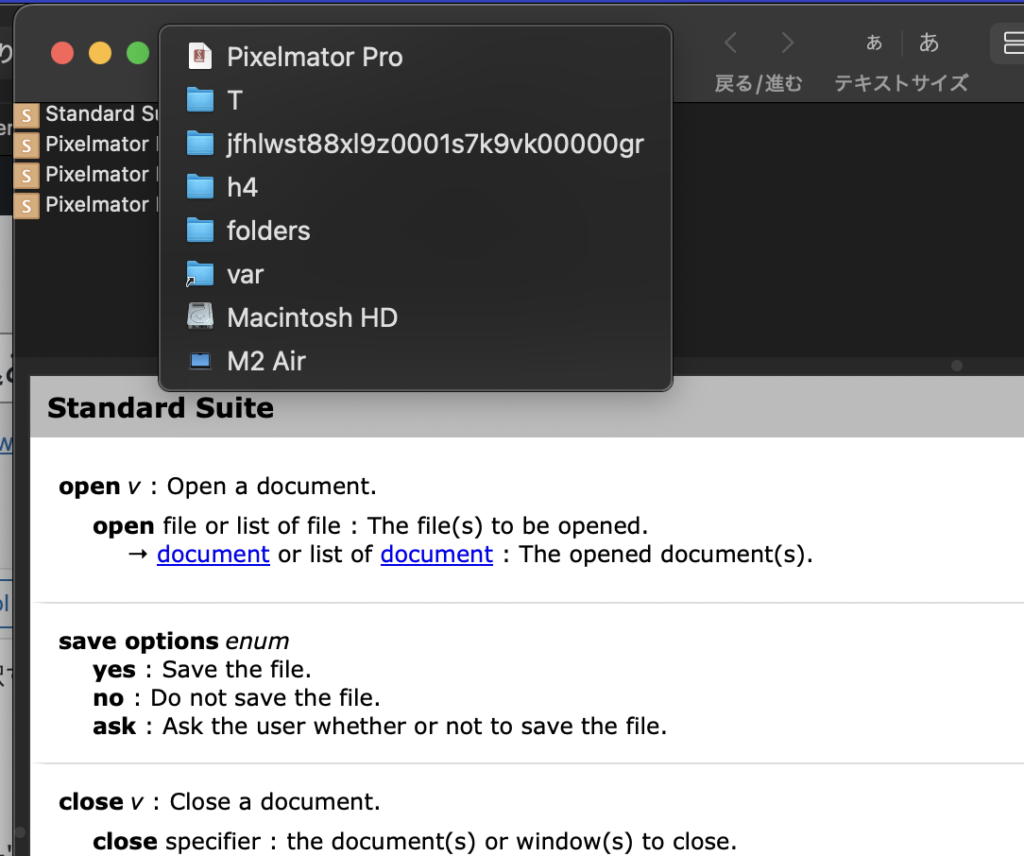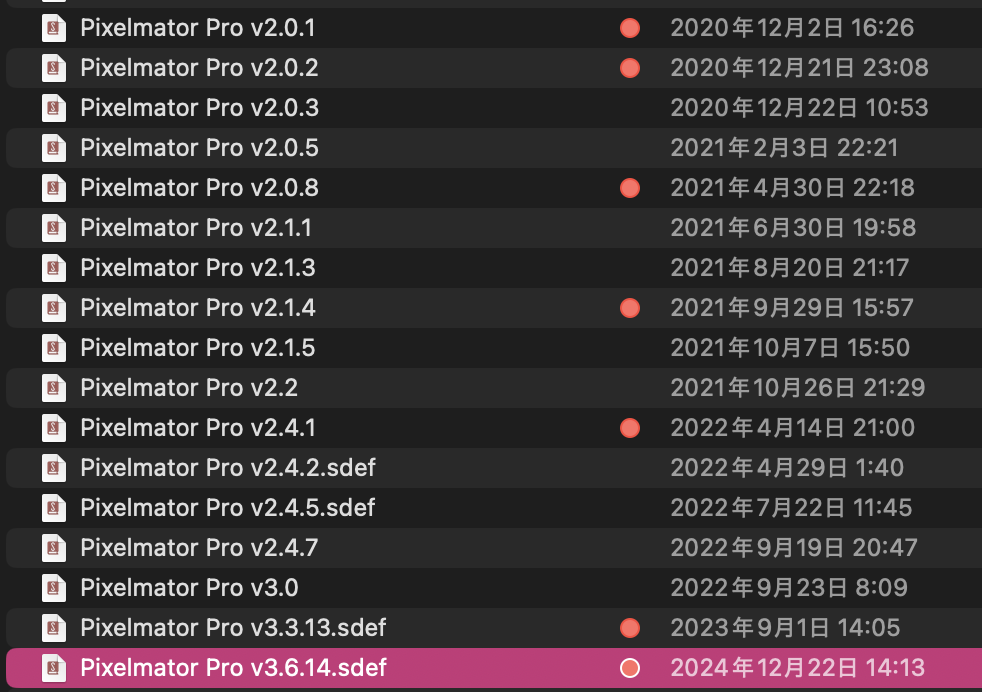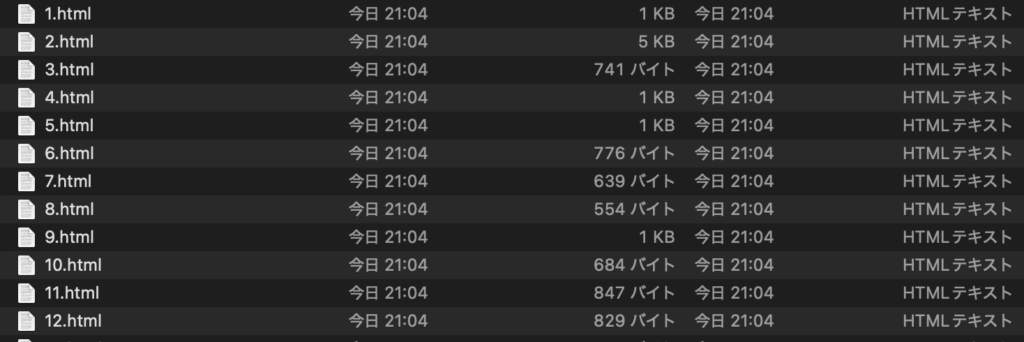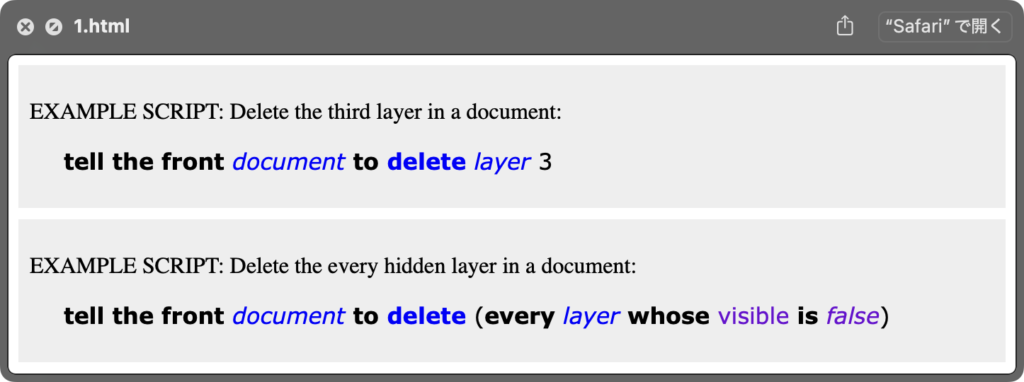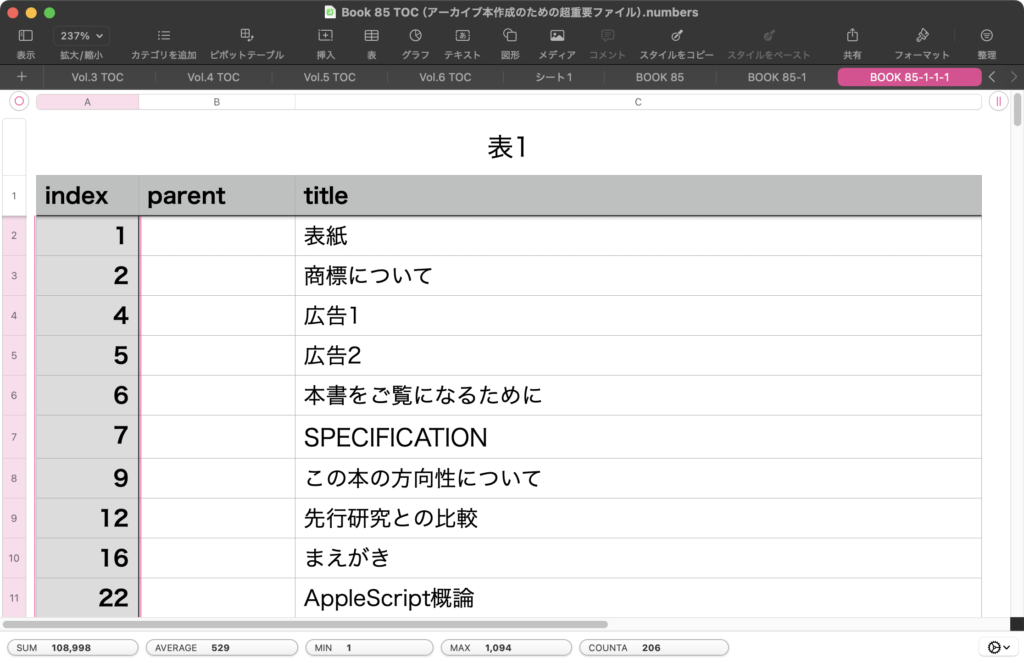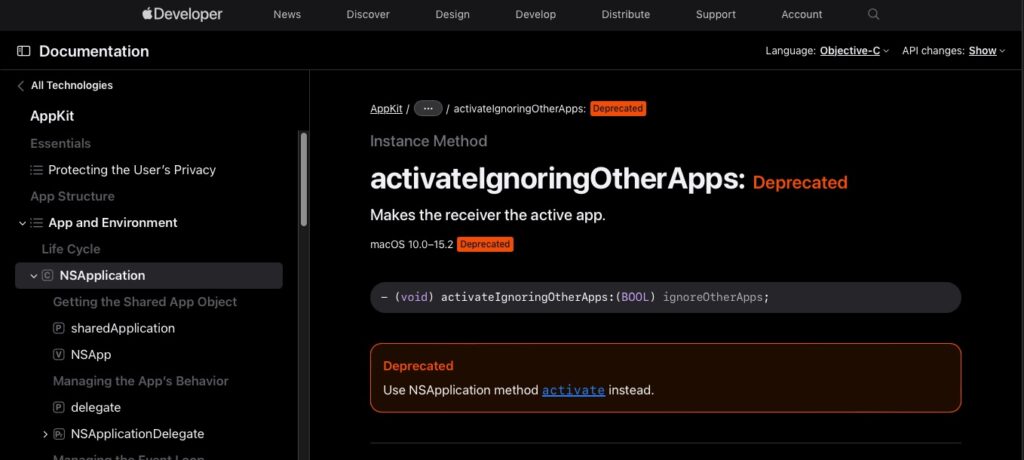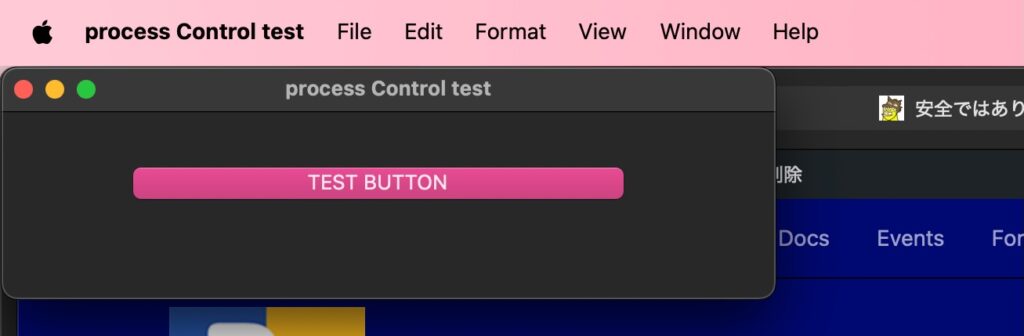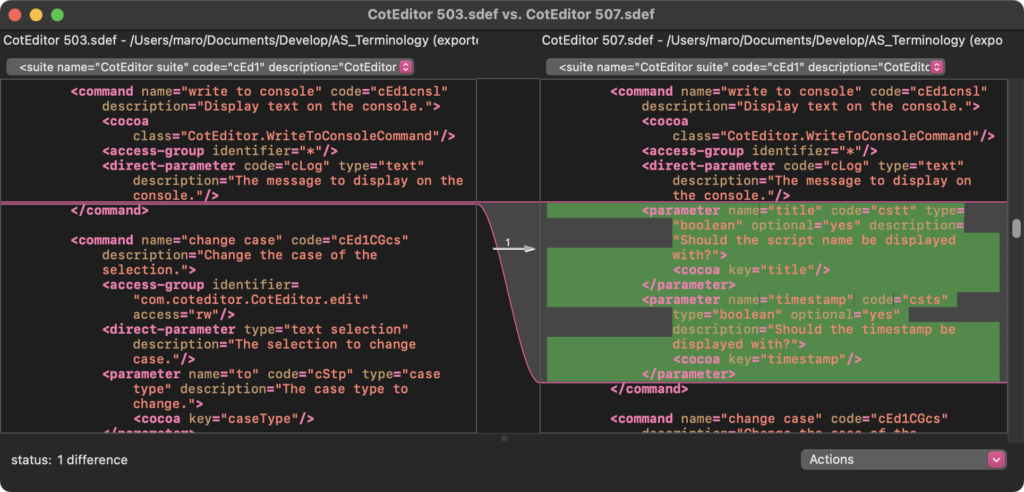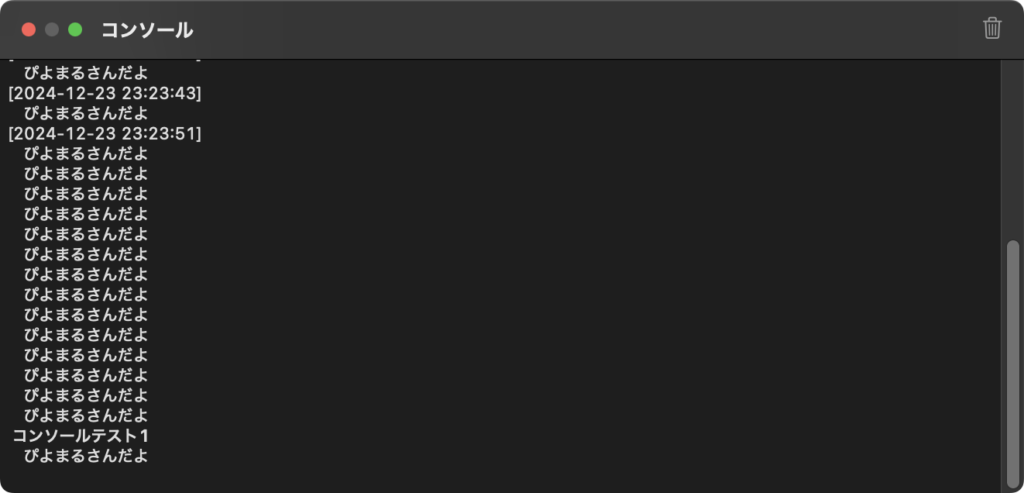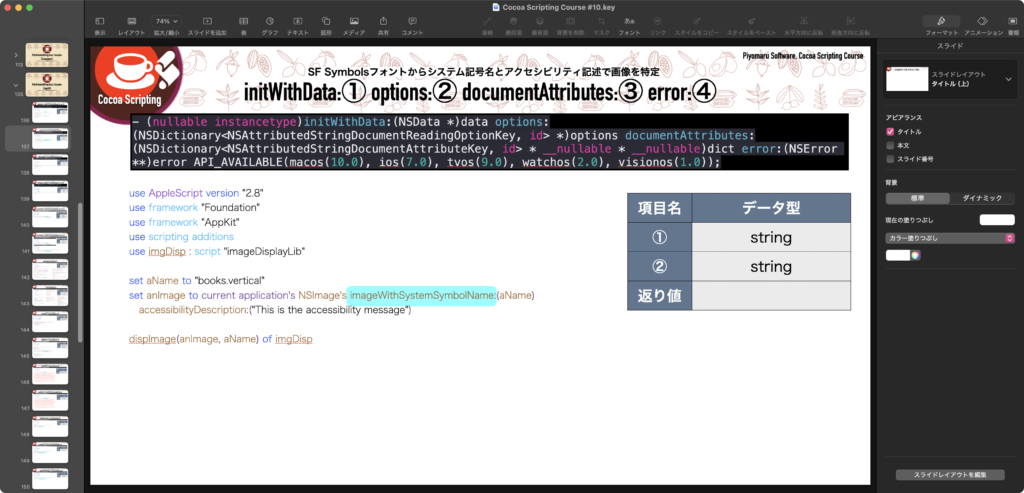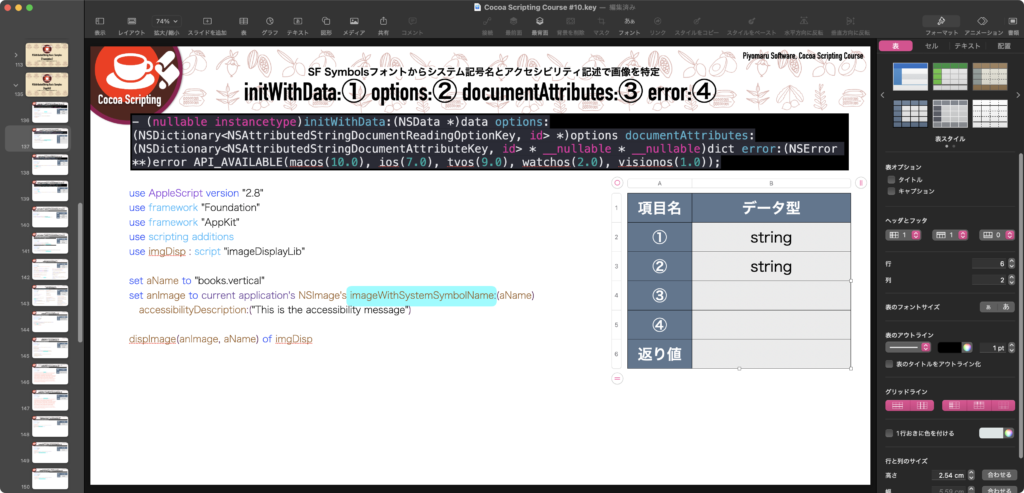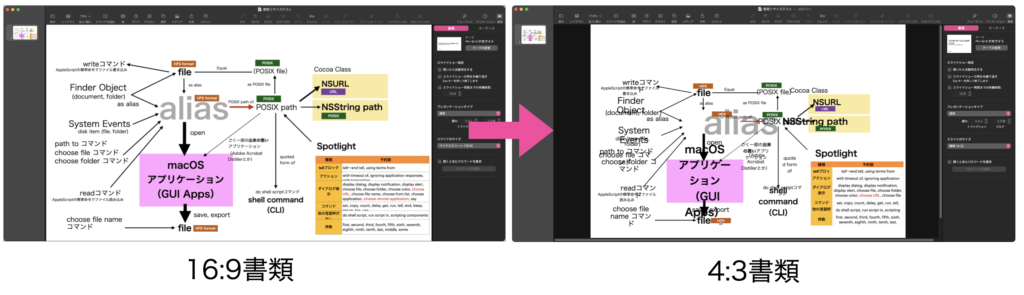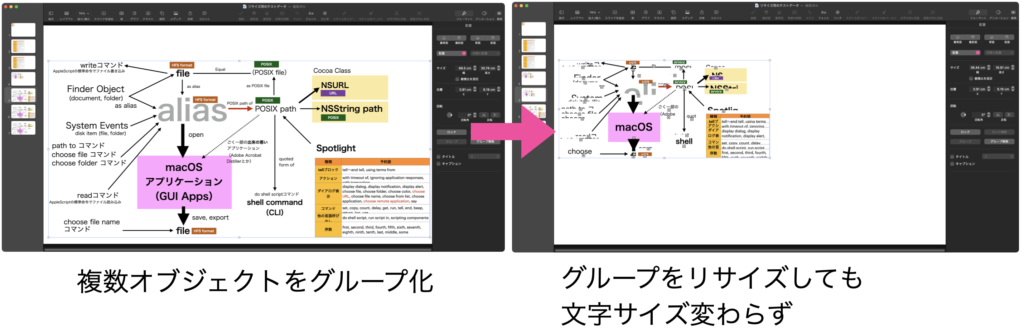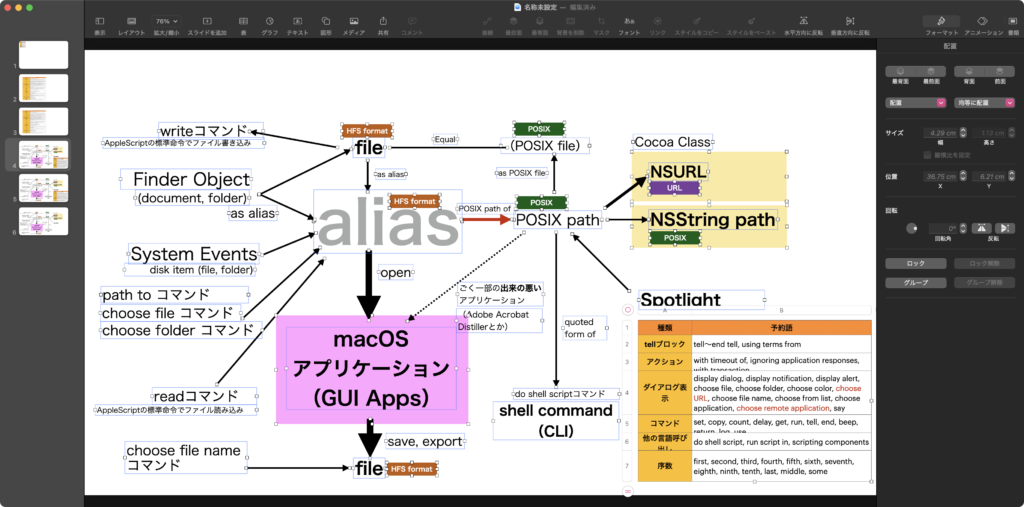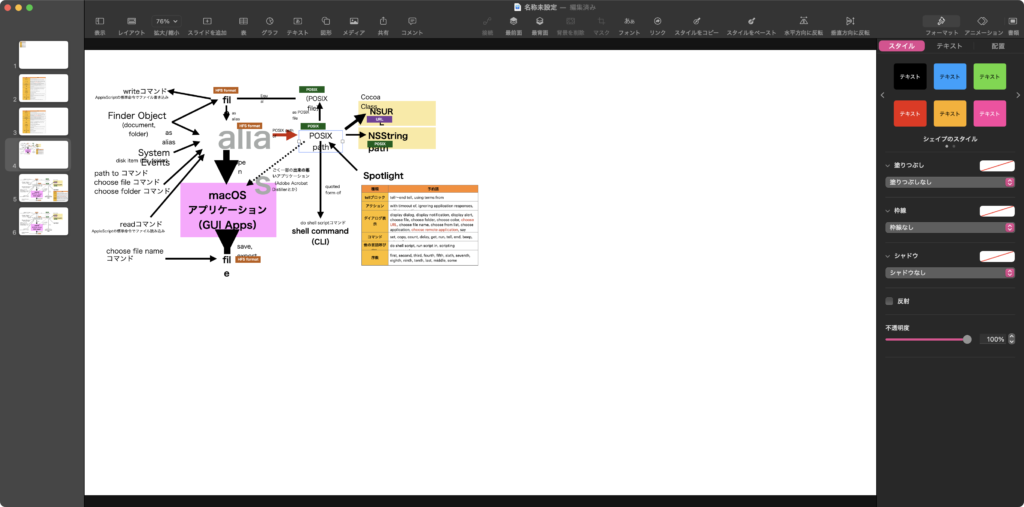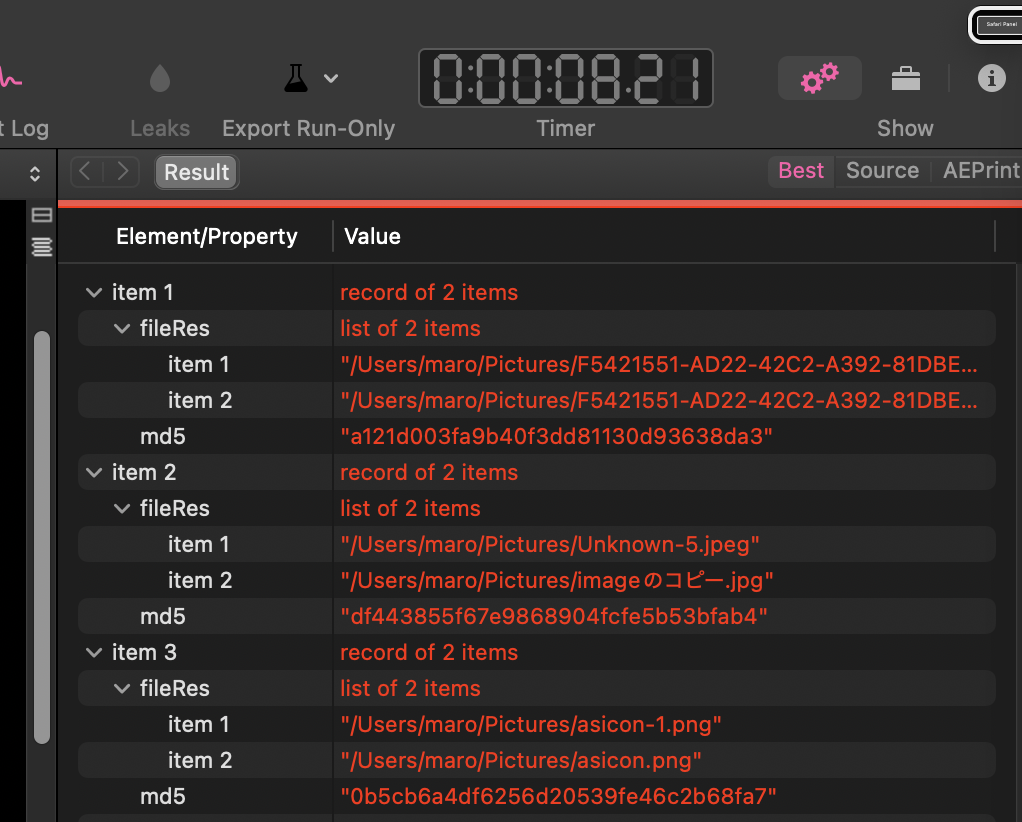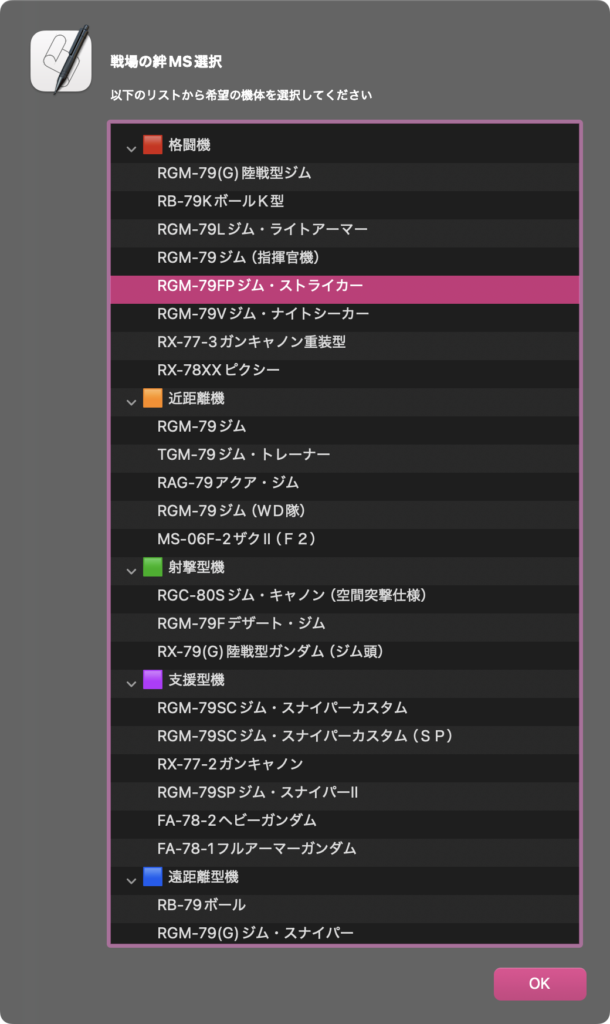—
– Created by: edama2 & Piyomaru
– Created on: 2024/12/16
—
– Copyright © 2024 edama2 & Piyomaru, All Rights Reserved
—
use AppleScript
use framework "Cocoa"
property dRes : missing value –Selection
property _data_source : missing value
set aRecord to {}
set aRecord’s end to {|name|:"🟥 格闘機", isLeaf:false, children:{{|name|:"RGM-79(G)陸戦型ジム", isLeaf:true}, {|name|:"RB-79KボールK型", isLeaf:true}, {|name|:"RGM-79Lジム・ライトアーマー", isLeaf:true}, {|name|:"RGM-79ジム(指揮官機)", isLeaf:true}, {|name|:"RGM-79FPジム・ストライカー", isLeaf:true}, {|name|:"RGM-79Vジム・ナイトシーカー", isLeaf:true}, {|name|:"RX-77-3ガンキャノン重装型", isLeaf:true}, {|name|:"RX-78XXピクシー", isLeaf:true}}}
set aRecord’s end to {|name|:"🟧 近距離機", isLeaf:false, children:{{|name|:"RGM-79ジム", isLeaf:true}, {|name|:"TGM-79ジム・トレーナー", isLeaf:true}, {|name|:"RAG-79アクア・ジム", isLeaf:true}, {|name|:"RGM-79ジム(WD隊)", isLeaf:true}, {|name|:"MS-06F-2ザクII(F2)", isLeaf:true}}}
set aRecord’s end to {|name|:"🟩 射撃型機", isLeaf:false, children:{{|name|:"RGC-80Sジム・キャノン(空間突撃仕様)", isLeaf:true}, {|name|:"RGM-79Fデザート・ジム", isLeaf:true}, {|name|:"RX-79(G)陸戦型ガンダム(ジム頭)", isLeaf:true}}}
set aRecord’s end to {|name|:"🟪 支援型機", isLeaf:false, children:{{|name|:"RGM-79SCジム・スナイパーカスタム", isLeaf:true}, {|name|:"RGM-79SCジム・スナイパーカスタム(SP)", isLeaf:true}, {|name|:"RX-77-2ガンキャノン", isLeaf:true}, {|name|:"RGM-79SPジム・スナイパーII", isLeaf:true}, {|name|:"FA-78-2ヘビーガンダム", isLeaf:true}, {|name|:"FA-78-1フルアーマーガンダム", isLeaf:true}}}
set aRecord’s end to {|name|:"🟦 遠距離型機", isLeaf:false, children:{{|name|:"RB-79ボール", isLeaf:true}, {|name|:"RGM-79(G)ジム・スナイパー", isLeaf:true}, {|name|:"RGC-80ジム・キャノン", isLeaf:true}, {|name|:"RX-75量産型ガンタンク", isLeaf:true}, {|name|:"RGC-80ジム・キャノン(WD隊)", isLeaf:true}, {|name|:"RTX-440陸戦強襲型ガンタンク", isLeaf:true}, {|name|:"RX-75ガンタンク", isLeaf:true}, {|name|:"RX-77D量産型ガンキャノン", isLeaf:true}, {|name|:"FA-78-1Bフルアーマーガンダム(TYPE-B)", isLeaf:true}}}
set mainMes to "戦場の絆MS選択"
set subMes to "以下のリストから希望の機体を選択してください"
set aRes to displayOutline(aRecord, mainMes, subMes, true, 400, 700) of me
on displayOutline(treeData, messageText, informativeText, isExpand, aWidth, aHeight)
set (my _data_source) to missing value –init
set paramObj to {treeData:treeData, messageText:messageText, informativeText:informativeText, isExpand:isExpand, aWidth:aWidth, aHeight:aHeight}
my performSelectorOnMainThread:"raizeAlert:" withObject:(paramObj) waitUntilDone:true
return dRes
end displayOutline
on raizeAlert:paramObj
–Initialize return value
set dRes to missing value
–Recieve Parameters
set treeData to (treeData of paramObj) as list
set messageText to (messageText of paramObj)
set informativeText to (informativeText of paramObj)
set isExpand to (isExpand of paramObj) as boolean
set aWidth to (aWidth of paramObj) as integer
set aHeight to (aHeight of paramObj) as integer
–Make Accessory View
set accessoryView to makeAccessoryView(treeData, isExpand, aWidth, aHeight) of me
tell current application’s NSAlert’s new()
current application’s NSApplication’s sharedApplication()’s setActivationPolicy:(current application’s NSApplicationActivationPolicyRegular)
current application’s NSApp’s activateIgnoringOtherApps:(true)
setMessageText_(messageText)
setInformativeText_(informativeText)
setAccessoryView_(accessoryView)
runModal()
end tell
set selectedObject to (my _data_source)’s selectedObjects()’s firstObject()
set dRes to {selectedObjects:selectedObject as {record, anything}}
end raizeAlert:
on makeAccessoryView(treeData as list, isExpand as boolean, aWidth as integer, aHeight as integer)
set my _data_source to current application’s NSTreeController’s alloc()’s initWithContent:treeData
(my _data_source)’s setChildrenKeyPath:"children"
(my _data_source)’s setLeafKeyPath:"isLeaf"
set scrollView to (current application’s NSScrollView’s alloc()’s initWithFrame:(current application’s NSMakeRect(0, 0, aWidth, aHeight)))
tell (current application’s NSOutlineView’s alloc()’s initWithFrame:(current application’s NSZeroRect))
addTableColumn_(current application’s NSTableColumn’s alloc()’s initWithIdentifier:"name")
bind_toObject_withKeyPath_options_(current application’s NSContentBinding, (my _data_source), "arrangedObjects", missing value)
bind_toObject_withKeyPath_options_(current application’s NSSelectionIndexPathsBinding, (my _data_source), current application’s NSSelectionIndexPathsBinding, {})
expandItem_expandChildren_(missing value, isExpand)
scrollView’s setDocumentView:it
setHeaderView_(missing value)
setOutlineTableColumn_(tableColumns()’s firstObject())
setUsesAlternatingRowBackgroundColors_(true)
tell tableColumns()’s firstObject()
bind_toObject_withKeyPath_options_(current application’s NSValueBinding, (my _data_source), ("arrangedObjects." & its identifier()), missing value)
setTitle_(its identifier())
setWidth_(current application’s NSWidth(tableView()’s superview()’s |bounds|()))
end tell
end tell
return scrollView
end makeAccessoryView
|