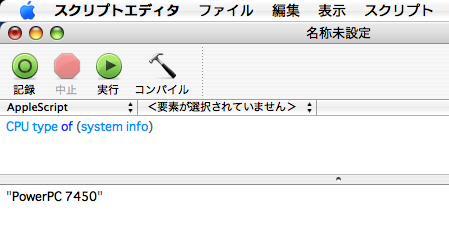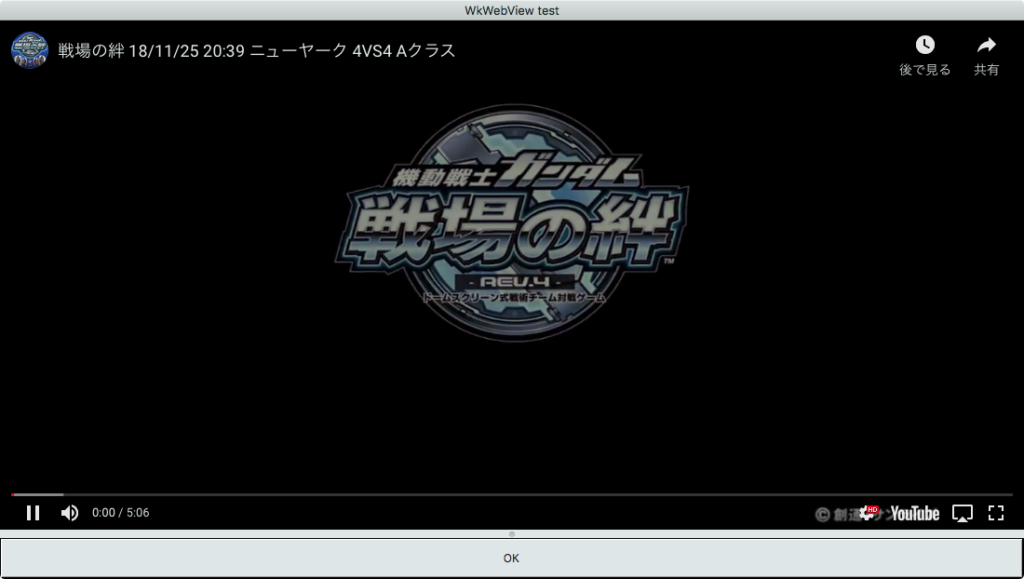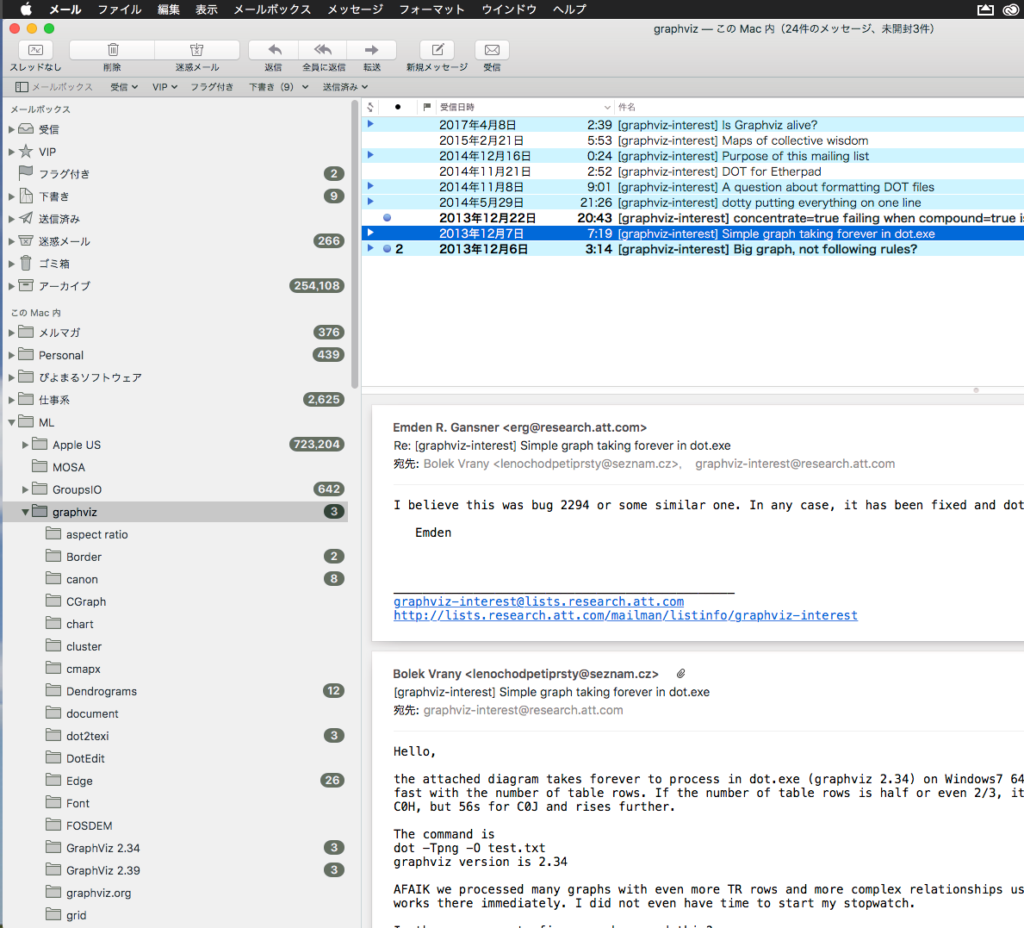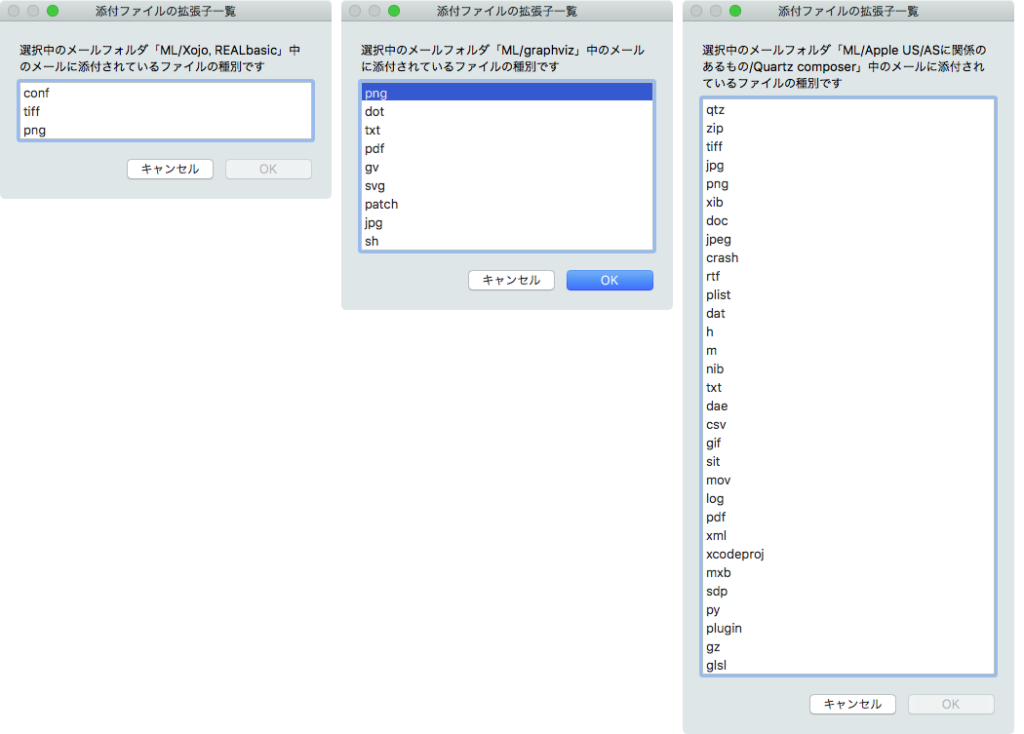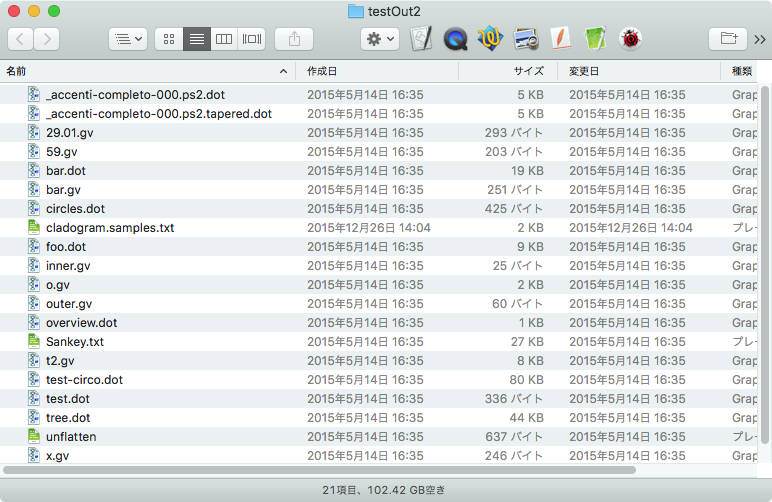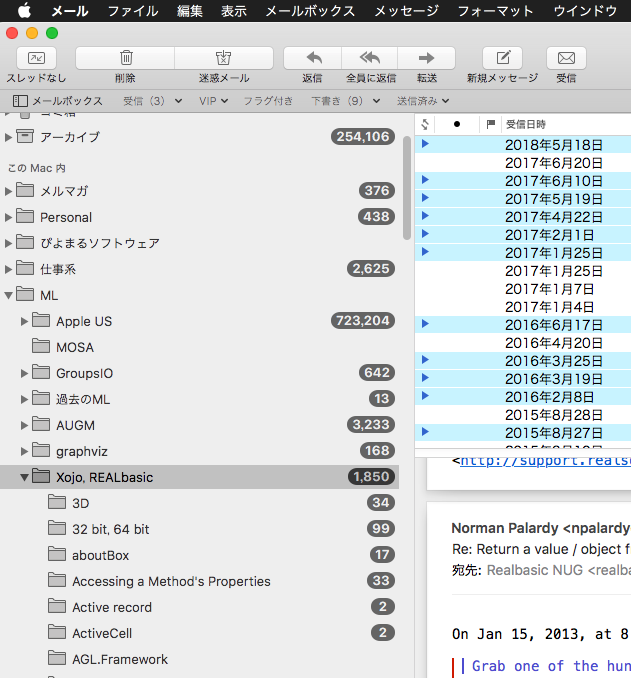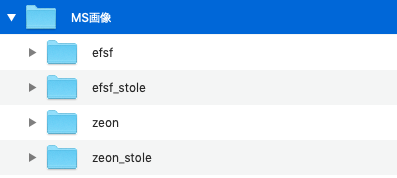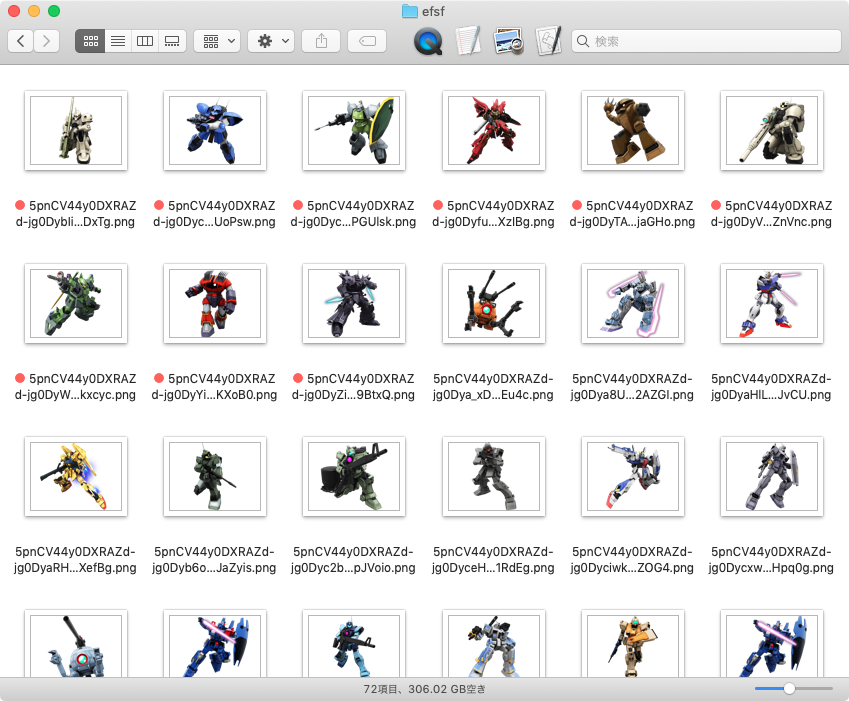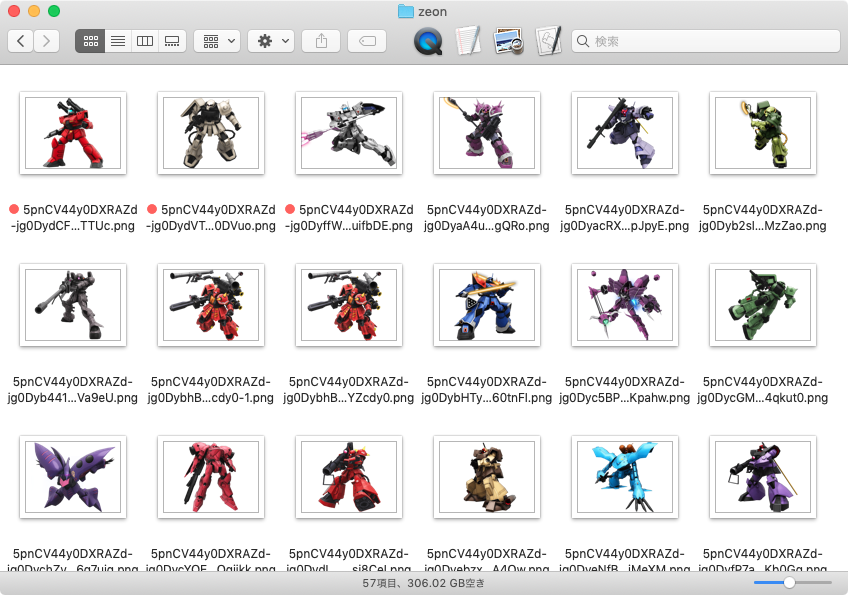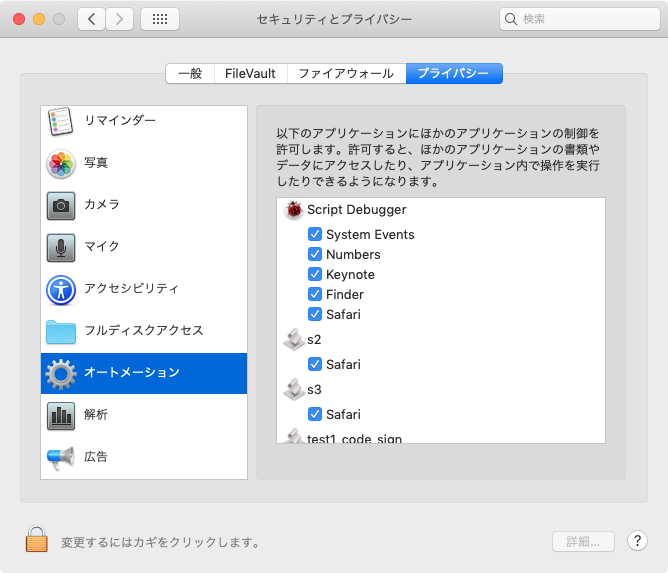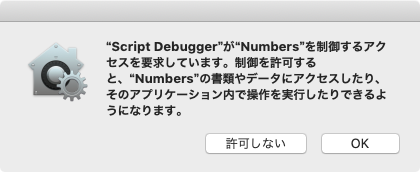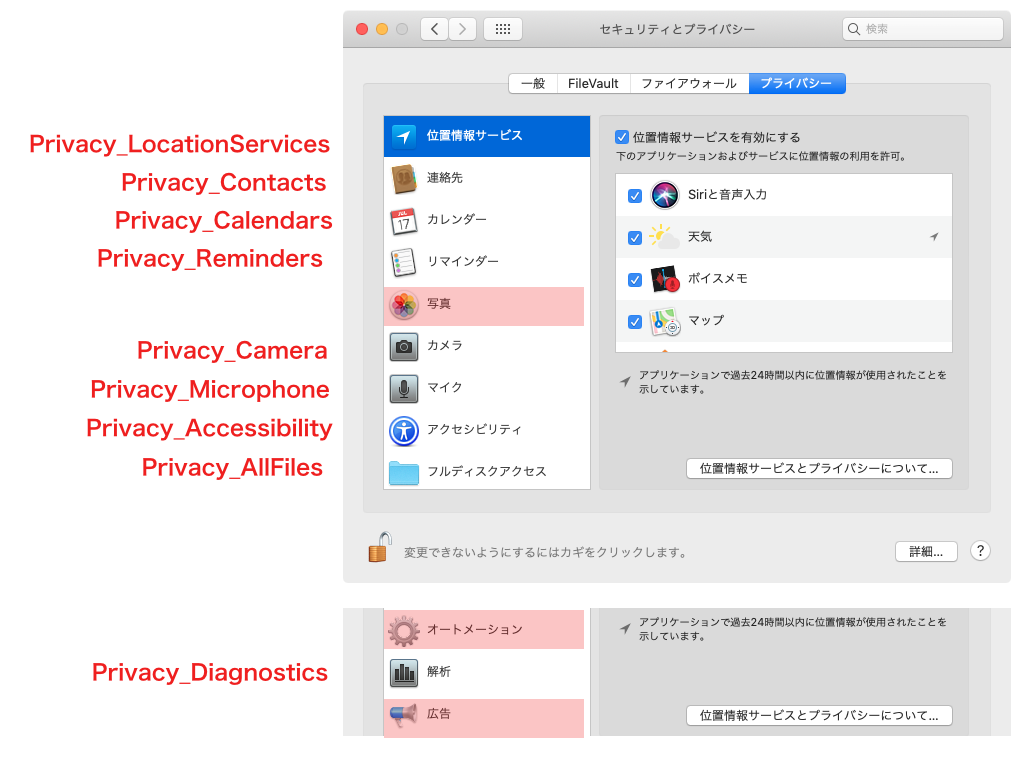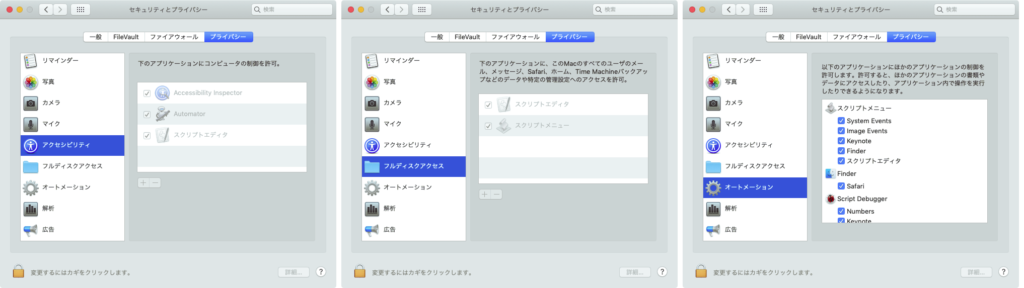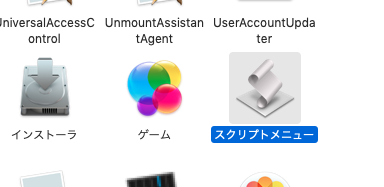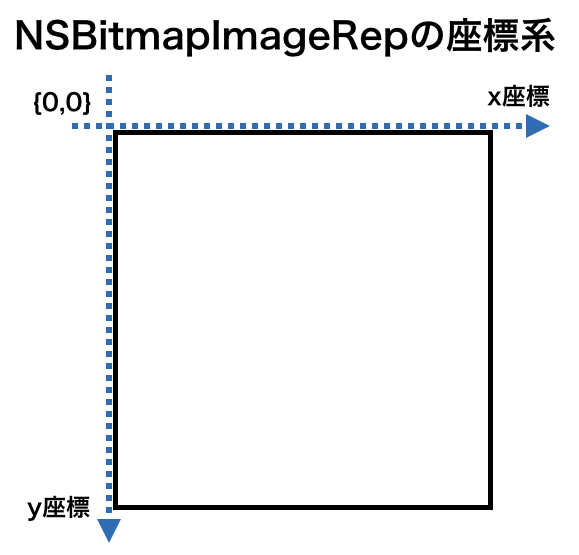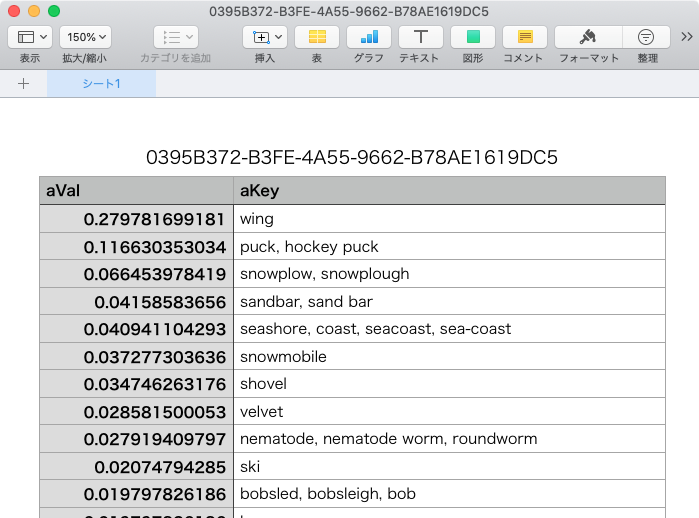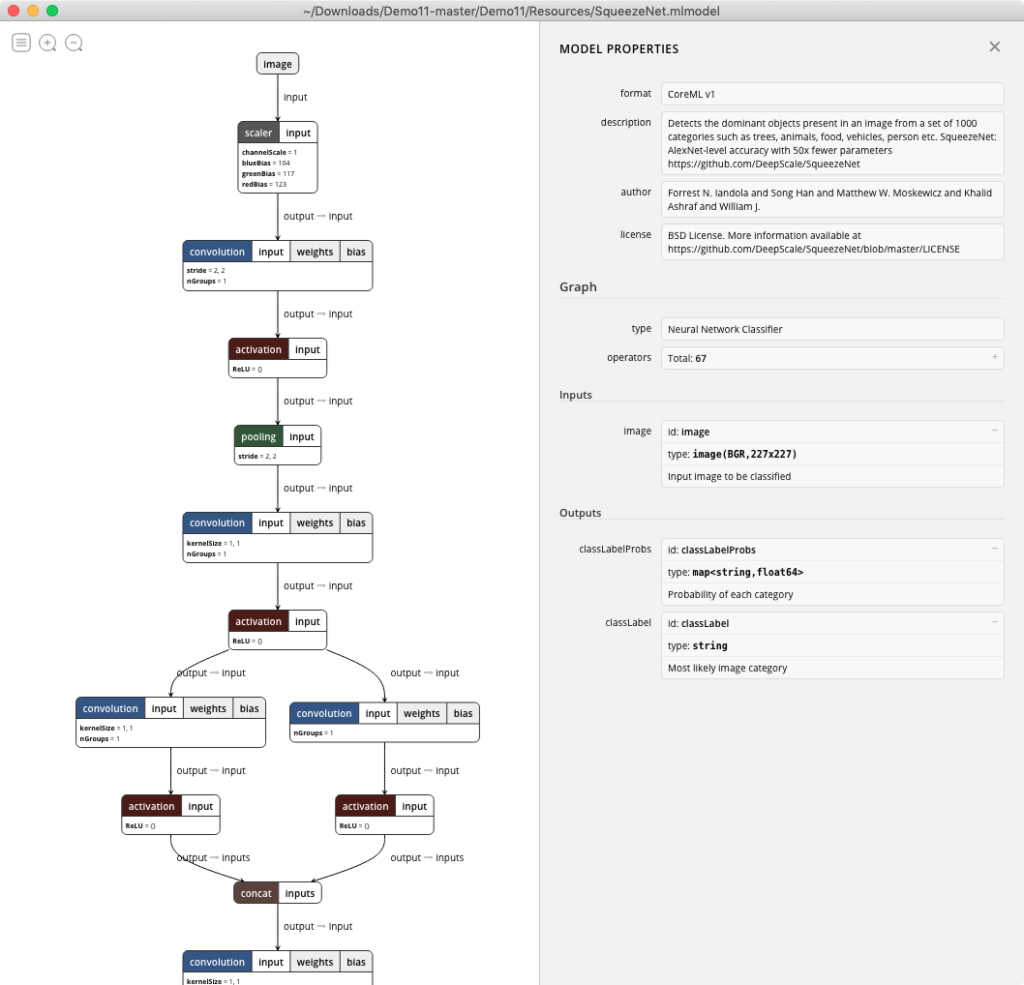実行中のMacのMachine ID(MacBookPro10,1など)からIntel CPUのFamily Name(Ivy Bridgeなど)を取得するAppleScriptです。
Macの各モデルの搭載CPUについては、MacTrackerを参照しました。
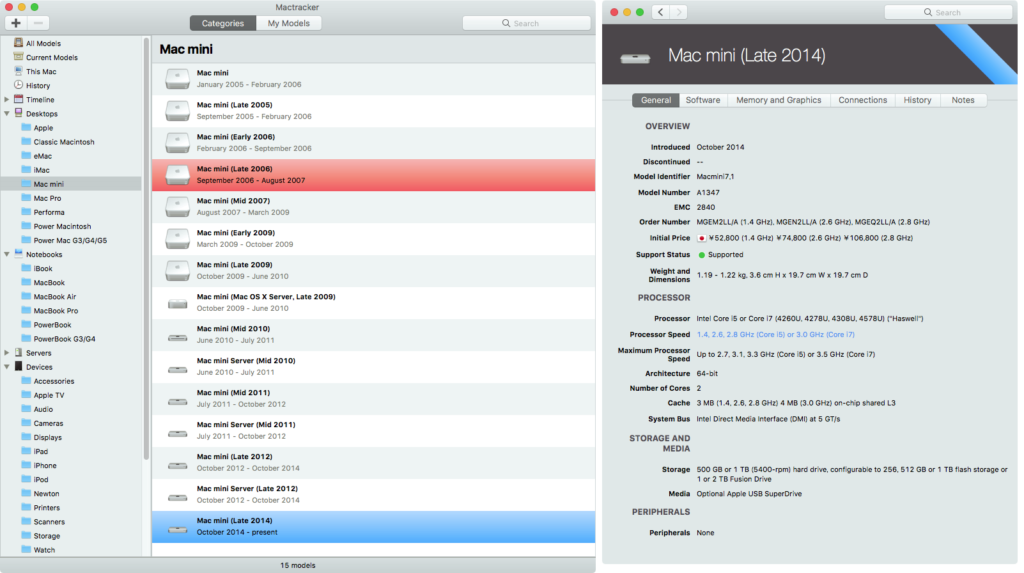
MacTrackerのデータをコピー&ペーストでNumbers上に製品データを作成し(手動)、
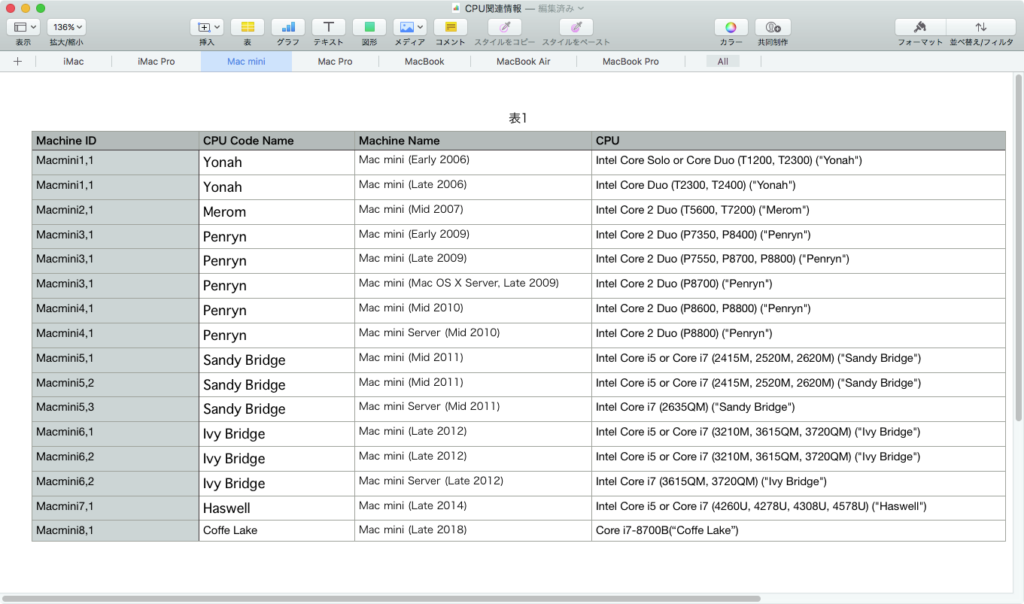
ユニーク化(重複データの除去)処理を行なって(ASで処理)、プログラム上に展開しました(手動)。
実用性とか意味については、とくに考えていません。Machine IDとCPU Family Nameのデータについてはplistに記述してプログラム外部に追い出して独自でメンテナンスできるようにしたほうがよいと思われます。
| AppleScript名:CPU Family Nameを取得する.scptd |
| — – Created by: Takaaki Naganoya – Created on: 2018/12/03 — – Copyright © 2018 Piyomaru Software, All Rights Reserved — use AppleScript version "2.4" — Yosemite (10.10) or later use framework "Foundation" use scripting additions set macID to do shell script "sysctl -n hw.model" –get machine ID –set macID to "MacBookPro99,1"–Error case set myName to getIntelCoreProcessorFamilyName(macID) of me —> "Ivy Bridge" on getIntelCoreProcessorFamilyName(macID) –Machine ID & CPU Core Model Names (uniquefied) set macList to {{"iMac4,1", "Yonah"}, {"iMac4,2", "Yonah"}, {"iMac5,2", "Merom"}, {"iMac5,1", "Merom"}, {"iMac6,1", "Merom"}, {"iMac7,1", "Merom"}, {"iMac8,1", "Penryn"}, {"iMac9,1", "Penryn"}, {"iMac10,1", "Wolfdale"}, {"iMac11,1", "Wolfdale, Lynnfield"}, {"iMac11,2", "Clarkdale"}, {"iMac11,3", "Clarkdale, Lynnfield"}, {"iMac12,1", "Sandy Bridge"}, {"iMac12,2", "Sandy Bridge"}, {"iMac13,1", "Ivy Bridge"}, {"iMac13,2", "Ivy Bridge"}, {"iMac14,1", "Haswell"}, {"iMac14,3", "Haswell"}, {"iMac14,2", "Haswell"}, {"iMac14,4", "Haswell"}, {"iMac15,1", "Haswell"}, {"iMac16,1", "Broadwell"}, {"iMac16,2", "Broadwell"}, {"iMac17,1", "Skylake"}, {"iMac18,1", "Kaby Lake"}, {"iMac18,2", "Kaby Lake"}, {"iMac18,3", "Kaby Lake"}, {"iMacPro1,1", "Skylake"}, {"Macmini1,1", "Yonah"}, {"Macmini2,1", "Merom"}, {"Macmini3,1", "Penryn"}, {"Macmini4,1", "Penryn"}, {"Macmini5,1", "Sandy Bridge"}, {"Macmini5,2", "Sandy Bridge"}, {"Macmini5,3", "Sandy Bridge"}, {"Macmini6,1", "Ivy Bridge"}, {"Macmini6,2", "Ivy Bridge"}, {"Macmini7,1", "Haswell"}, {"Macmini8,1", "Coffe Lake"}, {"MacPro1,1", "Woodcrest"}, {"MacPro2,1", "Clovertown"}, {"MacPro3,1", "Harpertown"}, {"MacPro4,1", "Bloomfield, Gainestown"}, {"MacPro5,1", "Bloomfield, Gulftown, Westmere"}, {"MacPro5,1", "Bloomfield, Westmere, Gulftown"}, {"MacPro6,1", "Ivy Bridge"}, {"MacBook1,1", "Yonah"}, {"MacBook2,1", "Merom"}, {"MacBook3,1", "Merom"}, {"MacBook4,1", "Penryn"}, {"MacBook5,1", "Penryn"}, {"MacBook5,2", "Penryn"}, {"MacBook6,1", "Penryn"}, {"MacBook7,1", "Penryn"}, {"MacBook8,1", "Broadwell"}, {"MacBook9,1", "Skylake"}, {"MacBook10,1", "Kaby Lake"}, {"MacBookAir1,1", "Merom"}, {"MacBookAir2,1", "Penryn"}, {"MacBookAir3,1", "Penryn"}, {"MacBookAir3,2", "Penryn"}, {"MacBookAir4,1", "Sandy Bridge"}, {"MacBookAir4,2", "Sandy Bridge"}, {"MacBookAir5,1", "Ivy Bridge"}, {"MacBookAir5,2", "Ivy Bridge"}, {"MacBookAir6,1", "Haswell"}, {"MacBookAir6,2", "Haswell"}, {"MacBookAir7,1", "Broadwell"}, {"MacBookAir7,2", "Broadwell"}, {"MacBookAir8,1", "Amber Lake Y"}, {"MacBookPro1,1", "Yonah"}, {"MacBookPro1,2", "Yonah"}, {"MacBookPro2,2", "Merom"}, {"MacBookPro2,1", "Merom"}, {"MacBookPro3,1", "Merom"}, {"MacBookPro4,1", "Penryn"}, {"MacBookPro5,1", "Penryn"}, {"MacBookPro5,2", "Penryn"}, {"MacBookPro5,5", "Penryn"}, {"MacBookPro5,4", "Penryn"}, {"MacBookPro5,3", "Penryn"}, {"MacBookPro7,1", "Penryn"}, {"MacBookPro6,2", "Arrandale"}, {"MacBookPro6,1", "Arrandale"}, {"MacBookPro8,1", "Sandy Bridge"}, {"MacBookPro8,2", "Sandy Bridge"}, {"MacBookPro8,3", "Sandy Bridge"}, {"MacBookPro9,2", "Ivy Bridge"}, {"MacBookPro9,1", "Ivy Bridge"}, {"MacBookPro10,1", "Ivy Bridge"}, {"MacBookPro10,2", "Ivy Bridge"}, {"MacBookPro11,1", "Haswell"}, {"MacBookPro11,2", "Haswell"}, {"MacBookPro11,3", "Haswell"}, {"MacBookPro12,1", "Broadwell"}, {"MacBookPro11,4", "Haswell"}, {"MacBookPro11,5", "Haswell"}, {"MacBookPro13,1", "Skylake"}, {"MacBookPro13,2", "Skylake"}, {"MacBookPro13,3", "Skylake"}, {"MacBookPro14,1", "Kaby Lake"}, {"MacBookPro14,2", "Kaby Lake"}, {"MacBookPro14,3", "Kaby Lake"}, {"MacBookPro15,2", "Coffee Lake"}, {"MacBookPro15,1", "Coffee Lake"}} –2D List内の検索 set gList to searchInListByIndexItem(macList, 1, macID) of me if gList = missing value or gList = {} then error "Error:" & macID & "is newer Machine than I expected in Dec 2018 or Older PowerPC Mac , may be" end if set g2List to FlattenList(gList) of me –複数の結果が得られた場合に備える return contents of second item of g2List end getIntelCoreProcessorFamilyName –2Dリストから、指定インデックスアイテムで、指定データが該当する最初のものを返す on searchInListByIndexItem(aList as list, itemNum as integer, hitData as string) set setKey to current application’s NSMutableSet’s setWithArray:aList if itemNum < 1 then return {} set aPredicateStr to ("SELF[" & (itemNum – 1) as string) & "] == ’" & hitData & "’" set aPredicate to current application’s NSPredicate’s predicateWithFormat:aPredicateStr set aRes to (setKey’s filteredSetUsingPredicate:aPredicate) set bRes to aRes’s allObjects() set cRes to bRes as list of string or string –as anything return cRes end searchInListByIndexItem –By Paul Berkowitz –2009年1月27日 2:24:08:JST –Re: Flattening Nested Lists on FlattenList(aList) set oldDelims to AppleScript’s text item delimiters set AppleScript’s text item delimiters to {"????"} set aString to aList as text set aList to text items of aString set AppleScript’s text item delimiters to oldDelims return aList end FlattenList |