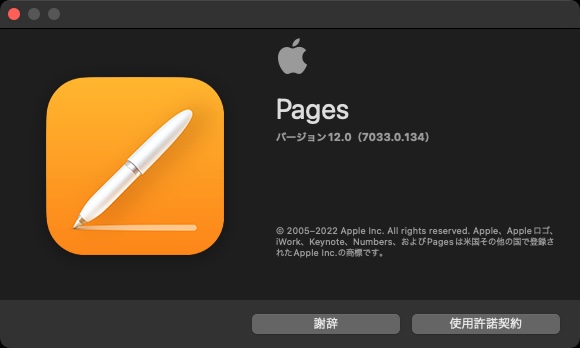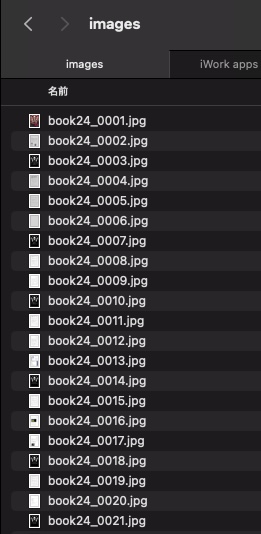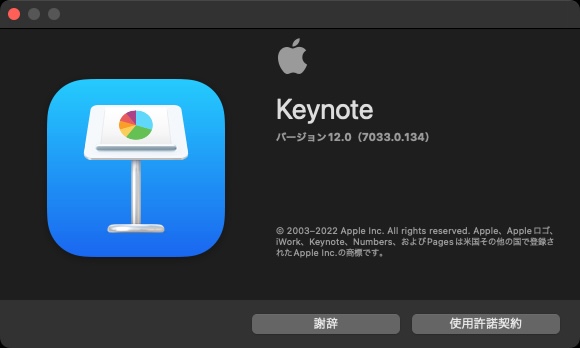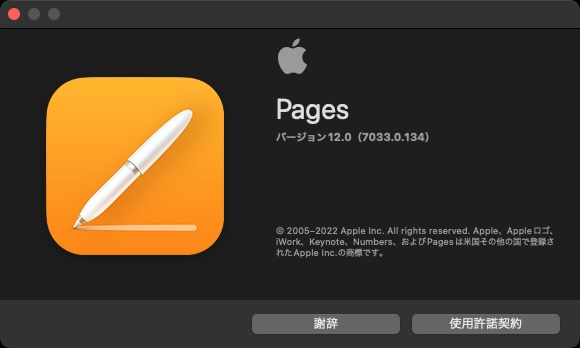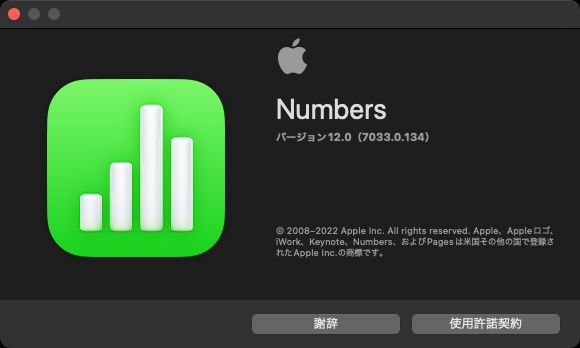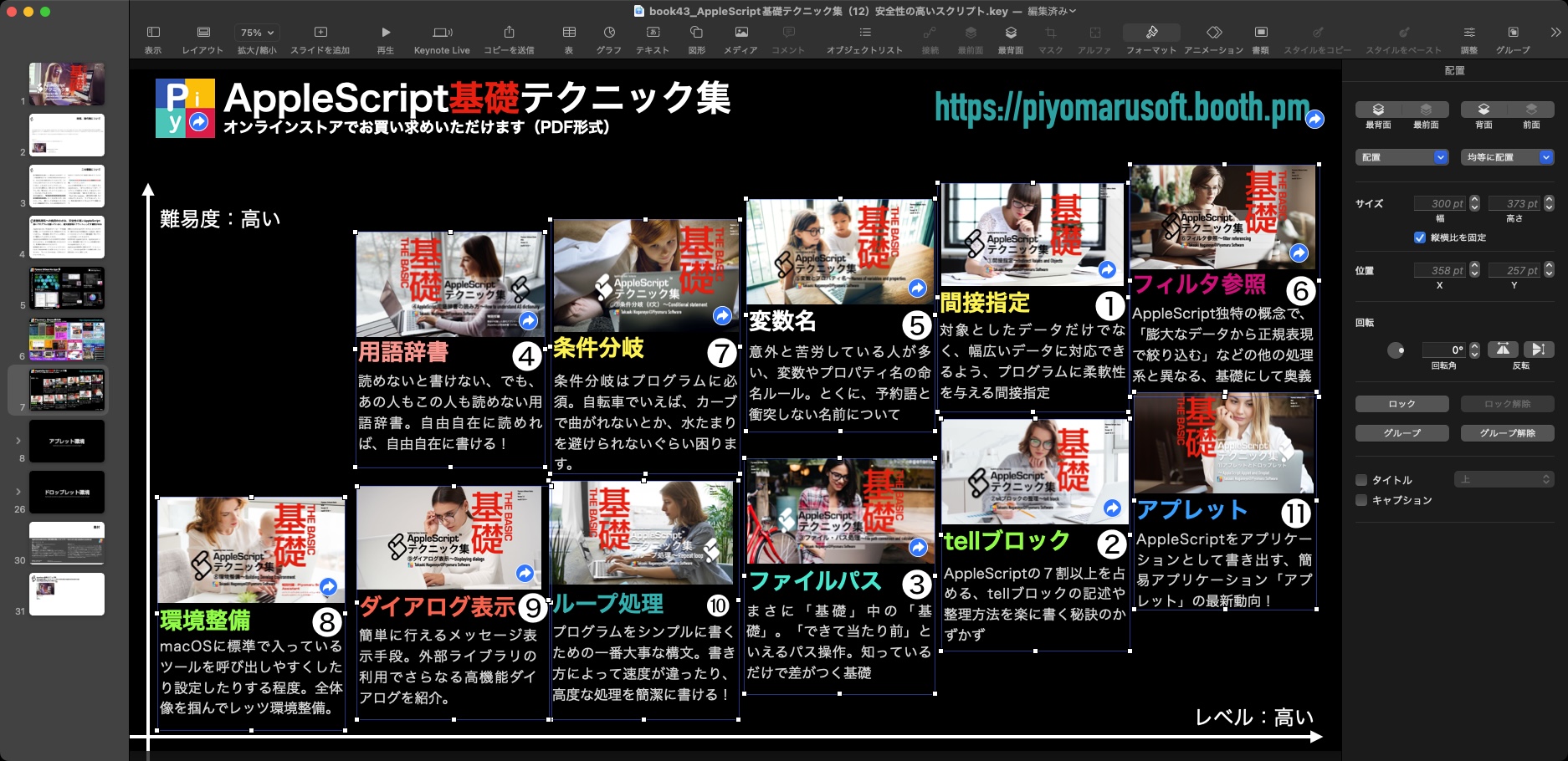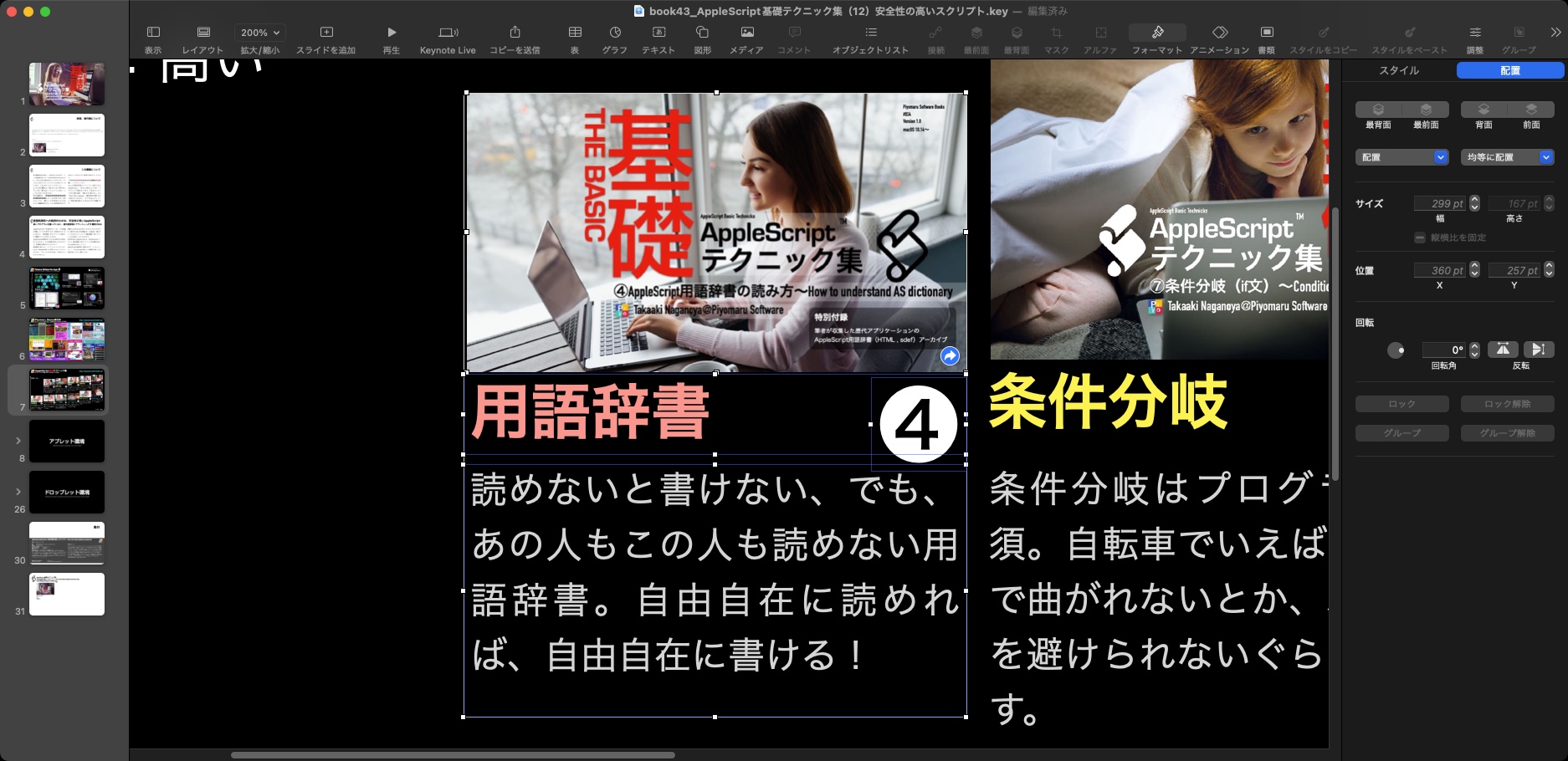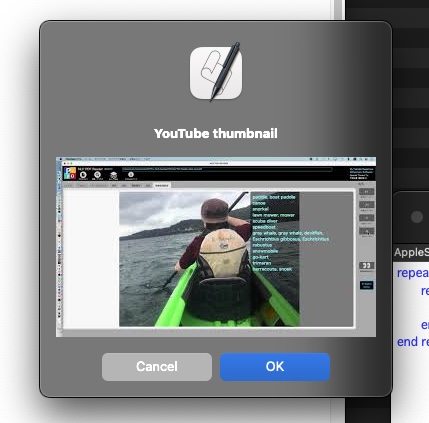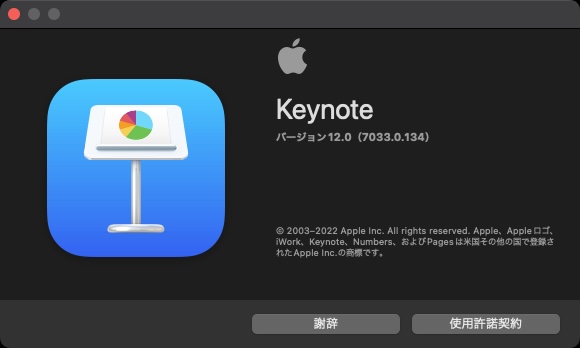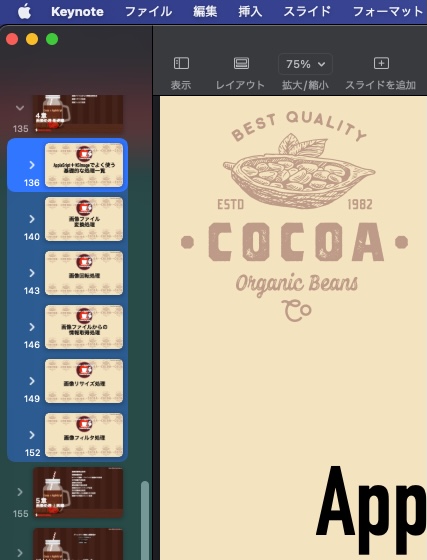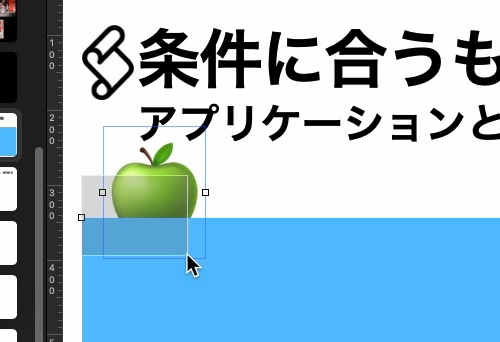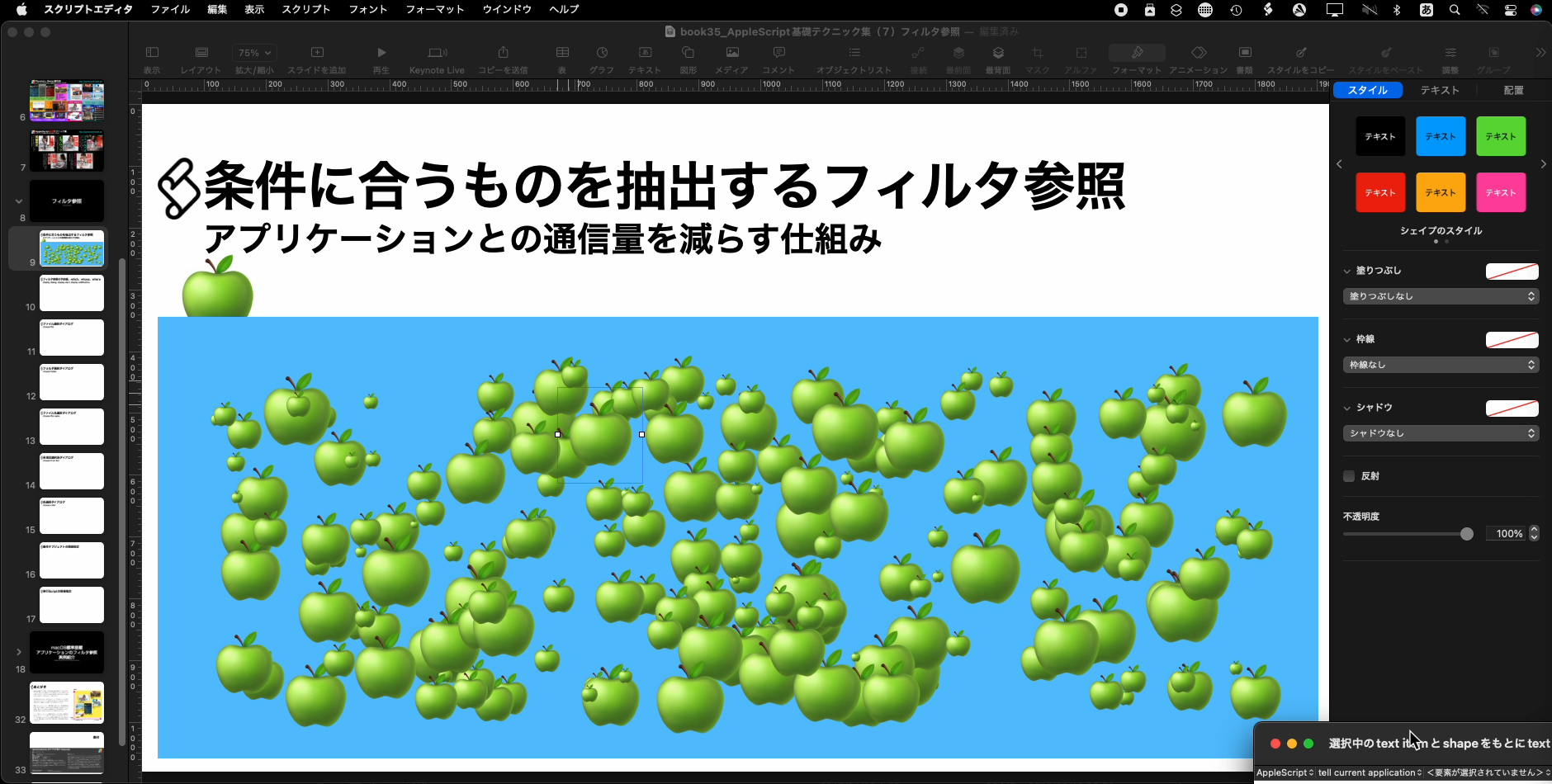いつものようにコードレス糸電話(FaceTime Audio)で企画会議を行なっていたら、「プログラミングを魔導書の形式で書くことが可能なのではないか?」というアイデアが登場。その場でアイデアスケッチを行い、あれよあれよという間に、実物ができてしまいました。
ノリと勢いだけで作ってしまった1冊ですが、ビジュアル要素多めでまとめられました。ただ、宗教的なアレとかナニとかを完全に無視して作ったものなので、日本国内でしか流通させないほうがよいでしょう。
本書は、プログラミングという魔法について、「魔導書」の観点から記した人類最初の書物である。
難解なプログラミングを、なじみ深い魔導書の観点から説明すると親しみやすくなるのだろうか、という1つの魔術モルモット実験でもある。
本書で扱う内容はごくごく簡単で基礎的な内容だが、このぐらいにしぼって解説すれば難しく見えないという7テーマ、七宝珠である。
「習うより慣れろ」ということわざがあるように、難解な魔術であっても苦手意識を持たずに「慣れる」ことは重要である。 本書をもってしても、真の魔道士を育成することは難しい。だが、「だいたいこんなかんじ」という感覚をつかむためには、このぐらいの分量に抑えることが肝要だろう。
PDF 31ページ
目次
■魔導書「7つの宝珠」
神(Computer)との対話を行う人の子の書
失われし魔法の7つの宝珠を求めて
変数と代入文という最初の宝珠
if文〜条件分岐という宝珠
繰り返しループ 体力を削らせない宝珠
配列変数 詠唱呪文の機能を高める宝珠
コメント文 失われた知恵の宝珠
ログ表示 簡単に変数の中身を確認する宝珠
終了 そこで呪文実行を止める宝珠
■第1の宝珠 変数と代入文
神の言葉から人の子の言葉への移行
巻物で満ち溢れる人の子の世
牛飼いを羊飼いに変える変数
変数に牛や羊を入れるのが「代入」
変数の中に何がある?
■最短詠唱呪文集
魔術入門〜最短詠唱呪文
警告音を鳴らす魔術「beep」
現在の日付を知る魔法「current date」
クリップボードの内容を調べる魔法
時間待ちを行う魔法「delay」
ゆうしゃ(=あなた)のステータス