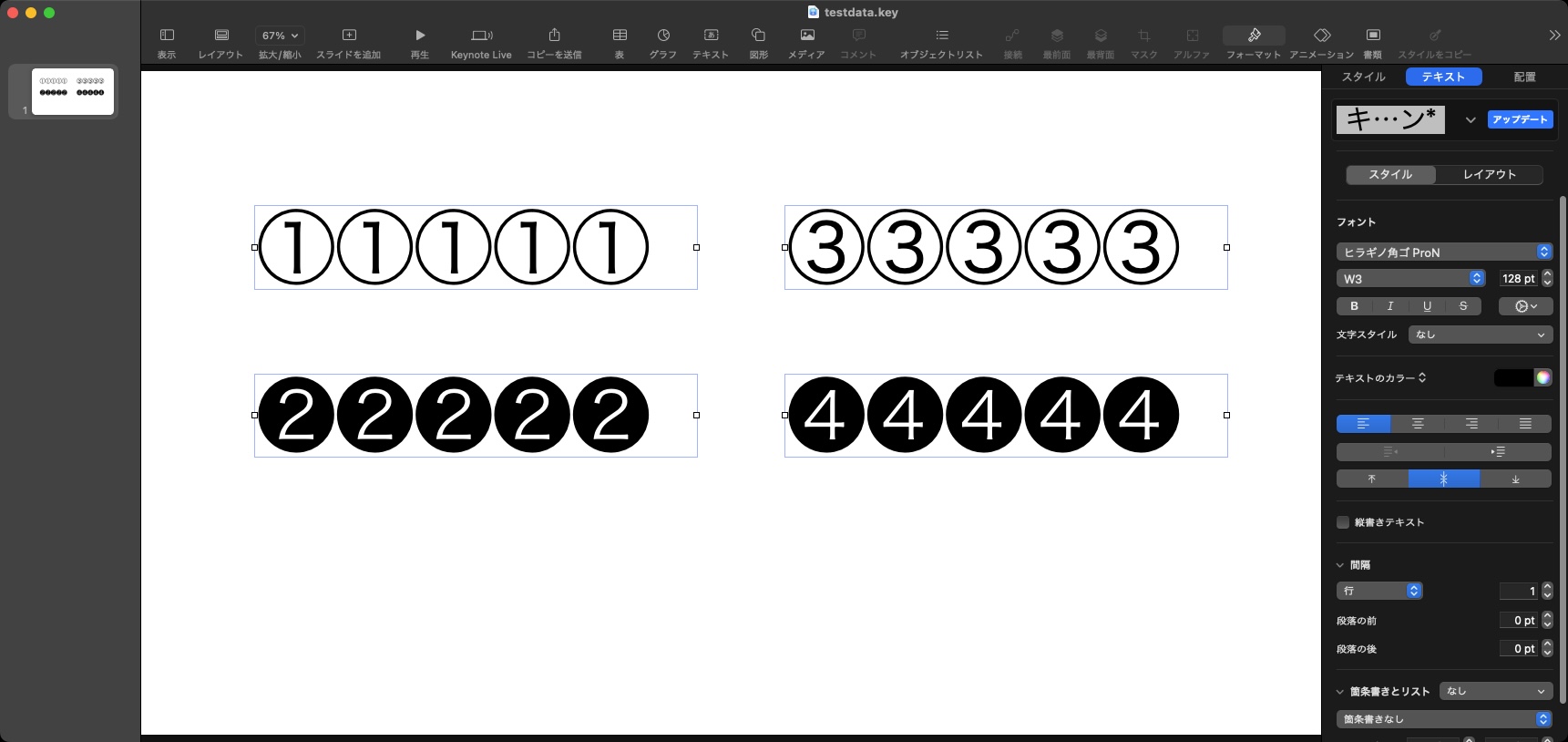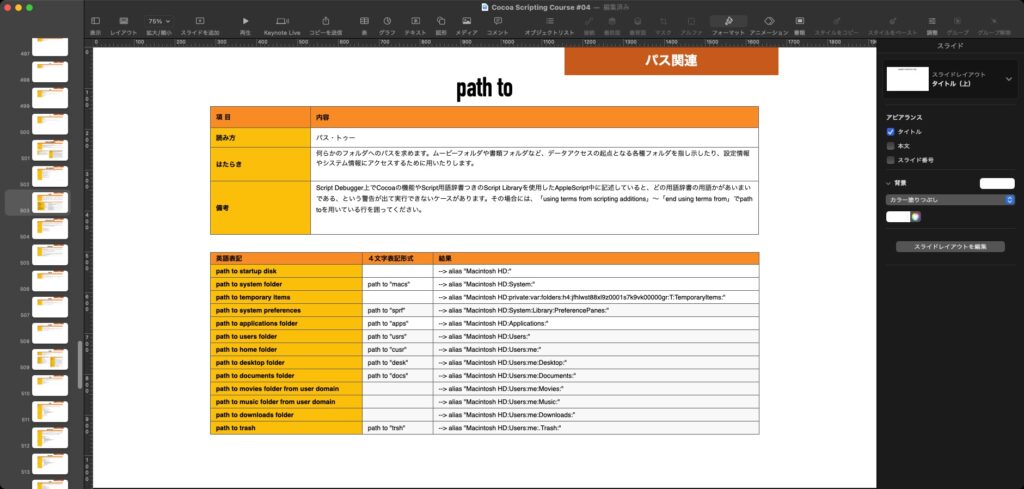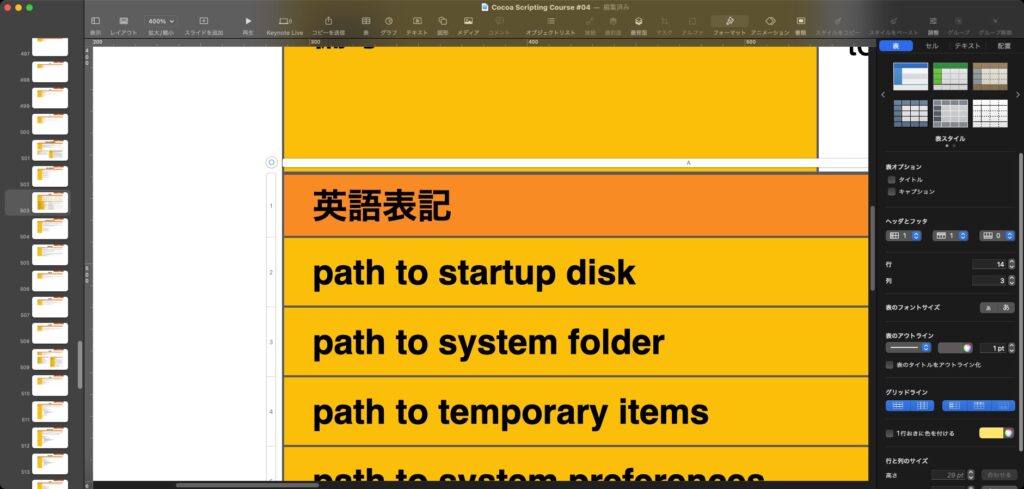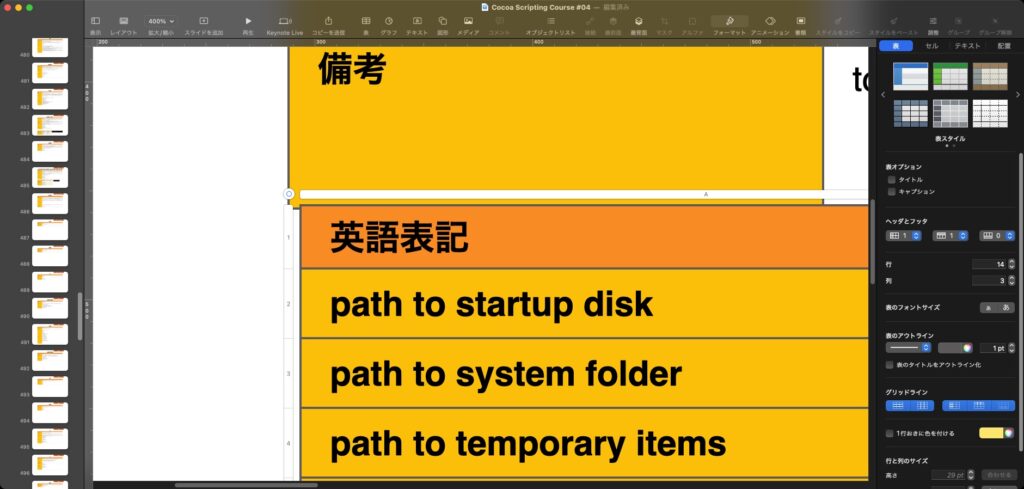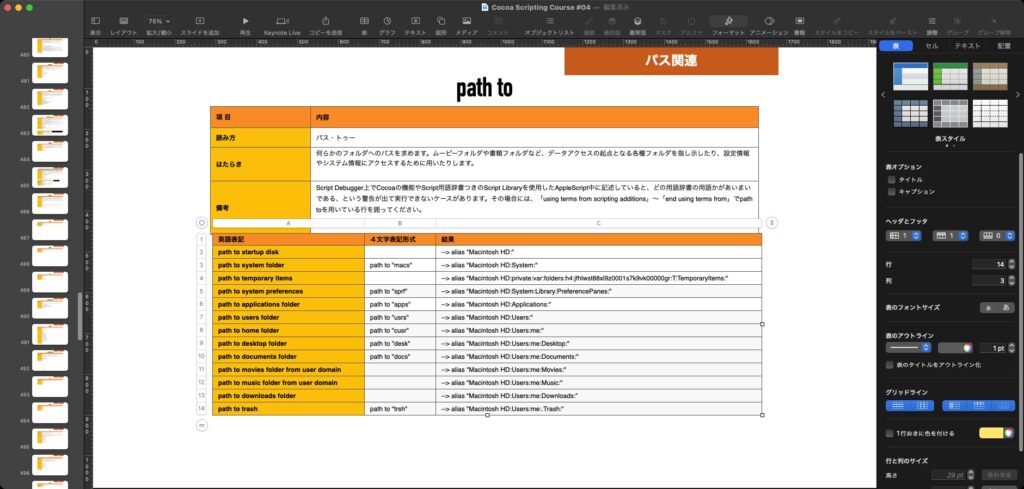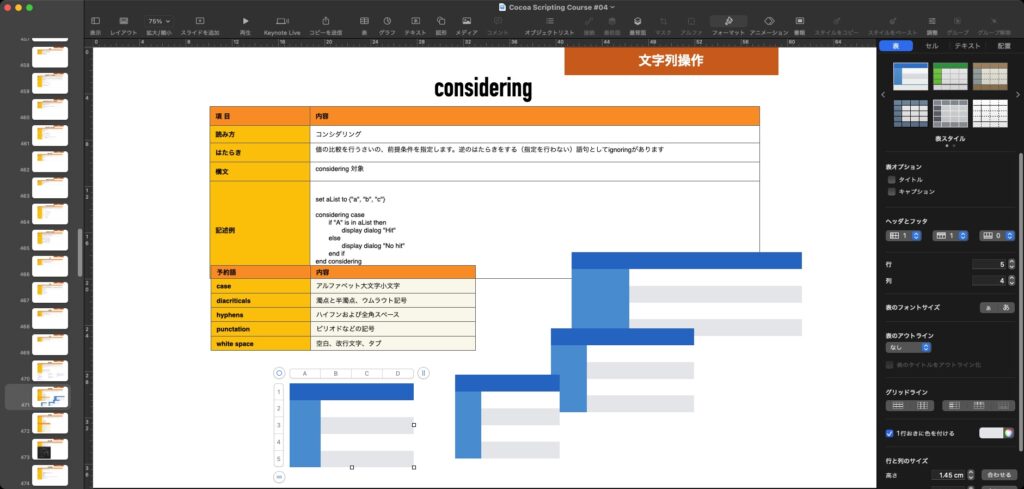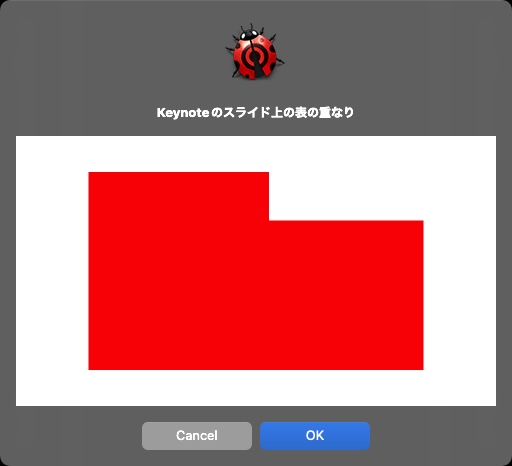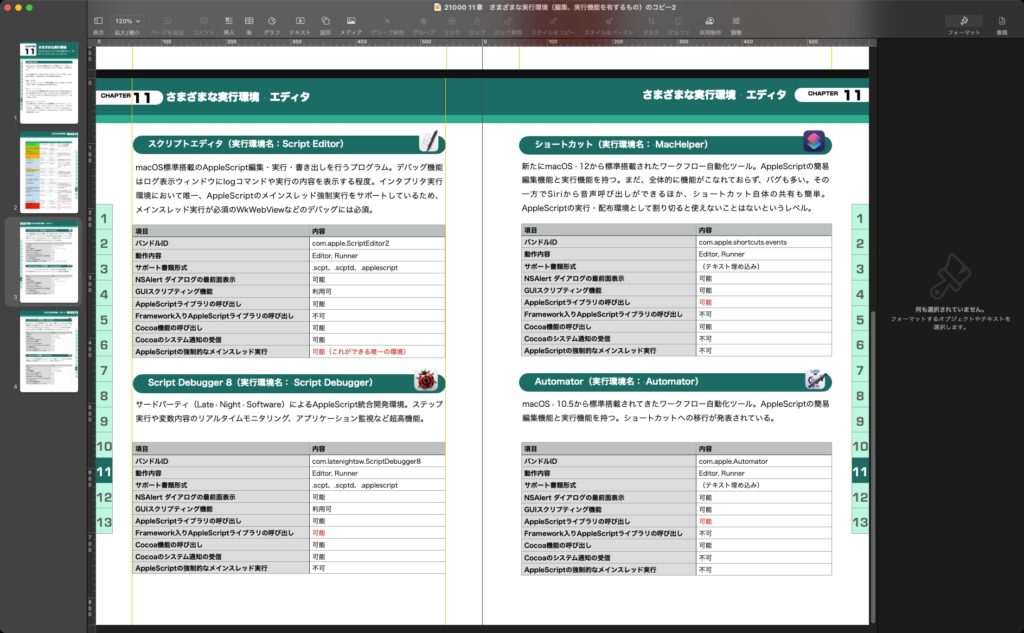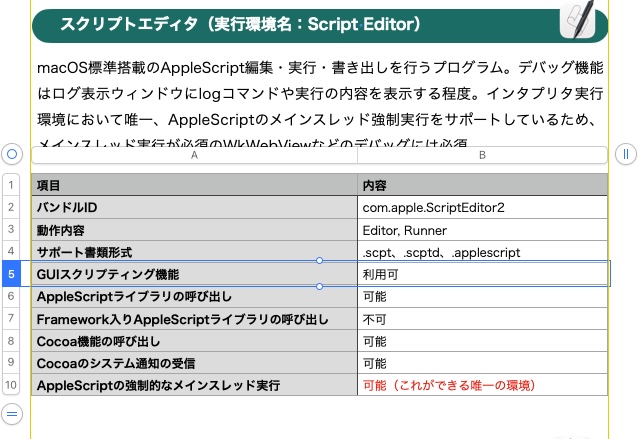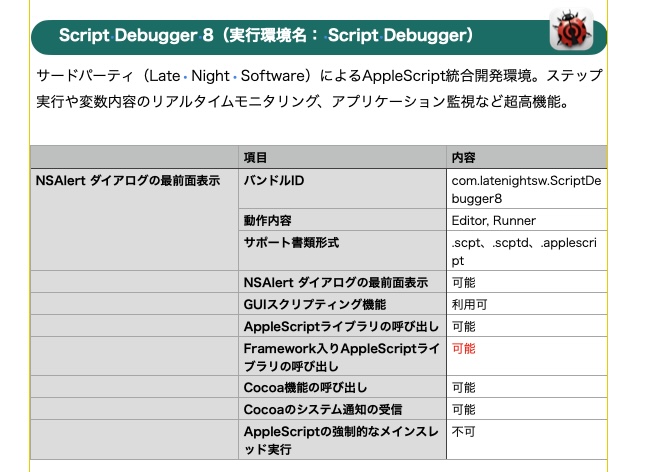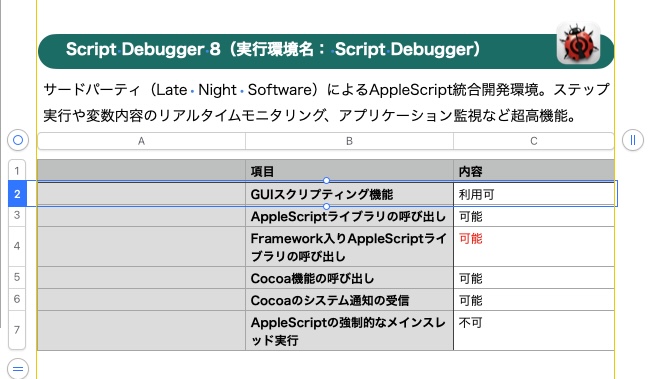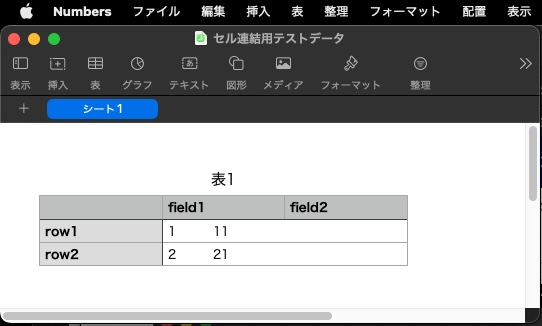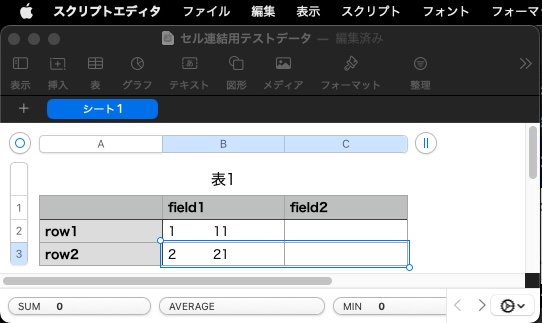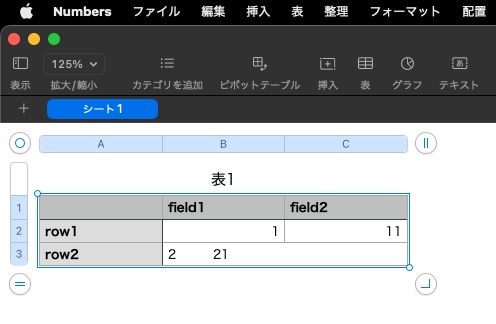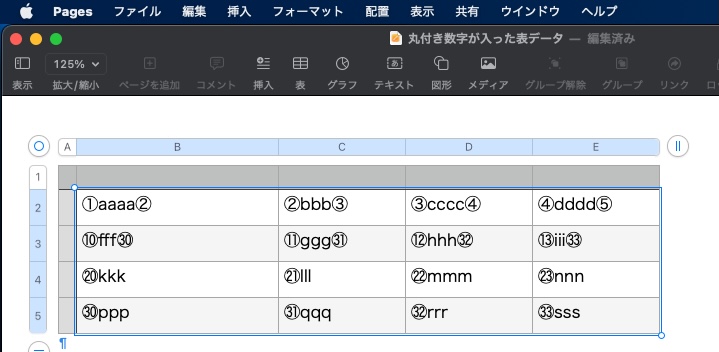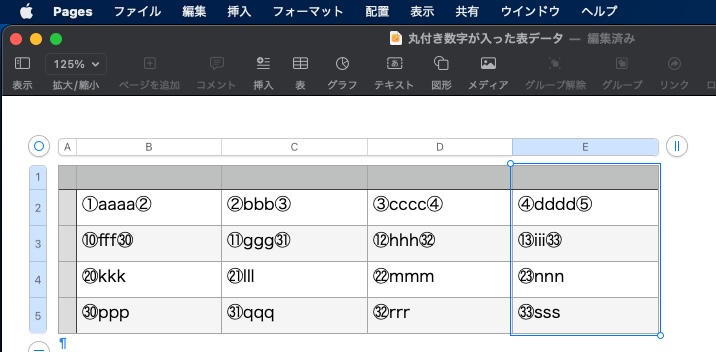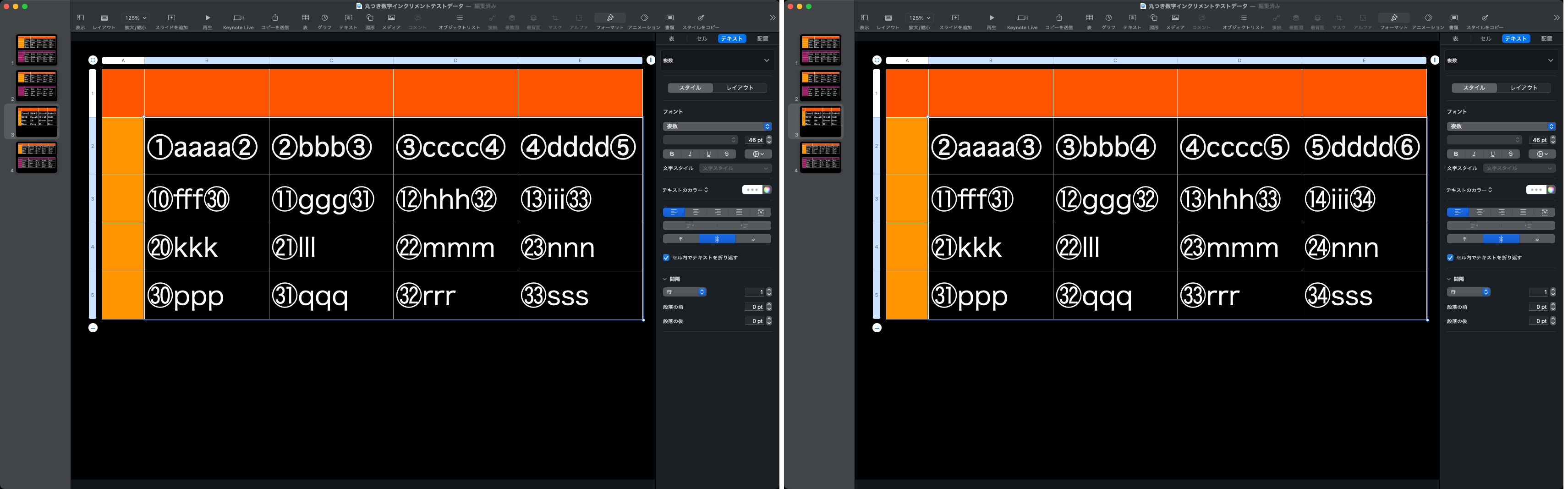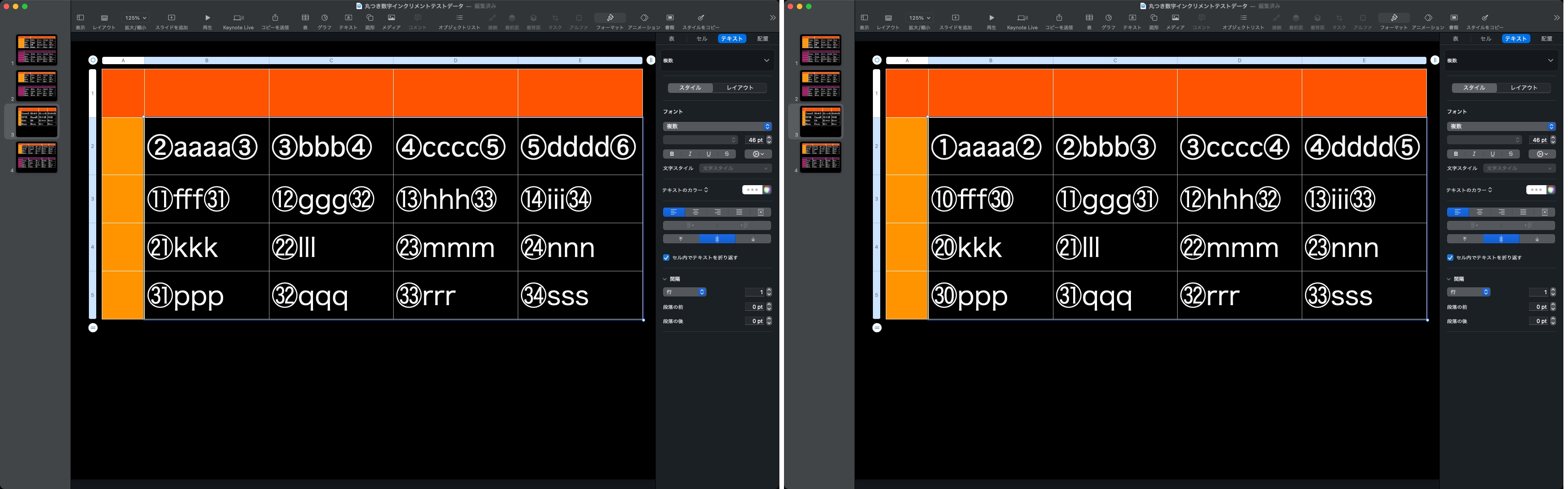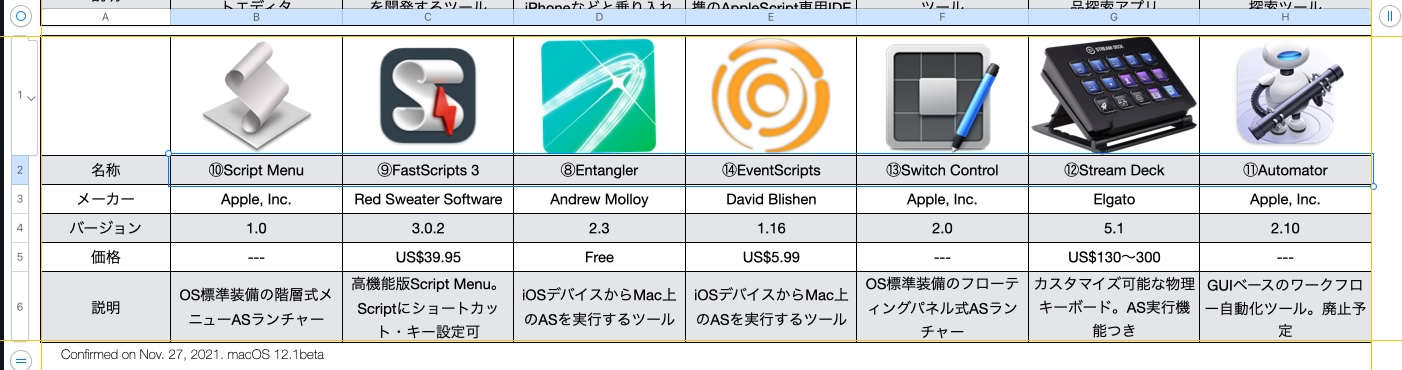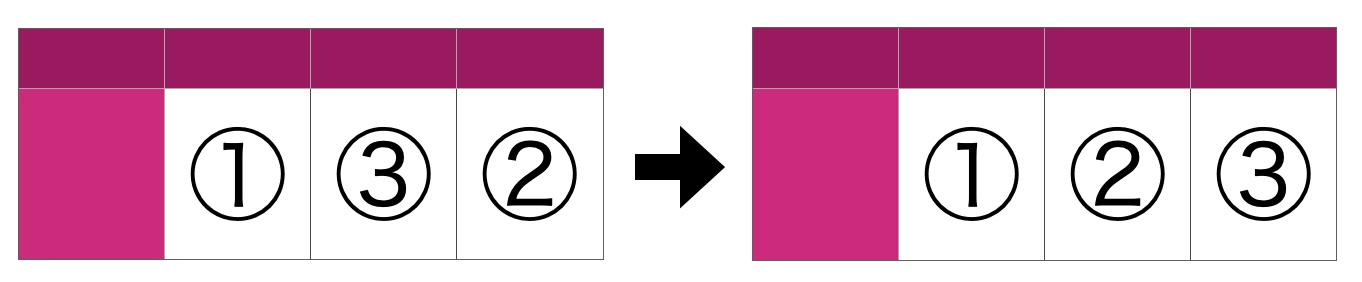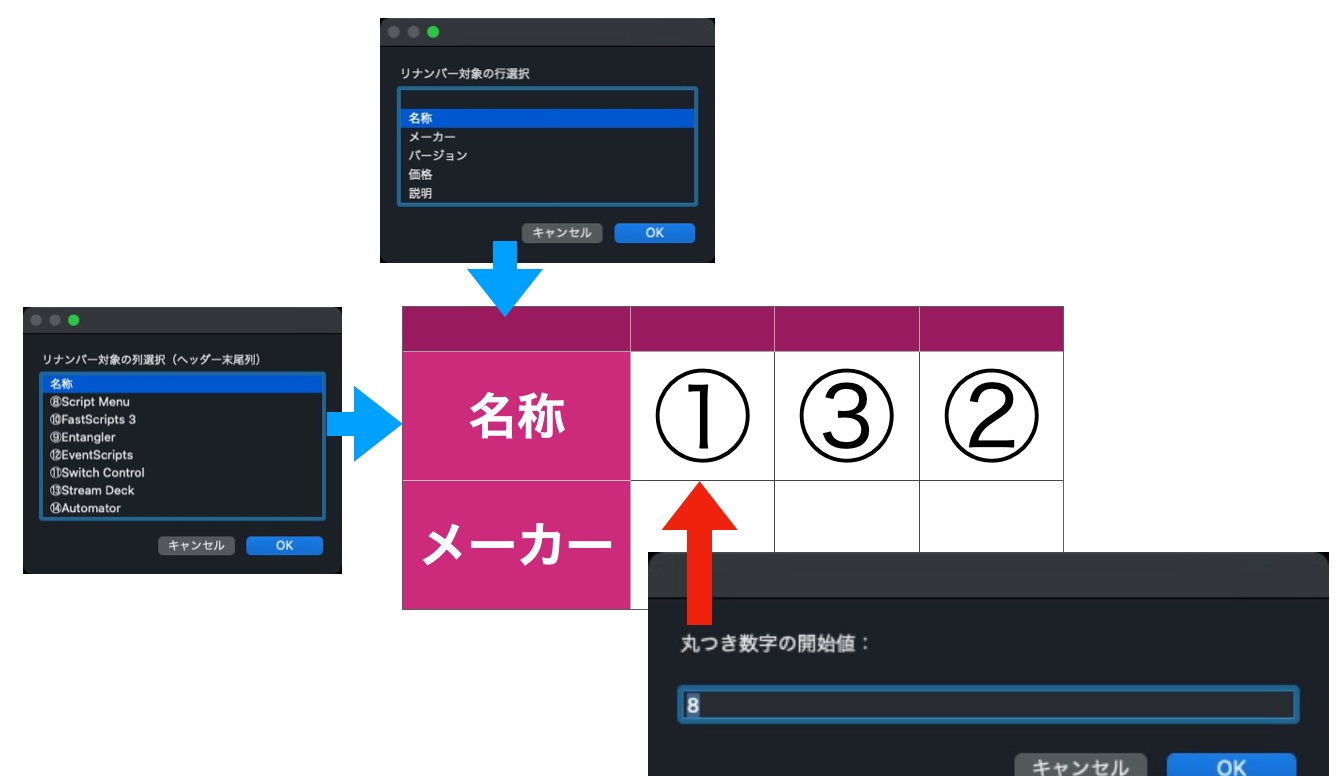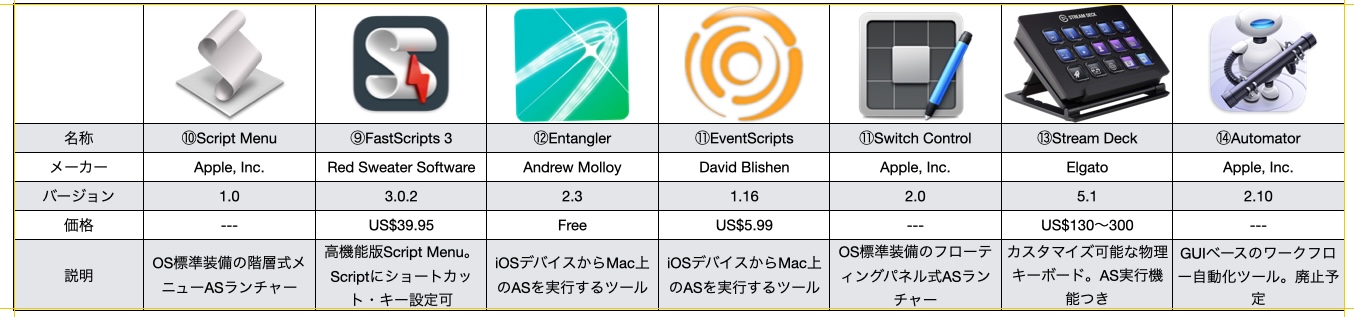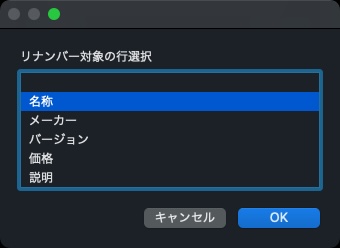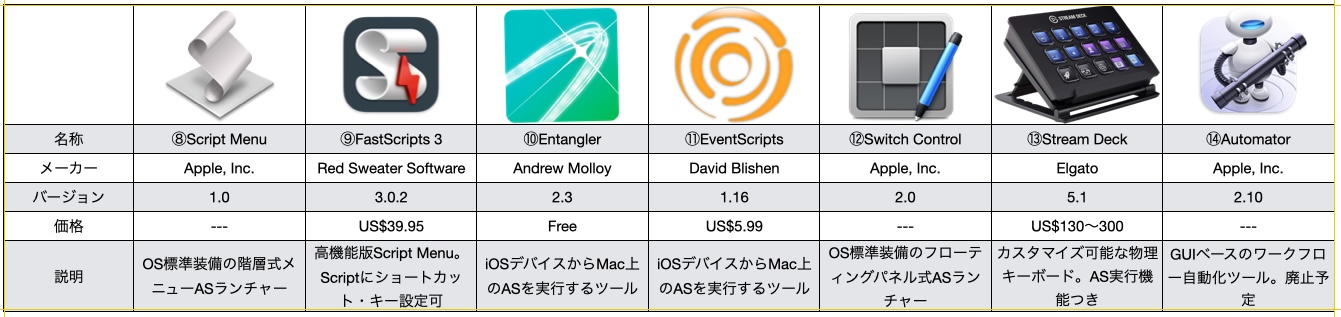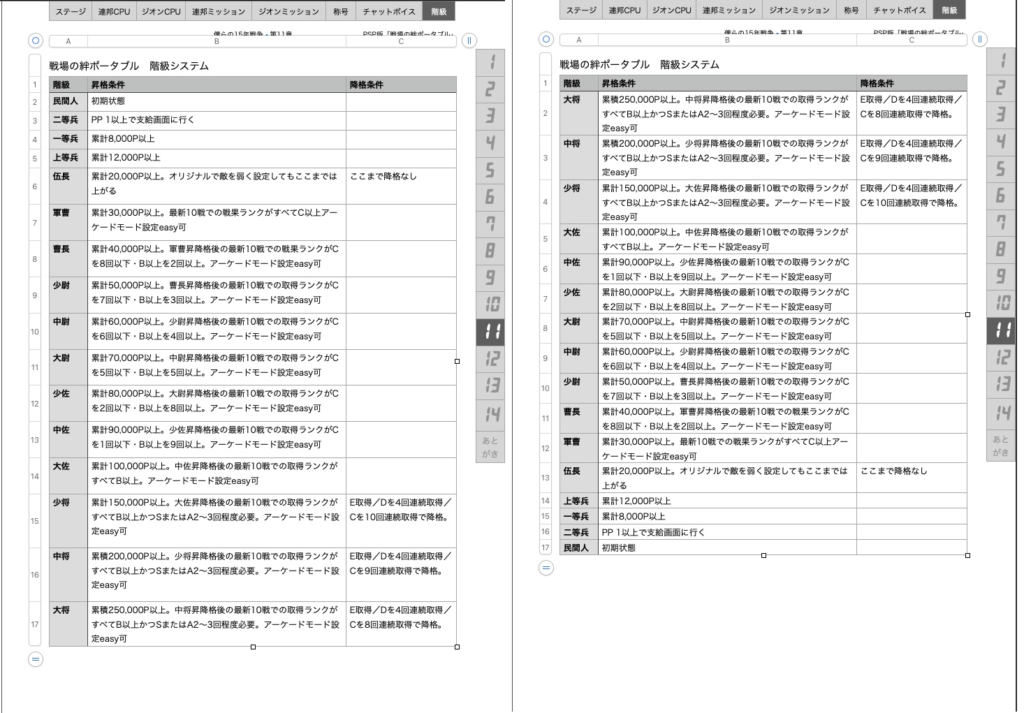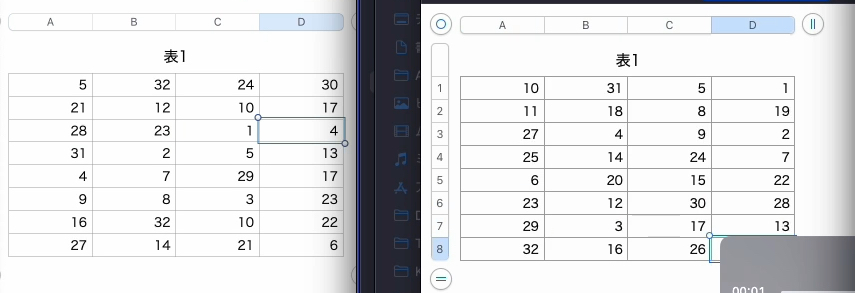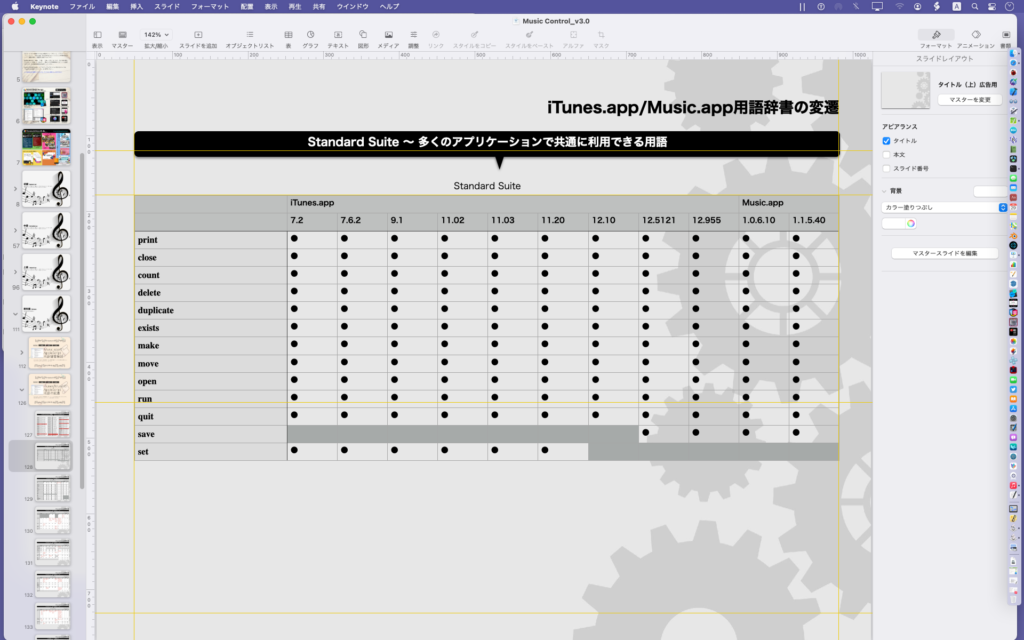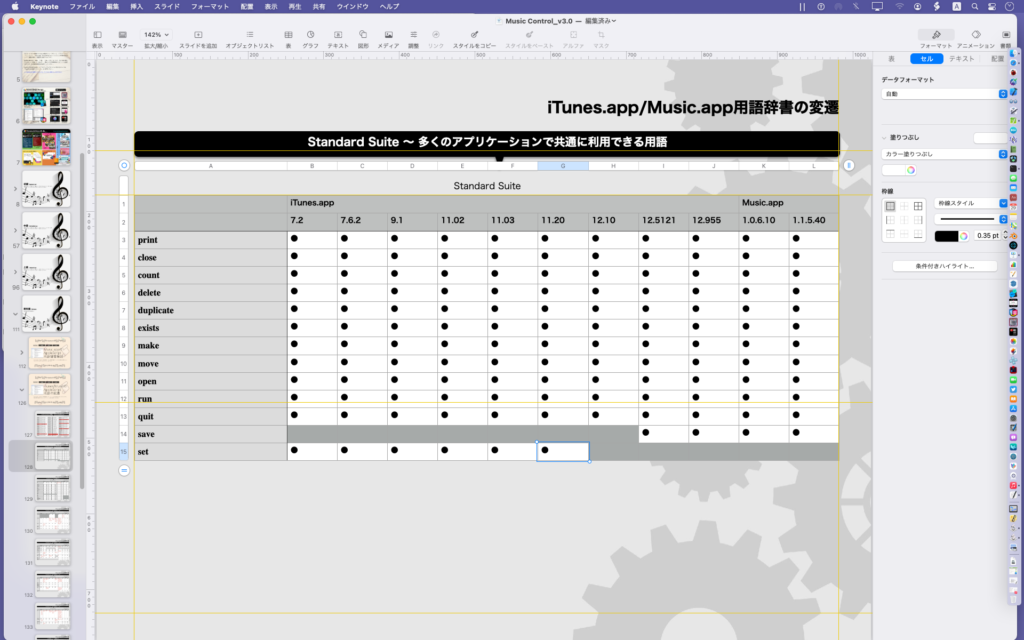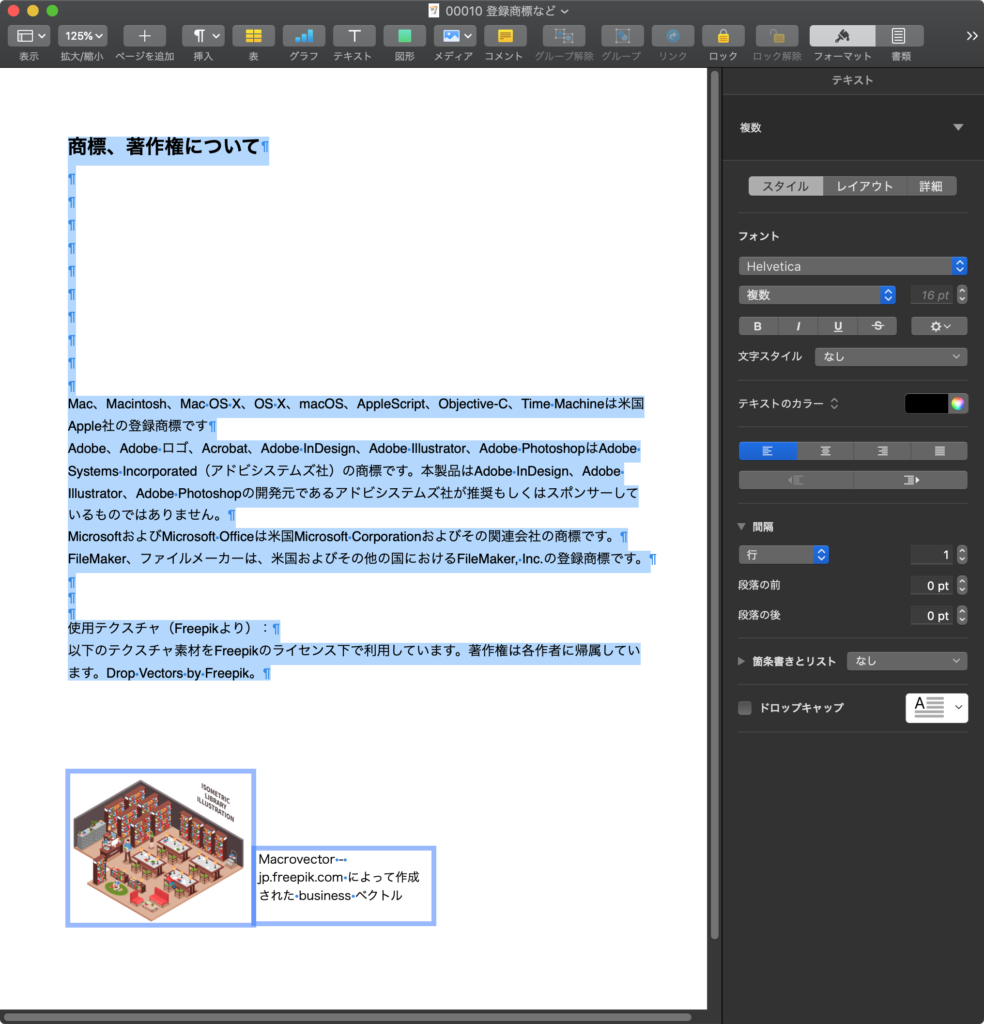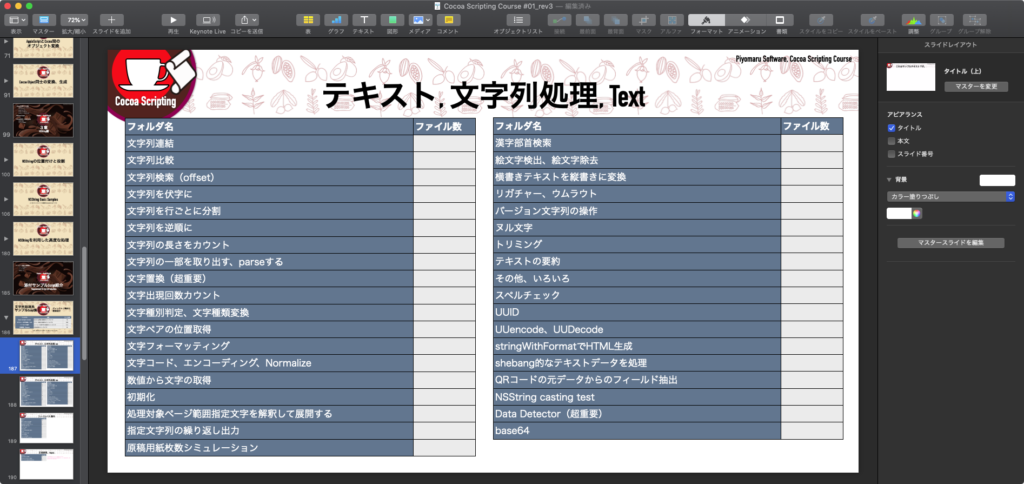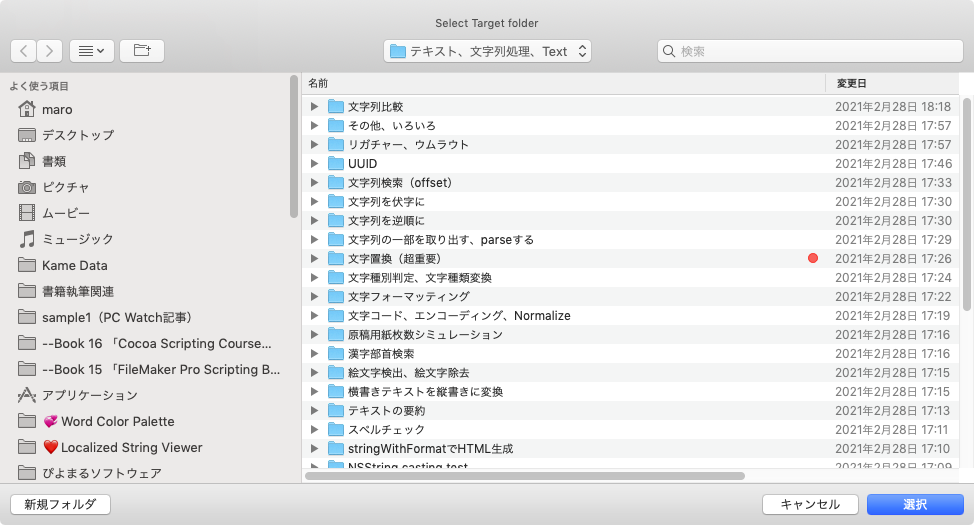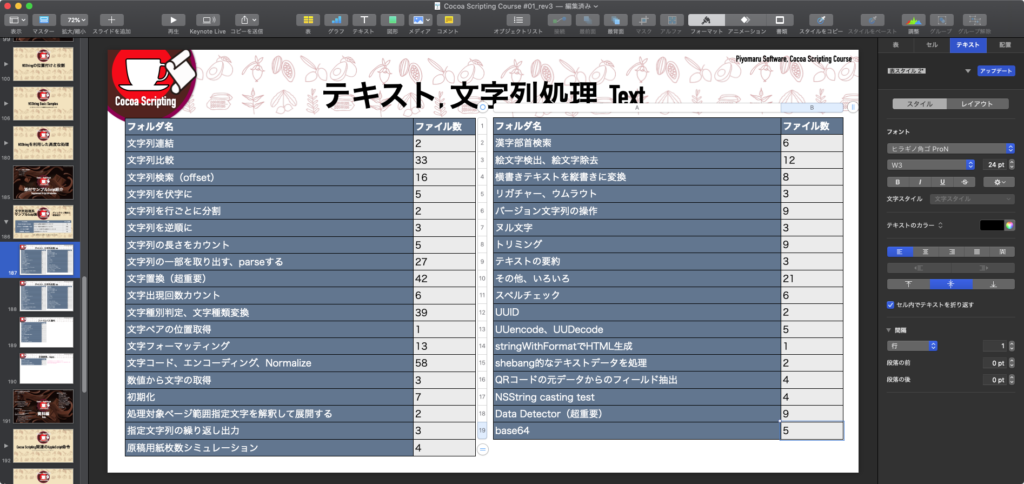Keynote 12.0でまともになった「selection」を使って、選択状態にあるKeynote書類上のオブジェクト(text item)をX座標、Y座標でソートするAppleScriptです。
--> {{objID:2, positionY:219, myCon:"①①①①①", positionX:184}, {objID:4, positionY:492, myCon:"❷❷❷❷❷", positionX:184}, {objID:1, positionY:219, myCon:"③③③③③", positionX:1047}, {objID:3, positionY:492, myCon:"❹❹❹❹❹", positionX:1047}}
選択したtext itemを座標で並べ替え、内容を個別に評価してファイル書き出しするAppleScriptを別途用意して書籍作成用のツールとして、使っています。
書籍の作成作業用に作ったので、アホみたいに高機能です。text itemの内容をAppleScriptとして構文確認して、AppleScriptのオブジェクトを生成し、中間言語コードに解釈ずみの.scptファイルとして書き出しています(書籍のサンプルScript生成用)。こういうツールを作ってすぐに実戦投入できるのも、Keynoteのselectionがまともになったおかげです。
| AppleScript名:選択中のオブジェクトを座標をもとにソート.scptd |
| — – Created by: Takaaki Naganoya – Created on: 2022/04/09 — – Copyright © 2022 Piyomaru Software, All Rights Reserved — use AppleScript version "2.4" — Yosemite (10.10) or later use framework "Foundation" use scripting additions tell application "Keynote" tell front document set aaSel to selection set posList to {} set aCount to 1 repeat with i in aaSel set j to contents of i set mySource to object text of j tell j set {posX, posY} to position end tell set the end of posList to {positionX:posX, positionY:posY, objID:aCount, myCon:mySource} set aCount to aCount + 1 end repeat end tell end tell set zList to sortRecListByLabel(posList, {"positionX", "positionY"}, {true, true}) of me –リストに入れたレコードを、指定の属性ラベルの値でソート on sortRecListByLabel(aRecList as list, aLabelStr as list, ascendF as list) set aArray to current application’s NSArray’s arrayWithArray:aRecList set aCount to length of aLabelStr set sortDescArray to current application’s NSMutableArray’s new() repeat with i from 1 to aCount set aLabel to (item i of aLabelStr) set aKey to (item i of ascendF) set sortDesc to (current application’s NSSortDescriptor’s alloc()’s initWithKey:aLabel ascending:aKey) (sortDescArray’s addObject:sortDesc) end repeat return (aArray’s sortedArrayUsingDescriptors:sortDescArray) as list end sortRecListByLabel |