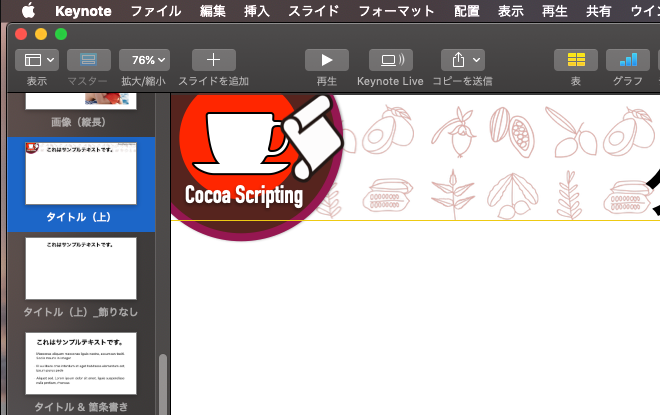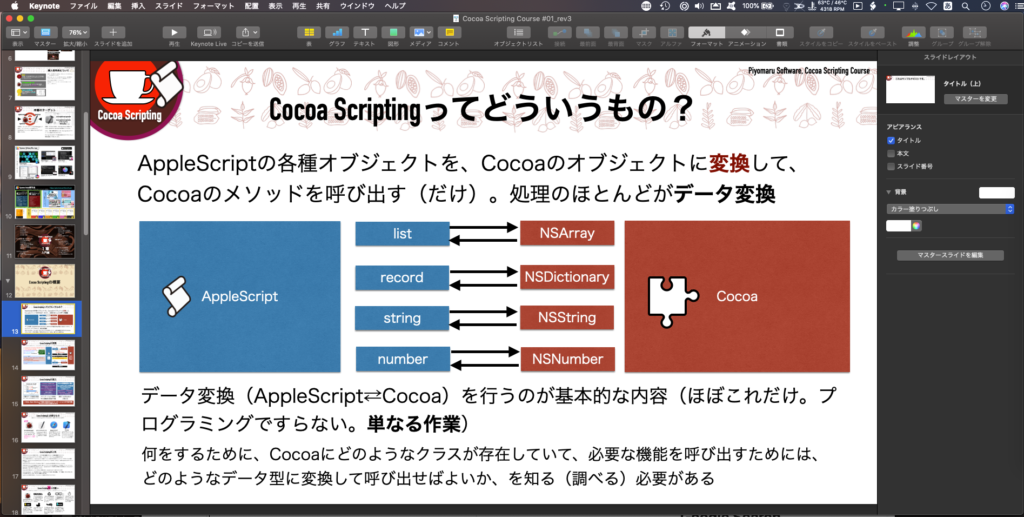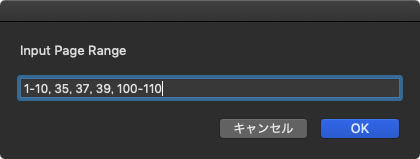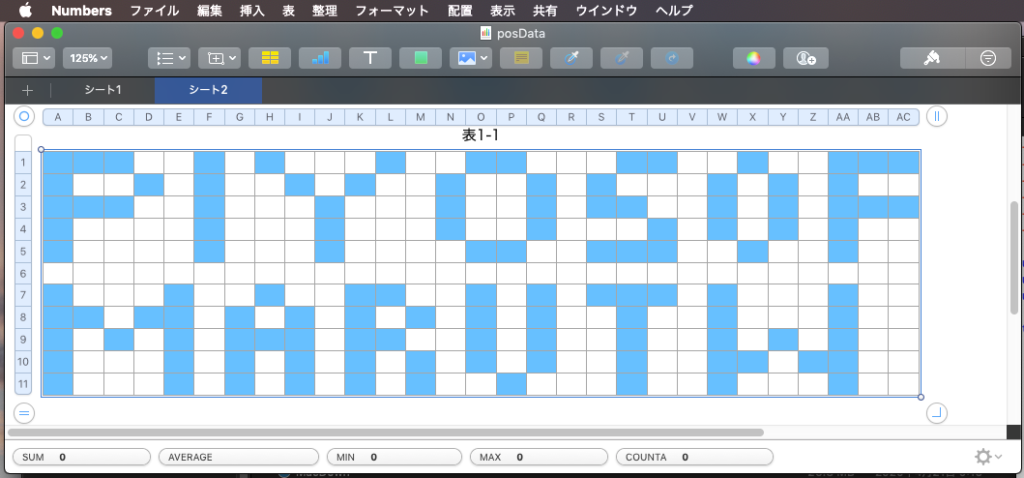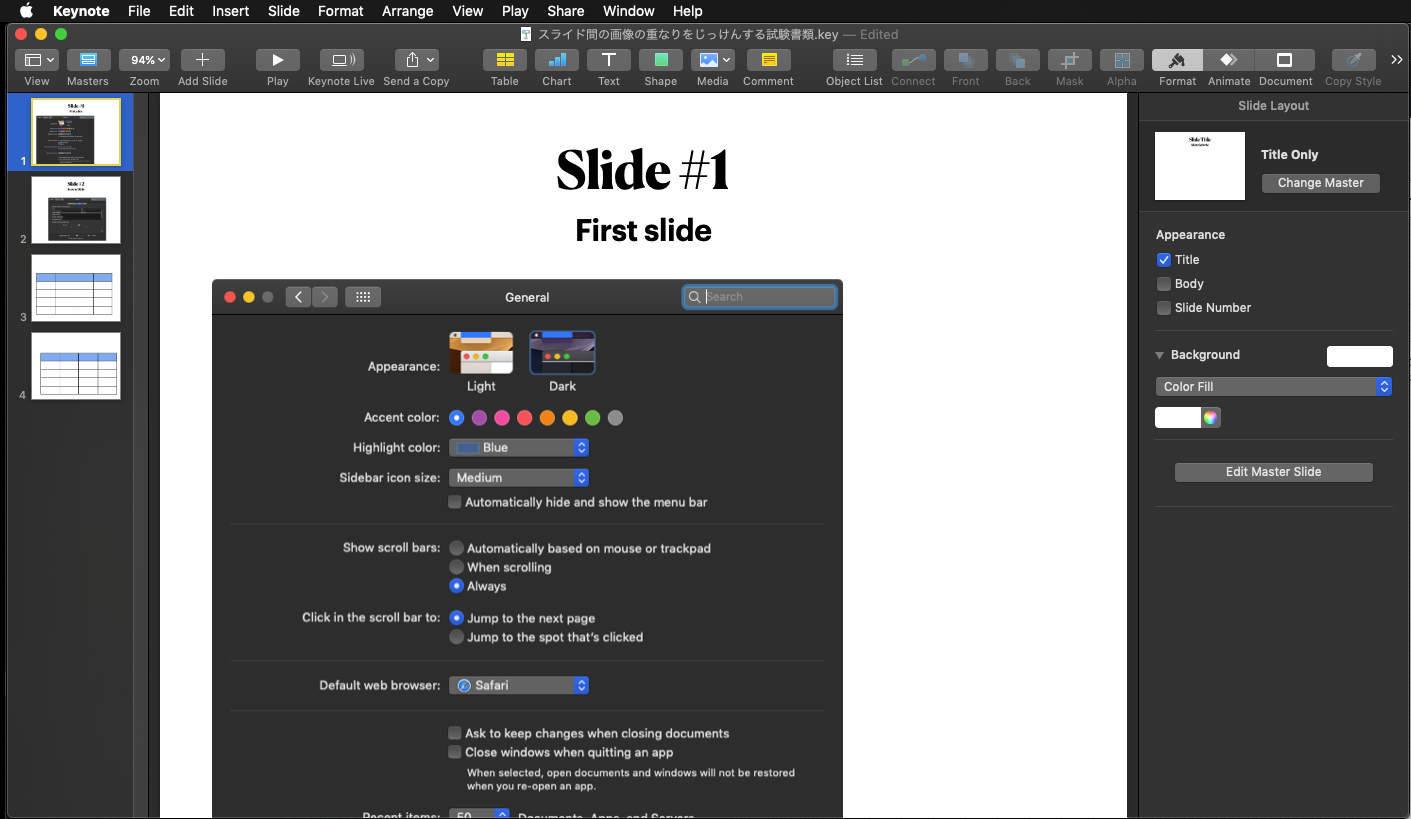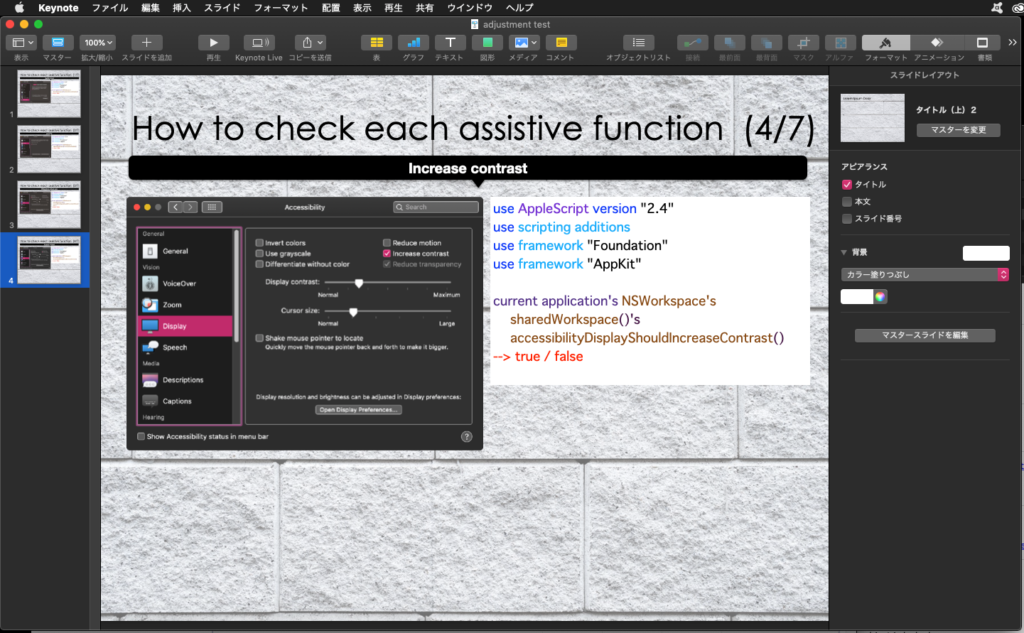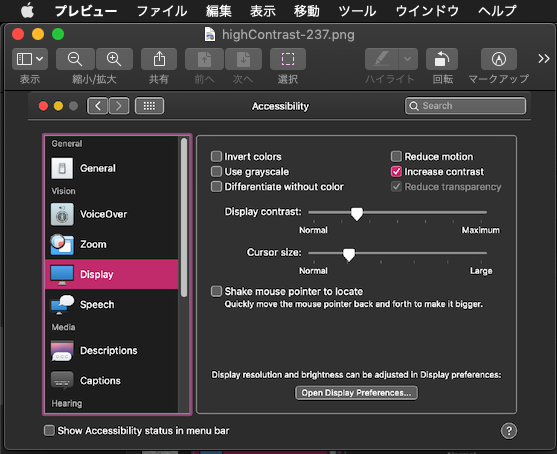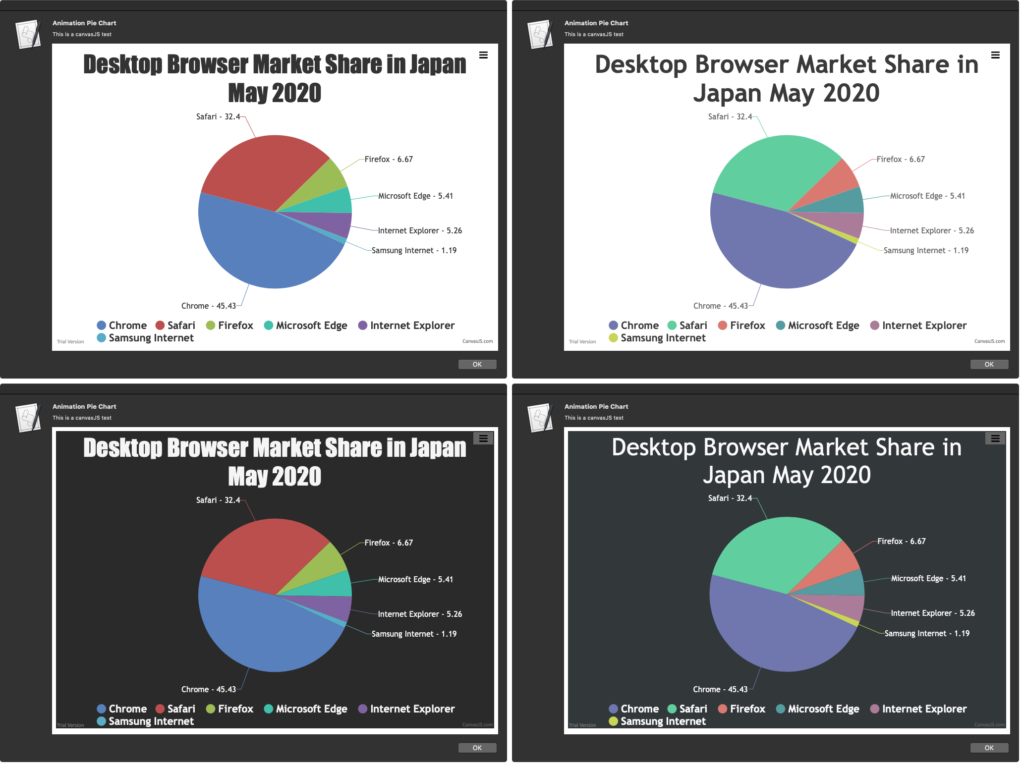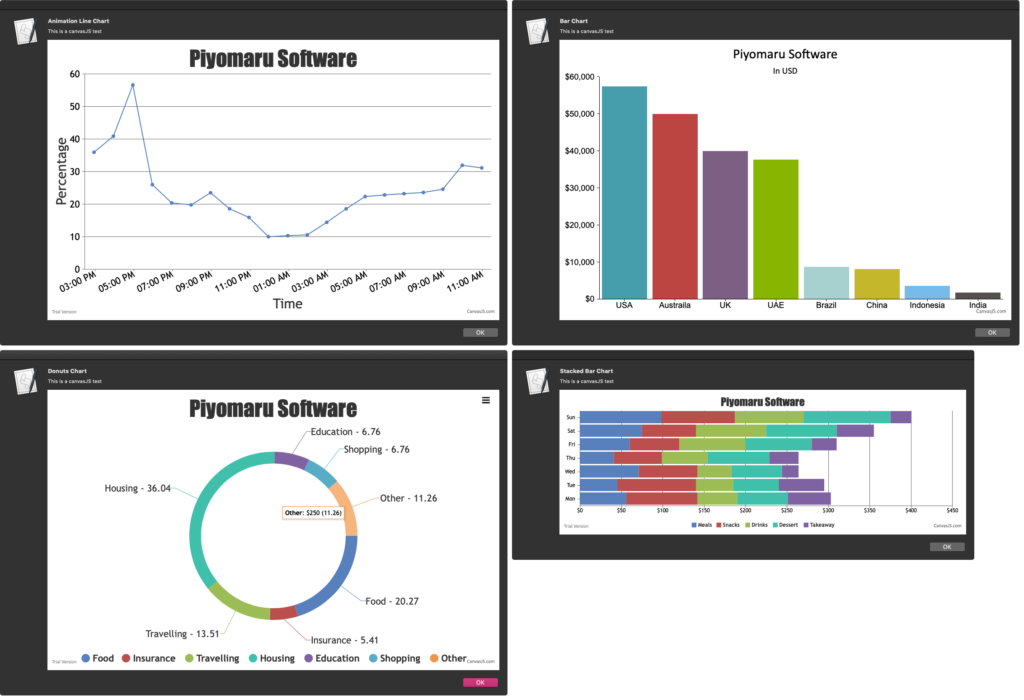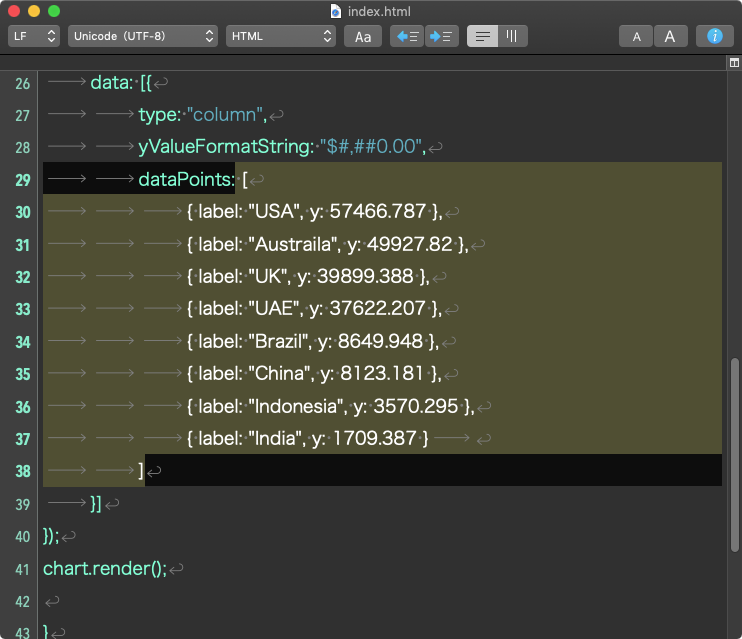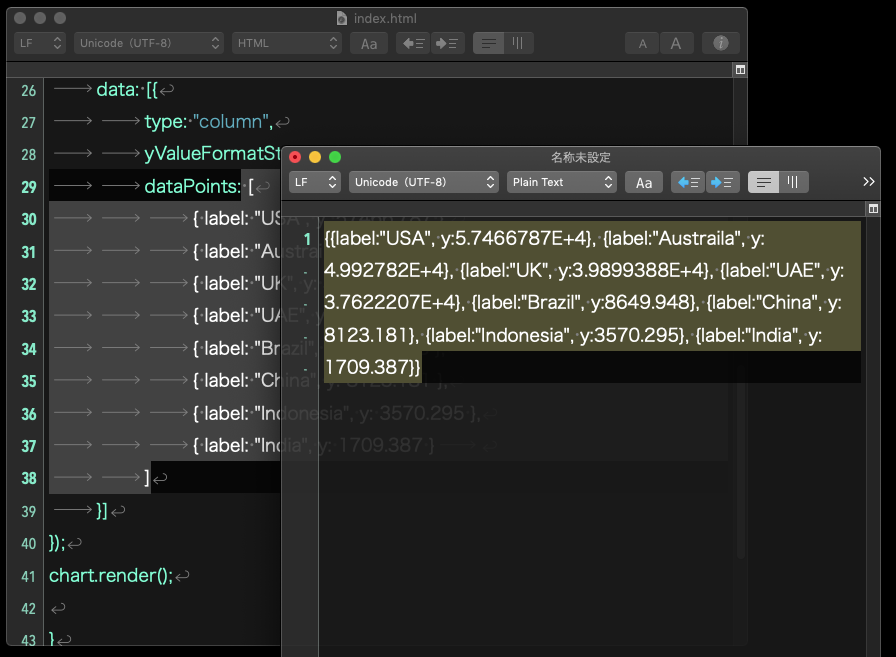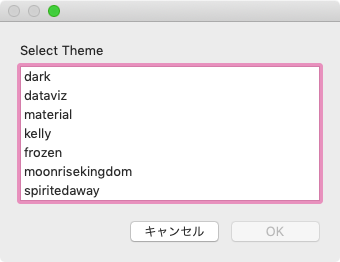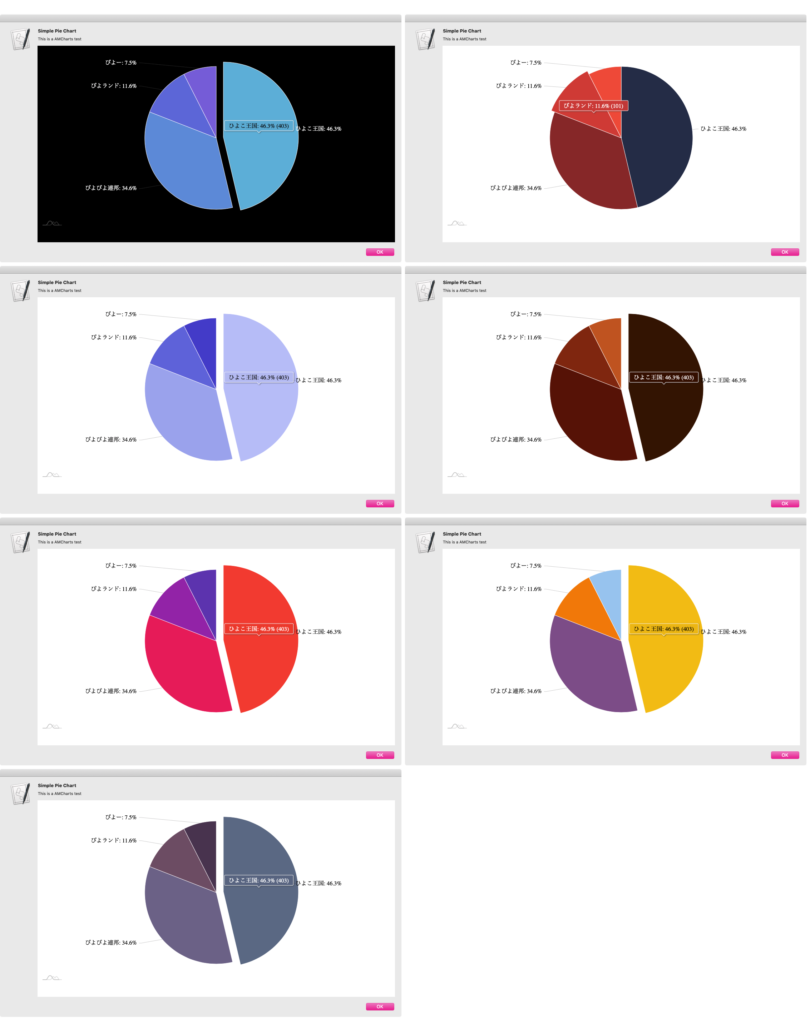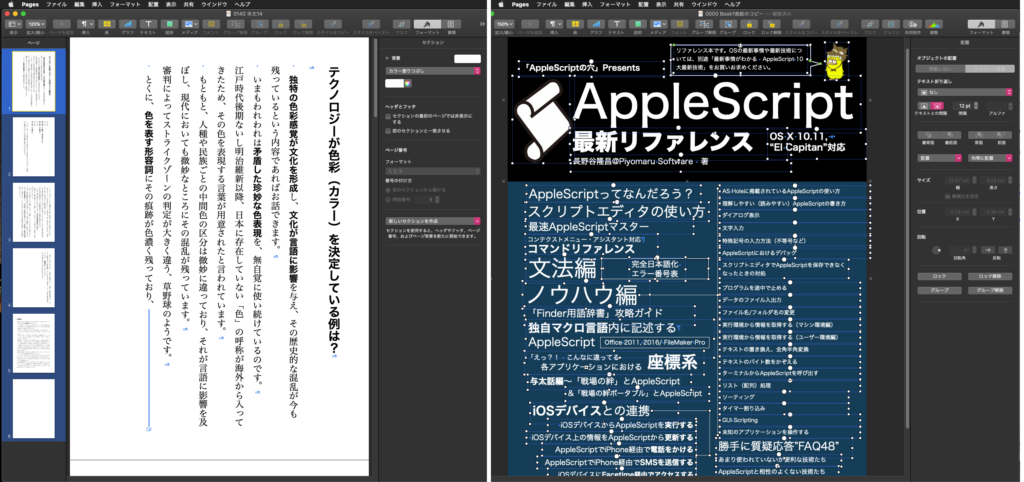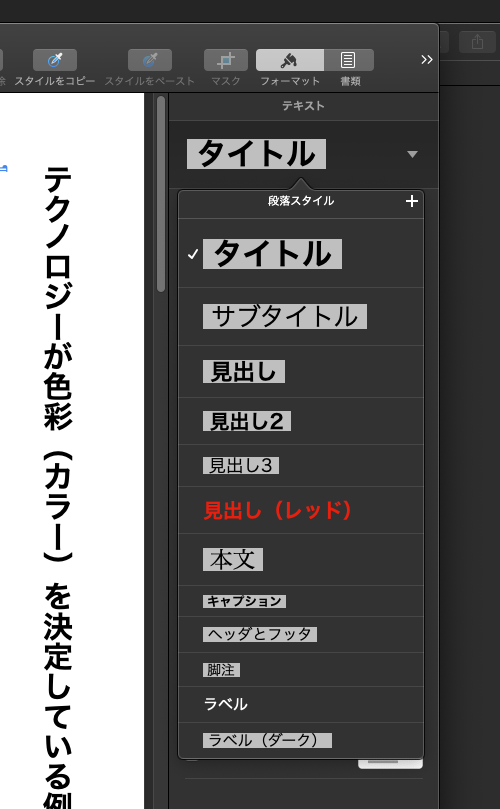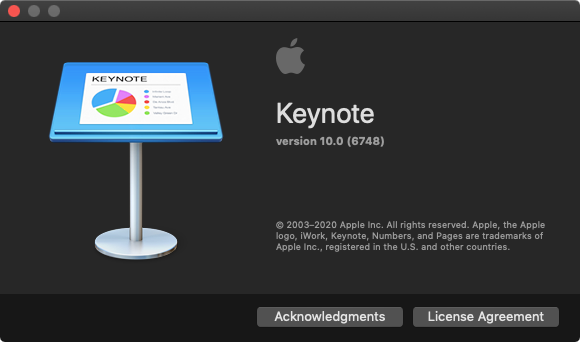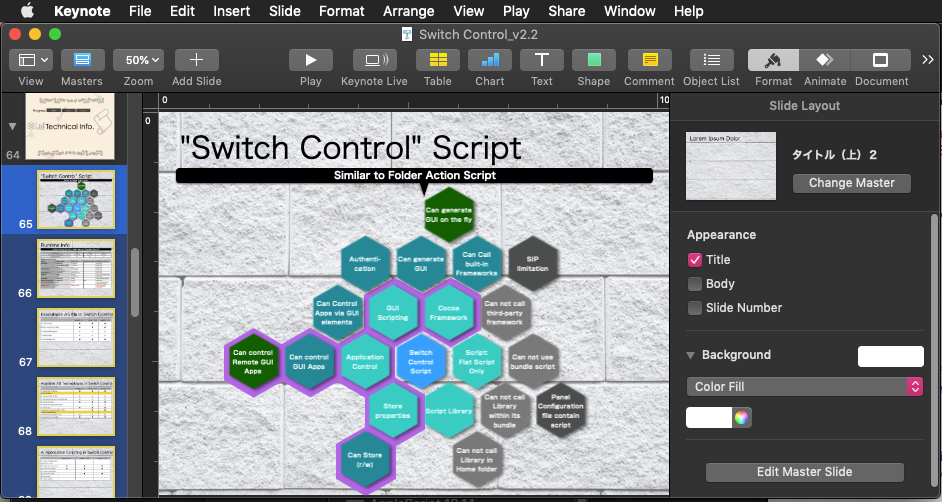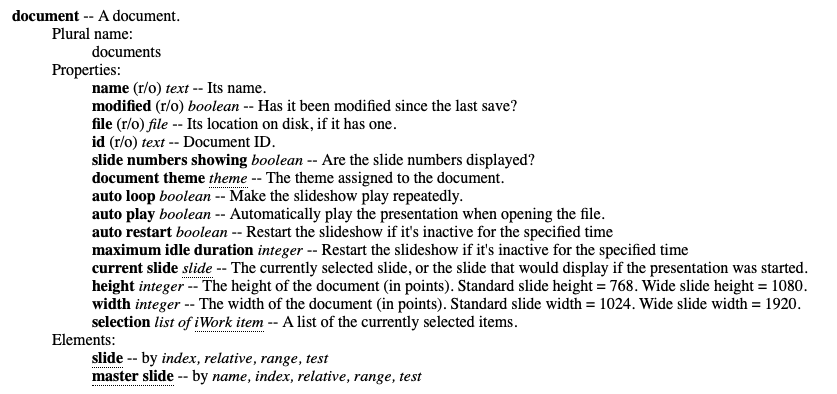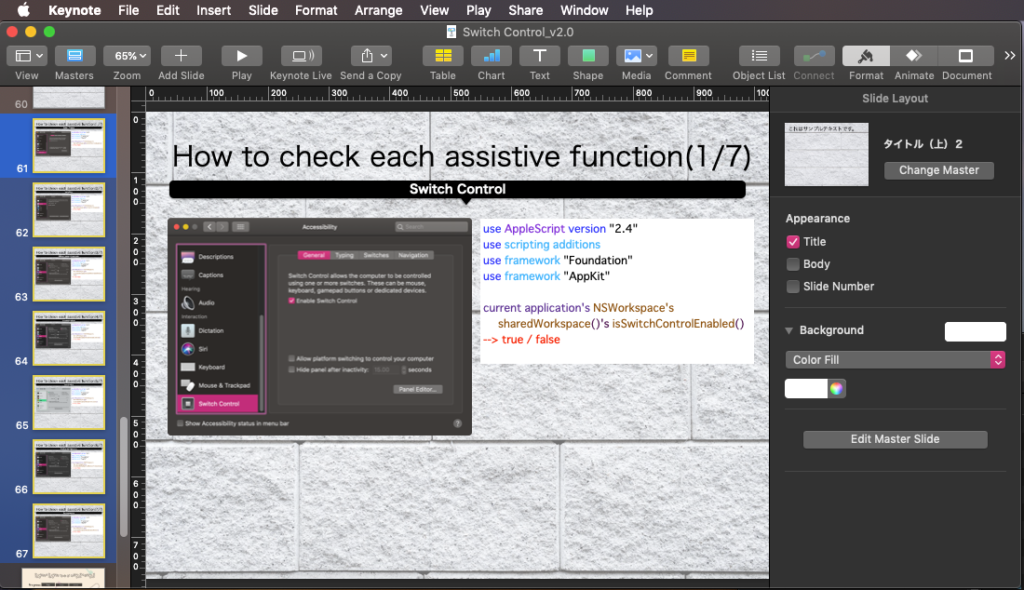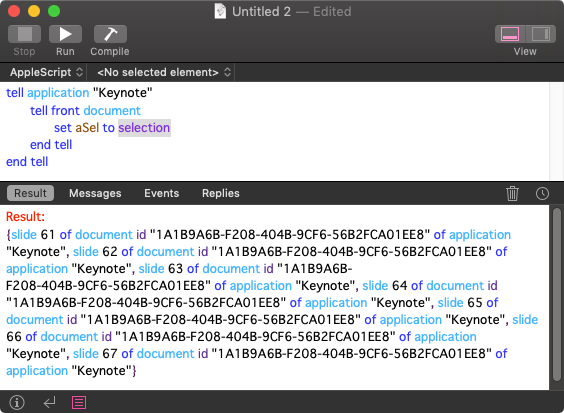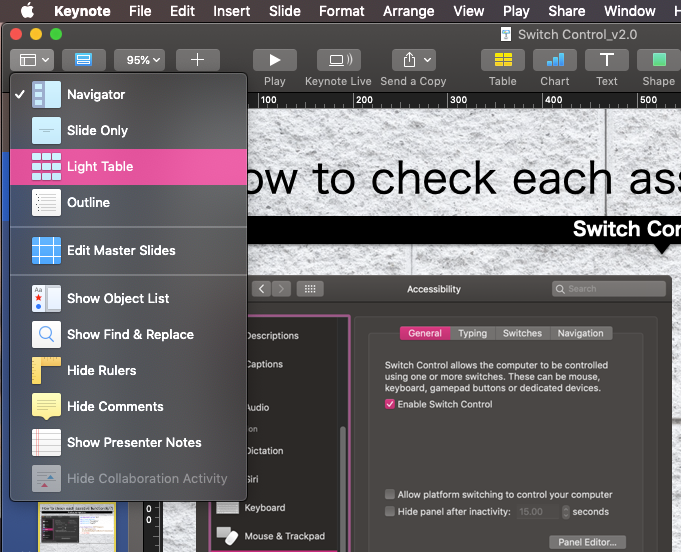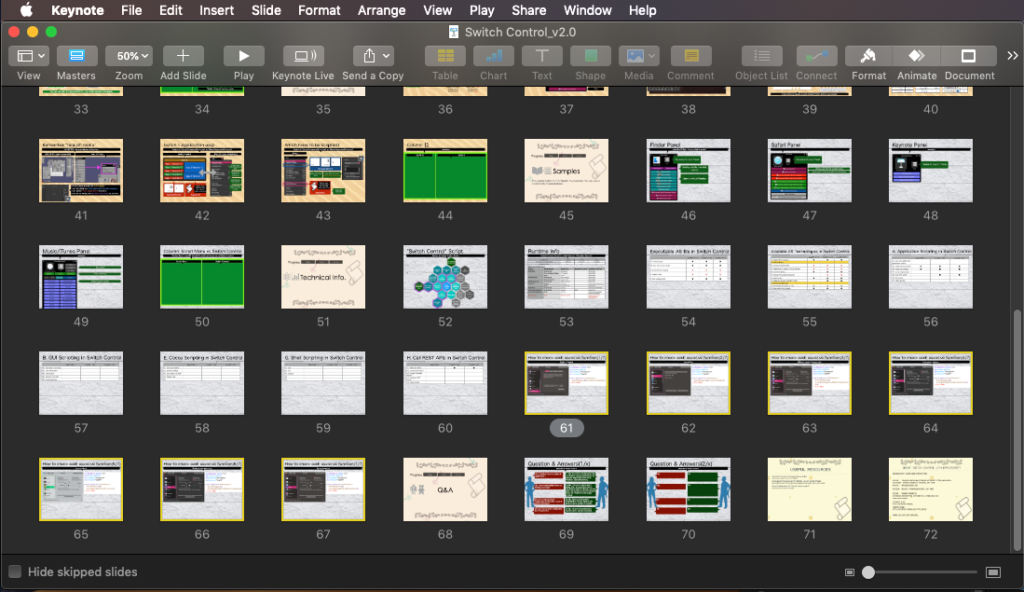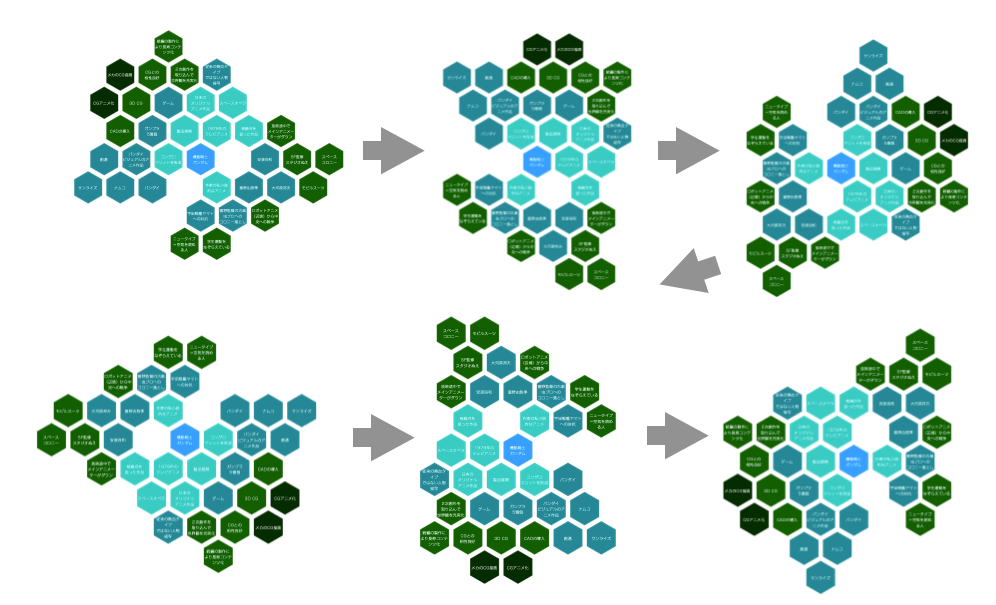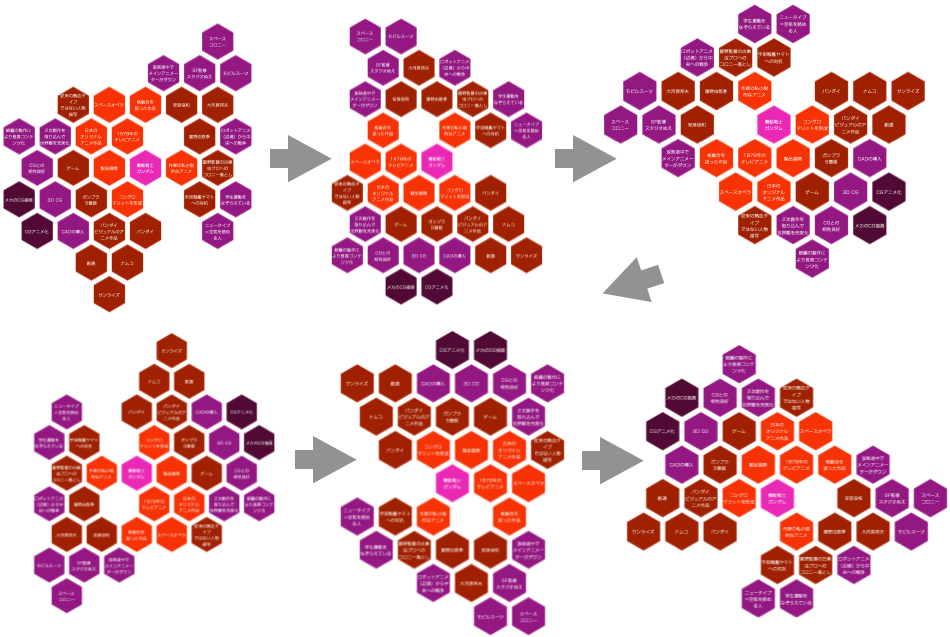—
– Created by: Takaaki Naganoya
– Created on: 2020/06/25
—
– Copyright © 2020 Piyomaru Software, All Rights Reserved
—
use AppleScript version "2.4" — Yosemite (10.10) or later
use framework "Foundation"
use scripting additions
use webD : script "webDialogLib"
set aList to retData() of me
set jStr to array2DToJSONArray(aList) of me as string
–https://www.zingchart.com/
set mePath to path to me
set resPath to (mePath as string) & "Contents:Resources:index.html"
set myStr to read (resPath as alias) as «class utf8»
set aString to current application’s NSString’s stringWithFormat_(myStr, jStr) as string
set paramObj to {myMessage:"Map with Bubbles", mySubMessage:"This is a AMCharts test", htmlStr:aString, jsDelimiters:{"<script>", "</script>"}, viewSize:{1000, 620}}
webD’s displayWebDialog(paramObj)
on array2DToJSONArray(aList)
set anArray to current application’s NSMutableArray’s arrayWithArray:aList
set jsonData to current application’s NSJSONSerialization’s dataWithJSONObject:anArray options:(0 as integer) |error|:(missing value)
set resString to current application’s NSString’s alloc()’s initWithData:jsonData encoding:(current application’s NSUTF8StringEncoding)
return resString
end array2DToJSONArray
on retData()
return {{|id|:"AF", |name|:"Afghanistan", value:32358260, |color|:"#ff0000"}, {|id|:"AL", |name|:"Albania", value:3215988, |color|:"#00ff00"}, {|id|:"DZ", |name|:"Algeria", value:35980193, |color|:"#0000ff"}, {|id|:"AO", |name|:"Angola", value:19618432, |color|:"#0000ff"}, {|id|:"AR", |name|:"Argentina", value:40764561, |color|:"#ffff00"}, {|id|:"AM", |name|:"Armenia", value:3100236, |color|:"#00ff00"}, {|id|:"AU", |name|:"Australia", value:22605732, |color|:"#8aabb0"}, {|id|:"AT", |name|:"Austria", value:8413429, |color|:"#00ff00"}, {|id|:"AZ", |name|:"Azerbaijan", value:9306023, |color|:"#00ff00"}, {|id|:"BH", |name|:"Bahrain", value:1323535, |color|:"#ff0000"}, {|id|:"BD", |name|:"Bangladesh", value:150493658, |color|:"#ff0000"}, {|id|:"BY", |name|:"Belarus", value:9559441, |color|:"#00ff00"}, {|id|:"BE", |name|:"Belgium", value:10754056, |color|:"#00ff00"}, {|id|:"BJ", |name|:"Benin", value:9099922, |color|:"#0000ff"}, {|id|:"BT", |name|:"Bhutan", value:738267, |color|:"#ff0000"}, {|id|:"BO", |name|:"Bolivia", value:10088108, |color|:"#ffff00"}, {|id|:"BA", |name|:"Bosnia and Herzegovina", value:3752228, |color|:"#00ff00"}, {|id|:"BW", |name|:"Botswana", value:2030738, |color|:"#0000ff"}, {|id|:"BR", |name|:"Brazil", value:196655014, |color|:"#ffff00"}, {|id|:"BN", |name|:"Brunei", value:405938, |color|:"#ff0000"}, {|id|:"BG", |name|:"Bulgaria", value:7446135, |color|:"#00ff00"}, {|id|:"BF", |name|:"Burkina Faso", value:16967845, |color|:"#0000ff"}, {|id|:"BI", |name|:"Burundi", value:8575172, |color|:"#0000ff"}, {|id|:"KH", |name|:"Cambodia", value:14305183, |color|:"#ff0000"}, {|id|:"CM", |name|:"Cameroon", value:20030362, |color|:"#0000ff"}, {|id|:"CA", |name|:"Canada", value:34349561, |color|:"#888822"}, {|id|:"CV", |name|:"Cape Verde", value:500585, |color|:"#0000ff"}, {|id|:"CF", |name|:"Central African Rep.", value:4486837, |color|:"#0000ff"}, {|id|:"TD", |name|:"Chad", value:11525496, |color|:"#0000ff"}, {|id|:"CL", |name|:"Chile", value:17269525, |color|:"#ffff00"}, {|id|:"CN", |name|:"China", value:1.347565324E+9, |color|:"#ff0000"}, {|id|:"CO", |name|:"Colombia", value:46927125, |color|:"#ffff00"}, {|id|:"KM", |name|:"Comoros", value:753943, |color|:"#0000ff"}, {|id|:"CD", |name|:"Congo, Dem. Rep.", value:67757577, |color|:"#0000ff"}, {|id|:"CG", |name|:"Congo, Rep.", value:4139748, |color|:"#0000ff"}, {|id|:"CR", |name|:"Costa Rica", value:4726575, |color|:"#888822"}, {|id|:"CI", |name|:"Cote d’Ivoire", value:20152894, |color|:"#0000ff"}, {|id|:"HR", |name|:"Croatia", value:4395560, |color|:"#00ff00"}, {|id|:"CU", |name|:"Cuba", value:11253665, |color|:"#888822"}, {|id|:"CY", |name|:"Cyprus", value:1116564, |color|:"#00ff00"}, {|id|:"CZ", |name|:"Czech Rep.", value:10534293, |color|:"#00ff00"}, {|id|:"DK", |name|:"Denmark", value:5572594, |color|:"#00ff00"}, {|id|:"DJ", |name|:"Djibouti", value:905564, |color|:"#0000ff"}, {|id|:"DO", |name|:"Dominican Rep.", value:10056181, |color|:"#888822"}, {|id|:"EC", |name|:"Ecuador", value:14666055, |color|:"#ffff00"}, {|id|:"EG", |name|:"Egypt", value:82536770, |color|:"#0000ff"}, {|id|:"SV", |name|:"El Salvador", value:6227491, |color|:"#888822"}, {|id|:"GQ", |name|:"Equatorial Guinea", value:720213, |color|:"#0000ff"}, {|id|:"ER", |name|:"Eritrea", value:5415280, |color|:"#0000ff"}, {|id|:"EE", |name|:"Estonia", value:1340537, |color|:"#00ff00"}, {|id|:"ET", |name|:"Ethiopia", value:84734262, |color|:"#0000ff"}, {|id|:"FJ", |name|:"Fiji", value:868406, |color|:"#8aabb0"}, {|id|:"FI", |name|:"Finland", value:5384770, |color|:"#00ff00"}, {|id|:"FR", |name|:"France", value:63125894, |color|:"#00ff00"}, {|id|:"GA", |name|:"Gabon", value:1534262, |color|:"#0000ff"}, {|id|:"GM", |name|:"Gambia", value:1776103, |color|:"#0000ff"}, {|id|:"GE", |name|:"Georgia", value:4329026, |color|:"#00ff00"}, {|id|:"DE", |name|:"Germany", value:82162512, |color|:"#00ff00"}, {|id|:"GH", |name|:"Ghana", value:24965816, |color|:"#0000ff"}, {|id|:"GR", |name|:"Greece", value:11390031, |color|:"#00ff00"}, {|id|:"GT", |name|:"Guatemala", value:14757316, |color|:"#888822"}, {|id|:"GN", |name|:"Guinea", value:10221808, |color|:"#0000ff"}, {|id|:"GW", |name|:"Guinea-Bissau", value:1547061, |color|:"#0000ff"}, {|id|:"GY", |name|:"Guyana", value:756040, |color|:"#ffff00"}, {|id|:"HT", |name|:"Haiti", value:10123787, |color|:"#888822"}, {|id|:"HN", |name|:"Honduras", value:7754687, |color|:"#888822"}, {|id|:"HK", |name|:"Hong Kong, China", value:7122187, |color|:"#ff0000"}, {|id|:"HU", |name|:"Hungary", value:9966116, |color|:"#00ff00"}, {|id|:"IS", |name|:"Iceland", value:324366, |color|:"#00ff00"}, {|id|:"IN", |name|:"India", value:1.24149196E+9, |color|:"#ff0000"}, {|id|:"ID", |name|:"Indonesia", value:242325638, |color|:"#ff0000"}, {|id|:"IR", |name|:"Iran", value:74798599, |color|:"#ff0000"}, {|id|:"IQ", |name|:"Iraq", value:32664942, |color|:"#ff0000"}, {|id|:"IE", |name|:"Ireland", value:4525802, |color|:"#00ff00"}, {|id|:"IL", |name|:"Israel", value:7562194, |color|:"#ff0000"}, {|id|:"IT", |name|:"Italy", value:60788694, |color|:"#00ff00"}, {|id|:"JM", |name|:"Jamaica", value:2751273, |color|:"#888822"}, {|id|:"JP", |name|:"Japan", value:126497241, |color|:"#ff0000"}, {|id|:"JO", |name|:"Jordan", value:6330169, |color|:"#ff0000"}, {|id|:"KZ", |name|:"Kazakhstan", value:16206750, |color|:"#ff0000"}, {|id|:"KE", |name|:"Kenya", value:41609728, |color|:"#0000ff"}, {|id|:"KP", |name|:"Korea, Dem. Rep.", value:24451285, |color|:"#ff0000"}, {|id|:"KR", |name|:"Korea, Rep.", value:48391343, |color|:"#ff0000"}, {|id|:"KW", |name|:"Kuwait", value:2818042, |color|:"#ff0000"}, {|id|:"KG", |name|:"Kyrgyzstan", value:5392580, |color|:"#ff0000"}, {|id|:"LA", |name|:"Laos", value:6288037, |color|:"#ff0000"}, {|id|:"LV", |name|:"Latvia", value:2243142, |color|:"#00ff00"}, {|id|:"LB", |name|:"Lebanon", value:4259405, |color|:"#ff0000"}, {|id|:"LS", |name|:"Lesotho", value:2193843, |color|:"#0000ff"}, {|id|:"LR", |name|:"Liberia", value:4128572, |color|:"#0000ff"}, {|id|:"LY", |name|:"Libya", value:6422772, |color|:"#0000ff"}, {|id|:"LT", |name|:"Lithuania", value:3307481, |color|:"#00ff00"}, {|id|:"LU", |name|:"Luxembourg", value:515941, |color|:"#00ff00"}, {|id|:"MK", |name|:"Macedonia, FYR", value:2063893, |color|:"#00ff00"}, {|id|:"MG", |name|:"Madagascar", value:21315135, |color|:"#0000ff"}, {|id|:"MW", |name|:"Malawi", value:15380888, |color|:"#0000ff"}, {|id|:"MY", |name|:"Malaysia", value:28859154, |color|:"#ff0000"}, {|id|:"ML", |name|:"Mali", value:15839538, |color|:"#0000ff"}, {|id|:"MR", |name|:"Mauritania", value:3541540, |color|:"#0000ff"}, {|id|:"MU", |name|:"Mauritius", value:1306593, |color|:"#0000ff"}, {|id|:"MX", |name|:"Mexico", value:114793341, |color|:"#888822"}, {|id|:"MD", |name|:"Moldova", value:3544864, |color|:"#00ff00"}, {|id|:"MN", |name|:"Mongolia", value:2800114, |color|:"#ff0000"}, {|id|:"ME", |name|:"Montenegro", value:632261, |color|:"#00ff00"}, {|id|:"MA", |name|:"Morocco", value:32272974, |color|:"#0000ff"}, {|id|:"MZ", |name|:"Mozambique", value:23929708, |color|:"#0000ff"}, {|id|:"MM", |name|:"Myanmar", value:48336763, |color|:"#ff0000"}, {|id|:"NA", |name|:"Namibia", value:2324004, |color|:"#0000ff"}, {|id|:"NP", |name|:"Nepal", value:30485798, |color|:"#ff0000"}, {|id|:"NL", |name|:"Netherlands", value:16664746, |color|:"#00ff00"}, {|id|:"NZ", |name|:"New Zealand", value:4414509, |color|:"#8aabb0"}, {|id|:"NI", |name|:"Nicaragua", value:5869859, |color|:"#888822"}, {|id|:"NE", |name|:"Niger", value:16068994, |color|:"#0000ff"}, {|id|:"NG", |name|:"Nigeria", value:162470737, |color|:"#0000ff"}, {|id|:"NO", |name|:"Norway", value:4924848, |color|:"#00ff00"}, {|id|:"OM", |name|:"Oman", value:2846145, |color|:"#ff0000"}, {|id|:"PK", |name|:"Pakistan", value:176745364, |color|:"#ff0000"}, {|id|:"PA", |name|:"Panama", value:3571185, |color|:"#888822"}, {|id|:"PG", |name|:"Papua New Guinea", value:7013829, |color|:"#8aabb0"}, {|id|:"PY", |name|:"Paraguay", value:6568290, |color|:"#ffff00"}, {|id|:"PE", |name|:"Peru", value:29399817, |color|:"#ffff00"}, {|id|:"PH", |name|:"Philippines", value:94852030, |color|:"#ff0000"}, {|id|:"PL", |name|:"Poland", value:38298949, |color|:"#00ff00"}, {|id|:"PT", |name|:"Portugal", value:10689663, |color|:"#00ff00"}, {|id|:"PR", |name|:"Puerto Rico", value:3745526, |color|:"#888822"}, {|id|:"QA", |name|:"Qatar", value:1870041, |color|:"#ff0000"}, {|id|:"RO", |name|:"Romania", value:21436495, |color|:"#00ff00"}, {|id|:"RU", |name|:"Russia", value:142835555, |color|:"#00ff00"}, {|id|:"RW", |name|:"Rwanda", value:10942950, |color|:"#0000ff"}, {|id|:"SA", |name|:"Saudi Arabia", value:28082541, |color|:"#ff0000"}, {|id|:"SN", |name|:"Senegal", value:12767556, |color|:"#0000ff"}, {|id|:"RS", |name|:"Serbia", value:9853969, |color|:"#00ff00"}, {|id|:"SL", |name|:"Sierra Leone", value:5997486, |color|:"#0000ff"}, {|id|:"SG", |name|:"Singapore", value:5187933, |color|:"#ff0000"}, {|id|:"SK", |name|:"Slovak Republic", value:5471502, |color|:"#00ff00"}, {|id|:"SI", |name|:"Slovenia", value:2035012, |color|:"#00ff00"}, {|id|:"SB", |name|:"Solomon Islands", value:552267, |color|:"#8aabb0"}, {|id|:"SO", |name|:"Somalia", value:9556873, |color|:"#0000ff"}, {|id|:"ZA", |name|:"South Africa", value:50459978, |color|:"#0000ff"}, {|id|:"ES", |name|:"Spain", value:46454895, |color|:"#00ff00"}, {|id|:"LK", |name|:"Sri Lanka", value:21045394, |color|:"#ff0000"}, {|id|:"SD", |name|:"Sudan", value:34735288, |color|:"#0000ff"}, {|id|:"SR", |name|:"Suriname", value:529419, |color|:"#ffff00"}, {|id|:"SZ", |name|:"Swaziland", value:1203330, |color|:"#0000ff"}, {|id|:"SE", |name|:"Sweden", value:9440747, |color|:"#00ff00"}, {|id|:"CH", |name|:"Switzerland", value:7701690, |color|:"#00ff00"}, {|id|:"SY", |name|:"Syria", value:20766037, |color|:"#ff0000"}, {|id|:"TW", |name|:"Taiwan", value:23072000, |color|:"#ff0000"}, {|id|:"TJ", |name|:"Tajikistan", value:6976958, |color|:"#ff0000"}, {|id|:"TZ", |name|:"Tanzania", value:46218486, |color|:"#0000ff"}, {|id|:"TH", |name|:"Thailand", value:69518555, |color|:"#ff0000"}, {|id|:"TG", |name|:"Togo", value:6154813, |color|:"#0000ff"}, {|id|:"TT", |name|:"Trinidad and Tobago", value:1346350, |color|:"#888822"}, {|id|:"TN", |name|:"Tunisia", value:10594057, |color|:"#0000ff"}, {|id|:"TR", |name|:"Turkey", value:73639596, |color|:"#00ff00"}, {|id|:"TM", |name|:"Turkmenistan", value:5105301, |color|:"#ff0000"}, {|id|:"UG", |name|:"Uganda", value:34509205, |color|:"#0000ff"}, {|id|:"UA", |name|:"Ukraine", value:45190180, |color|:"#00ff00"}, {|id|:"AE", |name|:"United Arab Emirates", value:7890924, |color|:"#ff0000"}, {|id|:"GB", |name|:"United Kingdom", value:62417431, |color|:"#00ff00"}, {|id|:"US", |name|:"United States", value:313085380, |color|:"#888822"}, {|id|:"UY", |name|:"Uruguay", value:3380008, |color|:"#ffff00"}, {|id|:"UZ", |name|:"Uzbekistan", value:27760267, |color|:"#ff0000"}, {|id|:"VE", |name|:"Venezuela", value:29436891, |color|:"#ffff00"}, {|id|:"PS", |name|:"West Bank and Gaza", value:4152369, |color|:"#ff0000"}, {|id|:"VN", |name|:"Vietnam", value:88791996, |color|:"#ff0000"}, {|id|:"YE", |name|:"Yemen, Rep.", value:24799880, |color|:"#ff0000"}, {|id|:"ZM", |name|:"Zambia", value:13474959, |color|:"#0000ff"}, {|id|:"ZW", |name|:"Zimbabwe", value:12754378, |color|:"#0000ff"}}
end retData |