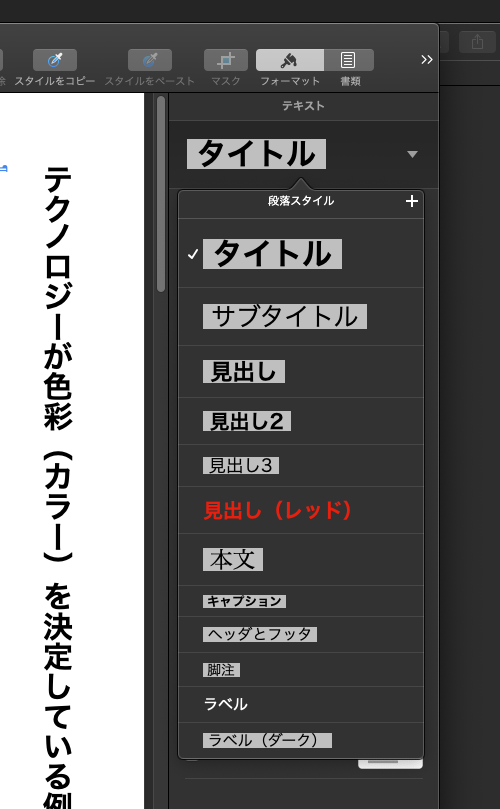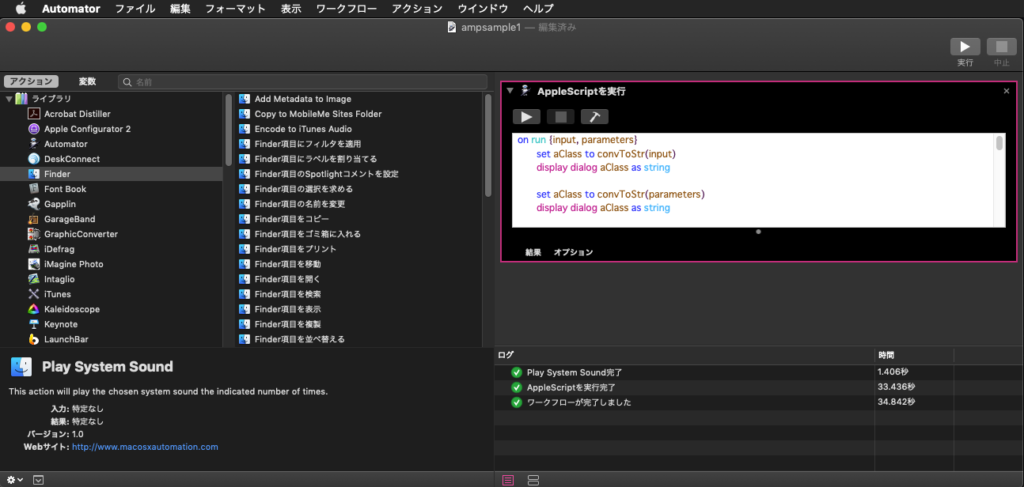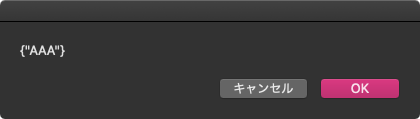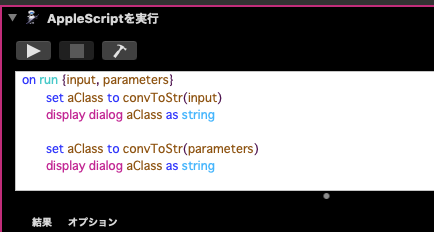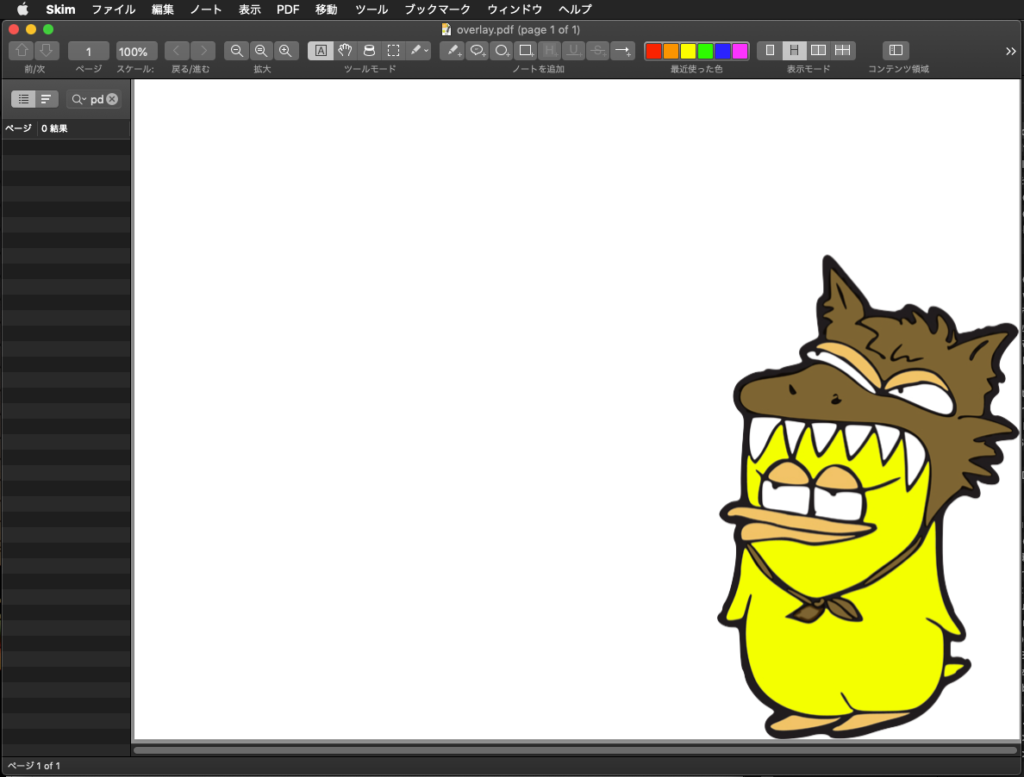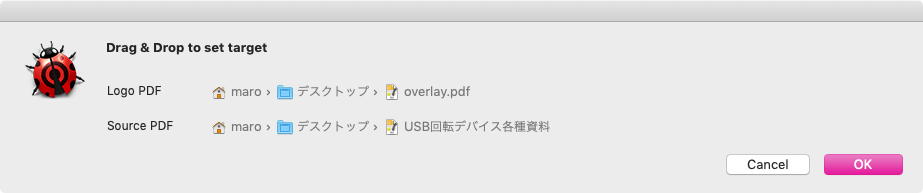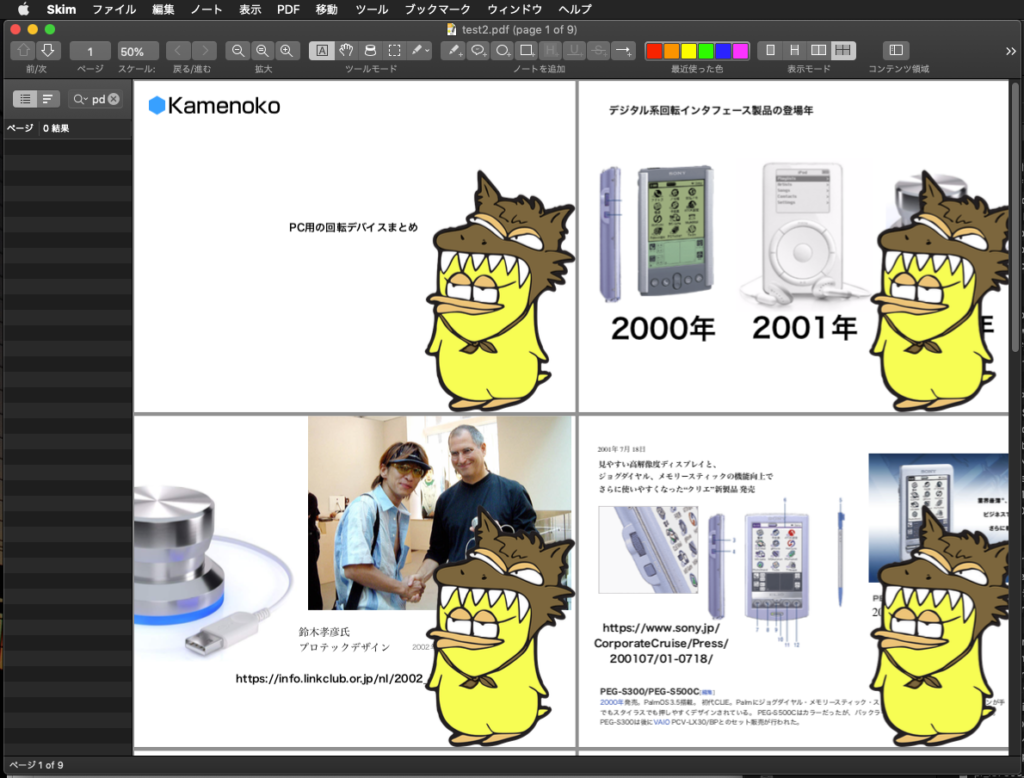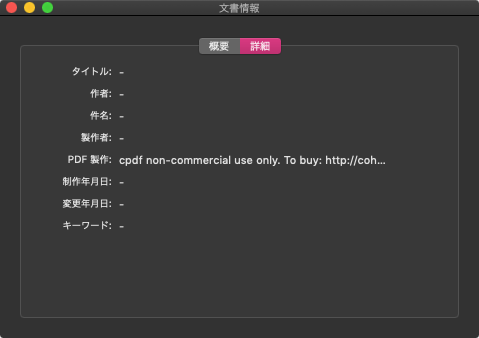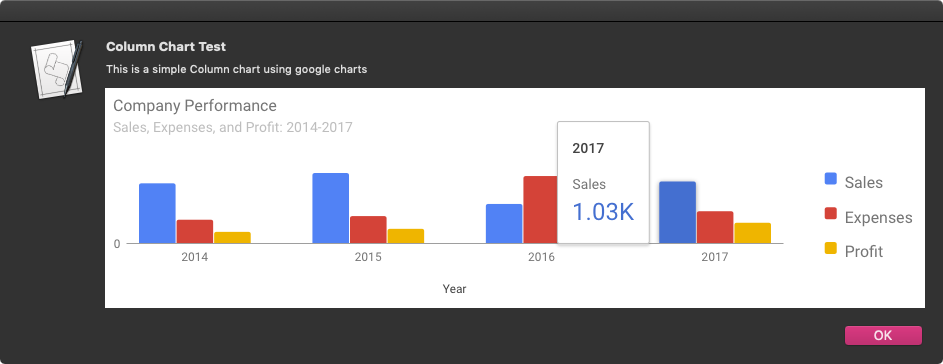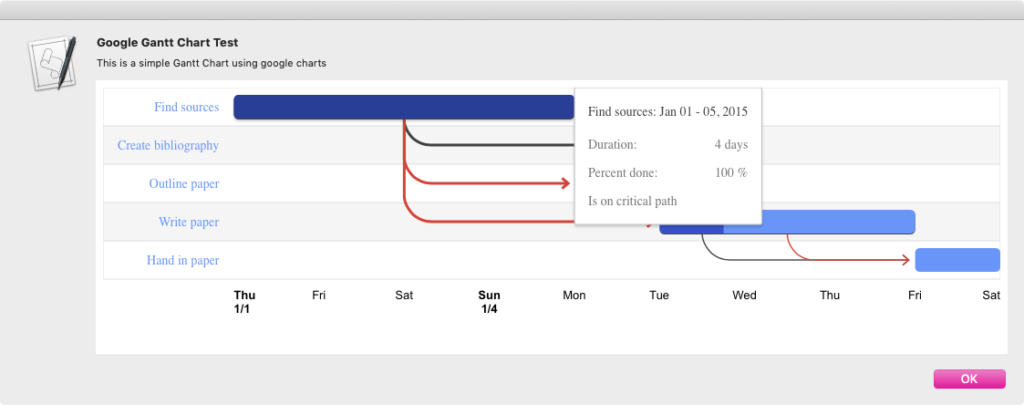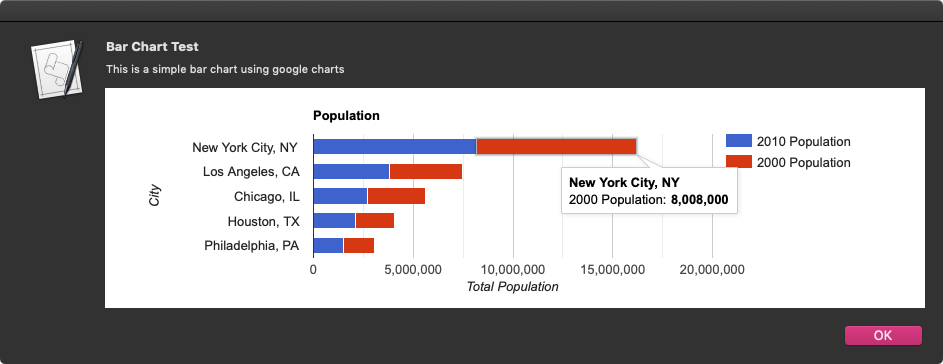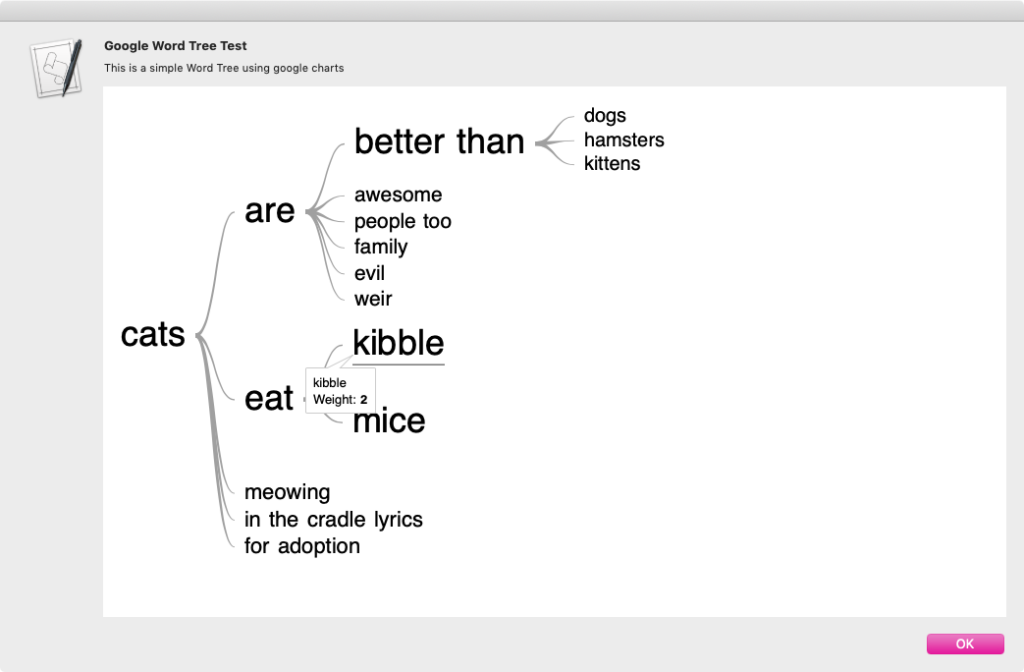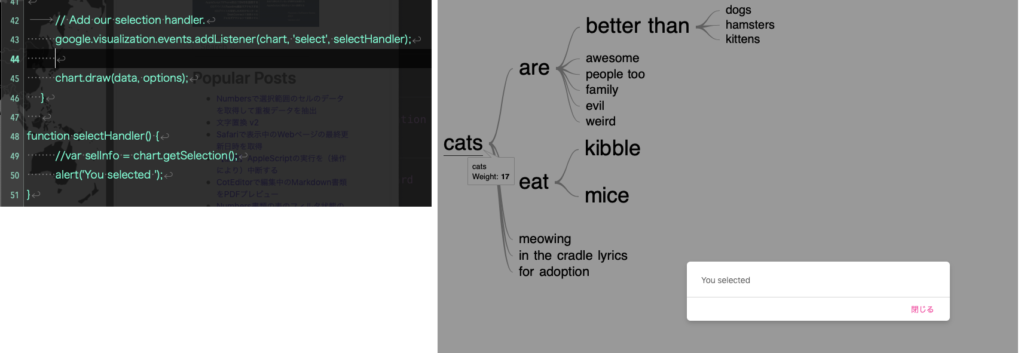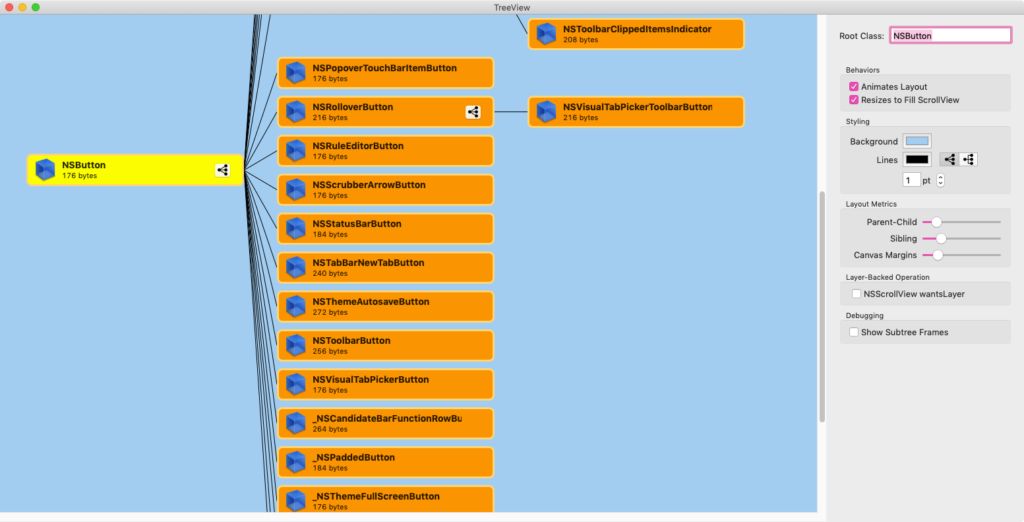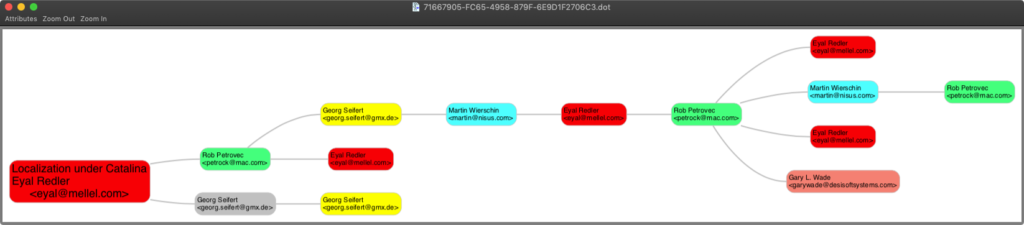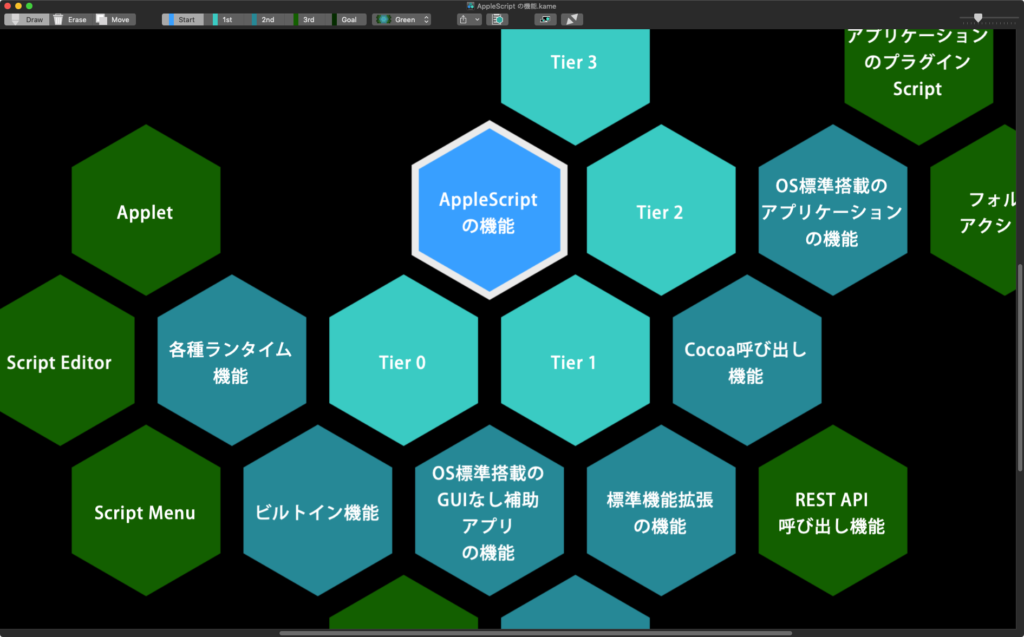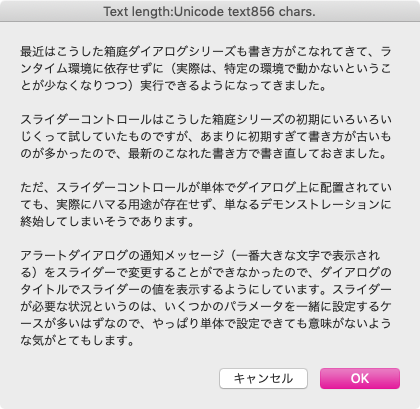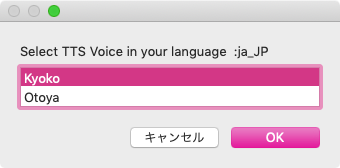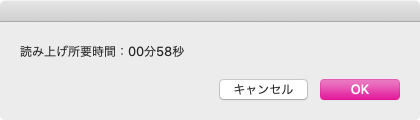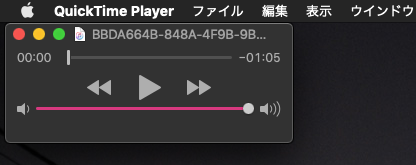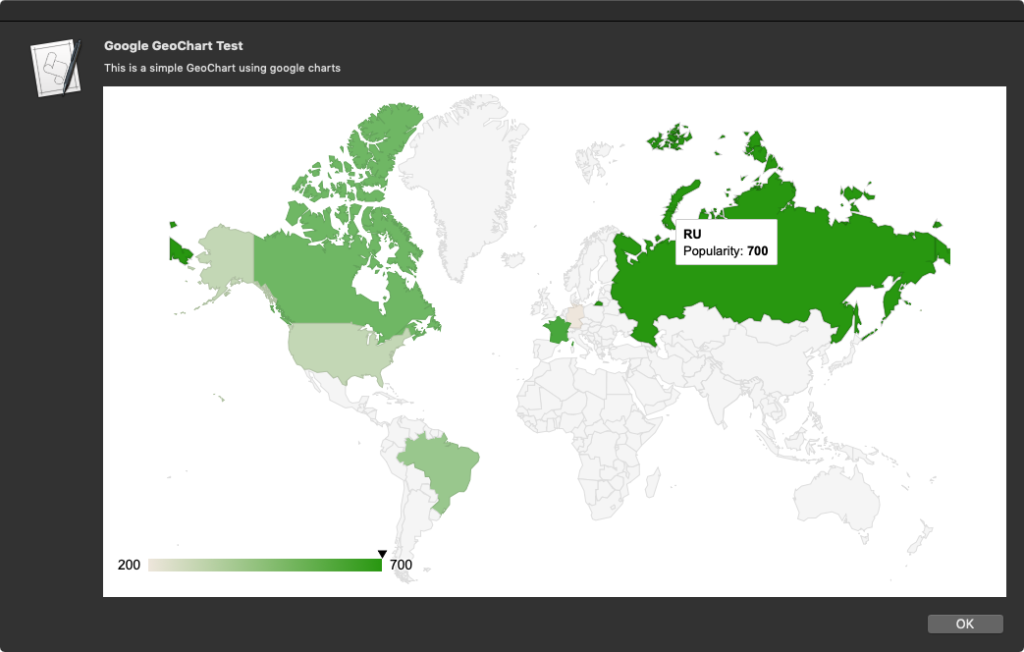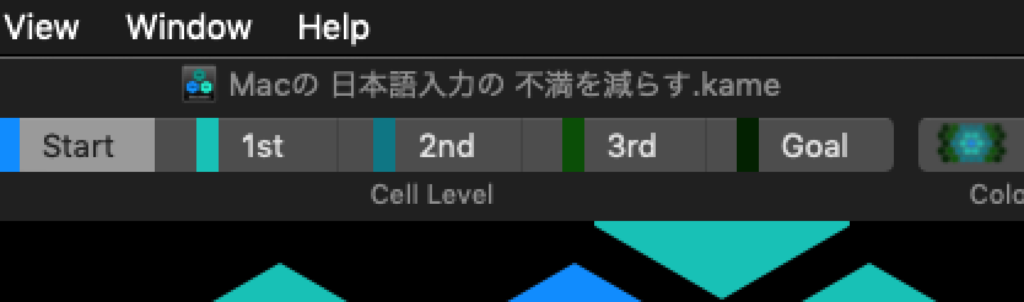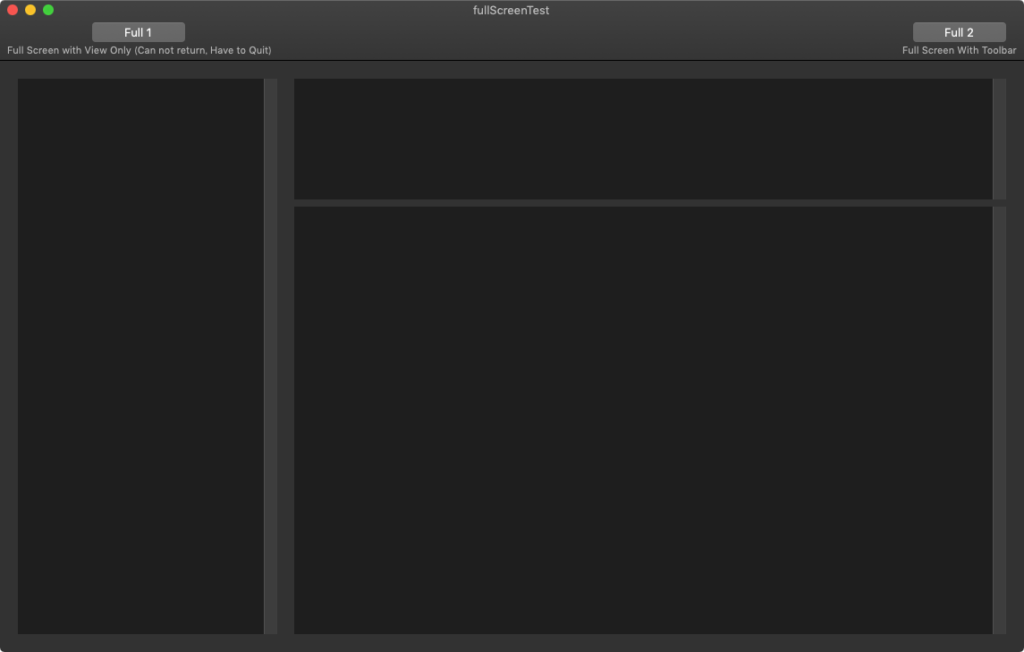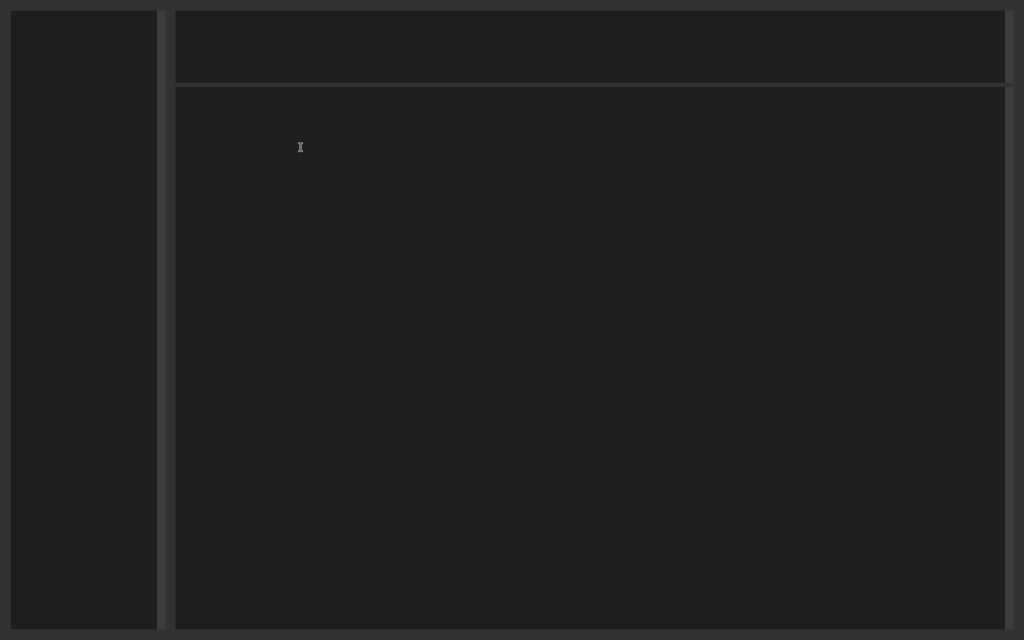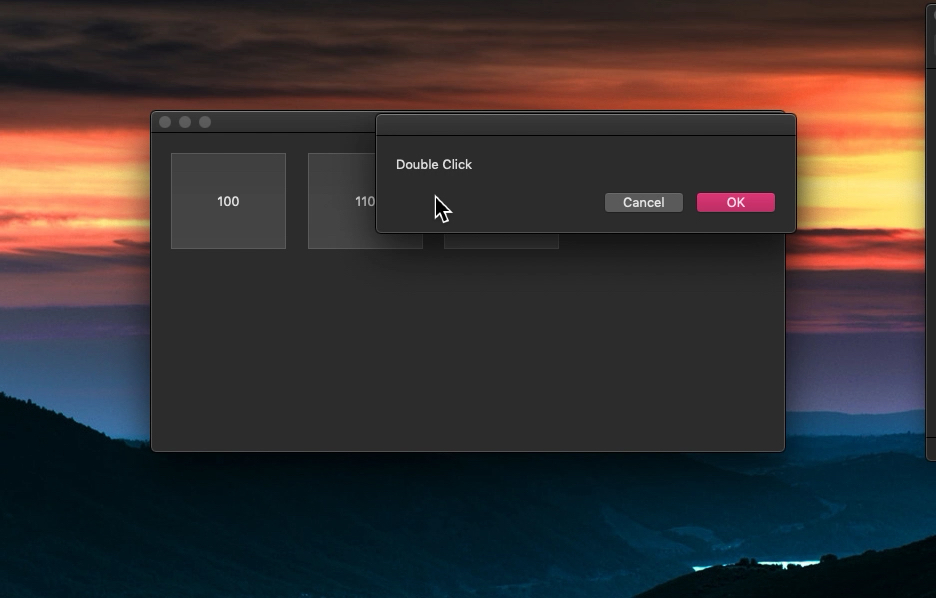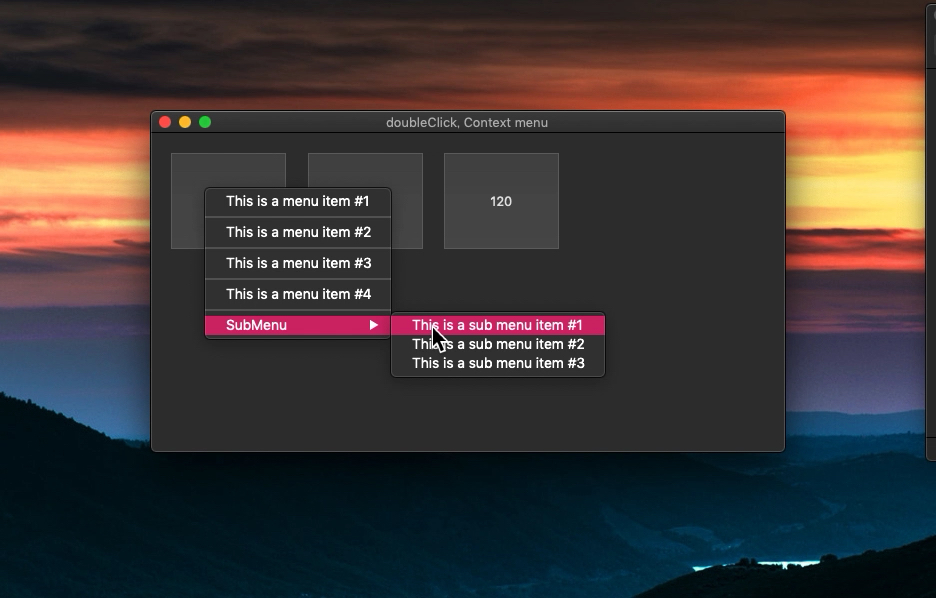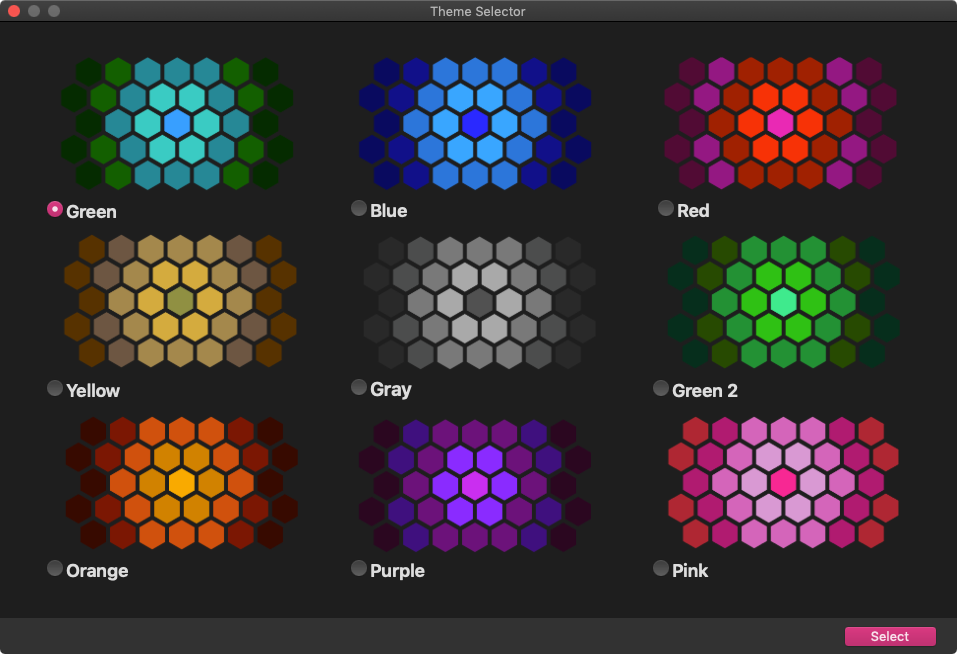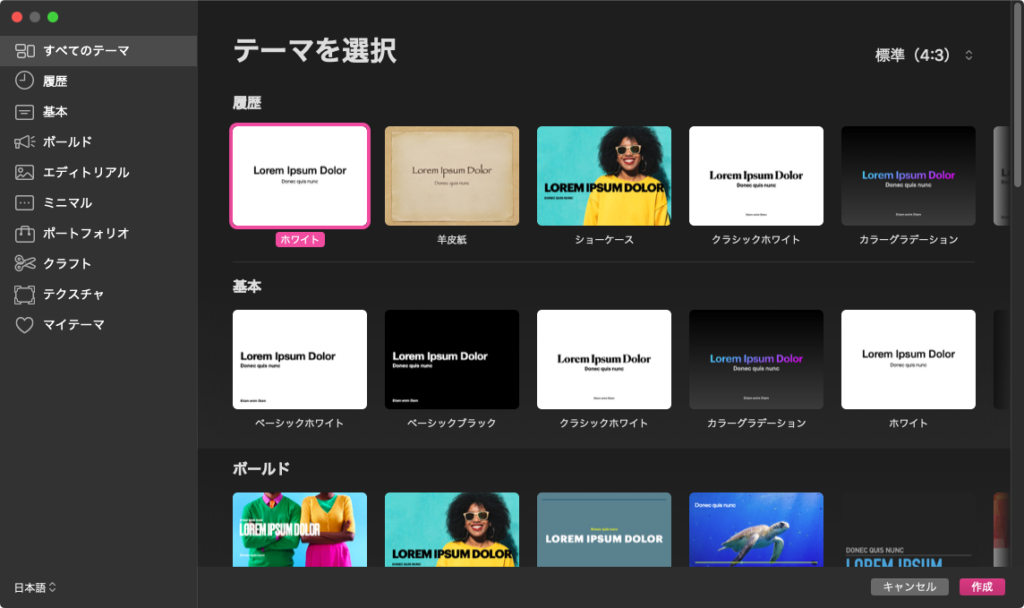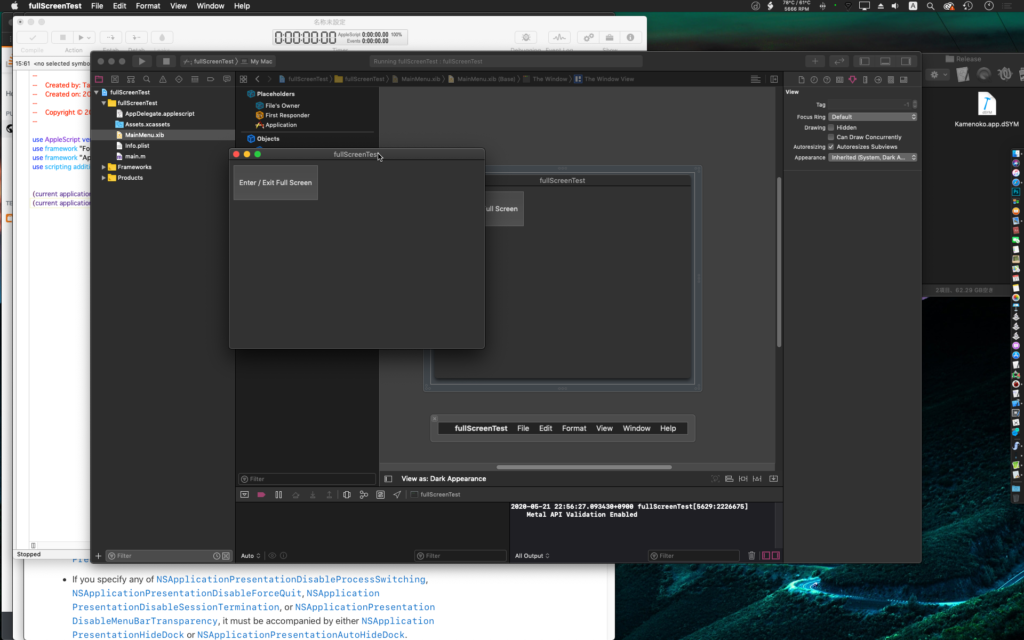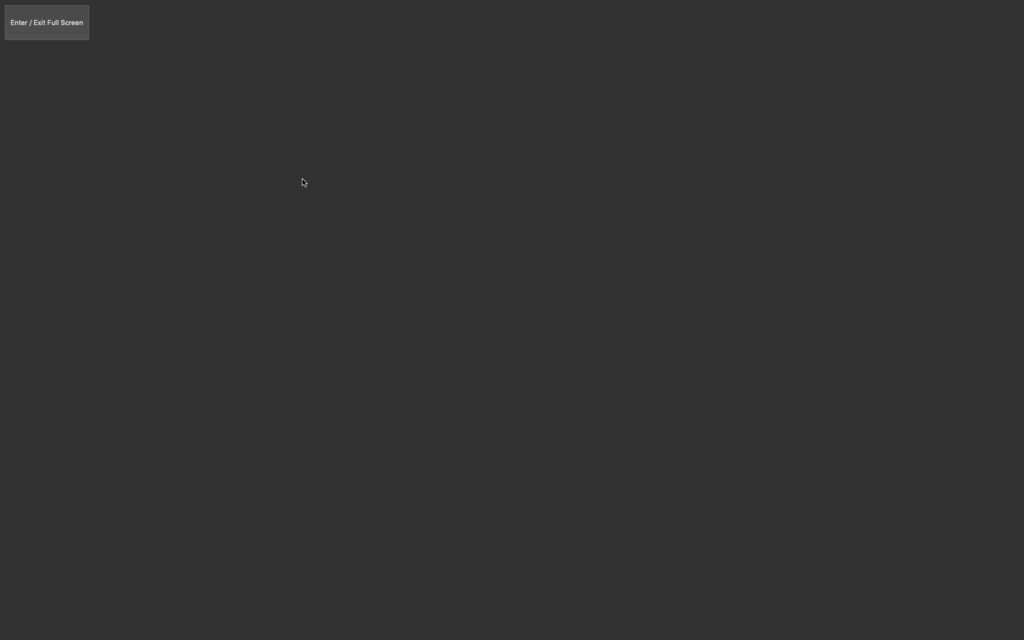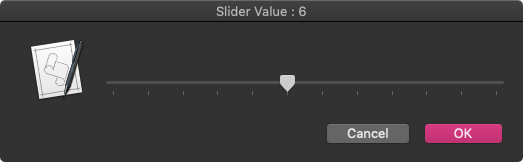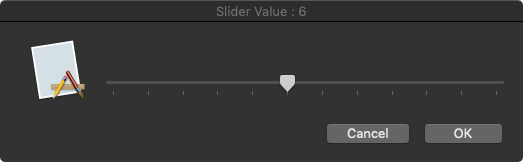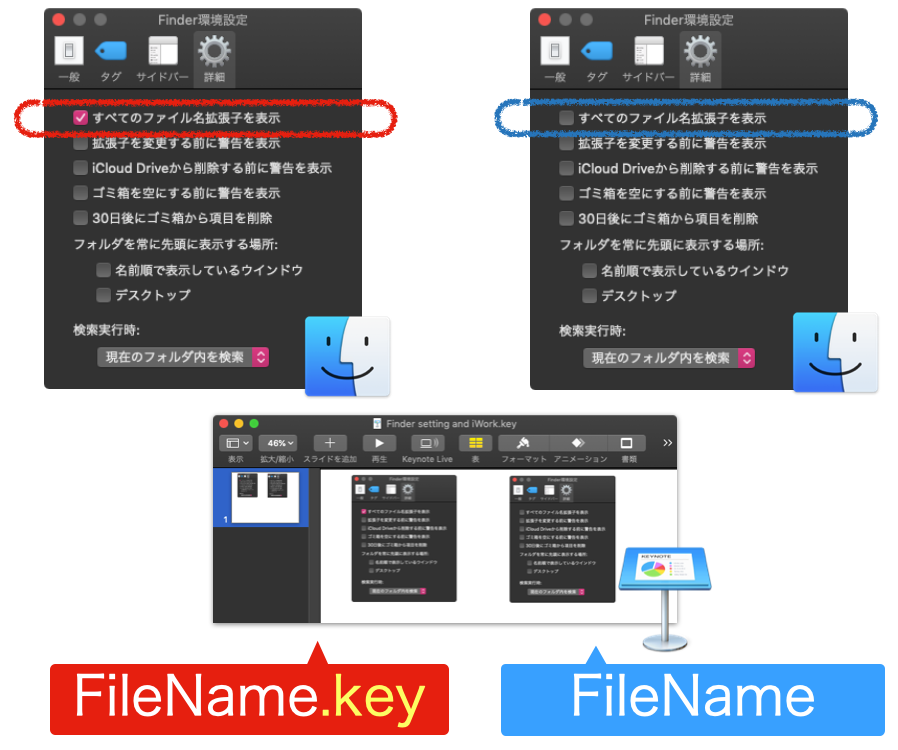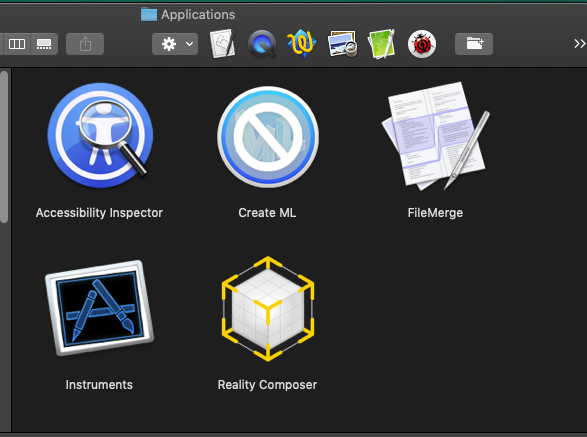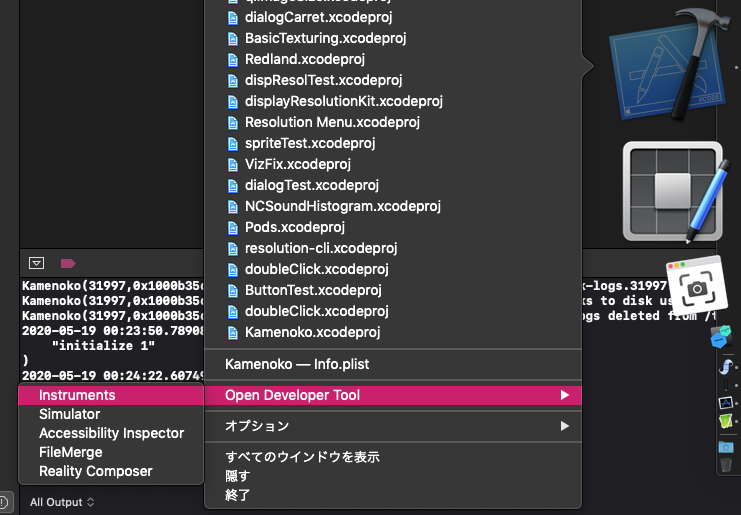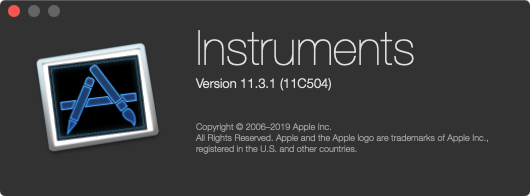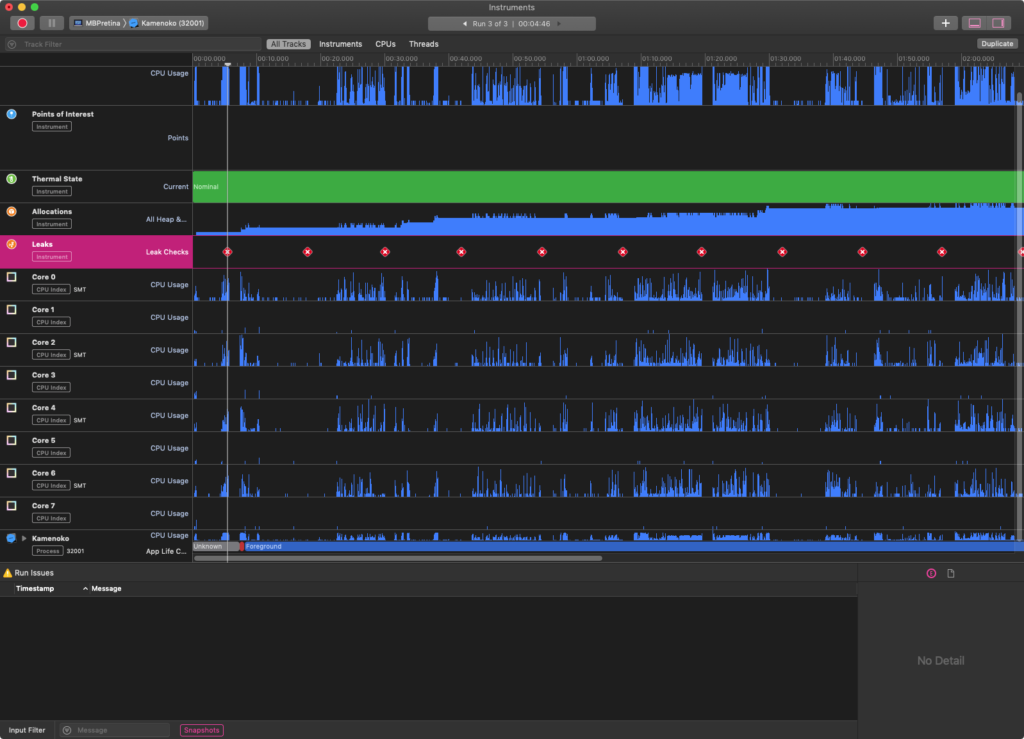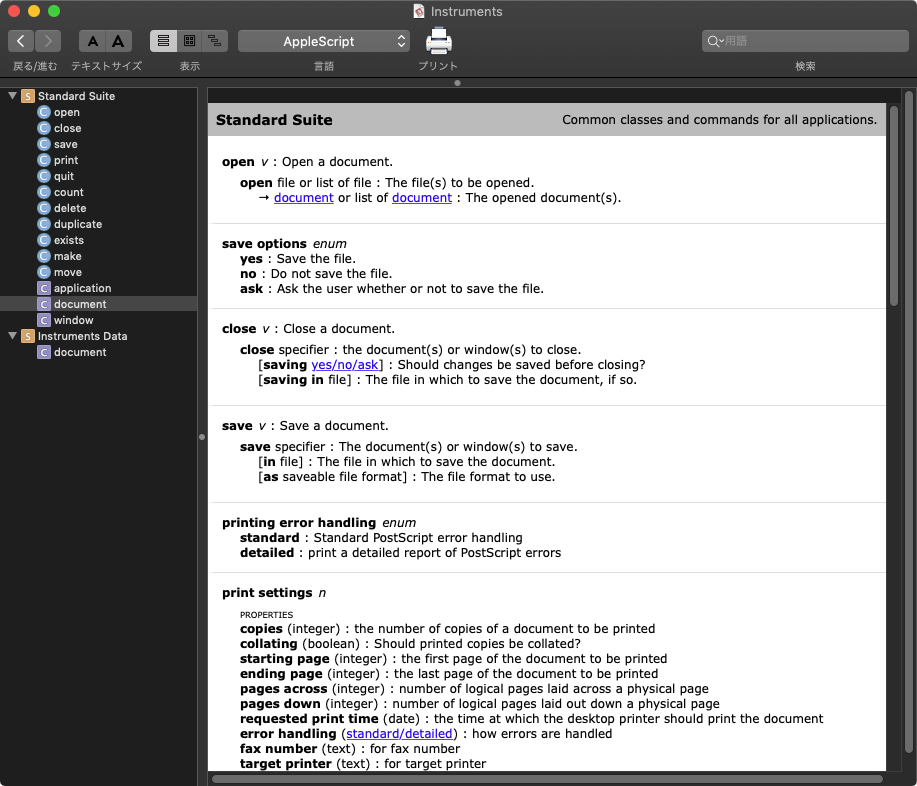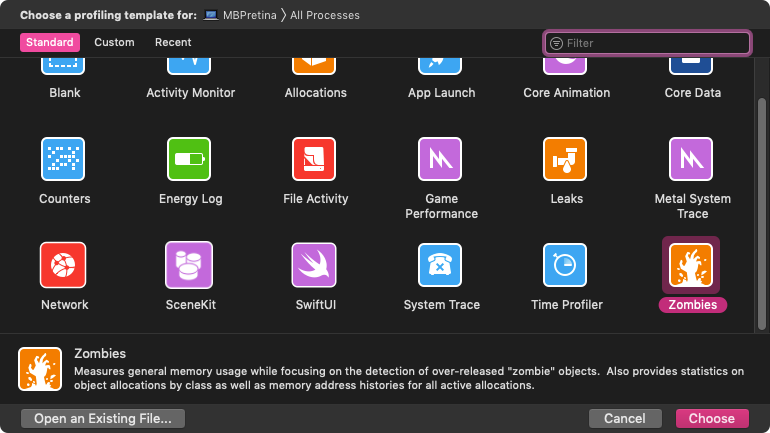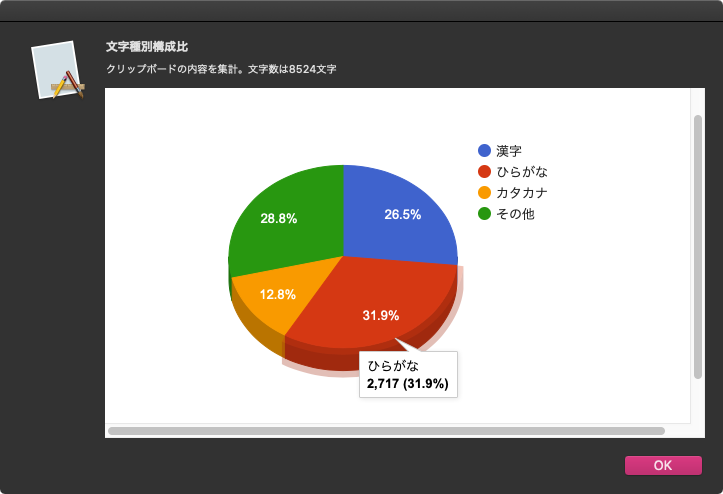—
– Created by: Takaaki Naganoya
– Created on: 2020/05/30
—
– Copyright © 2020 Piyomaru Software, All Rights Reserved
—
use AppleScript version "2.4" — Yosemite (10.10) or later
use framework "Foundation"
use framework "AppKit"
use framework "WebKit"
use scripting additions
–https://developers.google.com/chart/interactive/docs/gallery/bubblechart
property |NSURL| : a reference to current application’s |NSURL|
property NSAlert : a reference to current application’s NSAlert
property NSString : a reference to current application’s NSString
property NSButton : a reference to current application’s NSButton
property WKWebView : a reference to current application’s WKWebView
property WKUserScript : a reference to current application’s WKUserScript
property NSURLRequest : a reference to current application’s NSURLRequest
property NSRunningApplication : a reference to current application’s NSRunningApplication
property NSUTF8StringEncoding : a reference to current application’s NSUTF8StringEncoding
property WKUserContentController : a reference to current application’s WKUserContentController
property WKWebViewConfiguration : a reference to current application’s WKWebViewConfiguration
property WKUserScriptInjectionTimeAtDocumentEnd : a reference to current application’s WKUserScriptInjectionTimeAtDocumentEnd
property returnCode : 0
set aList to {{"ID", "平均寿命", "出生率", "地域", "人口"}, ¬
{"CAN", 80.66, 1.67, "北米", 33739900}, ¬
{"DEU", 79.84, 1.36, "欧州", 81902307}, ¬
{"DNK", 78.6, 1.84, "欧州", 5523095}, ¬
{"EGY", 72.73, 2.78, "中東", 79716203}, ¬
{"GBR", 80.05, 2, "欧州", 61801570}, ¬
{"IRN", 72.49, 1.7, "中東", 73137148}, ¬
{"IRQ", 68.09, 4.77, "中東", 31090763}, ¬
{"ISR", 81.55, 2.96, "中東", 7485600}, ¬
{"RUS", 68.6, 1.54, "欧州", 141850000}, ¬
{"USA", 78.09, 2.05, "北米", 307007000}}
set aJsonArrayStr to array2DToJSONArray(aList) of me
–Pie Chart Template HTML
set myStr to "<!DOCTYPE html>
<html lang=\"UTF-8\">
<head>
<script type=\"text/javascript\" src=\"https://www.gstatic.com/charts/loader.js\"></script>
<script type=\"text/javascript\">
// Load google charts
google.charts.load(’current’, {’packages’:[’corechart’]});
google.charts.setOnLoadCallback(drawSeriesChart);
// Draw the chart and set the chart values
function drawSeriesChart() {
var data =google.visualization.arrayToDataTable(%@);
// Optional; add a title and set the width and height of the chart
var options = {
title: ’Correlation between life expectancy, fertility rate ’ + ’and population of some world countries (2010)’,
hAxis: {title: ’平均寿命’},
vAxis: {title: ’出生率’},
bubble: {textStyle: {fontSize: 11}} };
// Display the chart inside the <div> element with id=\"barchart\"
var chart = new google.visualization.BubbleChart(document.getElementById(’series_chart_div’));
chart.draw(data, options);
}
</script>
<body>
<div id=\"series_chart_div\" style=\"width: 800px; height: 200;\"></div>
</body>
</html>"
set aString to current application’s NSString’s stringWithFormat_(myStr, aJsonArrayStr) as string
set paramObj to {myMessage:"Bubble Chart Test", mySubMessage:"This is a simple Bubble Chart using google charts", htmlStr:aString}
–my browseStrWebContents:paramObj–for debug
my performSelectorOnMainThread:"browseStrWebContents:" withObject:(paramObj) waitUntilDone:true
on browseStrWebContents:paramObj
set aMainMes to myMessage of paramObj
set aSubMes to mySubMessage of paramObj
set htmlString to (htmlStr of paramObj)
set aWidth to 820
set aHeight to 220
–WebViewをつくる
set aConf to WKWebViewConfiguration’s alloc()’s init()
–指定HTML内のJavaScriptをFetch
set jsSource to pickUpFromToStr(htmlString, "<script type=\"text/javascript\">", "</script>") of me
set userScript to WKUserScript’s alloc()’s initWithSource:jsSource injectionTime:(WKUserScriptInjectionTimeAtDocumentEnd) forMainFrameOnly:true
set userContentController to WKUserContentController’s alloc()’s init()
userContentController’s addUserScript:(userScript)
aConf’s setUserContentController:userContentController
set aWebView to WKWebView’s alloc()’s initWithFrame:(current application’s NSMakeRect(0, 0, aWidth, aHeight)) configuration:aConf
aWebView’s setNavigationDelegate:me
aWebView’s setUIDelegate:me
aWebView’s setTranslatesAutoresizingMaskIntoConstraints:true
using terms from scripting additions
set bURL to |NSURL|’s fileURLWithPath:(POSIX path of (path to me))
end using terms from
aWebView’s loadHTMLString:htmlString baseURL:(bURL)
— set up alert
set theAlert to NSAlert’s alloc()’s init()
tell theAlert
its setMessageText:aMainMes
its setInformativeText:aSubMes
its addButtonWithTitle:"OK"
–its addButtonWithTitle:"Cancel"
its setAccessoryView:aWebView
set myWindow to its |window|
end tell
— show alert in modal loop
NSRunningApplication’s currentApplication()’s activateWithOptions:0
my performSelectorOnMainThread:"doModal:" withObject:(theAlert) waitUntilDone:true
–Stop Web View Action
set bURL to |NSURL|’s URLWithString:"about:blank"
set bReq to NSURLRequest’s requestWithURL:bURL
aWebView’s loadRequest:bReq
if (my returnCode as number) = 1001 then error number -128
end browseStrWebContents:
on doModal:aParam
set (my returnCode) to (aParam’s runModal()) as number
end doModal:
on viewDidLoad:aNotification
return true
end viewDidLoad:
on fetchJSSourceString(aURL)
set jsURL to |NSURL|’s URLWithString:aURL
set jsSourceString to NSString’s stringWithContentsOfURL:jsURL encoding:(NSUTF8StringEncoding) |error|:(missing value)
return jsSourceString
end fetchJSSourceString
on pickUpFromToStr(aStr as string, s1Str as string, s2Str as string)
set a1Offset to offset of s1Str in aStr
if a1Offset = 0 then return false
set bStr to text (a1Offset + (length of s1Str)) thru -1 of aStr
set a2Offset to offset of s2Str in bStr
if a2Offset = 0 then return false
set cStr to text 1 thru (a2Offset – (length of s2Str)) of bStr
return cStr as string
end pickUpFromToStr
–リストを任意のデリミタ付きでテキストに
on retArrowText(aList, aDelim)
set aText to ""
set curDelim to AppleScript’s text item delimiters
set AppleScript’s text item delimiters to aDelim
set aText to aList as text
set AppleScript’s text item delimiters to curDelim
return aText
end retArrowText
on array2DToJSONArray(aList)
set anArray to current application’s NSMutableArray’s arrayWithArray:aList
set jsonData to current application’s NSJSONSerialization’s dataWithJSONObject:anArray options:(0 as integer) |error|:(missing value) –0 is
set resString to current application’s NSString’s alloc()’s initWithData:jsonData encoding:(current application’s NSUTF8StringEncoding)
return resString
end array2DToJSONArray
|