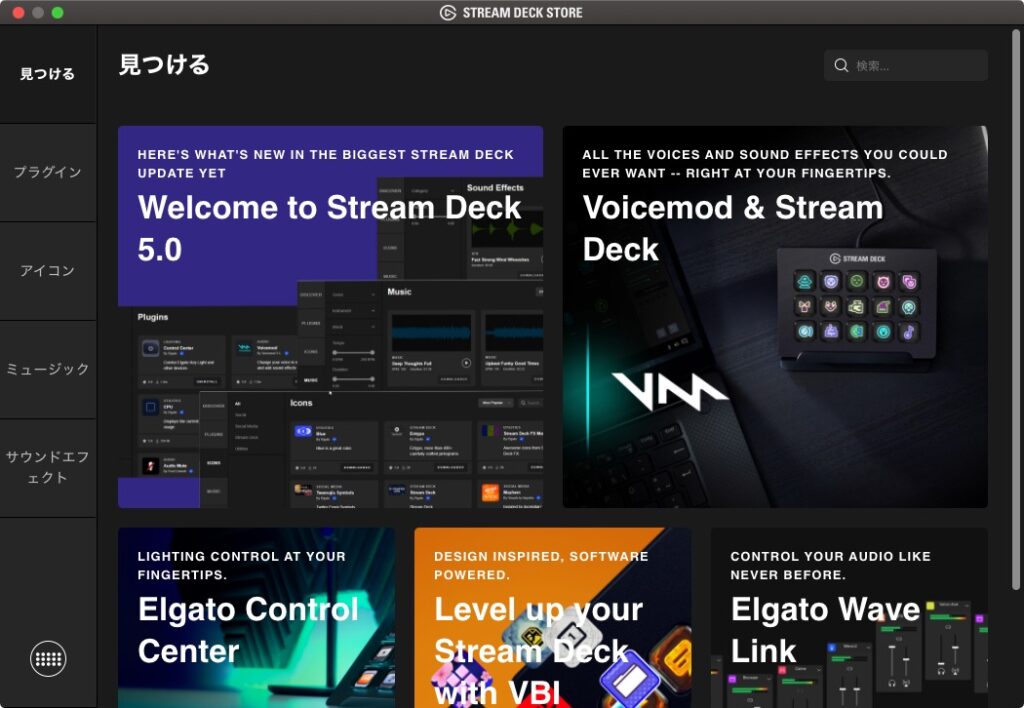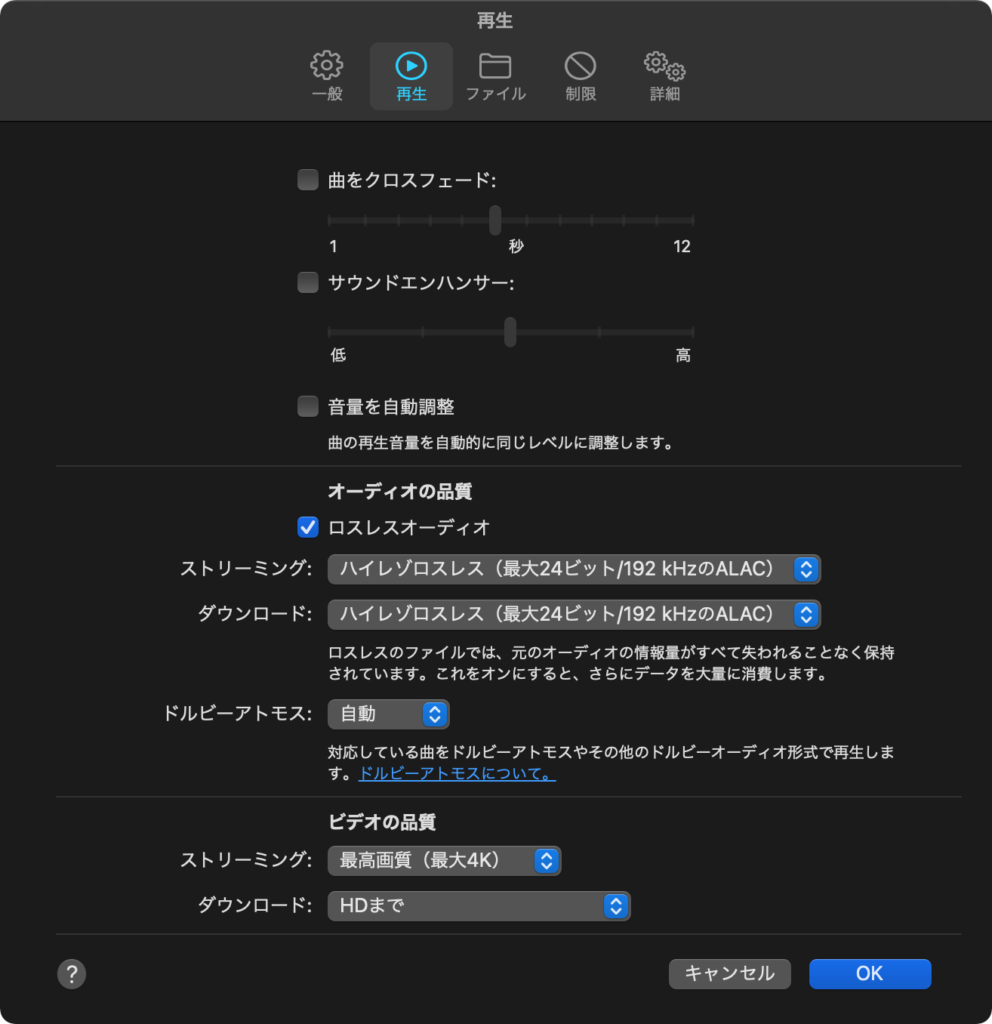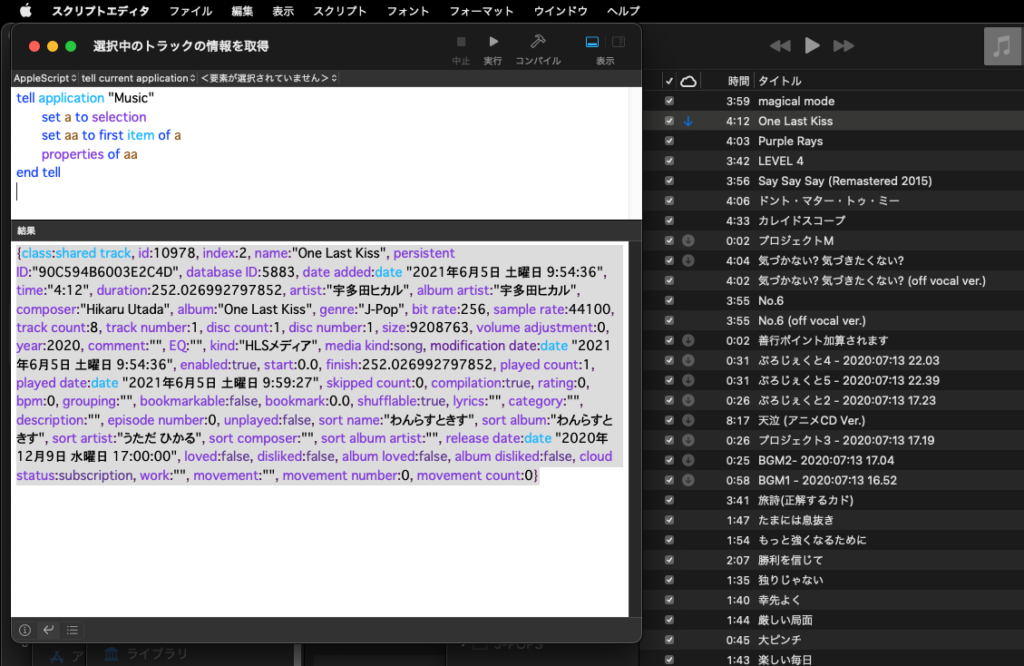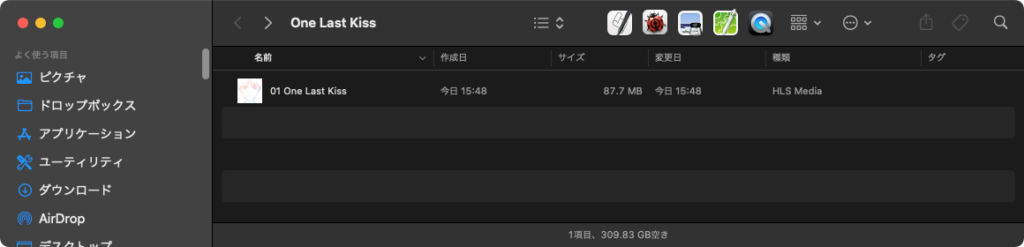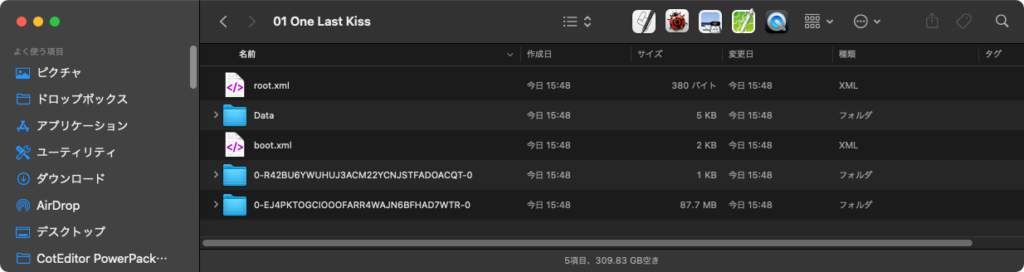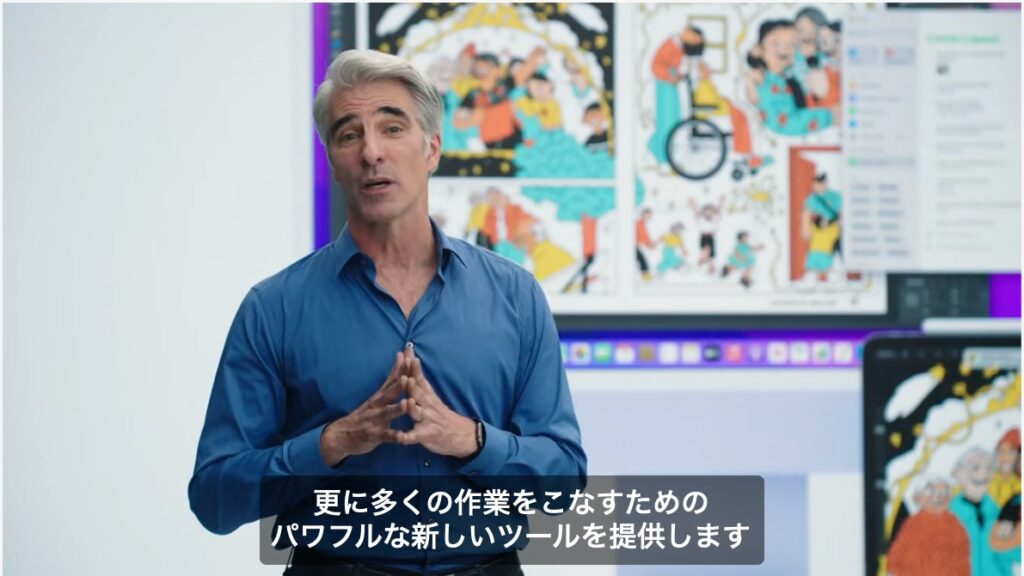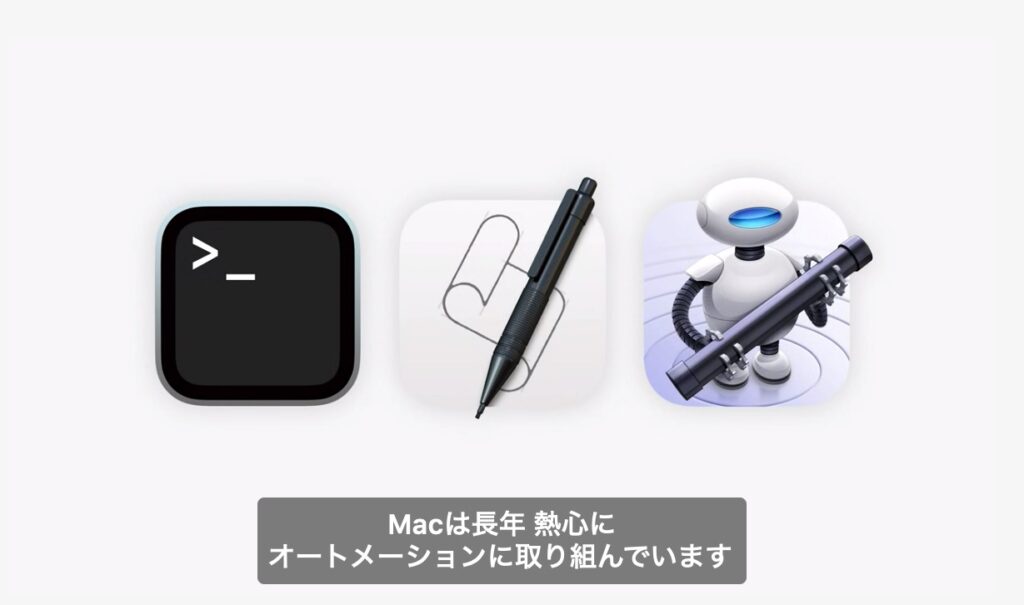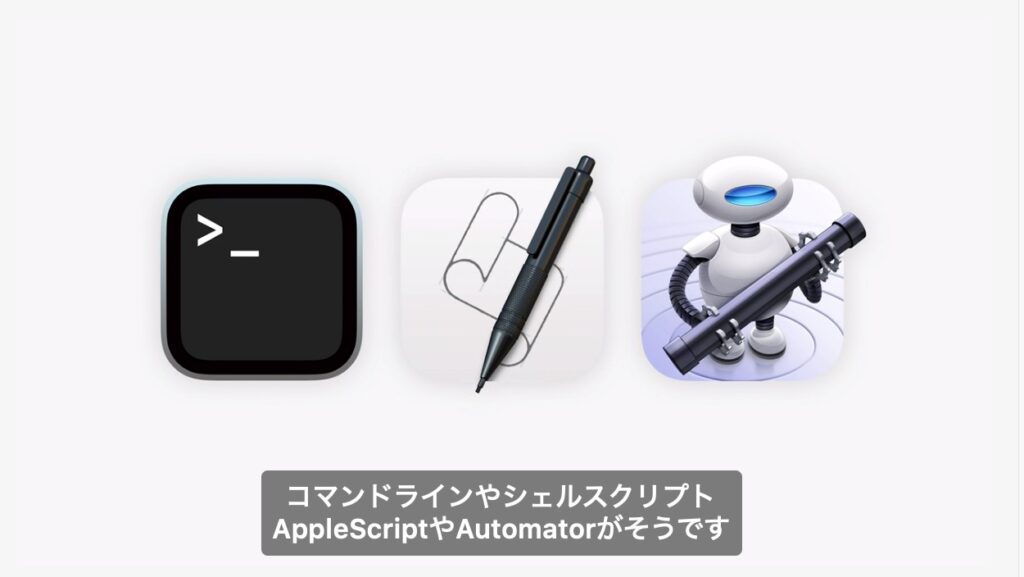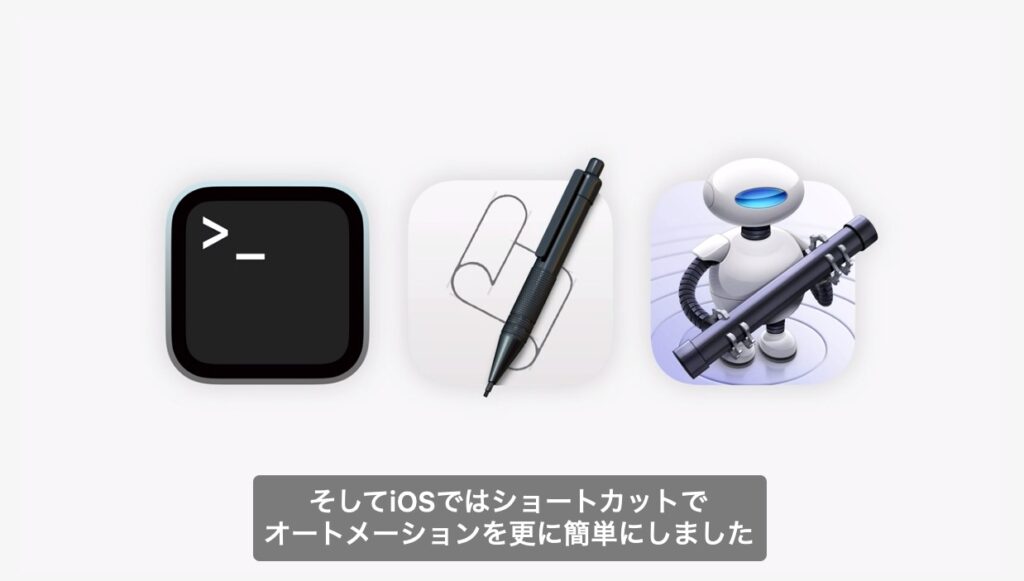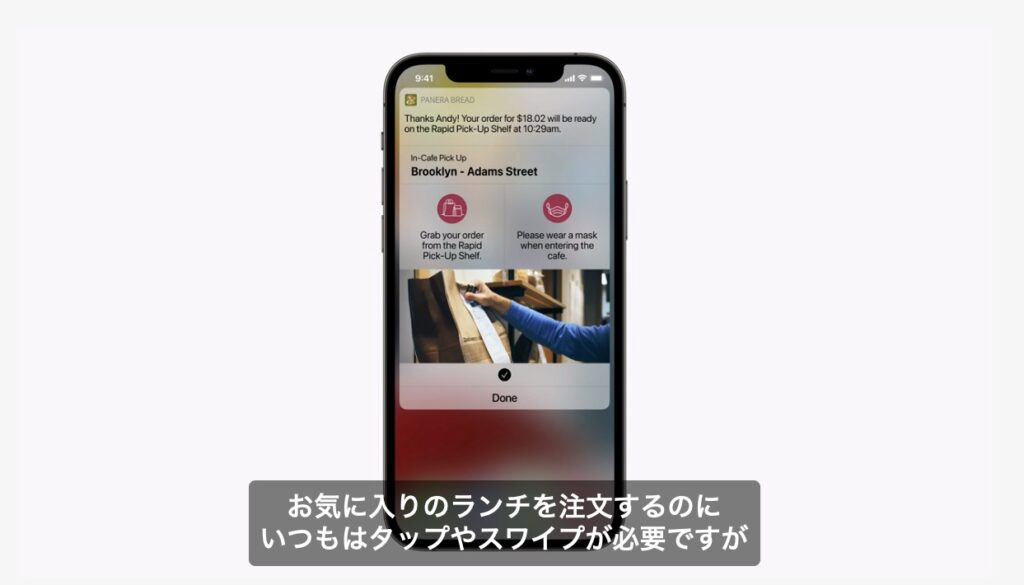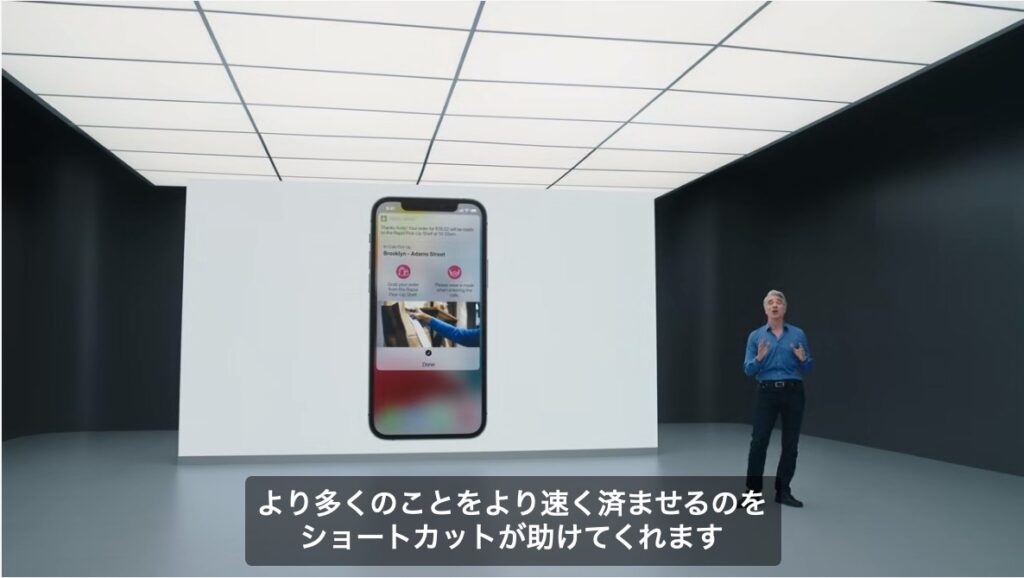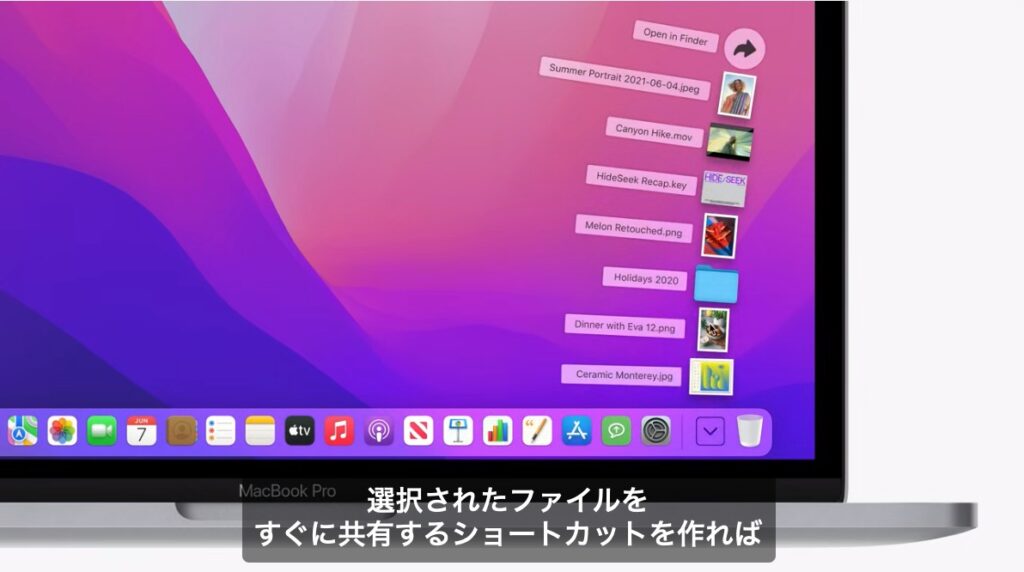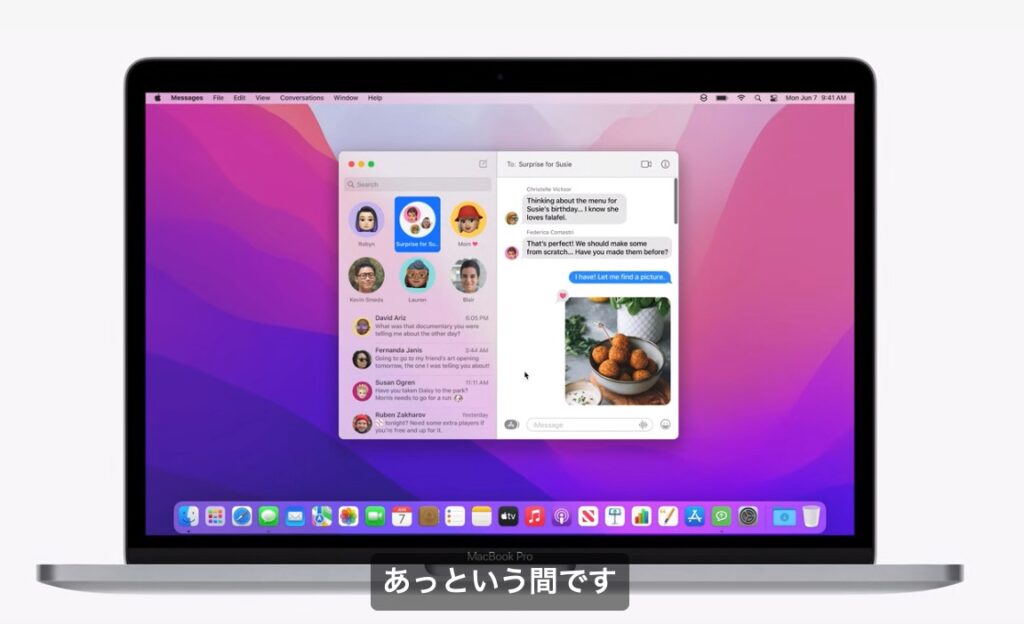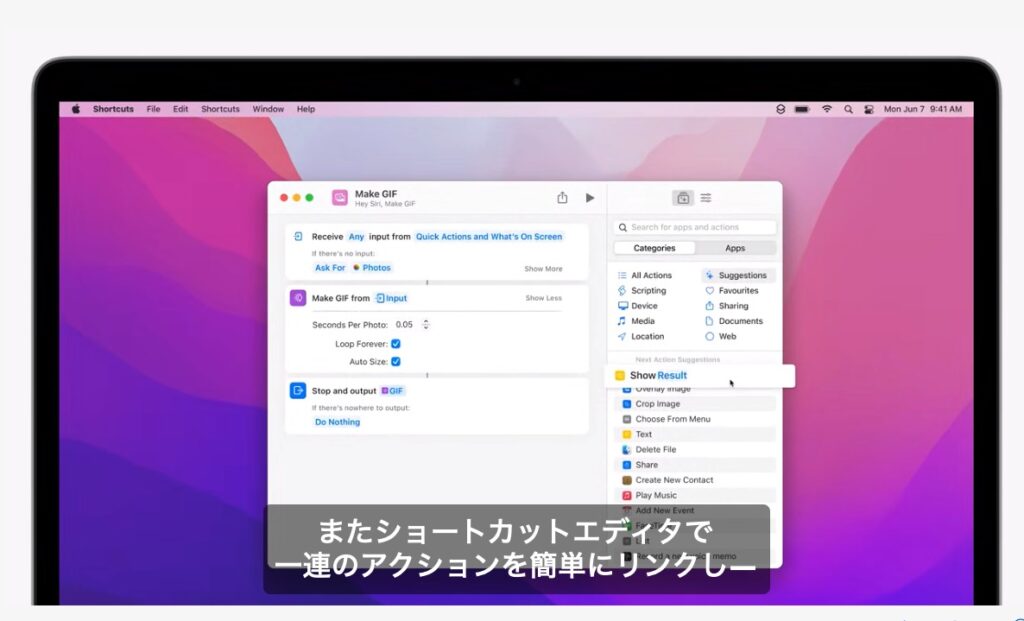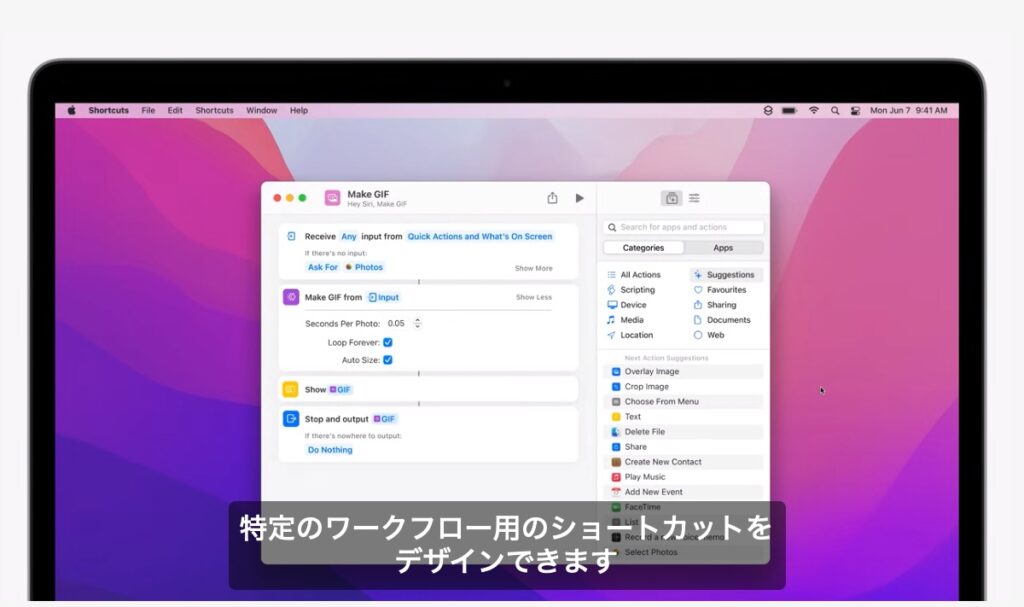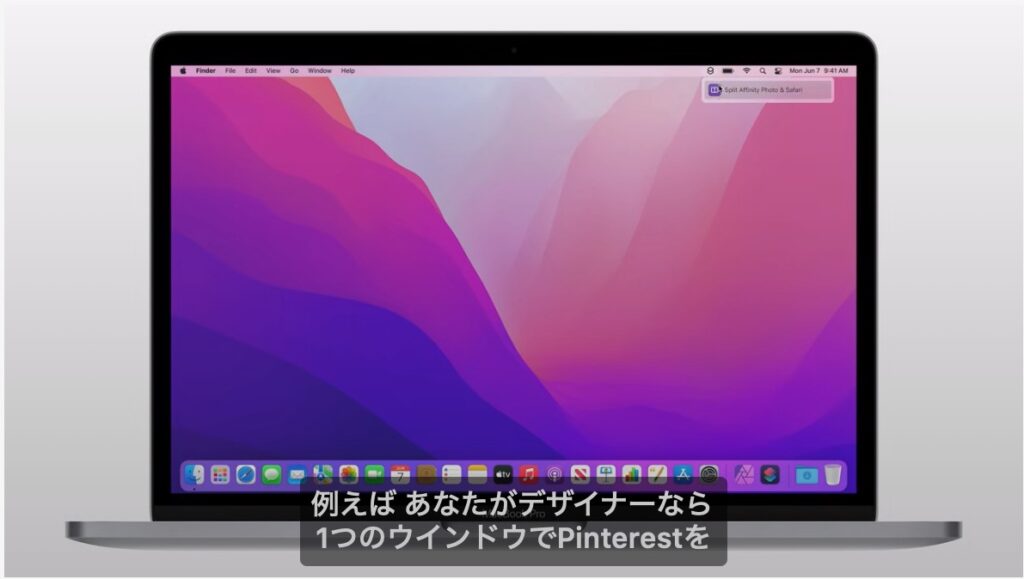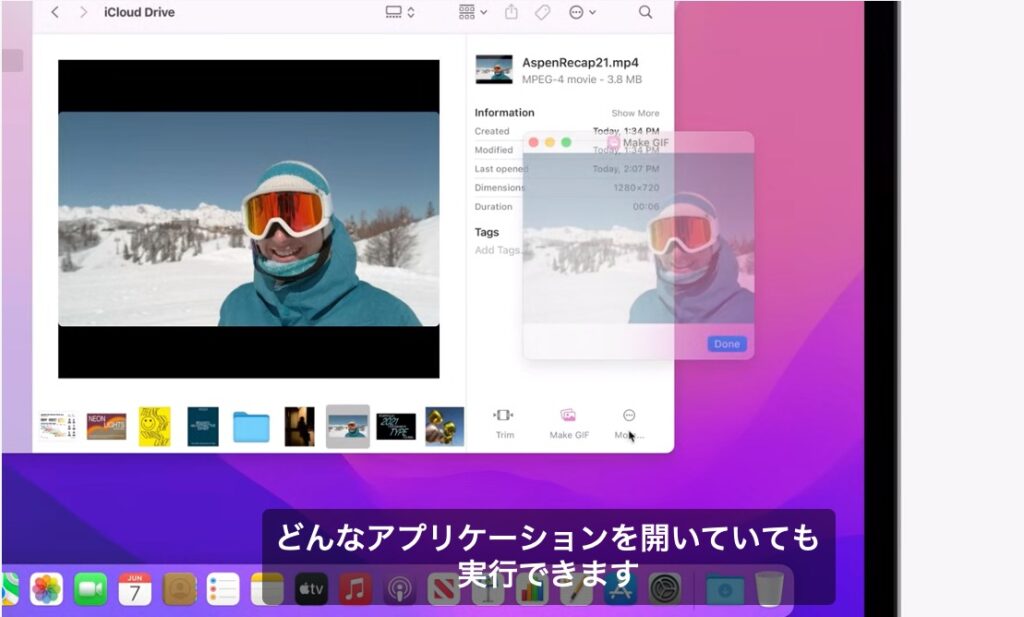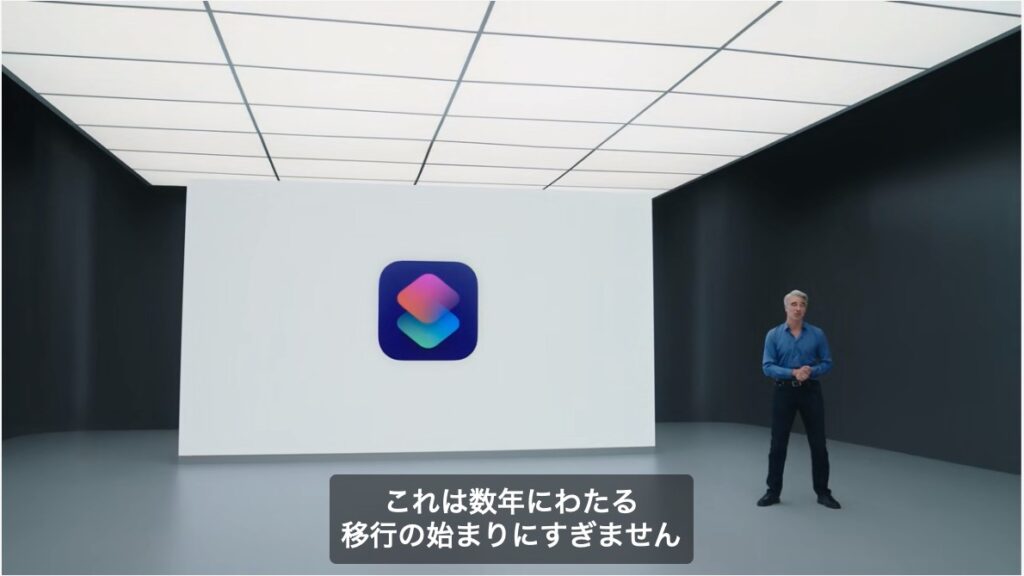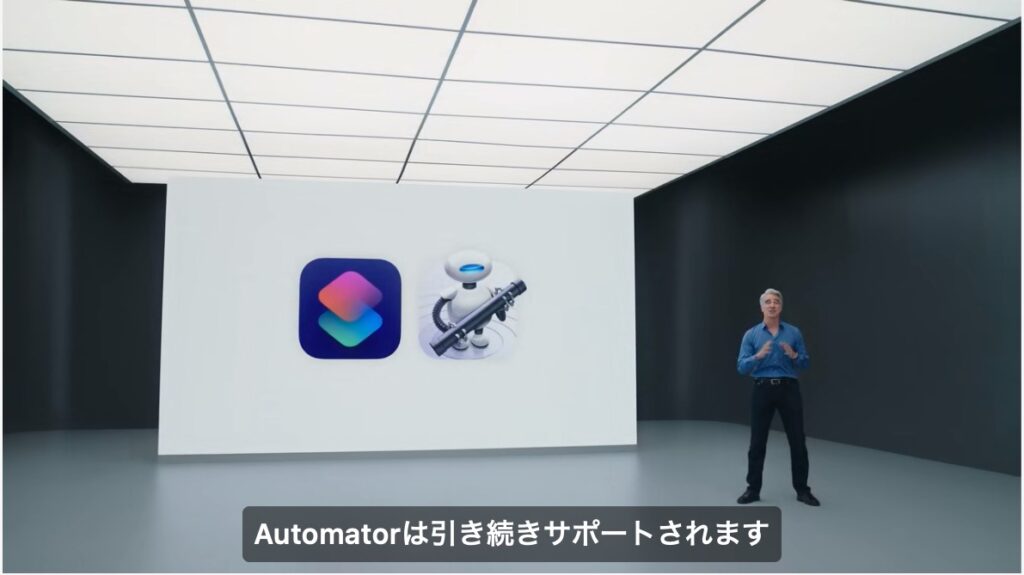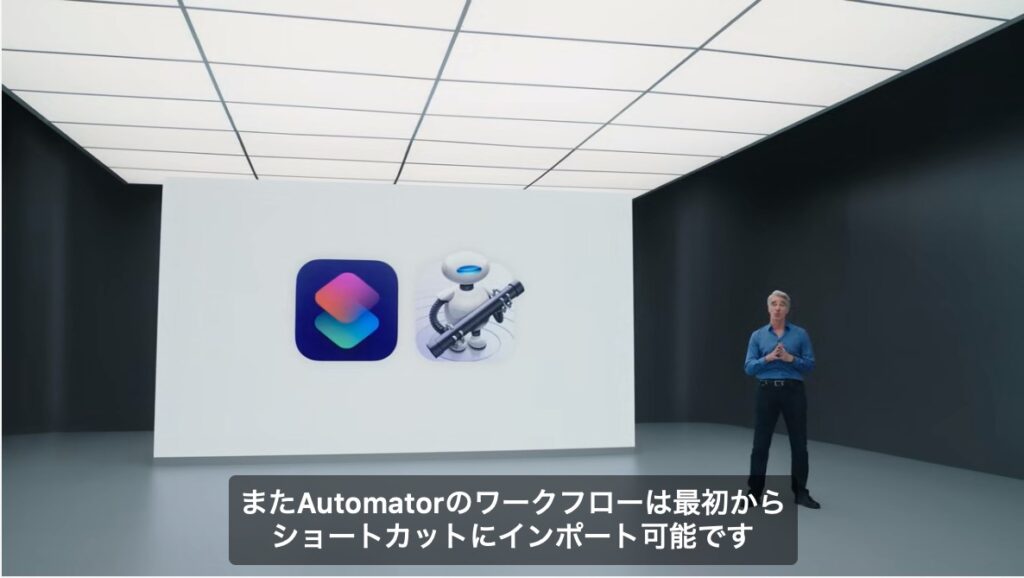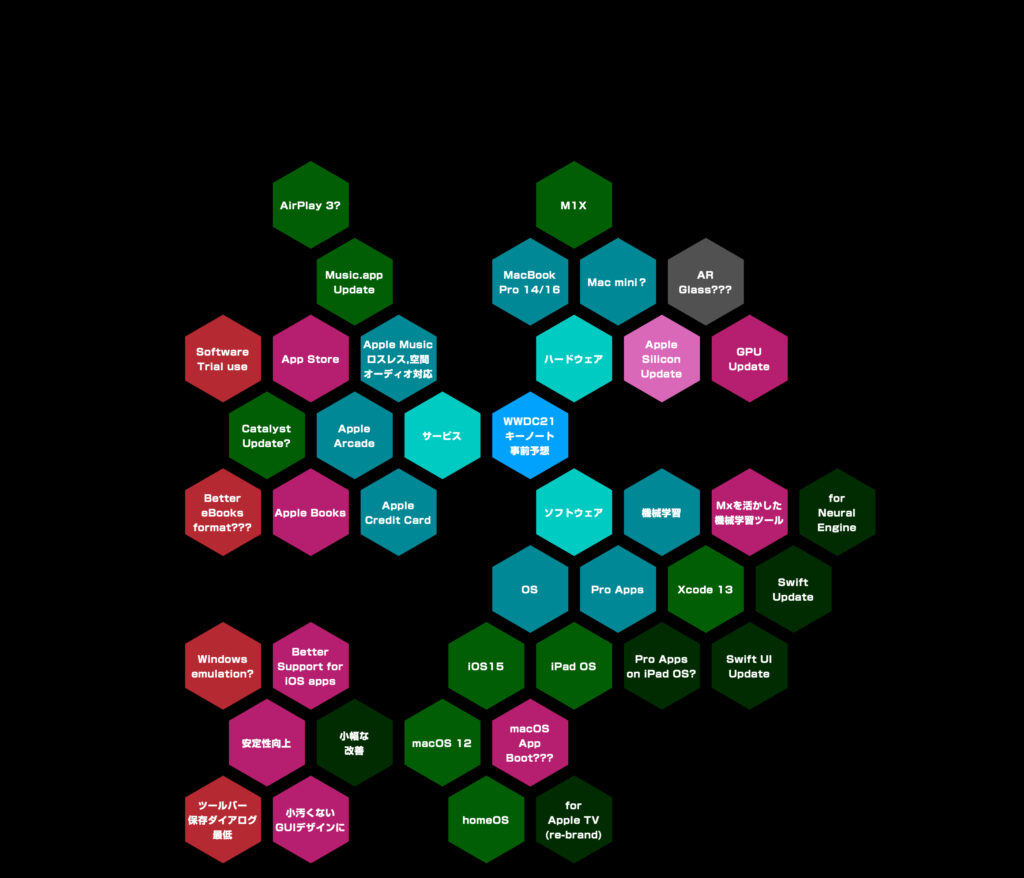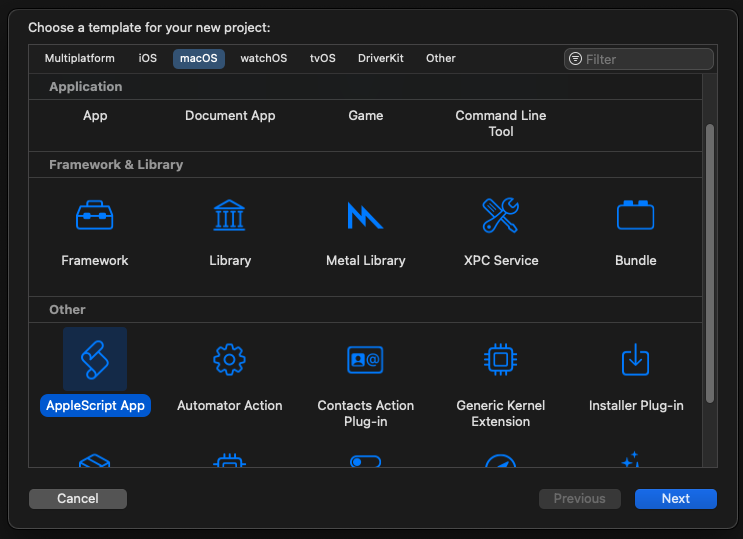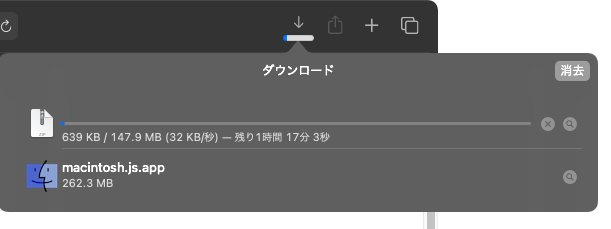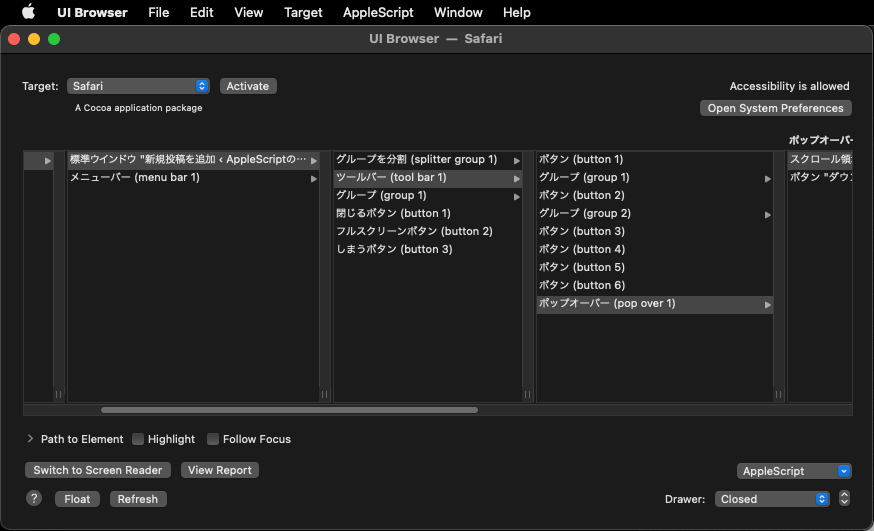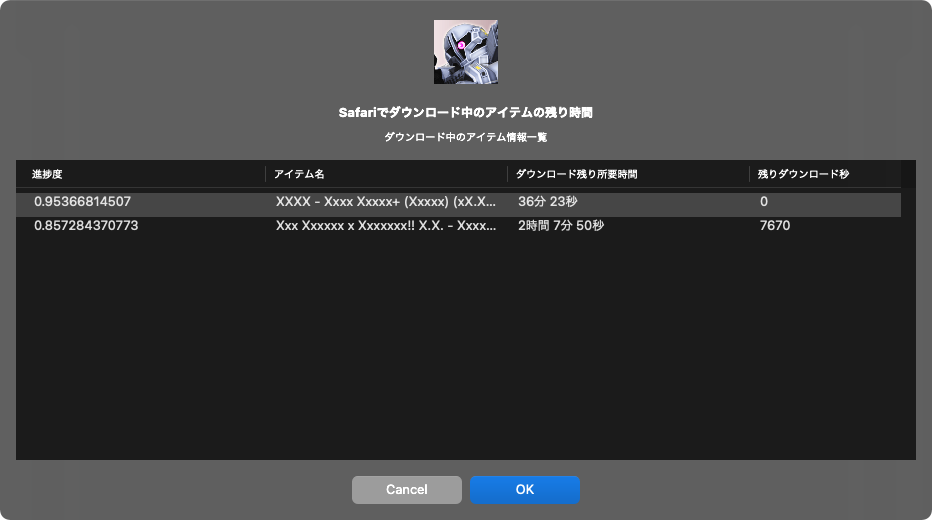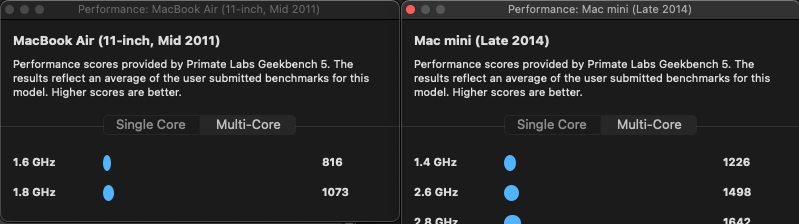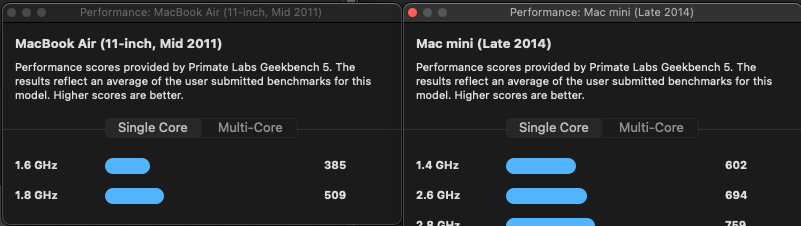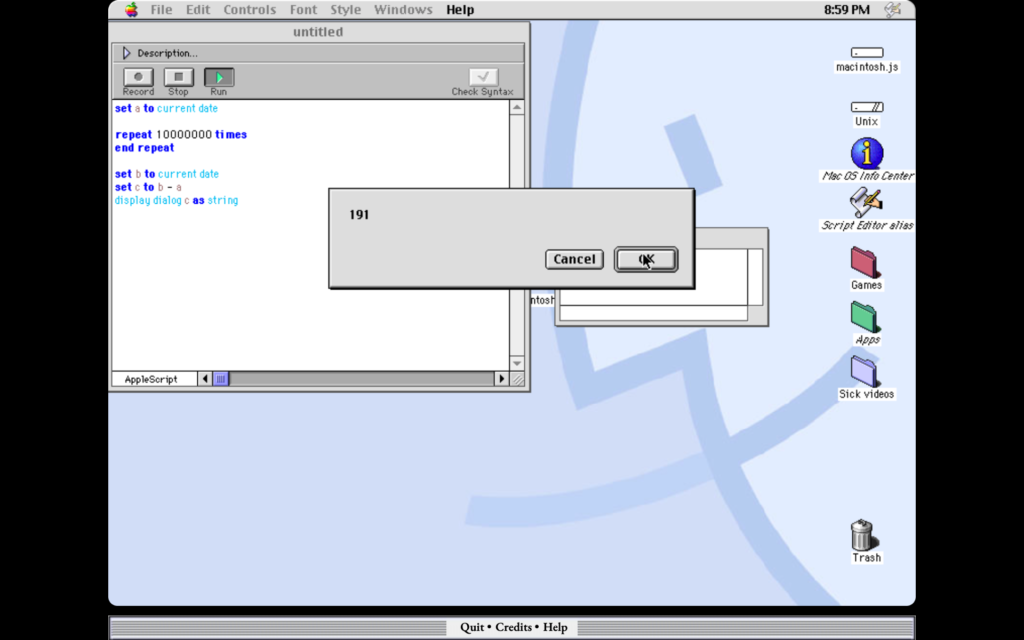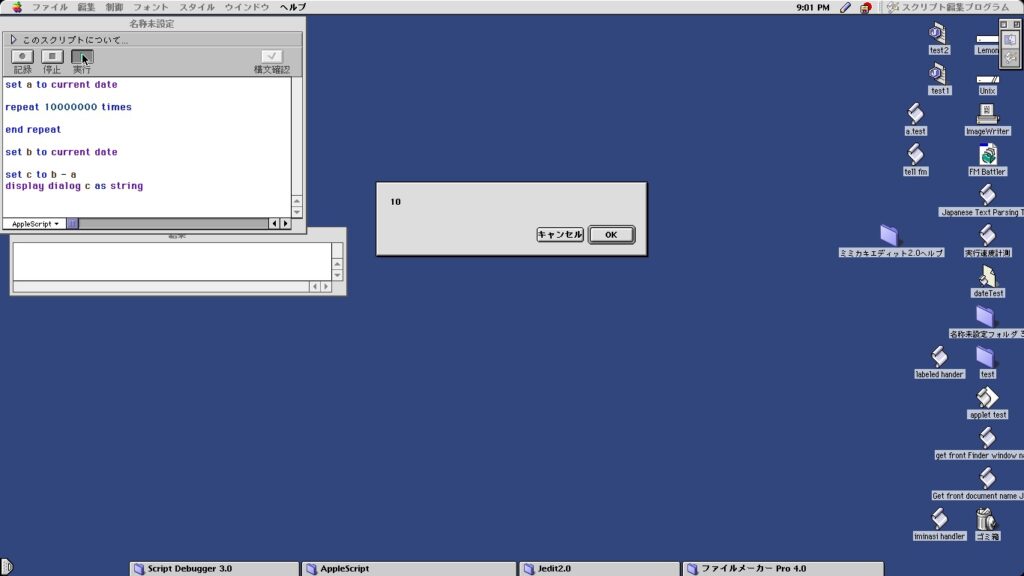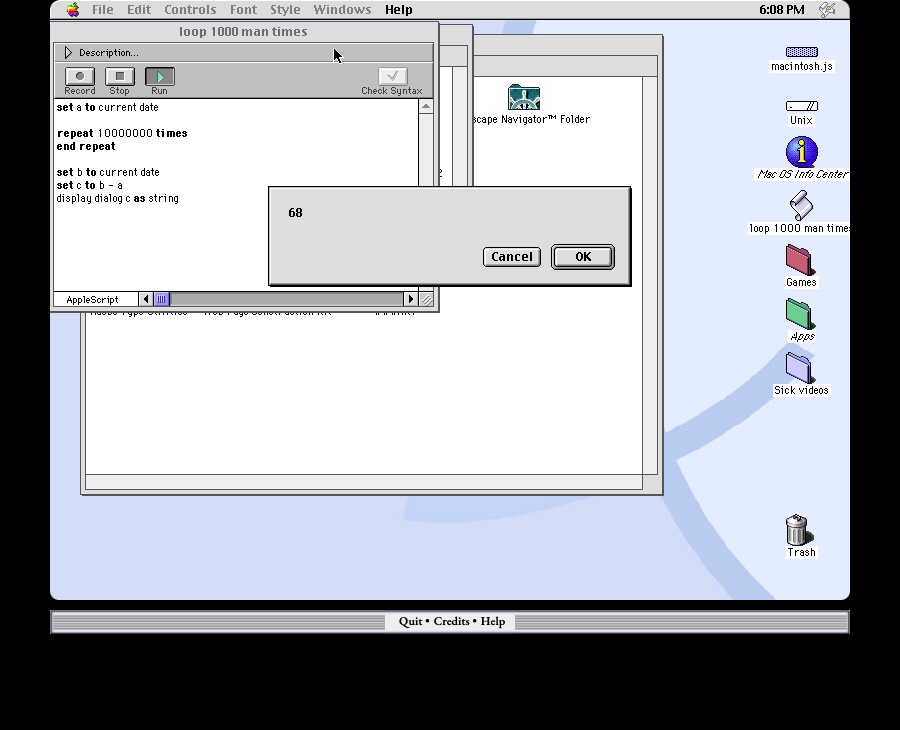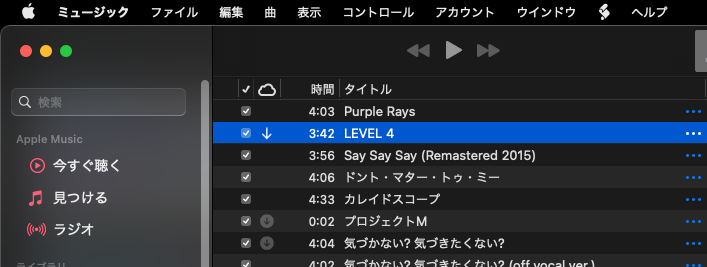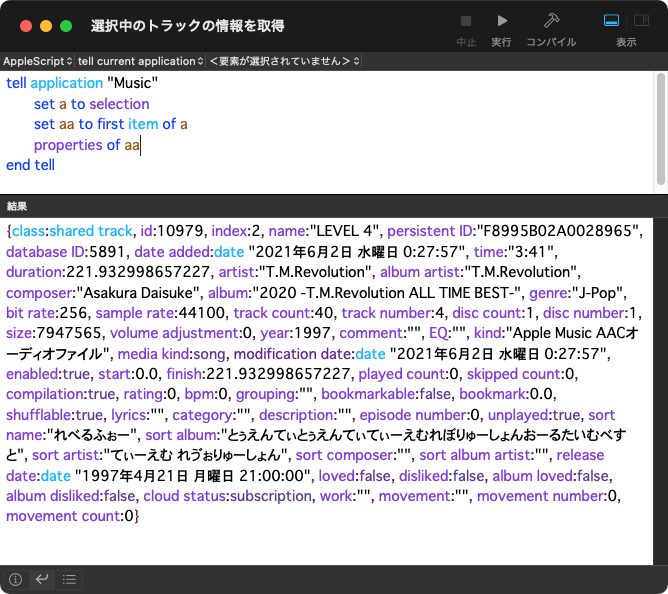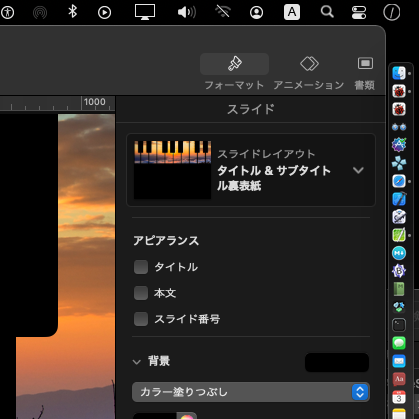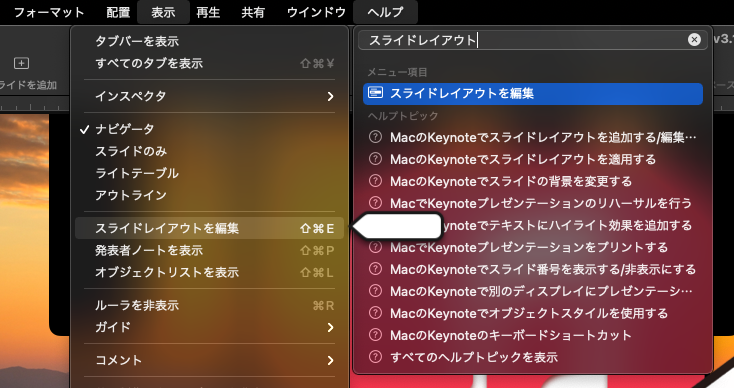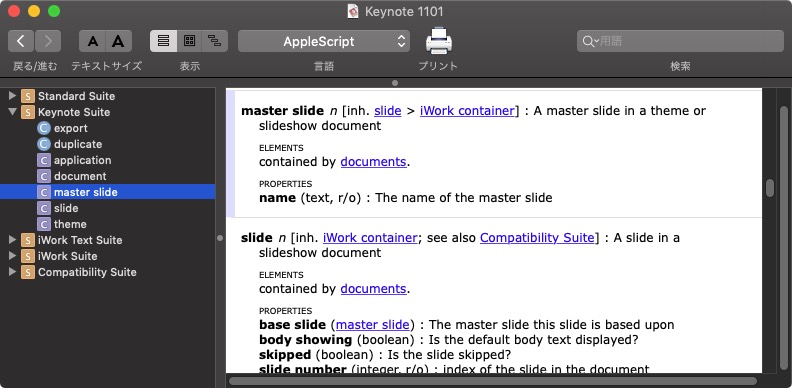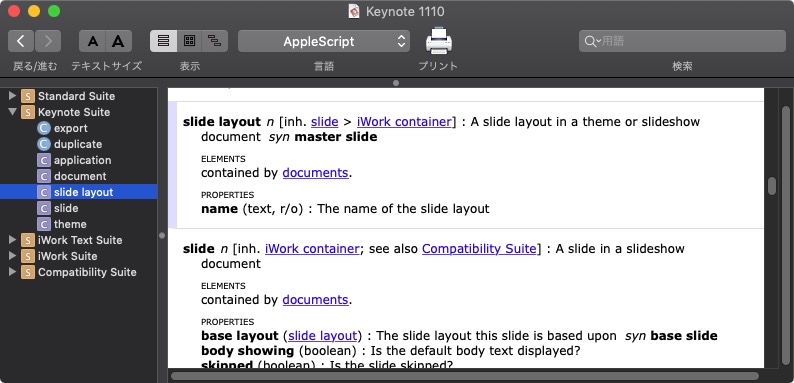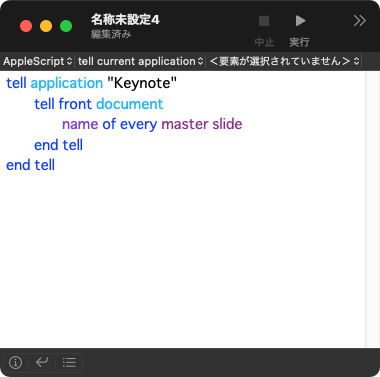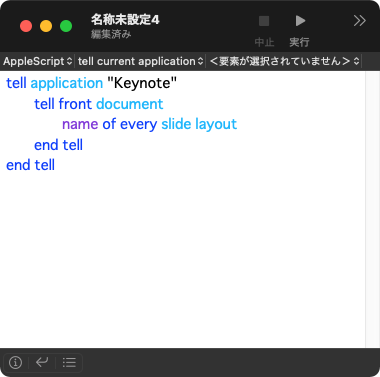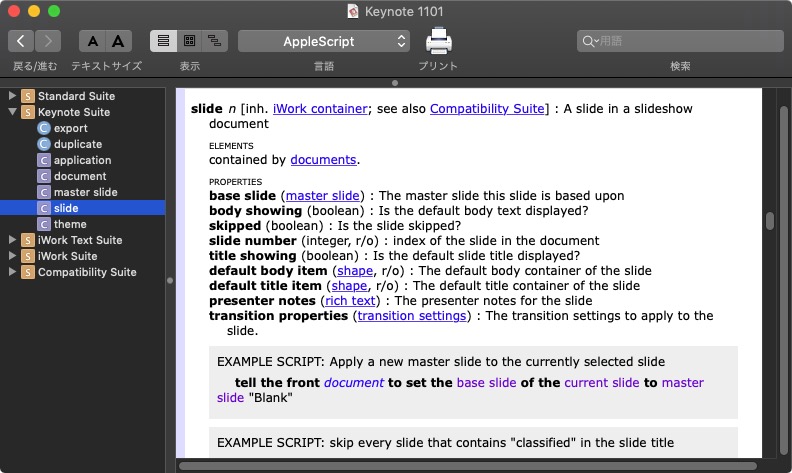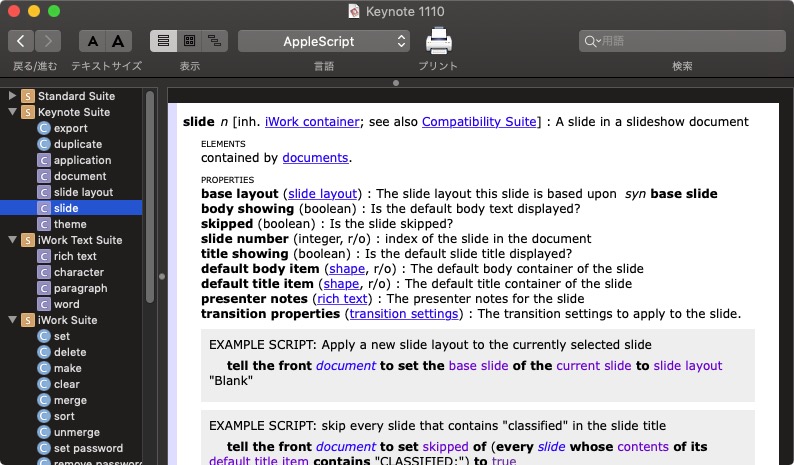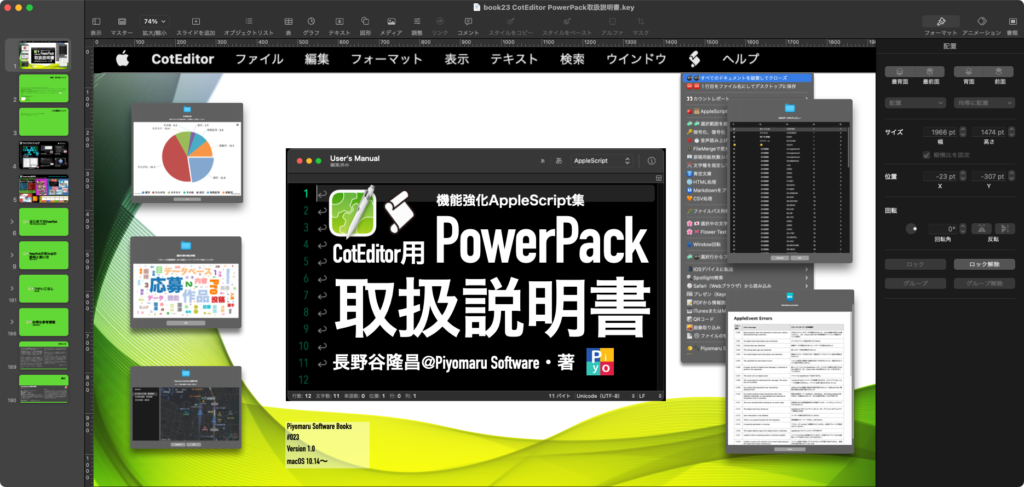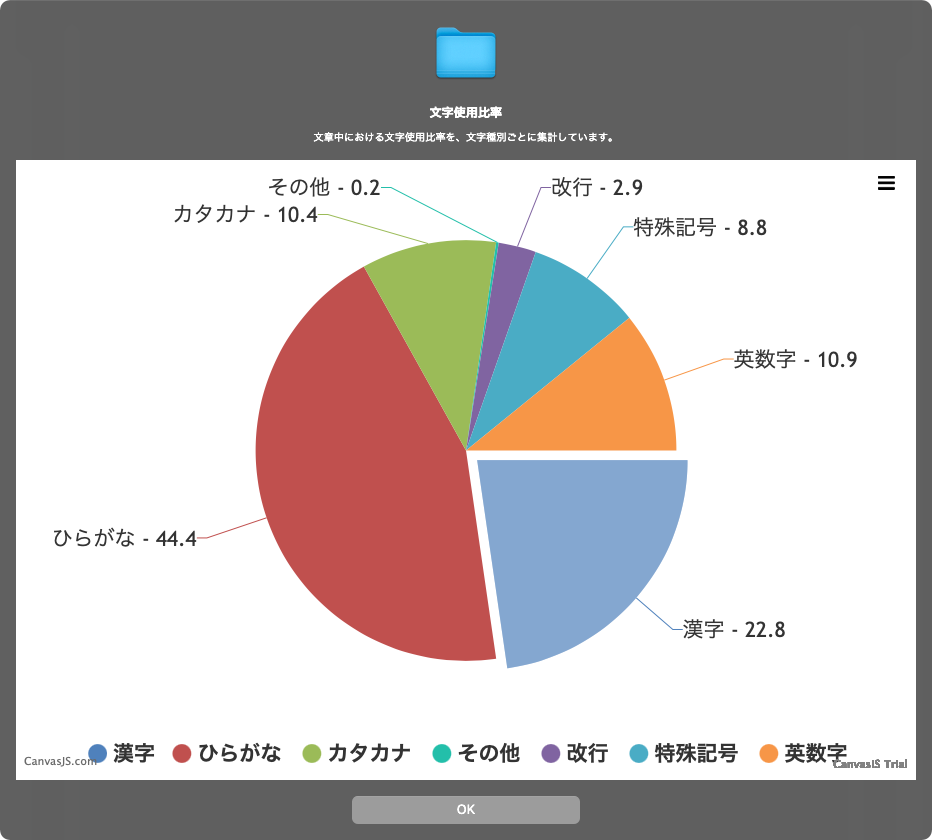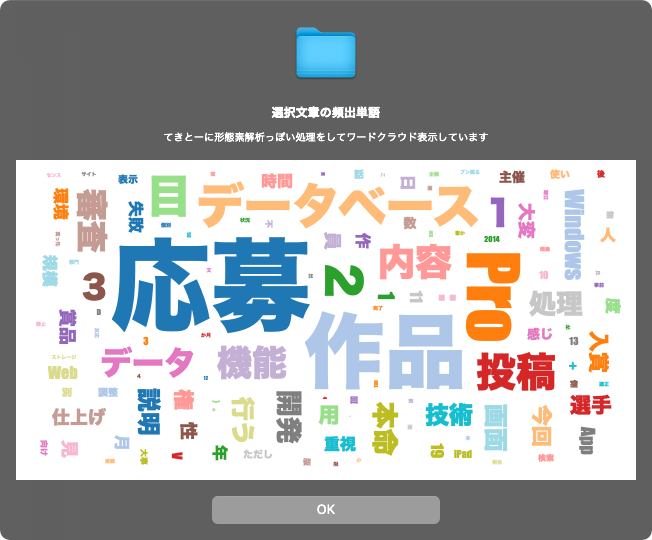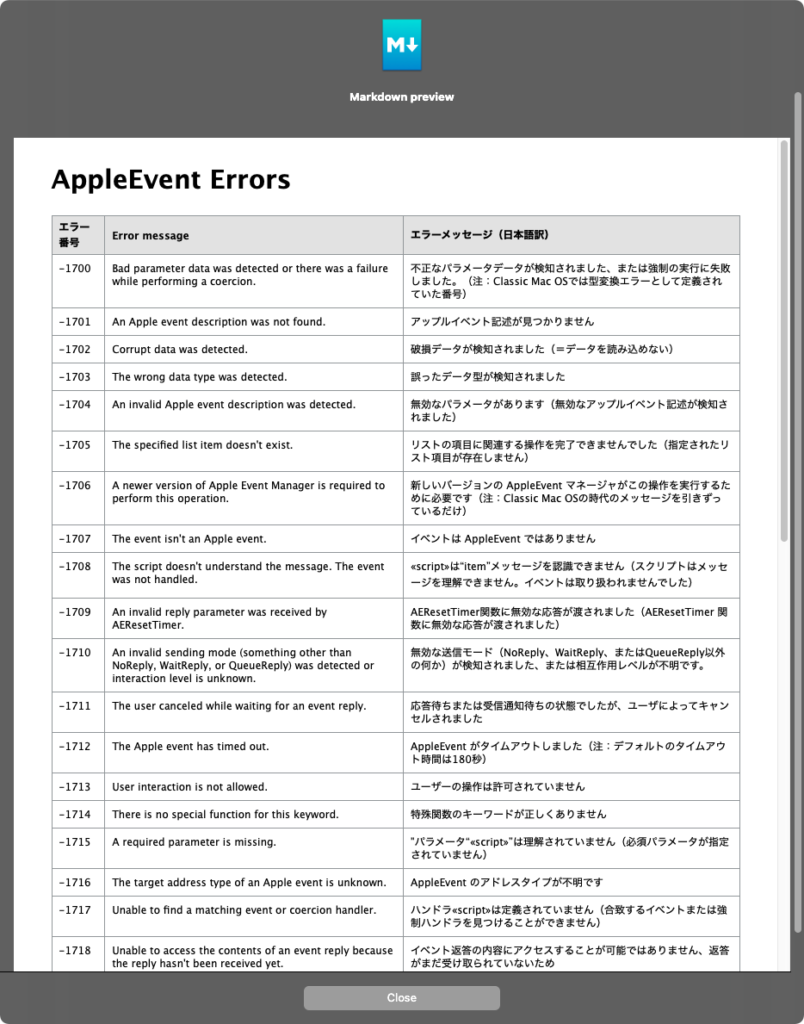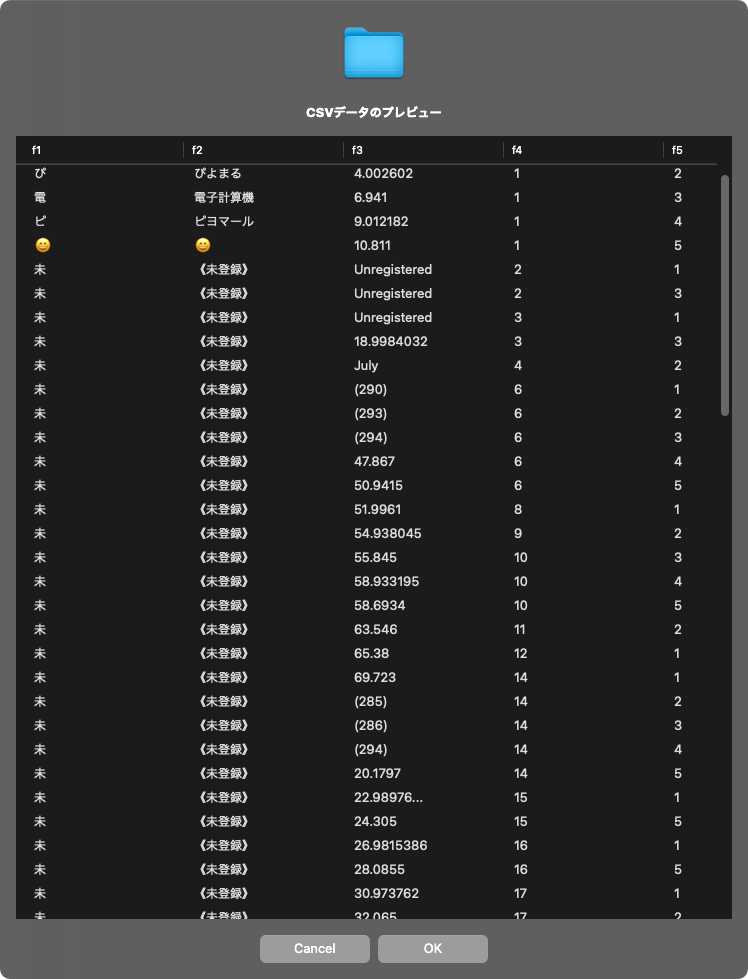iTunesの後継ソフトウェア「ミュージック」をmacOS標準搭載のスクリプティング言語「AppleScript」からコントロールするときの記述について、基礎を重視しつつ網羅的に説明する電子ブック「ミュージック.app scripting book with AppleScript」の販売を開始しました。
→ 販売ページ
252ページ+特別付録 AppleScript予約語リファレンス(124ページ)という構成で、もともとは376ページ。大きくなりすぎたので分冊化しました。
ミュージック.appのAppleScript用語辞書をくまなく解説し、印刷の指定からCDにプレイリストを焼くためにCD再生時間ごとにプレイリストを分割したり、iTunes REST APIを利用して指定の曲がApple Musicで配信されているかを調べたり、購入年ごとの集計結果をKeynote上にグラフ作成したりと、おおよそ考えつく内容をすべてまとめています。
さらに、執筆中に見つかった「多階層のフォルダプレイリストを階層指定してアクセス」「曲名が検索で探せない場合の手当て」などさまざまな奥義のかずかずを披露しています。
目次
初級
■スクリプトエディタを起動しよう
スクリプトエディタを起動しよう!
スクリプトエディタのヘルプ
色設定を変えてみよう!
スクリプトを入力してみよう
スクリプトを保存しよう
スクリプトを実行しよう
セキュリティとプライバシー
セキュリティとプライバシー>プライバシー
■ミュージックを起動しよう
ミュージック(Music.app)を指定
Music.appを起動
Music.appを終了
Music.appのAppleScript用語辞書の調べ方
メニュー項目や画面強制操作の調べ方
Music.appの詳細仕様について
Music.appの機能の方向性
Music.appの情報を取得しよう
Musicの名前を取得
mute(消音状態)を取得
mute(消音状態)を設定
volume(音量)を取得
volume(音量)を設定
シャッフルモードを取得
シャッフルモードを設定
リピートモードを取得
リピートモードを設定
current trackを取得
Music.appの情報を一括取得
Music.appのプロパティ項目と内容
■再生コントロールを行おう
Musicの再生コントロール機能
対応するAppleScriptのコマンド
再生/停止(トグル切り替え)
次へ
前へ
■再生ウィンドウの切り替え
Musicのウィンドウ表示状態
Musicのウィンドウ表示切り替え
ウィンドウ表示操作
ミニプレーヤー・ウィンドウ表示操作
その他のウィンドウ表示操作
■選択中のトラックを取得しよう
selection=選択中のもの
current playlist=再生中のプレイリスト
■表示の切り替え
アルバムを表示
ミュージックビデオを表示
カラムブラウザを表示
■エンコーダ情報の取得/設定変更
GUIでエンコーダ情報にアクセス
AppleScriptでエンコーダ情報にアクセス
■AirPlay情報の取得/設定変更
GUIでAirPlay出力先情報にアクセス
AppleScriptでAirPlay情報にアクセス
AppleScriptでAirPlay出力先デバイスを指定
AppleScriptでAirPlay出力先設定
■イコライザ設定
GUIでイコライザにアクセス
AppleScriptでイコライザにアクセス
AppleScriptでイコライザを切り替え
■ビジュアライザ設定
GUIでビジュアライザにアクセス
AppleScriptでビジュアライザにアクセス
■URL上のファイルをオープン
指定URLの音声ファイルをオープン
■Music.appの2つのスクリプトメニュー環境
2つのScript Menu環境
Music.app内蔵スクリプトメニュー
中級
■ソース、ライブラリ情報の取得
ソースの情報を取得
■プレイリストから情報を取得
プレイリスト、フォルダプレイリスト自体の情報
プレイリスト、フォルダプレイリスト内の曲にアクセス
共有プレイリスト
■トラックから情報を取得
トラック(曲)の名前を取得
トラック(曲)の詳細情報を取得
曲プロパティの項目と内容(1/3)
曲プロパティの項目と内容(2/3)
曲プロパティの項目と内容(3/3)
■Apple Musicからダウンロードした曲(トラック)の情報を取得
ダウンロードしたApple Musicの曲の情報
サブスク曲と通常購入曲の属性情報の違い
サブスク曲はMusic/TV.appでしか開けない
■手元にファイルが存在していないトラックをダウンロード
選択中のトラックをダウンロード
■属性情報を書き換えよう
name(曲名)を書き換え
name(曲名)を書き換え(グループ置換)
played count(再生回数)を書き換え
bpm(beat per minute)の情報を書き換え
曲プロパティの項目と内容(1/3)
曲プロパティの項目と内容(2/3)
曲プロパティの項目と内容(3/3)
■曲のアートワークを書き換えよう
トラック(曲)のアートワークを指定
参考資料:Image Eventsの設定変更
トラック(曲)のアートワークを削除
■曲を検索しよう
Music.appで曲を検索する方法
■指定の曲を再生しよう
最もよく聴く曲を再生
指定の曲を再生
■プレイリストの新規作成、名称変更、削除
プレイリストの新規作成
プレイリストの名称変更
プレイリストの削除
プレイリストをCD書き出しのために分割(1/2)
プレイリストをCD書き出しのために分割(2/2)
■フォルダプレイリストの新規作成、名称変更、削除
フォルダプレイリストの制約
多階層フォルダを指定してフォルダプレイリストを特定
フォルダプレイリストの操作
フォルダプレイリスト+プレイリスト作成(1/2)
フォルダプレイリスト+プレイリスト作成(2/2)
■音声ファイルの追加、削除、プレイリストへの登録
音声ファイルのMusicライブラリへの追加
トラック(曲)の指定プレイリストへの登録
選択中のトラックの削除
選択中のトラックの完全削除
■CDにアクセス
CDドライブの存在確認
音楽CD(メディア)の存在確認
CDの情報を取得
CDトラックにアクセス
CDトラックを読み込み
プレイリストからオーディオCD作成
オーディオCDのイジェクト
■プリントアウト
ミュージックから印刷出力
「CDジャケット」形式のプリントアウト内容一覧
「曲」「アルバム」のリスト形式のプリントアウト内容一覧
AppleScriptによるプリントアウト形式指定
AppleScriptによるプリントアウトフロー
AppleScriptによるプリントアウト
上級
■iTunes向けのScriptをMusic.app用に書き換えよう
iTunes向けScriptの書き換え
iTunes向けScriptの書き換え
コラム「Music.appが使用するパス表現」
■曲名の文字コード(Normalize方式)が異なる問題
track(曲)の名称について
track(曲)の名称の文字コードについて
track(曲)の名称をhexdumpするScript
対処方法:インポートした曲名をつけかえる
■音声ファイルの変換
Music.appの機能を用いてオーディオファイル形式変換
音声ファイルのMusicライブラリへの追加
■shared trackとtrackのちがい
shared trackとtrackの違い
shared trackとtrackの違い
ファイルの所在によるclassの違い
■各種playlistのちがい
各種playlistの定義の違い
トラック(曲)にアクセスするための経路
■LAN上の共有Musicライブラリを検出
ミュージックの共有ライブラリ
LAN上の共有Musicライブラリをリストアップ
LAN上の共有Musicライブラリに手動アクセス
LAN上の共有Musicライブラリを指定
■iTunes StoreにREST API経由でアクセス
iTunes REST APIにアクセス
選択中の曲がApple Musicで配信されているか確認
自分のライブラリ中の作曲者のサブスク配信率
(参考)サブスク配信率計算結果
■高度なサンプル集
AppleScriptで操作可能な範囲
ライブラリ中の全トラックのアーティスト名をリストアップ
ライブラリ中のファイルをファイル種別ごとに集計
ライブラリ中の各trackをメディア種別ごとに集計
ライブラリ中の各trackのジャンル集計
ジャンル名簡易名寄せ
ライブラリ中のアートワークをすべてJPGで書き出し
ライブラリ中のアートワークの画像種別集計
ライブラリ中の曲タイトルをアルバムごとにまとめて出力
再生曲が変わったら通知
ライブラリへの追加年(購入年)で集計してグラフ表示
最終再生時を集計してKeynoteで縦棒グラフ表示
■便利な他のプログラムや周辺機器
さまざまなAppleScript呼び出しプログラムから操作①
さまざまなAppleScript呼び出しプログラムから操作②
さまざまなAppleScript呼び出しプログラムから操作③
さまざまなAppleScript呼び出しプログラムから操作④
Mac用AirPlay Serverソフトウェア
資料集
■Music.appのAppleScript用語辞書解説
Music.app用語辞書
■iTunes/MusicのAppleScript用語の変遷
iTunes.app/Music.app用語辞書の変遷
■サードパーティ製FrameworkやAppleScript Librariesを呼ぶ
Script BundleにFramework / AppleScript Librariesを入れる
Shane StanleyのScript Toolの変遷
Shane StanleyのScript Libraries
Piyomaru SoftwareのScript Libraries
■AppleScript mini Reference
macOS搭載 AppleScript関連ドキュメント
AppleScript関連の情報源
macOSバージョンとAppleScriptの動向
macOSとAppleScriptの要素技術史
各macOSごとのAppleScript解説(1/4)
各macOSごとのAppleScript解説(2/4)
各macOSごとのAppleScript解説(3/4)
各macOSごとのAppleScript解説(4/4)
macOS内AppleScript補助ツールの歴史
System EventsのAppleScript用語辞書変更点
AppleScript 各ランタイム環境情報
AppleScript 関連ツール
Cocoa Scripting 関連ツール
■ミュージック&AppleScript Q&A
AppleScriptに関するQ&A❶
AppleScriptに関するQ&A❷
AppleScriptに関するQ&A❸
あとがき
奥付