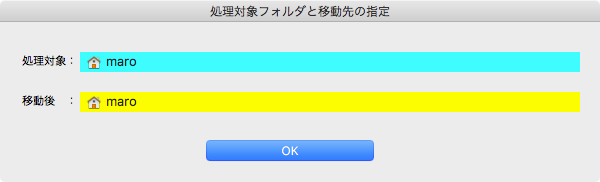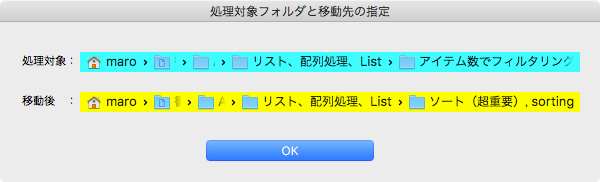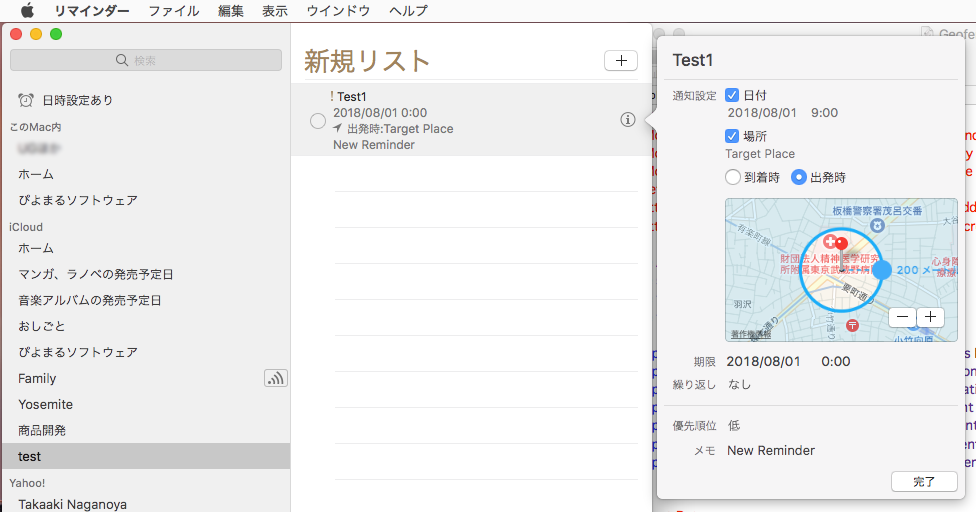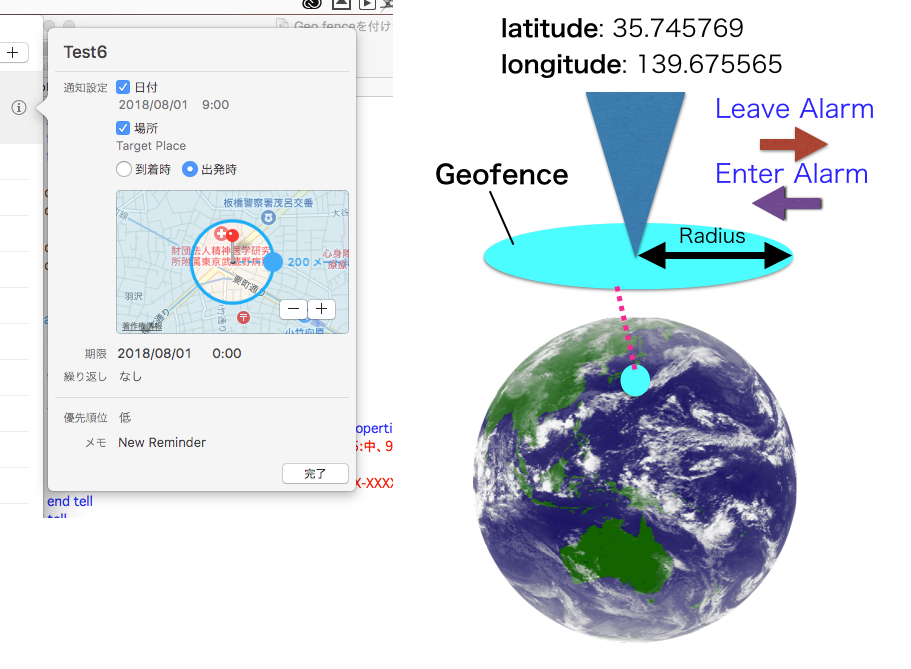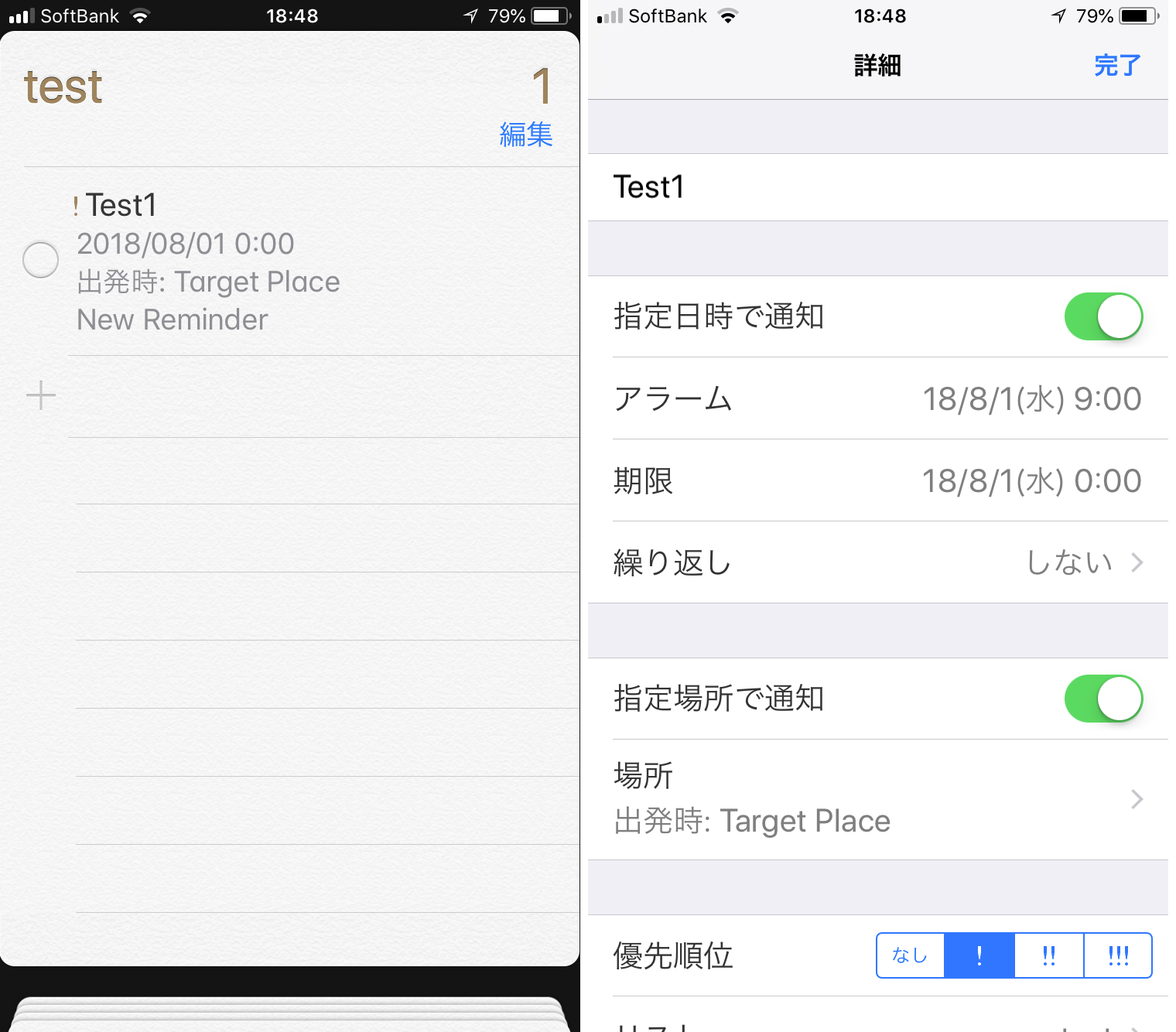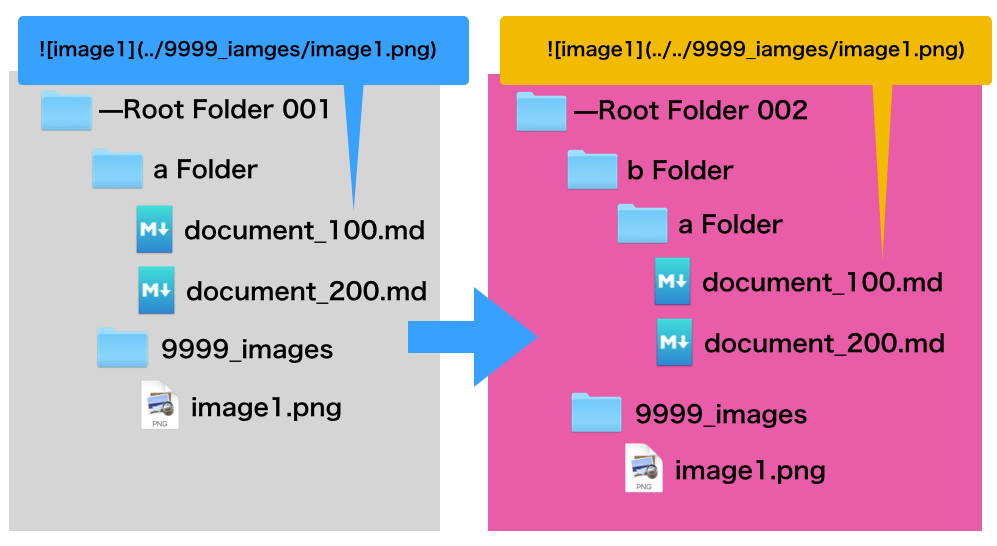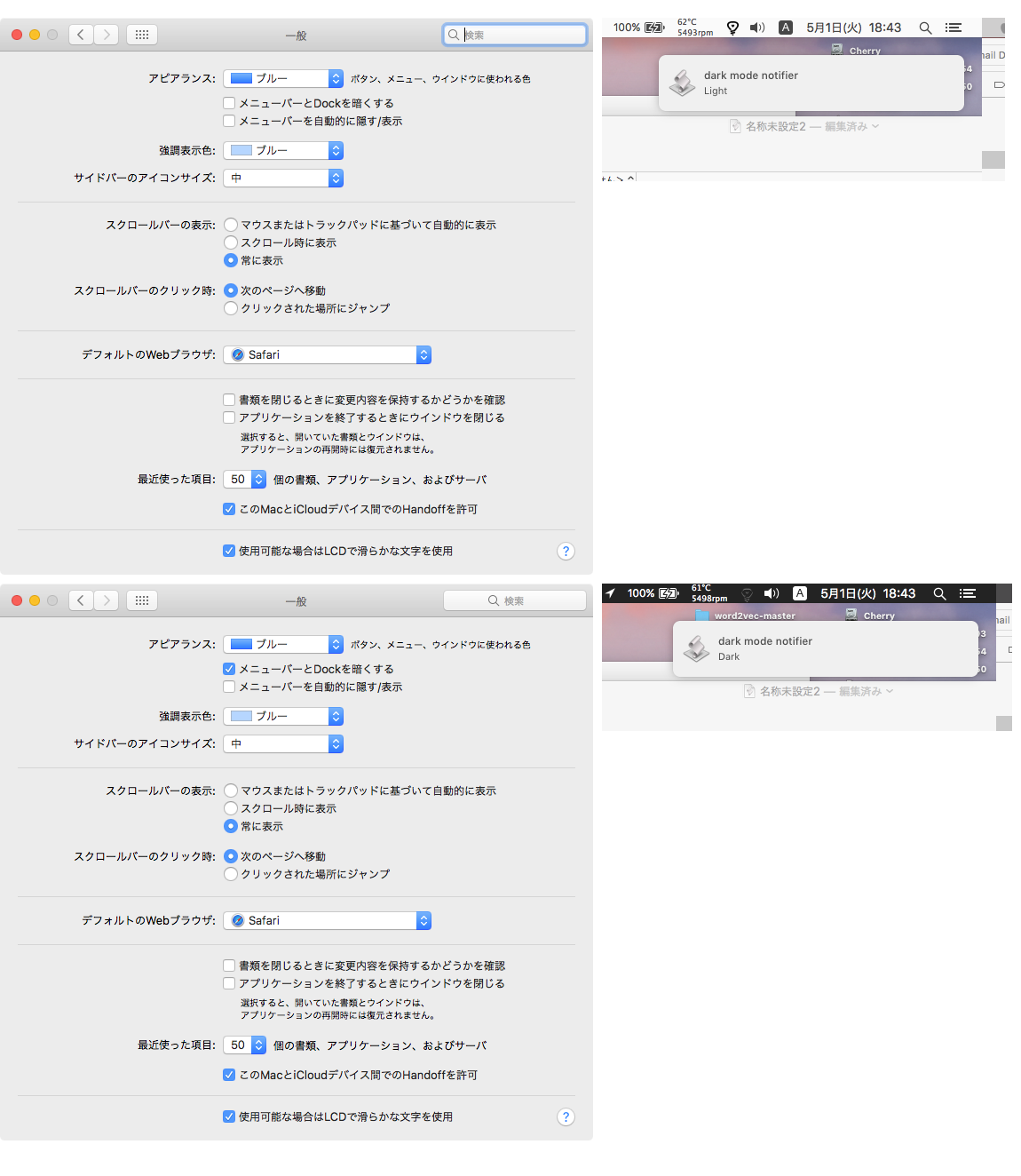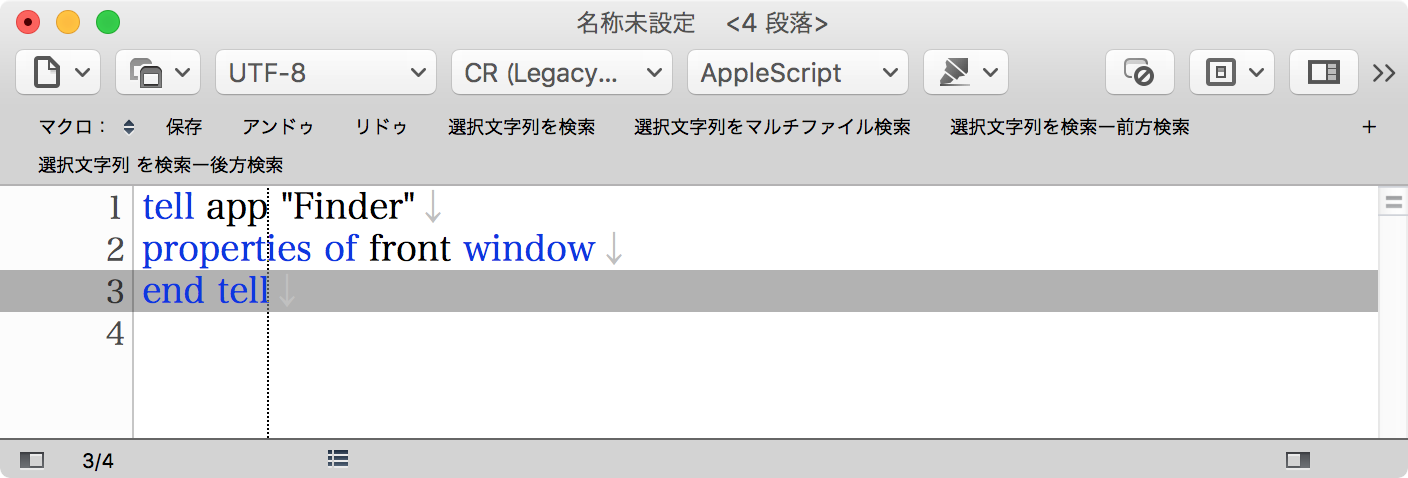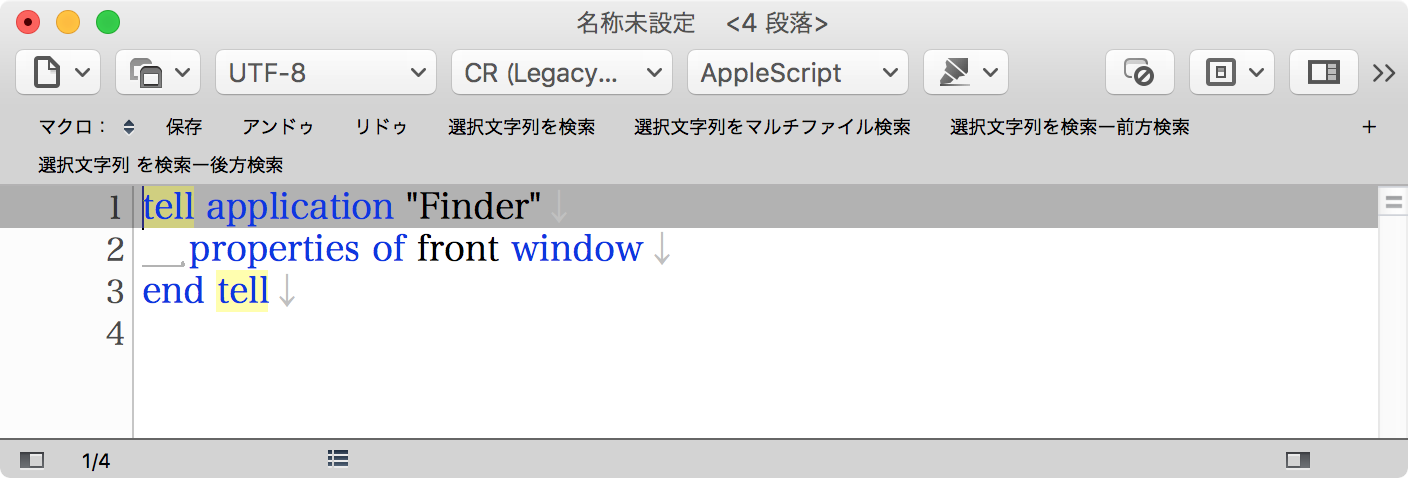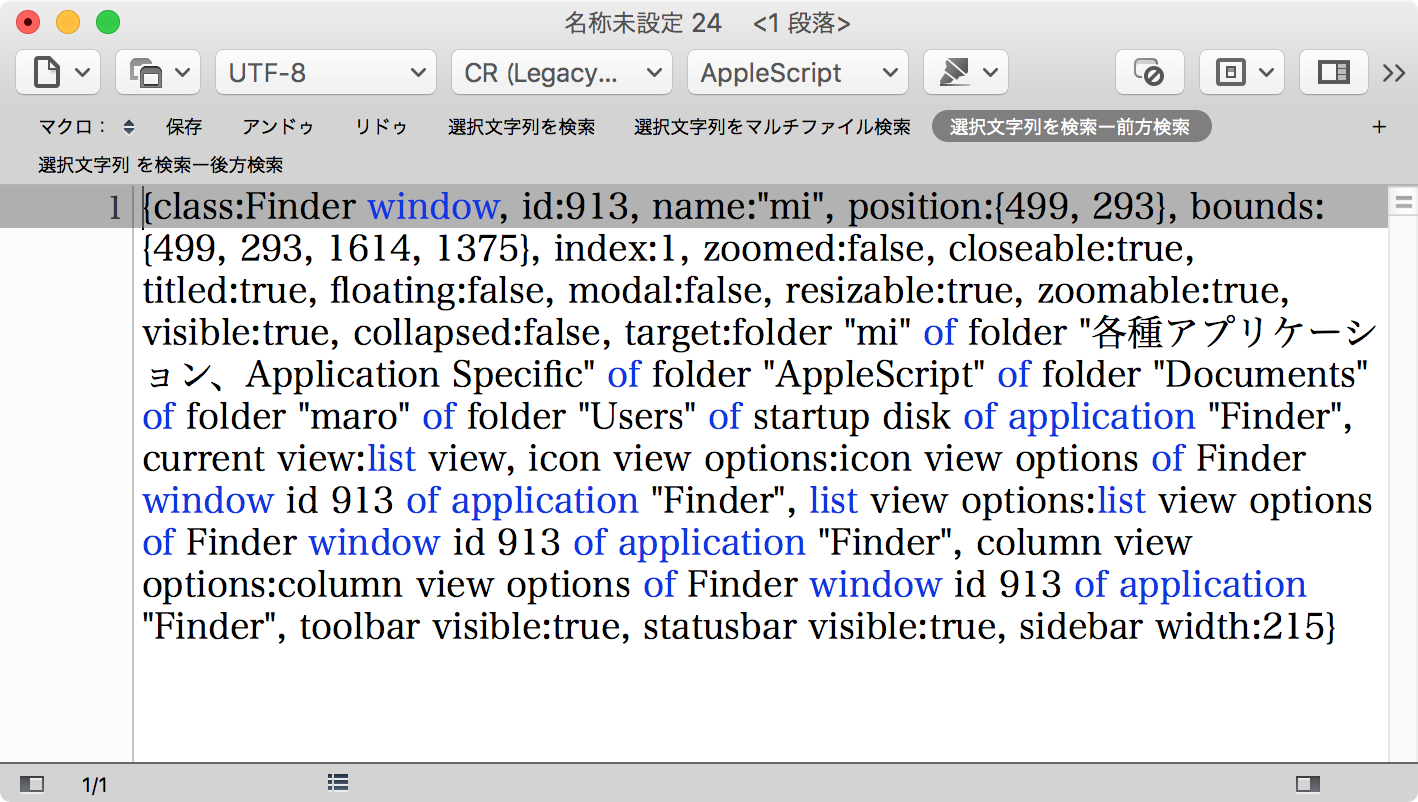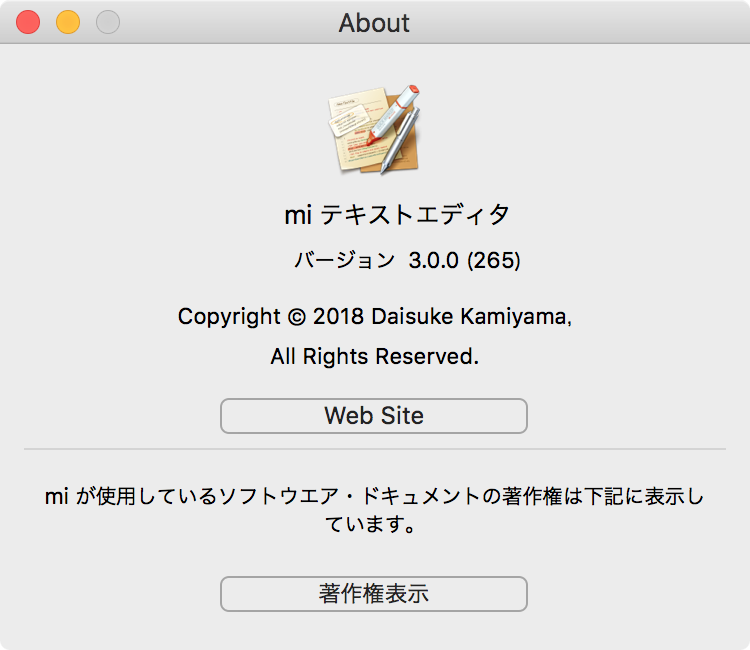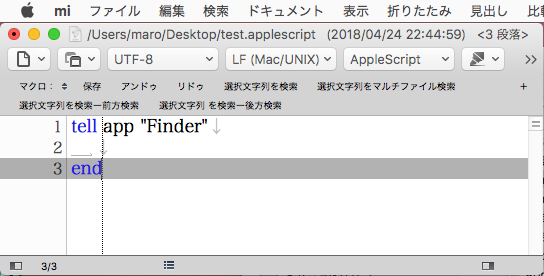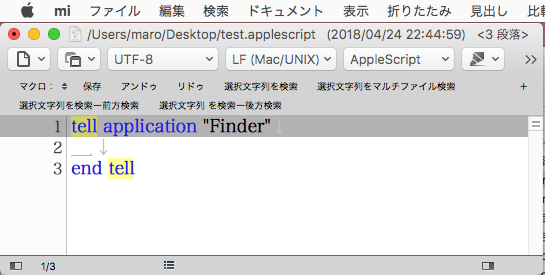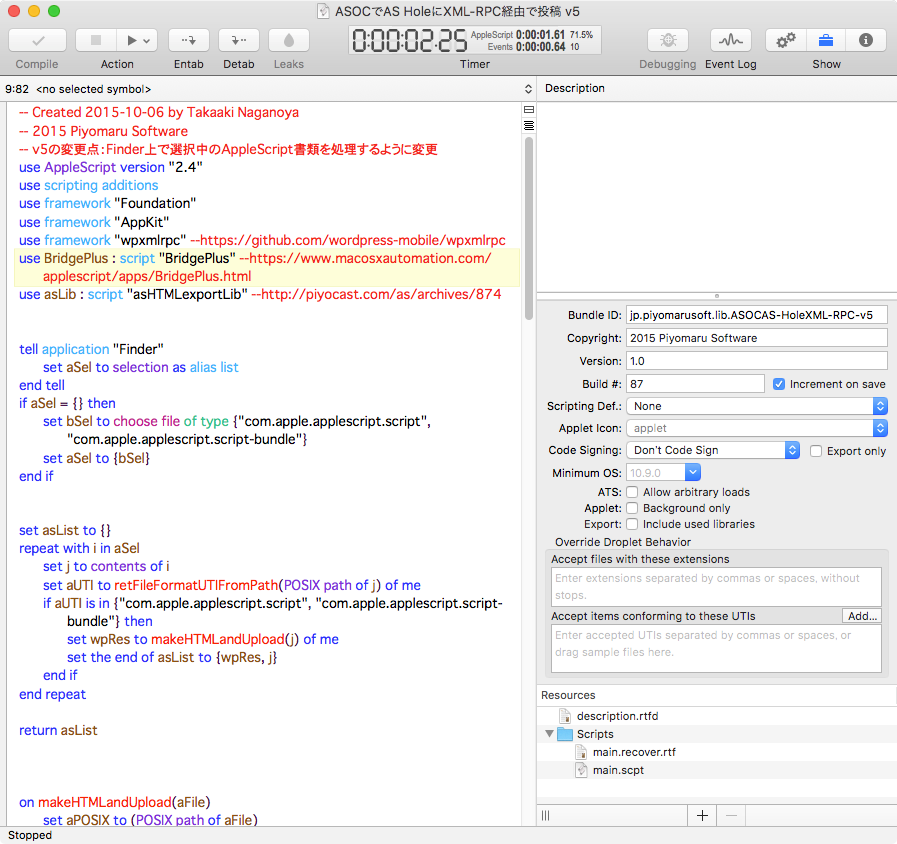指定の連絡先情報のQRコード画像を作成して、現在オープン中のKeynoteのスライドの末尾に追加するAppleScriptです。
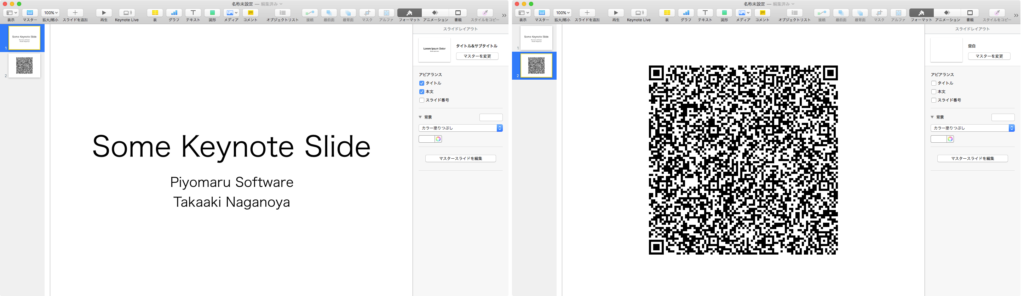
このAppleScriptでは、ただ固定の文字列をQRコード画像化していますが、Contacts(連絡先)から自分の連絡先の情報を取得して、そこからQRコード画像を作成すると、より「AppleScriptらしい」自動処理になると思います。
さらに、このKeynoteのスライドからPDFを書き出して、Slide Shareに自動アップロードし、そのURLもQRコード画像の中に入れると文句のつけようがありません。
AppleScriptによる自動化で「単なる1つのコマンドをScriptから呼び出すだけ」のものを大量に見かけますが、それだとほとんど意味がありません。複数のアプリケーションや複数のサービスを呼び出してそれらを連携させてはじめて「自動化する意味がある」内容になります。
| AppleScript名:Keynoteスライドの末尾にQRコードのスライドを追加 |
| — Created 2018-05-16 by Takaaki Naganoya — 2018 Piyomaru Software use AppleScript version "2.4" use scripting additions use framework "Foundation" use framework "AppKit" use framework "QuartzCore" –QRCodeを作成 set a to "MEMORY:Piyomaru Software NAME1:長野谷 隆昌 NAME2:ながのや たかあき TEL1:080-xxxx-xxxxx MAIL1:maro@piyocast.com TEL2:080-xxxx-xxxxx MAIL2:maro@xxxxxxxxx MECARD:N:長野谷,隆昌;SOUND:ながのや,たかあき;TEL:080-9999-9999;TEL:03-9999-9999;EMAIL:maro@piyocast.com;EMAIL:maro@xxxxx.xxxxx;NOTE:ぴよまる;;" set savedPath to makeQRCodeImageOnDesktop(a) of me set savedFile to (POSIX file savedPath) set savedAlias to savedFile as alias tell application "Keynote" tell front document set endSlide to make new slide at end set blankMaster to master slide "空白" –"Blank" in Japanese. This string is *localized* tell endSlide set base slide to blankMaster set thisImage to make new image with properties {file:savedAlias} end tell end tell end tell do shell script "rm -f " & quoted form of savedPath on makeQRCodeImageOnDesktop(aData) set aStr to current application’s NSString’s stringWithString:aData set strData to aStr’s dataUsingEncoding:(current application’s NSShiftJISStringEncoding) –シフトJISにエンコード set qrFilter to current application’s CIFilter’s filterWithName:"CIQRCodeGenerator" qrFilter’s setValue:strData forKey:"inputMessage" qrFilter’s setValue:"H" forKey:"inputCorrectionLevel" set anImage to qrFilter’s outputImage() set convImg to convCIimageToNSImage(anImage) of me –NSImageを拡大(アンチエイリアス解除で) set resizedImg to my resizeNSImageWithoutAntlialias:convImg toScale:6.0 –デスクトップに保存 set aDesktopPath to (current application’s NSProcessInfo’s processInfo()’s environment()’s objectForKey:("HOME"))’s stringByAppendingString:"/Desktop/" set savePath to aDesktopPath’s stringByAppendingString:((current application’s NSUUID’s UUID()’s UUIDString())’s stringByAppendingString:".png") saveNSImageAtPathAsPNG(resizedImg, savePath) of me return savePath as string end makeQRCodeImageOnDesktop on convCIimageToNSImage(aCIImage) set aRep to current application’s NSBitmapImageRep’s alloc()’s initWithCIImage:aCIImage set tmpSize to aRep’s |size|() set newImg to current application’s NSImage’s alloc()’s initWithSize:tmpSize newImg’s addRepresentation:aRep return newImg end convCIimageToNSImage on convNSImageToCIimage(aNSImage) set tiffDat to aNSImage’s TIFFRepresentation() set aRep to current application’s NSBitmapImageRep’s imageRepWithData:tiffDat set newImg to current application’s CIImage’s alloc()’s initWithBitmapImageRep:aRep return newImg as string end convNSImageToCIimage –NSImageを指定パスにPNG形式で保存 on saveNSImageAtPathAsPNG(anImage, outPath) set imageRep to anImage’s TIFFRepresentation() set aRawimg to current application’s NSBitmapImageRep’s imageRepWithData:imageRep set pathString to current application’s NSString’s stringWithString:outPath set newPath to pathString’s stringByExpandingTildeInPath() set myNewImageData to (aRawimg’s representationUsingType:(current application’s NSPNGFileType) |properties|:(missing value)) set aRes to (myNewImageData’s writeToFile:newPath atomically:true) as boolean return aRes –成功ならtrue、失敗ならfalseが返る end saveNSImageAtPathAsPNG –NSImageを指定倍率で拡大(アンチエイリアス解除状態で)–By Shane Stanley on resizeNSImageWithoutAntlialias:aSourceImg toScale:imgScale set aSize to aSourceImg’s |size|() set aWidth to (aSize’s width) * imgScale set aHeight to (aSize’s height) * imgScale set aRep to current application’s NSBitmapImageRep’s alloc()’s initWithBitmapDataPlanes:(missing value) pixelsWide:aWidth pixelsHigh:aHeight bitsPerSample:8 samplesPerPixel:4 hasAlpha:true isPlanar:false colorSpaceName:(current application’s NSCalibratedRGBColorSpace) bytesPerRow:0 bitsPerPixel:0 set newSize to {width:aWidth, height:aHeight} aRep’s setSize:newSize current application’s NSGraphicsContext’s saveGraphicsState() set theContext to current application’s NSGraphicsContext’s graphicsContextWithBitmapImageRep:aRep current application’s NSGraphicsContext’s setCurrentContext:theContext theContext’s setShouldAntialias:false theContext’s setImageInterpolation:(current application’s NSImageInterpolationNone) aSourceImg’s drawInRect:(current application’s NSMakeRect(0, 0, aWidth, aHeight)) fromRect:(current application’s NSZeroRect) operation:(current application’s NSCompositeCopy) fraction:(1.0) current application’s NSGraphicsContext’s restoreGraphicsState() set newImg to current application’s NSImage’s alloc()’s initWithSize:newSize newImg’s addRepresentation:aRep return newImg end resizeNSImageWithoutAntlialias:toScale: |