| AppleScript名:Twitterでフォロワーリストの情報を取得して作成日とscreen_nameを抽出 |
| — Created 2016-11-22 by Takaaki Naganoya — 2016 Piyomaru Software use AppleScript version "2.4" use scripting additions use framework "Foundation" set myConsumerKey to "xXXXXXXXxxXXxXxxxXXxXxXXX" set myConsumerSecret to "xxxxXXXxXxXXXxXXXxxxXXXXXxxXxxXXXxXXXxxXXxxxXXxxXx" –認証を行って認証済みのBarer Tokenを取得する set authedToken to getAuthedTokenFromTwitter(myConsumerKey, myConsumerSecret) of me if authedToken = missing value then return set nextCursor to "0" set allFolList to current application’s NSMutableArray’s new() –実際のAPI呼び出し set reqURLStr to "https://api.twitter.com/1.1/followers/list.json" repeat 100 times if nextCursor = "0" then set bRec to {|count|:"200", screen_name:"Piyomaru"} else set bRec to {|count|:"200", cursor:nextCursor, screen_name:"Piyomaru"} end if set bURL to retURLwithParams(reqURLStr, bRec) of me set aRes to callRestGETAPIAWithAuth(bURL, authedToken) of me set aRESCode to responseCode of aRes –Response Code if aRESCode is not equal to 200 then return false set aRESHeader to responseHeader of aRes –Response Header set aRESTres to (json of aRes) set followerList to (aRESTres’s valueForKeyPath:"users") as list allFolList’s addObjectsFromArray:followerList set nextCursor to aRESTres’s valueForKeyPath:"next_cursor_str" if (nextCursor as string) = "0" then exit repeat end repeat –return allFolList set creList to (allFolList’s valueForKeyPath:"created_at") as list of string or string set idList to (allFolList’s valueForKeyPath:"id_str") as list of string or string set scNameList to (allFolList’s valueForKeyPath:"screen_name") as list of string or string –Authenticate APIを呼び出して認証を行う on getAuthedTokenFromTwitter(aConsumerKey, aConsumerSecret) set aURL to "https://api.twitter.com/oauth2/token" set barerToken to aConsumerKey & ":" & aConsumerSecret set aStr to current application’s NSString’s stringWithString:barerToken set aData to aStr’s dataUsingEncoding:(current application’s NSUTF8StringEncoding) set bStr to (aData’s base64EncodedStringWithOptions:0) as string set bStr to current application’s NSString’s stringWithString:("Basic " & bStr) set aRec to {grant_type:"client_credentials"} set a2URL to retURLwithParams(aURL, aRec) of me set a2Res to callRestPOSTAPIWithAuth(a2URL, bStr) of me if (responseCode of a2Res) is not equal to 200 then return set aJSON to (json of a2Res) set authedToken to "Bearer " & (aJSON’s valueForKey:"access_token") return authedToken end getAuthedTokenFromTwitter on retURLwithParams(aBaseURL, aRec) set aDic to current application’s NSMutableDictionary’s dictionaryWithDictionary:aRec set aKeyList to (aDic’s allKeys()) as list set aValList to (aDic’s allValues()) as list set aLen to length of aKeyList set qList to {} repeat with i from 1 to aLen set aName to contents of item i of aKeyList set aVal to contents of item i of aValList set the end of qList to (current application’s NSURLQueryItem’s queryItemWithName:aName value:aVal) end repeat set aComp to current application’s NSURLComponents’s alloc()’s initWithString:aBaseURL aComp’s setQueryItems:qList set aURL to (aComp’s |URL|()’s absoluteString()) –as text return aURL end retURLwithParams –POST methodのREST APIを呼ぶ(認証つき) on callRestPOSTAPIWithAuth(aURL, anAPIkey) set aRequest to current application’s NSMutableURLRequest’s requestWithURL:(current application’s |NSURL|’s URLWithString:aURL) aRequest’s setHTTPMethod:"POST" aRequest’s setCachePolicy:(current application’s NSURLRequestReloadIgnoringLocalCacheData) aRequest’s setHTTPShouldHandleCookies:false aRequest’s setTimeoutInterval:60 if anAPIkey is not equal to "" then aRequest’s setValue:anAPIkey forHTTPHeaderField:"Authorization" end if aRequest’s setValue:"gzip" forHTTPHeaderField:"Accept-Encoding" aRequest’s setValue:"application/x-www-form-urlencoded;charset=UTF-8" forHTTPHeaderField:"Accept" –CALL REST API set aRes to current application’s NSURLConnection’s sendSynchronousRequest:aRequest returningResponse:(reference) |error|:(missing value) –Parse Results set resList to aRes as list set bRes to contents of (first item of resList) set resStr to current application’s NSString’s alloc()’s initWithData:bRes encoding:(current application’s NSUTF8StringEncoding) set jsonString to current application’s NSString’s stringWithString:resStr set jsonData to jsonString’s dataUsingEncoding:(current application’s NSUTF8StringEncoding) set aJsonDict to current application’s NSJSONSerialization’s JSONObjectWithData:jsonData options:0 |error|:(missing value) –Get Response Code & Header set dRes to contents of second item of resList if dRes is not equal to missing value then set resCode to (dRes’s statusCode()) as number set resHeaders to (dRes’s allHeaderFields()) as record else set resCode to 0 set resHeaders to {} end if return {json:aJsonDict, responseCode:resCode, responseHeader:resHeaders} end callRestPOSTAPIWithAuth –GET methodのREST APIを呼ぶ(認証つき) on callRestGETAPIAWithAuth(aURL, anAPIkey) set aRequest to current application’s NSMutableURLRequest’s requestWithURL:(current application’s |NSURL|’s URLWithString:aURL) aRequest’s setHTTPMethod:"GET" aRequest’s setCachePolicy:(current application’s NSURLRequestReloadIgnoringLocalCacheData) aRequest’s setHTTPShouldHandleCookies:false aRequest’s setTimeoutInterval:60 if anAPIkey is not equal to "" then aRequest’s setValue:anAPIkey forHTTPHeaderField:"Authorization" end if aRequest’s setValue:"gzip" forHTTPHeaderField:"Accept-Encoding" aRequest’s setValue:"application/x-www-form-urlencoded;charset=UTF-8" forHTTPHeaderField:"Accept" set aRes to current application’s NSURLConnection’s sendSynchronousRequest:aRequest returningResponse:(reference) |error|:(missing value) set resList to aRes as list set bRes to contents of (first item of resList) set resStr to current application’s NSString’s alloc()’s initWithData:bRes encoding:(current application’s NSUTF8StringEncoding) set jsonString to current application’s NSString’s stringWithString:resStr set jsonData to jsonString’s dataUsingEncoding:(current application’s NSUTF8StringEncoding) set aJsonDict to current application’s NSJSONSerialization’s JSONObjectWithData:jsonData options:0 |error|:(missing value) –Get Response Code & Header set dRes to contents of second item of resList if dRes is not equal to missing value then set resCode to (dRes’s statusCode()) as number set resHeaders to (dRes’s allHeaderFields()) as record else set resCode to 0 set resHeaders to {} end if return {json:aJsonDict, responseCode:resCode, responseHeader:resHeaders} end callRestGETAPIAWithAuth |
タグ: 10.11savvy
パラメータを指定してdateオブジェクトを作成
| AppleScript名:パラメータを指定してdateオブジェクトを作成 |
| — Created 2017-09-22 by Takaaki Naganoya — 2017 Piyomaru Software use AppleScript version "2.5" use scripting additions use framework "Foundation" set a to getDateInternational(2012, 2, 28) of me –> date "2012年2月28日火曜日 0:00:00" set b to getDateInternationalYMDhms(2012, 2, 28, 1, 2, 3) of me –> date "2012年2月28日火曜日 1:02:03" –現在のカレンダーで指定年月のdate objectを返す(年、月、日、時、分、秒) on getDateInternationalYMDhms(aYear, aMonth, aDay, anHour, aMinute, aSecond) set theNSCalendar to current application’s NSCalendar’s currentCalendar() set theDate to theNSCalendar’s dateWithEra:1 |year|:aYear |month|:aMonth |day|:aDay hour:anHour minute:aMinute |second|:aSecond nanosecond:0 return theDate as date end getDateInternationalYMDhms –現在のカレンダーで指定年月のdate objectを返す(年、月、日) on getDateInternational(aYear, aMonth, aDay) set theNSCalendar to current application’s NSCalendar’s currentCalendar() set theDate to theNSCalendar’s dateWithEra:1 |year|:aYear |month|:aMonth |day|:aDay hour:0 minute:0 |second|:0 nanosecond:0 return theDate as date end getDateInternational |
MMMM dd yyyyの文字列をdateに変換
基礎的なScriptです。文字列で形式を指定した日付文字列を認識してAppleScriptのdateオブジェクトに変換するAppleScriptです。
「as list of string or string」の行は「as anything」が解釈されて(macOS 10.13まで)このようになるわけですが、macOS 10.14からは「as anything」(スクリプトエディタ)、「as any」(Script Debugger)と解釈されます。
本プログラムであれば、「as date」と書いておくと問題がないでしょう。
| AppleScript名:MMMM dd yyyyの文字列をdateに変換.scptd |
| — – Created by: Takaaki Naganoya – Created on: 2018/03/23 — – Copyright © 2018 Piyomaru Software, All Rights Reserved — use AppleScript version "2.4" — Yosemite (10.10) or later use framework "Foundation" use scripting additions set tmpDate to "2014-09-14 15:45:00" set tmpD1 to dateFromStringWithDateFormat(tmpDate, "yyyy-MM-dd HH:mm:ss") of me –> date "2014年9月14日日曜日 15:45:00" set tmpDate to "August 19, 2018 15:45:00" set tmpD2 to dateFromStringWithDateFormat(tmpDate, "MMMM dd, yyyy HH:mm:ss") of me –> date "2018年8月19日日曜日 15:45:00" return {tmpD1, tmpD2} on dateFromStringWithDateFormat(dateString, dateFormat) set dStr to current application’s NSString’s stringWithString:dateString set dateFormatStr to current application’s NSString’s stringWithString:dateFormat set aDateFormatter to current application’s NSDateFormatter’s alloc()’s init() aDateFormatter’s setDateFormat:dateFormatStr aDateFormatter’s setLocale:(current application’s NSLocale’s alloc()’s initWithLocaleIdentifier:"en_US_POSIX") set aDestDate to (aDateFormatter’s dateFromString:dStr) return aDestDate as list of string or string end dateFromStringWithDateFormat |
Twitter APIの日付フォーマットをAppleScriptのdateに変換する
Twitter APIの日付フォーマットの文字列をAppleScriptのdateオブジェクトに変換するAppleScriptです。
TwitterのREST APIから返ってくる日付フォーマットの文字列を変換しようとしてハマったのでメモしておきました。
| AppleScript名:Twitter APIの日付フォーマットをAppleScriptのdateに変換する.scptd |
| — – Created by: Takaaki Naganoya – Created on: 2018/03/30 — – Copyright © 2018 Piyomaru Software, All Rights Reserved — use AppleScript version "2.5" — El Capitan (10.11) or later use framework "Foundation" use scripting additions property NSString : a reference to current application’s NSString property NSLocale : a reference to current application’s NSLocale property NSDateFormatter : a reference to current application’s NSDateFormatter set a to "Fri Mar 30 11:03:57 +0000 2018" set aDF to NSDateFormatter’s alloc()’s init() aDF’s setDateFormat:"EEE MMM dd HH:mm:ss Z yyyy" aDF’s setLocale:(NSLocale’s alloc()’s initWithLocaleIdentifier:"en_US_POSIX") set aResDate to aDF’s dateFromString:a set aDateO to aResDate as date –> date "2018年3月30日金曜日 20:03:57" |
Numbersの選択中の表を取得してMarkdown書式の表に変換する v2
Numbers上の選択中のテーブルの内容をMarkdown形式のデータに書き出して、書き出したデータをMacDownでオープンしてHTMLのソース文字列を取得するAppleScriptです。
Numbersの表の内容をHTMLに書き出すのに、2D Arrayの内容を直接HTML Tableに変換するScriptが手元に見当たらなかったので、いったんMarkdown書類を経由させてみました。
MarkdownのレンダラーのFrameworkもいくつかチェックはしていますが、なぜかどれもこれもTableタグをサポートしていません(ーー;;
| AppleScript名:Numbersの選択範囲を取得してMarkdown書式の表に変換する v2 |
| — Created 2016-05-12 by Takaaki Naganoya — Modified 2018-03-29 by Takaaki Naganoya — 2018 Piyomaru Software use AppleScript version "2.4" use scripting additions use framework "Foundation" property NSUUID : a reference to current application’s NSUUID property NSString : a reference to current application’s NSString property NSFileManager : a reference to current application’s NSFileManager set htmlRes to selectedNumbersTableToHTML() of me –選択中のNumbersのワークシート上で選択中のテーブルのデータをHTML化 on selectedNumbersTableToHTML() set aSeparator to "|" set aCell to ":—" –Align Left Tag set aLineTerminator to return –Numbersの選択範囲からExcel仕様で2Dリストを返す set aSel to get2DListFromNumbersSelection() of me if aSel = "" then tell current application display dialog "Numbersのワークシート上で何も選択されていません" with icon 2 buttons {"OK"} default button 1 with title "選択範囲エラー" return false end tell end if –選択範囲の横幅チェック、ヘッダー部のデータ作成 set colNum to length of (contents of first item of aSel) set sepList to {} repeat colNum times set end of sepList to aCell end repeat –ヘッダーセパレータを配列の2番目に挿入する set newList to insListItem(aSel, sepList, 2) of me –Markdown書式の表を文字列で作成する set outStr to "" repeat with i in newList set outStr to outStr & retStrFromArrayWithDelimiter(contents of i, aSeparator) of me & aLineTerminator end repeat –Desktopにmarkdown書類を書き出してMacDownでオープンしてHTMLソースを取得する set targFol to POSIX path of (path to desktop) set fRes to savePlainText(targFol, outStr, "md") of me tell application "MacDown" open ((POSIX file fRes) as alias) tell front document set aProp to properties set aHtmlDat to html of aProp close end tell end tell –デスクトップフォルダ上に作成したMarkdown書類を削除する set aRes to deleteItemAt(fRes) of me return aHtmlDat end selectedNumbersTableToHTML –指定のリスト(2次元配列)に、要素(1次元配列)を、指定箇所(1はじまり)にインサートする on insListItem(aList as list, insList as list, insertItemNum as integer) set newList to {} set itemCounter to 1 repeat with i in aList if itemCounter = insertItemNum then set the end of newList to insList end if set end of newList to (contents of i) set itemCounter to itemCounter + 1 end repeat return newList end insListItem –リストを指定デリミタをはさんでテキスト化 on retStrFromArrayWithDelimiter(aList as list, aDelim as string) set anArray to current application’s NSArray’s arrayWithArray:aList set aRes to anArray’s componentsJoinedByString:aDelim return aRes as text end retStrFromArrayWithDelimiter on retArrowText(aList as list, aDelim as string) –自分のASでよく使うハンドラ名称なので、同じものを用意 return my retStrFromArrayWithDelimiter(aList, aDelim) end retArrowText –テキストを指定デリミタでリスト化 on parseByDelim(aData, aDelim) set aText to current application’s NSString’s stringWithString:aData set aList to aText’s componentsSeparatedByString:aDelim return aList as list end parseByDelim on get2DListFromNumbersSelection() –Numbersで選択範囲を縦に区切ったリストを返す tell application "Numbers" tell front document tell active sheet set theTable to first table whose class of selection range is range tell theTable try set selList to value of every cell of selection range –選択範囲のデータを取得 on error return "" –何も選択されてなかった場合 end try set selName to name of selection range –選択範囲のrange情報を取得 set {s1, s2} to parseByDelim(selName, ":") of me –始点の情報を取得する set s1Row to (address of row of range s1) as integer set s1Column to (address of column of range s1) as integer –終点の情報を取得する set s2Row to (address of row of range s2) as integer set s2Column to (address of column of range s2) as integer –選択範囲の情報を取得する set selHeight to s2Row – s1Row + 1 –高さ(Height of selection range) set selWidth to s2Column – s1Column + 1 –幅(Width of selection range) end tell end tell end tell end tell set aLen to length of selList set aaLen to selHeight set bList to {} repeat with i from 1 to aaLen set aHoriList to {} repeat with ii from 1 to selWidth set j1 to ii + (i – 1) * selWidth set tmpCon to contents of item j1 of selList set aClass to class of tmpCon if aClass = number or aClass = integer or aClass = real then set tmpCon to tmpCon as integer end if set the end of aHoriList to tmpCon end repeat set the end of bList to aHoriList end repeat return bList end get2DListFromNumbersSelection –プレーンテキストを指定フォルダ(POSIX path)にUTF-8で書き出し on savePlainText(targFol, aString, aExt) set aString to current application’s NSString’s stringWithString:aString set theName to (NSUUID’s UUID()’s UUIDString()) set thePath to NSString’s stringWithString:targFol set thePath to (thePath’s stringByAppendingPathComponent:theName)’s stringByAppendingPathExtension:aExt set aRes to aString’s writeToFile:thePath atomically:false encoding:(current application’s NSUTF8StringEncoding) |error|:(missing value) if aRes as boolean = true then return thePath as string else return false end if end savePlainText –指定のPOSIX pathのファイルを削除 on deleteItemAt(aPosixPath) set theNSFileManager to NSFileManager’s defaultManager() set theResult to theNSFileManager’s removeItemAtPath:(aPosixPath) |error|:(missing value) return (theResult as integer = 1) as boolean end deleteItemAt |
file URL文字列からPOSIX pathに変換
“file://”ではじまるfile URL文字列からPOSIX pathに変換するAppleScriptです。
たまたまScripting Bridge経由でFinder上の選択中のファイル一覧を取得したら、”file://”ではじまる文字列が返ってきて、Cocoaに変換する機能がないか調べたものの….ない。
というわけで、とりあえず作ってみました。
| AppleScript名:file URL文字列からPOSIX pathに変換 |
| — Created 2018-03-29 by Takaaki Naganoya — 2018 Piyomaru Software use AppleScript version "2.4" use scripting additions use framework "Foundation" set aStr to "file:///Users/me/Desktop/%E3%82%B9%E3%82%AF%E3%83%AA%E3%83%BC%E3%83%B3%E3%82%B7%E3%83%A7%E3%83%83%E3%83%88%202018-03-12%2015.22.44.png" set bStr to convfileURLStringtoPOSIXpath(aStr) of me –> "/Users/me/Desktop/スクリーンショット 2018-03-12 15.22.44.png" on convfileURLStringtoPOSIXpath(aURLencodedStr) set aStr to current application’s NSString’s stringWithString:aURLencodedStr set aDecoded to (aStr’s stringByRemovingPercentEncoding()) as string if aDecoded begins with "file:///" then return text (length of "file:///") thru -1 of aDecoded else return aDecoded end if end convfileURLStringtoPOSIXpath |
指定PDFの全ページからリンクアノテーションのURLを取得してURLを書きかえる
指定PDFの全ページのURLリンクアノテーションのURLを書き換えるAppleScriptです。
URL Linkアノテーションを添付したPDFに対して、Linkアノテーションのboundsを取得して削除し、同じboundsの異なるURLへのリンクアノテーションを作成して保存します。
Keynote、Pages、NumbersのiWorkアプリケーションにはオブジェクトに対してリンクを付加し、URLを指定することができるようになっていますが、URLスキームはhttpがデフォルトで指定されています。
Pages上でURLスキームを指定できたら、それはそれで使い道がいろいろありそうですが、リクエストを出してもここはhttp(かmailto)以外は有効になる気配がありません。
そこで、URLだけダミーのものをこれらのiWorkアプリケーション上で割り振っておいていったんPDF書き出しを行い、書き出されたPDFのLinkアノテーションをあとでAppleScriptから書き換えることで、任意のURLリンクを埋め込むのと同じことができるようになるだろう、と考えて実験してみました。
ただ、1つのグラフィックオブジェクトに対してKeynote上でリンクを付与してPDF書き出しすると、Keynoteがオブジェクトの領域を細分化してリンクを作成するようです。文字とグラフィックにリンクを指定しただけなのに、やたらと大量のリンクアノテーションが検出されるので、念のためにチェックしてみたらこんな(↓)感じでした。
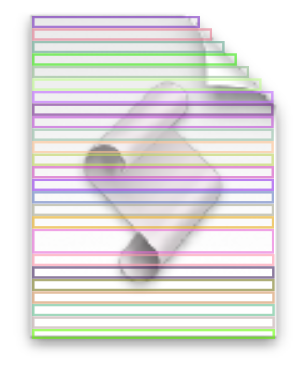
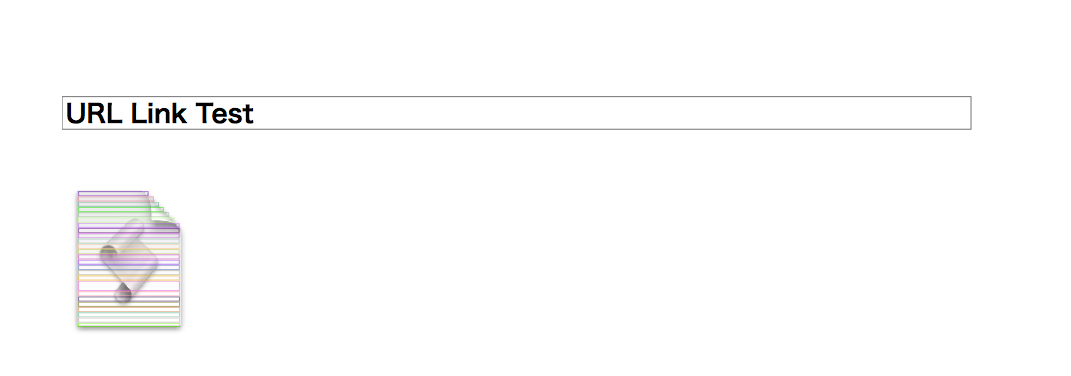
| AppleScript名:指定PDFの全ページからリンクアノテーションのURLを取得してURLを書きかえる |
| — Created 2017-06-08 by Takaaki Naganoya — Modified 2018-03-14 by Takaaki Naganoya — 2017, 2018 Piyomaru Software use AppleScript version "2.5" use scripting additions use framework "Foundation" use framework "Quartz" property |NSURL| : a reference to current application’s |NSURL| property PDFActionURL : a reference to current application’s PDFActionURL property PDFDocument : a reference to current application’s PDFDocument property PDFAnnotationLink : a reference to current application’s PDFAnnotationLink set aPOSIX to POSIX path of (choose file of type {"com.adobe.pdf"} with prompt "Choose a PDF with Annotation") set linkList to replaceLinkURLFromPDF(aPOSIX, "http://www.apple.com/jp", "applescript://com.apple.scripteditor?action=new&script=display%20dialog%20%22TEST%22") of me on replaceLinkURLFromPDF(aPOSIX, origURL, toURL) set v2 to system attribute "sys2" –> case: macOS 10.12 =12 set aURL to (|NSURL|’s fileURLWithPath:aPOSIX) set aPDFdoc to PDFDocument’s alloc()’s initWithURL:aURL set pCount to aPDFdoc’s pageCount() –PDFのページ(PDFPage)でループ repeat with ii from 0 to (pCount – 1) set tmpPage to (aPDFdoc’s pageAtIndex:ii) –PDFPage set anoList to (tmpPage’s annotations()) as list if anoList is not equal to {missing value} then –指定PDF中にAnotationが存在した –対象PDFPage内で検出されたAnnotationでループ repeat with i in anoList if v2 < 13 then set aType to (i’s type()) as string –to macOS Sierra (10.10, 10.11 & 10.12) else set aType to (i’s |Type|()) as string –macOS High Sierra (10.13) or later end if –Link Annotationの削除と同様のサイズでLink Annotationの新規作成 if aType = "Link" then set tmpURL to (i’s |URL|()’s absoluteString()) as string if tmpURL = origURL then set theBounds to i’s |bounds|() –削除する前にLink Annotationの位置情報を取得 –> {origin:{x:78.65625, y:454.7188}, size:{width:96.96875, height:4.0937}} (tmpPage’s removeAnnotation:i) –PDFPageから指定のLink Annotationを削除 set theLink to (PDFAnnotationLink’s alloc()’s initWithBounds:theBounds) set theAction to (PDFActionURL’s alloc()’s initWithURL:(current application’s |NSURL|’s URLWithString:toURL)) (theLink’s setMouseUpAction:theAction) (tmpPage’s addAnnotation:theLink) log {ii + 1, theBounds, origURL} end if end if end repeat end if end repeat return (aPDFdoc’s writeToFile:aPOSIX) as boolean end replaceLinkURLFromPDF |
Microsoft Azure Computer Vision API Version 1.0で画像認識(analyze) v2
Microsoft AzureのComputer Vision API Version 1.0(analyze)を呼び出して、画像認識するAppleScriptです。
Microsoft Azureで無料アカウントを取得して「Computer Vision API」を使用する設定にするとAPI Keyが開示されるので、Keyを本Script末尾のハンドラにコピー&ペーストで記入してください。
再掲載時に動作確認してみたら、REST APIのEndpointのURLがMicrosoft Projext OxfordからMicrosoft Azureのものに変更になっていたので、書き換えました。そのぐらいです。
あいかわらず、惚れ惚れするぐらい見事に画像認識してくれて驚かされます。これでWebサイトがわかりやすかったら最高なのに、、、、(ーー;;
ちなみに、水着の女性の認識率がぶっちぎりで高く、その一方で子供の認識率が低いという趣味に走りまくった特徴があります。学習モデルの偏りがすごくて好感が持てます。顔認識、人物認識はWASP向けに最適化されていて、黄色人種などの有色人種の認識でえっらく苦労していますね。コンピュータには影の部分なので黒いのか、それとも髪が黒くてその部分が黒いのかはわかりません。とくに、われわれ「平たい顔」族の顔認識と、肌が黒い方々の顔認識が大変なようです。物量で乗り切るか、写真撮影の方法に一手間加えるしかありません。

–> {{metadata:{width:450, |format|:”Png”, height:600}, categories:{{|name|:”drink_”, score:0.6875}}, |description|:{tags:{“bottle”, “table”, “indoor”, “wine”, “sitting”, “food”, “glass”, “cup”, “beer”, “top”, “banana”, “wooden”, “computer”, “sandwich”, “counter”, “phone”, “desk”, “refrigerator”, “laying”, “pizza”, “kitchen”, “plate”, “white”}, captions:{{|text|:”a bottle of wine and a glass of beer on a table”, confidence:0.669977619305}}}, requestId:”fa209b50-f693-428b-9502-bb04ae18a612″}}

–> {{metadata:{width:450, |format|:”Png”, height:338}, categories:{{|name|:”others_”, score:0.00390625}, {|name|:”people_”, score:0.40625}}, |description|:{tags:{“cake”, “table”, “indoor”, “thing”, “birthday”, “object”, “food”, “sitting”, “lit”, “chocolate”, “plate”, “decorated”, “top”, “woman”, “covered”, “bowl”, “man”, “holding”, “people”, “standing”}, captions:{{|text|:”a person sitting at a table with a birthday cake with lit candles”, confidence:0.767489416177}}}, requestId:”f8a27ffe-7a0c-44ef-b4d3-403b539f7202″}}

–> {{metadata:{width:450, |format|:”Png”, height:338}, categories:{{|name|:”outdoor_”, score:0.0078125, detail:{landmarks:{}}}, {|name|:”outdoor_waterside”, score:0.2890625, detail:{landmarks:{}}}}, |description|:{tags:{“outdoor”, “sunset”, “building”, “plane”, “airplane”, “runway”, “sitting”, “large”, “track”, “front”, “sun”, “orange”, “cloudy”, “top”, “road”, “train”, “light”, “standing”, “city”, “riding”, “jet”, “red”, “bridge”, “tower”, “man”, “water”, “flying”, “white”, “night”, “parked”, “tarmac”, “blue”, “traffic”, “air”}, captions:{{|text|:”a sunset over a city”, confidence:0.920834312504}}}, requestId:”dce04975-c95a-4d70-9f9d-661ffda12de8″}}

–> {{metadata:{width:450, |format|:”Png”, height:338}, categories:{{|name|:”animal_horse”, score:0.984375}}, |description|:{tags:{“grass”, “outdoor”, “animal”, “bird”, “standing”, “field”, “water”, “white”, “walking”, “small”, “food”, “brown”, “sitting”, “large”, “green”, “grassy”, “parrot”, “river”}, captions:{{|text|:”a bird that is standing in the grass”, confidence:0.958508972922}}}, requestId:”4372eca0-ce0a-484a-ada9-4c49e5490f00″}}

–> {{metadata:{width:450, |format|:”Png”, height:338}, categories:{{|name|:”abstract_net”, score:0.18359375}, {|name|:”abstract_texture”, score:0.53515625}, {|name|:”others_”, score:0.00390625}}, |description|:{tags:{“animal”, “outdoor”, “shellfish”, “snail”, “food”, “bird”, “piece”, “sitting”, “street”, “laying”, “top”, “beach”, “fruit”, “standing”, “slug”, “plate”, “board”, “white”}, captions:{{|text|:”a snail on the ground”, confidence:0.889422773135}}}, requestId:”7edb1788-2887-45d9-bb48-68f78f72ee2c”}}

–> {{metadata:{width:450, |format|:”Png”, height:338}, categories:{{|name|:”dark_fireworks”, score:0.99609375}}, |description|:{tags:{“object”, “fireworks”}, captions:{{|text|:”fireworks in the sky”, confidence:0.542768984765}}}, requestId:”0a2d5b92-27ff-4ac4-a431-14ca2f0454c3″}}

–> {{metadata:{width:1280, |format|:”Jpeg”, height:960}, categories:{{|name|:”others_”, score:0.00390625}, {|name|:”outdoor_”, score:0.01171875, detail:{landmarks:{}}}}, |description|:{tags:{“outdoor”, “person”, “toy”, “thing”, “man”, “white”, “grass”, “standing”, “people”, “field”, “riding”, “jumping”, “doing”, “air”, “holding”, “group”, “trick”, “board”, “statue”, “dog”, “player”, “ramp”}, captions:{{|text|:”a statue of a man”, confidence:0.666301928732}}}, requestId:”45a3a778-c4d5-4b9e-9a0f-480345197fc6″}}
| AppleScript名:Microsoft Asure Analyze Image APIで画像認識(analyze) v2 |
| — Created 2017-05-03 by Takaaki Naganoya — 2017 Piyomaru Software use AppleScript version "2.4" use scripting additions use framework "Foundation" property |NSURL| : a reference to current application’s |NSURL| property NSData : a reference to current application’s NSData property NSString : a reference to current application’s NSString property NSMutableData : a reference to current application’s NSMutableData property NSURLQueryItem : a reference to current application’s NSURLQueryItem property NSURLConnection : a reference to current application’s NSURLConnection property NSJSONSerialization : a reference to current application’s NSJSONSerialization property NSURLComponents : a reference to current application’s NSURLComponents property NSMutableDictionary : a reference to current application’s NSMutableDictionary property NSMutableURLRequest : a reference to current application’s NSMutableURLRequest property NSUTF8StringEncoding : a reference to current application’s NSUTF8StringEncoding property NSURLRequestReloadIgnoringLocalCacheData : a reference to current application’s NSURLRequestReloadIgnoringLocalCacheData set imgFilePath to POSIX path of (choose file of type {"public.image"} with prompt "Select an Image to Analyze") set aRes to recogImage(imgFilePath) of me –> {{metadata:{width:3264, |format|:"Jpeg", height:2448}, categories:{{|name|:"abstract_", score:0.01171875}, {|name|:"abstract_shape", score:0.4609375}, {|name|:"others_", score:0.0078125}, {|name|:"outdoor_", score:0.046875, detail:{landmarks:{{|name|:"Tokyo Skytree", confidence:0.999957323074}}}}}, |description|:{tags:{"outdoor", "building", "bridge", "large", "water", "top", "tower", "blue", "tall", "riding", "city", "standing", "snow", "train", "man", "clock", "air", "sign", "white", "skiing", "street", "boat", "flying", "group", "people"}, captions:{{|text|:"a close up of Tokyo Skytree", confidence:0.90930354838}}}, requestId:"72909fd5-c0be-47dd-81ce-d626873fcbfe"}} on recogImage(imgFilePath) set reqURLStr to "https://westcentralus.api.cognitive.microsoft.com/vision/v1.0/analyze" –Microsoft Azure (New) –set reqURLStr to "https://api.projectoxford.ai/vision/v1.0/analyze" –Microsoft Project Oxford (OLD) set myAPIkey to retAPIkey() of me –API Key 1 set aRec to {visualFeatures:"Description", details:"Celebrities", |language|:"en"} –age, gender, headPose, smile, facialHair, glasses set bURL to retURLwithParams(reqURLStr, aRec) of me set aRes to callRestPOSTAPIAndParseResultsWithImage(bURL, imgFilePath, myAPIkey) of me set aRESTres to json of aRes set aRESCode to responseCode of aRes set aRESHeader to responseHeader of aRes return (aRESTres as list) end recogImage –POST methodのREST APIを画像をアップロードしつつ呼ぶ on callRestPOSTAPIAndParseResultsWithImage(aURL, imgFilePath, anAPIkey) –Get Image Contents from file set imgPathStr to NSString’s stringWithString:imgFilePath set imgData to NSData’s dataWithContentsOfFile:imgPathStr set postBody to NSMutableData’s |data|() postBody’s appendData:imgData –Request set aRequest to NSMutableURLRequest’s requestWithURL:(|NSURL|’s URLWithString:aURL) aRequest’s setHTTPMethod:"POST" aRequest’s setCachePolicy:(NSURLRequestReloadIgnoringLocalCacheData) aRequest’s setHTTPShouldHandleCookies:false aRequest’s setTimeoutInterval:60 aRequest’s setHTTPBody:postBody aRequest’s setValue:"application/octet-stream" forHTTPHeaderField:"Content-Type" aRequest’s setValue:anAPIkey forHTTPHeaderField:"Ocp-Apim-Subscription-Key" –CALL REST API set aRes to NSURLConnection’s sendSynchronousRequest:aRequest returningResponse:(reference) |error|:(missing value) –Parse Results set resList to aRes as list set bRes to contents of (first item of resList) set resStr to NSString’s alloc()’s initWithData:bRes encoding:(NSUTF8StringEncoding) set jsonString to NSString’s stringWithString:resStr set jsonData to jsonString’s dataUsingEncoding:(NSUTF8StringEncoding) set aJsonDict to NSJSONSerialization’s JSONObjectWithData:jsonData options:0 |error|:(missing value) –Get Response Code set dRes to contents of second item of resList if dRes = missing value then set resCode to -1 set resHeaders to {} else set resCode to (dRes’s statusCode()) as integer –Get Response Header set resHeaders to (dRes’s allHeaderFields()) as record end if return {json:aJsonDict, responseCode:resCode, responseHeader:resHeaders} end callRestPOSTAPIAndParseResultsWithImage on retURLwithParams(aBaseURL, aRec) set aDic to NSMutableDictionary’s dictionaryWithDictionary:aRec set aKeyList to (aDic’s allKeys()) as list set aValList to (aDic’s allValues()) as list set aLen to length of aKeyList set qList to {} repeat with i from 1 to aLen set aName to contents of item i of aKeyList set aVal to contents of item i of aValList set the end of qList to (NSURLQueryItem’s queryItemWithName:aName value:aVal) end repeat set aComp to NSURLComponents’s alloc()’s initWithString:aBaseURL aComp’s setQueryItems:qList set aURL to (aComp’s |URL|()’s absoluteString()) –as text return aURL end retURLwithParams on retAPIkey() return "xxXXXxXXxxXxXXXXxXXxXxXXXXxXxxXX" –API Primary Key end retAPIkey |
デスクトップ以下のスクリーンキャプチャファイルの一覧を取得 v2
指定フォルダ以下に存在するファイルのうち条件に合うものをSpotlightの機能を用いて抽出するAppleScriptです。デスクトップフォルダ以下にあるスクリーンキャプチャを検索します。
Spotlight検索にはShane Stanleyの「Metadata Lib」のバージョン2.0を使用しています。インストールしていない環境では動かないので、事前に~/Library/Script Libraries/フォルダにインストールしておいてください。
Metadata Libはv1.xではAppleScript用語辞書がついていませんでしたが、v2.xではAppleScript用語辞書(sdef)が追加され、いわゆる英単語っぽい表記でパラメータを指定できるようになりました。
再掲載にあたってv2.0の表記に書き換えてみました。
| AppleScript名:デスクトップ以下のスクリーンキャプチャファイルの一覧を取得 v2 |
| — Created 2017-09-23 by Takaaki Naganoya — 2017 Piyomaru Software use AppleScript version "2.4" use scripting additions use framework "Foundation" use mdLib : script "Metadata Lib" version "2.0.0" set theFolder to path to desktop set sStr to "kMDItemIsScreenCapture == %@" set fRes to perform search in folders {theFolder} predicate string sStr search arguments {true} return fRes |
Metadata Lib v2.0の命令をひととおりチェック
| AppleScript名:Metadata Lib v2.0の命令をひととおりチェック |
| — Created 2017-09-23 by Takaaki Naganoya — 2017 Piyomaru Software use AppleScript version "2.4" use scripting additions use framework "Foundation" use mdLib : script "Metadata Lib" version "2.0.0" –https://www.macosxautomation.com/applescript/apps/ –mdfind set theFolder to path to desktop set sStr to "kMDItemResolutionHeightDPI == %@ && kMDItemResolutionWidthDPI == %@ && NOT (kMDItemContentTypeTree contains %@)" set fRes to perform search in folders {theFolder} predicate string sStr search arguments {144, 144, "com.apple.icns"} log fRes –> {"/Users/me/Desktop/From Desktop 2018.1.9/FromDesktop/スクリーンショット 2015-12-18 13.02.14.png"} –scope strings set aRes to metadata scope strings log aRes –> {"kMDQueryScopeHome", "kMDQueryScopeNetwork", "kMDQueryScopeComputer", "kMDQueryScopeAllIndexed", "kMDQueryScopeComputerIndexed", "kMDQueryScopeNetworkIndexed"} –https://developer.apple.com/documentation/coreservices/file_metadata/mdquery/query_search_scope_keys?preferredLanguage=occ –mdls set aFile to choose file with prompt "" set aRes to fetch metadata for item aFile log aRes –> {kMDItemFSCreatorCode:0, kMDItemFSFinderFlags:0, kMDItemFSContentChangeDate:date "2018年3月14日水曜日 1:32:07", kMDItemFSName:"0261F5E3-9BE4-4007-B7D8-10E56E13FB24.dot", kMDItemDisplayName:"0261F5E3-9BE4-4007-B7D8-10E56E13FB24.dot", kMDItemFSInvisible:false, kMDItemFSSize:2506, kMDItemFSOwnerUserID:504, kMDItemDateAdded:date "2018年3月14日水曜日 1:32:07", kMDItemPhysicalSize:4096, kMDItemKind:"Microsoft Word 97 – 2004 テンプレート (.dot)", _kMDItemOwnerUserID:504, kMDItemContentTypeTree:{"public.item", "public.data", "com.microsoft.word.dot"}, kMDItemFSTypeCode:0, kMDItemFSIsExtensionHidden:false, kMDItemLogicalSize:2506, kMDItemFSLabel:0, kMDItemContentModificationDate:date "2018年3月14日水曜日 1:32:07", kMDItemUseCount:2, kMDItemContentType:"com.microsoft.word.dot", kMDItemFSOwnerGroupID:80, kMDItemContentCreationDate:date "2018年3月14日水曜日 1:32:07", kMDItemUsedDates:{date "2018年3月14日水曜日 0:00:00"}, kMDItemFSCreationDate:date "2018年3月14日水曜日 1:32:07"} –既存のsavedsearchから情報を読み取る set sFile to choose file of type {"com.apple.finder.smart-folder"} with prompt "Select saved search file (purple folder icon)" default location (path to home folder) search strings from saved search (POSIX path of sFile) –> {"((_kMDItemGroupId = 11) && (kMDItemContentCreationDate > 489942000))", "_kMDItemGroupId == \"11\" AND kMDItemContentCreationDate > \"489942000\""} |
デスクトップ上のRetina解像度の画像でICNS以外のものを検索 v2
指定フォルダ以下に存在するファイルのうち条件に合うものをSpotlightの機能を用いて抽出するAppleScriptです。デスクトップフォルダ以下にあるRetina解像度の画像(144 x 144dpi)で、ファイル形式がICNS「以外のもの」を検索します。
Spotlight検索にはShane Stanleyの「Metadata Lib」のバージョン2.0を使用しています。インストールしていない環境では動かないので、事前に~/Library/Script Libraries/フォルダにインストールしておいてください。
Metadata Libはv1.xではAppleScript用語辞書がついていませんでしたが、v2.xではAppleScript用語辞書(sdef)が追加され、いわゆる英単語っぽい表記でパラメータを指定できるようになりました。
再掲載にあたってv2.0の表記に書き換えてみました。
| AppleScript名:デスクトップ上のRetina解像度の画像でICNS以外のものを検索 v2 |
| — Created 2017-09-23 by Takaaki Naganoya — 2017 Piyomaru Software use AppleScript version "2.4" use scripting additions use framework "Foundation" use mdLib : script "Metadata Lib" version "2.0.0" –https://www.macosxautomation.com/applescript/apps/ set theFolder to path to desktop –v1.x –set fRes to mdLib’s searchFolders:{theFolder} searchString:"kMDItemResolutionHeightDPI == %@ && kMDItemResolutionWidthDPI == %@ && NOT (kMDItemContentTypeTree contains %@)" searchArgs:{144, 144, "com.apple.icns"} –> {"/Users/me/Desktop/FromDesktop/スクリーンショット 2015-12-18 13.02.14.png", "/Users/me/Desktop/FromDesktop/conicon.png", "/Users/me/Desktop/FromDesktop/スクリーンショット 2015-08-14 18.08.41.png"} –v2.x set sStr to "kMDItemResolutionHeightDPI == %@ && kMDItemResolutionWidthDPI == %@ && NOT (kMDItemContentTypeTree contains %@)" set fRes to perform search in folders {theFolder} predicate string sStr search arguments {144, 144, "com.apple.icns"} –> {"/Users/me/Desktop/From Desktop 2018.1.9/FromDesktop/スクリーンショット 2015-12-18 13.02.14.png"} |
POSIX path stringを与えると、ファイル名の重複を検出&名称回避を行って、ファイル名のみを返す
POSIX pathのフルパスの文字列(quoteなし)を与えると、そのファイルを実際に作成した場合に指定のパスに同名のファイルが存在するかどうか重複検出を行い、重複するものがあった場合には重複回避してファイル名を返すAppleScriptです。
# 一部ミスがあるものを掲載していたので、書き換えておきました
ファイルの新規保存を行う際に、安全に新しい名称を指定できるよう、重複検出および重複回避を行います。
デスクトップ上に、
test.jpg
test_1.jpg
というファイルがあった場合に、本Scriptで「test.jpg」を指定すると、同じ名前のファイルがデスクトップに存在するものと判定されて、名称の衝突回避を行います。
回避するためにファイル名の末尾に「_」+番号を付けて回避を行いますが、すでに「test_1.jpg」が存在するために、本Scriptではさらに名称回避を行なって「test_2.jpg」の文字列を返します。
子番号については、1〜65535の範囲で追加するようにしています。常識的にこれだけ指定しておけば大丈夫だろう、ということであってとくに上限に意味はありません。
| AppleScript名:POSIX path stringを与えると、ファイル名の重複を検出&名称回避を行って、ファイル名のみを返す v2 |
| — Created 2020-08-15 by Takaaki Naganoya — 2015-2020 Piyomaru Software use AppleScript version "2.4" use scripting additions use framework "Foundation" property NSString : a reference to current application’s NSString property NSFileManager : a reference to current application’s NSFileManager property NSOrderedSame : a reference to current application’s NSOrderedSame set newPath to POSIX path of (choose file name) set ab to chkExistPOSIXpathAndIncrementChildNumber(newPath) of me –POSIX path stringを与えると、ファイル名の重複を検出して、ファイル名の名称回避を行って、ファイル名のみを返す on chkExistPOSIXpathAndIncrementChildNumber(aPOSIX as string) set aStr to NSString’s stringWithString:aPOSIX –ファイルパス(フルパス)からファイル名部分を取得 set bStr to aStr’s lastPathComponent() –> "P0000_000.csv" –ファイル名から拡張子を取得 set cStr to (bStr’s pathExtension()) as string –> "csv" –ファイル名から拡張子を削除 set dStr to (bStr’s stringByDeletingPathExtension()) as string –> "P0000_000" –ファイルパス(フルパス)から親フォルダを取得(ただし末尾はスラッシュになっていない) set eStr to (aStr’s stringByDeletingLastPathComponent()) as string –> "/Users/me/Desktop" set aManager to NSFileManager’s defaultManager() set aRes to (aManager’s fileExistsAtPath:aStr) as boolean if aRes = false then –ファイル名の衝突がなかった場合 return bStr as string end if set hitF to false repeat with i from 1 to 65535 set tmpPath to (eStr & "/" & dStr & "_" & (i as string) & "." & cStr) set tmpStr to (NSString’s stringWithString:tmpPath) set aRes to (aManager’s fileExistsAtPath:tmpStr) as boolean set bRes to ((tmpStr’s caseInsensitiveCompare:eStr) is not equal to (NSOrderedSame)) as boolean if {aRes, bRes} = {false, true} then set hitF to true exit repeat end if end repeat if hitF = false then return false –ファイルパス(フルパス)からファイル名部分を取得 set returnFileName to tmpStr’s lastPathComponent() return (returnFileName as string) end chkExistPOSIXpathAndIncrementChildNumber |
指定フォルダ内の指定文字列を含むファイル名のファイルをPOSIX pathのlistで抽出する
| AppleScript名:指定フォルダ内の指定文字列を含むファイル名のファイルをPOSIX pathのlistで抽出する |
| — Created 2017-09-12 by Takaaki Naganoya — 2017 Piyomaru Software use AppleScript version "2.4" use scripting additions use framework "Foundation" property |NSURL| : a reference to current application’s |NSURL| property NSPredicate : a reference to current application’s NSPredicate property NSFileManager : a reference to current application’s NSFileManager property NSMutableArray : a reference to current application’s NSMutableArray property NSURLIsDirectoryKey : a reference to current application’s NSURLIsDirectoryKey property NSDirectoryEnumerationSkipsHiddenFiles : a reference to current application’s NSDirectoryEnumerationSkipsHiddenFiles property NSDirectoryEnumerationSkipsPackageDescendants : a reference to current application’s NSDirectoryEnumerationSkipsPackageDescendants property NSDirectoryEnumerationSkipsSubdirectoryDescendants : a reference to current application’s NSDirectoryEnumerationSkipsSubdirectoryDescendants set aFol to POSIX path of (choose folder with prompt "Choose folder" default location (path to desktop folder)) set pRes to my getFilesByIncludedStringInName:"スクリーン" fromDirectory:aFol exceptPackages:true –> {"/Users/me/Desktop/スクリーンショット 2018-02-28 14.01.09.png", "/Users/me/Desktop/スクリーンショット 2018-02-28 14.01.11.png", …} –指定フォルダ内の指定文字列を含むファイル名のファイルをPOSIX pathのlistで抽出する on getFilesByIncludedStringInName:(fileNameStr as string) fromDirectory:(sourceFolder) exceptPackages:(packageF as boolean) set fileManager to NSFileManager’s defaultManager() set aURL to |NSURL|’s fileURLWithPath:sourceFolder set theOptions to ((NSDirectoryEnumerationSkipsPackageDescendants) as integer) + ((NSDirectoryEnumerationSkipsHiddenFiles) as integer) + ((NSDirectoryEnumerationSkipsSubdirectoryDescendants) as integer) set directoryContents to fileManager’s contentsOfDirectoryAtURL:aURL includingPropertiesForKeys:{} options:theOptions |error|:(missing value) set findPredicates to NSPredicate’s predicateWithFormat_("lastPathComponent CONTAINS %@", fileNameStr) set foundItemList to directoryContents’s filteredArrayUsingPredicate:findPredicates –Remove Folders From found URL Array set anArray to NSMutableArray’s alloc()’s init() repeat with i in foundItemList set j to contents of i set {theResult, isDirectory} to (j’s getResourceValue:(reference) forKey:(NSURLIsDirectoryKey) |error|:(missing value)) –Collect files if (isDirectory as boolean = false) then (anArray’s addObject:j) else if (packageF = false) then –Allow Package files? set {theResult, isPackage} to (j’s getResourceValue:(reference) forKey:(current application’s NSURLIsPackageKey) |error|:(missing value)) if (isPackage as boolean) = true then (anArray’s addObject:j) end if end if end repeat return (anArray’s valueForKey:"path") as list end getFilesByIncludedStringInName:fromDirectory:exceptPackages: |
フォルダの存在確認
| AppleScript名:フォルダの存在確認 |
| — Created 2017-10-31 by Takaaki Naganoya — 2017 Piyomaru Software use AppleScript version "2.4" use scripting additions use framework "Foundation" use framework "AppKit" set bPath to POSIX path of (choose folder) set bExt to current application’s NSFileManager’s defaultManager()’s fileExistsAtPath:bPath isDirectory:true –> true |
| AppleScript名:フォルダの存在確認(OLD Style AS) |
| set aFolder to choose folder
tell application "Finder" set aRes to exists of aFolder –> true end tell |
ファイルの存在確認
| AppleScript名:ファイルの存在確認 |
| — Created 2017-10-31 by Takaaki Naganoya — 2017 Piyomaru Software use AppleScript version "2.4" use scripting additions use framework "Foundation" use framework "AppKit" set aPath to POSIX path of (choose file) set aExt to current application’s NSFileManager’s defaultManager()’s fileExistsAtPath:aPath –> true |
| AppleScript名:ファイルの存在確認(OLD Style AS) |
| set aFile to choose file
tell application "Finder" set aRes to exists of aFile –> true end tell |
2フォルダ間の内容比較
| AppleScript名:2フォルダ間の内容比較 |
| — Created 2015-12-22 by Takaaki Naganoya — 2015 Piyomaru Software use AppleScript version "2.4" use scripting additions use framework "Foundation" set aFol to (choose folder with prompt "Select Folder A") set bFol to (choose folder with prompt "Select Folder B") set aPath to POSIX path of aFol set bPath to POSIX path of bFol set aFM to current application’s NSFileManager’s defaultManager() set aRes to (aFM’s contentsEqualAtPath:aPath andPath:bPath) as boolean |
2ファイルの内容比較(Binary)
| AppleScript名:2ファイルの内容比較(Binary) |
| — Created 2016-03-22 by Takaaki Naganoya — 2016 Piyomaru Software use AppleScript version "2.4" use scripting additions use framework "Foundation" set aPOSIX to POSIX path of (choose file with prompt "Select File A") set bPOSIX to POSIX path of (choose file with prompt "Select File B") set aDat to current application’s NSMutableData’s dataWithContentsOfFile:aPOSIX set bDat to current application’s NSMutableData’s dataWithContentsOfFile:bPOSIX set aRes to (aDat’s isEqualToData:bDat) as boolean |
2ファイルの内容比較(UTF-8 String)
| AppleScript名:2ファイルの内容比較(UTF-8 String) |
| — Created 2016-03-22 by Takaaki Naganoya — 2016 Piyomaru Software use AppleScript version "2.4" use scripting additions use framework "Foundation" set aPOSIX to POSIX path of (choose file with prompt "Select Text File A") set bPOSIX to POSIX path of (choose file with prompt "Select Text File B") set aStr to current application’s NSString’s stringWithContentsOfFile:aPOSIX encoding:(current application’s NSUTF8StringEncoding) |error|:(missing value) set bStr to current application’s NSString’s stringWithContentsOfFile:bPOSIX encoding:(current application’s NSUTF8StringEncoding) |error|:(missing value) set aRes to (aStr’s isEqualToString:bStr) as boolean |
テキストのパーセント表記を数値に変換する
| AppleScript名:テキストのパーセント表記を数値に変換する |
| — Created 2018-03-18 by Takaaki Naganoya — 2018 Piyomaru Software use AppleScript version "2.4" use scripting additions use framework "Foundation" set aStr to current application’s NSString’s stringWithString:"80%" set aNum to aStr’s intValue() –> 80 set bNum to aStr’s doubleValue() –> 80.0 |
URLとrecordからパラメータつきURLを生成する v3
指定のURLに対して、recordで指定したパラメータつきURLを生成するAppleScriptです。
REST APIを呼び出すときに使っているため、登場頻度がきわめて高いサブルーチンです。OLD Style AppleScriptの機能の範囲内で書くこともできますが、Cocoaの機能を用いたほうが圧倒的に手軽に書ける好例といえます。
| AppleScript名:URLとrecordからパラメータつきURLを生成する v3 |
| — Created 2016-04-19 by Takaaki Naganoya — Modified 2016-11-12 by Takaaki Naganoya — 2016 Piyomaru Software use AppleScript version "2.4" use scripting additions use framework "Foundation" property NSURLQueryItem : a reference to current application’s NSURLQueryItem property NSMutableDictionary : a reference to current application’s NSMutableDictionary property NSURLComponents : a reference to current application’s NSURLComponents set aBaseURL to "https://slack.com/api/auth.test" set aRec to {token:"aaaa", channel:"ぴよまるソフトウェア"} set aRes to retURLwithParams(aBaseURL, aRec) of me –> "https://slack.com/api/auth.test?token=aaaa&channel=%E3%81%B4%E3%82%88%E3%81%BE%E3%82%8B%E3%82%BD%E3%83%95%E3%83%88%E3%82%A6%E3%82%A7%E3%82%A2" on retURLwithParams(aBaseURL as string, aRec as record) set aDic to NSMutableDictionary’s dictionaryWithDictionary:aRec set aKeyList to (aDic’s allKeys()) as list set aValList to (aDic’s allValues()) as list set aLen to length of aKeyList set bLen to length of aValList if aLen is not equal to bLen then return false set qList to {} repeat with i from 1 to aLen set aName to (contents of item i of aKeyList) as string set aVal to (contents of item i of aValList) as string set the end of qList to (NSURLQueryItem’s queryItemWithName:aName value:aVal) end repeat set aComp to NSURLComponents’s alloc()’s initWithString:aBaseURL aComp’s setQueryItems:qList set aURL to (aComp’s |URL|()’s absoluteString()) as text return aURL end retURLwithParams |

