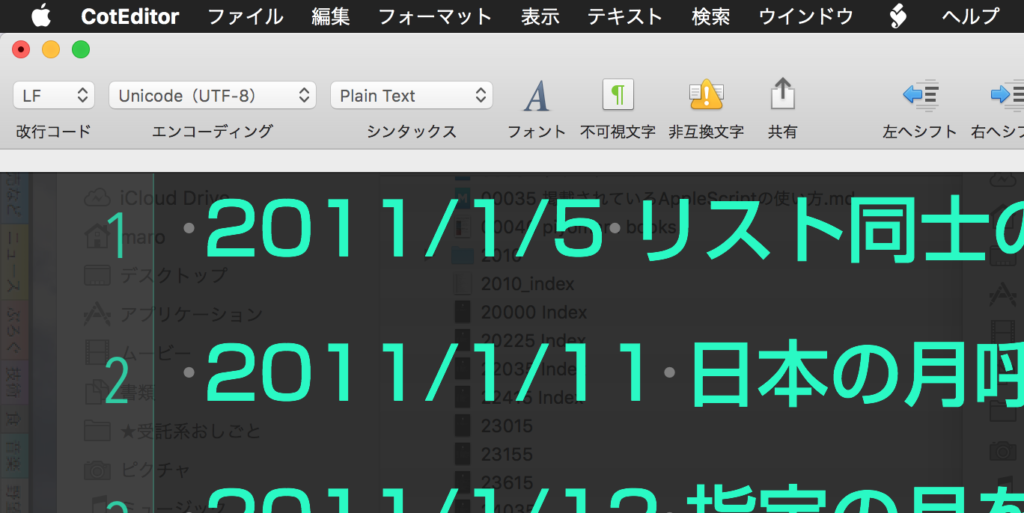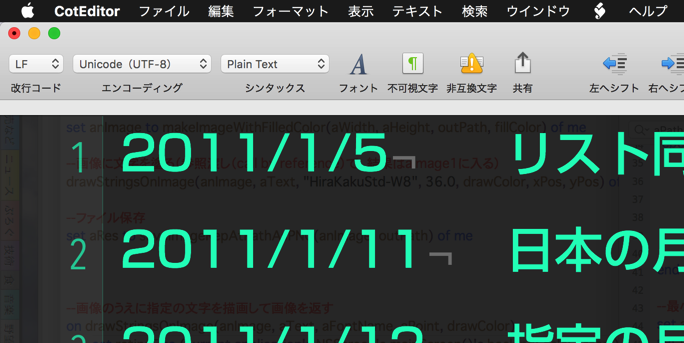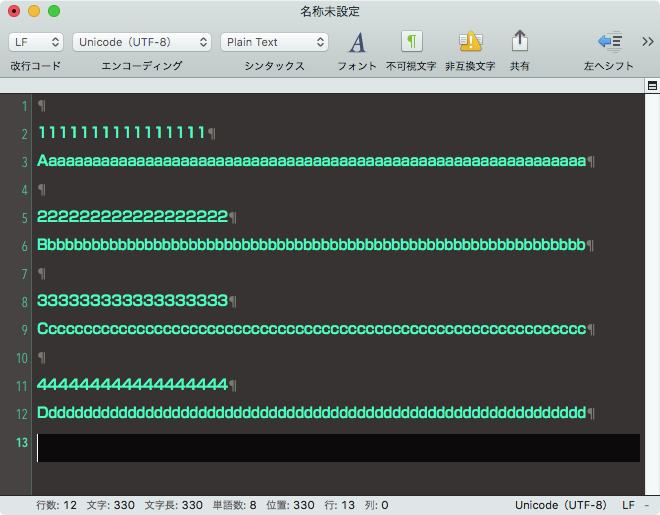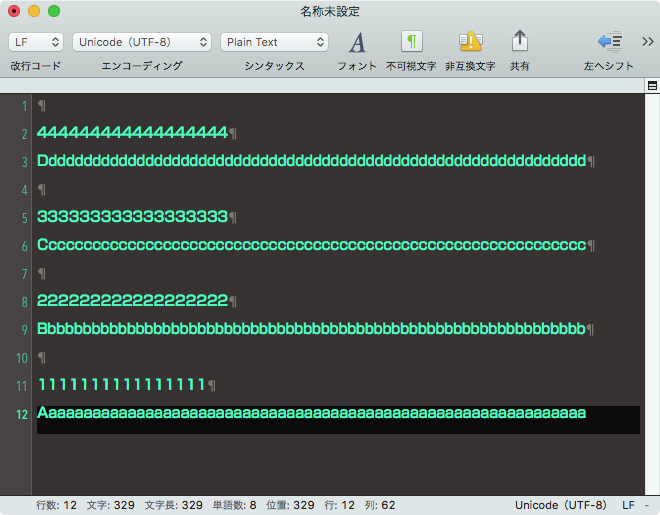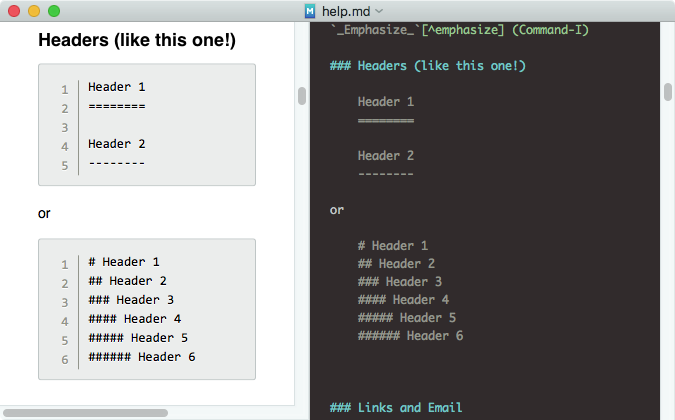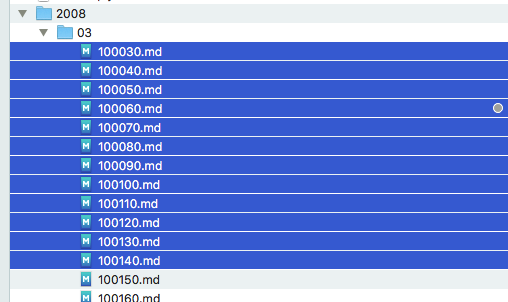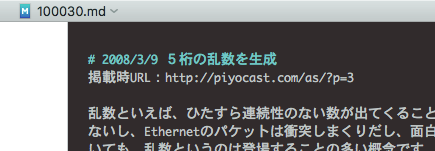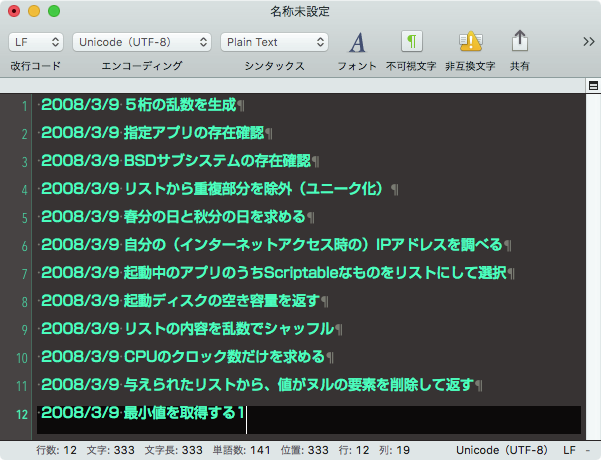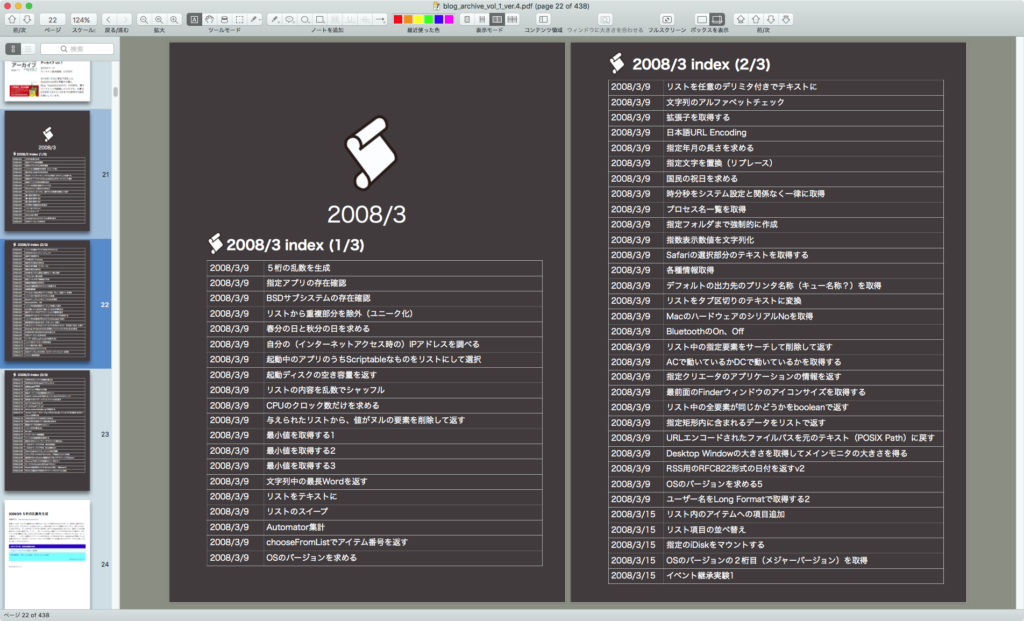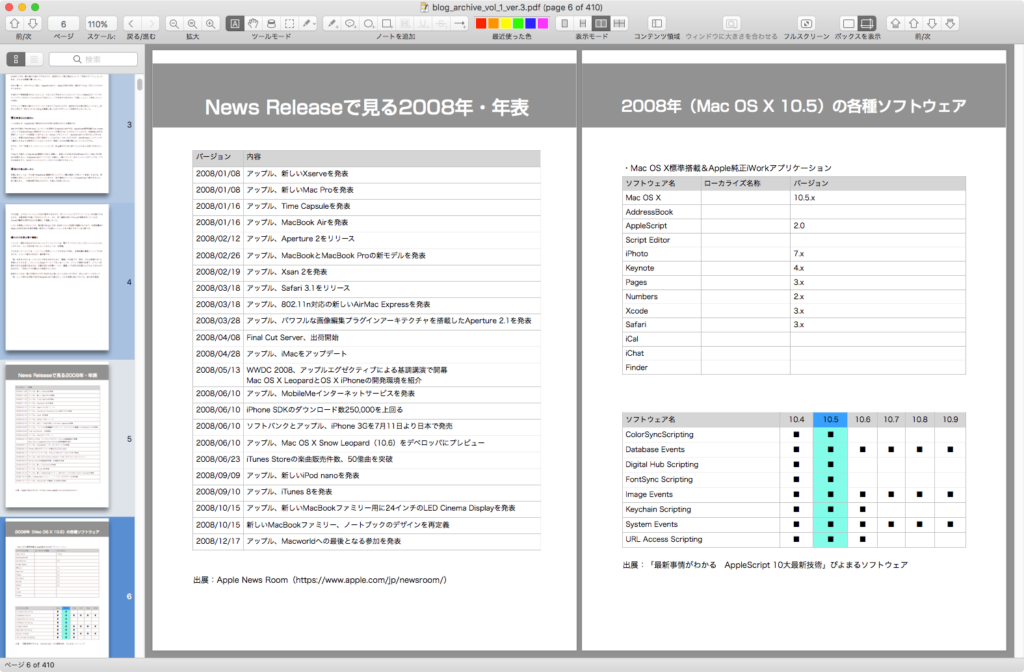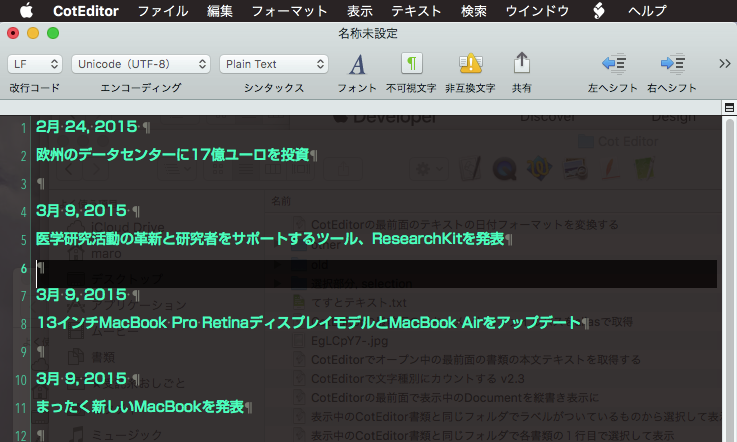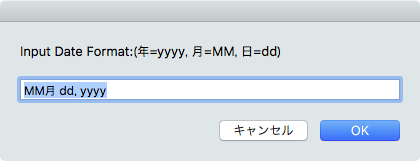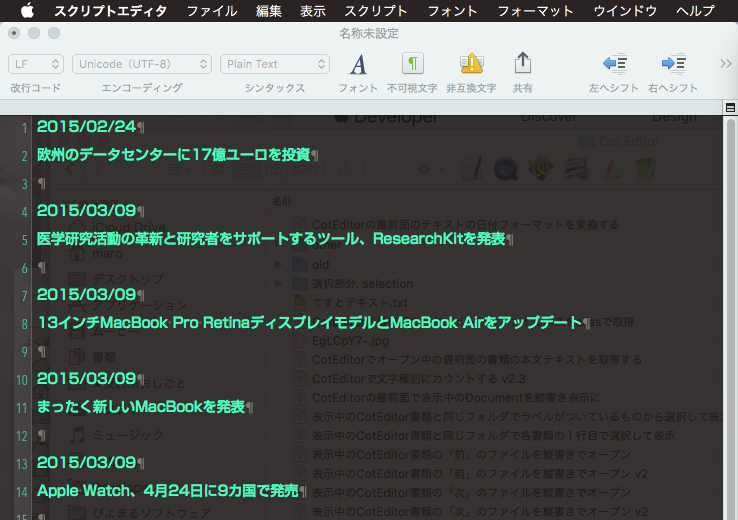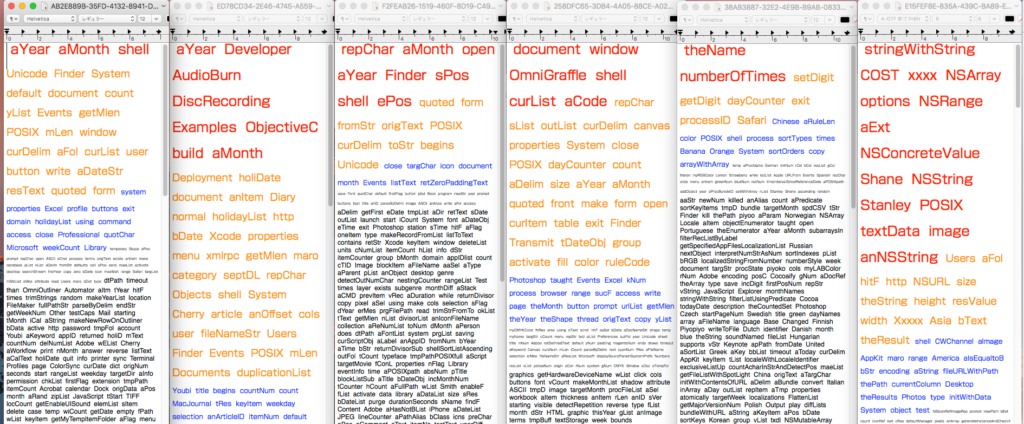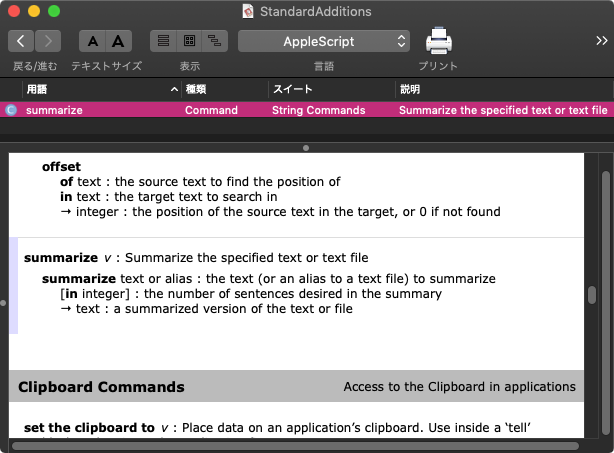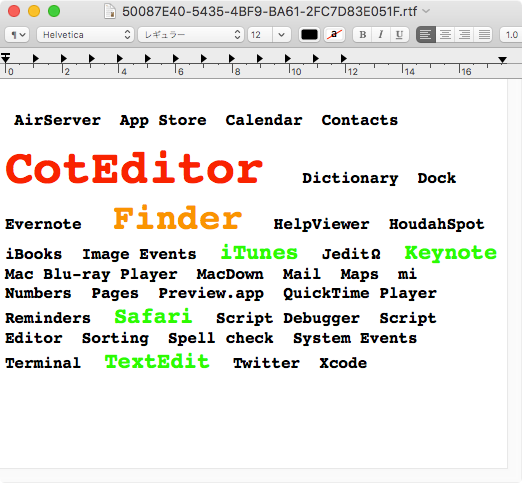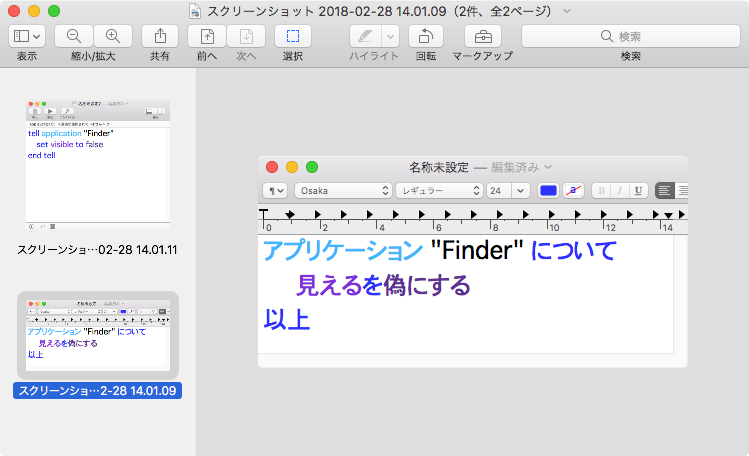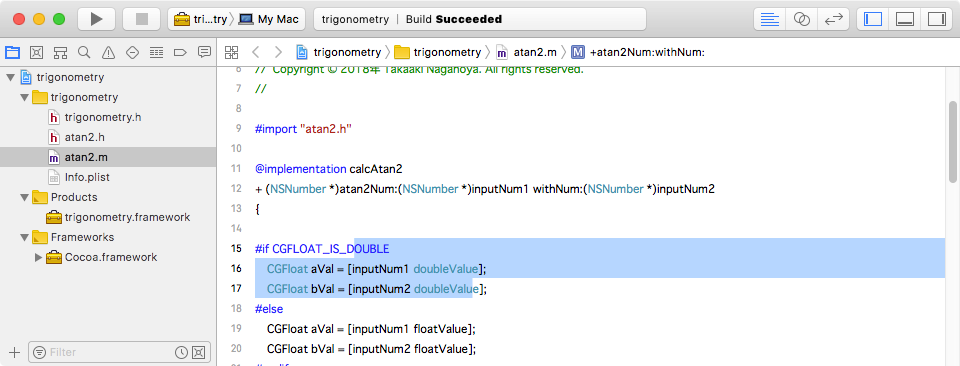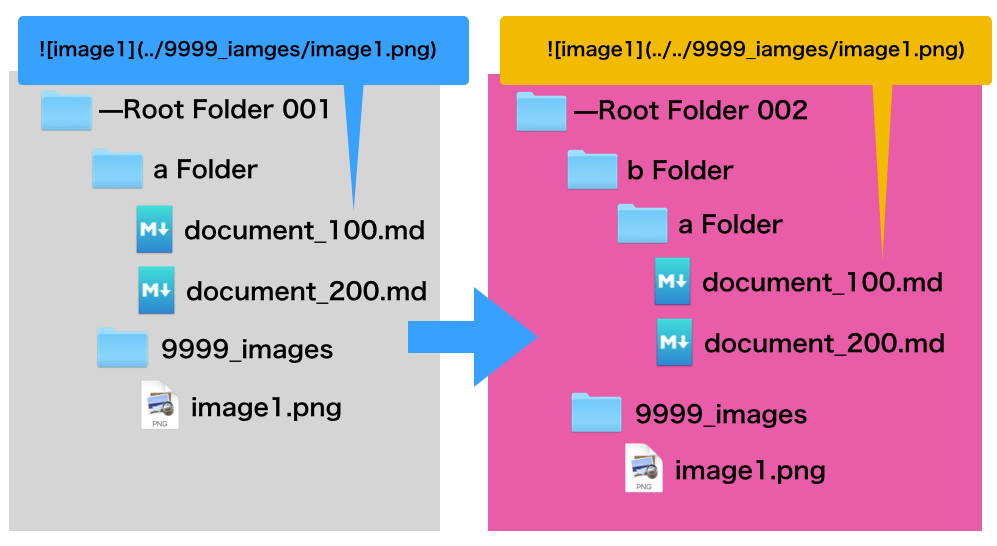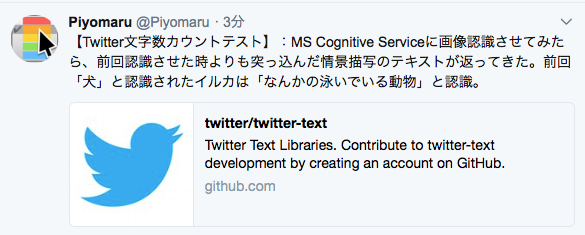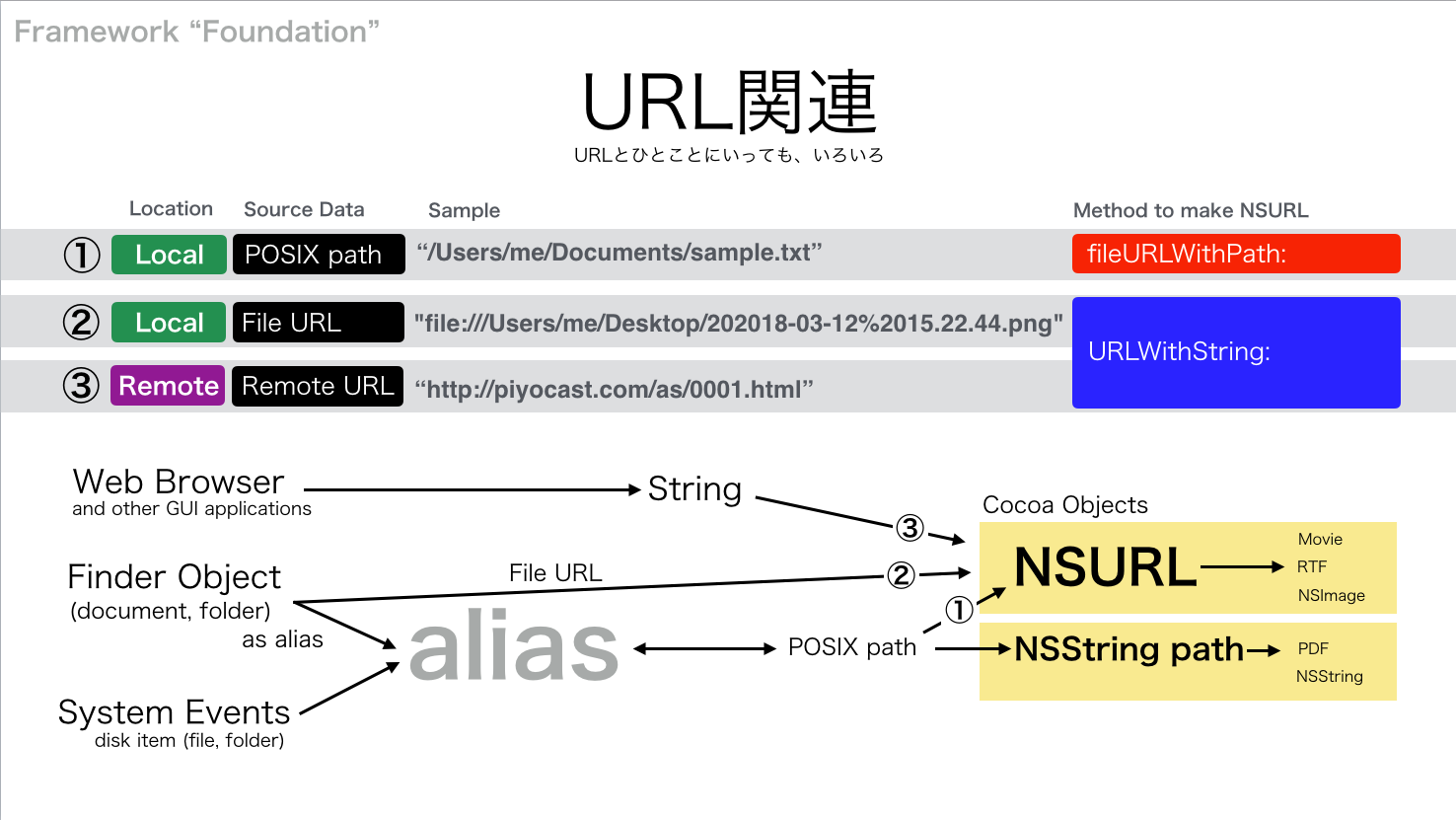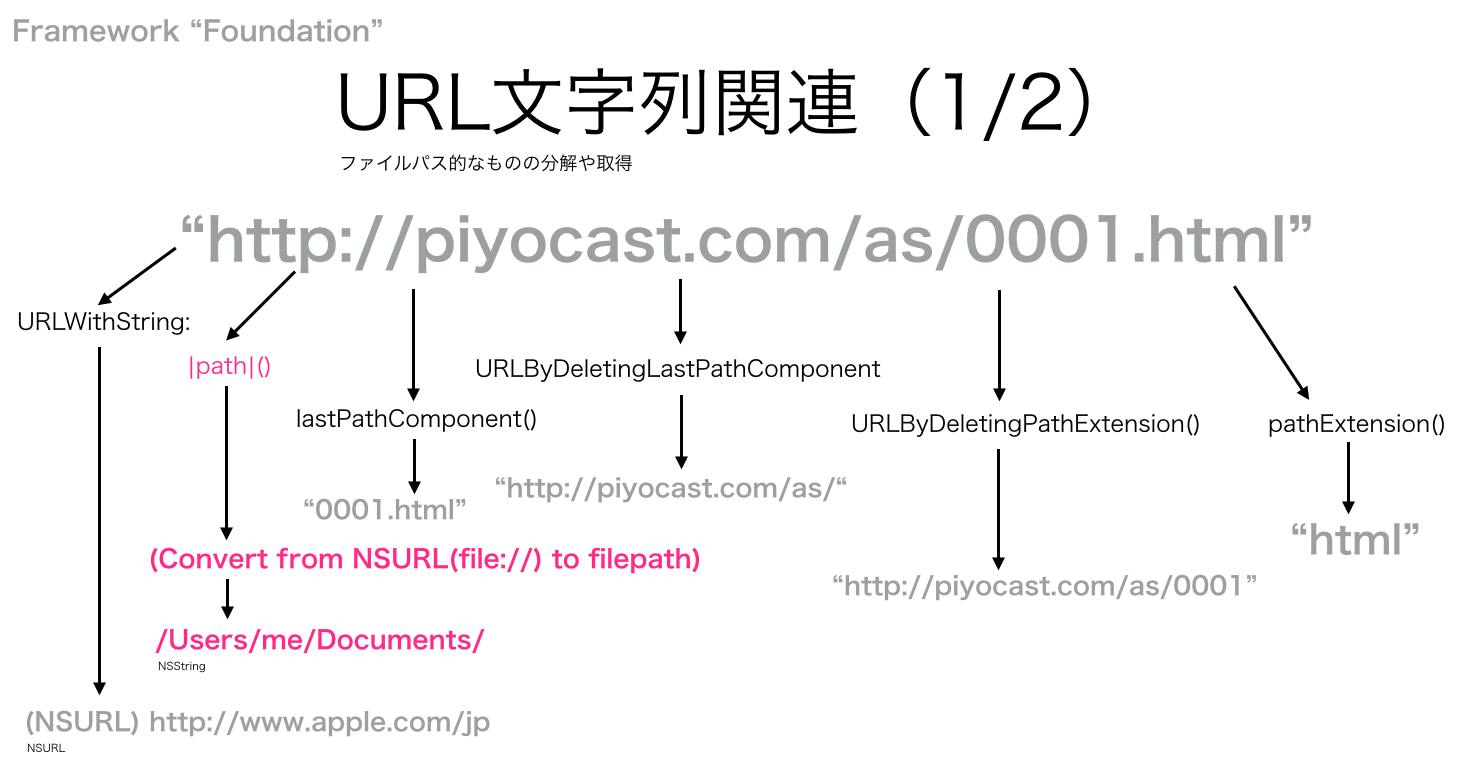指定のrecord in listからTag CloudっぽいRTFファイルをデスクトップに生成するAppleScriptです。
以前からTag Cloudを出力するフレームワークやObjective-Cのプログラムを探していたのですが、なかなか具合のいいものがありませんでした。
動作原理を考えたら割と簡単そうだったので、仕方なく自分で作ることに。
作ってみて「そんなに難しくない」ことはわかりましたが、まだまだ自分が望むようなものにはなっていません。とりあえず「まあそんなもんだよね」という程度のものです。
set tagList to {{tagname:”AirServer”, tagcount:2}, {tagname:”App Store”, tagcount:1}, {tagname:”Calendar”, tagcount:3}, {tagname:”Contacts”, tagcount:1}, {tagname:”CotEditor”, tagcount:27}, {tagname:”Dictionary”, tagcount:9}, {tagname:”Dock”, tagcount:7}, {tagname:”Evernote”, tagcount:2}, {tagname:”Finder”, tagcount:20}, {tagname:”HelpViewer”, tagcount:2}, {tagname:”HoudahSpot”, tagcount:1}, {tagname:”iBooks”, tagcount:1}, {tagname:”Image Events”, tagcount:1}, {tagname:”iTunes”, tagcount:12}, {tagname:”JeditΩ”, tagcount:3}, {tagname:”Keynote”, tagcount:14}, {tagname:”Mac Blu-ray Player”, tagcount:1}, {tagname:”MacDown”, tagcount:3}, {tagname:”Mail”, tagcount:6}, {tagname:”Maps”, tagcount:3}, {tagname:”mi”, tagcount:2}, {tagname:”Numbers”, tagcount:8}, {tagname:”Pages”, tagcount:2}, {tagname:”Preview.app”, tagcount:2}, {tagname:”QuickTime Player”, tagcount:8}, {tagname:”Reminders”, tagcount:1}, {tagname:”Safari”, tagcount:13}, {tagname:”Script Debugger”, tagcount:1}, {tagname:”Script Editor”, tagcount:7}, {tagname:”Sorting”, tagcount:5}, {tagname:”Spell check”, tagcount:3}, {tagname:”System Events”, tagcount:6}, {tagname:”Terminal”, tagcount:4}, {tagname:”TextEdit”, tagcount:12}, {tagname:”Twitter”, tagcount:1}, {tagname:”Xcode”, tagcount:2}}
という入力から、
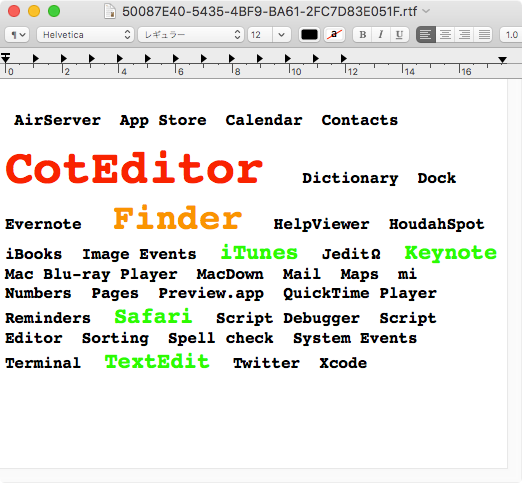
というタグクラウドのRTFをデスクトップに書き出します。処理時間は開発環境(MacBook Pro Retina 2012 Core i7 2.66GHz)で0.08秒ぐらいです。
本当は、こんな1次元で連続した内容ではなく、2次元で各タグを分離したオブジェクトとして平面上に配置し、かつ、大きな文字の内容を中心部に配置するとか、間を詰めるために縦方向に回転させたタグも入れるとか、そういう感じの処理を(自動で)行いたいところなので、このレベルだと「ただタグとして並んでいるだけ」で満足できません。
最終的には、日本語のテキストを形態素解析して固有名詞のみ抽出し、出現頻度の高いものをタグクラウドで並べることで内容を把握しやすくする、といった処理を行いたいところです。
| AppleScript名:Tag CloudっぽいRTFの作成 |
— Created 2018-06-06 by Takaaki Naganoya
— 2018 Piyomaru Software
use AppleScript version "2.5"
use scripting additions
use framework "Foundation"
use framework "AppKit"
property NSFont : a reference to current application’s NSFont
property NSUUID : a reference to current application’s NSUUID
property NSColor : a reference to current application’s NSColor
property NSString : a reference to current application’s NSString
property Board2D : a reference to current application’s Board2D
property Pathfinder : a reference to current application’s Pathfinder
property NSDictionary : a reference to current application’s NSDictionary
property NSLiteralSearch : a reference to current application’s NSLiteralSearch
property NSMutableArray : a reference to current application’s NSMutableArray
property NSFontAttributeName : a reference to current application’s NSFontAttributeName
property NSMutableAttributedString : a reference to current application’s NSMutableAttributedString
property NSForegroundColorAttributeName : a reference to current application’s NSForegroundColorAttributeName
property NSDocumentTypeDocumentAttribute : a reference to current application’s NSDocumentTypeDocumentAttribute
set tagList to {{tagname:"AirServer", tagcount:2}, {tagname:"App Store", tagcount:1}, {tagname:"Calendar", tagcount:3}, {tagname:"Contacts", tagcount:1}, {tagname:"CotEditor", tagcount:27}, {tagname:"Dictionary", tagcount:9}, {tagname:"Dock", tagcount:7}, {tagname:"Evernote", tagcount:2}, {tagname:"Finder", tagcount:20}, {tagname:"HelpViewer", tagcount:2}, {tagname:"HoudahSpot", tagcount:1}, {tagname:"iBooks", tagcount:1}, {tagname:"Image Events", tagcount:1}, {tagname:"iTunes", tagcount:12}, {tagname:"JeditΩ", tagcount:3}, {tagname:"Keynote", tagcount:14}, {tagname:"Mac Blu-ray Player", tagcount:1}, {tagname:"MacDown", tagcount:3}, {tagname:"Mail", tagcount:6}, {tagname:"Maps", tagcount:3}, {tagname:"mi", tagcount:2}, {tagname:"Numbers", tagcount:8}, {tagname:"Pages", tagcount:2}, {tagname:"Preview.app", tagcount:2}, {tagname:"QuickTime Player", tagcount:8}, {tagname:"Reminders", tagcount:1}, {tagname:"Safari", tagcount:13}, {tagname:"Script Debugger", tagcount:1}, {tagname:"Script Editor", tagcount:7}, {tagname:"Sorting", tagcount:5}, {tagname:"Spell check", tagcount:3}, {tagname:"System Events", tagcount:6}, {tagname:"Terminal", tagcount:4}, {tagname:"TextEdit", tagcount:12}, {tagname:"Twitter", tagcount:1}, {tagname:"Xcode", tagcount:2}}
set targFontName to "Courier-Bold" –PostScript Name
set tagArray to current application’s NSMutableArray’s arrayWithArray:tagList
set aMax to (tagArray’s valueForKeyPath:"@max.tagcount") as list of string or string –as anything
set aMin to (tagArray’s valueForKeyPath:"@min.tagcount") as list of string or string –as anything
set strList to tagArray’s valueForKey:"tagname"
set strAll to retArrowText(strList, " ") of me
set strAll to " " & strAll & " "
set anAttr to current application’s NSMutableAttributedString’s alloc()’s initWithString:strAll
repeat with i in tagList
set aName to (tagname of i) as string
set aNum to (tagcount of i) as number
if aNum > (aMax * 0.8) then
set aFontSize to 48
set aColor to current application’s NSColor’s redColor()
else if aNum > (aMax * 0.6) then
set aFontSize to 36
set aColor to current application’s NSColor’s orangeColor()
else if aNum > (aMax * 0.4) then
set aFontSize to 22
set aColor to current application’s NSColor’s greenColor()
else
set aFontSize to 16
set aColor to current application’s NSColor’s blackColor()
end if
set aFont to (current application’s NSFont’s fontWithName:targFontName |size|:aFontSize)
–Caution: Call by Reference
markCharOfAttributedString(anAttr, strAll, " " & aName & " ", aColor, aFont) of me
end repeat
–結果のRTFをデスクトップ上に書き出す。ファイル名はUUID.rtf
set targFol to current application’s NSHomeDirectory()’s stringByAppendingPathComponent:"Desktop"
set aRes to my saveStyledTextAsRTF(targFol, anAttr)
–指定のAttributed String内で指定文字列が含まれる箇所に指定の色をつける(結果はメイン側に参照渡し)
on markCharOfAttributedString(anAttr, origStr, aTargStr, aColor, aFont)
set rList to searchWordWithRange(origStr, aTargStr) of me
repeat with ii in rList
(anAttr’s addAttribute:(NSForegroundColorAttributeName) value:aColor range:ii)
(anAttr’s addAttribute:(NSFontAttributeName) value:aFont range:ii)
end repeat
end markCharOfAttributedString
–指定の文字列をAttributed Stringに変換して任意のフォントを一括指定
on changeAttrStrsFontAttribute(aStr, aFontPSName, aFontSize)
set tmpAttr to NSMutableAttributedString’s alloc()’s initWithString:aStr
set aRange to current application’s NSMakeRange(0, tmpAttr’s |length|())
set aVal1 to NSFont’s fontWithName:aFontPSName |size|:aFontSize
tmpAttr’s beginEditing()
tmpAttr’s addAttribute:(NSFontAttributeName) value:aVal1 range:aRange
tmpAttr’s endEditing()
return tmpAttr
end changeAttrStrsFontAttribute
–スタイル付きテキストを指定フォルダ(POSIX path)にRTFで書き出し
on saveStyledTextAsRTF(targFol, aStyledString)
set bstyledLength to aStyledString’s |string|()’s |length|()
set bDict to NSDictionary’s dictionaryWithObject:"NSRTFTextDocumentType" forKey:(NSDocumentTypeDocumentAttribute)
set bRTF to aStyledString’s RTFFromRange:(current application’s NSMakeRange(0, bstyledLength)) documentAttributes:bDict
set theName to (NSUUID’s UUID()’s UUIDString())
set thePath to NSString’s stringWithString:targFol
set thePath to (thePath’s stringByAppendingPathComponent:theName)’s stringByAppendingPathExtension:"rtf"
return (bRTF’s writeToFile:thePath atomically:true) as boolean
end saveStyledTextAsRTF
–指定テキストデータ(atargText)内に、指定文字列(aSearchStr)が含まれる範囲情報(NSRange)をすべて取得する
on searchWordWithRange(aTargText, aSearchStr)
set aStr to NSString’s stringWithString:aTargText
set bStr to NSString’s stringWithString:aSearchStr
set hitArray to NSMutableArray’s alloc()’s init()
set cNum to (aStr’s |length|()) as integer
set aRange to current application’s NSMakeRange(0, cNum)
repeat
set detectedRange to aStr’s rangeOfString:bStr options:NSLiteralSearch range:aRange
set aLoc to (detectedRange’s location)
–CAUTION !!!! Sometimes aLoc returns not NSNotFound (-1) but a Very large number
if (aLoc > 9.999999999E+9) or (aLoc = (current application’s NSNotFound)) then exit repeat
hitArray’s addObject:detectedRange
set aNum to aLoc as integer
set bNum to (detectedRange’s |length|) as integer
set aRange to current application’s NSMakeRange(aNum + bNum, cNum – (aNum + bNum))
end repeat
return hitArray
end searchWordWithRange
–リストを指定デリミタをはさんでテキスト化
on retStrFromArrayWithDelimiter(aList, aDelim)
set anArray to current application’s NSArray’s arrayWithArray:aList
set aRes to anArray’s componentsJoinedByString:aDelim
return aRes as list of string or string
end retStrFromArrayWithDelimiter
on retArrowText(aList, aDelim) –自分のASでよく使うハンドラ名称なので、同じものを用意
return my retStrFromArrayWithDelimiter(aList, aDelim)
end retArrowText
–テキストを指定デリミタでリスト化
on parseByDelim(aData, aDelim)
set aText to current application’s NSString’s stringWithString:aData
set aList to aText’s componentsSeparatedByString:aDelim
return aList as list
end parseByDelim
|
|
★Click Here to Open This Script
|