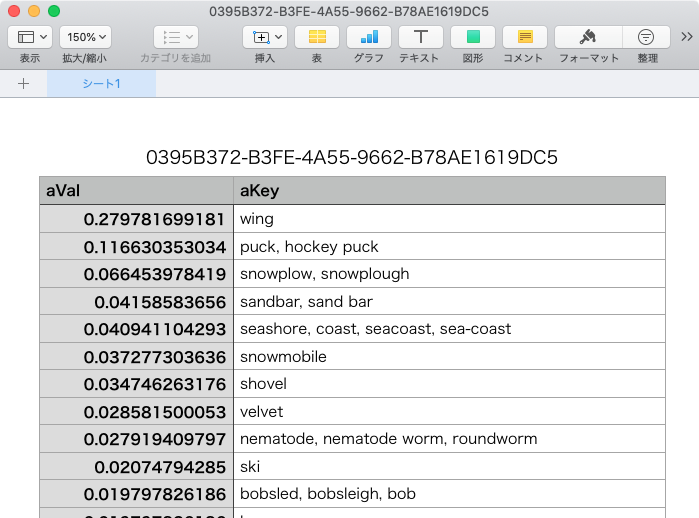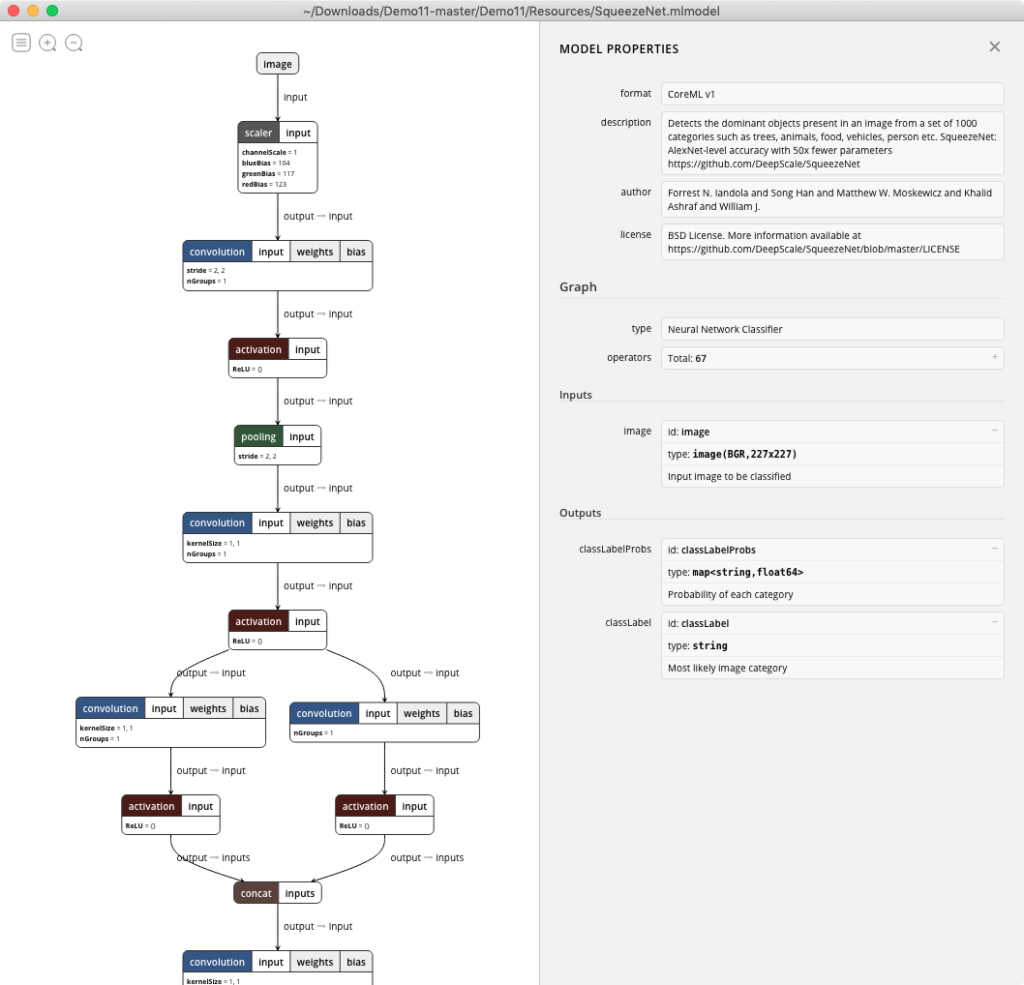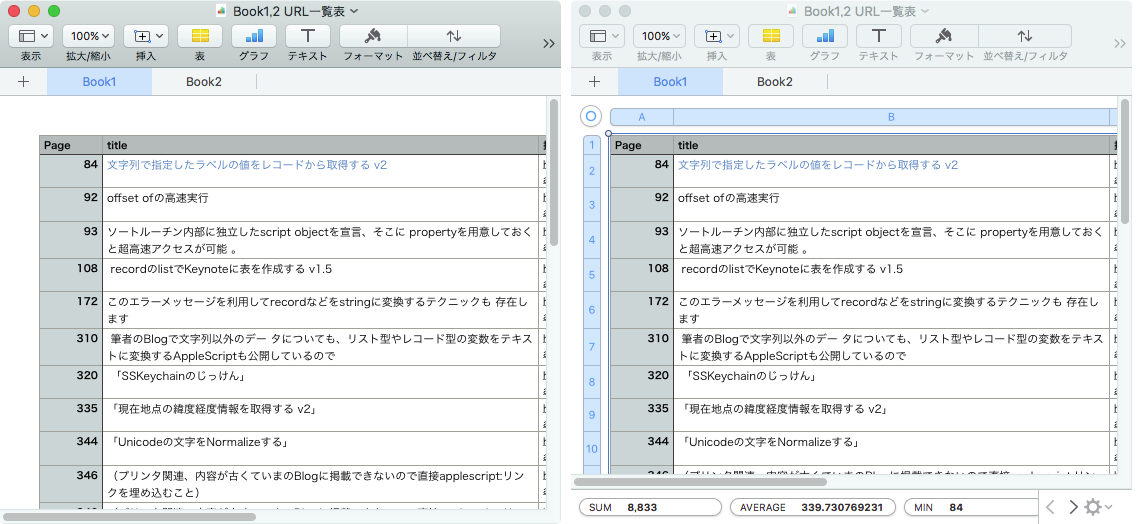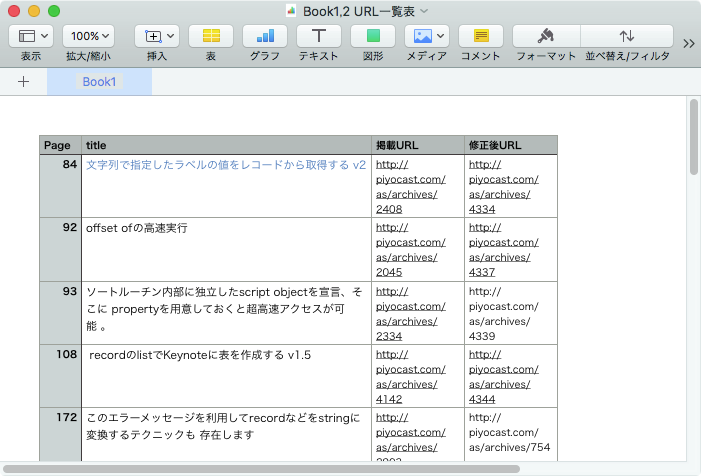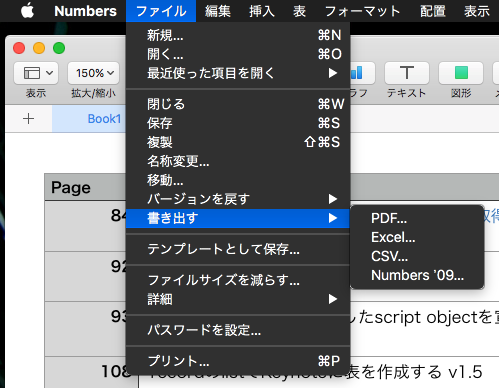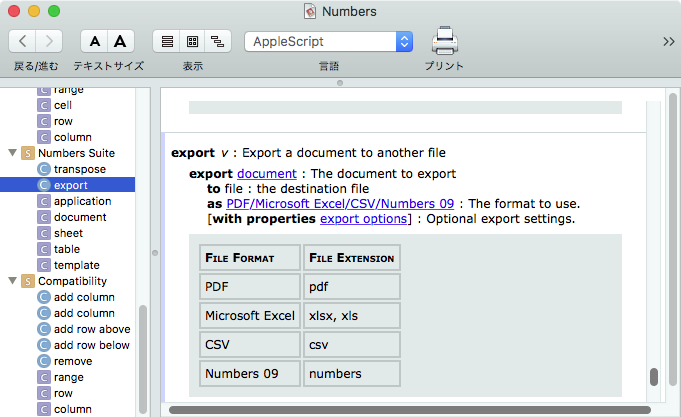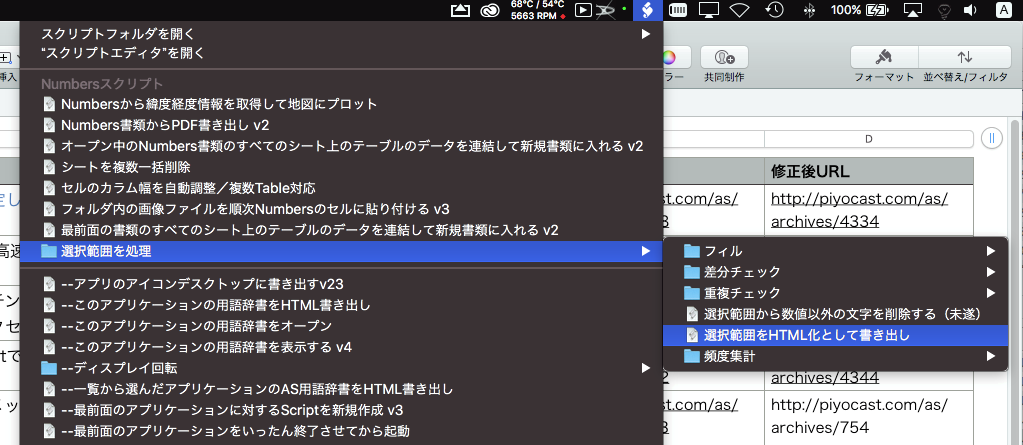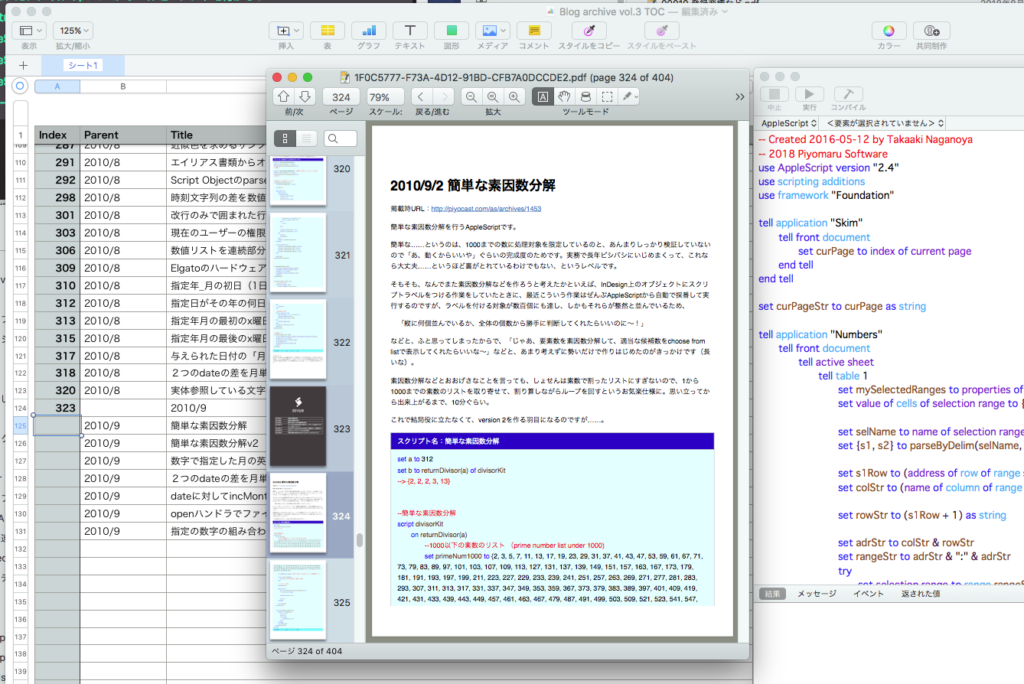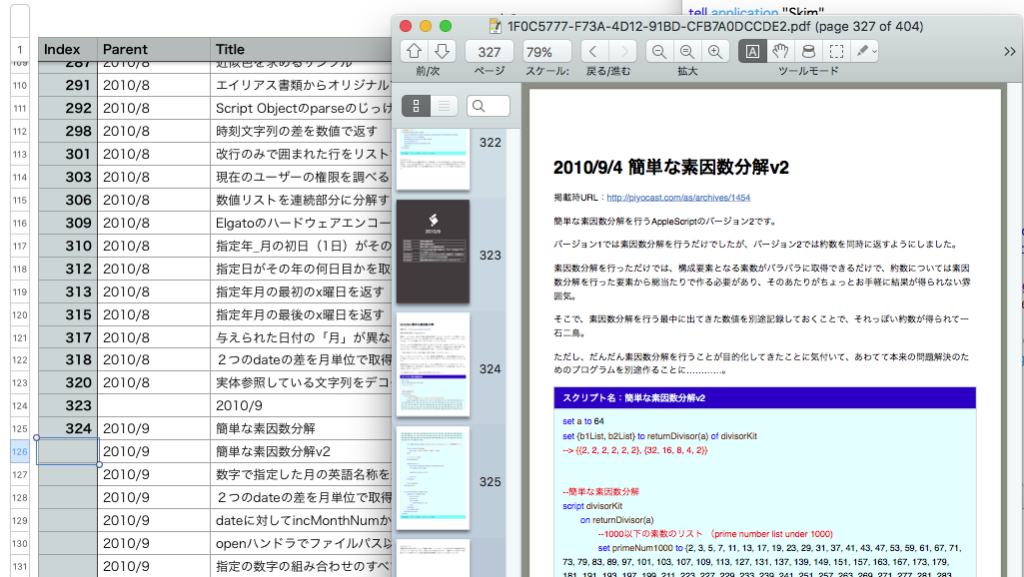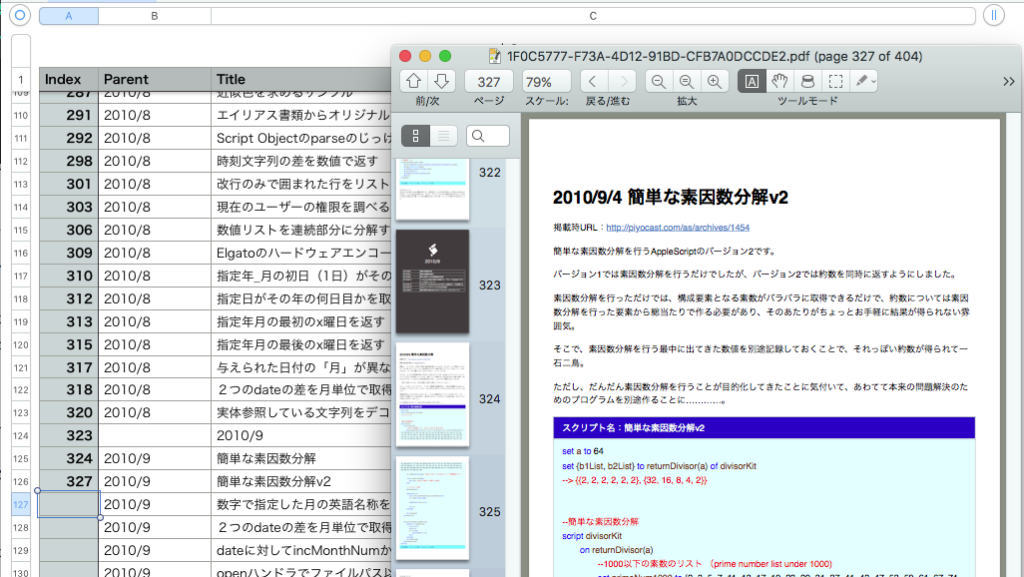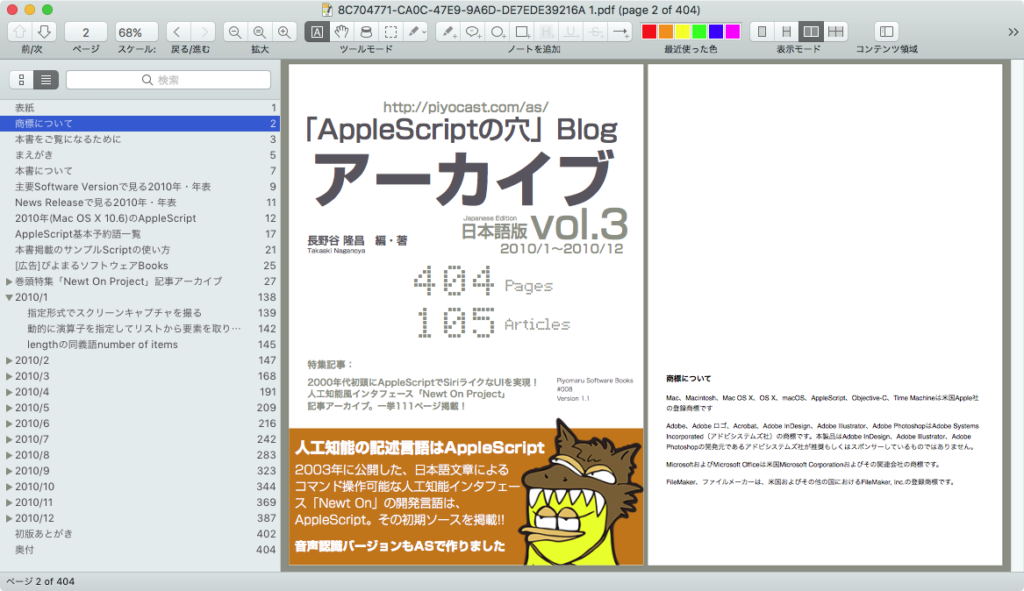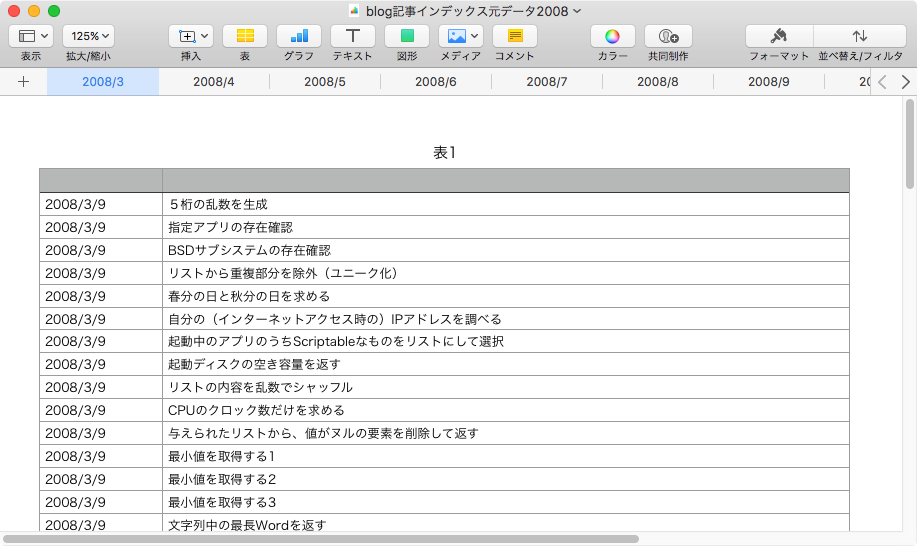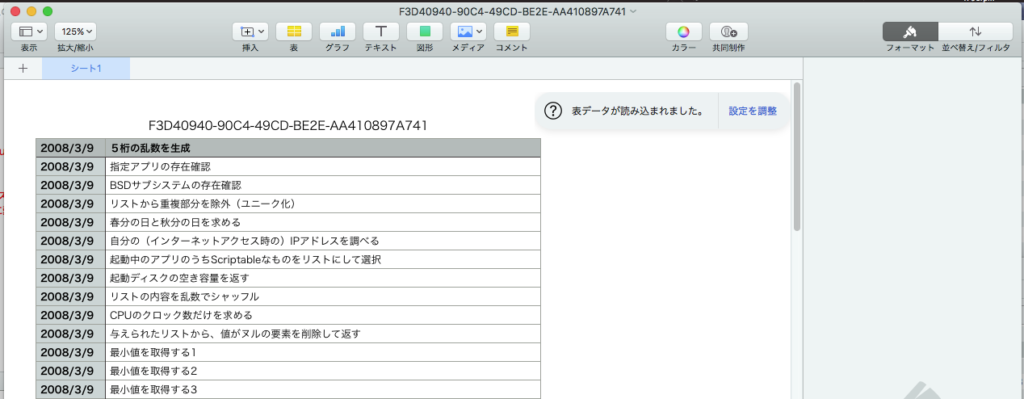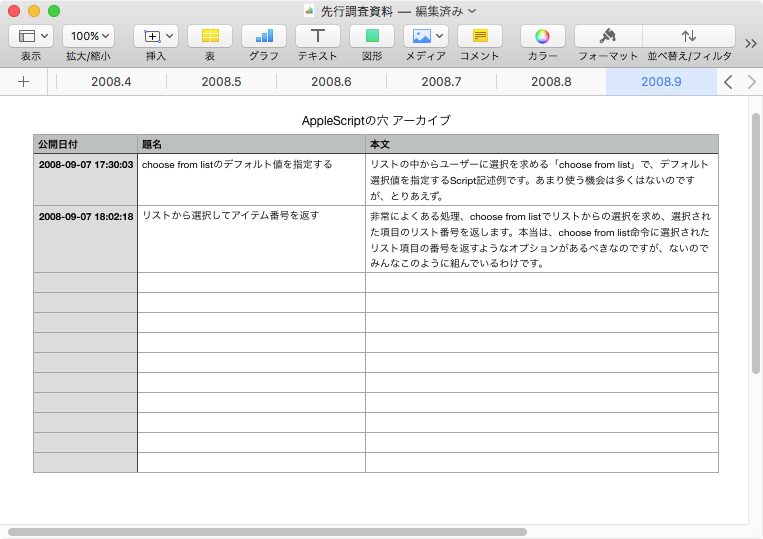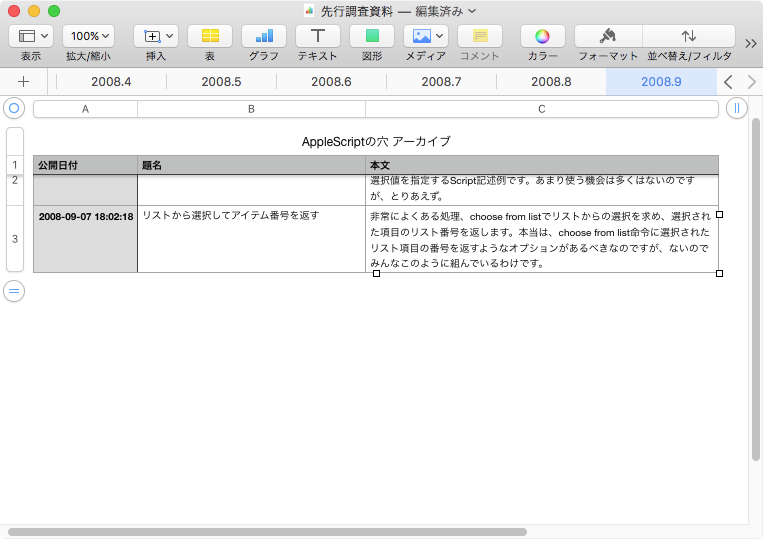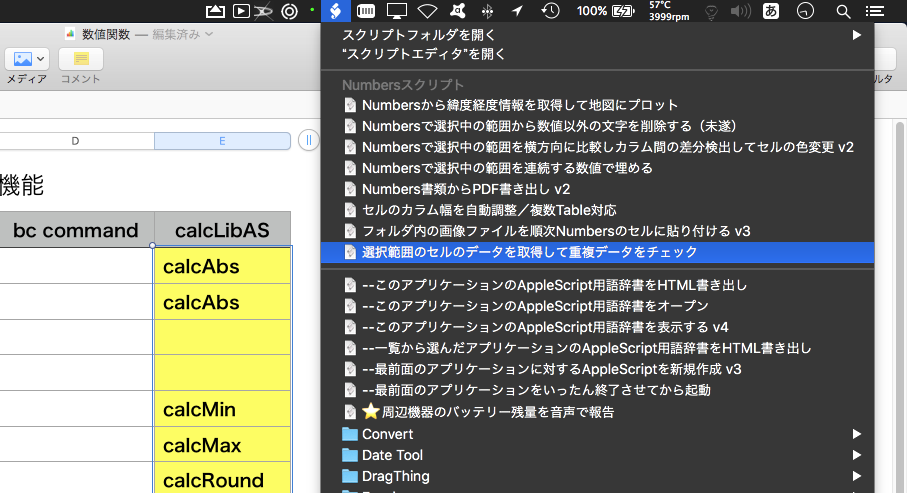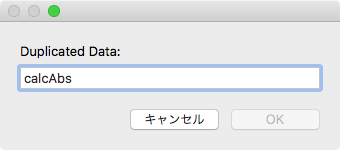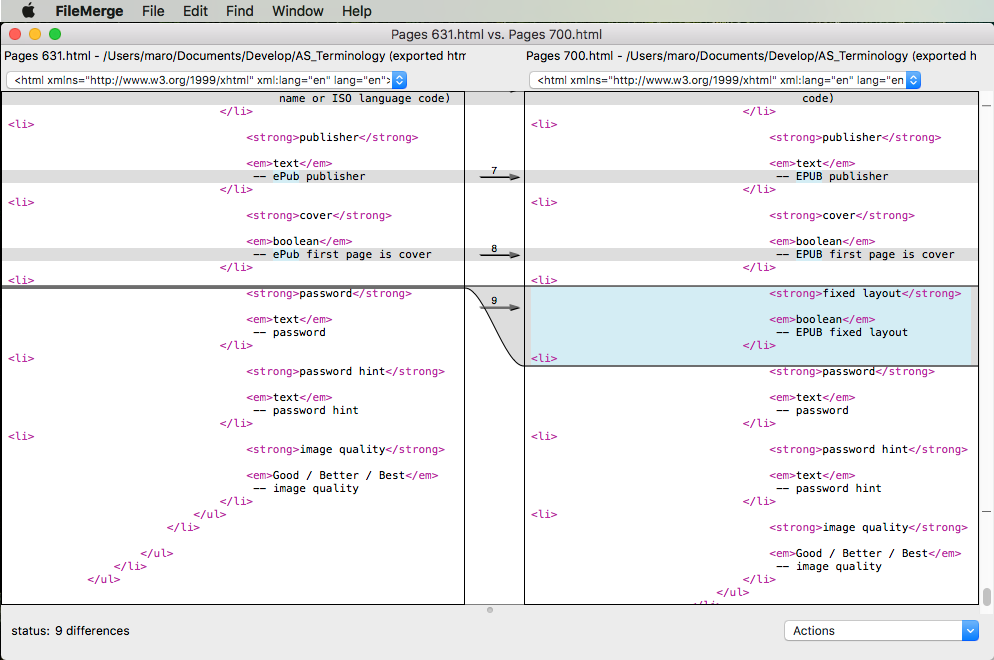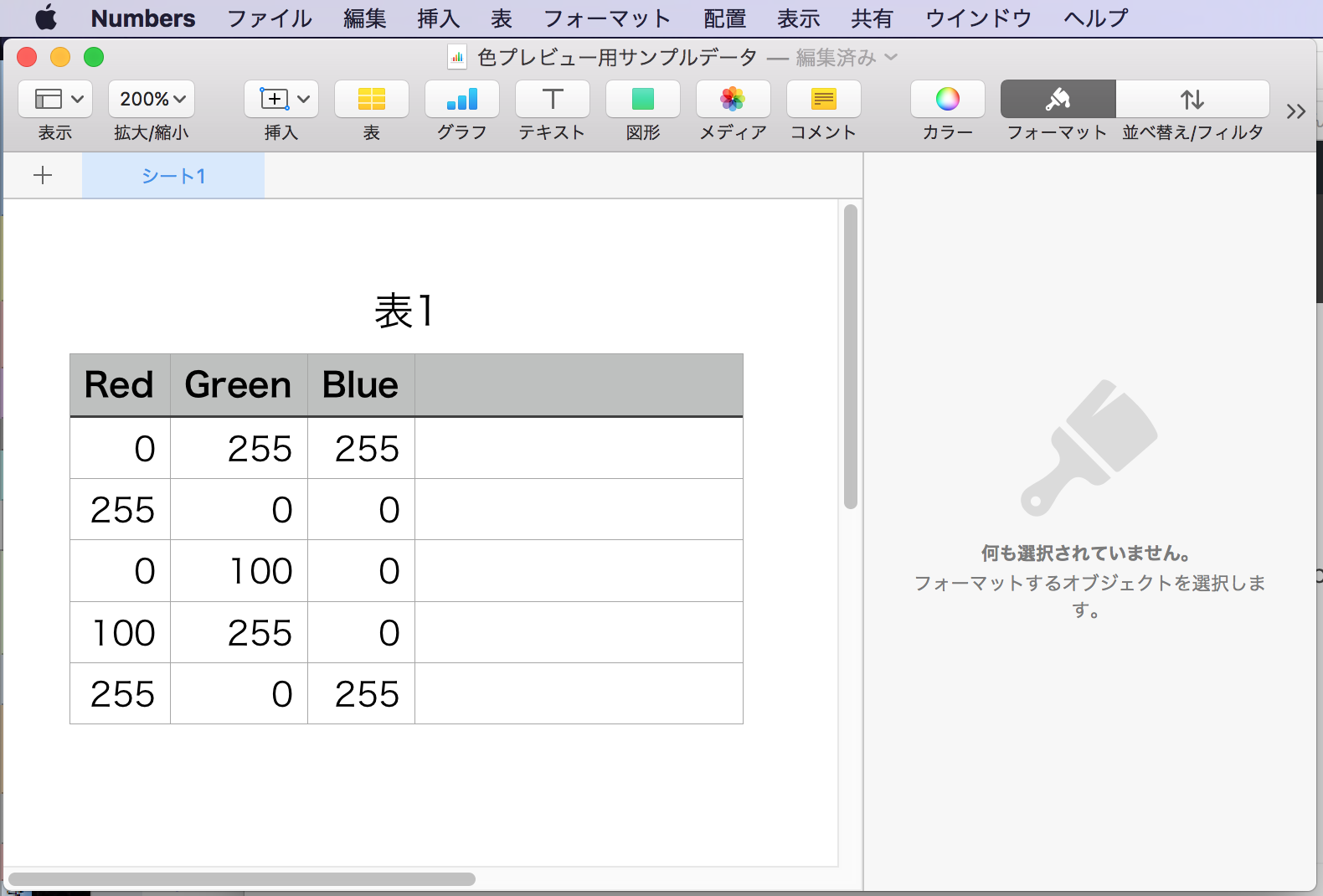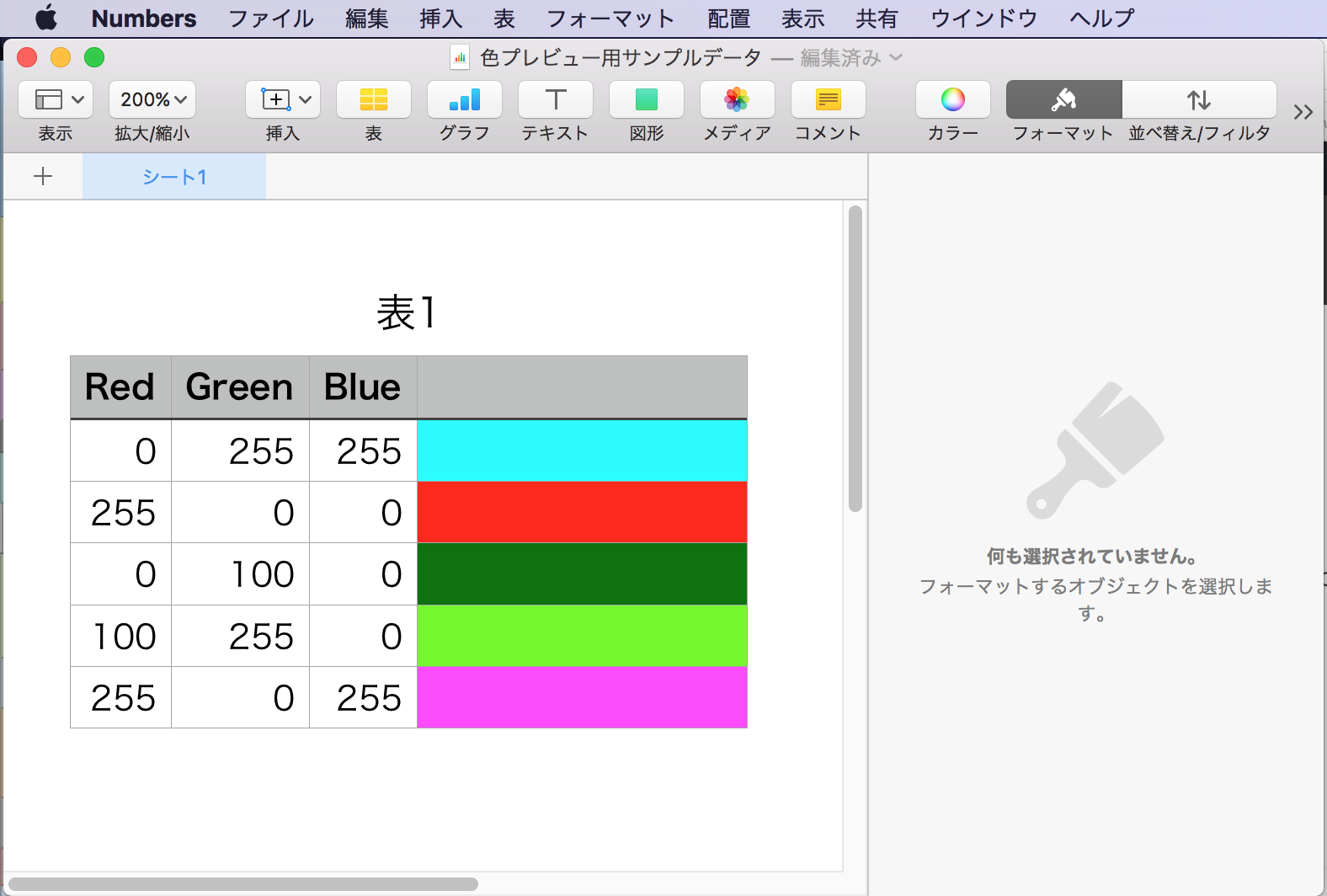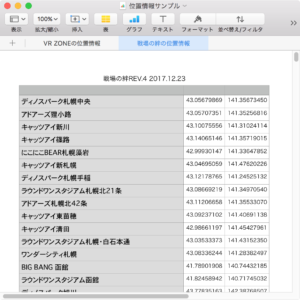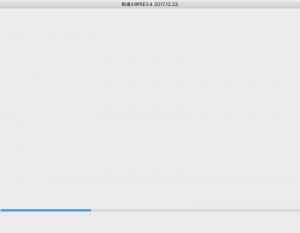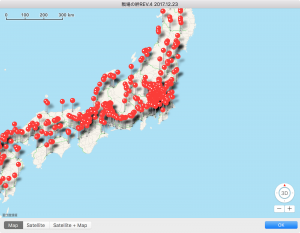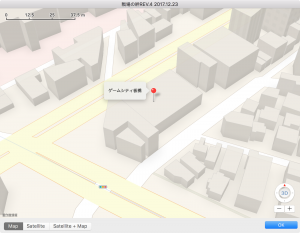Numbersの最前面の書類の選択中のシートの選択中のセルの値を2D List(Array)で取り出して、ユニーク化するAppleScriptです。
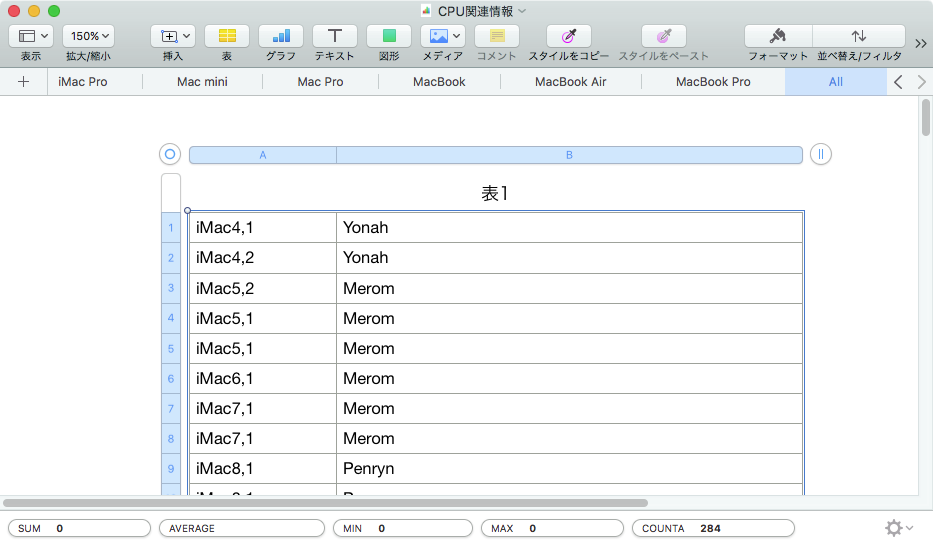
上記のような状態で本AppleScriptを実行すると、
{{"iMac4,1", "Yonah"}, {"iMac4,2", "Yonah"}, {"iMac5,2", "Merom"}, {"iMac5,1", "Merom"}, {"iMac6,1", "Merom"}, {"iMac7,1", "Merom"}, {"iMac8,1", "Penryn"}, {"iMac9,1", "Penryn"}, {"iMac10,1", "Wolfdale"}, {"iMac11,1", "Wolfdale, Lynnfield"}......}
のような2D Listで結果が得られます。Numbersの選択中のセルからそのまま情報を取得すると1D Listとして結果が返ってきますが、別途selection rangeの情報を取得し、それをもとに2D Listに変換。得られた2D Listに対して重複データの除去をCocoaの機能を用いて行なっています。
特定のフィールド上の選択中のデータを1D Listとして取得し、重複データを検出するようなScriptは日常的に使っていますが、行データをすべて取得して2D Listとして取り出し、重複データ部分を除去するようなものは使っていませんでした。
| AppleScript名:Numbersで選択中のデータを2D Listで取得し、ユニーク化 |
| use AppleScript version "2.4" use scripting additions use framework "Foundation" set aList to get2DListFromNumbersSelection() of me if aList = "" then return "No Selection" set bList to uniquifyList(aList) of me on get2DListFromNumbersSelection() –Numbersで選択範囲を縦に区切ったリストを返す tell application "Numbers" tell front document tell active sheet try set theTable to first table whose class of selection range is range on error return "" –何も選択されてなかった場合 end try tell theTable set selList to value of every cell of selection range –選択範囲のデータを取得 set selName to name of selection range –選択範囲のrange情報を取得 set {s1, s2} to parseByDelim(selName, ":") of me –始点の情報を取得する set s1Row to (address of row of range s1) as integer set s1Column to (address of column of range s1) as integer –終点の情報を取得する set s2Row to (address of row of range s2) as integer set s2Column to (address of column of range s2) as integer –選択範囲の情報を取得する set selHeight to s2Row – s1Row + 1 –高さ(Height of selection range) set selWidth to s2Column – s1Column + 1 –幅(Width of selection range) end tell end tell end tell end tell set aLen to length of selList set aaLen to selHeight set bList to {} repeat with i from 1 to aaLen set aHoriList to {} repeat with ii from 1 to selWidth set j1 to ii + (i – 1) * selWidth set tmpCon to contents of item j1 of selList set aClass to class of tmpCon if aClass = number or aClass = integer or aClass = real then set tmpCon to tmpCon as integer end if set the end of aHoriList to tmpCon end repeat set the end of bList to aHoriList end repeat return bList end get2DListFromNumbersSelection –テキストを指定デリミタでリスト化 on parseByDelim(aData, aDelim) set aText to current application’s NSString’s stringWithString:aData set aList to aText’s componentsSeparatedByString:aDelim return aList as list end parseByDelim –1D/2D Listのユニーク化 on uniquifyList(aList as list) set aArray to current application’s NSArray’s arrayWithArray:aList set bArray to aArray’s valueForKeyPath:"@distinctUnionOfObjects.self" return bArray as list end uniquifyList |