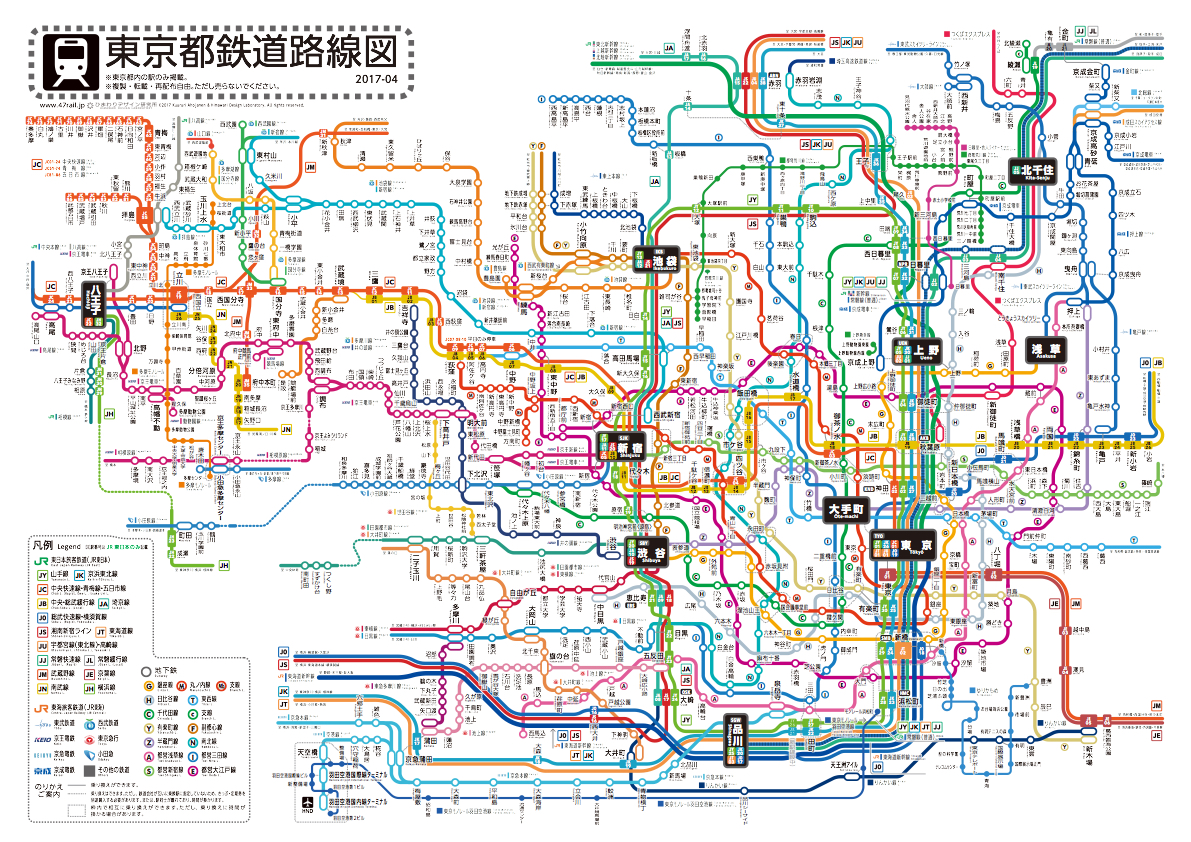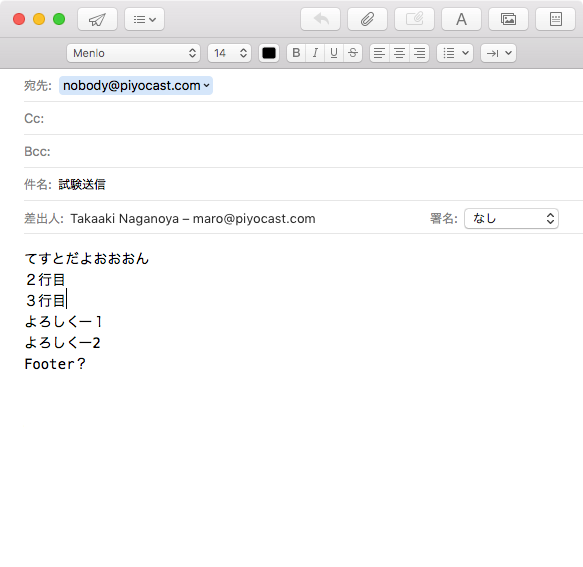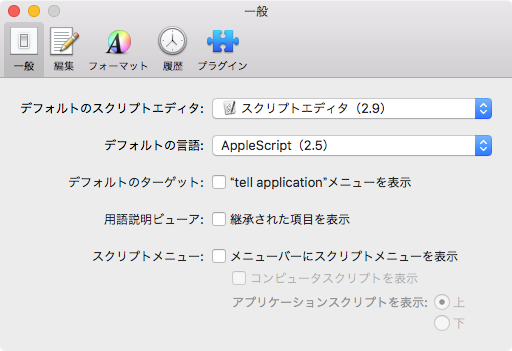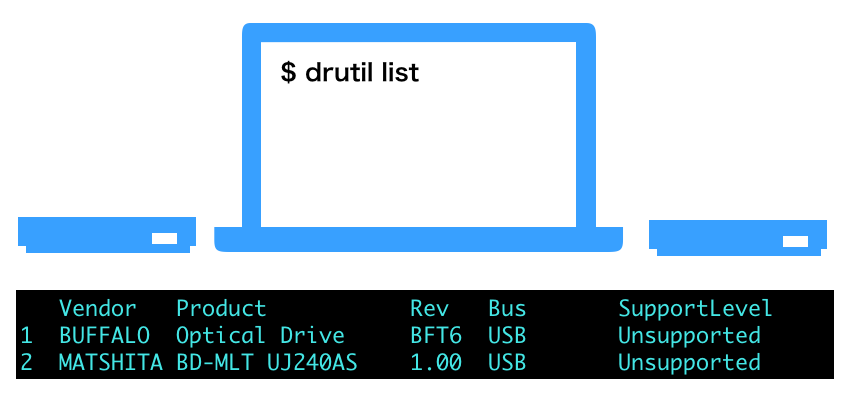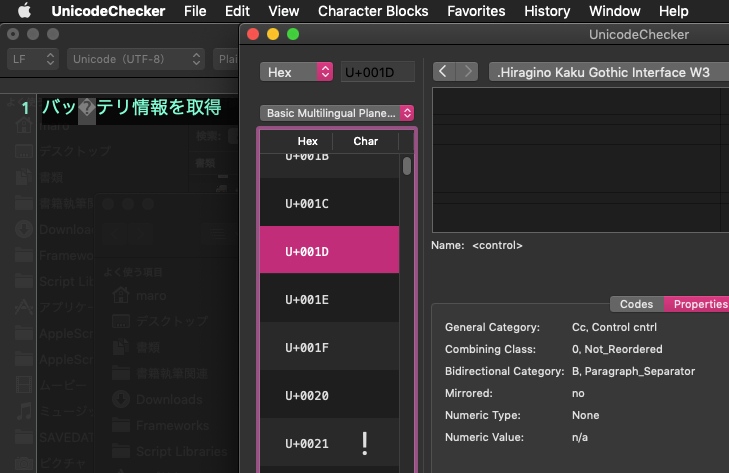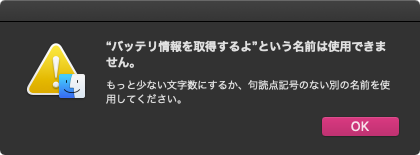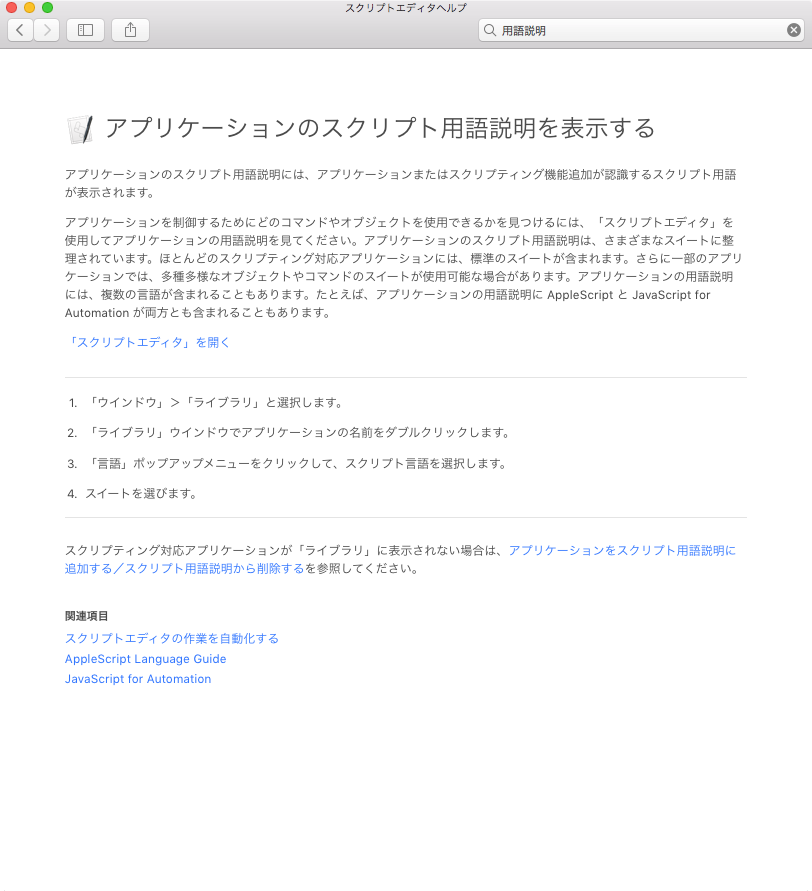ネット上に転がっていたサンプルコードをかき集めて作ったmouseClick.frameworkを用いて指定座標のクリックを行うAppleScriptです。
# ご注意:マウスカーソルの移動やクリックを行うのは、本来のAppleScriptの処理ではありません
# ご注意:他のマシン上で同じ動作を再現することが(初心者には)難しいため、おすすめしません
強制的なマウスカーソル移動とクリック(プレスともいいますね)は、「仕方なくほかに方法がなくなった場合」の、アプリケーション操作の最終手段です。やらないに越したことはない「必要悪」ともいえます。Automatorの作業記録機能が「クリック座標を記録する」という仕組みで実装されているため、AutomatorからAppleScriptに移ってきたユーザーがその調子で組もうとしてドツボにハマる姿がたまに見られます。
step1: 対象のGUIアプリケーションがAppleScript対応であれば、AppleScript用語辞書を調べて、目的の機能が呼び出せるかを確認する
step2: 対象のGUIアプリケーションの特殊機能(Custom URL Protocolなど)で目的の機能が呼び出せないかを確認する(URL Protocolだと非同期実行なので、あまり当てにならないので役に立たないケース多し)
→ とくに、Maps.appではURL Protocol経由で、しかもCustom URL schemeでもなく、http://maps.apple.comで操作するようになっています
step3: step1,2で目的の機能が呼び出せないことがわかったら、GUI Scripting経由で(メニューやボタンを操作して)呼び出せないかを試す
step4: step3でもどうしても呼び出せない場合に、GUI Scriptingで座標を指定してクリックイベントを送るという操作をためす
step5: ごくまれに、step4でも操作できないアプリケーションがある。AdobeのCreativeアプリケーションはポップアップメニューの内容を毎回プログラムから再生成していたりして、これがGUI Scriptingでも操作できない事態を引き起こす。この段階でマウスの強制移動とクリックの使用が検討される
これまで、古い仕組みを使ってマウスカーソル移動とクリックを行なっていましたが、とうとうmacOS 10.13で動かなくなり(これはバグではなく仕方ない話。OS X 10.6あたりでDeprecatedになったので)、代替手段を探していました。
CGEventRef mousedown = CGEventCreateMouseEvent(NULL, kCGEventLeftMouseDown, point, kCGMouseButtonLeft);
CGEventPost(kCGHIDEventTap, mousedown);
CGEventRef mouseup = CGEventCreateMouseEvent(NULL, kCGEventLeftMouseUp, point, kCGMouseButtonLeft);
CGEventPost(kCGHIDEventTap, mouseup);
こんな感じでカーソル移動とクリックを行なっています。サンプルコードではCGPointでパラメータを受け渡していましたが、AppleScriptから呼びやすいようにNSPointで座標値を受け渡すよう書き換えてみました。
本Framework+AppleScript「mouseClickを用いて指定座標をクリック v2」はmacOS 10.13上で動きます。
–> mouseClick.framework (To ~/Library/Frameworks/)
後日談:
なぜか、CGPostMouseEventの機能はmacOS 10.14でふたたび使えるようになり、macOS 12上でも動作しています。deprecatedとは?
| AppleScript名:mouseClickを用いて指定座標をクリック v2 |
— Created 2018-03-10 by Takaaki Naganoya
— 2018 Piyomaru Software
use AppleScript version "2.4" — Yosemite (10.10) or later
use framework "Foundation"
use framework "mouseClick"
use scripting additions
my clickAt(100, 10)
on clickAt(newX, newY)
set aPoint to current application’s NSMakePoint(newX, newY)
current application’s ForceClick’s alloc()’s init()’s click:aPoint
end clickAt |
|
★Click Here to Open This Script
|
| AppleScript名:ASOCでマウスの強制移動とクリック(macOS 10.12まで) |
— Created 2015-10-04 by Takaaki Naganoya
— 2015 Piyomaru Software
use AppleScript version "2.4" –max version macOS 10.12
use scripting additions
use framework "Foundation"
use framework "ApplicationServices"
use framework "Quartz"
my clickAt(100, 10)
on clickAt(newX, newY)
set pt to current application’s CGPointZero
set x of pt to newX
set y of pt to newY
current application’s CGPostMouseEvent(pt, 1, 1, 1)
current application’s CGPostMouseEvent(pt, 1, 1, 0)
end clickAt |
|
★Click Here to Open This Script
|