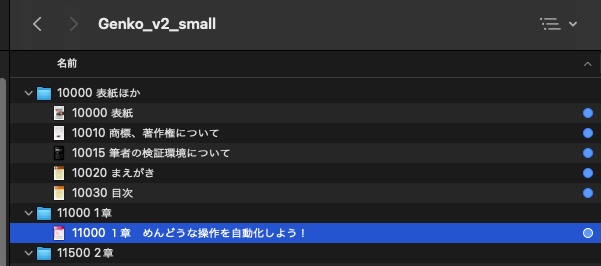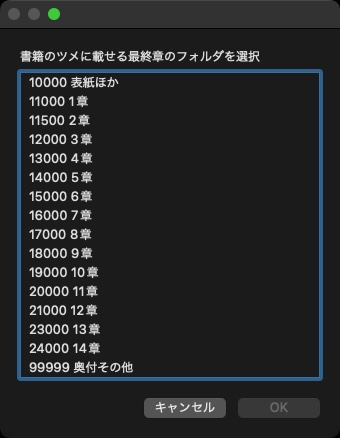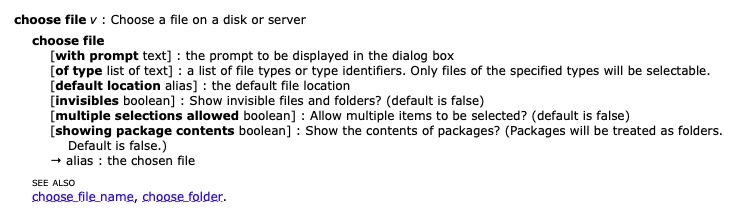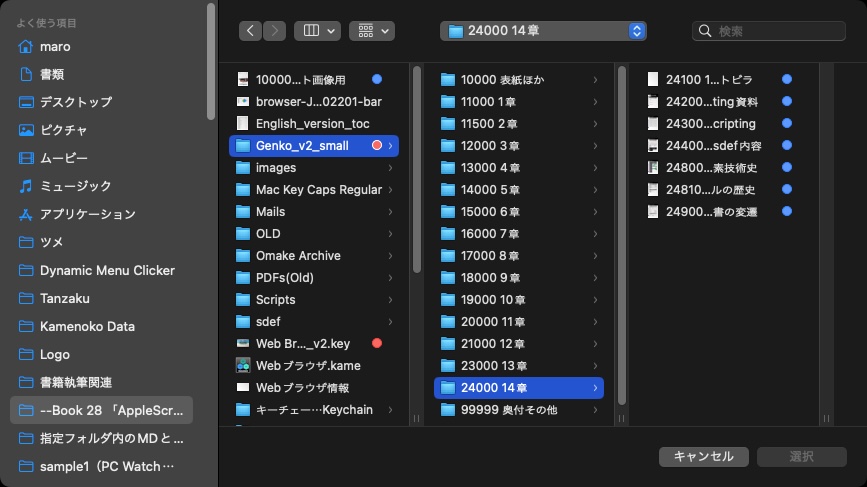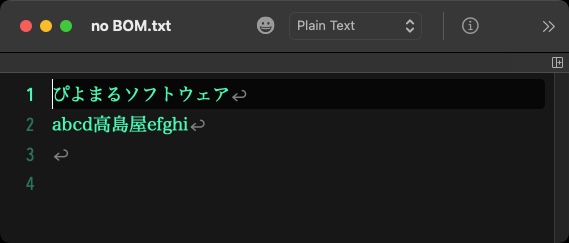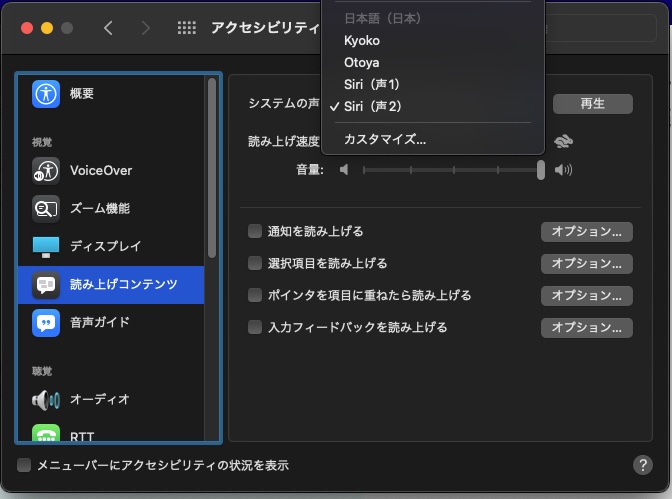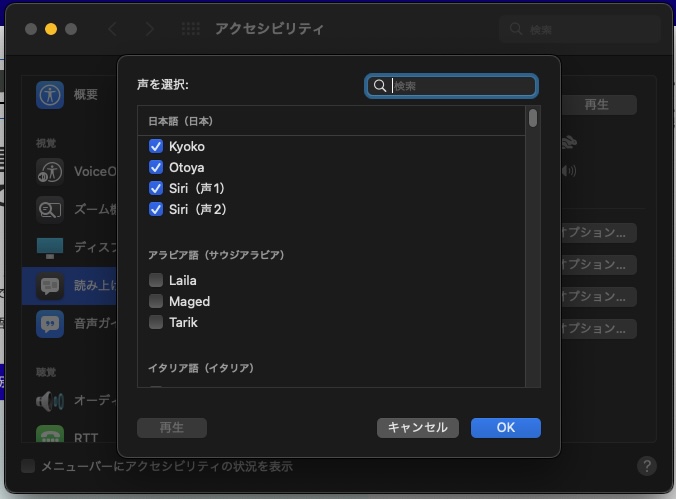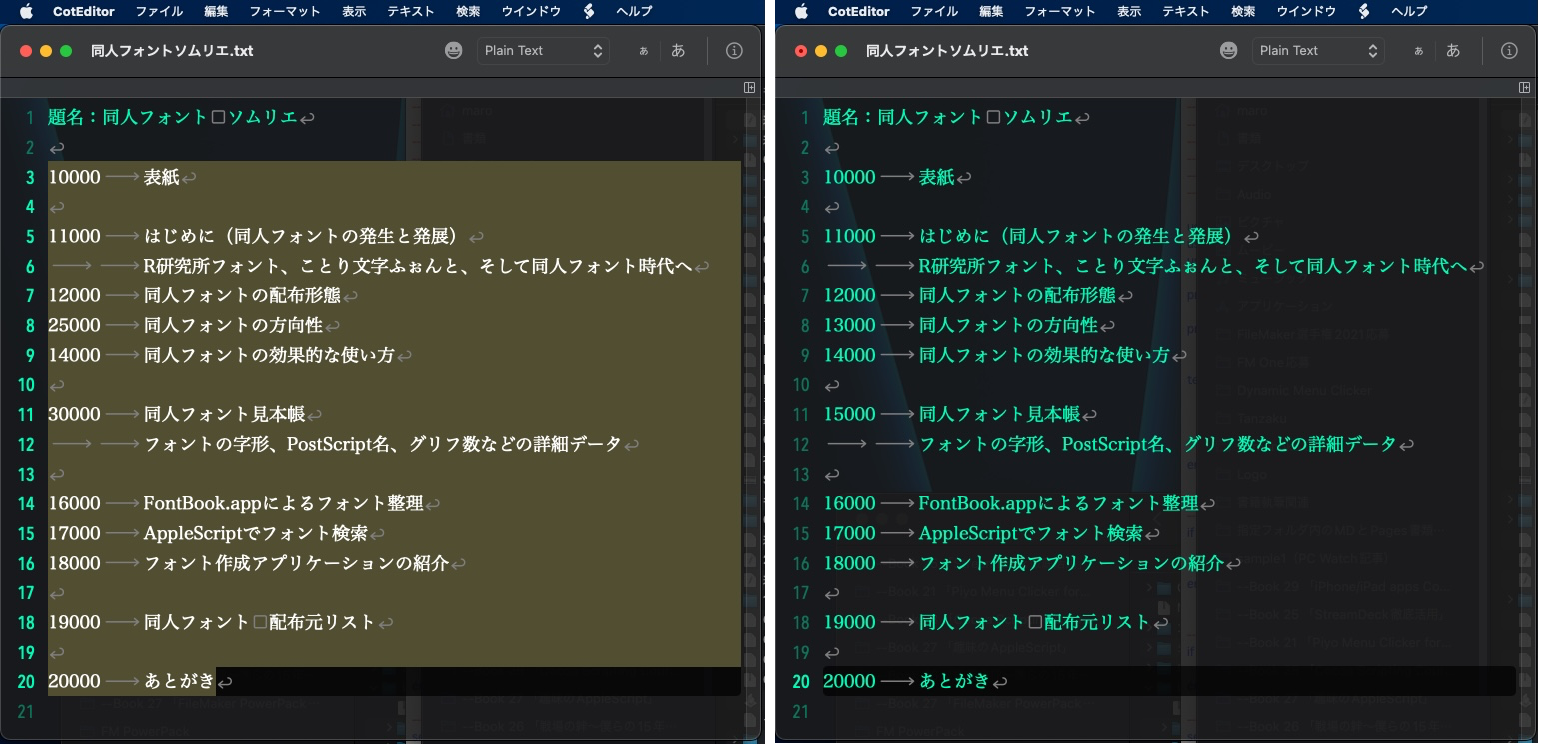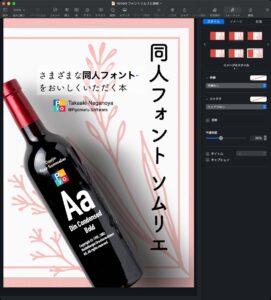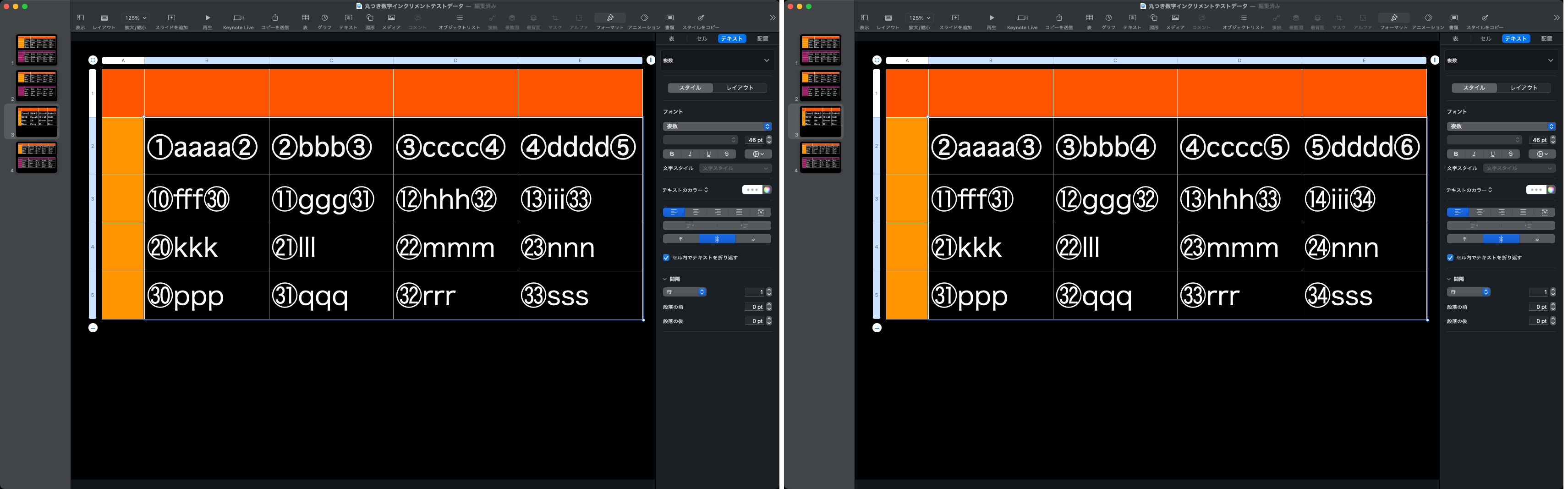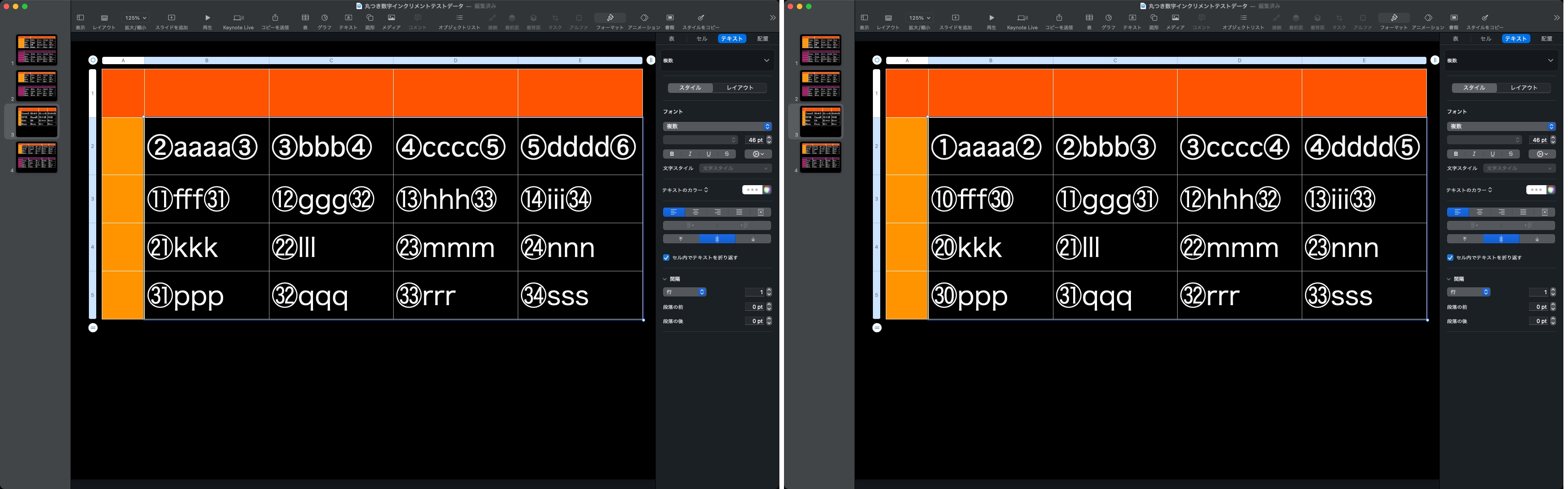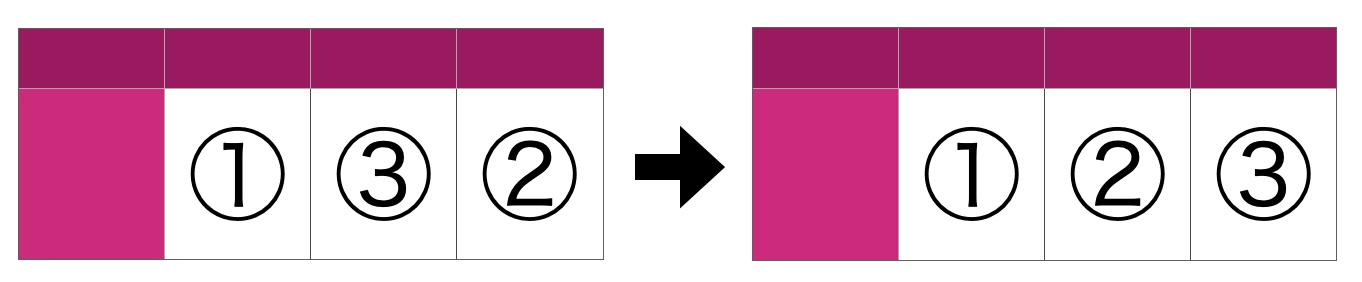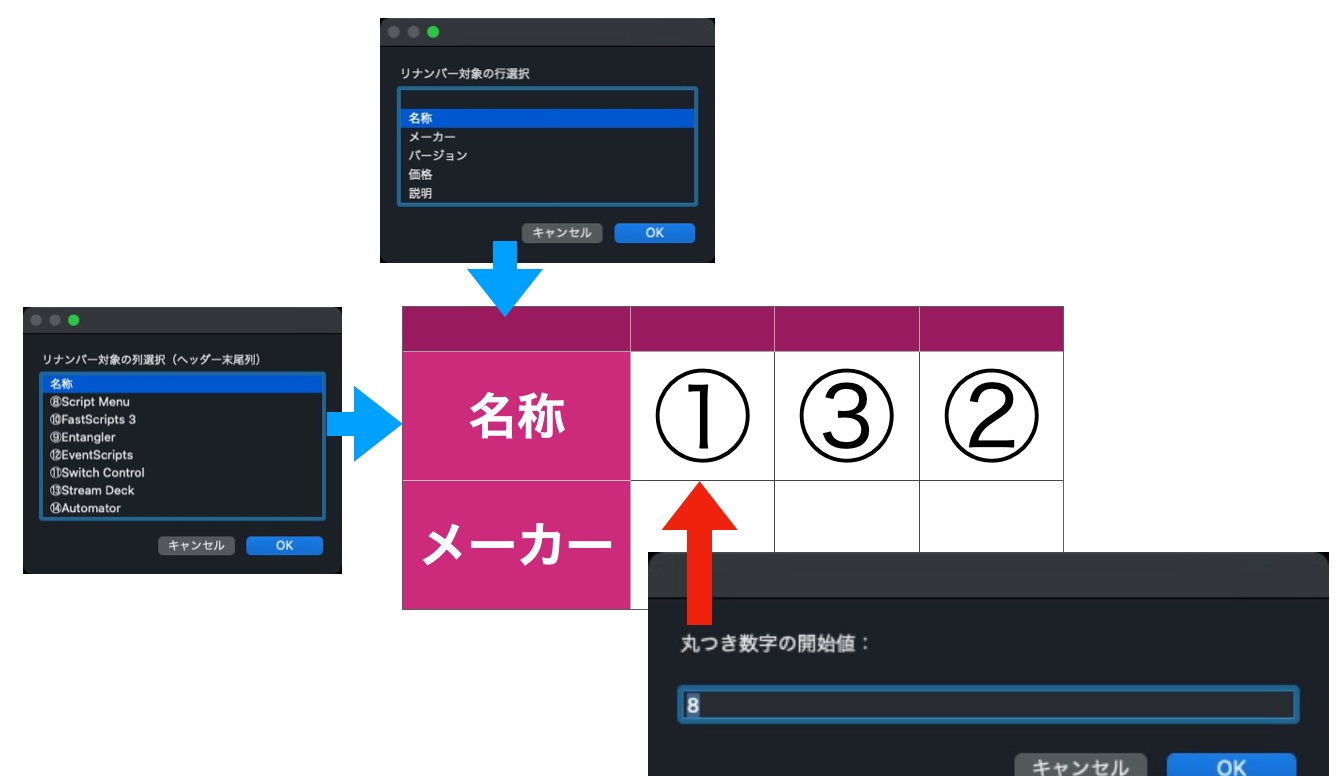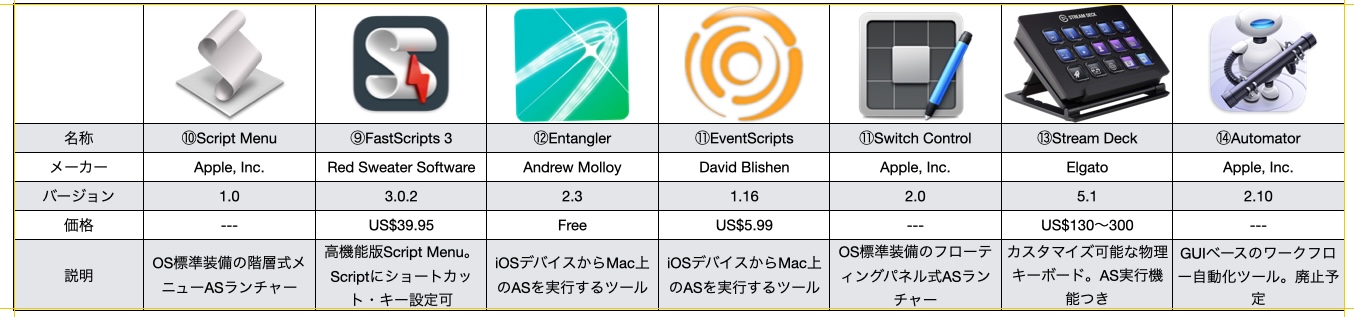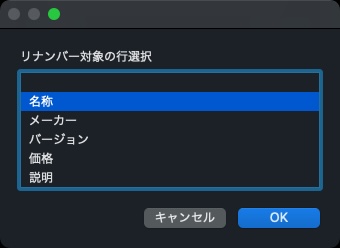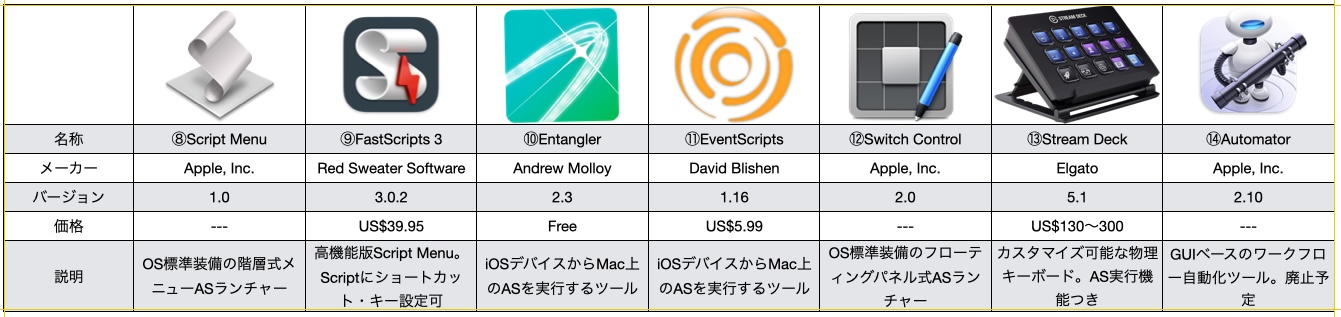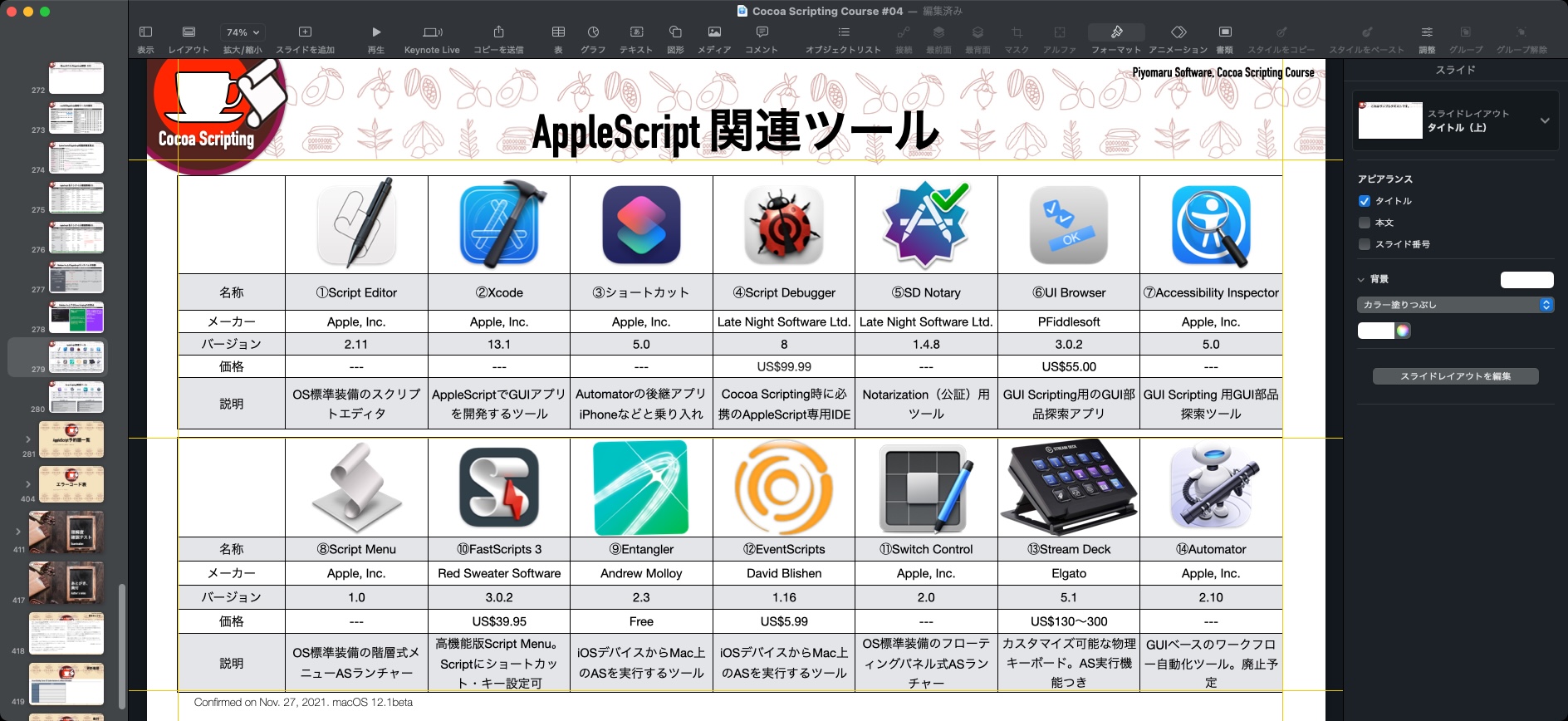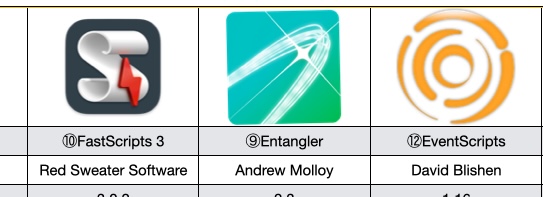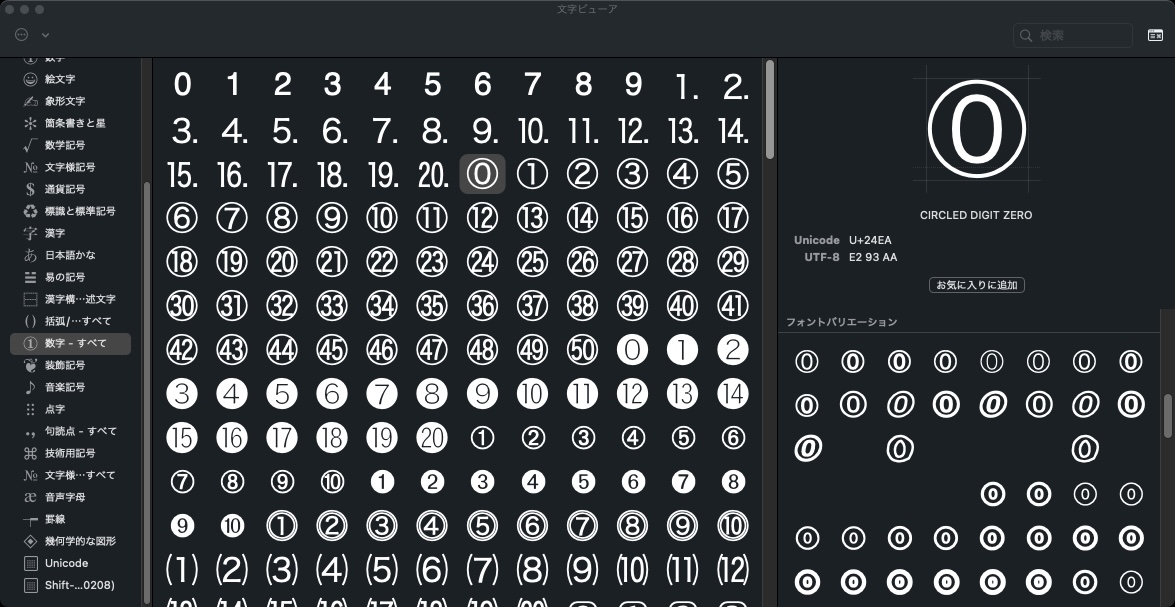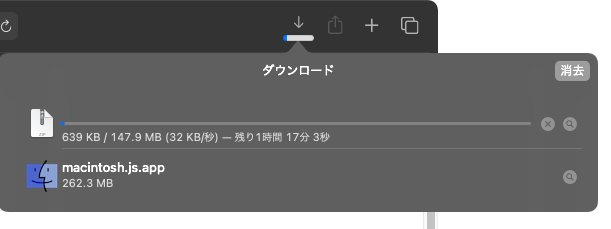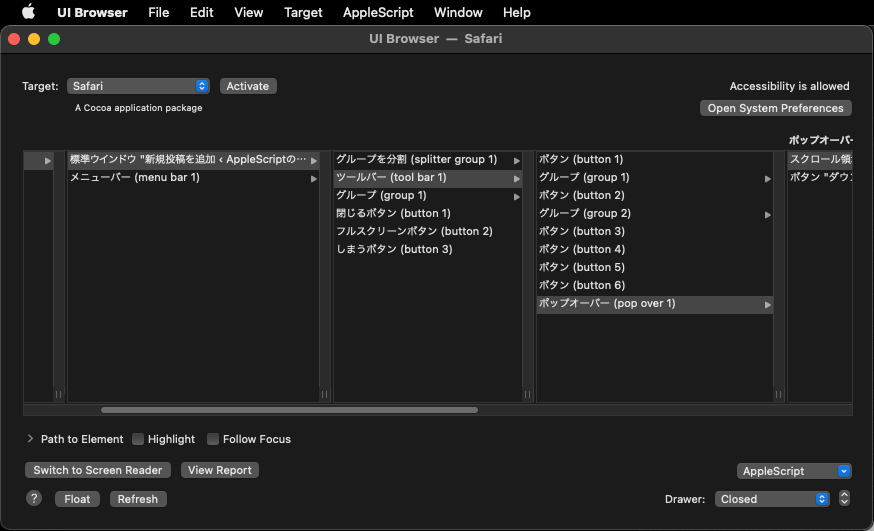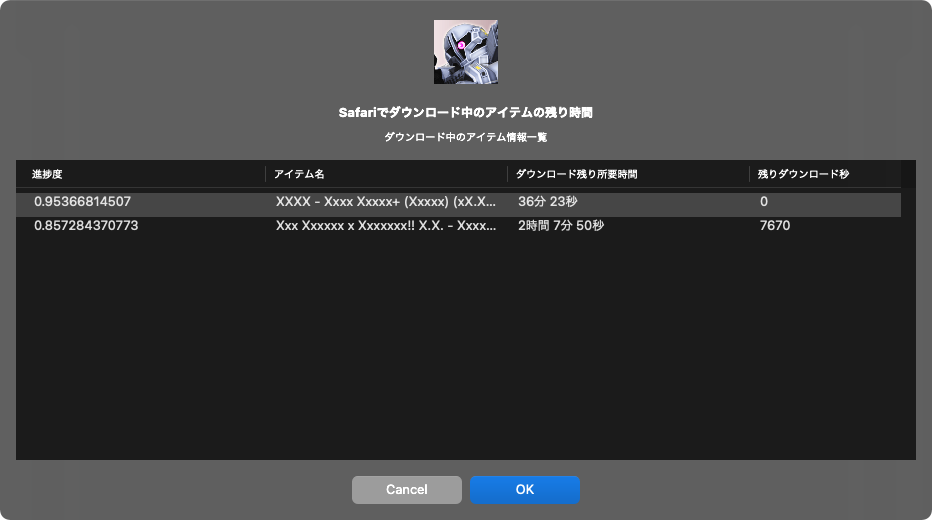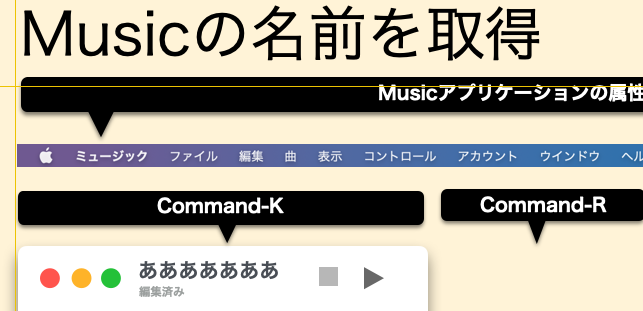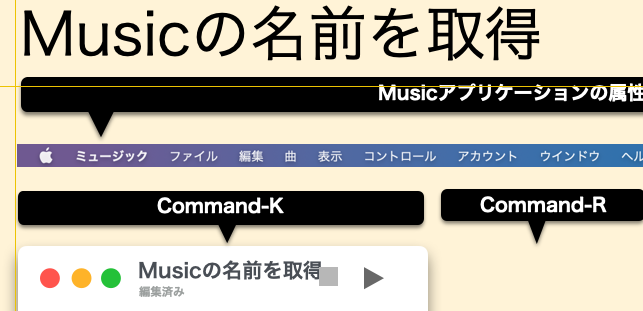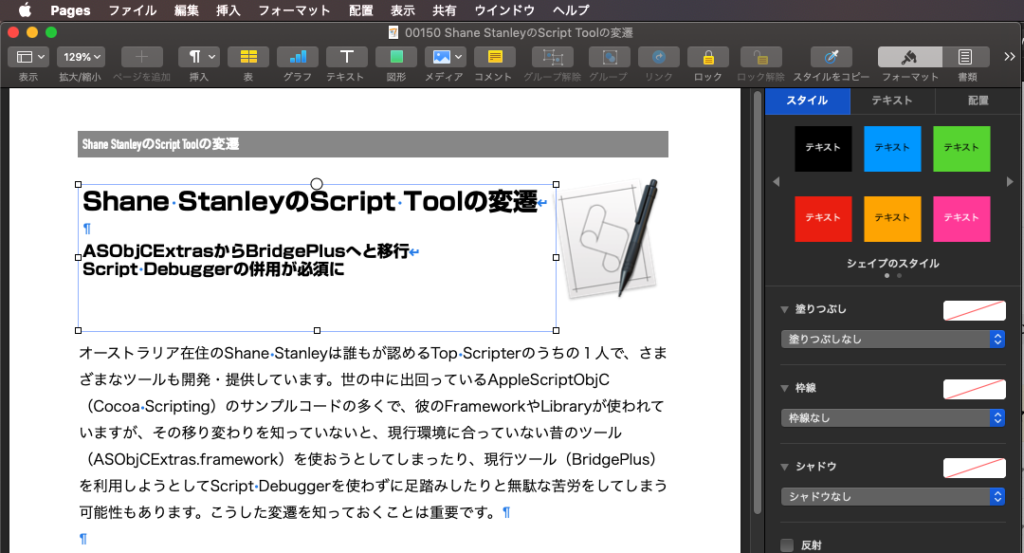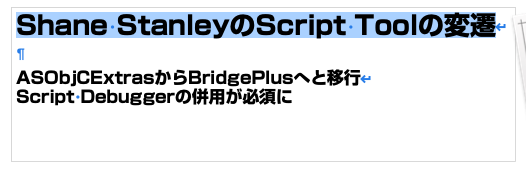電子書籍を作るのにPagesやKeynoteを使っており、「AppleScriptによるWebブラウザ自動操縦ガイド」(以下、Webブラウザガイド)も全ページPagesで作っています。
PagesやKeynoteでは書籍作成用としては機能が素朴すぎて、足りない点はAppleScriptでツールを作って、作業の手間を減らしています。それらの補助Scriptは、各種パラメータをその本に合わせて固定して使用しています。
Webブラウザガイドは全14章で構成されているため、ページの左右につけている「ツメ」(Index)は1から14までの数字が入っています。
今後もツメチェックAppleScript(座標、塗りつぶし色と非選択色の自動判別、ファイル名からの該当章の自動ピックアップ)を他の書籍用にも運用していくつもりですが、この「全14章」という仕様は固定なので、章構成が異なる他の本のプロジェクトでは、自動で章の数をかぞえてくれるとよさそうだと考えました。
だいたい電子書籍のファイルについては、フォルダ分けして2階層ぐらいで管理しているので、その階層数については決め打ちでDoc rootフォルダを計算(parent of parent of….)するようにしました。そして、全フォルダのフォルダ名称を取得。
ダイアログで最終章を選択させると、そこから章番号を自動抽出して(「XX章」と書かれていることが前提)、その番号を返します。
こういう用途を考えると、階層構造をそのまま選択できるNSOutlineViewを選択用の部品に使えると便利で……これまでにもedama2さんと意見交換しつつNSOutlineViewをNSAlertダイアログ上に表示するといった試作も何回か検討してきたのですが、スクリプトエディタ/Script Debugger上で記述するAppleScriptObjCではこの部品を扱うのがとても難しいんですね。
ならば、Xcode上で記述するAppleScriptObjCにAppleScript用語辞書を持たせて、階層ファイル構造を選択させる専用の補助アプリケーションを作ってもいいのかも? ただ、Xcode 13.x系が壊れて使えないままの環境であるため、いまXcodeでビルドするわけにもいかないのでした。
choose fileコマンドやchoose folderコマンドに「icon view」「list view」「column view」といった初期表示状態を指定できる機能があれば、それで済むような気もしますが、どうせAppleに要望出してもこういうのは通らないので、自分で作ったほうが確実で早いですわー。
にしても、この通常ウィンドウと見分けがつかないファイル選択ダイアログ、macOS 11で最初に見たときには「正気か?!」と、腰を抜かしました。あいかわらず、この決定を下した責任者は●●だと思いますが、せめてもう少し視覚的に見分けがつくようにできなかったもんでしょうか。
| AppleScript名:書籍フォルダの階層をさかのぼって、ツメに掲載する最大チャプターを推測 v2.scptd |
| — – Created by: Takaaki Naganoya – Created on: 2022/02/26 — – Copyright © 2022 Piyomaru Software, All Rights Reserved — use AppleScript version "2.4" — Yosemite (10.10) or later use framework "Foundation" use scripting additions tell application "Pages" tell front document set filePath to (file of it) as alias end tell end tell tell application "Finder" set parentFol to (parent of parent of filePath) tell parentFol set fNames to name of every folder end tell end tell set folName to contents of (choose from list fNames with prompt "書籍のツメに載せる最終章のフォルダを選択") set cNum to retChapter(folName as string) of me –> 14 –ファイル名から「章」情報を抽出 on retChapter(aStr) set wList to words of aStr set aCount to 1 repeat with ii in wList set jj to contents of ii if jj = "章" then return contents of item (aCount – 1) of wList end if set aCount to aCount + 1 end repeat return 0 –Illeagal file name end retChapter |