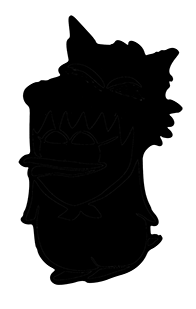▲Original
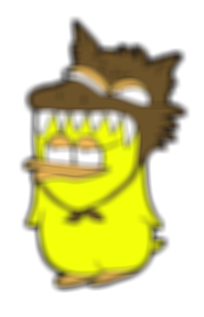
▲Filtered Image
| AppleScript名:CoreImageで指定画像をBoxBlur v2 |
| — Created 2017-03-21 by Takaaki Naganoya — 2017 Piyomaru Software use AppleScript version "2.4" use scripting additions use framework "Foundation" use framework "QuartzCore" property CIFilter : a reference to current application’s CIFilter property |NSURL| : a reference to current application’s |NSURL| property NSUUID : a reference to current application’s NSUUID property CIImage : a reference to current application’s CIImage property NSString : a reference to current application’s NSString property NSImage : a reference to current application’s NSImage property NSProcessInfo : a reference to current application’s NSProcessInfo property NSPNGFileType : a reference to current application’s NSPNGFileType property NSBitmapImageRep : a reference to current application’s NSBitmapImageRep –画像を選択 set aPath to POSIX path of (choose file of type {"public.image"}) set aNSImage to NSImage’s alloc()’s initWithContentsOfFile:aPath set paramRec to {inputRadius:10} –5から10 set imgRes to execCIFilterWithNSImageAndParams(aNSImage, "CIBoxBlur", paramRec) of me set savePath to retUUIDfilePath(aPath, "png") of me set fRes to saveNSImageAtPathAsPNG(imgRes, savePath) of me –NSImageをCIImageに変換してCIfilterを実行 on execCIFilterWithNSImageAndParams(aNSImage, aFilterName as string, paramRec as record) set aDict to current application’s NSDictionary’s dictionaryWithDictionary:paramRec set aCIImage to convNSImageToCIimage(aNSImage) of me set aFilter to current application’s CIFilter’s filterWithName:aFilterName aFilter’s setDefaults() aFilter’s setValue:aCIImage forKey:"inputImage" set aOutImage to aFilter’s valueForKey:"outputImage" set keyList to aDict’s allKeys() as list repeat with i in keyList set aVal to (aDict’s valueForKey:i) as list of string or string –as anything (aFilter’s setValue:aVal forKey:(i as string)) end repeat set newNSImage to convCIimageToNSImage(aOutImage) of me return newNSImage end execCIFilterWithNSImageAndParams on convCIimageToNSImage(aCIImage) set aRep to NSBitmapImageRep’s alloc()’s initWithCIImage:aCIImage set tmpSize to aRep’s |size|() set newImg to NSImage’s alloc()’s initWithSize:tmpSize newImg’s addRepresentation:aRep return newImg end convCIimageToNSImage on convNSImageToCIimage(aNSImage) set tiffDat to aNSImage’s TIFFRepresentation() set aRep to NSBitmapImageRep’s imageRepWithData:tiffDat set newImg to CIImage’s alloc()’s initWithBitmapImageRep:aRep return newImg end convNSImageToCIimage on retUUIDfilePath(aPath, aEXT) set aUUIDstr to (NSUUID’s UUID()’s UUIDString()) as string set aPath to ((NSString’s stringWithString:aPath)’s stringByDeletingLastPathComponent()’s stringByAppendingPathComponent:aUUIDstr)’s stringByAppendingPathExtension:aEXT return aPath end retUUIDfilePath –NSImageを指定パスにPNG形式で保存 on saveNSImageAtPathAsPNG(anImage, outPath) set imageRep to anImage’s TIFFRepresentation() set aRawimg to NSBitmapImageRep’s imageRepWithData:imageRep set pathString to NSString’s stringWithString:outPath set newPath to pathString’s stringByExpandingTildeInPath() set myNewImageData to (aRawimg’s representationUsingType:(NSPNGFileType) |properties|:(missing value)) set aRes to (myNewImageData’s writeToFile:newPath atomically:true) as boolean return aRes –true/false end saveNSImageAtPathAsPNG |