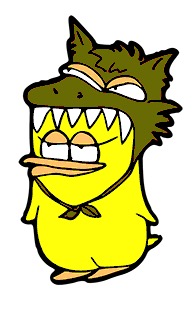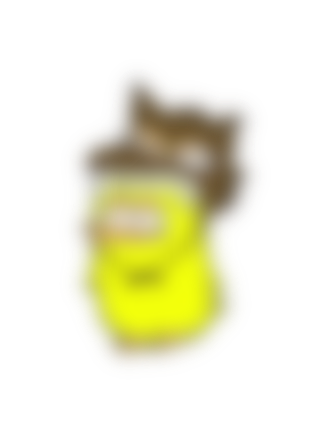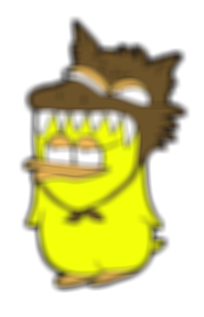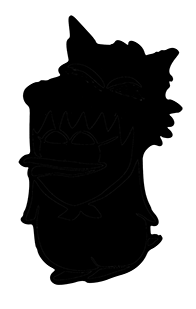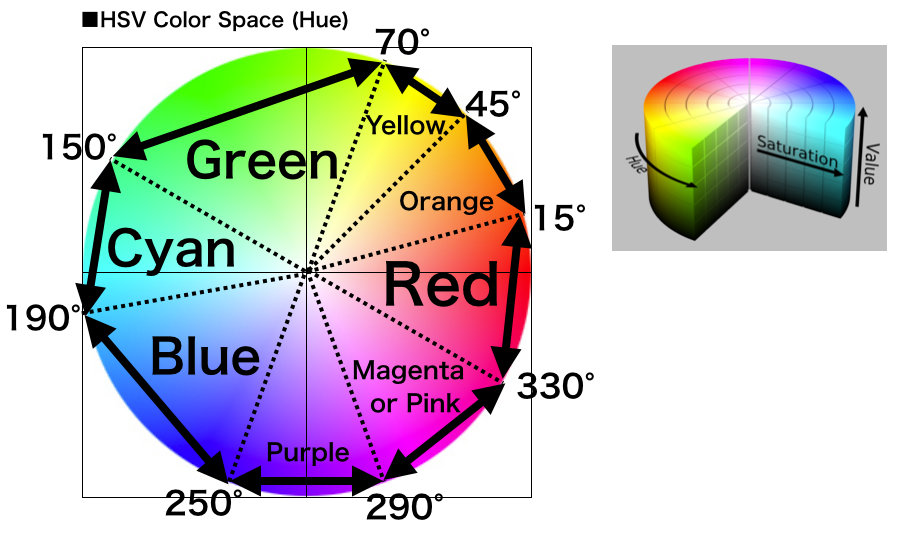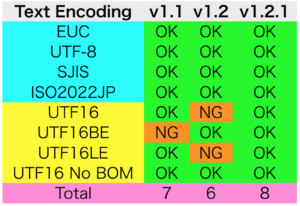▲Original

▲Filtered Image
–> GPUImage.framework (To ~/Library/Frameworks/)
| AppleScript名:色付き単色画像を作成する |
| — Created 2017-02-11 by Takaaki Naganoya — 2017 Piyomaru Software use AppleScript version "2.4" use scripting additions use framework "Foundation" use framework "AppKit" use framework "GPUImage" –https://github.com/BradLarson/GPUImage set aFile to POSIX path of (choose file of type {"public.image"} with prompt "Select image 1") set fillColorR to current application’s NSColor’s redColor() set imgRes to makeMonoColoredImage(aFile, fillColorR) of me set fRes to retUUIDfilePath(aFile, "png") of me set bRes to saveNSImageAtPathAsPNG(imgRes, fRes) of me on retUUIDfilePath(aPath, aEXT) set aUUIDstr to (current application’s NSUUID’s UUID()’s UUIDString()) as string set aPath to ((current application’s NSString’s stringWithString:aPath)’s stringByDeletingLastPathComponent()’s stringByAppendingPathComponent:aUUIDstr)’s stringByAppendingPathExtension:aEXT return aPath end retUUIDfilePath on makeMonoColoredImage(aFile, NScolorObj) set aImage to current application’s NSImage’s alloc()’s initWithContentsOfFile:aFile return makeColoredNSImageWithColor(aImage, NScolorObj) of me –色付き単色画像を作成する end makeMonoColoredImage on makeColoredNSImageWithColor(aImage, fillColor) set aSize to aImage’s |size|() set aWidth to width of aSize set aHeight to height of aSize set newNSImage to makeNSImageWithFilledWithColor(aWidth, aHeight, fillColor) set grayImage to filterWithNSImage(aImage, "GPUImageGrayscaleFilter") of me set compImage to composeImageWithBlendFilter(grayImage, newNSImage, "GPUImageScreenBlendFilter") of me return compImage end makeColoredNSImageWithColor on filterWithNSImage(aNSImage, filterName as string) set aClass to current application’s NSClassFromString(filterName) set aImageFilter to aClass’s alloc()’s init() set aProcImg to (aImageFilter’s imageByFilteringImage:aNSImage) return aProcImg end filterWithNSImage on composeImageWithBlendFilter(aImage, bImage, filterName) set aClass to current application’s NSClassFromString(filterName) set blendFilter to aClass’s alloc()’s init() set pictureA to current application’s GPUImagePicture’s alloc()’s initWithImage:aImage pictureA’s addTarget:blendFilter pictureA’s processImage() set imgRes to blendFilter’s imageByFilteringImage:bImage return imgRes end composeImageWithBlendFilter –指定サイズの画像を作成し、指定色で塗ってNSImageで返す on makeNSImageWithFilledWithColor(aWidth, aHeight, fillColor) –Imageの作成 set curSize to current application’s NSMakeSize(aWidth, aHeight) set anImage to current application’s NSImage’s alloc()’s initWithSize:curSize anImage’s lockFocus() –描画開始 set theRect to {{x:0, y:0}, {height:aHeight, width:aWidth}} set theNSBezierPath to current application’s NSBezierPath’s bezierPath theNSBezierPath’s appendBezierPathWithRect:theRect fillColor’s |set|() –色設定 theNSBezierPath’s fill() –ぬりつぶし anImage’s unlockFocus() –描画ここまで –生成した画像のRaw画像を作成 set imageRep to anImage’s TIFFRepresentation() set aRawimg to current application’s NSBitmapImageRep’s imageRepWithData:imageRep set newImg to current application’s NSImage’s alloc()’s initWithSize:curSize newImg’s addRepresentation:aRawimg return newImg end makeNSImageWithFilledWithColor –NSImageを指定パスにPNG形式で保存 on saveNSImageAtPathAsPNG(anImage, outPath) set imageRep to anImage’s TIFFRepresentation() set aRawimg to current application’s NSBitmapImageRep’s imageRepWithData:imageRep set pathString to current application’s NSString’s stringWithString:outPath set newPath to pathString’s stringByExpandingTildeInPath() set myNewImageData to (aRawimg’s representationUsingType:(current application’s NSPNGFileType) |properties|:(missing value)) set aRes to (myNewImageData’s writeToFile:newPath atomically:true) as boolean return aRes –true/false end saveNSImageAtPathAsPNG |