| AppleScript名:数値書式関連 |
| use AppleScript version "2.4" use framework "Foundation" use scripting additions set theNumber to 1.234567890123E+12 set theResult to formatNumber_(theNumber) –> "1,234,567,890,123" set aRes to textFromNumber_forLocale_(1.2345678E+4, "fr") –> "douze-mille-trois-cent-quarante-cinq virgule six sept huit" set aRes to textFromNumber_forLocale_(1.2345678E+4, "ja") –> "一万二千三百四十五・六七八" set aRes to formatNumber_usingFormat_(1.2345678E+4, "#,###.00;0.00;(#,##0.00)") –> "12,345.68" on formatNumber:theNumber set theFormatter to current application’s NSNumberFormatter’s new() theFormatter’s setNumberStyle:(current application’s NSNumberFormatterDecimalStyle) set theResult to theFormatter’s stringFromNumber:theNumber return theResult as text end formatNumber: on textFromNumber:theNumber forLocale:localeString set theFormatter to current application’s NSNumberFormatter’s new() theFormatter’s setNumberStyle:(current application’s NSNumberFormatterSpellOutStyle) set theLocale to current application’s NSLocale’s localeWithLocaleIdentifier:localeString theFormatter’s setLocale:theLocale set theResult to theFormatter’s stringFromNumber:theNumber return theResult as text end textFromNumber:forLocale: on formatNumber:theNumber usingFormat:formatString set theFormatter to current application’s NSNumberFormatter’s new() theFormatter’s setFormat:formatString theFormatter’s setLocalizesFormat:false set theResult to theFormatter’s stringFromNumber:theNumber return theResult as text end formatNumber:usingFormat: |
タグ: 10.12savvy
大きな数値同士を足し算する
巨大な数値同士を加算するAppleScriptです。
AppleScriptの数値型データが±99999999程度で指数表示になってしまうため、巨大な数値を扱うのには向いていないのですが、直接数値で扱わずに文字列として保持すれば問題はありません。
数値文字同士の計算についても、bcコマンドを使うことで四則演算+α程度は行えるので、あまり問題はないでしょう。bcコマンドを呼び出すオーバーヘッドはそれなりにあるので、すべての数値を文字列で保持したりするのは得策ではありません。必要な箇所だけ使う、といったところです。
| AppleScript名:大きな数値同士を足し算する |
| set a to "100000000000000000" set b to "200000000000000000" set c to addLargeNumber(a, b) of me on addLargeNumber(aNum, bNum) set aNumStr to aNum as string set bNumStr to bNum as string set aCMD to "echo \" scale=10; " & aNumStr & "+" & bNumStr & " \" | bc" set aRes to do shell script aCMD return aRes end addLargeNumber |
与えられた数が素数かどうかチェック(PrimeNumberHelper)
与えられた数値が素数かどうかチェックを行うAppleScriptです。
素数チェックには、外部フレームワーク「primeNumKit.framework」を呼び出しています。
素数チェックや素因数分解は意外と実務でも必要になる機会が多く、高速な計算ルーチンが使えると便利です。
| AppleScript名:与えられた数が素数かどうかチェック(PrimeNumberHelper) |
| — Created 2017-05-18 by Takaaki Naganoya — 2017 Piyomaru Software use AppleScript version "2.4" use scripting additions use framework "Foundation" use framework "primeNumKit" –https://github.com/NazarYavornytskyy/prime-number-objc set aPrime to current application’s PrimeNumberHelper’s alloc()’s init() set a to 75777773 set aRes to (aPrime’s isPrime:a) as boolean |
簡単な素因数分解v5
与えられた数値の素因数分解を行うAppleScriptです。
素数チェックには、数値が小さい場合にはOLD Style AppleScriptの計算ルーチンを呼び出し、数値が大きい(=計算に時間がかかる)場合には外部フレームワーク「primeNumKit.framework」を呼び出すようにしています。
AppleScriptからのCocoaの機能呼び出しにも時間がかかるので、細かい処理を頻繁に呼び出すと意外とAppleScriptだけで処理したほうが速かったりします(素数チェックを行うためにループで割り算を行いますが、最大値は2から目的値の1/2まででよく、こうした地道な改善が予想外に効いています)。
そのため、計算量を見てどちらで処理するかを判定しています。
| AppleScript名:簡単な素因数分解v5 |
| — Created 2017-05-18 by Takaaki Naganoya — 2017 Piyomaru Software use AppleScript version "2.4" use scripting additions use framework "primeNumKit" –https://github.com/NazarYavornytskyy/prime-number-objc set aRes to getPrimeFactor(56) of me –> {2, 2, 2, 7} set aRes to getPrimeFactor(54) of me –> {2, 3, 3, 3} set aRes to getPrimeFactor(9999991) of me –> {9999991} –素数 –与えられた数を素因数分解する on getPrimeFactor(aTargNum) copy aTargNum to a set pFactList to {} repeat set pRes to checkPrimeNumber(a) of me if pRes = true then set the end of pFactList to a return pFactList end if set aFactor to checkFactor(a) of me set the end of pFactList to aFactor set a to a div aFactor end repeat end getPrimeFactor –素数チェック on checkPrimeNumber(aNum) if aNum < 10000 then –0.25秒以上かかりそうな処理はCocoaで処理(実測値ベース) return checkPrimeNumberSub1(aNum) of me else set aPrime to current application’s PrimeNumberHelper’s alloc()’s init() return (aPrime’s isPrime:aNum) as boolean end if end checkPrimeNumber –小さい数の場合の素数検出 on checkPrimeNumberSub1(aNum) repeat with i from 2 to (aNum div 2) if aNum mod i is equal to 0 then return i –false end if end repeat return true end checkPrimeNumberSub1 –素因数チェック on checkFactor(aNum) repeat with i from 2 to (aNum div 2) if aNum mod i is equal to 0 then return i end if end repeat end checkFactor |
指定のコード体系の全パターンのコードを生成 v5
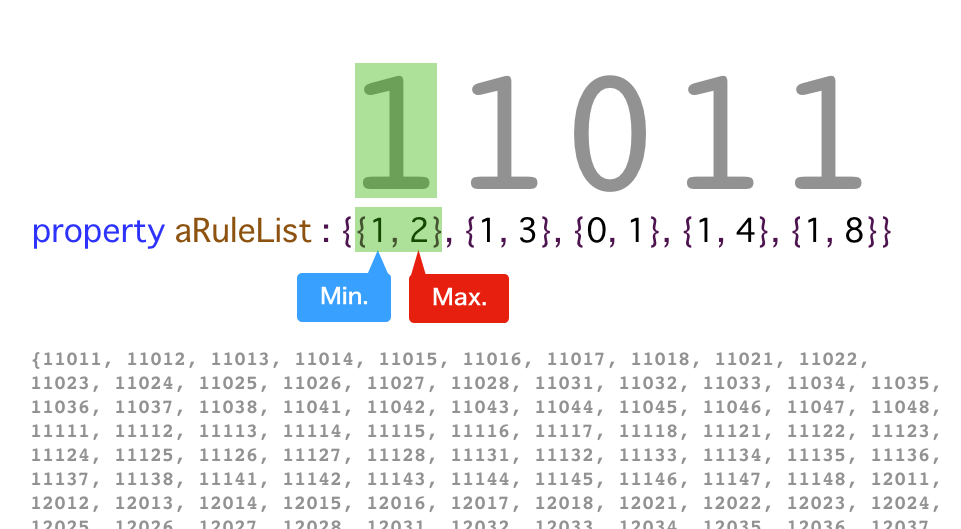
| AppleScript名:指定のコード体系の全パターンのコードを生成 v5 |
| –v5 外部からプロパティで与えられたルールから、初期値となる「最小値」を自前で計算するように変更 –v4 桁ごとにサブルーチンを設けるのではなく、再帰処理で1つのルーチンを多重呼び出しするように変更 –v3 コードのルールを外部供給する構成にした(処理ロジックとルールの分離が完了) –v2 各桁の最大値と最小値をプロパティで持たせるテスト –v1 各桁のインクリメント用のサブルーチンを作成し、ルールを各サブルーチン側でハードコーディングする(正しく動く) script spd property aList : {} property aRuleList : {{1, 2}, {1, 3}, {0, 1}, {1, 4}, {1, 8}} –各桁の{最小値, 最大値}ペアのリスト property aRuleLen : length of aRuleList end script set aList of spd to {} –initilaize set initNum to getMinNum() of me –本ルール下における最小値 set the end of aList of spd to initNum copy initNum to aNum repeat set aRes to incDigit(aNum, 1) of me if aRes = false then exit repeat end if set the end of aList of spd to aRes copy aRes to aNum end repeat –return length of (aList of spd) return (aList of spd) –与えられたルール下における最小値をルールリストから求める on getMinNum() –桁数が合っているだけのダミー数字を、適切な桁数作成する(例:11111) set tmpNumStr to "" repeat (aRuleLen of spd) times set tmpNumStr to tmpNumStr & "1" end repeat set tmpNum to tmpNumStr as integer –ルールから各桁の最小値を取り出して、各桁に設定する repeat with i from 1 to (aRuleLen of spd) set aDigNum to item 1 of item i of (aRuleList of spd) set tmpNum to setDigit(tmpNum, i, aDigNum) of me end repeat return tmpNum end getMinNum –繰り上がり処理(再帰呼び出しで使用) on incDigit(aNum, aDigit) set {thisMin, thisMax} to item ((aRuleLen of spd) – aDigit + 1) of (aRuleList of spd) set aTarget to getDigit(aNum, aDigit) of me if aTarget = thisMax then if aDigit = (aRuleLen of spd) then –オーバーフロー(桁あふれ)エラーを返す return false end if set bNum to incDigit(aNum, aDigit + 1) of me if bNum = false then return false set bNum to setDigit(bNum, aDigit, thisMin) of me else set aTarget to aTarget + 1 set bNum to setDigit(aNum, aDigit, aTarget) of me end if return bNum end incDigit –指定数値のうち指定桁の数字を返す on getDigit(aNum, aDigit) set aStr to aNum as string set aLen to length of aStr if aLen < aDigit then return false –エラー end if set tStr to character (aLen – aDigit + 1) of aStr return tStr as integer end getDigit –指定数値のうち指定桁の数字を返す on setDigit(aNum, aDigit, newNum) set aStr to aNum as string set aLen to length of aStr if aLen < aDigit then return false –エラー end if set aList to characters of aStr set item (aLen – aDigit + 1) of aList to (newNum as string) set aaStr to aList as string return aaStr as integer end setDigit |
Macの製品カテゴリ名を取得する
| AppleScript名:Macの製品カテゴリ名を取得する |
| — Created 2015-11-01 by Takaaki Naganoya — 2015 Piyomaru Software use AppleScript version "2.4" use scripting additions use framework "Foundation" set macRes to getSystemProfileInAGenre("SPHardwareDataType", "machine_name") of me –> "MacBook Pro" on getSystemProfileInAGenre(aTargGenre as string, aTargKey as string) set sRes to do shell script ("/usr/sbin/system_profiler -xml " & aTargGenre) set aSource to (readPlistFromStr(sRes) of me) as list set aaList to contents of first item of aSource set aList to _items of aaList repeat with i in aList set aDict to (current application’s NSMutableDictionary’s dictionaryWithDictionary:(contents of i)) set aKeyList to (aDict’s allKeys()) as list if aTargKey is in aKeyList then set aRes to (aDict’s valueForKeyPath:aTargKey) if aRes is not equal to missing value then return aRes as string end if end if end repeat return false end getSystemProfileInAGenre –stringのplistを読み込んでRecordに on readPlistFromStr(theString) set aSource to current application’s NSString’s stringWithString:theString set pListData to aSource’s dataUsingEncoding:(current application’s NSUTF8StringEncoding) set aPlist to current application’s NSPropertyListSerialization’s propertyListFromData:pListData mutabilityOption:(current application’s NSPropertyListImmutable) |format|:(current application’s NSPropertyListFormat) errorDescription:(missing value) return aPlist end readPlistFromStr |
ソフトウェア的にアンマウントしたが物理的に接続解除していないHard Driveの名前を取得する v2
ソフトウェア的にアンマウントした状態で、各種接続端子(USBとか)で物理的につながったままの外部ドライブの名称を取得するAppleScriptです。
いちど、そういう質問が来て「できるわけがない」という回答をしていました。AppleScriptの性質上、ソフトウェア的にそういう操作は許可されていません。そもそも、そんな機能はありません。
ただ、まさかshell command経由でそうした操作ができるとは知りませんでした。冗談半分で調べてみたら存在したという状況です。
| AppleScript名:ソフトウェア的にアンマウントしたが物理的に接続解除していないHard Driveの名前を取得する v2 |
| — Created 2017-06-20 Shane Stanley — Modified 2017-06-20 Takaaki Naganoya use AppleScript version "2.4" — Yosemite (10.10) or later use framework "Foundation" use scripting additions set theResult to do shell script "diskutil list -plist" — make dictionary from property list set theResult to current application’s NSString’s stringWithString:theResult set pListDict to theResult’s propertyList() –> (NSDictionary) {AllDisks:{"disk0", "disk0s1", "disk0s2", "disk0s3", "disk1"}, AllDisksAndPartitions:{{DeviceIdentifier:"disk0", Size:500277790720, Content:"GUID_partition_scheme", Partitions:{{DiskUUID:"FC89778D-9028-4FAA-8118-F74802B0664E", DeviceIdentifier:"disk0s1", Size:209715200, Content:"EFI", VolumeName:"EFI", VolumeUUID:"85D67001-D93E-3687-A1C2-79D677F0C2E0"}, {DiskUUID:"AAF54C8C-9229-4DC1-8EA5-5FCCE9050DC4", DeviceIdentifier:"disk0s2", Size:499418034176, Content:"Apple_CoreStorage"}, {DiskUUID:"EE72FC16-C614-4C77-9048-6EF118451D48", DeviceIdentifier:"disk0s3", Size:650002432, Content:"Apple_Boot", VolumeName:"Recovery HD", VolumeUUID:"3400E36B-24AA-3B7A-93E3-BBDCDFF48548"}}}, {DeviceIdentifier:"disk1", Size:499055067136, MountPoint:"/", Content:"Apple_HFS", VolumeName:"Cherry"}}, WholeDisks:{"disk0", "disk1"}, VolumesFromDisks:{"Cherry"}} — extract relevant info set disksAndParitions to pListDict’s objectForKey:"AllDisksAndPartitions" –> (NSArray) {{DeviceIdentifier:"disk0", Size:500277790720, Content:"GUID_partition_scheme", Partitions:{{DiskUUID:"FC89778D-9028-4FAA-8118-F74802B0664E", DeviceIdentifier:"disk0s1", Size:209715200, Content:"EFI", VolumeName:"EFI", VolumeUUID:"85D67001-D93E-3687-A1C2-79D677F0C2E0"}, {DiskUUID:"AAF54C8C-9229-4DC1-8EA5-5FCCE9050DC4", DeviceIdentifier:"disk0s2", Size:499418034176, Content:"Apple_CoreStorage"}, {DiskUUID:"EE72FC16-C614-4C77-9048-6EF118451D48", DeviceIdentifier:"disk0s3", Size:650002432, Content:"Apple_Boot", VolumeName:"Recovery HD", VolumeUUID:"3400E36B-24AA-3B7A-93E3-BBDCDFF48548"}}}, {DeviceIdentifier:"disk1", Size:499055067136, MountPoint:"/", Content:"Apple_HFS", VolumeName:"Cherry"}} set partitionsArray to current application’s NSMutableArray’s array() — to store values repeat with anEntry in disksAndParitions set thePartitions to (anEntry’s objectForKey:"Partitions") if thePartitions = missing value then — no partitions means a volume (partitionsArray’s addObject:anEntry) else (partitionsArray’s addObjectsFromArray:thePartitions) end if end repeat — filter by Content type set thePred to current application’s NSPredicate’s predicateWithFormat:"Content == ’Apple_HFS’ OR Content == ’Apple_APFS’ " set partitionsArray to partitionsArray’s filteredArrayUsingPredicate:thePred — get names return (partitionsArray’s valueForKey:"VolumeName") as list |
指定のDiskの情報を取得する
| AppleScript名:指定のDiskの情報を取得する |
| — Created 2016-04-06 by Takaaki Naganoya — 2016 Piyomaru Software use AppleScript version "2.4" use scripting additions use framework "Foundation" set targDev to "/dev/disk3" –Blu-ray drive via USB set aDict to current application’s NSMutableDictionary’s alloc()’s init() try set a to do shell script "diskutil info " & targDev on error return false end try set aList to paragraphs of a repeat with i in aList set j to contents of i if j is not equal to "" then set jj to parseByDelim(j, ":") of me if (count every item of jj) is equal to 2 then copy jj to {j2, j3} set jj2 to (current application’s NSString’s stringWithString:j2) set jj3 to (current application’s NSString’s stringWithString:j3) set jjj2 to (jj2’s stringByTrimmingCharactersInSet:(current application’s NSCharacterSet’s whitespaceCharacterSet())) set jjj3 to (jj3’s stringByTrimmingCharactersInSet:(current application’s NSCharacterSet’s whitespaceCharacterSet())) (aDict’s setValue:jjj3 forKey:jjj2) end if end if end repeat return aDict as list of string or string –> {Read-Only Media:"Yes", OS Can Be Installed:"No", Volume Name:"Not applicable (no file system)", OS 9 Drivers:"No", Virtual:"No", Device Block Size:"2048 Bytes", Low Level Format:"Not supported", Removable Media:"Yes", Device / Media Name:"MATSHITA BD-MLT UJ240AS", Optical Media Erasable:"No", Optical Drive Type:"CD-ROM, CD-R, CD-RW, DVD-ROM, DVD-R, DVD-R DL, DVD-RW, DVD-RAM, DVD+R, DVD+R DL, DVD+RW, BD-ROM, BD-R, BD-RE", Part of Whole:"disk3", Device Identifier:"disk3", Whole:"Yes", Optical Media Type:"BD-R", SMART Status:"Not Supported", Device Location:"External", Volume Free Space:"Not applicable (no file system)", Device Node:"/dev/disk3", Read-Only Volume:"Not applicable (no file system)", Media Type:"Generic", Total Size:"0 B (0 Bytes) (exactly 0 512-Byte-Units)", Media Removal:"Software-Activated", Mounted:"Not applicable (no file system)", Content (IOContent):"None", File System:"None", Protocol:"USB"} –テキストを指定デリミタでリスト化 on parseByDelim(aData, aDelim) set aText to current application’s NSString’s stringWithString:aData set aList to aText’s componentsSeparatedByString:aDelim return aList as list end parseByDelim |
Input Methodのメニュー表示名を取得する
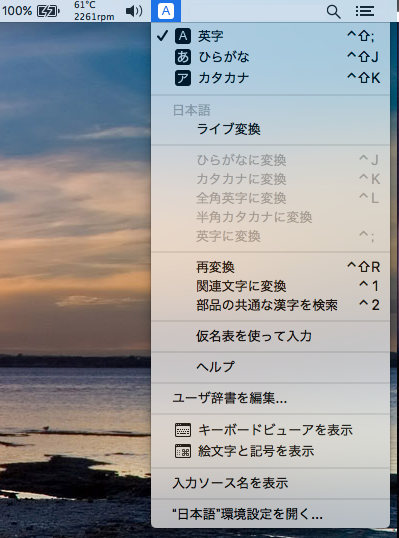
| AppleScript名:Input Methodのメニュー表示名を取得する |
| — Created 2017-01-22 by Takaaki Naganoya — 2017 Piyomaru Software use AppleScript version "2.4" use scripting additions use framework "Foundation" use framework "InputManager" –https://github.com/jensnockert/input-manager set cList to (current application’s CSInputSource’s all()’s valueForKey:"localizedName") as list –> {"ひらがな", "英字", "カタカナ", "日本語", "かなパレット", "com.apple.PressAndHold", "絵文字と記号", "キーボードビューア", "EmojiFunctionRowIM_Extension"}–10.10.x –> {"ひらがな", "英字", "カタカナ", "日本語", "かなパレット", "com.apple.PressAndHold", "絵文字と記号", "キーボードビューア"}–10.12.x |
InputManagerでIMを切り換える
InputManager.frameworkを呼び出して、日本語入力Input Methodの入力文字の切り替えを行うAppleScriptです。
スクリプトエディタ上でControl-Command-Rにてフロントエンド・プロセスで実行する必要があります。
| AppleScript名:InputManagerでIMを切り換える |
| — Created 2017-01-22 by Takaaki Naganoya — 2017 Piyomaru Software use AppleScript version "2.4" use scripting additions use framework "Foundation" use framework "AppKit" use framework "InputManager" –https://github.com/jensnockert/input-manager –Check If this script runs in foreground if not (current application’s NSThread’s isMainThread()) as boolean then display alert "This script must be run from the main thread (Command-Control-R in Script Editor)." buttons {"Cancel"} as critical error number -128 end if –Caution: This script runs on only Japanese language environment set cList to current application’s CSInputSource’s all() set dList to (cList’s valueForKey:"localizedName") set aRes to ((dList’s indexOfObject:"ひらがな") as integer) –"Hiragana" in Japanese set bRes to ((dList’s indexOfObject:"英字") as integer) –"English Letters" in Japanese set hiraKey to cList’s objectAtIndex:aRes set engKey to cList’s objectAtIndex:bRes repeat 10 times hiraKey’s |select|() delay 1 engKey’s |select|() delay 1 end repeat |
display情報の取得
| AppleScript名:display情報の取得 |
| — Created 2015-01-13 by Takaaki Naganoya — 2015 Piyomaru Software use AppleScript version "2.4" use scripting additions use framework "Foundation" use framework "AppKit" –Retina Displayを含む構成のとき(macOS 10.10.x) set dInfoList to retScreenInfos() –> {{screenSize:{{width:1920.0, height:1200.0}}, screenResol:{{width:144.0, height:144.0}}, screenIsScreen:true, screenNumber:"69501832", screenColorSpace:"NSCalibratedRGBColorSpace", screenColDepth:"8"}, {screenSize:{{width:1920.0, height:1200.0}}, screenResol:{{width:144.0, height:144.0}}, screenIsScreen:true, screenNumber:"69513475", screenColorSpace:"NSCalibratedRGBColorSpace", screenColDepth:"8"}, {screenSize:{{width:1920.0, height:1200.0}}, screenResol:{{width:144.0, height:144.0}}, screenIsScreen:true, screenNumber:"69731202", screenColorSpace:"NSCalibratedRGBColorSpace", screenColDepth:"8"}, {screenSize:{{width:1920.0, height:1080.0}}, screenResol:{{width:72.0, height:72.0}}, screenIsScreen:true, screenNumber:"458586661", screenColorSpace:"NSCalibratedRGBColorSpace", screenColDepth:"8"}} –Retina Displayを含む構成のとき(macOS 10.12.6) –> {{screenSize:{{width:1920.0, height:1200.0}}, screenResol:{{width:144.0, height:144.0}}, screenIsScreen:true, screenNumber:"69731202", screenColorSpace:"NSCalibratedRGBColorSpace", screenColDepth:"8"}, {screenSize:{{width:1920.0, height:1080.0}}, screenResol:{{width:72.0, height:72.0}}, screenIsScreen:true, screenNumber:"458586661", screenColorSpace:"NSCalibratedRGBColorSpace", screenColDepth:"8"}} –Retina Displayを含まない構成のとき(MacBook Pro Retina本体のLid Closed Mode時)(macOS 10.10.x) –set dInfoList to retScreenInfos() –> {{screenSize:{{width:1920.0, height:1200.0}}, screenResol:{{width:72.0, height:72.0}}, screenIsScreen:true, screenNumber:"69501832", screenColorSpace:"NSCalibratedRGBColorSpace", screenColDepth:"8"}, {screenSize:{{width:1920.0, height:1200.0}}, screenResol:{{width:72.0, height:72.0}}, screenIsScreen:true, screenNumber:"69513475", screenColorSpace:"NSCalibratedRGBColorSpace", screenColDepth:"8"}, {screenSize:{{width:1920.0, height:1080.0}}, screenResol:{{width:72.0, height:72.0}}, screenIsScreen:true, screenNumber:"458586661", screenColorSpace:"NSCalibratedRGBColorSpace", screenColDepth:"8"}} –Retina Displayを含まない構成のとき(MacBook Pro Retina本体のLid Closed Mode時)(macOS 10.12.6) –> {{screenSize:{{width:1920.0, height:1200.0}}, screenResol:{{width:72.0, height:72.0}}, screenIsScreen:true, screenNumber:"69501831", screenColorSpace:"NSCalibratedRGBColorSpace", screenColDepth:"8"}, {screenSize:{{width:1920.0, height:1200.0}}, screenResol:{{width:72.0, height:72.0}}, screenIsScreen:true, screenNumber:"69513476", screenColorSpace:"NSCalibratedRGBColorSpace", screenColDepth:"8"}, {screenSize:{{width:1920.0, height:1080.0}}, screenResol:{{width:72.0, height:72.0}}, screenIsScreen:true, screenNumber:"458586661", screenColorSpace:"NSCalibratedRGBColorSpace", screenColDepth:"8"}} on retScreenInfos() set sList to (current application’s NSScreen’s screens()) as list set dList to {} repeat with i in sList set a to i’s deviceDescription() set aSize to a’s NSDeviceSize as list set aResol to a’s NSDeviceResolution as list set aScrn to a’s NSDeviceIsScreen as boolean set aNum to a’s NSScreenNumber as string set aColSpc to a’s NSDeviceColorSpaceName as string set aColDepth to a’s NSDeviceBitsPerSample as string set the end of dList to {screenSize:aSize, screenResol:aResol, screenIsScreen:aScrn, screenNumber:aNum, screenColorSpace:aColSpc, screenColDepth:aColDepth} end repeat return dList end retScreenInfos |
Lock Screen
MacをLock Screenの状態にするAppleScriptです。
Lock Screenの状態では、実行中の他のAppleScriptはそのまま動作し続けます。音声出力はオフになります。
ただし、Lock Screen表示はそのまま表示され続けるため、画面表示をオフにしたいだけという用途には合っていません。
| AppleScript名:ASOCでLock Screen |
| — Created 2015-09-11 by Takaaki Naganoya — 2015 Piyomaru Software use AppleScript version "2.4" use scripting additions use framework "Foundation" set aTask to current application’s NSTask’s alloc()’s init() aTask’s setLaunchPath:"/System/Library/CoreServices/Menu Extras/User.menu/Contents/Resources/CGSession" aTask’s setArguments:(current application’s NSArray’s arrayWithObject:"-suspend") aTask’s |launch|() |
画面情報を取得する
| AppleScript名:画面情報を取得する |
| use AppleScript version "2.4" — Yosemite (10.10) or later use framework "Foundation" use framework "AppKit" use scripting additions set allInfo to {} set theScreens to current application’s NSScreen’s screens() repeat with aScreen in theScreens set theInfo to aScreen’s deviceDescription() as record set theInfo to theInfo & aScreen’s frame() as record set end of allInfo to theInfo end repeat return allInfo –> {{NSDeviceResolution:{width:144.0, height:144.0}, NSDeviceSize:{width:1920.0, height:1200.0}, NSDeviceIsScreen:"YES", NSScreenNumber:2.077752445E+9, NSDeviceColorSpaceName:"NSCalibratedRGBColorSpace", NSDeviceBitsPerSample:8, origin:{x:0.0, y:0.0}, |size|:{width:1920.0, height:1200.0}}} –> {{NSDeviceResolution:{width:144.0, height:144.0}, NSDeviceSize:{width:1920.0, height:1200.0}, NSDeviceIsScreen:"YES", NSScreenNumber:69731202, NSDeviceColorSpaceName:"NSCalibratedRGBColorSpace", NSDeviceBitsPerSample:8, origin:{x:0.0, y:0.0}, |size|:{width:1920.0, height:1200.0}}, {NSDeviceResolution:{width:72.0, height:72.0}, NSDeviceSize:{width:1920.0, height:1080.0}, NSDeviceIsScreen:"YES", NSScreenNumber:458586661, NSDeviceColorSpaceName:"NSCalibratedRGBColorSpace", NSDeviceBitsPerSample:8, origin:{x:1920.0, y:216.0}, |size|:{width:1920.0, height:1080.0}}} |
使用メモリーの状況を取得
| AppleScript名:使用メモリーの状況を取得 |
| — Created 2017-12-17 by Takaaki Naganoya — 2017 Piyomaru Software use AppleScript version "2.4" use scripting additions use framework "Foundation" set mRes to retMemoryUsage() of me –> {usedMem:7891, wiredMem:2220, unusedMem:293} on retMemoryUsage() set memRes to do shell script "top -l 1 | head -10 | grep ’PhysMem’" set aRes to (parseStrFromTo(memRes, " ", "M") of me) set bList to {} repeat with i in aRes set mRes to returnNumberOnly(i) of me set the end of bList to mRes end repeat set usedNum to contents of first item of bList set wiredNum to contents of second item of bList set unusedNum to contents of third item of bList return {usedMem:usedNum as integer, wiredMem:wiredNum as integer, unusedMem:unusedNum as integer} end retMemoryUsage on parseStrFromTo(aParamStr, fromStr, toStr) set theScanner to current application’s NSScanner’s scannerWithString:aParamStr set anArray to current application’s NSMutableArray’s array() repeat until (theScanner’s isAtEnd as boolean) — terminate check, return the result (aDict) to caller set {theResult, theKey} to theScanner’s scanUpToString:fromStr intoString:(reference) — skip over separator theScanner’s scanString:fromStr intoString:(missing value) set {theResult, theValue} to theScanner’s scanUpToString:toStr intoString:(reference) if theValue is missing value then set theValue to "" –>追加 — skip over separator theScanner’s scanString:toStr intoString:(missing value) anArray’s addObject:theValue end repeat return anArray as list end parseStrFromTo on returnNumberOnly(aStr) set anNSString to current application’s NSString’s stringWithString:aStr set anNSString to anNSString’s stringByReplacingOccurrencesOfString:"[^0-9]" withString:"" options:(current application’s NSRegularExpressionSearch) range:{0, anNSString’s |length|()} return anNSString as text end returnNumberOnly |
電池容量(SPEC)を取得
| AppleScript名:電池容量(SPEC)を取得 |
| –バッテリー容量(Design Capacity) do shell script "ioreg -l | grep DesignCapacity | sed ’s/^.*DesignCapacity\" = \\([0-9]*\\)$/\\1/g’" |
バッテリ充放電の回数を取得する
| AppleScript名:バッテリ充放電の回数を取得する |
| –バッテリ充放電回数 set cycle to (do shell script "ioreg -l | grep ’\"CycleCount\"’ | sed ’s/^.*CycleCount. = \\([0-9]*\\)$/\\1/g’") |
macOS 10.14.6上で数値だけが返ってくるわけではなかったので、泥縄式にこんな風に書き換えて回数の数値だけえられるようにしてみました。
| AppleScript名:バッテリの充放電回数を取得する v2 |
| –バッテリ充放電回数 try set cycle to (do shell script "ioreg -l | grep ’\"CycleCount\"’ | sed ’s/^.*CycleCount. = \\([0-9]*\\)$/\\1/g’") set cRes to first item of (paragraphs of cycle) as number return cRes on error return false end try |
バッテリの容量を取得する
| AppleScript名:バッテリの容量を取得する |
| –バッテリ容量 set cap to (do shell script "ioreg -l | grep MaxCapacity | sed ’s/^.*MaxCapacity\" = \\([0-9]*\\)$/\\1/g’") as {number, anything} |
ACで動いているかDCで動いているかを取得する
| AppleScript名:ACで動いているかDCで動いているかを取得する |
| set curPowerStat to retACDC() of me
–ACで動作中かDCで動作中かを返す on retACDC() return word -2 of paragraph 1 of (do shell script "pmset -g cap") end retACDC |
ドライブマウント検出
ドライブのマウントを検出してsayコマンドで通知するAppleScriptです。
| AppleScript名:ドライブマウント検出 |
| — Created 2016-10-27 by Takaaki Naganoya — 2016 Piyomaru Software use AppleScript version "2.4" use scripting additions use framework "Foundation" use framework "AppKit" on run current application’s NSWorkspace’s sharedWorkspace()’s notificationCenter()’s addObserver:me selector:"onVolumeMount:" |name|:"NSWorkspaceDidMountNotification" object:(missing value) current application’s NSWorkspace’s sharedWorkspace()’s notificationCenter()’s addObserver:me selector:"onVolumeUnmount:" |name|:"NSWorkspaceDidUnmountNotification" object:(missing value) end run on onVolumeMount:aNotif say "マウントしました" using "Kyoko" –Mount Message In Japanese end onVolumeMount: on onVolumeUnmount:aNotif say "アンマウントしました" using "Kyoko" –Unmount Message In Japanese end onVolumeUnmount: |
TouchBarの検出
| AppleScript名:TouchBarの検出 |
| set aRes to detectTouchBar() of me –> true/false on detectTouchBar() tell application "System Events" set frontApp to first application process whose frontmost is true try set touchBar to first UI element of frontApp whose role is "AXFunctionRowTopLevelElement" on error errMsg number errNum return false end try set touchBarItems to value of attribute "AXChildren" of touchBar return (touchBarItems is not equal to {}) end tell end detectTouchBar |
