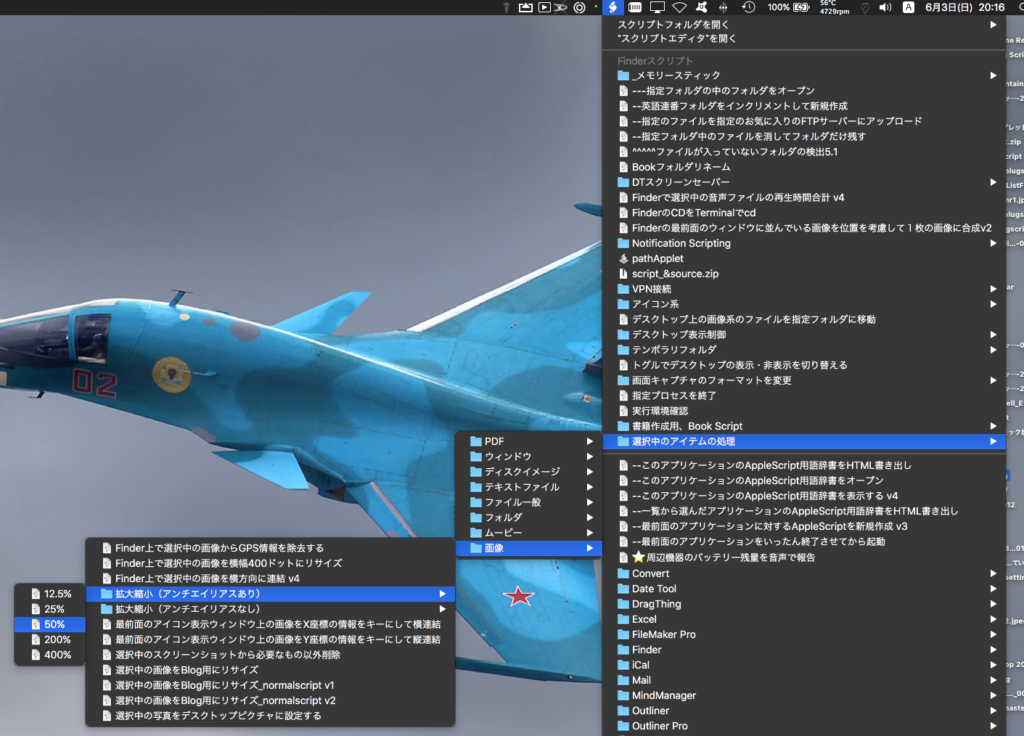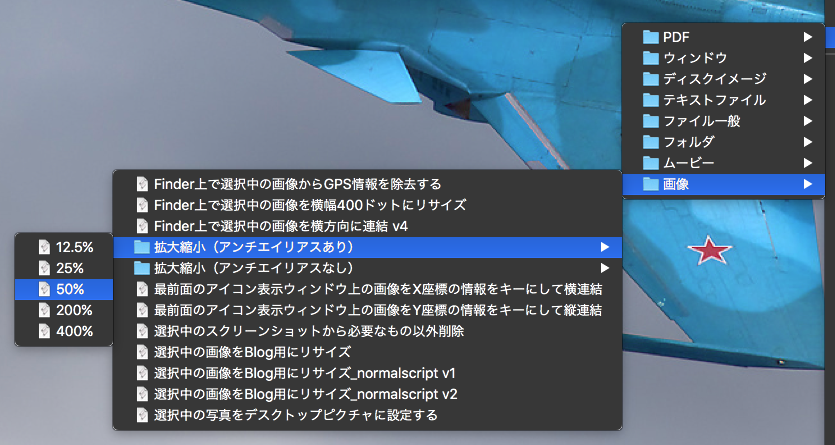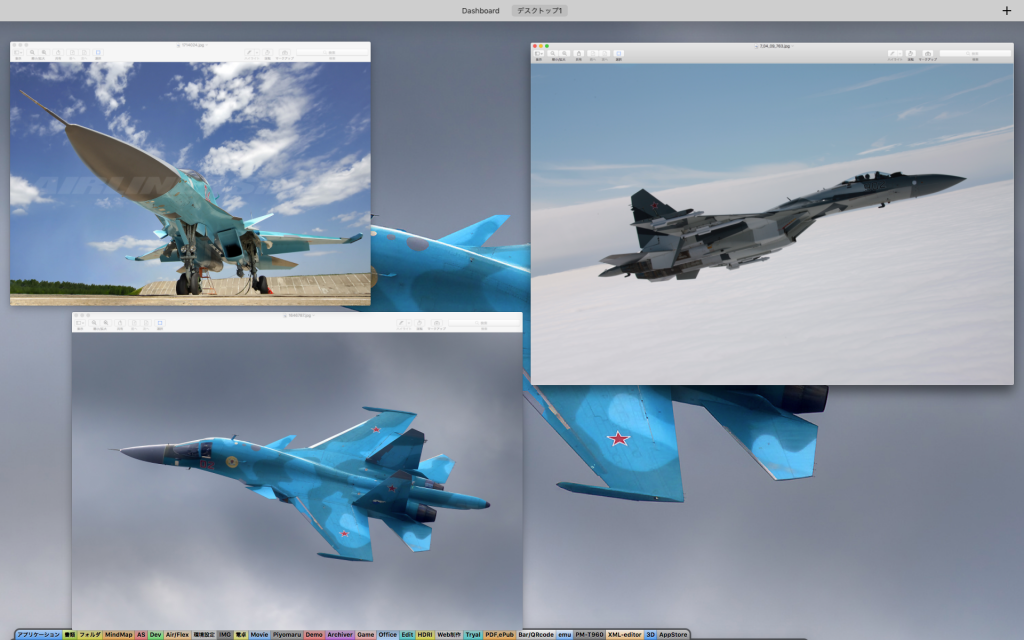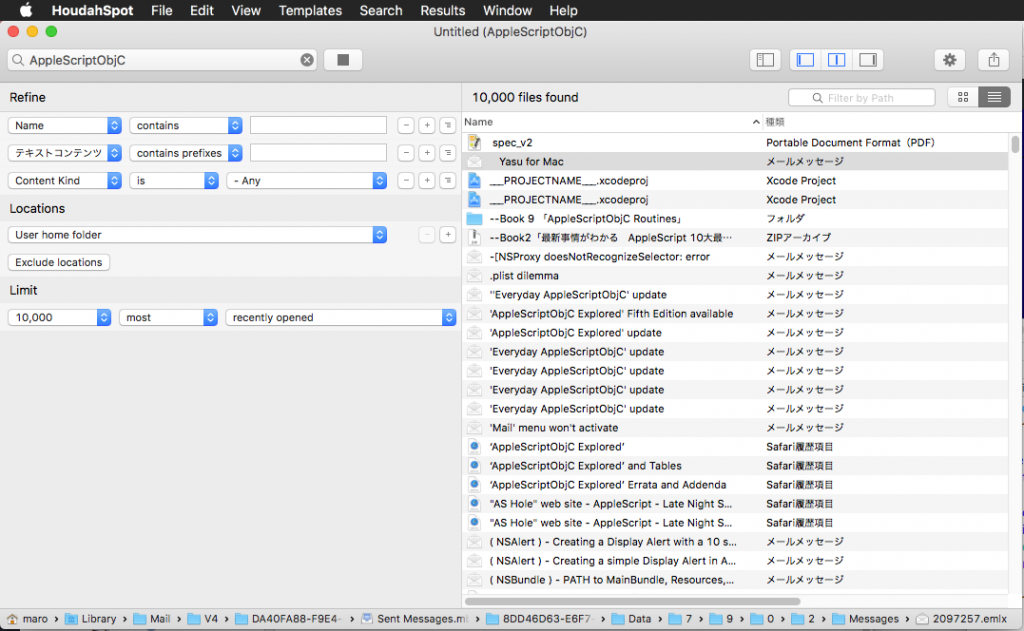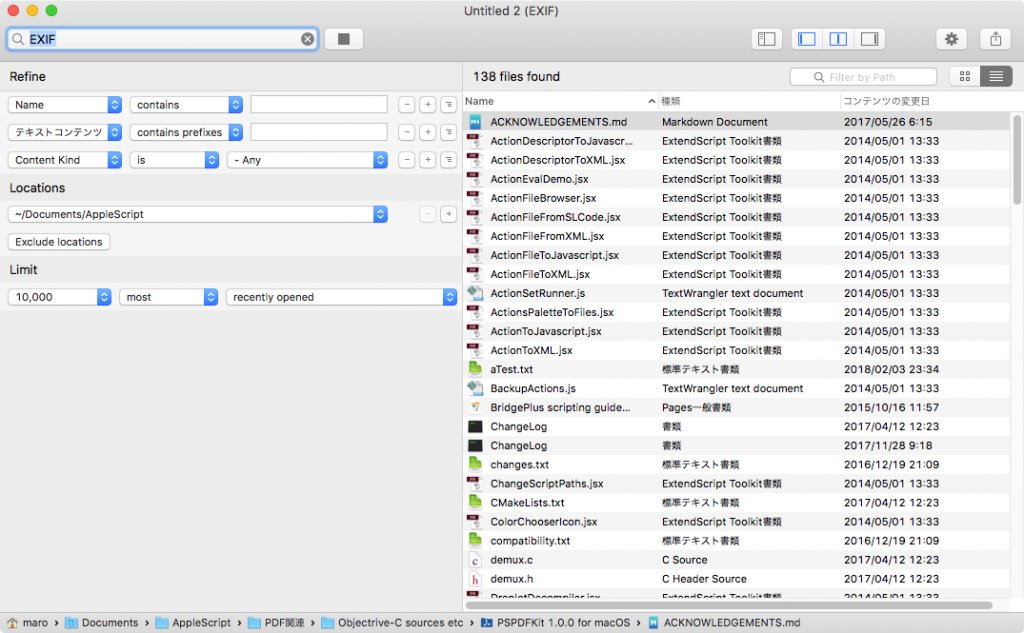Finder上で選択中の画像をアンチエイリアスなしで200%にリサイズするAppleScriptです。
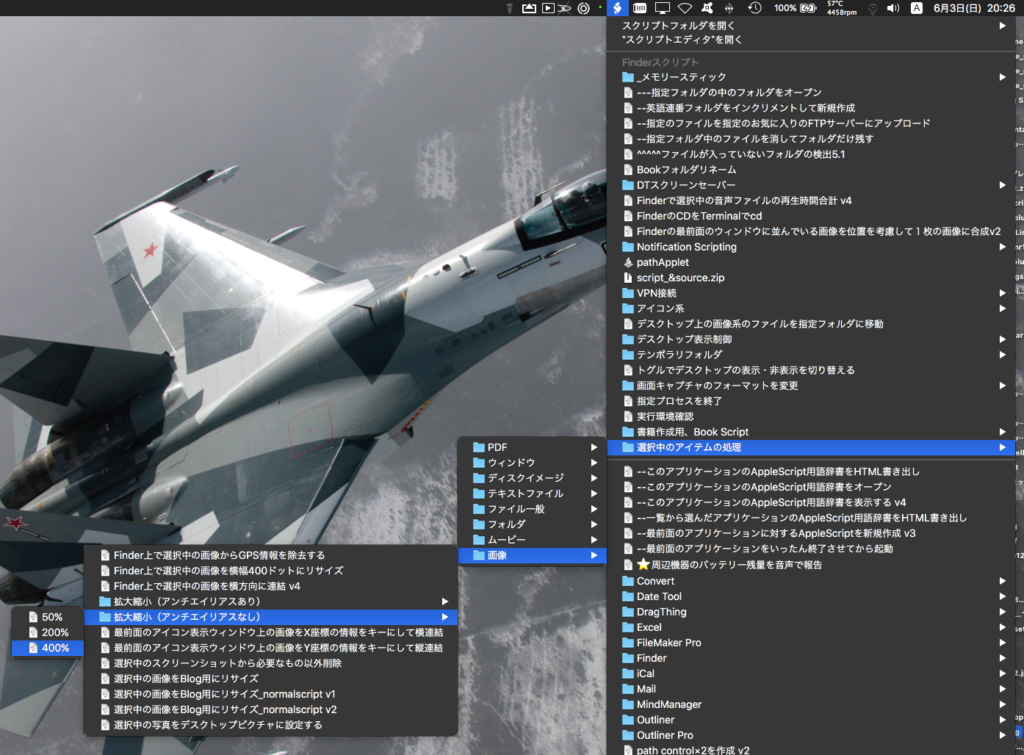
よく使う拡大/縮小倍率のScriptを用意してmacOS標準装備のScript Menuに入れておき、Menuから呼び出して使っています。
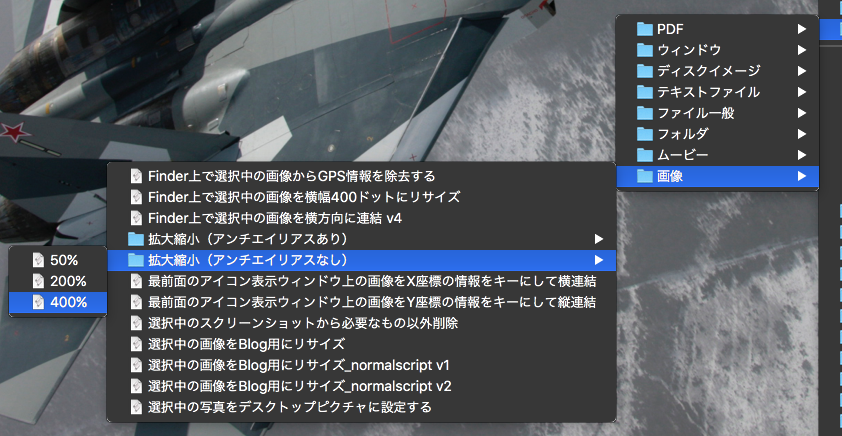
| AppleScript名:Finder上で選択中の画像をアンチエイリアスなしで200%にリサイズ |
| — Created 2014-02-21 Shane Stanley — Modified 2018-06-01 Takaaki Naganoya use AppleScript version "2.5" use scripting additions use framework "Foundation" use framework "AppKit" property |NSURL| : a reference to current application’s |NSURL| property NSArray : a reference to current application’s NSArray property NSPredicate : a reference to current application’s NSPredicate property NSURLTypeIdentifierKey : a reference to current application’s NSURLTypeIdentifierKey set zoomPercent to 2.0 tell application "Finder" set inFiles to selection as alias list end tell –指定のAlias listのうち画像のみ抽出 set filRes1 to filterAliasListByUTI(inFiles, "public.image") of me if filRes1 = {} then return –選択中のファイルのうちの1つから親フォルダを求め、出力先ファイルパスを組み立てる set outPathTarg to POSIX path of (first item of filRes1) set pathString to current application’s NSString’s stringWithString:outPathTarg set newPath to (pathString’s stringByDeletingLastPathComponent()) as string repeat with i in filRes1 set outPOSIXpath to newPath & "/" & (current application’s NSUUID’s UUID()’s UUIDString()) as string set aNSImage to (current application’s NSImage’s alloc()’s initWithContentsOfFile:(i)) set theImage to (my resizeNSImageWithoutAntlialias:aNSImage toScale:zoomPercent) –ファイルパスの拡張子を取得する set pathString to (current application’s NSString’s stringWithString:i) set fileExt to (pathString’s pathExtension()) as string set newPath to outPOSIXpath & "." & fileExt –元画像のファイルファイルフォーマットに合わせて同じフォーマットに if fileExt is in {"png", "PNG"} then my saveNSImageAtPathAsPNG(theImage, newPath) else if fileExt is in {"jpg", "jpeg"} then my saveNSImageAtPathAsJPG(theImage, newPath, 1.0 as real) else if fileExt is in {"tif", "tiff"} then my saveNSImageAtPathAsTIFF(theImage, newPath) else if fileExt is in {"bmp"} then my saveNSImageAtPathAsBMP(theImage, newPath) end if end repeat –NSImageを指定倍率で拡大(アンチエイリアス解除状態で) on resizeNSImageWithoutAntlialias:aSourceImg toScale:imgScale set aSize to aSourceImg’s |size|() set aWidth to (aSize’s width) * imgScale set aHeight to (aSize’s height) * imgScale set aRep to current application’s NSBitmapImageRep’s alloc()’s initWithBitmapDataPlanes:(missing value) pixelsWide:aWidth pixelsHigh:aHeight bitsPerSample:8 samplesPerPixel:4 hasAlpha:true isPlanar:false colorSpaceName:(current application’s NSCalibratedRGBColorSpace) bytesPerRow:0 bitsPerPixel:0 set newSize to {width:aWidth, height:aHeight} aRep’s setSize:newSize current application’s NSGraphicsContext’s saveGraphicsState() set theContext to current application’s NSGraphicsContext’s graphicsContextWithBitmapImageRep:aRep current application’s NSGraphicsContext’s setCurrentContext:theContext theContext’s setShouldAntialias:false theContext’s setImageInterpolation:(current application’s NSImageInterpolationNone) aSourceImg’s drawInRect:(current application’s NSMakeRect(0, 0, aWidth, aHeight)) fromRect:(current application’s NSZeroRect) operation:(current application’s NSCompositeCopy) fraction:(1.0) current application’s NSGraphicsContext’s restoreGraphicsState() set newImg to current application’s NSImage’s alloc()’s initWithSize:newSize newImg’s addRepresentation:aRep return newImg end resizeNSImageWithoutAntlialias:toScale: –Alias listから指定UTIに含まれるものをPOSIX pathのリストで返す on filterAliasListByUTI(aList, targUTI) set newList to {} repeat with i in aList set j to POSIX path of i set tmpUTI to my retUTIfromPath(j) set utiRes to my filterUTIList({tmpUTI}, targUTI) if utiRes is not equal to {} then set the end of newList to j end if end repeat return newList end filterAliasListByUTI –指定のPOSIX pathのファイルのUTIを求める on retUTIfromPath(aPOSIXPath) set aURL to |NSURL|’s fileURLWithPath:aPOSIXPath set {theResult, theValue} to aURL’s getResourceValue:(reference) forKey:NSURLTypeIdentifierKey |error|:(missing value) if theResult = true then return theValue as string else return theResult end if end retUTIfromPath –UTIリストが指定UTIに含まれているかどうか演算を行う on filterUTIList(aUTIList, aUTIstr) set anArray to NSArray’s arrayWithArray:aUTIList set aPred to NSPredicate’s predicateWithFormat_("SELF UTI-CONFORMS-TO %@", aUTIstr) set bRes to (anArray’s filteredArrayUsingPredicate:aPred) as list return bRes end filterUTIList –NSImageを指定パスにJPEG形式で保存、qulityNumは0.0〜1.0。1.0は無圧縮 on saveNSImageAtPathAsJPG(anImage, outPath, qulityNum as real) set imageRep to anImage’s TIFFRepresentation() set aRawimg to current application’s NSBitmapImageRep’s imageRepWithData:imageRep set pathString to current application’s NSString’s stringWithString:outPath set newPath to pathString’s stringByExpandingTildeInPath() set myNewImageData to (aRawimg’s representationUsingType:(current application’s NSJPEGFileType) |properties|:{NSImageCompressionFactor:qulityNum}) set aRes to (myNewImageData’s writeToFile:newPath atomically:true) as boolean return aRes –true/false end saveNSImageAtPathAsJPG –NSImageを指定パスにTIFF形式で保存 on saveNSImageAtPathAsTIFF(anImage, outPath) set imageRep to anImage’s TIFFRepresentation() set aRawimg to current application’s NSBitmapImageRep’s imageRepWithData:imageRep set pathString to current application’s NSString’s stringWithString:outPath set newPath to pathString’s stringByExpandingTildeInPath() set myNewImageData to (aRawimg’s representationUsingType:(current application’s NSTIFFFileType) |properties|:(missing value)) set aRes to (myNewImageData’s writeToFile:newPath atomically:true) as boolean return aRes –true/false end saveNSImageAtPathAsTIFF –NSImageを指定パスにPNG形式で保存 on saveNSImageAtPathAsPNG(anImage, outPath) set imageRep to anImage’s TIFFRepresentation() set aRawimg to current application’s NSBitmapImageRep’s imageRepWithData:imageRep set pathString to current application’s NSString’s stringWithString:outPath set newPath to pathString’s stringByExpandingTildeInPath() set myNewImageData to (aRawimg’s representationUsingType:(current application’s NSPNGFileType) |properties|:(missing value)) set aRes to (myNewImageData’s writeToFile:newPath atomically:true) as boolean return aRes –true/false end saveNSImageAtPathAsPNG –NSImageを指定パスにBMP形式で保存 on saveNSImageAtPathAsBMP(anImage, outPath) set imageRep to anImage’s TIFFRepresentation() set aRawimg to current application’s NSBitmapImageRep’s imageRepWithData:imageRep set pathString to current application’s NSString’s stringWithString:outPath set newPath to pathString’s stringByExpandingTildeInPath() set myNewImageData to (aRawimg’s representationUsingType:(current application’s NSBMPFileType) |properties|:(missing value)) set aRes to (myNewImageData’s writeToFile:newPath atomically:true) as boolean return aRes –true/false end saveNSImageAtPathAsBMP |