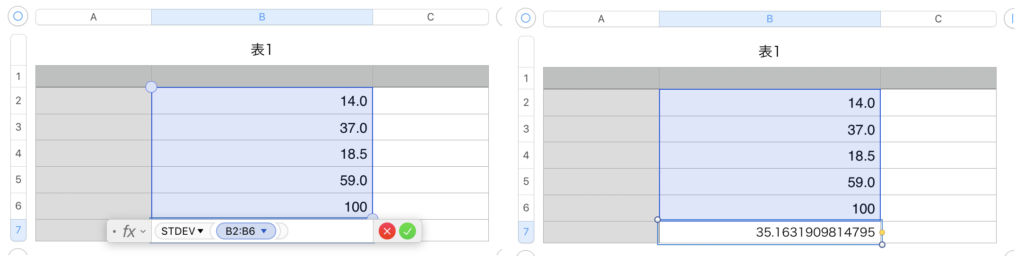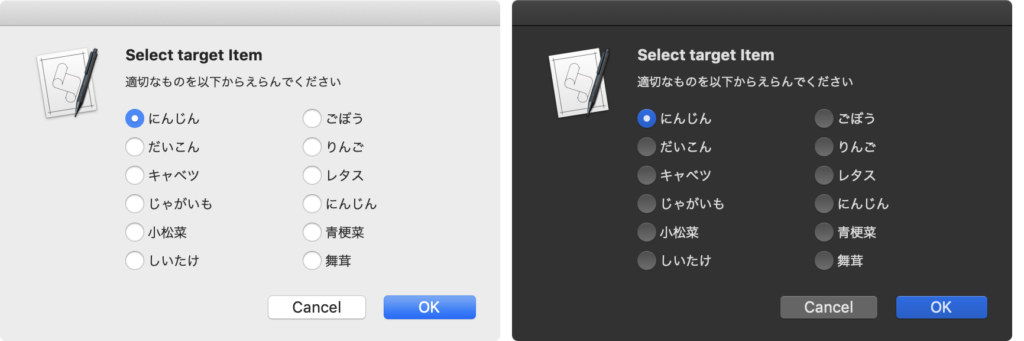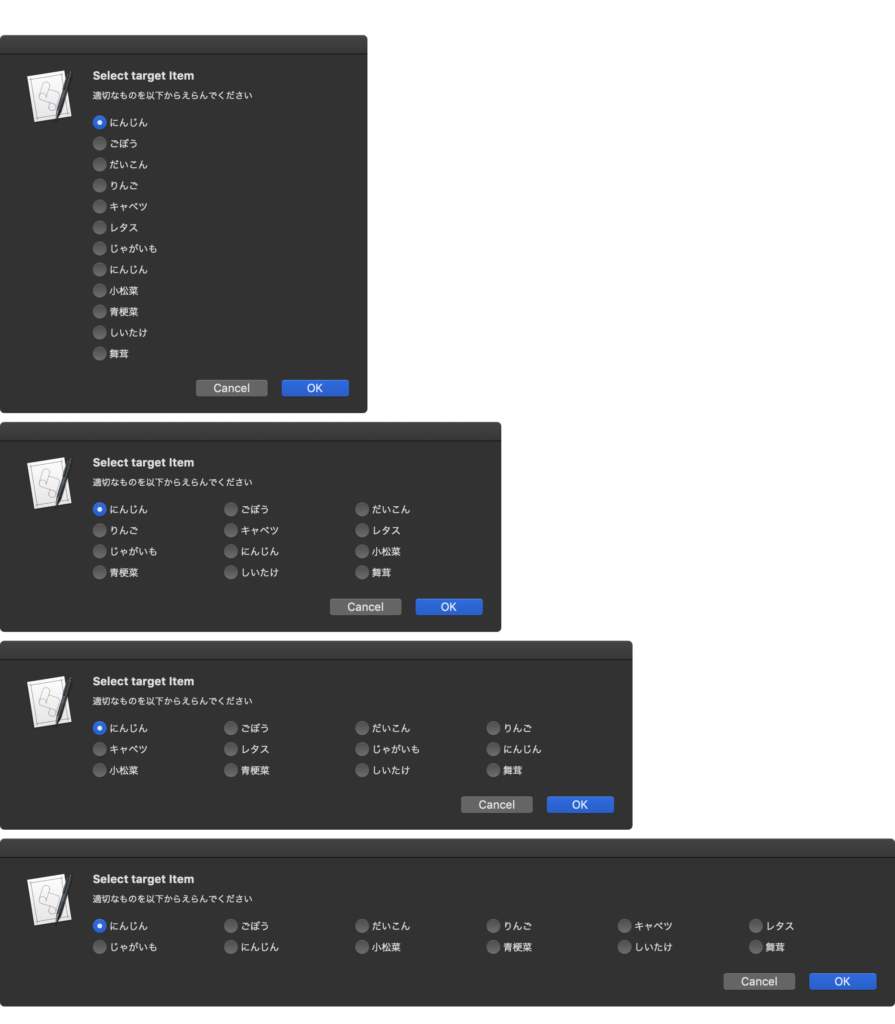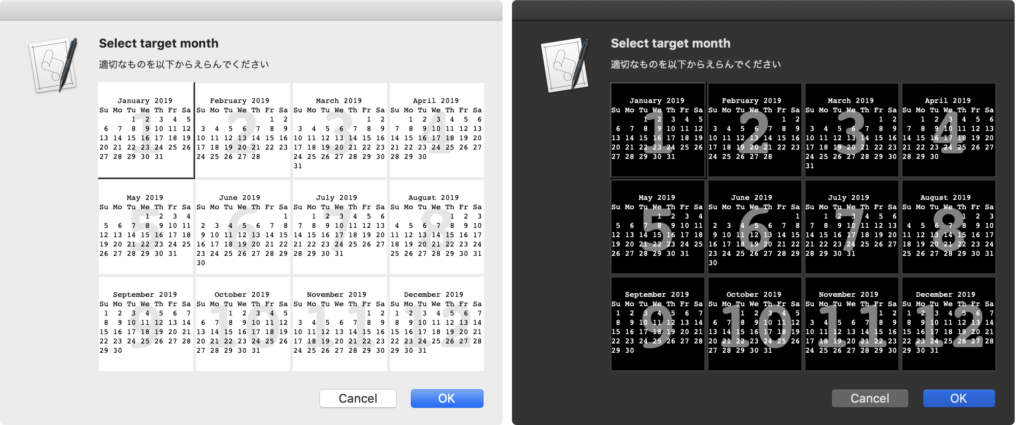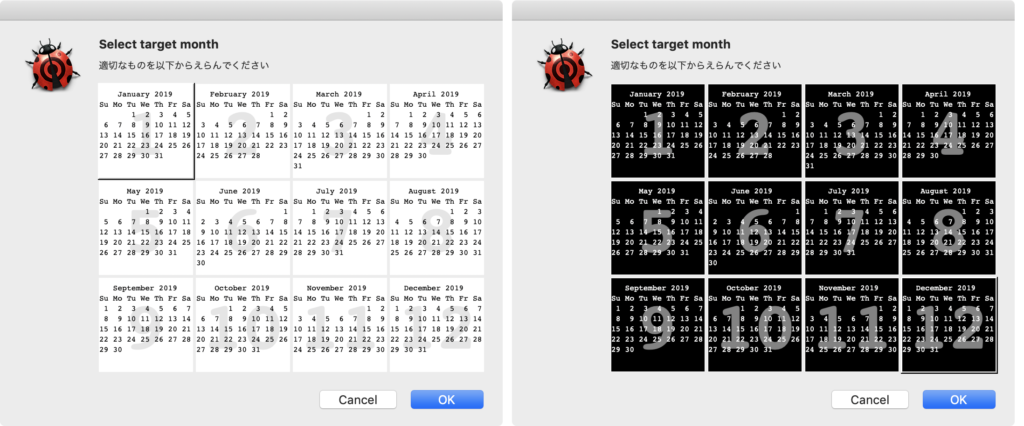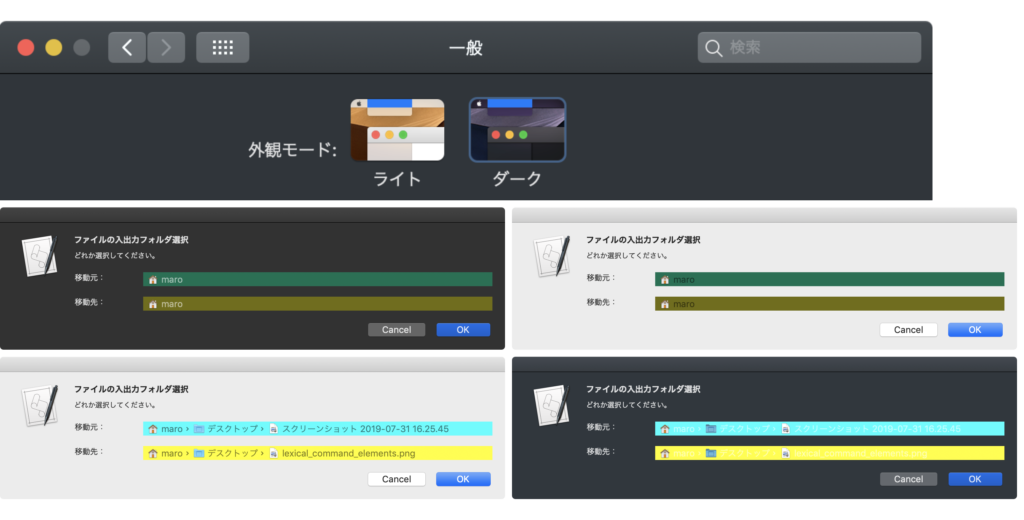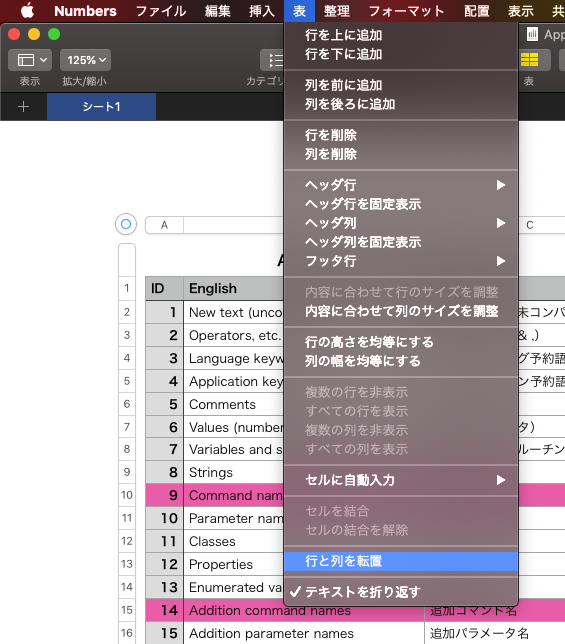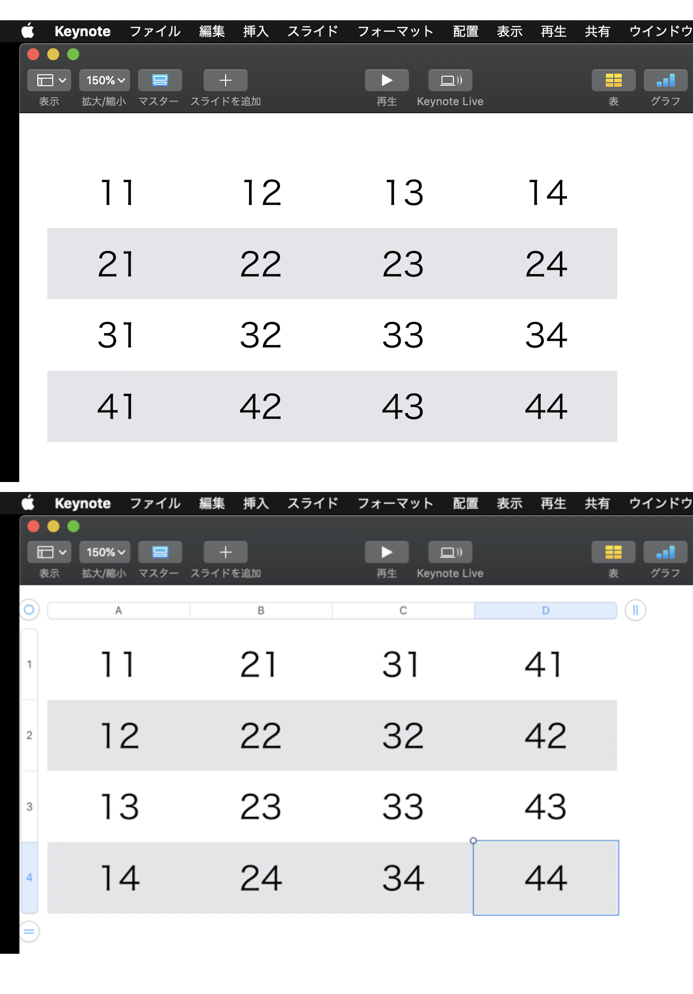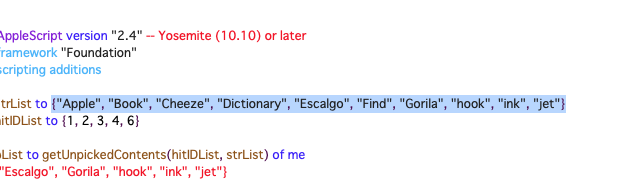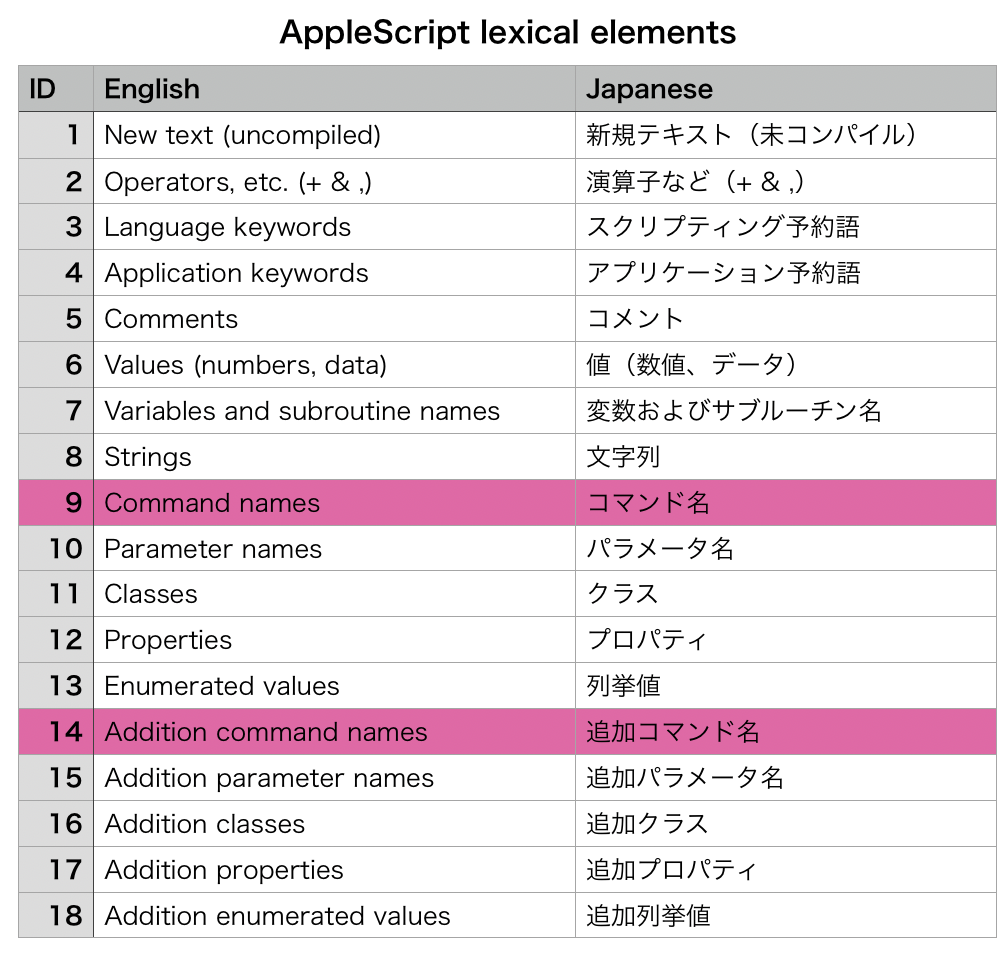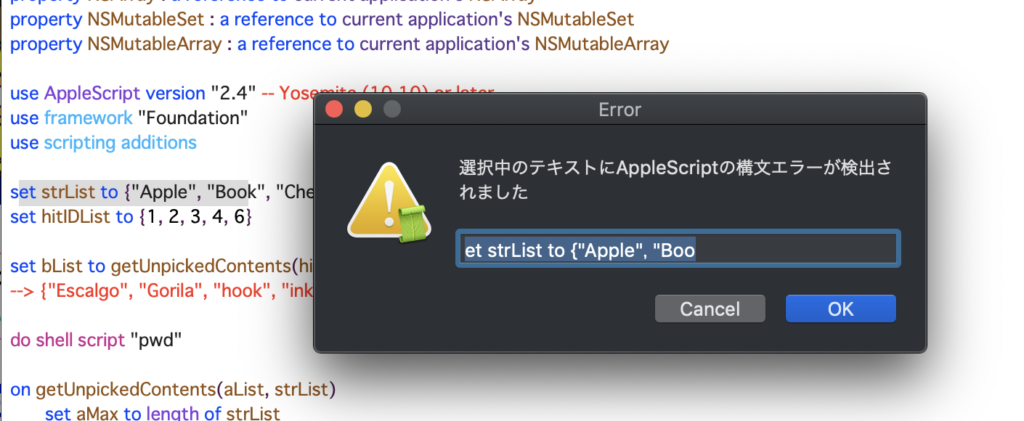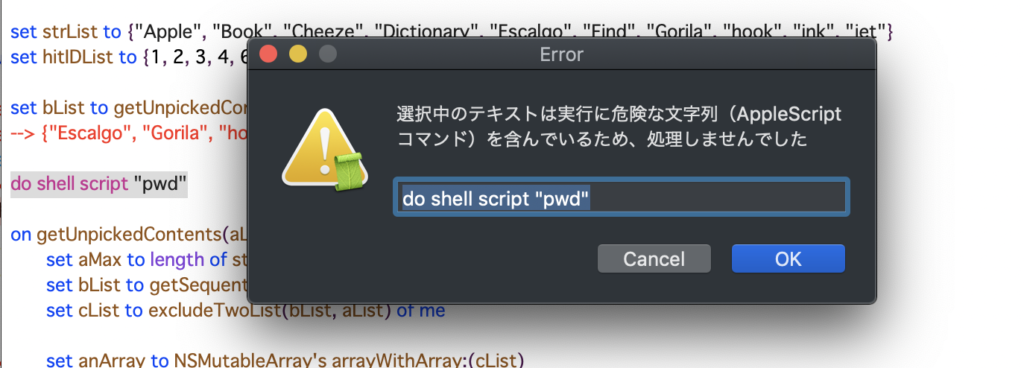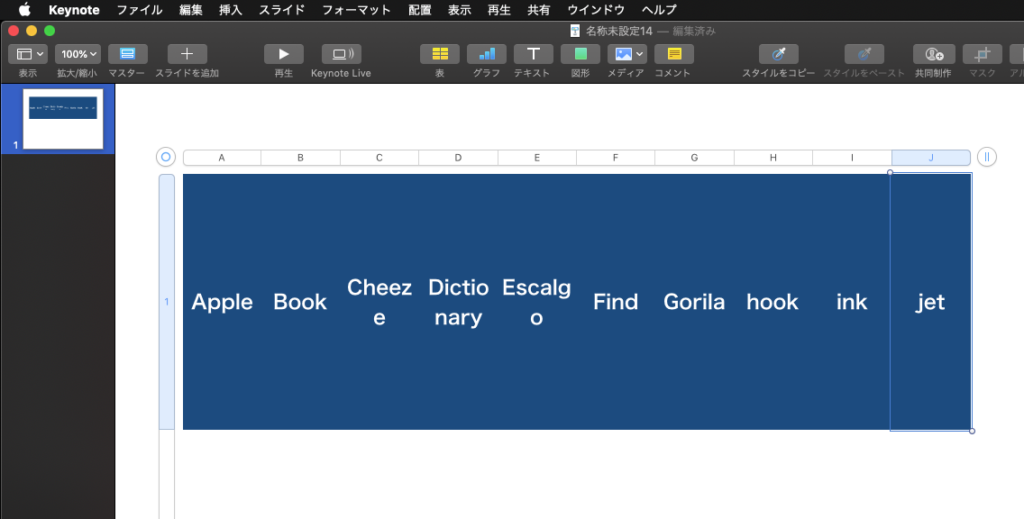Script Editor上で選択中の1D List(1次元配列)のテキストを評価してリストとして解釈し、それをもとにKeynoteの新規書類上に表を作成するAppleScriptの改良版です。
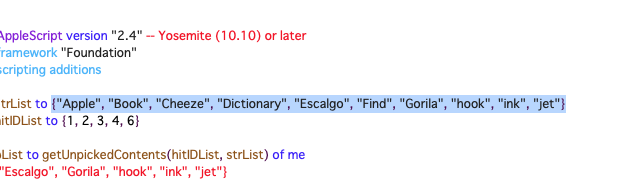
こんな感じ(↑)に、Script Editor上で1D List(1次元配列)のテキストが存在しているものを、資料化するためにKeynote上で表にすることがあり、その作業を自動化してみました。
スクリプトエディタ上の選択範囲のテキストをrun scriptコマンドで実際に実行(Evalのような使い方)して本物のAppleScriptのリストを作成して処理します。
ここがたいへんにセキュリティホールになりやすいので、実行前にテキストをAppleScriptとして構文確認を行い、危ない構文要素(コマンド類)が入っていないか、AppleScriptの構文的に中途半端でないかチェックを行います。
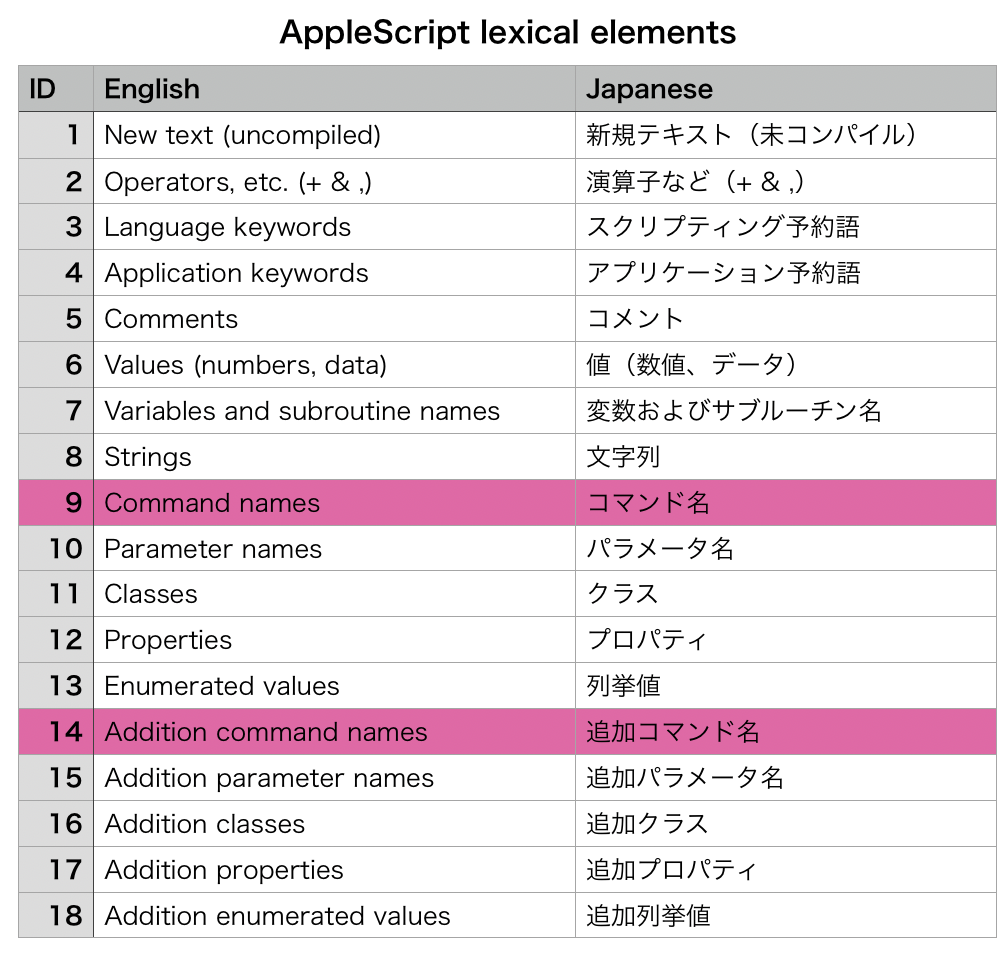
技術的にはMac OS X 10.4ないし10.5の時代に確立していた内容ではありますが、当時はスクリプトエディタをコントロールして構文色分け情報を取得していたので、macOS 10.10以降でCocoaの機能がAppleScriptから直接利用できるようになって、よりスマートに処理できるようになりました。
Mac OS X 10.4の時代には、plistの情報はテキストで記録されていたので、構文色分け設定を読むのは簡単でした。スクリプトエディタから書式つきテキスト情報(attribute runs)を取得して付け合わせを行っていました。途中でplistの内容がバイナリ化されてplistを読むことが難しくなったので、新規書類に「すべての構文要素が入った最低限度のAppleScript」を転送して構文確認を行い、attribute runsを取得して規定の場所の書式情報を取得することで、特定の構文要素の色分け情報を取得していました(一瞬で新規書類を作成して構文確認し、すぐに破棄するので目には見えない)。
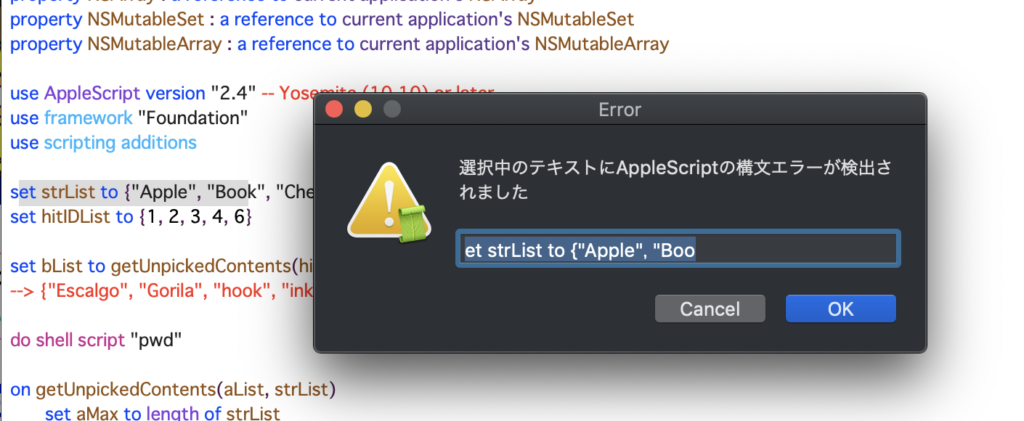
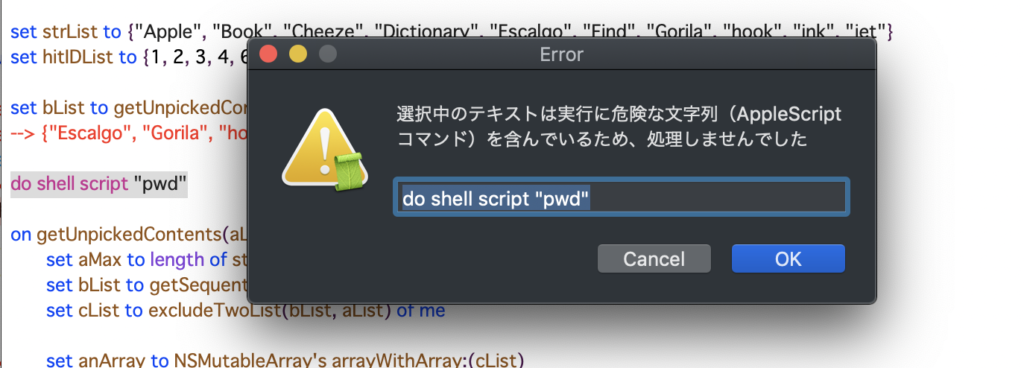
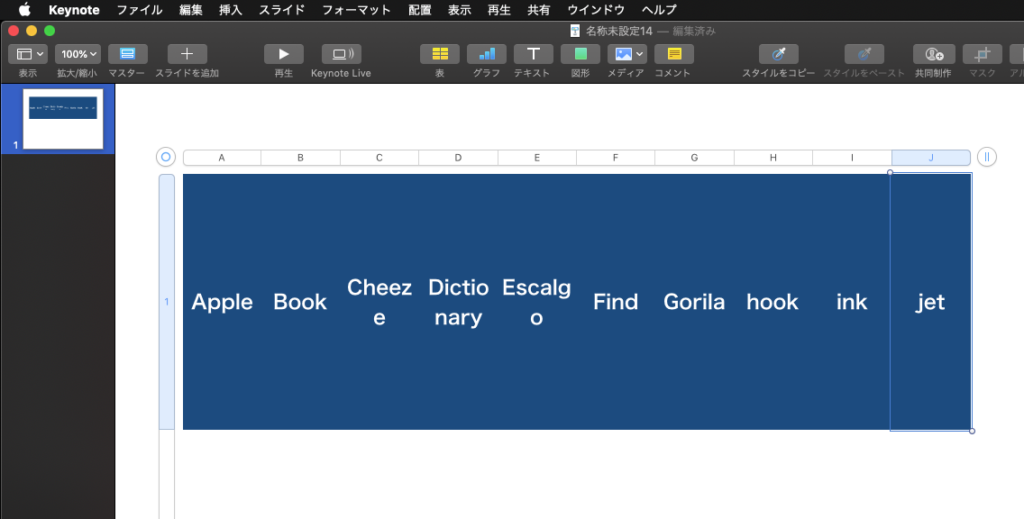
–> Download selectedStrToKeynoteTable (Source AppleScript Bundle with Library)
–> Download selectedStrToKeynoteTableWithCodeSign(AppleScript Applet executable with Code Sign)
ただし、本ScriptをmacOS 10.14上で実行してみていろいろ問題を感じました。まずは、スクリプトエディタ/Script Debugger上で実行する分には何も問題はありません。ここは大事なので明記しておきます。
これ以外の実行環境で実行させると、とたんに首をひねりたくなるような挙動が見られます。Script Menuから実行することを前提に作ってみたわけですが………
普通にScriptとして保存して実行(署名なし、公証なし):初回実行時にオートメーション認証ダイアログが表示されて実行。数回同じScriptを実行すると実行されなくなる(!)
Appletとして保存して実行(署名なし、公証なし):実行時、毎回オートメーション認証ダイアログが表示されて実行。
Appletとして保存して実行(署名あり、公証なし):初回実行時、オートメーション認証ダイアログが表示されて実行。連続して実行するとダイアログ表示なし。しばらく時間を置いて実行するとダイアログ表示される。
macOS 10.14については2か月前から使い始めたので、公証についてもまだうまく行えていません(SD Nortaryで開発者IDが認識されない、、、)。こちら(公証)も試してみるべきなんでしょう。
公証関連については、実際に行っている方、失敗した方の意見をまとめておきたいので、本Blog併設のフォーラムにて(言語は英語でも何語でもOKなので)情報交換させてください。
| AppleScript名:選択中のリストのテキスト(多分)をもとにKeynoteの表を作成 v2 |
—
– Created by: Takaaki Naganoya
– Created on: 2019/07/31
—
– Copyright © 2019 Piyomaru Software, All Rights Reserved
—
use AppleScript version "2.4" — Yosemite (10.10) or later
use framework "Foundation"
use scripting additions
use dangerAS : script "checkDangerAS"
set aTargMasterSlide to "空白" –This string is *Localized* in Japanese. This is "Blank"
tell application "Script Editor"
tell front document
set bText to contents of selection
end tell
end tell
if bText = "" then return
–指定のテキストをAppleScriptとして評価し、指定の構文要素に該当するものが含まれているかどうかチェック
set dRes to chkTargLexicalElementsFromCompiledScriptAttribute(bText, {9, 14}) of dangerAS
if dRes = missing value then
–The selected text contains AppleScript lexical error
display dialog "選択中のテキストにAppleScriptの構文エラーが検出されました" default answer bText with title "Error" with icon 2
return
end if
if dRes = true then
–The selected text contain danger AppleScript lexical element (maybe it is any command)
display dialog "選択中のテキストは実行に危険な文字列(AppleScriptコマンド)を含んでいるため、処理しませんでした" default answer bText with title "Error" with icon 2
return
end if
try
set aRes to run script bText –Danger!! Take Care of.
set aClass to class of aRes
on error
–The Evaluation error (some AppleScript lexical error)
display dialog "The contents of clipboard seems not to be an AppleScript list but " & (aClass as string) & return & bText with title "Error (1)" with icon 2
return
end try
if aClass is not equal to list then
–The Evaluated result is not list
display dialog "The contents of clipboard seems not to be an AppleScript list but " & (aClass as string) & return & bText with title "Error (2)" with icon 2
return
end if
set aLen to length of aRes
set aDim to getDimension given tArray:aRes
if aDim > 1 then
–Check List’s dimension (the taeget dimension is 1)
display dialog "選択中のテキストを評価したリスト(配列)の次元数が1ではなかったので、処理しませんでした" default answer bText with title "Dimension Error(3)" with icon 2
return
end if
tell application "Keynote"
activate
set aDoc to (make new document with properties {document theme:theme "ホワイト", width:1024, height:768}) — –This string is *Localized* in Japanese. This is "White"
tell aDoc
set masList to name of every master slide
if aTargMasterSlide is not in masList then return –多分ないと思うが、作成予定のマスタースライドが現在有効でない場合に処理打ち切り
set base slide of current slide to master slide aTargMasterSlide
tell current slide
set aTable to make new table with properties {header column count:0, header row count:1, row count:2, column count:aLen, name:"Test Table"}
tell aTable
repeat with y from 1 to 1
tell row y
repeat with x from 1 to aLen
tell cell x
set value to (item x of aRes) as string
end tell
end repeat
end tell
end repeat
end tell
end tell
end tell
end tell
–指定Listの次元を再帰で取得する
on getDimension given tArray:aList as list : {}, curDim:aNum as integer : 1
set anItem to contents of first item of aList
set aClass to class of anItem
if aClass = list then
set aNum to aNum + 1
set aRes to getDimension given tArray:anItem, curDim:aNum
else
return aNum
end if
end getDimension
|
|
★Click Here to Open This Script
|